AT&T AUDIX R3.0 User Manual

AUDIX® Voice Power™
System R3.0
Portable User’s Guide
Contents
___________________________________________
Basics . . . . . . . . . . . . . |
1 |
||
What is AUDIX Voice Power? . . . . . . |
1 |
||
About Your Dialpad . . . . . . . . . |
2 |
||
Logging In . . . . . . . . . . . |
3 |
||
Direct Login . . . . . . . . . . |
4 |
||
Indirect Login . . . . . . . . . |
5 |
||
Activity Menu |
. . . . . . . . . . |
6 |
|
Changing Activities . . . . . . . . . |
7 |
||
Changing Your Password . . . . . . . |
8 |
||
Time-Saving Tips . . . . . . . . . |
9 |
||
Retrieving Messages . . . . . . . . |
11 |
||
Getting Your Messages |
. . . . . . . |
12 |
|
Replying to a Message . . . . . . . . |
13 |
||
Forwarding a Message With or Without |
|
||
Comment |
. . . . . . . . . . . |
15 |
|
What to do with Undelivered |
|
||
Messages . . . . . . . . . . . |
18 |
||
iii
Contents
_______________________________________________
_______________________________________________
Sending Messages . . . . . . . . . |
19 |
Recording a Message . . . . . . . . |
19 |
Addressing Messages to Individuals . . . . |
21 |
Name Addressing . . . . . . . . . |
23 |
Addressing Messages to Groups . . . . . |
24 |
Reviewing the List of Recipients . . . . . |
26 |
Mailing Lists . . . . . . . . . . . |
27 |
Creating Mailing Lists . . . . . . . . |
27 |
Scanning and Deleting Mailing Lists . . . . |
30 |
Reviewing and Modifying Mailing |
|
Lists . . . . . . . . . . . . . |
31 |
Mailing List Suggestions . . . . . . . |
33 |
Customizing Name and Greeting . . . . |
35 |
Recording Your Name . . . . . . . . |
35 |
Changing Your Greetings . . . . . . . |
37 |
Recording Your Personal Greetings . . . . |
37 |
Selecting the Greeting in Use . . . . . . |
39 |
iv
Contents
___________________________________________________________________
___________________________________________________________________
Troubleshooting . . . . . . . . . . |
41 |
Mailbox Full . . . . . . . . . . . |
41 |
Maintenance Mailbox . . . . . . . . |
42 |
v
Contents
_______________________________________________
_______________________________________________
vi
Basics
_______________________________________________
_______________________________________________
This section explains the information you need to get started with AUDIX Voice Power, such as, how to log in.
What is AUDIX Voice Power?
AUDIX Voice Power has many features to help you in your business environment.
∙Call-Answer is your personal telephone answering service. You can record your own greeting to callers or have AUDIX Voice Power answer with your extension number or name. The message-waiting lamp on your telephone set (if it is equipped with one) will light when you have new messages.
∙Voice Mail allows you retrieve messages and to send voice messages to one or more persons without actually calling them. With voice mail, you create a message and then address it to the appropriate recipients. You can set up mailing lists to send a verbal memo to the members of your work group, to your department, or to any other group.
1
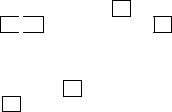
Basics
___________________________________________________________________
___________________________________________________________________
∙AUDIX Voice Power has other services which are implemented on a company-wide basis. For more information on how other features of AUDIX Voice Power, such as, automated attendant, message drop, or information service can help increase communication in your department, consult your system administrator.
This guide will tell you how to use call-answer, voice mail, and some other general features of AUDIX Voice Power.
About Your Dialpad
The procedures in this document instruct you to press specific buttons on the dialpad of your telephone.
In some cases, you are asked to press star * and another button (for example, * 
 D ). To do this, press * first and let go; then press the other button.
D ). To do this, press * first and let go; then press the other button.
At other times, you are asked to enter a number or series of numbers followed by pound # . Press each number and let go; then press # .
Note the letters that correspond to your dialpad numbers. If your dialpad does not have letters, you need to translate commands that use letters into their number equivalents.
2
Basics
_______________________________________________
_______________________________________________
____________________
çTouch tone |
ç |
Letters |
ç |
|
ç |
2 |
ç |
ABC |
ç |
ç |
ç |
ç |
||
ç |
3 |
ç |
DEF |
ç |
ç |
4 |
ç |
GHI |
ç |
ç |
5 |
ç |
JKL |
ç |
ç |
6 |
ç |
MNO |
ç |
ç |
7 |
ç |
PQRS |
ç |
ç |
ç |
ç |
||
ç |
8 |
ç |
TUV |
ç |
ç |
9 |
ç WXYZ ç |
||
Logging In
To listen to your messages or to send voice mail, you must first identify yourself to the AUDIX Voice Power system. The login procedure tells AUDIX Voice Power who you are. You must enter a password so that AUDIX Voice Power can verify that you are an authorized user of the system. You can log in to AUDIX Voice Power from any phone, inside or outside your company.
Depending on your system set up, you may be able to log directly into AUDIX Voice Power or you may have to use the indirect login procedure. Your system administrator should tell you which procedure to use and provide you with a telephone number and initial password to use. To log in to AUDIX Voice Power, use one of the following procedures.
3

Basics
___________________________________________________________________
___________________________________________________________________
Direct Login
The direct login procedure uses a special extension number that takes you directly to the activity menu.
1.Dial the AUDIX Voice Power number and wait for the system to answer.
2.Enter your own extension number followed by # .
Or, if you are calling from your own office phone, just press # .
3. Enter your password followed by # .
You are now logged in to AUDIX Voice Power. AUDIX Voice Power will present the activity menu. You may select items from the activity menu by pressing appropriate buttons on your telephone. For more information, see the Activity Menu section.
4
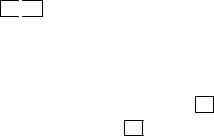
Basics
_______________________________________________
_______________________________________________
Indirect Login
The indirect login procedure involves first accessing the Call-Answer feature or the Automated Attendant feature and then transferring to the AUDIX Voice Power activity menu by dialing * 
 R .
R .
1.Dial the AUDIX Voice Power number and wait for the system to answer. Either the Automated Attendant or the CallAnswer feature will answer.
Press |
* |
|
R |
to log in. |
2.Enter your own extension number followed by # .
3.Enter your password followed by # .
You are now logged in to AUDIX Voice Power. AUDIX Voice Power will present the activity menu. You may select items from the activity menu by pressing appropriate buttons on your telephone.
5

Basics
___________________________________________________________________
___________________________________________________________________
Activity Menu
After you log in, AUDIX Voice Power recites the activity menu. The selections on the activity menu are:
∙Press 1 to record messages: record, edit, address, and send voice mail messages.
∙Press 2 to get messages: listen to, respond to, and delete voice mail messages.
∙ Press 3 to administer your name or greeting: record
or change your name or personal greeting, and select whether your primary or alternate personal greeting or the standard system greeting is to be used when AUDIX Voice Power answers your incoming calls. For more information, see the Customizing Name and Greeting section.
∙ Press 5 to administer your password or lists: create, scan, and review voice mail addressing lists or change your password.
∙Press * 
 T to transfer to another extension: saves making a second call if you are calling from outside
T to transfer to another extension: saves making a second call if you are calling from outside
the office.
6
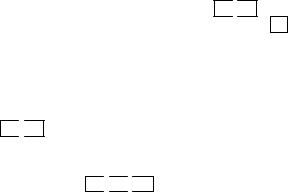
Basics
_______________________________________________
_______________________________________________
Changing Activities
You can leave an AUDIX Voice Power activity in the following ways:
∙To transfer from the activity menu to another extension within your company, press * 
 T , enter an extension number (or name), and then press # .
T , enter an extension number (or name), and then press # .
You may only be able to transfer to other subscribers. Check with your system administrator for transfer restrictions. (For more information on name addressing, see Name Addressing.)
∙To return to the activity menu from an activity, press
*
 R . (You will be prompted when this feature is
R . (You will be prompted when this feature is
available.)
∙To have AUDIX Voice Power hang up before you hang up, press * 
 *
* 
 X . This will usually allow you to make an additional call without re-entering
X . This will usually allow you to make an additional call without re-entering
your credit card number if you are calling long distance.
∙To finish with AUDIX Voice Power, hang up.
7
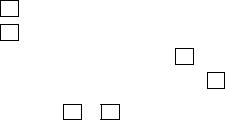
Basics
___________________________________________________________________
___________________________________________________________________
Changing Your Password
Your password helps to ensure that only you can access your messages. You use it each time you log in, and you can change it as often as you wish. The first time you log in to AUDIX Voice Power, use the password supplied by your system administrator. To protect your privacy, you should change this password immediately. To change your password, follow these steps:
1.Choose a sequence of 5 to 9 digits as your new password. You can have a numeric password, or you can use the letters on the keys to spell something—whatever is easiest for you to remember.
2.Log in to AUDIX Voice Power.
3.Press
4.Press
5
4
to administer lists or your password.
to change your password.
5.Enter your new password followed by # .
6.Enter your new password again followed by # .
NOTE: Do not use the * or # keys in your password. To ensure improved security, use five or more random digits for your password. It is advisable for everyone to have a unique password.
8

Basics
_______________________________________________
_______________________________________________
Time-Saving Tips
When you become skilled at using AUDIX Voice Power, you will not need to listen to each complete voice announcement. Here are some shortcuts that you can use to save time.
∙If you are calling AUDIX Voice Power from your own extension, you do not need to enter your extension number when you log in. Press # immediately when prompted for your extension.
∙You usually do not need to wait for a voice announcement to finish. You can start pressing buttons immediately once you know what you wish to do.
∙If you know the sequence of buttons to press for the function you want, you may proceed without pausing between button presses.
9
