At&t 871A User Manual
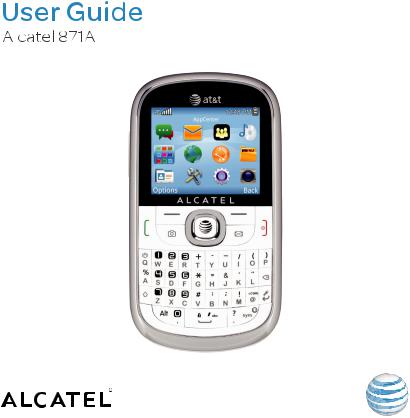
Some of the contents in this manual may differ from your phone depending on the software of the phone. Actual color may vary.
Your phone is designed to make it easy for you to access a wide variety of content. For your protection, we want you to be aware that some applications that you enable may involve the location of your phone being shared. For applications available through AT&T, we offer privacy controls that let you decide how an application may use the location of your phone and other phones on your account. However, the AT&T privacy tools do not apply to applications available outside of AT&T. Please review the terms and conditions and the associated privacy policy for each location-based service to learn how location information will be used and protected. In addition, your AT&T phone may be used to access the internet and to download, and/or purchase goods, applications, and services from AT&T or elsewhere from third parties. AT&T provides tools for you to control access to the Internet and certain Internet content. These controls may not be available for certain devices which bypass AT&T controls.
Service provided by AT&T Mobility. Portions © 2012 AT&T Intellectual Property. All rights reserved. AT&T, the AT&T logo and all other AT&T marks contained herein are trademarks of AT&T Intellectual Property and/or AT&T affiliated companies. All other marks contained herein are the property of their respective owners.
ALCATEL is a trademark of Alcatel-Lucent used under license by TCT Mobile Limited. ©2012 All rights reserved. • OM871AR1• CJA3254ALAAA
Table of contents
1. |
Basics.................................. |
3 |
|
Box Contents ......................................... |
3 |
|
Activating Your Phone ............................ |
3 |
|
Powering On or Off ................................. |
5 |
|
Charging Your Phone.............................. |
5 |
|
Phone Overview ..................................... |
6 |
|
Setting Up Voicemail............................... |
7 |
2. |
Getting Started ....................... |
8 |
|
Status Bar Icons .................................... |
8 |
|
Menu Navigation..................................... |
9 |
|
Changing Your Shortcuts Menu............ |
10 |
3. |
Phone Calls .......................... |
11 |
|
Making a Call ........................................ |
11 |
|
Answering a Call ................................... |
12 |
|
Ending a Call ......................................... |
13 |
|
Adjusting Call Volume........................... |
13 |
|
Recent Calls .......................................... |
13 |
|
In-Call Options ..................................... |
13 |
4. |
Address Book ....................... |
14 |
|
Using the Contact List........................... |
14 |
|
Adding New Contacts............................ |
14 |
|
Editing/Deleting Contacts...................... |
15 |
|
Making a Call from Your Contact List ... |
15 |
|
Speed Dial List...................................... |
15 |
|
Address Book Settings.......................... |
16 |
5. |
Entering Text......................... |
17 |
|
Keypad Inputting................................... |
17 |
|
Text Input Mode ................................... |
18 |
|
Changing Text Mode ............................. |
18 |
6. |
Messaging ........................... |
18 |
|
Types of Messages ............................... |
18 |
|
Creating and Sending New Text Messages.. 20 |
|
|
Creating and Sending New Multimedia |
|
|
Messages.............................................. |
20 |
|
Reading New Messages........................ |
20 |
|
Using Message Options ........................ |
20 |
|
Deleting Messages................................ |
21 |
|
Message Settings.................................. |
21 |
7. |
Email ................................. |
22 |
|
Accessing Email.................................... |
22 |
|
Email Account Set-up ........................... |
22 |
|
Using Email Options ............................. |
23 |
8. |
AppCenter ........................... |
24 |
|
Accessing AppCenter ............................ |
24 |
|
Ringtones ............................................. |
24 |
|
Ringback Tones .................................... |
24 |
|
Wallpapers............................................ |
24 |
|
Accessing My Accounts & Credits ........ |
24 |
9. |
Mobile Web ......................... |
25 |
|
Launching Browser............................... |
25 |
|
Accessing a WAP Site........................... |
25 |
|
Navigating with the Browser ................. |
25 |
|
Settings................................................. |
25 |
1
10. Music ................................. |
26 |
Music Player ......................................... |
26 |
Shopping Music.................................... |
26 |
AT&T Radio .......................................... |
26 |
11. Settings .............................. |
27 |
Accessing the Setting Menu.................. |
27 |
Phone Settings...................................... |
27 |
Call Settings.......................................... |
28 |
Flight Mode........................................... |
30 |
Security................................................. |
30 |
Connectivity .......................................... |
31 |
Widget Settings .................................... |
31 |
12. Profiles ............................... |
32 |
General ................................................. |
32 |
Meeting................................................. |
32 |
Outdoor................................................. |
32 |
Indoor ................................................... |
32 |
Silence .................................................. |
32 |
13. Tools ................................. |
33 |
Alarm Clock .......................................... |
33 |
Calendar................................................ |
33 |
Calculator.............................................. |
34 |
World Clock .......................................... |
34 |
Voice Recorder ..................................... |
34 |
Unit Converter....................................... |
35 |
Notes .................................................... |
35 |
Currency Converter............................... |
35 |
Stop Watch ........................................... |
35 |
Flashlight .............................................. |
35 |
14. |
My Stuff .............................. |
36 |
|
Applications .......................................... |
36 |
|
Marketplace .......................................... |
36 |
|
File Manager ......................................... |
36 |
15. Camera ............................... |
37 |
|
|
Access .................................................. |
37 |
|
Camera ................................................. |
37 |
|
Video..................................................... |
37 |
16. Image Viewer ....................... |
38 |
|
17. |
Video Player ........................ |
39 |
18. FM Radio ............................ |
39 |
|
19. |
Twitter ................................ |
40 |
20. |
Facebook ............................ |
40 |
21. News ................................. |
41 |
|
22. |
Weather .............................. |
41 |
|
Add New City ........................................ |
41 |
|
Set As default........................................ |
41 |
23. |
Bluetooth™ .......................... |
42 |
|
Turning On/Off Bluetooth...................... |
42 |
|
Visibility ................................................ |
42 |
|
Device List ............................................ |
42 |
|
Pairing and Registering Your Bluetooth |
|
|
Device ................................................... |
42 |
|
Available Functions ............................... |
43 |
24. |
Safety and Use ...................... |
43 |
25. |
General Information ................ |
50 |
26. |
Warranty.............................. |
51 |
2
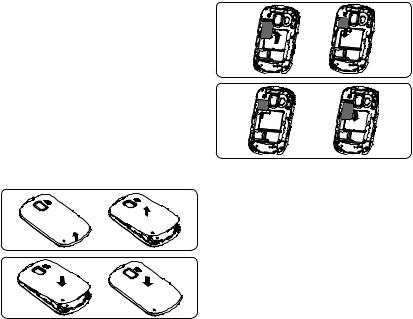
1. Basics
Box Contents
You should find the following items inside the box:
•Battery
•USB cable
•Charger
•SIM card
•User guide
•Phone and feature guide
•Quick start guide
Activating Your Phone
Removing or Installing the Back Cover
Inserting or Removing the SIM Card
You must insert your SIM card before making and receiving calls.
1.Power off your phone and remove the battery before inserting or removing the SIM card.
2.Place the SIM card with the metal contact facing down and slide it into its housing. The cut corner should be on the bottom right.
3.To remove the card, press the bottom and slide it out.
3
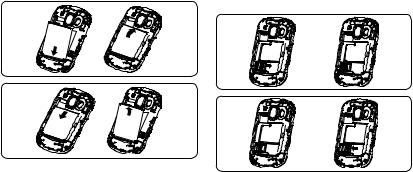
Installing or Removing the Battery |
Installing or Removing the MicroSD |
|
Card |
1.Place the battery on the back of the phone so the metal contacts match up on the battery and in the battery cavity.
2.Slide the battery down into the battery cavity until it locks into place.
3.To remove, lift the battery out of the cavity from the upper left corner.
1.Release the MicroSD card holder and slide it in the direction of the arrow and lift it.
2.Insert the MicroSD card with the golden contact window downward.
3.Turn down the MicroSD card holder and slide it in the opposite direction to lock it.
4
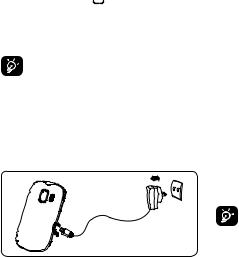
Powering On or Off
Power On Your Phone
1.Press and hold the  key until the phone powers on.
key until the phone powers on.
2.Enter your PIN code if necessary and then press and hold the 
 key.
key.
3.The Home screen is displayed.
4.While the phone is searching for a network,
Searching/Emergency will be displayed.
If you don’t know your PIN code or if you have forgotten it, contact your network operator.
Power Off Your Phone
Press and hold the  key from the Home screen.
key from the Home screen.
Charging Your Phone
The light at the top of the phone when the phone is plugged in indicates that it's charging.
1.Plug the USB port to the end of the AC charger.
2.Plug the AC Charger into a standard outlet.
3.To access the charging port on the lower right side of your phone, open the flap and plug the other end of the AC charger into the charging port.
•Charging may take about 10 minutes to start if the battery is completely dead.
•Be careful not to force the plug into the socket.
•Make sure the battery is correctly inserted before connecting the charger.
•Use a wall socket that is easily accessible and in close proximity to the phone (avoid electric extension cables).
•When using your phone for the first time, charge the battery fully (approximately 3 hours). When the battery is fully charged the  will display on the screen.
will display on the screen.
To reduce power consumption, when the battery is fully charged, disconnect your phone from the AC Charger and the charger from the wall outlet. Switch off some applications when not in use; reduce the backlight time, etc.
5
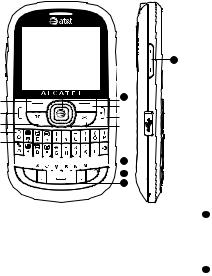
Phone Overview
14
|
15 |
|
|
||
|
||
|
||
|
||
|
||
|
|
|
|
|



















 11
11









 12
12
13
Left soft key: Performs the functions indicated by the screen text on the bottom left of the display
Send key: Answer a call Make a call Access recent calls
Camera key: Access Camera
Profile key: Activate vibration alert (press and hold)
Voicemail key: Access your voicemail (press and hold)
Caps key: Switch between ABC/abc/Abc
Alt key: Enter a top-half character
Lock the keyboard in top-half key input mode (press twice)
Enter top-half characters only until key is released (press and hold)
Right soft key: Performs the functions indicated by the screen text on the bottom right of the display
End key: Power on/off (press and hold) End a call
Return to the Home screen
Message key: Access Messaging
11 Enter key: Turn on/off flashlight (press and hold)
Confirm an option
Enter the next line (in edit mode)
12 SYM key: Access symbol table
Access emoticon table (press and hold Alt key)
6
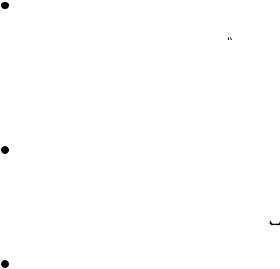
13 Space key: Access language list (press and hold while in edit mode)
Lock the keypad (press and hold while on Home screen) Enter a space (in edit mode) Confirm an option (in edit mode)
Unlock the keypad (on Home screen)
Select input method (press and hold Alt key)
14Side key:
Side up key: Increase volume (press) Increase volume continuously (press and hold)
Side down key: Decrease volume(press) Decrease volume continuously (press and hold)
15Navigation key: Up: Recent Calls
Down: Address Book
Left/Right: Widget bar
OK: Confirm an option (press)
Launch Mobile Web (press and hold)
Setting Up Voicemail
1.From the Home screen, press and hold the  key.
key.
2.When connected, you’re prompted to set up your voicemail.
Changing the Voicemail Number
1.From the Home screen, press the Right soft key to access the main menu.
2.From the main menu, select Messaging > Voicemail.
3.To edit voicemail, press Options and select
Edit.
4.Change voicemail name/number as you want.
5.Press the 
 key to save the change.
key to save the change.
7

2. Getting Started
Status Bar Icons (1)
This list covers the symbols appearing on your phone’s display and indicator area.
Battery charge level
Meeting mode: Your phone vibrates, but does not ring or beep with the exception of the alarm.
Silence mode: Your phone does not ring, beep or vibrate with the exception of the alarm.
Bluetooth status
Bluetooth headset connected
Radio is on
Stopwatch is on
Music active
WAP alerts unread
(1)The icons and illustrations in this guide are provided for informational purposes only.
Email unread
Headset connected
Call forwarding activated: Your calls are forwarded.
Alarm or appointments programmed Level of network reception Voicemail message arrived
Missed calls
SIM card unavailable
2G GPRS data exchanging
2G GPRS connected EDGE connected EDGE data exchanging
3G WCDMA data exchanging
3G WCDMA connected
8
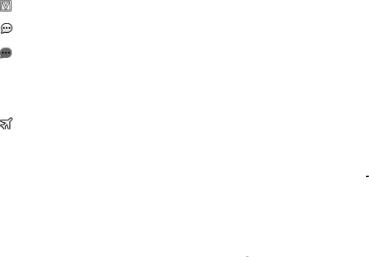
Voice only, no data connection
Message unread
(Red) Message list is full: Your phone cannot accept any new messages. You must access the message list and delete at least one message on your SIM card.
Flight mode
Menu Navigation
Accessing Menus
You can access menus and submenus by scrolling the Navigation keys or by using the shortcut keys.
Accessing a Menu Function by Scrolling
1.From the Home screen, press the Right soft key to access the main menu.
2.Access submenus included in the menu by scrolling to and highlighting the option and
pressing the Left soft key or the 
 key. If the menu contains further options, repeat this step.
key. If the menu contains further options, repeat this step.
3.Press the Up or Down Navigation key to scroll through the menus. Make your
selection by pressing the Left soft key or the 
 key.
key.
4.Return to the previous menu level by pressing the Right soft key.
5.Press the  key to directly exit the menu without changing any settings.
key to directly exit the menu without changing any settings.
9

Changing Your Shortcuts Menu
Using Numbered Menu Shortcuts
Numbered menu items, such as menus, submenus, and options can be quickly accessed by using their shortcut numbers. From the Home screen, you can also press and hold the number keys (2 to 9) to access any function/ URL/contact to which you have previously assigned a shortcut.
1.From the Home screen, press the Right soft key to access the main menu.
2.From the main menu, select Settings > Phone Setting > Keypad > Numeric Keys.
3.Set the Function/URL/Contact shortcut of your choice by pressing the Left soft key.
Navigation Keys
The Navigation keys come preset, however you are able to change them to suit your needs.
Note: Prior to customizing the Navigation keys, Settings> Phone Settings > Widget Bar > Display must be set to Off.
1.From the Home screen, press the Right soft key to access the main menu.
2.From the main menu, select Settings >
Phone Settings > Keypad > Navigation Key.
3.Change the Up, Down, Left and Right menu options by highlighting the option and pressing the Left soft key / 
 key.
key.
4.Use the Up or Down Navigation keys to scroll to your new shortcut choice.
5.Press the Left soft key / 
 key to save the change.
key to save the change.
Go To
Applications can be accessed from the Home screen by pressing the Go To soft key.
This displays the following menu items:
•Camera: Open the camera. For more information, refer to Camera on page 37.
•Bluetooth: Displays the Bluetooth settings screen. For more information, refer to
Bluetooth on page 42.
10

•Alarm Clock: Allows you to set the alarm clock for your phone. For more information, refer to Alarm on page 33.
•Recent Calls: Displays the Recent Calls screen. For more information, refer to
Recent Calls on page 13.
•Profiles: Displays the Profiles menu. For more information, refer to Profiles on page 32.
•Mobile Email: Allows you to access Mobile Email. For more information, refer to
Mobile Email on page 22.
•Games: Displays the Games menu.
•Weather: Displays the Weather menu. For more information, refer to Weather on page 41.
3. Phone Calls
Making a Call
1.From the Home screen, enter the area code and phone number.
2.If you press an incorrect key, press the Right soft key to delete the incorrect digits.
3.Press the  key to make the call.
key to make the call.
Making an Emergency Call
•Dial emergency number and press the  key.
key.
Or
•Press and hold the  key to make an emergency call.
key to make an emergency call.
Emergency calls do not require you to unlock your phone nor insert a SIM card.
Making an International Call
1.Press the  key to enter "+" character.
key to enter "+" character.
2.Enter the country code, area code and phone number.
3.Press the  key to make the call.
key to make the call.
11
Calling Your Voicemail (1)
Voicemail allows callers to leave voice messages in your voice mailbox. You can review, play, and delete your voice messages any time you are in your carrier's network coverage area.
From the Home screen, press and hold the  key.
key.
If the access number for your operator’s voicemail service does not work, dial the number that you were given. To change this number at a later date, refer to My Numbers (see page 28).
Answering a Call
Press the  /
/ 
 key to answer an incoming call.
key to answer an incoming call.
Muting the Ringtone
To mute the ringtone of a current incoming call
• Press the Right soft key.
Rejecting a Call
• Press the  key once to reject the call.
key once to reject the call.
(1) Contact your network operator to check service availability.
12
Handling Two Calls
1.To add a second party during a call, dial the number directly.
2.After answering a second call, you can press Navigation key to change connection status.
Conference Calls (1)
Your phone allows you to talk to several people at the same time.
1.If you are on a double call, press the
Options soft key and select Conference.
2.If a third call comes in, answer it by
pressing the  key and speak with your new caller.
key and speak with your new caller.
3.This caller becomes a member of the conference if you press Options and select
Conference.
4.To end the current conference call, press
Options and select End.
5.To end the whole call, press Options and select End All Calls.
(1)Contact your network operator to check service availability.

Ending a Call
When you want to end your call, briefly press the  key.
key.
Adjusting Call Volume
You can adjust the sound level during a call using the Side key or Up/Down key.
Recent Calls
You can access the function using the following options:
•Select Go To > Recent Calls from Home screen.
•Select Recent Calls from the main menu.
•Press the  key from Home screen.
key from Home screen.
Once you enter this menu, the following lists will be displayed:
Missed calls
Outgoing calls (Redial)
Answered calls/Rejected calls
Select a number from the call memory and press Options, to Send Message, Edit Before Call, etc.
In-Call Options (1)
During a call, press the Options soft key to access the following:
•Mute/Unmute: Mutes/Unmutes the conversation from your end.
•Hold: Hold the current call.
•End: End the current call.
•New Call: Hold the current call and dial another number.
•Address Book: Access Address Book.
•Messaging: Send an SMS/MMS to the caller.
•Mobile Web: Access Mobile Web.
•DTMF Off/On: Allows you to send DTMF (Dual Tone Multi-Frequency) tones to the contacts you have selected.
•Calendar: Access Calendar.
•Services: Access Services.
•Sound Recorder: Record your current call.
(1)Connect your network operator to check service availability
13

4. Address Book 
Using the Contact List
The contact list is sub-divided into SIM contacts and Phone contacts.
1.From the main menu, select Address Book.
2.Press the 
 key to access the Contact List.
key to access the Contact List.
Available Options
When you highlight a specific contact, press the Options soft key to access the following:
•Send Message: Send an SMS/MMS to a contact you’ve selected.
•Add: Add a contact (name, numbers, address, e-mail, etc.).
•View: Review the information you’ve stored for a contact.
•Edit: Modify the contents of a file: name, number, ringtone, image, etc.
•Edit Before Call: Edit the phone number before placing a call.
•Delete: Delete a single contact highlighted.
•Call: Call the selected contact.
•Copy: Copy the selected contact to phone, SIM card or File Manager if there is sufficient memory.
•Move: Move the selected contacts to phone or SIM card.
•Send vCard: Exchange data via SMS, MMS, Email or Bluetooth.
•Select: Multi-mark selected contacts to send message to.
•Groups: You can view, send messages or e-mails to the selected groups or you can create or delete groups as you want.
•Settings: Address Book settings. For more information, refer to Address Book Settings on page 16.
Adding New Contacts
1.From the main menu, select Address Book.
2.When the contact list screen appears, select
Add New Contact.
3.Enter information into the fields provided. Press the Up or Down Navigation key to scroll the list.
4.To save the new information, press Save.
14

Editing/Deleting Contacts
Edit contacts information or delete the contacts you do not want to keep.
Editing a Contact
1.From the main menu, select Address Book.
2.When the contact list screen displays, highlight and select a contact to edit their information.
3.Once you have selected the contact, press the Left soft key / 
 key to edit each field.
key to edit each field.
4.To save the information entered, press
Save.
Deleting Contact
1.From the main menu, select Address Book.
2.To delete a contact, press Options > Delete; to delete more contacts, press
Options > Select.
Making a Call from Your Contact List
You can make a call from your Address Book.
1.From the main menu, select Address Book.
2.When the contact list screen displays, highlight the contact you want to call and press the  key.
key.
Searching For a Number in the
Address Book
1.From the main menu, select Address Book.
2.When the contact list screen displays, enter the first few letters of the name to display. A list of contacts appears based on the letters you have entered.
3.Scroll to the name you are looking for by pressing the Up or Down Navigation key.
4.Press the 
 key to select the contact.
key to select the contact.
Speed Dial List
Once you have stored phone numbers from your Address Book, you can set a maximum of 8-speed dial entries and then dial them easily by pressing and holding the corresponding numeric key.
Setting Up Speed Dial Entries
1.From the main menu, select Settings > Phone Settings > Keypad > Numeric Keys.
2.Highlight the key with which you wish to assign the speed-dialing number (from 2 to 9), press Options > Edit.
3.Scroll to choose a contact you want to assign from Address Book and press OK.
15
