AT&T 992 User Manual
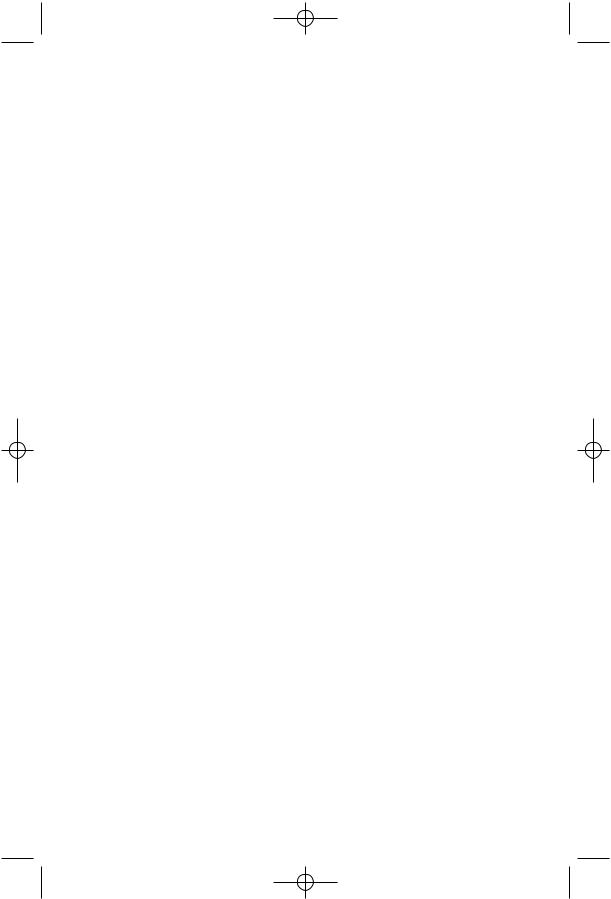
9355_book_1ATT 7/12/99 2:25 PM Page ii
© 1999 Lucent Technologies Consumer Products L.P. All rights reserved. Printed in Mexico. 848404018 Issue 1AT&T
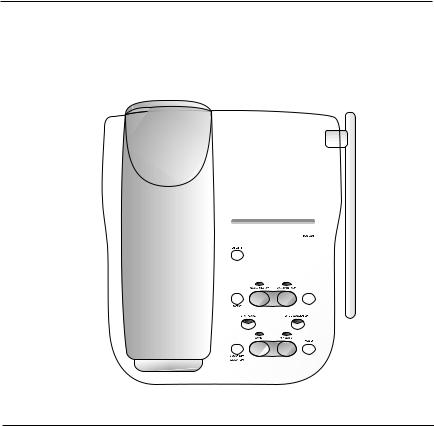
1 |
USER’S MANUAL |
|
|
|
Part Two |
900 MHz Cordless
Answering System 9355 with Caller ID/Call Waiting
REVISED 7/12/99
Please read
Part 1: Important Product Information, included in this package.
This AT&T product is manufactured by Lucent Technologies Consumer Products L.P.
AT&T and the globe symbol are trademarks of AT&T Corp. licensed to
Lucent Technologies Consumer Products L.P.

9355_book_1ATT 7/12/99 2:25 PM Page 1
INSTALLATION................................. |
3 |
FEATURE SETUP.............................. |
6 |
About Softkeys............................................... |
6 |
Telephone Feature Setup............................. |
6 |
Dial Mode ............................................. |
6 |
Ringer Off/Battery Save ....................... |
7 |
Handset Ringer Selection ..................... |
7 |
Caller ID Feature Setup ............................... |
8 |
Programming Home and Local |
|
Area Codes........................................ |
8 |
Turning Off Caller ID with |
|
Call Waiting....................................... |
8 |
Call List Options ................................... |
9 |
Answering System Feature Setup.............. |
9 |
Announcement Options ....................... |
9 |
Selecting Your Announcement ............ |
9 |
Ring Select and Toll Saver ................. |
10 |
Audible Message Alert........................ |
10 |
Remote Access Code .......................... |
10 |
Priority Call Signal .............................. |
11 |
Changing the Priority Calling Code... |
11 |
Reviewing Feature Settings ................ |
11 |
Recording Your Announcement ........ |
12 |
Deleting an Announcement ............... |
13 |
Setting the Clock................................. |
13 |
Caller Specific Outgoing |
|
Announcements...................................... |
14 |
Recording a Caller Specific |
|
Outgoing Announcement............... |
14 |
Reviewing a Caller Specific |
|
Outgoing Announcement............... |
15 |
Deleting a Caller Specific |
|
Outgoing Announcement............... |
15 |
Talking Caller ID ......................................... |
16 |
Recording a Talking Caller ID |
|
(LOCAL) Announcement................. |
16 |
Reviewing a Talking Caller ID |
|
(LOCAL) Announcement................. |
17 |
Deleting a Talking Caller ID |
|
(LOCAL) Announcement................. |
17 |
TELEPHONE OPERATION |
|
At the Handset ............................ |
18 |
Making a Call................................................ |
18 |
Previewing a Number Before Calling...... |
18 |
Answering a Call ......................................... |
19 |
Ending a Call................................................. |
19 |
Redial ............................................................. |
19 |
Handset Volume........................................... |
19 |
Temporary Tone .......................................... |
19 |
Mute............................................................... |
20 |
CONTENTS |
|
Hold ............................................................... |
20 |
Flash ............................................................... |
20 |
Intercom........................................................ |
20 |
Recording a Phone Conversation ........... |
20 |
Changing Channels ..................................... |
21 |
Headset Jack................................................. |
21 |
TELEPHONE OPERATION |
|
At the Base.................................. |
22 |
Answering a Call ......................................... |
22 |
Connecting to a Call with the |
|
Speakerphone.......................................... |
22 |
Speaker Volume ........................................... |
22 |
Mute ............................................................... |
22 |
Hold ............................................................... |
23 |
Base Ringer Volume .................................... |
23 |
Page/Intercom .............................................. |
23 |
Handset Locator ......................................... |
23 |
TELEPHONE MEMORY.................... |
24 |
Storing Numbers in Memory................... |
24 |
Storing a Pause in a Memory Number... |
24 |
Storing a Name with a |
|
Memory Number ................................... |
25 |
Replacing a Stored Number ..................... |
25 |
Storing a Number and Name from |
|
Call History in Telephone Memory ..... |
25 |
Viewing Numbers in Memory.................. |
25 |
Deleting Memory Numbers ..................... |
26 |
Editing Memory Numbers ........................ |
26 |
Priority Ring Numbers .............................. |
26 |
Dialing Memory Numbers ........................ |
26 |
ANSWERING SYSTEM OPERATION |
|
At the Base.................................. |
27 |
Turning the System On/Off ...................... |
27 |
About Mailboxes ......................................... |
27 |
Message Playback Volume.......................... |
27 |
Announcement Play/Silent ........................ |
28 |
Answering Calls........................................... |
28 |
Call Screening/Intercept ............................ |
28 |
Announcement Bypass .............................. |
28 |
Listening to Your Messages....................... |
29 |
Saving Messages........................................... |
29 |
Deleting Messages....................................... |
30 |
Recording a Memo ..................................... |
30 |
Message Window Display.......................... |
31 |
1
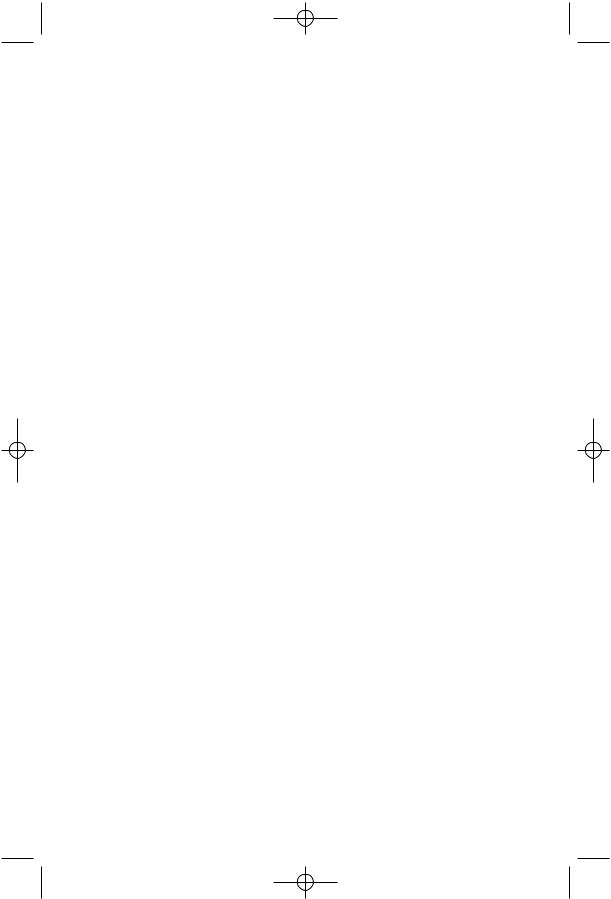
9355_book_1ATT 7/12/99 2:25 PM Page 2
CONTENTS |
|
ANSWERING SYSTEM OPERATION |
|
At Cordless Handset or |
|
Touch Tone Phone ........................ |
32 |
Call Screening .............................................. |
32 |
Connect with the Answering System....... |
32 |
From the Cordless Handset ................. |
32 |
From a Touch Tone Phone ................. |
32 |
Voice Help Menu......................................... |
33 |
Remote Access Commands...................... |
33 |
Playing Messages ................................ |
33 |
Deleting Messages .............................. |
34 |
Recording Outgoing Announcement.. |
34 |
Reviewing Your Announcement........ |
34 |
Selecting Outgoing Announcement... |
34 |
Recording a Memo ............................. |
34 |
Setting the Clock................................. |
35 |
Remote ON/OFF........................................ |
35 |
Reviewing ON/OFF Status ................. |
35 |
Turning System Off ............................ |
35 |
Turning System On ............................ |
35 |
Recording a Message When |
|
System is Off ........................................... |
35 |
Changing Settings........................................ |
36 |
Reviewing Settings.............................. |
36 |
Exit Remote Access.................................... |
36 |
Audible Signals ............................................. |
36 |
CALLER ID OPERATION.................. |
37 |
About Caller Identification ....................... |
37 |
Call Waiting .................................................. |
37 |
Incoming Call History................................ |
38 |
Memory Match ............................................ |
38 |
Reviewing Call History .............................. |
38 |
Display Dial................................................... |
38 |
Deleting Call Records from |
|
Call History ............................................. |
39 |
Caller ID Display Messages....................... |
40 |
OPERATING RANGE ....................... |
41 |
BATTERIES .................................... |
42 |
Charging the Handset Battery Pack ....... |
42 |
Replacing the Handset Battery Pack ...... |
43 |
IN CASE OF DIFFICULTY ................ |
44 |
2
The instructions below are for both table/desk and wall installation.
1Choose a spot near an electrical outlet and a telephone jack.
This phone requires a modular telephone jack and a standard electrical outlet (110v AC) not controlled by a wall switch.
2Install the handset battery.
•Remove the battery cover by pressing on the indentation and sliding downward.
•Plug the battery pack connector into the handset, and place the battery pack and wires into the compartment.
•Replace the battery cover by sliding it on its track up over the battery compartment until it snaps firmly into place.
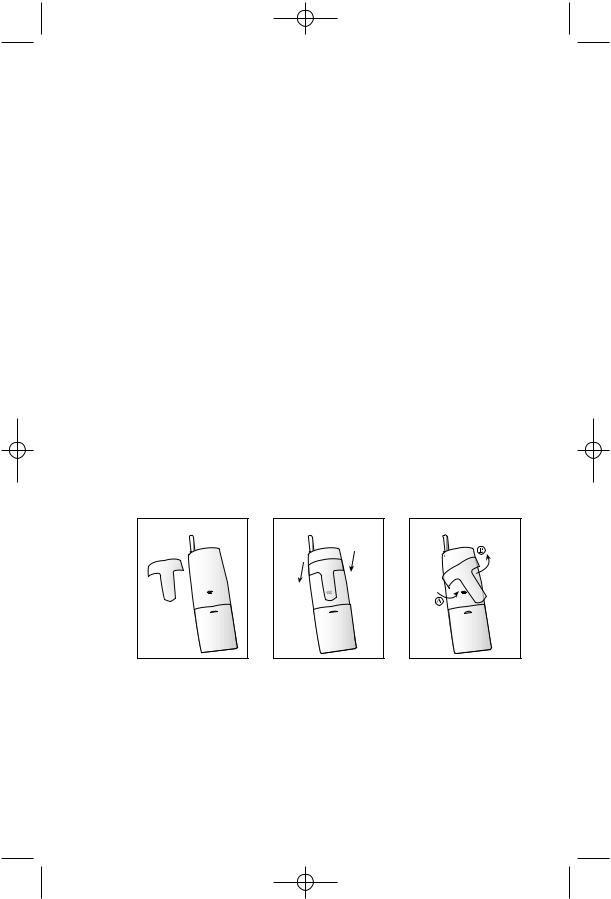
9355_book_1ATT 7/12/99 2:25 PM Page 4
INSTALLATION
3Connect the telephone line cord.
Plug one end of the telephone line cord into the jack labeled TEL LINE on the back of the base. Plug the other end of the line cord into a modular jack. Make sure the plugs snap firmly into place.
(If you are wall mounting the phone, use the short line cord, and press the excess cord into the groove on the bottom of the base.)
4Connect the power cord.
Plug the power adapter into the jack labeled POWER on the back of the base. Loop the cord through the strain-relief groove and press the cord into the groove on the back of the base. Plug the
AC adapter on the power cord into an electrical outlet. The Message Window flashes CL.
NOTE: Connect power to the base unit before placing the handset in the cradle.
5Mount the base on the wall. (WALL MOUNTING ONLY)
Hold the base so the mounting knobs on the standard wall jack will fit into the holes on the bottom of the base. Slide the base down onto the knobs until it locks into place.
6Attach belt clip (optional).
If you wish, you can attach the belt clip to the cordless handset, following the illustrations below. (The handset may not charge in the face-up position when the belt clip is attached.)
To Attach |
To Remove |
7Charge the handset battery.
Place the handset face up or face down in the base. The CHARGING light on the base goes on to show the handset is in the right position to charge the battery.
For best battery performance, charge the battery at least 12 hours the first time. After the first charge, the battery will quick-charge in only six hours.
4
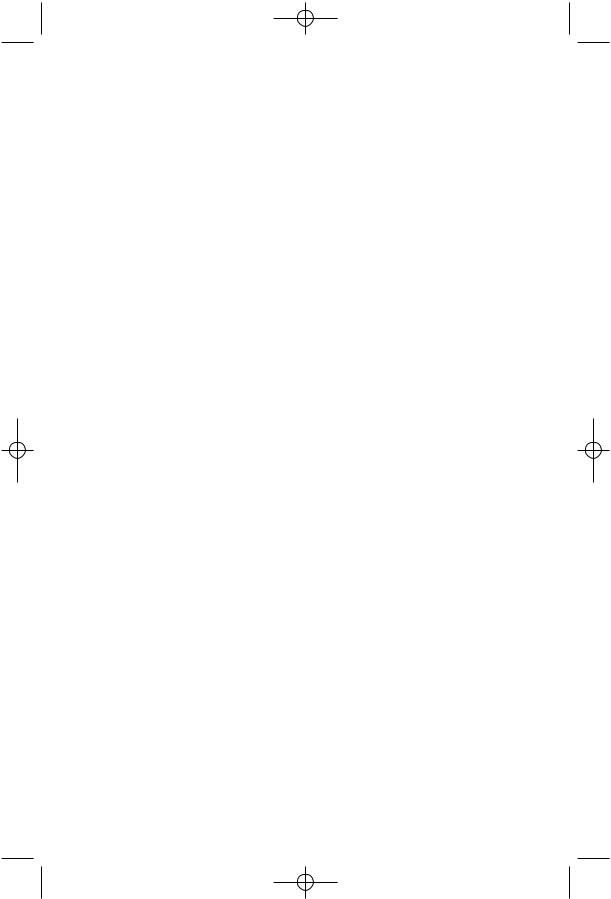
9355_book_1ATT 7/12/99 2:25 PM Page 5
INSTALLATION
8Check for dial tone.
After the batteries are charged, pick up the handset. Check for a dial tone by pressing P; you should hear a dial tone.
9Set up Telephone Features.
See pages 6 and 7.
10Set up Caller ID Features.
See pages 8 and 9.
11Set up Answering System Features.
See pages 9–13.
a Select Announcement b Set Ring Select
c Set Audible Message Alert
d Change Remote Access Code e Change Priority Calling Code f Record Announcement
g Delete Announcements h Set the Clock
12Set up Caller Specific Outgoing Announcements.
See pages 14 and 15.
13Set up Talking Caller ID.
See pages 16 and 17.
5
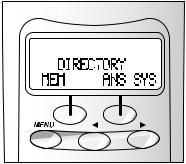
About Softkeys
This telephone has been designed with your convenience in mind, offering you many features which you can access using the two “softkeys” on the handset, shown in the illustration. Press Uto begin viewing options. Use <and >to scroll through the choices or to move to the next display. By pressing the softkey below the operation indicated on the display screen, you select that operation.
Telephone Feature Setup
At the handset, you can set up one feature at a time as described below, or you can set up a feature and then move on to set up another feature. After you change one feature, press Uto exit, or select the DONE softkey to move to the next feature.
Dial Mode
If you have touch tone service, the phone will be ready to use as soon as the battery is charged. If you have dial pulse (rotary) service, you’ll need to set the dial mode.
1Make sure the  is not displayed.
is not displayed.
2Press U>.
3Use the softkey to select SETUP (see “About Softkeys”). The screen displays DIAL MODE: TONE.
4Use the softkey to select CHANGE. The screen displays DIAL MODE:PULSE.
5Select DONE to move to the next feature (begin at Step 5)
— OR —
Press Uto exit.
To change back to touch tone dialing, repeat Steps 1 through 5. The screen displays DIAL MODE:TONE.
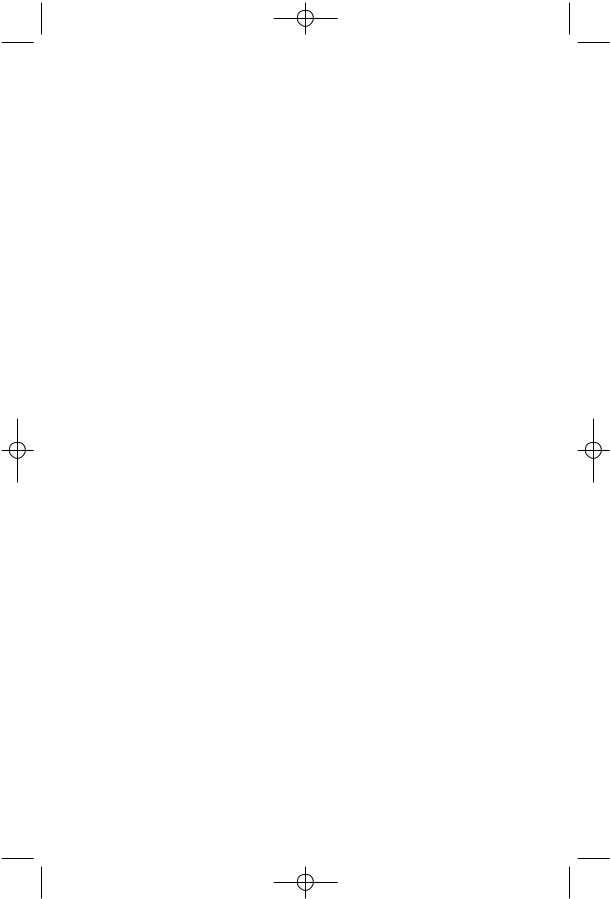
9355_book_1ATT 7/12/99 2:25 PM Page 7
FEATURE SETUP
Ringer Off / Battery Save
When the Ringer is set to OFF, the handset stays ready to use for up to 30 days in the standby mode before you have to return it to the base for recharging. When the Ringer is off, the Page/Handset Locator feature does not work, and the screen does not display incoming call information. However, the call information is stored in the call history.
When the Ringer is on, the handset stays ready to use for up to 15 days, and all features are active.
1Make sure the  is not displayed.
is not displayed.
2Press U>.
3Use the softkey to select SETUP.
4Select DONE until the screen displays RINGER.
5Select CHANGE to turn the Ringer ON or OFF.
6Select DONE to move to the next feature (begin at Step 5)
— OR —
Press Uto exit.
Handset Ringer Selection
You can select from four different handset ringer styles.
1Make sure the  is not displayed.
is not displayed.
2Press U>.
3Use the softkey to select SETUP.
4Select DONE until the screen displays RING TYPE.
5Select CHANGE. Each time you select CHANGE, you hear a sample of the ringer style.
6Select DONE to save the last ringer style you heard and move to the next feature (begin at Step 5)
— OR —
Press Uto exit.
7
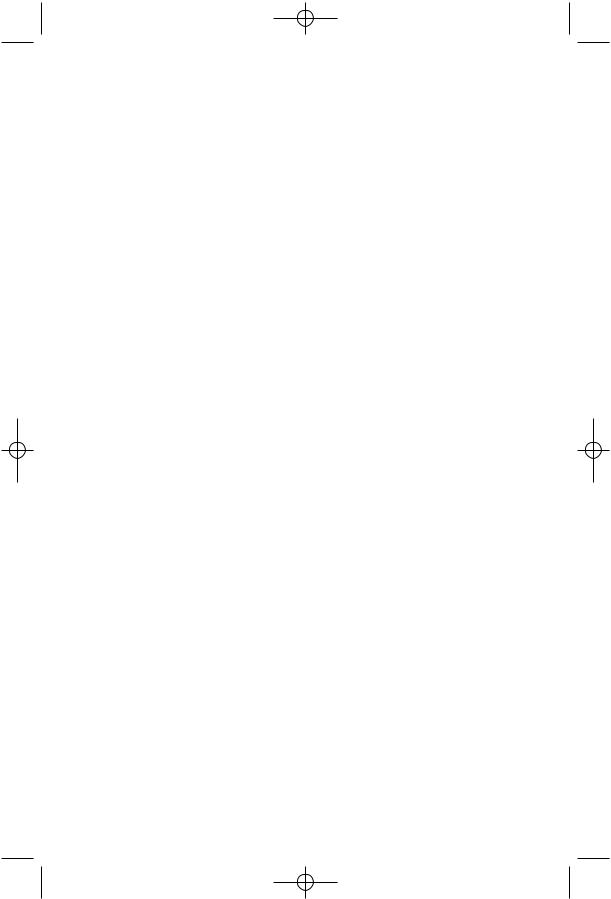
9355_book_1ATT 7/12/99 2:25 PM Page 8
FEATURE SETUP
Caller ID Feature Setup
Programming Home and Local Area Codes
Your “home area code” is the area code from which you are dialing. Numbers called within your home area code do not require you to dial a “1” or the area code before dialing the telephone number. “Local area codes” are area codes that require no “1” before dialing the telephone number; however, the area code must be dialed.
Always program your home area code, and, if you need them, your local area codes (up to four). Programming these area codes will change how numbers are displayed in the call history, and will allow for correct operation of the Display Dial feature (see page 38).
1Make sure the  is not displayed.
is not displayed.
2Press U>.
3Use the softkey to select SETUP.
4Select DONE until the screen displays AREA CODE 1.
5Use the keypad to enter your home area code.
6Select CODE 2 to reach AREA CODE 2 (the screen displays any current local area code stored here). Use the keypad to enter a three-digit local area code.
7Continue as in Step 4 for area codes 3, 4 and 5 as needed
— OR —
Select DONE to move to the next feature (begin at Step 5)
— OR —
Press Uto exit.
Turning Off Caller ID with Call Waiting
You must subscribe to Caller ID with Call Waiting in order for this feature to work. If you don’t have Caller ID with Call Waiting service, you should turn this feature off (the phone comes with the feature on).
1Make sure the  is not displayed.
is not displayed.
2Press U>.
3Use the softkey to select SETUP.
4Select DONE until the screen displays CIDCW: ON.
5Select CHANGE. The screen displays CIDCW: OFF.
6Select DONE to move to the next feature (begin at Step 5)
— OR —
Press Uto exit.
8
Call List Options
You can customize how the phone stores call information. Select whether
the system stores information about ALL CALLS received, or for NO CALLS. The system comes set to ALL CALLS.
1 Make sure the |
is not displayed. |
2Press U>.
3Use the softkey to select SETUP.
4Select DONE until the screen displays LIST:ALL CALLS.
5Select CHANGE to display ALL CALLS or NO CALLS.
6Select DONE to exit.
Answering System Feature Setup
At the base, you can set up one feature at a time as described below, or you can set up a feature, and then move on to set up another feature. After you change one feature, press suntil you hear the voice prompt for the next feature you want to change. Make sure the answering system is on (see page 27). Press Xor xto exit Answering System Feature Setup at any time.
Announcement Options
NOTE: For information about recording your announcement, please turn to page 12.
You can record up to three different announcements — A, B, and AO (the system comes set to A). Announcements A and B are used when you want the system to record callers’ messages. Announcement AO (Announce Only) is used when you want to give information to callers without accepting messages. (Some businesses use this announcement to advise callers of their hours of operation.) By selecting A, B, or AO
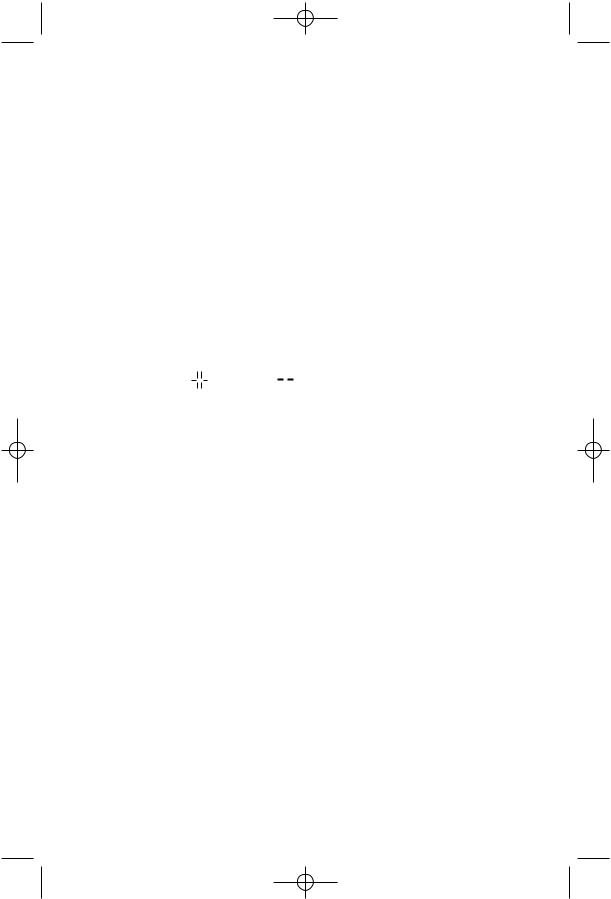
9355_book_1ATT 7/12/99 2:25 PM Page 10
FEATURE SETUP
Ring Select and Toll Saver
Use Ring Select to select how many times the phone will ring before the system answers a call. Set for 1 to 7 rings, or set to SA for Toll Saver (Ring Select comes preset to 4). When you set the system to SA, the system answers after four rings when you have no new messages and after two rings when you have new messages.
1Press con the base.
2Press and release suntil you hear “Number of rings...”. The Message Window displays the current Ring Select setting.
3Press <or >to change the setting.
Audible Message Alert
If you want the base to beep once every 15 seconds to notify you that new messages have been received, set the Message Alert to on (the Message
Window displays |
for on and |
for off). |
1Press con the base.
2Press and release suntil you hear “Message Alert is...”. The Message Window displays the current Message Alert setting.
3Press <or >to change the setting.
Remote Access Code
The Remote Access Code allows you to access features and functions of the answering system from a touch tone phone. The Remote Access Code is preset to 500, but you can change it to any three-digit number from 500 to 999 following the steps below.
NOTE: Do not use the same code as the Priority Calling Code. If you set the Remote Access Code and the Priority Calling Code to the same number, neither Code will work.
1Press con the base.
2Press and release suntil you hear “Remote Access Code is...”. The system announces the current Remote Access Code.
3Press <or >to change the first digit. Press sto move to the second digit.
4Press <or >to change the second digit. Press s to move to the third digit.
5Press <or >to change the third digit. Press sto save. The system announces the new Remote Access Code.
10
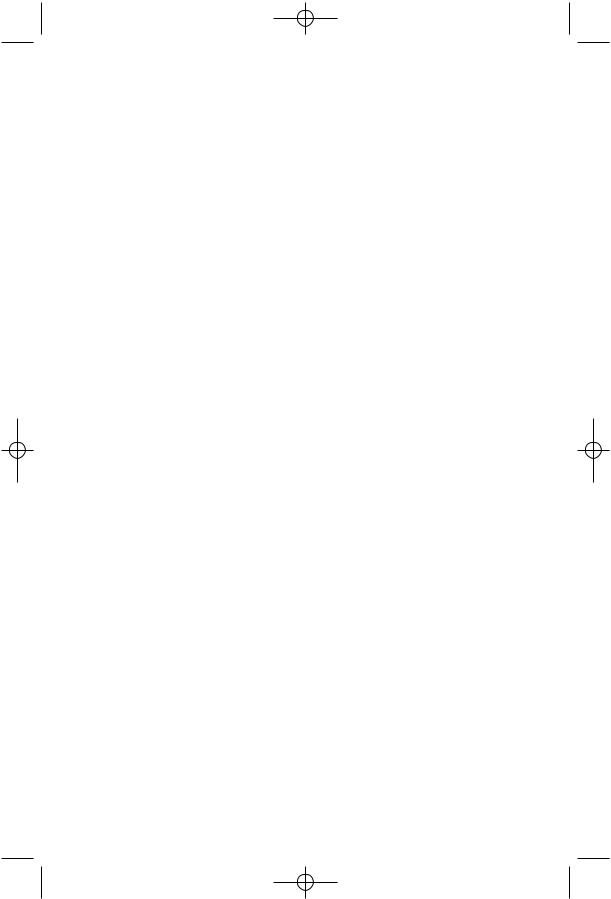
9355_book_1ATT 7/12/99 2:25 PM Page 11
FEATURE SETUP
Priority Call Signal
When a caller enters the Priority Calling Code from a touch tone phone, the system “chirps” to alert you that you have a Priority Call. You’ll need to provide select callers with the Priority Calling Code (preset to 999), in order for them to use this feature.
1Your caller dials your telephone number from a touch tone phone.
2When the announcement begins to play, your caller can enter the Priority Calling Code.
3The system “chirps,” then pauses. This continues for up to 30 seconds, unless you answer the phone, or the system picks up the call.
4If you do not answer, your caller can press 5to stop the Priority Call signal.
Changing the Priority Calling Code
The Priority Calling Code comes set to 999, but you can change it to any three-digit number from 500 to 999 following the directions below.
NOTE: Do not use the same code as the Remote Access Code. If you set the Priority Calling Code and the Remote Access Code to the same number, neither Code will work.
1Press con the base.
2Press and release suntil you hear “Priority Call Code is...”. The system announces the current Priority Calling Code.
3Press <or >to change the first digit. Press sto move to the second digit.
4Press <or >to change the second digit. Press s to move to the third digit.
5Press <or >to change the third digit. Press sto save. The system announces the new Priority Calling Code.
Reviewing Feature Settings
You can check the status of the answering system feature settings by pressing son the base.
11
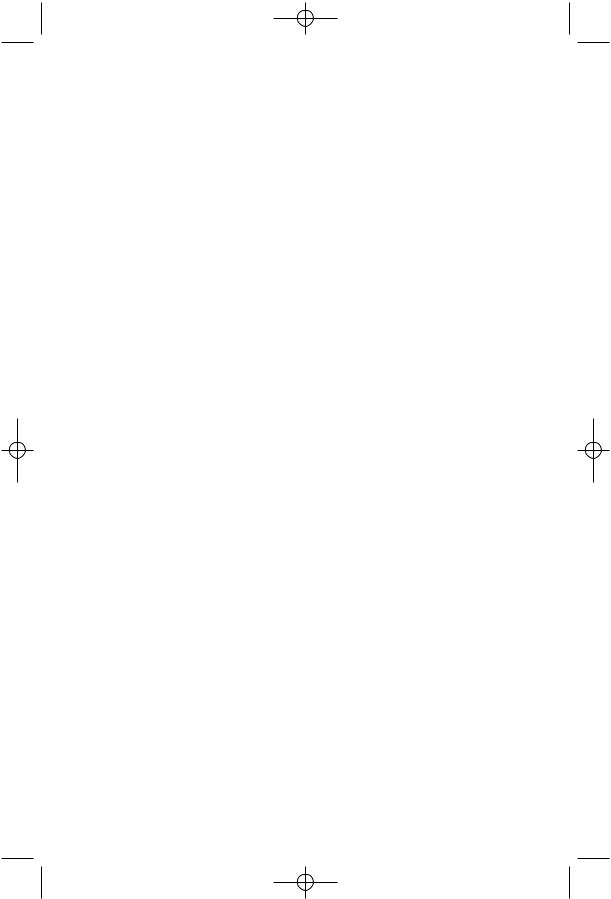
9355_book_1ATT 7/12/99 2:25 PM Page 12
FEATURE SETUP
Recording Your Announcement
Before using this answering system, you can record an announcement (up to three minutes long) that callers will hear when the system answers a call. When you record your announcement, make sure you indicate who has been assigned to each mailbox, and that callers should press 1or 2to access the appropriate mailbox.
For example,
“Hello. You’ve reached Meadowlark Nursery. To leave a message for Ms.Arbor, press 1. To leave a message for Mr. Cardinal, press 2. If you don’t have a touch tone phone, wait for the tone.”
NOTE: For better sound quality, record your announcement from the cordless handset (see ANSWERING SYSTEM OPERATION At Cordless Handset or Touch Tone Phone).
1If the announcement you want to record is the currently selected announcement (A, B, or AO) go to Step 2.
If not, select the announcement by following Steps 1–4 in “Selecting Your Announcement” on page 9, then go to Step 2 below.
2Press con the base.
3Press A.
4At the prompt, begin recording your announcement. Your announcement can be up to three minutes long. Speak in a normal tone of voice, about nine inches from the microphone.
5When you are finished, press Xor x. The system plays back the announcement, and the Message Window displays AP (Announcement Play). If the announcement did not record successfully, you’ll hear an error tone indicating you need to record again.
To review the announcement at any time, press A.
12
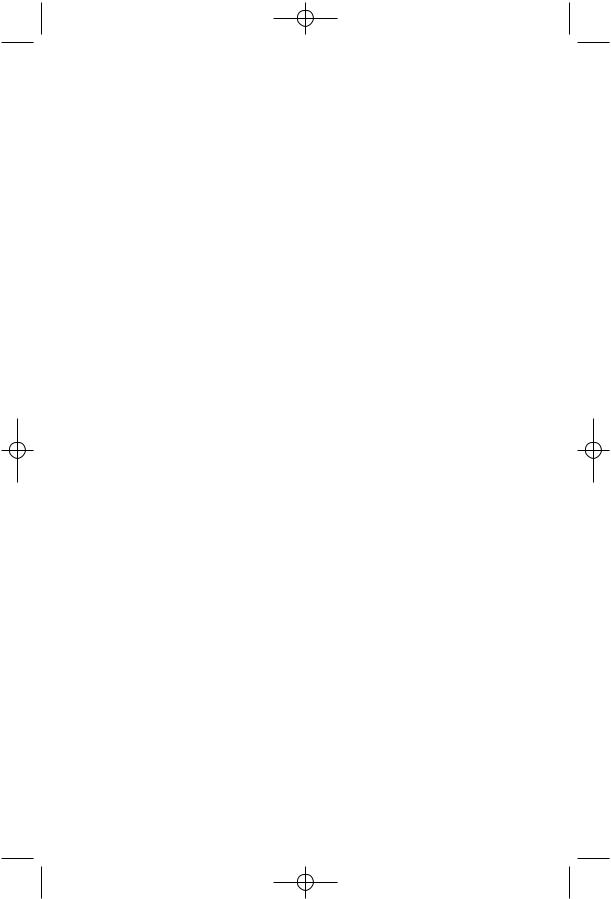
9355_book_1ATT 7/12/99 2:25 PM Page 13
FEATURE SETUP
Deleting an Announcement
1If the announcement you want to delete is the currently selected announcement (A, B, or AO) go to Step 2. If not, select the announcement by following Steps 1–4 in “Selecting Your Announcement” on page 9, then go to Step 2 below.
2Press Aon the base.
3Press Dwhile the announcement is playing. The system beeps once when the announcement is deleted.
Setting the Clock
1Press c. The Message Window displays CH.
2Press C. The system announces the current day setting.
3To change the day setting, hold down <or >until the correct day is announced. Then release the button.
4Press C. The system announces the current hour setting.
5To change the hour setting, hold down <or >until the correct hour is announced. Then release the button.
6Press C. The system announces the current minutes setting.
7To change the minutes setting, hold down <or > until the correct minutes are announced. Then release the button.
8Press C. The system announces the new day and time.
To check the current clock setting at any time, press C.
13
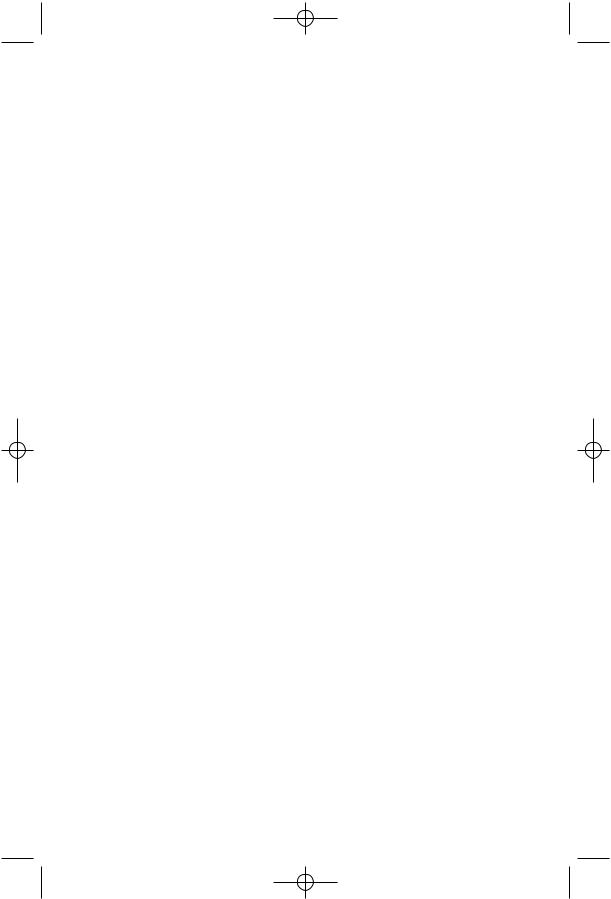
9355_book_1ATT 7/12/99 2:25 PM Page 14
FEATURE SETUP
Caller Specific Outgoing Announcements
You can record up to three Caller Specific Outgoing Announcements that you can match to:
•specific incoming caller numbers, or
•callers who choose to block their name and number when calling, or
•callers from areas in which Caller ID information is not transmitted.
Callers from the number(s) you designate will hear your selected announcement, not the “regular” announcement that other callers hear.
For example, you could record the following announcement to be played when you receive a call from your friend’s telephone number:
“Hi, I went to play tennis. I’ll be back around eight o’clock.”
Or, you could record the following announcement to be played to callers who choose to block their Caller ID information (private calls):
“Hello. You have chosen to block your name and number. Blocked calls will not be accepted at this number.”
Recording a Caller Specific Outgoing Announcement
1Press Uon the handset.
2Use the softkey to select DIR.
3Select ANS SYS.
4Select OUTGOING.
5Select ADD. The screen displays ENTER NUMBER:.
6Use the keypad to enter the digits (up to 24) of the incoming phone number for OUTGOING, then select DONE
— OR —
Press >, then select DONE to match incoming PRIVATE CALL information
— OR —
Press >>, then select DONE to match UNKNOWN CALL information.
7Select RECORD.
8Using the handset, record an announcement, up to three minutes long, that a caller from the number or call type you programmed will hear.
9Select STOP when you are finished recording. The system plays the announcement you just recorded.
14
