ASUS Z11PA-D8 Service Manual
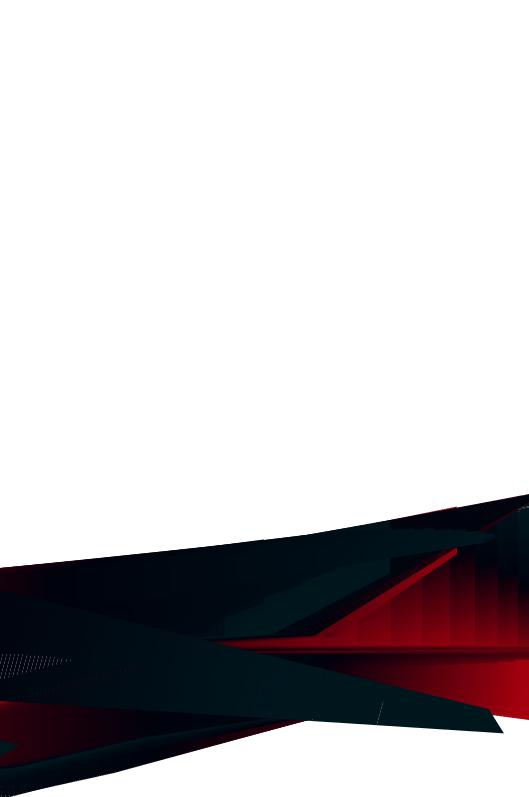
Z11PA-D8 Series
User Guide

E16295
Revised Edition V8
February 2020
Copyright © 2020 ASUSTeK COMPUTER INC. All Rights Reserved.
No part of this manual, including the products and software described in it, may be reproduced, transmitted, transcribed, stored in a retrieval system, or translated into any language in any form or by any means, except documentation kept by the purchaser for backup purposes, without the express written permission of ASUSTeK COMPUTER INC. (“ASUS”).
Product warranty or service will not be extended if: (1) the product is repaired, modified or altered, unless such repair, modification of alteration is authorized in writing by ASUS; or (2) the serial number of the product is defaced or missing.
ASUS PROVIDES THIS MANUAL “AS IS” WITHOUT WARRANTY OF ANY KIND, EITHER EXPRESS OR IMPLIED, INCLUDING BUT NOT LIMITED TO THE IMPLIED WARRANTIES OR CONDITIONS OF MERCHANTABILITY OR FITNESS FOR A PARTICULAR PURPOSE. IN NO EVENT SHALL ASUS, ITS DIRECTORS, OFFICERS, EMPLOYEES OR AGENTS BE LIABLE FOR ANY INDIRECT, SPECIAL, INCIDENTAL, OR CONSEQUENTIAL DAMAGES (INCLUDING DAMAGES FOR LOSS OF PROFITS, LOSS OF BUSINESS, LOSS OF USE OR DATA, INTERRUPTION OF BUSINESS AND THE LIKE), EVEN IF ASUS HAS BEEN ADVISED OF THE POSSIBILITY OF SUCH DAMAGES ARISING FROM ANY DEFECT OR ERROR IN THIS MANUAL OR PRODUCT.
SPECIFICATIONS AND INFORMATION CONTAINED IN THIS MANUAL ARE FURNISHED FOR INFORMATIONAL USE ONLY, AND ARE SUBJECT TO CHANGE AT ANY TIME WITHOUT NOTICE, AND SHOULD NOT BE CONSTRUED AS A COMMITMENT BY ASUS. ASUS ASSUMES NO RESPONSIBILITY OR LIABILITY FOR ANY ERRORS OR INACCURACIES THAT MAY APPEAR IN THIS MANUAL, INCLUDING THE PRODUCTS AND SOFTWARE DESCRIBED IN IT.
Products and corporate names appearing in this manual may or may not be registered trademarks or copyrights of their respective companies, and are used only for identification or explanation and to the owners’ benefit, without intent to infringe.
ii

Contents
Safety information.................................................................................................... |
viii |
Z11PA-D8 Series specifications summary............................................................... |
xi |
Chapter 1: Product Introduction
1.1 |
Welcome! |
..................................................................................................... |
1-2 |
1.2 |
Package contents....................................................................................... |
1-2 |
|
1.3 |
Serial number label..................................................................................... |
1-3 |
|
1.4 |
Special features.......................................................................................... |
1-3 |
|
|
1.4.1 |
Product highlights........................................................................ |
1-3 |
|
1.4.2 |
Innovative ASUS features............................................................ |
1-4 |
Chapter 2: Hardware Information
2.1 |
Before you proceed.................................................................................... |
2-2 |
|
2.2 |
Motherboard overview............................................................................... |
2-3 |
|
|
2.2.1 |
Placement direction ..................................................................... |
2-3 |
|
2.2.2 |
Screw holes ................................................................................. |
2-3 |
|
2.2.3 |
Motherboard layout ...................................................................... |
2-4 |
2.3 |
Central Processing Unit (CPU).................................................................. |
2-6 |
|
|
2.3.1 |
Installing the CPU ........................................................................ |
2-6 |
2.4 |
System memory.......................................................................................... |
2-8 |
|
|
2.4.1 |
Overview ...................................................................................... |
2-8 |
|
2.4.2 |
Memory Configurations ................................................................ |
2-8 |
|
2.4.3 |
Installing a DIMM on a single clip DIMM socket ........................ |
2-11 |
|
2.4.4 |
Removing a DIMM from a single clip DIMM socket ................... |
2-11 |
2.5 |
Expansion slots........................................................................................ |
2-12 |
|
|
2.5.1 |
Installing an expansion card ...................................................... |
2-12 |
|
2.5.2 |
Configuring an expansion card .................................................. |
2-12 |
|
2.5.3 |
Interrupt assignments ................................................................ |
2-13 |
|
2.5.4 |
PCI Express x16 slot (x16 link) .................................................. |
2-13 |
|
2.5.5 |
PCI Express x8 slot (x8 link) ...................................................... |
2-13 |
2.6 |
Jumpers |
..................................................................................................... |
2-15 |
2.7 |
Onboard ...........................................................................................LEDs |
2-21 |
|
2.8 |
Connectors................................................................................................ |
2-25 |
|
|
2.8.1 ............................................................... |
Rear panel connectors |
2-25 |
|
2.8.2 .................................................................... |
Internal connectors |
2-26 |
iii

Contents
Chapter 3: Powering Up
3.1 |
Starting up for the first time...................................................................... |
3-2 |
|
3.2 |
Powering off the computer........................................................................ |
3-3 |
|
|
3.2.1 |
Using the OS shut down function................................................ |
3-3 |
|
3.2.2 |
Using the dual function power switch.......................................... |
3-3 |
Chapter 4: BIOS Setup
4.1 |
Managing and updating your BIOS........................................................... |
4-2 |
|
|
4.1.1 |
ASUS CrashFree BIOS 3 utility................................................... |
4-2 |
|
4.1.2 |
ASUS EZ Flash Utility.................................................................. |
4-3 |
|
4.1.3 |
BUPDATER utility........................................................................ |
4-4 |
4.2 |
BIOS setup program................................................................................... |
4-6 |
|
|
4.2.1 |
BIOS menu screen...................................................................... |
4-7 |
|
4.2.2 |
Menu bar...................................................................................... |
4-7 |
|
4.2.3 |
Menu items.................................................................................. |
4-8 |
|
4.2.4 |
Submenu items............................................................................ |
4-8 |
|
4.2.5 |
Navigation keys........................................................................... |
4-8 |
|
4.2.6 |
General help................................................................................ |
4-8 |
|
4.2.7 |
Configuration fields...................................................................... |
4-8 |
|
4.2.8 |
Pop-up window............................................................................ |
4-8 |
|
4.2.9 |
Scroll bar...................................................................................... |
4-8 |
4.3 |
Main menu................................................................................................... |
4-9 |
|
|
4.3.1 |
System Date [Day xx/xx/xxxx]..................................................... |
4-9 |
|
4.3.2 |
System Time [xx:xx:xx]................................................................ |
4-9 |
4.4 |
Performance Tuning menu...................................................................... |
4-10 |
|
4.5 |
Advanced menu........................................................................................ |
4-11 |
|
|
4.5.1 |
Trusted Computing.................................................................... |
4-12 |
|
4.5.2 |
ACPI Settings............................................................................ |
4-12 |
|
4.5.3 |
Smart Settings........................................................................... |
4-13 |
|
4.5.4 |
Super IO Configuration.............................................................. |
4-13 |
|
4.5.5 |
Serial Port Console Redirection................................................. |
4-14 |
|
4.5.6 |
Onboard LAN Configuration ..................................................... |
4-17 |
|
4.5.7 |
APM........................................................................................... |
4-18 |
iv

Contents
|
4.5.8 |
PCI Subsystem Settings............................................................ |
4-19 |
|
4.5.9 |
USB Configuration..................................................................... |
4-21 |
|
4.5.10 |
CSM Configuration.................................................................... |
4-22 |
|
4.5.11 |
NVMe Configuration.................................................................. |
4-23 |
|
4.5.12 |
Network Stack Configuration..................................................... |
4-23 |
|
4.5.13 |
iSCSI Configuration................................................................... |
4-24 |
4.6 |
Platform Configuration menu.................................................................. |
4-24 |
|
|
4.6.1 |
PCH Configuration..................................................................... |
4-25 |
|
4.6.2 |
Miscellaneous Configuration...................................................... |
4-27 |
|
4.6.3 |
Server ME Configuration........................................................... |
4-27 |
|
4.6.4 |
Runtime Error Logging Support................................................. |
4-28 |
4.7 |
Socket Configuration menu..................................................................... |
4-28 |
|
|
4.7.1 |
Processor Configuration............................................................ |
4-29 |
|
4.7.2 |
Common RefCode Configuration............................................... |
4-30 |
|
4.7.3 |
UPI Configuration...................................................................... |
4-31 |
|
4.7.4 |
Memory Configuration............................................................... |
4-32 |
|
4.7.5 |
IIO Configuration........................................................................ |
4-34 |
|
4.7.6 |
Advanced Power Management Configuration........................... |
4-35 |
4.8 |
Event Logs menu...................................................................................... |
4-37 |
|
|
4.8.1 |
Change Smbios Event Log Settings.......................................... |
4-37 |
|
4.8.2 |
View Smbios Event Log............................................................. |
4-37 |
4.9 |
Server Mgmt menu................................................................................... |
4-38 |
|
4.10 |
Security menu........................................................................................... |
4-39 |
|
4.11 |
Boot menu................................................................................................. |
4-41 |
|
4.12 |
Tool menu.................................................................................................. |
4-42 |
|
4.13 |
Save & Exit menu...................................................................................... |
4-42 |
|
Chapter 5: RAID Configuration
5.1 |
Setting up RAID.......................................................................................... |
5-2 |
|
|
5.1.1 |
RAID definitions........................................................................... |
5-2 |
|
5.1.2 |
Installing hard disk drives............................................................ |
5-3 |
|
5.1.3 |
Setting the RAID item in BIOS..................................................... |
5-3 |
|
5.1.4 |
RAID configuration utilities........................................................... |
5-3 |
v

Contents
5.2Intel® Rapid Storage Technology enterprise SATA/SSATA Option
|
ROM Utility.................................................................................................. |
5-4 |
|
|
5.2.1 |
Creating a RAID set..................................................................... |
5-5 |
|
5.2.2 |
Deleting a RAID set..................................................................... |
5-7 |
|
5.2.3 |
Resetting disks to Non-RAID....................................................... |
5-8 |
|
5.2.4 |
Exiting the Intel® Rapid Storage Technology enterprise |
|
|
|
SATA/SSATA Option ROM utility................................................ |
5-9 |
|
5.2.5 |
Rebuilding the RAID.................................................................... |
5-9 |
|
5.2.6 |
Setting the Boot array in the BIOS Setup Utility........................ |
5-11 |
5.3 |
Intel® Rapid Storage Technology enterprise (Windows)....................... |
5-12 |
|
|
5.3.1 |
Creating a RAID set................................................................... |
5-13 |
|
5.3.2 |
Changing a Volume Type.......................................................... |
5-15 |
|
5.3.3 |
Deleting a volume...................................................................... |
5-16 |
|
5.3.4 |
Preferences............................................................................... |
5-17 |
5.4 |
Intel® Virtual Raid on CPU in BIOS.......................................................... |
5-18 |
|
|
5.4.1 |
Creating a RAID set................................................................... |
5-19 |
|
5.4.2 |
Deleting a RAID set................................................................... |
5-21 |
|
5.4.3 |
Installing the RAID controller driver during Windows® 10 |
|
|
|
OS installation............................................................................ |
5-22 |
Chapter 6: Intel® Optane™ DC Persistent Memory Configuration
6.1 |
Working with Intel® Optane™ DC persistent memory............................ |
6-2 |
|
|
6.1.1 |
DCPMM operating systems (OS) and virtual |
|
|
|
machine monitor (VMM).............................................................. |
6-2 |
|
6.1.2 |
Setting up Intel® Optane™ DC persistent memory |
|
|
|
as memory modules.................................................................... |
6-2 |
|
6.1.3 |
Setting up Intel® Optane™ DC persistent memory |
|
|
|
as storage devices (Windows)..................................................... |
6-3 |
|
6.1.4 |
Removing Intel® Optane™ DC persistent memory |
|
|
|
as storage devices (Windows)..................................................... |
6-4 |
|
6.1.5 |
Setting up Intel® Optane™ DC persistent memory |
|
|
|
on other operating systems......................................................... |
6-4 |
vi

Contents
Chapter 7: Driver Installation
7.1 |
RAID driver installation.............................................................................. |
7-2 |
|
|
7.1.1 |
Creating a USB flash drive with RAID drive................................. |
7-2 |
|
7.1.2 |
Installing the RAID controller driver............................................. |
7-2 |
7.2 |
Management applications and utilities installation................................. |
7-5 |
|
7.3 |
Running the Support DVD......................................................................... |
7-5 |
|
7.4 |
Intel® chipset device software installation............................................... |
7-8 |
|
7.5 |
Installing the Intel® I210 Gigabit Adapters driver................................... |
7-10 |
|
7.6 |
VGA driver installation............................................................................. |
7-13 |
|
7.7 |
Intel® Rapid Storage Technology enterprise 5.0 installation................ |
7-15 |
|
Appendix
Z11PA-D8 |
Series block diagram (with SATA M.2 device).................................... |
A-2 |
Z11PA-D8 |
Series block diagram (without SATA M.2 device).............................. |
A-2 |
Q-Code table............................................................................................................. |
A-3 |
|
Notices ..................................................................................................................... |
|
A-5 |
Simplified EU Declaration of Conformity............................................................... |
A-8 |
|
ASUS contact information...................................................................................... |
A-9 |
|
vii

Safety information
Electrical safety
•To prevent electrical shock hazard, disconnect the power cable from the electrical outlet before relocating the system.
•When adding or removing devices to or from the system, ensure that the power cables for the devices are unplugged before the signal cables are connected. If possible, disconnect all power cables from the existing system before you add a device.
•Before connecting or removing signal cables from the motherboard, ensure that all power cables are unplugged.
•Seek professional assistance before using an adapter or extension cord. These devices could interrupt the grounding circuit.
•Make sure that your power supply is set to the correct voltage in your area. If you are not sure about the voltage of the electrical outlet you are using, contact your local power company.
•If the power supply is broken, do not try to fix it by yourself. Contact a qualified service technician or your retailer.
Operation safety
•Before installing the motherboard and adding devices on it, carefully read all the manuals that came with the package.
•Before using the product, make sure all cables are correctly connected and the power cables are not damaged. If you detect any damage, contact your dealer immediately.
•To avoid short circuits, keep paper clips, screws, and staples away from connectors, slots, sockets and circuitry.
•Avoid dust, humidity, and temperature extremes. Do not place the product in any area where it may become wet.
•Place the product on a stable surface.
•If you encounter technical problems with the product, contact a qualified service technician or your retailer.
viii

About this guide
This user guide contains the information you need when installing and configuring the motherboard.
How this guide is organized
This user guide contains the following parts:
•Chapter 1: Product Introduction
This chapter describes the features of the motherboard and the new technologies it supports.
•Chapter 2: Hardware Information
This chapter lists the hardware setup procedures that you have to perform when installing system components. It includes description of the switches, jumpers, and connectors on the motherboard.
•Chapter 3: Powering Up
This chapter describes the power up sequence and ways of shutting down the system.
•Chapter 4: BIOS Setup
This chapter tells how to change system settings through the BIOS Setup menus. Detailed descriptions of the BIOS parameters are also provided.
•Chapter 5: RAID Configuration
This chapter provides instructions for setting up, creating, and configuring RAID sets using the available utilities.
•Chapter 6: Intel® Optane™ DC Persistent Memory Configuration
This chapter provides instructions for configuring Intel® Optane™ DC persistent memory as memory modules (Memory Mode) or storage devices (App Direct mode).
•Chapter 7: Driver Installation
This chapter provides instructions for installing the necessary drivers for different system components.
•Appendix
This appendix includes additional information that you may refer to when configuring the motherboard.
Where to find more information
Refer to the following sources for additional information and for product and software updates.
1.ASUS Control Center (ACC) user guide
This manual tells how to set up and use the proprietary ASUS server management utility. Visit asuscontrolcenter.asus.com for more information.
2.ASUS websites
The ASUS websites worldwide provide updated information for all ASUS hardware and software products. Refer to the ASUS contact information.
ix
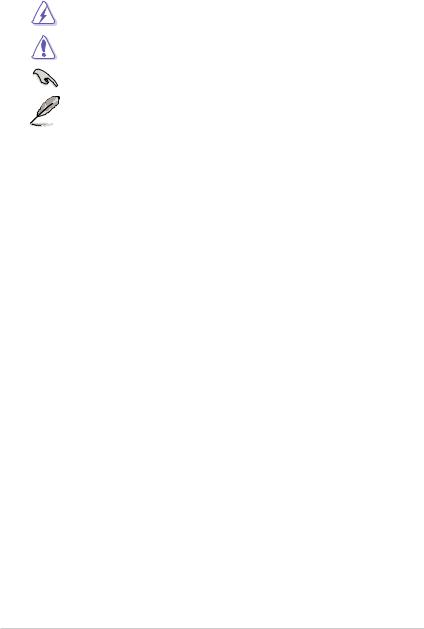
Conventions used in this guide
To ensure that you perform certain tasks properly, take note of the following symbols used throughout this manual.
DANGER/WARNING: Information to prevent injury to yourself when trying to complete a task.
CAUTION: Information to prevent damage to the components when trying to complete a task.
IMPORTANT: Instructions that you MUST follow to complete a task.
NOTE: Tips and additional information to help you complete a task.
Typography
Bold text |
Indicates a menu or an item to select. |
Italics |
Used to emphasize a word or a phrase. |
<Key> |
Keys enclosed in the less-than and greater-than sign means |
|
that you must press the enclosed key. |
Example: <Enter> means that you must press the Enter or Return key.
<Key1> + <Key2> + <Key3> If you must press two or more keys simultaneously, the key names are linked with a plus sign (+).
Example: <Ctrl> + <Alt> + <Del>
Command Means that you must type the command exactly as shown, then supply the required item or value enclosed in brackets.
Example: At DOS prompt, type the command line: format A:/S
x
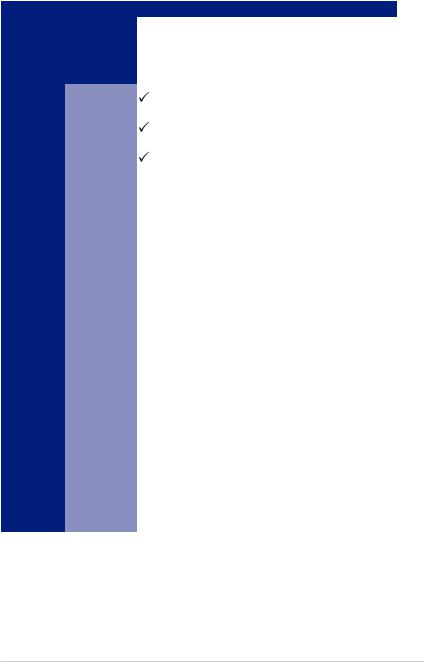
Z11PA-D8 Series specifications summary
Model Name |
Z11PA-D8 |
||
Processor Support / |
2 x 165W Socket P (LGA 3647) |
||
1st Gen Intel® Xeon® Processor Scalable Family |
|||
System Bus |
|
2nd Gen Intel® Xeon® Processor Scalable Family |
|
|
|
||
Core Logic |
|
Intel® Lewisburg PCH (C621) |
|
Form Factor |
|
CEB |
|
|
Fan Speed |
|
|
|
Control |
|
|
ASUS |
Rack Optimized |
|
|
(Dedicated for |
|
||
Features |
|
||
rack) |
|
||
|
ASUS Control |
|
|
|
Center |
|
|
|
Total Slots |
8 (4-channel per CPU, 4 DIMM per CPU) |
|
|
Voltage |
1.2V |
|
|
Capacity |
Maximum up to 4096GB |
|
|
|
DDR4 2933* (1 DIMM per Channel) |
|
|
|
DDR4 2666/2400/2133 RDIMM/LRDIMM/LRDIMM 3DS |
|
|
Memory Type |
(2 DIMM per Channel) |
|
Memory |
Intel® Optane™ DC persistent memory (DCPMM) |
||
|
|||
|
|
* 2933MHz will drop to 2666MHz when using 2DPC configurations |
|
|
|
** Refer to ASUS server AVL for the latest update |
|
|
|
4GB, 8GB, 16GB, 32GB (RDIMM) |
|
|
Memory Size |
32GB, 64GB, 128GB (LRDIMM) |
|
|
64GB, 128GB (3DS) |
||
|
|
||
|
|
128GB, 256GB, 512GB (DCPMM) |
|
|
Total PCI/ PCI-X |
3 |
|
|
/ PCI-E Slots |
|
|
|
Slot Location 1 |
PCI-E x8 (x8 Gen3 Link) from CPU2 |
|
Expansion |
Slot Location 2 |
- |
|
Slot Location 3 |
PCI-E x16 (x16 Gen3 Link) from CPU1 |
||
Slots (follow |
|
|
|
Slot Location 4 |
- |
||
SSI Location |
|
|
|
Slot Location 5 |
PCI-E x16 (x16 Gen3 Link) from CPU1 |
||
number) |
|
|
|
Slot Location 6 |
MIO |
||
|
|||
|
Slot Location 7 |
- |
|
|
Additional Slot 1 |
- |
|
|
Additional Slot 2 |
- |
|
Networking |
LAN |
4 x Intel I210AT |
|
1 x Management Port |
|||
|
|
||
Graphic |
VGA |
Aspeed AST2500 64MB |
|
(continued on the next page)
xi
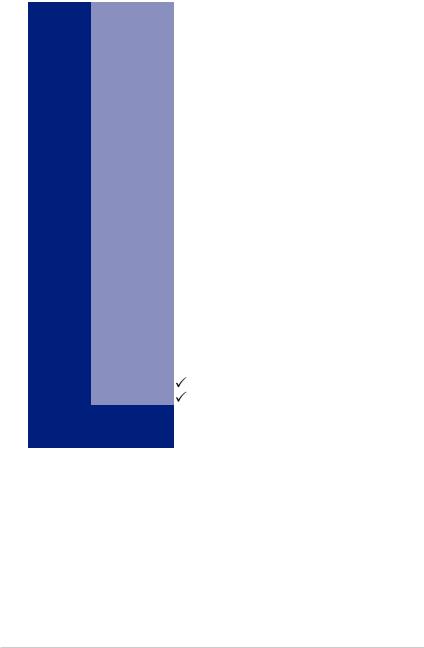
Z11PA-D8 Series specifications summary
Model Name |
|
Z11PA-D8 |
|
|
|
Intel® Lewisburg PCH |
|
|
SATA Controller |
- 12 x SATA 6Gb/s ports + 2 x M.2 connector (SATA 6Gb/s & |
|
|
|
PCI-E Gen3 x4 link) from CPU1 |
|
Storage |
|
Marvell 88SE9230 |
|
|
- 4 x SATA 6Gb/s ports |
||
|
|
||
|
|
Optional kits: |
|
|
SAS Controller |
ASUS PIKE II 3008 8-port SAS 12G HW RAID card |
|
|
|
ASUS PIKE II 3108 8-port SAS 12G HW RAID card |
|
|
TPM Header |
1 |
|
|
PSU Connector |
24-pin SSI power connector + 2 x 8-pin SSI 12V |
|
|
Management |
Onboard ASMB9-iKVM |
|
|
Connector |
||
|
|
|
|
|
Fan Header |
8 x 4 pin |
|
|
SMBus |
1 |
|
Onboard I/O |
Chassis Intruder |
1 |
|
Connectors |
Front LAN LED |
4 |
|
|
Serial Port Header |
1 |
|
|
M.2 Connector |
2 |
(NGFF Type 22110) |
|
Micro SD card |
1 |
|
|
VROC Key Header |
1 |
|
|
OCuLink |
2 |
(PCIe Gen3 x4) from CPU1 |
|
Connector |
||
|
|
|
|
|
External USB Port |
4 x USB 3.0 |
|
Rear I/O |
VGA Port |
1 |
|
Connectors |
RJ-45 |
4 x GbE LAN |
|
|
|
1 x Management LAN |
|
Management |
Out of Band |
ASMB9-iKVM for KVM-over-Internet |
|
Solution |
Remote |
||
Management |
|
|
|
|
|
|
|
Monitoring |
CPU Temperature |
|
|
FAN RPM |
|
|
|
|
|
|
|
|
|
Operating temperature: 10°C ~ 35°C |
|
Environment |
|
Non operating temperature: -40°C ~ 70°C |
|
|
|
Non operating humidity: 20% ~ 90% (Non condensing) |
|
* Specifications are subject to change without notice.
** Refer to www.asus.com for the complete list of supported PIKE cards.
xii
Product Introduction |
1 |
This chapter describes the motherboard features and the new technologies it supports.
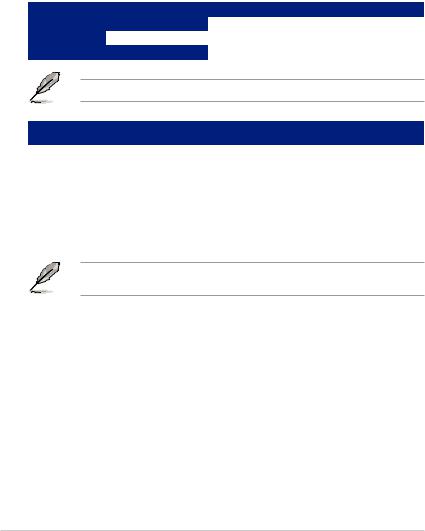
1.1Welcome!
Congratulations and thank you for buying an ASUS® Z11PA-D8 Series motherboard!
The motherboard delivers a host of new features and latest technologies, making it another standout in the long line of ASUS quality motherboards!
Before you start installing the motherboard and hardware devices on it, check the items in your package with the list below.
1.2Package contents
Check your motherboard package for the following items.
|
|
Standard Gift Box Pack |
Standard Bulk Pack |
I/O Shield |
1 |
1 |
|
Application CD |
Support DVD |
1 |
1 piece per carton |
Packaging Quantity |
1 piece per carton |
10 pieces per carton |
|
If any of the above items is damaged or missing, contact your retailer.
Optional items |
Description |
|
|
PIKE 3008 |
LSI 8-port SAS 12G RAID card |
PIKE 3108 |
LSI 8-port SAS 12G HW RAID card |
ASMB9-iKVM |
Remote management solution provides KVM over IP solution |
PEM-FDR |
Mellanox ConnectX-3 FDR card |
PEB-10G/57840-2S |
Dual port 10G SFP+ Ethernet Adapter |
PEB-10G/57811-1S |
Single port 10G SFP+ Ethernet Adapter |
PEI-10G/82599-2S |
10GbE SFP+ Network Adapter |
The ASUS PIKE 3008, PIKE 3108, and PEM-FDR cards must be installed on PCI-E slot 2/3/4/5.
1-2 |
Chapter 1: Product Introduction |
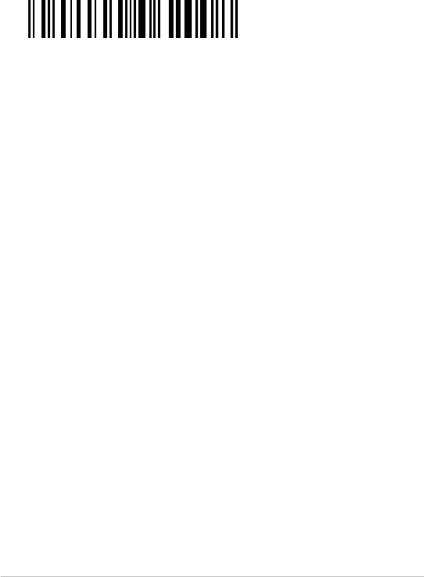
1.3Serial number label
Before requesting support from the ASUS Technical Support team, you must take note of the motherboard's serial number containing 12 characters xxS2xxxxxxxx shown in the figure below. With the correct serial number of the product, ASUS Technical Support team members can then offer a quicker and satisfying solution to your problems.
Z11PA-D8 Series |
Made |
|
in |
|
China |
xxS2xxxxxxxx |
|
|
1.4Special features
1.4.1Product highlights
Latest Processor Technology
The motherboard supports Intel® Xeon® Scalable processor family which provides compelling
IPC increases for legacy performance improvements, floating point improvement, easier multi-core programming, and with next-generation processor power management. Intel® Xeon® Scalable processor family also improve the I/O capabilities and support UPI link speed of up to 10.4GT/s.
Intel® AVX 512
Intel® AVX 2.0 extends 512-bit vector support for integer vector operations, doubles fixed point arithmetic throughput, adds support for new vector gather, permutes/blend, vector shifts resulting in fixed and floating-point algorithm improvements. Also, Intel's new microarchitecture doubles the cache bandwidth at L1/L2 to support higher FLOPS and contributes to greater performance in signal and image processing applications.
Next Generation of processor power management
Intel® Xeon® Scalable processor family enhances the processor power management with the features of Energy Efficient Turbo, Uncore Frequency Scaling, and Per-Core P-state. Also, the Integrated Voltage Regulator enables generational performance and power improvements that the standard VR solutions cannot provide.
DDR4 memory support
The motherboard supports DDR4 memory that features faster clock frequencies and higher data transfer rates of 2133 MT/s to 2666 MT/s (million transfers per second). DDR4 offers a lower voltage standard of 1.2V that reduces memory power demand and provides improved performance.
Z11PA-D8 Series |
1-3 |

M.2 Support
This motherboard features the M.2 slot, which shares bandwidth with the SATA 6Gb/s port and PCI-E Gen3 x4 and is dedicated to the operating system.
PCI Express 3.0
PCI Express 3.0 (PCIe 3.0) is the PCI Express bus standard that provides twice the performance and speed of PCIe 2.0. It provides an optimal graphics performance, unprecedented data speed, and seamless transition with its complete backward compatibility to PCIe 2.0 devices.
Intel® I210AT LAN Solution
The motherboard comes with four Gigabit LAN controllers and ports which provide a total solution for your networking needs. The onboard Intel® I210AT Gigabit LAN controllers use the PCI Express interface and could achieve network throughput close to Gigabit bandwidth.
Intel® C621 Series Chipset
The Intel® C621 series chipset supports with enterprise class features which is targeted for Cloud and Storage applications. It is optimized and validated to work with the latest Intel® Xeon® Scalable processor family, compared with the last generation, it also reduces the TDP, supports USB 3.0 with up to 12 SATA III ports thus bringing more features and benefits to the target users.
Serial ATA III technology
The motherboard supports the Serial ATA III technology through the Serial ATA interface and Intel® 621 chipset, delivering up to 6 Gb/s data transfer rates. It also provides enhanced scalability, faster data retrieval, and double the bandwidth of current bus systems.
Temperature, fan, and voltage monitoring
The CPU temperature is monitored to prevent overheating and damage. The system fan rotations per minute (RPM) is monitored for timely failure detection. The chip monitors the voltage levels to ensure a stable supply of current for critical components.
1.4.2Innovative ASUS features
ASUS Fan Speed control technology
The ASUS Fan Speed control technology smartly adjusts the fan speeds according to the system loading to ensure a quiet, cool, and efficient operation.
1-4 |
Chapter 1: Product Introduction |
Hardware Information |
2 |
This chapter lists the hardware setup procedures that you have to perform when installing system components. It includes description of the jumpers and connectors on the motherboard.
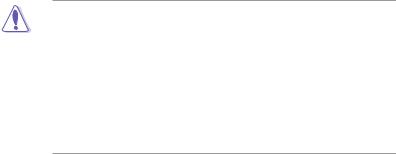
2.1Before you proceed
Take note of the following precautions before you install any motherboard component or change any motherboard settings.
• Unplug the power cord from the wall socket before touching any component.
• Use a grounded wrist strap or touch a safely grounded object or a metal object, such as the power supply case, before handling components to avoid damaging them due to static electricity.
•Hold components by the edges to avoid touching the ICs on them.
•Whenever you uninstall any component, place it on a grounded antistatic pad or in the bag that came with the component.
•Before you install or remove any component, ensure that the power supply is switched off or the power cord is detached from the power supply. Failure to do so may cause severe damage to the motherboard, peripherals, and/or components.
2-2 |
Chapter 2: Hardware Information |
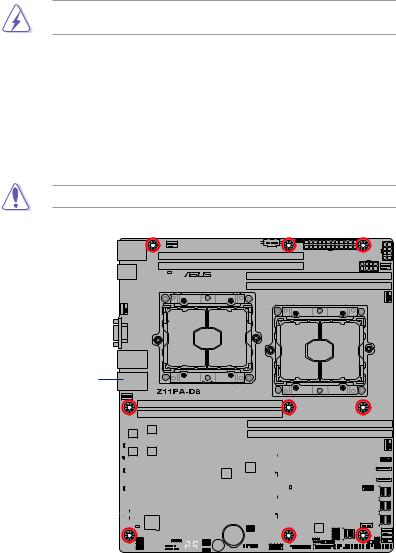
2.2Motherboard overview
Before you install the motherboard, study the configuration of your chassis to ensure that the motherboard fits into it.
To optimize the features of your motherboard, we highly recommend that you install it in an
ATX 2.2 compliant chassis.
Ensure to unplug the chassis power cord before installing or removing the motherboard. Failure to do so can cause you physical injury and damage motherboard components!
2.2.1Placement direction
When installing the motherboard, ensure that you place it into the chassis in the correct orientation. The edge with external ports goes to the rear part of the chassis as indicated in the image below.
2.2.2Screw holes
Place nine (9) screws into the holes indicated by circles to secure the motherboard to the chassis.
DO NOT overtighten the screws! Doing so can damage the motherboard.
Place this side towards the rear of the chassis
|
|
|
|
|
|
|
|
|
|
|
|
|
|
|
|
|
|
|
|
|
|
|
|
|
|
|
|
|
|
|
|
|
|
|
|
|
|
|
|
|
|
|
|
|
|
|
|
|
|
|
|
|
|
|
|
|
|
|
|
|
|
|
|
|
|
|
|
|
|
|
|
|
|
|
|
|
|
|
|
|
|
|
|
|
|
|
|
|
|
|
|
|
|
|
|
|
|
|
|
|
|
|
|
|
|
|
|
|
|
|
|
|
|
|
|
|
|
|
|
|
|
|
|
|
|
|
|
|
|
|
|
|
|
|
|
|
|
|
|
|
|
|
|
|
|
|
|
|
|
|
|
|
|
|
|
|
|
|
|
|
|
|
|
|
|
|
|
|
|
|
|
|
|
|
|
|
|
|
|
|
|
|
|
|
|
|
|
|
|
|
|
|
|
|
|
|
|
|
|
|
|
|
|
|
|
|
|
|
|
|
|
|
|
|
|
|
|
|
|
|
|
|
|
|
|
|
|
|
|
|
|
|
|
|
|
|
|
|
|
|
|
|
|
|
|
|
|
|
|
|
|
|
|
|
|
|
|
|
|
|
|
|
|
|
|
|
|
|
|
|
|
|
|
|
|
|
|
|
|
|
|
|
|
|
|
|
|
|
|
|
|
|
|
|
|
|
|
|
|
|
|
|
|
|
|
|
|
|
|
|
|
|
|
|
|
|
|
|
|
|
|
|
|
|
|
|
|
|
|
|
|
|
|
|
|
|
|
|
|
|
|
|
|
|
|
|
|
|
|
|
|
|
|
|
|
|
|
|
|
|
|
|
|
|
|
|
|
|
|
|
|
|
|
|
|
|
|
|
|
|
|
|
|
|
|
|
|
|
|
|
|
|
|
|
|
|
|
|
|
|
|
|
|
|
|
|
|
|
|
|
|
|
|
|
|
|
|
|
|
|
|
|
|
|
|
|
|
|
|
|
|
|
|
|
|
|
|
|
|
|
|
|
|
|
|
|
|
|
|
|
|
|
|
|
|
|
|
|
|
|
|
|
|
|
|
|
|
|
|
|
|
|
|
|
|
|
|
|
|
|
|
|
|
|
|
|
|
|
|
|
|
|
|
|
|
|
|
|
|
|
|
|
|
|
|
|
|
|
|
|
|
|
|
|
|
|
|
|
|
|
|
|
|
|
|
|
|
|
|
|
|
|
|
|
|
|
|
|
|
|
|
|
|
|
|
|
|
|
|
|
|
|
|
|
|
|
|
|
|
|
|
|
|
|
|
|
|
|
|
|
|
|
|
|
|
|
|
|
|
|
|
|
|
|
|
|
|
|
|
|
|
|
|
|
|
|
|
|
|
|
|
|
|
|
|
|
|
|
|
|
|
|
|
|
|
|
|
|
|
|
|
|
|
|
|
|
|
|
|
|
|
|
|
|
|
|
|
|
|
|
|
|
|
|
|
|
|
|
|
|
|
|
|
|
|
|
|
|
|
|
|
|
|
|
|
|
|
|
|
|
|
|
|
|
|
|
|
|
|
|
|
|
|
|
|
|
|
|
|
|
|
|
|
|
|
|
|
|
|
|
|
|
|
|
|
|
|
|
|
|
|
|
|
|
|
|
|
|
|
Z11PA-D8 Series |
2-3 |
||||||||||||||||||||||||||||||||||||||
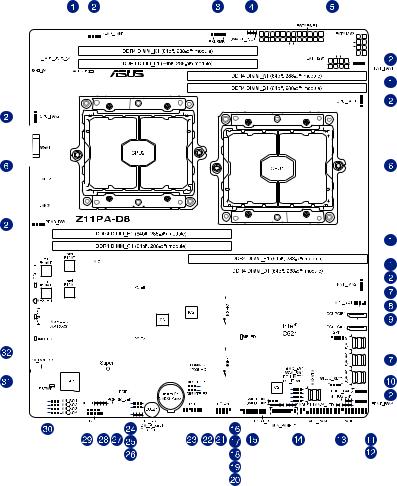
2.2.3Motherboard layout
|
|
|
|
|
|
|
|
|
|
|
|
|
|
|
|
|
|
|
|
|
|
|
|
|
|
|
|
|
|
|
|
|
|
|
|
|
|
|
|
|
|
|
|
|
|
|
|
|
|
|
|
|
|
|
|
|
|
|
|
|
|
|
|
|
|
|
|
|
|
|
|
|
|
|
|
|
|
|
|
|
|
|
|
|
|
|
|
|
|
|
|
|
|
|
|
|
|
|
|
|
|
|
|
|
|
|
|
|
|
|
|
|
|
|
|
|
|
|
|
|
|
|
|
|
|
|
|
|
|
|
|
|
|
|
|
|
|
|
|
|
|
|
|
|
|
|
|
|
|
|
|
|
|
|
|
|
|
|
|
|
|
|
|
|
|
|
|
|
|
|
|
|
|
|
|
|
|
|
|
|
|
|
|
|
|
|
|
|
|
|
|
|
|
|
|
|
|
|
|
|
|
|
|
|
|
|
|
|
|
|
|
|
|
|
|
|
|
|
|
|
|
|
|
|
|
|
|
|
|
|
|
|
|
|
|
|
|
|
|
|
|
|
|
|
|
|
|
|
|
|
|
|
|
|
|
|
|
|
|
|
|
|
|
|
|
|
|
|
|
|
|
|
|
|
|
|
|
|
|
|
|
|
|
|
|
|
|
|
|
|
|
|
|
|
|
|
|
|
|
|
|
|
|
|
|
|
|
|
|
|
|
|
|
|
|
|
|
|
|
|
|
|
|
|
|
|
|
|
|
|
|
|
|
|
|
|
|
|
|
|
|
|
|
|
|
|
|
|
|
|
|
|
|
|
|
|
|
|
|
|
|
|
|
|
|
|
|
|
|
|
|
|
|
|
|
|
|
|
|
|
|
|
|
|
|
|
|
|
|
|
|
|
|
|
|
|
|
|
|
|
|
|
|
|
|
|
|
|
|
|
|
|
|
|
|
|
|
|
|
|
|
|
|
|
|
|
|
|
|
|
|
|
|
|
|
|
|
|
|
|
|
|
|
|
|
|
|
|
|
|
|
|
|
|
|
|
|
|
|
|
|
|
|
|
|
|
|
|
|
|
|
|
|
|
|
|
|
|
|
|
|
|
|
|
|
|
|
|
|
|
|
|
|
|
|
|
|
|
|
|
|
|
|
|
|
|
|
|
|
|
|
|
|
|
|
|
|
|
|
|
|
|
|
|
|
|
|
|
|
|
|
|
|
|
|
|
|
|
|
|
|
|
|
|
|
|
|
|
|
|
|
|
|
|
|
|
|
|
|
|
|
|
|
|
|
|
|
|
|
|
|
|
|
|
|
|
|
|
|
|
|
|
|
|
|
|
|
|
|
|
|
|
|
|
|
|
|
|
|
|
|
|
|
|
|
|
|
|
|
|
|
|
|
|
|
|
|
|
|
|
|
|
|
|
|
|
|
|
|
|
|
|
|
|
|
|
|
|
|
|
|
|
|
|
|
|
|
|
|
|
|
|
|
|
|
|
|
|
|
|
|
|
|
|
|
|
|
|
|
|
|
|
|
|
|
|
|
|
|
|
|
|
|
|
|
|
|
|
|
|
|
|
|
|
|
|
|
|
|
|
|
|
|
|
|
|
|
|
|
|
|
|
|
|
|
|
|
|
|
|
|
|
|
|
|
|
|
|
|
|
|
|
|
|
|
|
|
|
|
|
|
|
|
|
|
|
|
|
|
|
|
|
|
|
|
|
|
|
|
|
|
|
|
|
|
|
|
|
|
|
|
|
|
|
|
|
|
|
|
|
|
|
|
|
|
|
|
|
|
|
|
|
|
|
|
|
|
|
|
|
|
|
|
|
|
|
|
|
|
|
|
|
|
|
|
|
|
|
|
|
|
|
|
|
|
|
|
|
|
|
|
|
|
|
|
|
|
|
|
|
|
|
|
|
|
|
|
|
|
|
|
|
|
|
|
|
|
|
|
|
|
|
|
|
|
|
|
|
|
|
|
|
|
|
|
|
|
|
|
|
|
|
|
|
|
|
|
|
|
|
|
|
|
|
|
|
|
|
|
|
|
|
|
|
|
|
|
|
|
|
|
|
|
|
|
|
|
|
|
|
|
|
|
|
|
|
|
|
|
|
|
|
|
|
|
|
|
|
|
|
|
|
|
|
|
|
|
|
|
|
|
|
|
|
|
|
|
|
|
|
|
|
|
|
|
|
|
|
|
|
|
|
|
|
|
|
|
|
|
|
|
|
|
|
|
|
|
|
|
|
|
|
|
|
|
|
|
|
|
|
|
|
|
|
|
|
|
|
|
|
|
|
|
|
|
|
|
|
|
|
|
|
|
|
|
|
|
|
|
|
|
|
|
|
|
|
|
|
|
|
|
|
|
|
|
|
|
|
|
|
|
|
|
|
|
|
|
|
|
|
|
|
|
|
|
|
|
|
|
|
|
|
|
|
|
|
|
|
|
|
|
|
|
|
|
|
|
|
|
|
|
|
|
|
|
|
|
|
|
|
|
|
|
|
|
|
|
|
|
|
|
|
|
|
|
|
|
|
|
|
|
|
|
|
|
|
|
|
|
|
|
|
|
|
|
|
|
|
|
|
|
|
|
|
|
|
|
|
|
|
|
|
|
|
|
|
|
|
|
|
|
|
|
|
|
|
|
|
|
|
|
|
|
|
|
|
|
|
|
|
|
|
|
|
|
|
|
|
|
|
|
|
|
|
|
|
|
|
|
|
|
|
|
|
|
|
|
|
|
|
|
|
|
|
|
|
|
|
|
|
|
|
|
|
|
|
|
|
|
|
|
|
|
|
|
|
|
|
|
|
|
|
|
|
|
|
|
|
|
|
|
|
|
|
|
|
|
|
|
|
|
|
|
|
|
|
|
|
|
|
|
|
|
|
|
|
|
|
|
|
|
|
|
|
|
|
|
|
|
|
|
|
|
|
|
|
|
|
|
|
|
|
|
|
|
|
|
|
|
|
|
|
|
|
|
|
|
|
|
|
|
|
|
|
|
|
|
|
|
|
|
|
|
|
|
|
|
|
|
|
|
|
|
|
|
|
|
|
|
|
|
|
|
|
|
|
|
|
|
|
|
|
|
|
|
|
|
|
|
|
|
|
|
|
|
|
|
|
|
|
|
|
|
|
|
|
|
|
|
|
|
|
|
|
|
|
|
|
|
|
|
|
|
|
|
|
|
|
|
|
|
|
|
|
|
|
|
|
|
|
|
|
|
|
|
|
|
|
|
|
|
|
|
|
|
|
|
|
|
|
|
|
|
|
|
|
|
|
|
|
|
|
|
|
|
|
|
|
|
|
|
|
|
|
|
|
|
|
|
|
|
|
|
|
|
|
|
|
|
|
|
|
|
|
|
|
|
|
|
|
|
|
|
|
|
|
|
|
|
|
|
|
|
|
|
|
|
|
|
|
|
|
|
|
|
|
|
|
|
|
|
|
|
|
|
|
|
|
|
|
|
|
|
|
|
|
|
|
|
|
|
|
|
|
|
|
|
|
|
|
|
|
|
|
|
|
|
|
|
|
|
|
|
|
|
|
|
|
|
|
|
|
|
|
|
|
|
|
|
|
|
|
|
|
|
|
|
|
|
|
|
|
|
|
|
|
|
|
|
|
|
|
|
|
|
|
|
|
|
|
|
|
|
|
|
|
|
|
|
|
|
|
|
|
|
|
|
|
|
|
|
|
|
|
|
|
|
|
|
|
|
|
|
|
|
|
|
|
|
|
|
|
|
|
|
|
|
|
|
|
|
|
|
|
|
|
|
|
|
|
|
|
|
|
|
|
|
|
|
|
|
|
|
|
|
|
|
|
|
|
|
|
|
|
|
|
|
|
|
|
|
|
|
|
|
|
|
|
|
|
|
|
|
|
|
|
|
|
|
|
|
|
|
|
|
|
|
|
|
|
|
|
|
|
|
|
|
|
|
|
|
|
|
|
|
|
|
|
|
|
|
|
|
|
|
|
|
|
|
|
|
|
|
|
|
|
|
|
|
|
|
|
|
|
|
|
|
|
|
|
|
|
|
|
|
|
|
|
|
|
|
|
|
|
|
|
|
|
|
|
|
|
|
|
|
|
|
|
|
|
|
|
|
|
|
|
|
|
|
|
|
|
|
|
|
|
|
|
|
|
|
|
|
|
|
|
|
|
|
|
|
|
|
|
|
|
|
|
|
|
|
|
|
|
|
|
|
|
|
|
|
|
|
|
|
|
|
|
|
|
|
|
|
|
|
|
|
|
|
|
|
|
|
|
|
|
|
|
|
|
|
|
|
|
|
|
|
|
|
|
|
|
|
|
|
|
|
|
|
|
|
|
|
|
|
|
|
|
|
|
|
|
|
|
|
|
|
|
|
|
|
|
|
|
|
|
|
|
|
|
|
|
|
|
|
|
|
|
|
|
|
|
|
|
|
|
|
|
|
|
|
|
|
|
|
|
|
|
|
|
|
|
|
|
|
|
|
|
|
|
|
|
|
|
|
|
|
|
|
|
|
|
|
|
|
|
|
|
|
|
|
|
|
|
|
|
|
|
|
|
|
|
|
|
|
|
|
|
|
|
|
|
|
|
|
|
|
|
|
|
|
|
|
|
|
|
|
|
|
|
|
|
|
|
|
|
|
|
|
|
|
|
|
|
|
|
|
|
|
|
|
|
|
|
|
|
|
|
|
|
|
|
|
|
|
|
|
|
|
|
|
|
|
|
|
|
|
|
|
|
|
|
|
|
|
|
|
|
|
|
|
|
|
|
|
|
|
|
|
|
|
|
|
|
|
|
|
|
|
|
|
|
|
|
|
|
|
|
|
|
|
|
|
|
|
|
|
|
|
|
|
|
|
|
|
|
|
|
|
|
|
|
|
|
|
|
|
|
|
|
|
|
|
|
|
|
|
|
|
|
|
|
|
|
|
|
|
|
|
|
|
|
|
|
|
|
|
|
|
|
|
|
|
|
|
|
|
|
|
|
|
|
|
|
|
|
|
|
|
|
|
|
|
|
|
|
|
|
|
|
|
|
|
|
|
|
|
|
|
|
|
|
|
|
|
|
|
|
|
|
|
|
|
|
|
|
|
|
|
|
|
|
|
|
|
|
|
|
|
|
|
|
|
|
|
|
|
|
|
|
|
|
|
|
|
|
|
|
|
|
|
|
|
|
|
|
|
|
|
|
|
|
|
|
|
|
|
|
|
|
|
|
|
|
|
|
|
|
|
|
|
|
|
|
|
|
|
|
|
|
|
|
|
|
|
|
|
|
|
|
|
|
|
|
|
|
|
|
|
|
|
|
|
|
|
|
|
|
|
|
|
|
|
|
|
|
|
|
|
|
|
|
|
|
|
|
|
|
|
|
|
|
|
|
|
2-4 |
|
|
|
|
|
|
|
|
|
|
|
|
|
|
|
|
|
|
|
|
|
|
|
|
|
|
|
|
|
|
|
|
|
|
|
Chapter 2: Hardware Information |
|||||||||||||||||
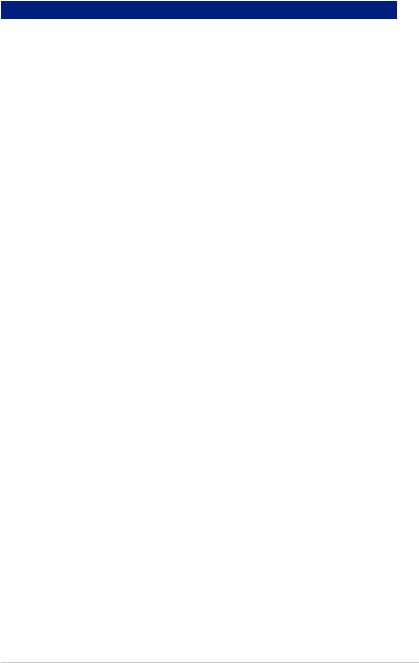
Layout contents
Internal connectors / Sockets / Jumpers / LEDs |
Page |
|
1. |
DDR4 DIMM sockets |
2-8 |
2. |
CPU, front, and rear fan connectors (4-pin CPU_FAN1-2; FRNT_FAN1-4; |
2-28 |
|
REAR_FAN1-2) |
|
3. |
Power Supply SMBus connector (5-pin PSUSMB1) |
2-26 |
4. |
PMBus 1.2 PSU select jumper (3-pin SMART_PSU1) |
2-17 |
5. |
EATX power connectors (24-pin EATXPWR1; 8-pin EATX12V1-2) |
2-30 |
6. |
CPU socket |
2-6 |
7. |
Mini-SAS HD connector (ISATA1-2; ISSATA1; MVSATA1) |
2-25 |
8. |
VPP_I2C1 connector (10-1 pin VPP_I2C1) |
2-34 |
9. |
OCUPCIE connectors (OCUPCIE1-2) |
2-34 |
10. |
VROC KEY connector (4-pin VROC_KEY1) |
2-29 |
11. |
Chassis Intrusion (2-pin INTRUSION1) |
2-33 |
12. |
LAN Activity LED connector (5-1 pin LAN34_LED1) |
2-35 |
13. |
System panel connector (20-1 pin PANEL1) |
2-31 |
14. |
Auxiliarypanelconnector(20-2pinAUX_PANEL1,20-1pinAUX_PANEL2) |
2-32 |
15. |
USB 3.0 connector (20-1 pin USB3_12) |
2-27 |
16. |
Baseboard Management Controller setting (3-pin BMC_EN1) |
2-18 |
17. |
VGA controller setting (3-pin VGA_SW1) |
2-15 |
18. |
PCH_MFG1 setting (3-pin PCH_MFG1) |
2-19 |
19. |
ME firmware force recovery setting (3-pin ME_RCVR1) |
2-16 |
20. |
System Management Bus (SMBUS) connector (5-1 pin SMBUS1) |
2-35 |
21. |
USB 2.0 connector (10-1 pin USB78) |
2-27 |
22. |
DDR4 thermal event setting (3-pin DIMMTRIP1-2) |
2-16 |
23. |
Trusted Platform Module connector (14-1 pin TPM1) |
2-29 |
24. |
IPMI SW setting (3-pin IPMI_SW1) |
2-18 |
25. |
DMLAN setting (3-pin DM_IP_EN1) |
2-17 |
26. |
Clear RTC RAM (3-pin CLRTC1) |
2-14 |
27. |
Q-Code LEDs (PORT80_LED1) |
2-23 |
28. |
Hard disk activity LED connector (4-pin HDLED1) |
2-33 |
29. |
Serial port connector (10-1 pin COM1) |
2-28 |
30. |
LAN controller setting (3-pin LAN_SW1-4) |
2-15 |
31. |
Micro SD card slot (MSD1) |
2-25 |
32. |
M.2 (NGFF) connector (NGFF1-2) |
2-26 |
Z11PA-D8 Series |
2-5 |
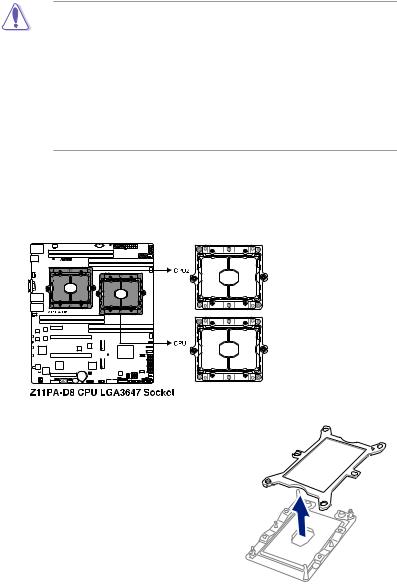
2.3Central Processing Unit (CPU)
The motherboard comes with a surface mount LGA 3647 socket designed for the Intel®
Xeon® Processor Scalable Family Series.
•Upon purchase of the motherboard, ensure that the PnP cap is on the socket and
the socket contacts are not bent. Contact your retailer immediately if the PnP cap is missing, or if you see any damage to the PnP cap/socket contacts/motherboard components. ASUS will shoulder the cost of repair only if the damage is shipment/ transit-related.
•Keep the cap after installing the motherboard. ASUS will process Return Merchandise Authorization (RMA) requests only if the motherboard comes with the cap on the LGA
3647 socket.
•The product warranty does not cover damage to the socket contacts resulting from incorrect CPU installation/removal, or misplacement/loss/incorrect removal of the PnP cap.
2.3.1Installing the CPU
To install a CPU:
1.Locate the CPU socket on the motherboard.
2.Remove the PnP caps from the CPU sockets.
2-6 |
Chapter 2: Hardware Information |
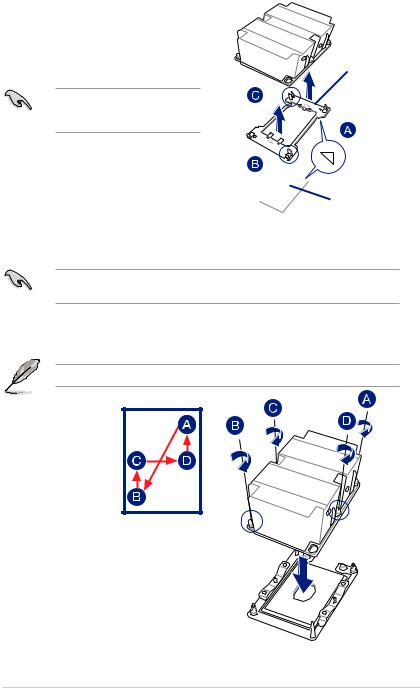
3.Align the triangle mark on the CPU with the triangle mark on the CPU Carrier (A), then install the CPU into the CPU Carrier until it clicks firmly into place (B), and then install the CPU Carrier into the heatsink until it clicks firmly in place (C).
Ensure that the triangle mark on the
CPU matches the triangle mark on the CPU Carrier.
Carrier
Triangle mark
2
CPU
4.Align the CPU and CPU Carrier in the correct orientation, and then place the heatsinks on top of the CPU sockets.
The CPU and CPU Carrier fits in only one correct orientation. DO NOT force the CPU and CPU Carrier into the socket to prevent damaging the CPU pins on the socket.
5.Twist each of the four screws with a screwdriver just enough to attach the heatsink to the motherboard. When the four screws are attached, tighten them one by one in a diagonal sequence to completely secure the heatsink.
The heatsink screws are T30 models. A torque value of 12 inch-lbf is recommended.
Z11PA-D8 Series |
2-7 |
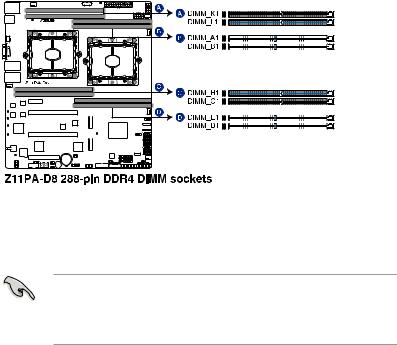
2.4System memory
2.4.1Overview
The motherboard comes with eight (8) Double Data Rate 4 (DDR4) Dual Inline Memory Modules (DIMM) sockets.
The figure illustrates the location of the DDR4 DIMM sockets:
2.4.2Memory Configurations
You may install 4 GB, 8 GB, 16 GB, and 32 GB RDIMMs or 32 GB and 64 GB LR-DIMMs into the DIMM sockets using the memory configurations in this section.
•Refer to ASUS Server AVL for the updated list of compatible DIMMs.
•When installing DIMMs, always start from slot A1 (CPU1) and G1 (CPU2).
•Always install DIMMs with the same CAS latency. For optimum compatibility, it is recommended that you obtain memory modules from the same vendor.
2-8 |
Chapter 2: Hardware Information |
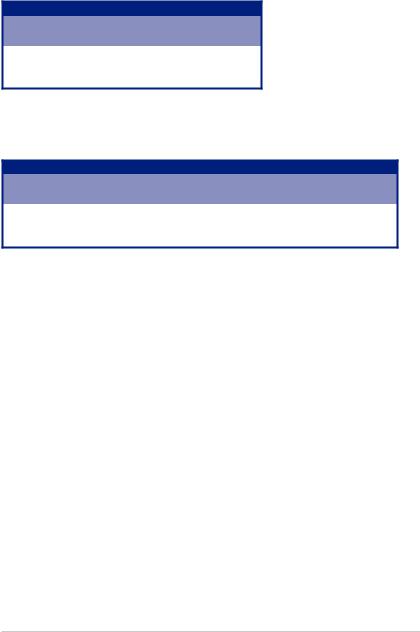
Single CPU configuration
You can refer to the following recommended memory population for a single CPU configuration.
Single CPU configuration (must be installed on CPU1)
|
|
|
DIMM |
|
|
|
A1 |
B1 |
|
D1 |
E1 |
1 DIMM |
P |
|
|
|
|
2 DIMMs |
P |
P |
|
|
|
4 DIMMs |
P |
P |
|
P |
P |
Dual CPU configuration
You can refer to the following recommended memory population for a dual CPU configuration.
Dual CPU configuration
|
|
|
|
|
DIMM |
|
|
|
|
|
A1 |
B1 |
D1 |
E1 |
|
G1 |
H1 |
K1 |
L1 |
2 DIMMs |
P |
|
|
|
|
P |
|
|
|
4 DIMMs |
P |
P |
|
|
|
P |
P |
|
|
8 DIMMs |
P |
P |
P |
P |
|
P |
P |
P |
P |
Z11PA-D8 Series |
2-9 |
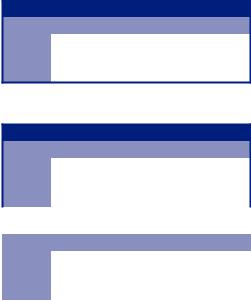
Intel® DC persistent memory population table
1 CPU Configuration
1 CPU Configuration (must be on CPU1)
Modes |
DIMM_A1 |
DIMM_B1 |
DIMM_D1 |
DIMM_E1 |
AD |
DRAM |
DCPMM |
DRAM |
DCPMM |
MM |
DRAM |
DCPMM |
DRAM |
DCPMM |
AD+MM |
DRAM |
DCPMM |
DRAM |
DCPMM |
2 CPU Configuration
2 CPU Configuration
Modes |
DIMM_A1 |
DIMM_B1 |
DIMM_D1 |
DIMM_E1 |
AD |
DRAM |
DCPMM |
DRAM |
DCPMM |
MM |
DRAM |
DCPMM |
DRAM |
DCPMM |
AD+MM |
DRAM |
DCPMM |
DRAM |
DCPMM |
|
|
|
|
|
2 CPU Configuration |
|
|
|
|
Modes |
DIMM_G1 |
DIMM_H1 |
DIMM_K1 |
DIMM_L1 |
AD |
DRAM |
DCPMM |
DRAM |
DCPMM |
MM |
DRAM |
DCPMM |
DRAM |
DCPMM |
AD+MM |
DRAM |
DCPMM |
DRAM |
DCPMM |
AD - APP DIRECT MODE
MM - MEMORY MODE
AD+MM - MIXED MODE
DCPMM - DC PERSISTENT MEMORY
2-10 |
Chapter 2: Hardware Information |
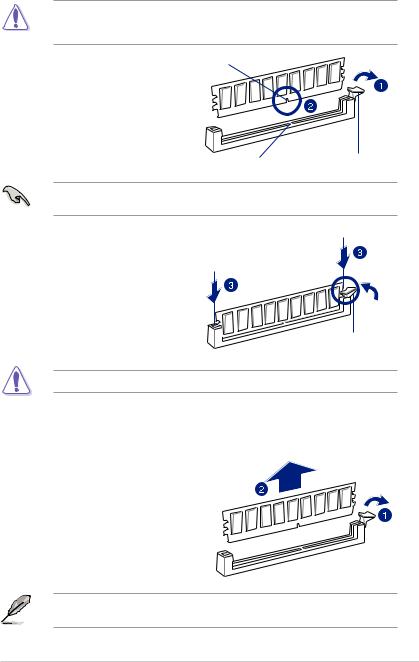
2.4.3Installing a DIMM on a single clip DIMM socket
Ensure to unplug the power supply before adding or removing DIMMs or other system components. Failure to do so may cause severe damage to both the motherboard and the components.
1. |
Unlock a DIMM socket by pressing the DIMM notch |
|
|
retaining clip outward. |
|
2. |
Align a DIMM on the socket such that |
|
|
the notch on the DIMM matches the |
|
|
DIMM slot key on the socket. |
|
|
DIMM slot key |
Unlocked retaining clip |
|
A DIMM is keyed with a notch so that it fits in only one direction. DO NOT force a DIMM into |
|
|
a socket in the wrong direction to avoid damaging the DIMM. |
|
3. |
Hold the DIMM by both of its ends |
|
|
then insert the DIMM vertically into the |
|
|
socket. Apply force to both ends of the |
|
|
DIMM simultaneously until the retaining |
|
|
clip snaps back into place and the |
|
|
DIMM cannot be pushed in any further |
|
|
to ensure proper sitting of the DIMM. |
|
|
|
Locked Retaining Clip |
Always insert the DIMM into the socket vertically to prevent DIMM notch damage.
2.4.4Removing a DIMM from a single clip DIMM socket
1.Press the retaining clip outward to unlock the DIMM.
2. Remove the DIMM from the socket.
Support the DIMM lightly with your fingers when pressing the retaining clips. The DIMM might get damaged when it flips out with extra force.
Z11PA-D8 Series |
2-11 |
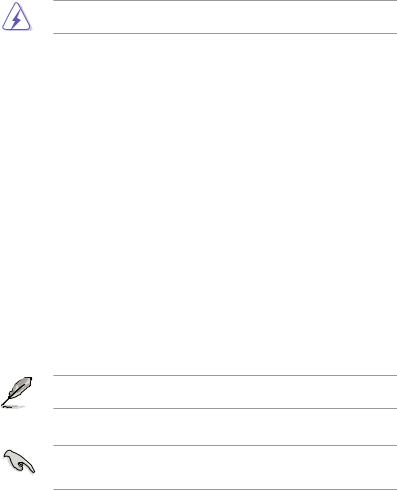
2.5Expansion slots
In the future, you may need to install expansion cards. The following subsections describe the slots and the expansion cards that they support.
Ensure to unplug the power cord before adding or removing expansion cards. Failure to do so may cause you physical injury and damage motherboard components.
2.5.1Installing an expansion card
To install an expansion card:
1.Before installing the expansion card, read the documentation that came with it and make the necessary hardware settings for the card.
2.Remove the system unit cover (if your motherboard is already installed in a chassis).
3.Remove the bracket opposite the slot that you intend to use. Keep the screw for later use.
4.Align the card connector with the slot and press firmly until the card is completely seated on the slot.
5.Secure the card to the chassis with the screw you removed earlier.
6.Replace the system cover.
2.5.2Configuring an expansion card
After installing the expansion card, configure it by adjusting the software settings.
1.Turn on the system and change the necessary BIOS settings, if any. See Chapter 4 for information on BIOS setup.
2.Assign an IRQ to the card.
Refer to the table Standard Interrupt assignments in section Interrupt assignments for more information.
3.Install the software drivers for the expansion card.
When using PCI cards on shared slots, ensure that the drivers support “Share IRQ” or that the cards do not need IRQ assignments. Otherwise, conflicts may arise between the two PCI groups, making the system unstable and the card inoperable.
2-12 |
Chapter 2: Hardware Information |
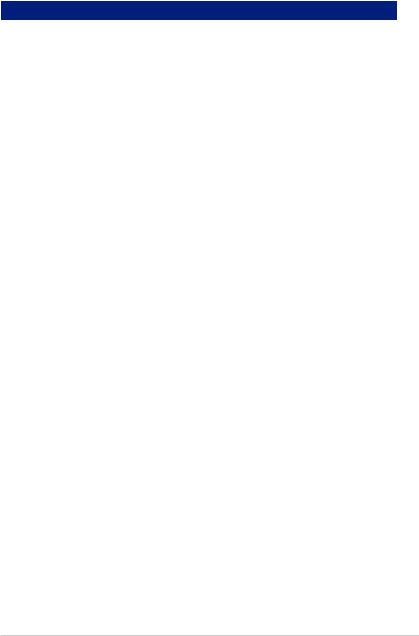
2.5.3Interrupt assignments
Standard Interrupt assignments
IRQ |
Priority |
Standard function |
0 |
1 |
System Timer |
1 |
2 |
Keyboard Controller |
2 |
- |
Programmable Interrupt |
3* |
11 |
Communications Port (COM2) |
4* |
12 |
Communications Port (COM1) |
5* |
13 |
-- |
6 |
14 |
Floppy Disk Controller |
7* |
15 |
-- |
8 |
3 |
System CMOS/Real Time Clock |
9* |
4 |
ACPI Mode when used |
10* |
5 |
IRQ Holder for PCI Steering |
11* |
6 |
IRQ Holder for PCI Steering |
12* |
7 |
PS/2 Compatible Mouse Port |
13 |
8 |
Numeric Data Processor |
14* |
9 |
Primary IDE Channel |
15* |
10 |
Secondary IDE Channel |
* These IRQs are usually available for ISA or PCI devices.
2.5.4PCI Express x16 slot (x16 link)
The onboard PCIE3 and PCIE5 slots provides one x16 Gen3 link to CPU1. This slot supports VGA cards and various server class high performance add-on cards.
2.5.5PCI Express x8 slot (x8 link)
The onboard PCIE1 slot provides one x8 Gen3 link to CPU2. These slots support VGA cards and various server class high performance add-on cards.
Z11PA-D8 Series |
2-13 |
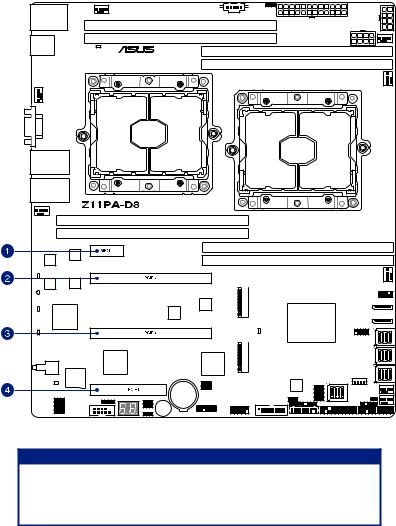
No. (Slot location) Short description
1 |
PCIE6 |
MIO |
2 |
PCIE5 |
PCI-E x16 (x16 Gen3 Link) |
3 |
PCIE3 |
PCI-E x16 (x16 Gen3 Link) |
4 |
PCIE1 |
PCI-E x8 (x8 Gen3 Link) |
2-14 |
Chapter 2: Hardware Information |
