ASUS V2-P5G45, V3-P5G45 User Manual
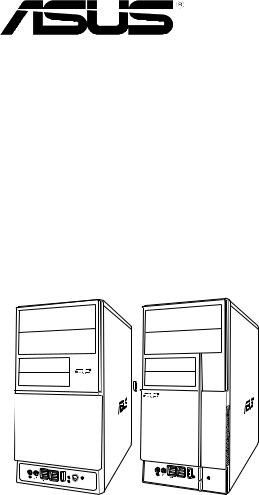
V-Series P5G45
ASUS PC (Desktop Barebone)
Installation Manual

E4142
First Edition V1
October 2008
Copyright © 2008 ASUSTeK Computer INC. All Rights Reserved.
No part of this manual, including the products and software described in it, may be reproduced, transmitted, transcribed, stored in a retrieval system, or translated into any language in any form or by any means, except documentation kept by the purchaser for backup purposes, without the express written permission of ASUSTeK Computer INC. (“ASUS”).
Product warranty or service will not be extended if: (1) the product is repaired, modified or altered, unless such repair, modification of alteration is authorized in writing byASUS; or (2) the serial number of the product is defaced or missing.
ASUS PROVIDES THIS MANUAL “AS IS” WITHOUT WARRANTY OF ANY KIND, EITHER EXPRESS OR IMPLIED, INCLUDING BUT NOT LIMITED TO THE IMPLIED WARRANTIES OR CONDITIONS OF MERCHANTABILITY OR FITNESS FOR A PARTICULAR PURPOSE. IN NO EVENT SHALL ASUS, ITS DIRECTORS, OFFICERS, EMPLOYEES OR AGENTS BE LIABLE FOR ANY INDIRECT, SPECIAL, INCIDENTAL, OR CONSEQUENTIAL DAMAGES (INCLUDING DAMAGES FOR LOSS OF PROFITS, LOSS OF BUSINESS, LOSS OF USE OR DATA, INTERRUPTION OF BUSINESS AND THE LIKE), EVEN IF ASUS HAS BEEN ADVISED OF THE POSSIBILITY OF SUCH DAMAGES ARISING FROM ANY DEFECT OR ERROR IN THIS MANUAL OR PRODUCT.
SPECIFICATIONS AND INFORMATION CONTAINED IN THIS MANUAL ARE FURNISHED FOR INFORMATIONAL USE ONLY, AND ARE SUBJECT TO CHANGE AT ANY TIME WITHOUT NOTICE, AND SHOULD NOT BE CONSTRUED AS A COMMITMENT BY ASUS. ASUS ASSUMES NO RESPONSIBILITY OR LIABILITY FOR ANY ERRORS OR INACCURACIES THAT MAY APPEAR IN THIS MANUAL, INCLUDING THE PRODUCTS AND SOFTWARE DESCRIBED IN IT.
Products and corporate names appearing in this manual may or may not be registered trademarks or copyrights of their respective companies, and are used only for identification or explanation and to the owners’ benefit, without intent to infringe.
ii

Table of contents
Notices.......................................................................................................... |
vi |
Safety information...................................................................................... |
vii |
About this guide........................................................................................ |
viii |
System package contents............................................................................ |
x |
Chapter 1: |
System introduction |
|
|
1.1 |
Welcome! |
....................................................................................... |
1-2 |
1.2 |
Front panel .................................................................................... |
1-2 |
|
1.3 |
Rear panel...................................................................................... |
1-4 |
|
1.4 |
Internal components..................................................................... |
1-8 |
|
Chapter 2: |
Basic installation |
|
|
2.1 |
Preparation.................................................................................... |
2-2 |
|
2.2 |
Before you proceed...................................................................... |
2-2 |
|
2.3 |
Removing the side cover and front panel assembly................. |
2-3 |
|
2.4 |
Central Processing Unit (CPU).................................................... |
2-4 |
|
|
2.4.1 |
Overview.......................................................................... |
2-4 |
|
2.4.2 |
Installing CPU.................................................................. |
2-4 |
|
2.4.3 |
Installing the CPU fan and heatsink assembly................ |
2-6 |
2.5 |
Installing a DIMM........................................................................... |
2-8 |
|
|
2.5.1 |
Overview.......................................................................... |
2-8 |
|
2.5.2 |
Memory configurations.................................................... |
2-9 |
|
2.5.3 |
Installing a DDR2 DIMM................................................ |
2-15 |
|
2.5.4 |
Removing a DDR2 DIMM.............................................. |
2-15 |
2.6 |
Expansion slots........................................................................... |
2-16 |
|
|
2.6.1 |
Installing an expansion card.......................................... |
2-16 |
|
2.6.2 |
Configuring an expansion card...................................... |
2-16 |
|
2.6.3 |
PCI slots........................................................................ |
2-18 |
|
2.6.4 |
PCI Express x1 slot....................................................... |
2-18 |
|
2.6.5 |
PCI Express x16 slot..................................................... |
2-18 |
2.7 |
Installing an optical drive........................................................... |
2-19 |
|
2.8 |
Installing a hard disk drive......................................................... |
2-20 |
|
2.9 |
Installing the card reader........................................................... |
2-22 |
|
2.10 |
Installing a floppy disk drive...................................................... |
2-24 |
|
2.11 |
Re-connecting cables................................................................. |
2-25 |
|
2.12 |
Reinstalling the cover................................................................. |
2-26 |
|
iii

Table of contents
Chapter 3: |
Starting up |
|
|
3.1 |
Installing an operating system.................................................... |
3-2 |
|
3.2 |
Powering up................................................................................... |
3-2 |
|
3.3 |
Support DVD information............................................................. |
3-2 |
|
|
3.3.1 |
Running the support DVD................................................ |
3-3 |
|
3.3.2 |
Utilities menu................................................................... |
3-4 |
|
3.3.3 |
Manual menu................................................................... |
3-6 |
|
3.3.4 |
Make Disk menu.............................................................. |
3-7 |
|
3.3.5 |
ASUS Contact information............................................... |
3-7 |
|
3.3.6 |
Other information............................................................. |
3-8 |
3.4 |
Software information.................................................................. |
3-10 |
|
Chapter 4: |
Motherboard introductiomn |
|
|
4.1 |
Introduction................................................................................... |
4-2 |
|
4.2 |
Motherboard layout....................................................................... |
4-2 |
|
4.3 |
Jumpers |
......................................................................................... |
4-3 |
4.3 |
Connectors.................................................................................... |
4-6 |
|
Chapter 5: |
BIOS setup |
|
|
5.1 |
Managing and updating your BIOS............................................. |
5-2 |
|
|
5.1.1 |
ASUS Update utility......................................................... |
5-2 |
|
5.1.2 |
Creating a bootable floppy disk....................................... |
5-5 |
|
5.1.3 |
ASUS EZ Flash 2 utility................................................... |
5-6 |
|
5.1.4 |
AFUDOS utility................................................................ |
5-7 |
|
5.1.5 |
ASUS CrashFree BIOS 3 utility....................................... |
5-9 |
5.2 |
BIOS setup program................................................................... |
5-10 |
|
|
5.2.1 |
BIOS menu screen......................................................... |
5-11 |
|
5.2.2 |
Menu bar........................................................................ |
5-11 |
|
5.2.3 |
Navigation keys.............................................................. |
5-11 |
|
5.2.4 |
Menu items.................................................................... |
5-12 |
|
5.2.5 |
Sub-menu items............................................................ |
5-12 |
|
5.2.6 |
Configuration fields........................................................ |
5-12 |
|
5.2.7 |
Pop-up window.............................................................. |
5-12 |
|
5.2.8 |
Scroll bar....................................................................... |
5-12 |
|
5.2.9 |
General help.................................................................. |
5-12 |
iv

Table of contents
5.3 |
Main menu................................................................................... |
5-13 |
|
|
5.3.1 |
System Time.................................................................. |
5-13 |
|
5.3.2 |
System Date.................................................................. |
5-13 |
|
5.3.3 |
Legacy Diskette A.......................................................... |
5-13 |
|
5.3.4 |
SATA 1–6....................................................................... |
5-14 |
|
5.3.5 |
Storage Configuration.................................................... |
5-15 |
|
5.3.6 |
AHCI Configuration........................................................ |
5-16 |
|
5.3.7 |
System Information........................................................ |
5-17 |
5.4 |
Ai Tweaker menu......................................................................... |
5-18 |
|
|
5.4.1 |
Configure System performance Settings....................... |
5-18 |
5.5 |
Advanced menu.......................................................................... |
5-25 |
|
|
5.5.1 |
CPU Configuration......................................................... |
5-25 |
|
5.5.2 |
Chipset.......................................................................... |
5-27 |
|
5.5.3 |
Onboard Devices Configuration.................................... |
5-28 |
|
5.5.4 |
USB Configuration......................................................... |
5-29 |
|
5.5.5 |
PCIPnP.......................................................................... |
5-30 |
5.6 |
Power menu................................................................................. |
5-31 |
|
|
5.6.1 |
Suspend Mode.............................................................. |
5-31 |
|
5.6.2 |
Repost Video on S3 Resume........................................ |
5-31 |
|
5.6.3 |
ACPI 2.0 Support........................................................... |
5-31 |
|
5.6.4 |
ACPI APIC Support....................................................... |
5-31 |
|
5.6.5 |
APM Configuration........................................................ |
5-32 |
|
5.6.6 |
Hardware Monitor.......................................................... |
5-33 |
5.7 |
Boot menu................................................................................... |
5-35 |
|
|
5.7.1 |
Boot Device Priority....................................................... |
5-35 |
|
5.7.2 |
Boot Settings Configuration........................................... |
5-36 |
|
5.7.3 |
Security.......................................................................... |
5-37 |
5.8 |
Tools menu.................................................................................. |
5-39 |
|
|
5.8.1 |
ASUS EZ Flash 2.......................................................... |
5-39 |
|
5.8.2 |
Express Gate................................................................. |
5-40 |
|
5.8.3 |
ASUS O.C. Profile......................................................... |
5-41 |
|
5.8.4 |
AI Net 2.......................................................................... |
5-42 |
5.9 |
Exit menu..................................................................................... |
5-43 |
|
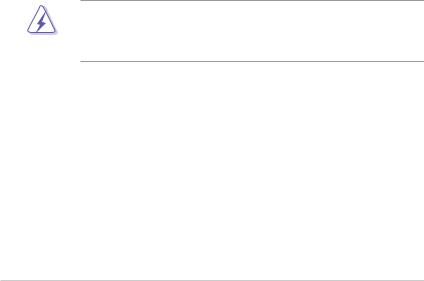
Notices
Federal Communications Commission Statement
This device complies with Part 15 of the FCC Rules. Operation is subject to the following two conditions:
•This device may not cause harmful interference, and
•This device must accept any interference received including interference that may cause undesired operation.
This equipment has been tested and found to comply with the limits for a Class B digital device, pursuant to Part 15 of the FCC Rules. These limits are designed to provide reasonable protection against harmful interference in a residential installation. This equipment generates, uses and can radiate radio
frequency energy and, if not installed and used in accordance with manufacturer’s instructions, may cause harmful interference to radio communications. However, there is no guarantee that interference will not occur in a particular installation. If this equipment does cause harmful interference to radio or television reception, which can be determined by turning the equipment off and on, the user is encouraged to try to correct the interference by one or more of the following measures:
•Reorient or relocate the receiving antenna.
•Increase the separation between the equipment and receiver.
•Connect the equipment to an outlet on a circuit different from that to which the receiver is connected.
•Consult the dealer or an experienced radio/TV technician for help.
WARNING! The use of shielded cables for connection of the monitor to the graphics card is required to assure compliance with FCC regulations. Changes or modifications to this unit not expressly approved by the party responsible for compliance could void the user’s authority to operate this equipment.
Canadian Department of Communications Statement
This digital apparatus does not exceed the Class B limits for radio noise emissions from digital apparatus set out in the Radio Interference Regulations of the Canadian Department of Communications.
This class B digital apparatus complies with Canadian ICES-003.
vi
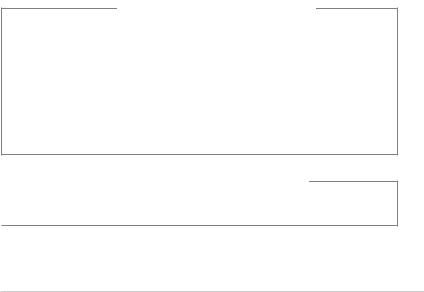
Safety information
Electrical safety
•To prevent electrical shock hazard, disconnect the power cable from the electrical outlet before relocating the system.
•When adding or removing devices to or from the system, ensure that the power cables for the devices are unplugged before the signal cables are connected.
•If the power supply is broken, do not try to fix it by yourself. Contact a qualified service technician or your retailer.
Operation safety
•Before installing devices into the system, carefully read all the documentation that came with the package.
•Before using the product, make sure all cables are correctly connected and the power cables are not damaged. If you detect any damage, contact your dealer immediately.
•To avoid short circuits, keep paper clips, screws, and staples away from connectors, slots, sockets and circuitry.
•Avoid dust, humidity, and temperature extremes. Do not place the product in any area where it may become wet. Place the product on a stable surface.
•If you encounter technical problems with the product, contact a qualified service technician or your retailer.
Lithium-Ion Battery Warning
CAUTION: Danger of explosion if battery is incorrectly replaced. Replace only with the same or equivalent type recommended by the manufacturer. Dispose of used batteries according to the manufacturer’s instructions.
VORSICHT: Explosionsgetahr bei unsachgemäßen Austausch der Batterie.
Ersatz nur durch denselben oder einem vom Hersteller empfohlenem
ähnljchen Typ. Entsorgung gebrauchter Batterien nach Angaben des Herstellers.
LASER PRODUCT WARNING
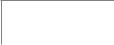 CLASS 1 LASER PRODUCT
CLASS 1 LASER PRODUCT
vii

About this guide
Audience
This guide provides general information and installation instructions about the ASUS Vintage V-Series P5G45 barebone system. This guide is intended for experienced users and integrators with hardware knowledge of personal computers.
How this guide is organized
This guide contains the following parts:
1.Chapter 1: System introduction
This chapter gives a general description of the ASUS
V-Series P5G45. The chapter lists the system features, including introduction on the front and rear panel, and internal components.
2.Chapter 2: Basic installation
This chapter provides step-by-step instructions on how to install components in the system.
3.Chapter 3: Starting up
This chapter helps you power up the system and install drivers and utilities from the support DVD.
4.Chapter 4: Motherboard information
This chapter gives information about the motherboard that comes with the system. This chapter includes the motherboard layout, jumper settings, and connector locations.
5.Chapter 5: BIOS information
This chapter tells how to change system settings through the BIOS Setup menus and describes the BIOS parameters.
viii
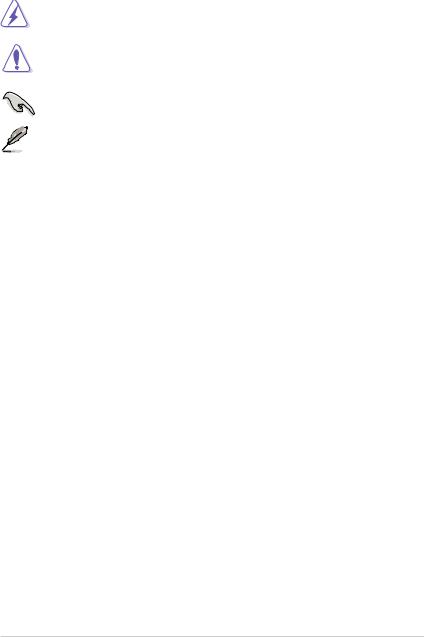
Conventions used in this guide
WARNING: Information to prevent injury to yourself when trying to complete a task.
CAUTION: Information to prevent damage to the components when trying to complete a task.
IMPORTANT: Instructions that you MUST follow to complete a task. NOTE: Tips and additional information to aid in completing a task.
Where to find more information
Refer to the following sources for additional information and for product and software updates.
1.ASUS Websites
The ASUS websites worldwide provide updated information on ASUS hardware and software products. Refer to the ASUS contact information.
2.Optional Documentation
Your product package may include optional documentation, such as warranty flyers, that may have been added by your dealer. These documents are not part of the standard package.
ix
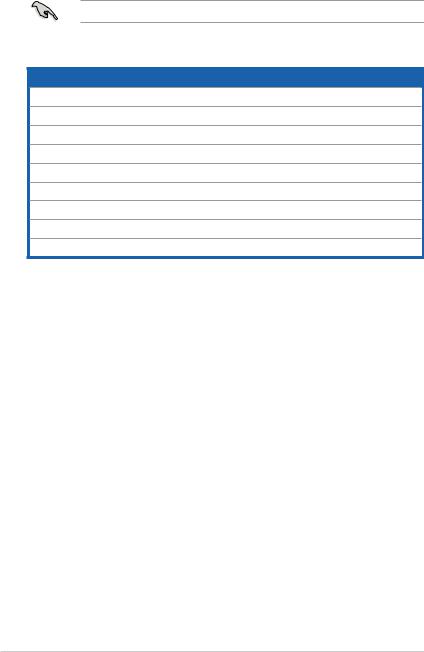
System package contents
Check your V-Series P5G45 system package for the following items.
If any of the items is damaged or missing, contact your retailer immediately.
Item description
1.ASUS V-Series P5G45 barebone system with
•ASUS motherboatd
•Power supply unit
•ASUS chassis
2.Cable
•AC power cable
3.Support DVD
4.User guide
5.Telecom Adapter Card (Optional)
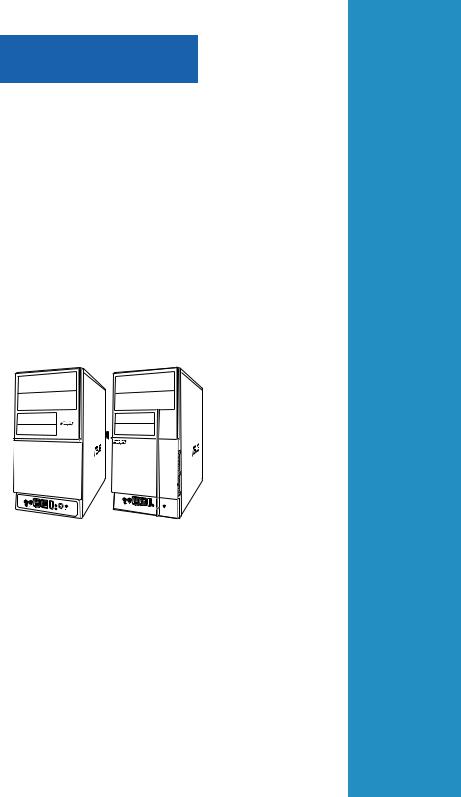
Chapter 1
This chapter gives a general description of the ASUS
V-Series P5G45. The chapter lists the system features including introduction on the front and rear panel, and internal components.
System introduction

1.1Welcome!
Thank you for choosing the ASUS V-Series P5G45!
The ASUS V-Series P5G45 is an all-in-one barebone system with a versatile home entertainment feature.
The system comes in a stylish casing and powered by the ASUS motherboard that supports the Intel® Core™2 Extreme / Core™2 Duo / Core™2 Quad / Pentium® dual-core / Celeron® processors in the 775-land package.
The system supports up to 8 GB of system memory using DDR2-1066/800/667 DIMMs. High-resolution graphics via integrated graphics controller or PCI Express x16 slot, Serial ATA, USB 2.0, and 8-channel audio feature the system and take you ahead in the world of power computing.
1.2Front panel
The front panel includes the optical drive bays, floppy disk drive slot, power button, and several I/O ports are located at the front panel.
1
2
3
4
5
9
6
7
8
9
1- |
Chapter 1: System introduction |
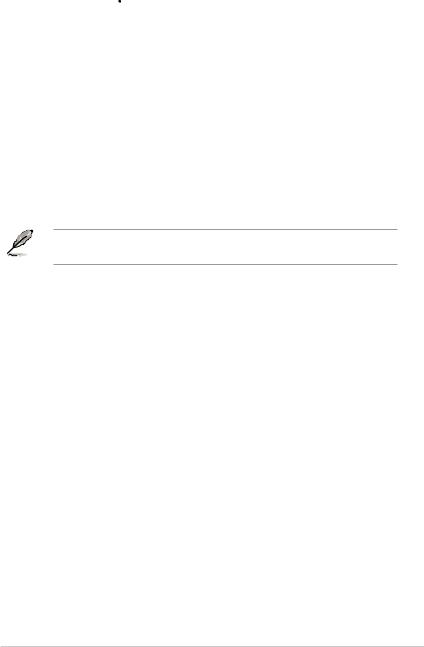
1.Two empty 5.25-inch bays. These bays are for IDE optical drives.
2.3.5-inch drive bays. These slots are for 3.5-inch floppy or hard disk drives.
3.Power button. Press this button to turn the system on.
4.Reset button. Press this button to reboot the system without turning off the power.
5.HDD LED. This LED lights up when data is read from or written to the hard disk drive.
6.USB 2.0 ports. These Universal Serial Bus 2.0 (USB 2.0) ports are available for connecting USB 2.0 devices such as a mouse, printer, scanner, camera, PDA, and others.
7.Headphone port. This Line In (green) port connects a headphone with a stereo mini-plug.
8.Microphone port. This Mic (pink) port connects a microphone.
9.IEEE1394 port.
This V-series provide V2/V3 two types of front panel for users to choose, please refer to your product package for the front panel type you purchased.
ASUS V-Series P5G45 |
1- |
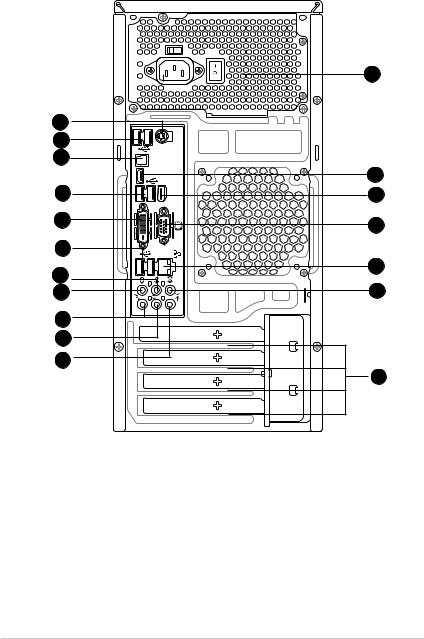
1.3Rear panel
The system rear panel includes the power connector and several I/O ports that allow convenient connection of devices.
1
12
17
2
13
11
5
10
9
8
7
1394 DVI OUT SPDIF HDMI
16
14
18
3
4
6
15
1.PS/2 keyboard port (purple). This port is for a PS/2 keyboard.
2.USB 2.0 ports 3 and 4. These 4-pin Universal Serial Bus (USB) ports are available for connecting USB 2.0 devices.
3.Video Graphics Adapter (VGA) port. This 15-pin port is for a VGA monitor or other VGA-compatible devices.
4.LAN (RJ-45) port. Supported by Gigabit LAN controller, this port allows Gigabit connection to a Local Area Network (LAN) through a network hub. Refer to the table below for the LAN port LED indications.
1- |
Chapter 1: System introduction |

LAN port LED indications
Activity/Link Speed LED |
|
|
|
Status |
Description |
Status |
Description |
OFF |
No link |
OFF |
10 Mbps connection |
ORANGE |
Linked |
ORANGE |
100 Mbps connection |
BLINKING |
Data activity |
GREEN |
1 Gbps connection |
ACT/LINK SPEED LED LED
LAN port |
5.Rear Speaker Out port (black). This port connects the rear speakers in a
4-channel, 6-channel, or 8-channel audio configuration.
6.Center/Subwoofer port (orange). This port connects the center/subwoofer speakers.
7.Line In port (light blue). This port connects the tape, CD, DVD player, or other audio sources.
8.Line Out port (lime). This port connects a headphone or a speaker. In
4-channel, 6-channel, and 8-channel configuration, the function of this port becomes Front Speaker Out.
9.Microphone port (pink). This port connects a microphone.
10.Side Speaker Out port (gray). This port connects the side speakers in an
8-channel audio configuration.
Refer to the audio configuration table below for the function of the audio ports in 2, 4, 6, or 8-channel configuration.
Audio 2, 4, 6, or 8-channel configuration
|
Port |
|
Headset. |
|
4-channel |
|
6-channel |
8-channel |
|
|
|
|
2-channel |
|
|
|
|||||
|
|
|
|
|
|
|
|
|
|
|
|
Light Blue |
|
Line In |
|
Line In |
|
Line In |
Line In |
|
|
|
Lime |
|
Line Out |
|
Front Speaker Out |
|
Front Speaker Out |
|
Front Speaker Out |
|
|
Pink |
|
Mic In |
|
Mic In |
|
Mic In |
|
Mic In |
|
|
Orange |
|
– |
|
– |
|
Center/Subwoofer |
|
Center/Subwoofer |
|
|
Black |
|
– |
|
Rear Speaker Out |
|
Rear Speaker Ou |
|
Rear Speaker Out |
|
|
Gray |
|
– |
|
– |
|
– |
|
Side Speaker Out |
|
11.USB 2.0 ports 1 and 2. These 4-pin Universal Serial Bus (USB) ports are available for connecting USB 2.0 devices.
12.USB 2.0 ports 5 and 6. These 4-pin Universal Serial Bus (USB) ports are available for connecting USB 2.0 devices.
13.DVI-D Out port. This port is for any DVI-D compatible device and is HDCP compliant allowing playback of HD DVD, Blu-Ray and other protected content.
ASUS V-Series P5G45 |
1- |
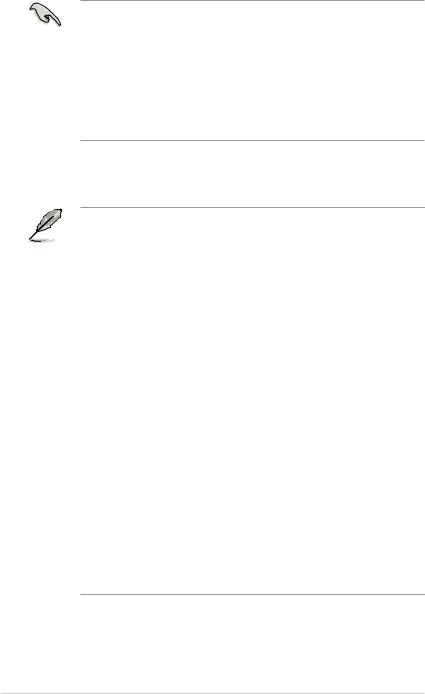
•This motherboard comes with multiple VGA output that features desktop extension on two monitors. You can connect two monitors to any two of the onboard VGA, DVI-D, and HDMI ports. Note that DVI-D/HDMI dual output works in OS environment only and that during POST or BIOS setup, only DVI-D output is valid.
•DVI-D cannot be converted to output RGB Signal to CRT and is not compatible with DVI-I.
•To play HD DVD or Blu-Ray Disc, make sure to use an HDCP compliant monitor.
14.HDMI Out port. This port is for a high-definition multimedia interface (HDMI) connector.
•This motherboard comes with multiple VGA output that features desktop extension on two monitors. You can connect two monitors to any two of the onboard VGA, DVI-D, and HDMI ports. Note that DVI-D/HDMI dual output works in OS environment only and that during POST or BIOS setup, only DVI-D output is valid.
•Due to the Intel® VGA driver issue, the Windows® Display Settings menu may offer some resolution options that your monitor does not support. When you set a resolution not supported by your monitor, it will black out. If this happens, wait 15 seconds for the system to return to its original setting or restart the system and press F8 to enter Safe Mode. In Safe Mode, change the display setting to 800 x 600, and then restart the system to adjust the monitor resolution from the Windows® Display Settings menu.
•Due to the Intel® driver issue, some monitor resolution settings will lead to monitor overscan or underscan. Refer to the next page for the troubleshooting on monitor overscan/underscan problem
•Playback of HD DVD and Blu-Ray Discs
The speed and bandwidth of the CPU/Memory, DVD player, and drivers will affect the playback quality. Following is a configuration example for your reference. Using the CPU/Memory of higher speed and bandwidth with the higher-version DVD player and drivers will upgrade the playback quality.
CPU: Intel Core 2 Duo 2.4GHz
DIMM: DDR2-800 1GB
Playback software - CyberLink PowerDVD Ultra v8.0 1730.05
•To play HD DVD or Blu-Ray Disc, make sure to use an HDCP compliant monitor.
•You can only play HD DVD or Blu-Ray Disc under Windows® Vista™ OS.
1- |
Chapter 1: System introduction |
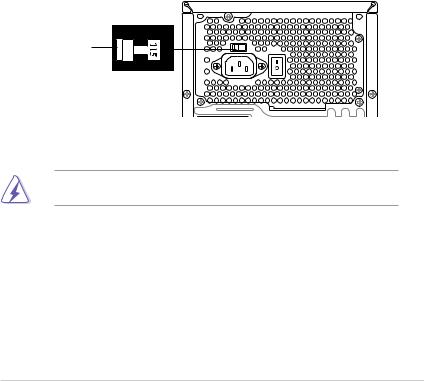
15.Expansion slot covers. Remove these covers when installing expansion cards.
16.Power supply unit fan vent. This vent is for the PSU fan that provides ventilation inside the power supply unit.
17.Optical S/PDIF Out port. This port connects an external audio output device via an optical S/PDIF cable.
18.IEEE 1394a port. This 6-pin IEEE 1394a port provides high-speed connectivity for audio/video devices, storage peripherals, PCs, or portable devices.
Voltage selector
The PSU has a 115 V/230 V voltage selector switch located beside the power connector. Use this switch to select the appropriate system input voltage according to the voltage supply in your area.
If the voltage supply in your area is 100 127 V, set this switch to 115 V. If the voltage supply in your area is 200 240 V, set this switch to 230 V.
115V/230V |
Voltage selector |
Setting the switch to 115V in a 230V environment or 230V in a 115V environment will seriously damage the system!
ASUS V-Series P5G45 |
1- |
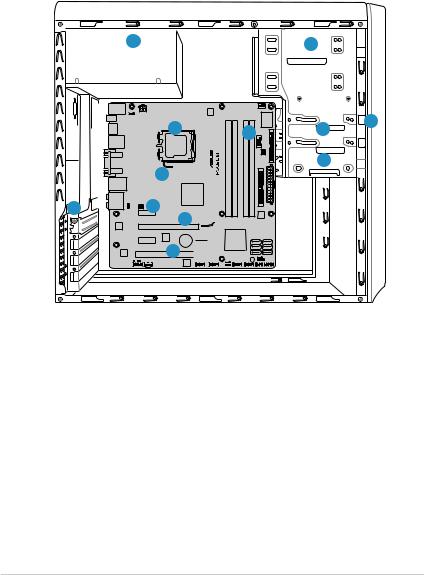
1.4Internal components
The illustration below is the internal view of the system when you remove the top cover and the power supply unit. The installed components are labeled for your reference. Proceed to Chapter 2 for instructions on installing additional system components.
5 |
2 |
6 |
7 |
3 |
1 |
|
|||
|
|
4 |
|
8
12 |
10 |
|
9 |
11

1.Front panel cover
2. |
5.25-inch optical drive bays |
8. |
ASUS motherboard |
3. |
Floppy disk drive bay |
9. |
PCI Express x16 slot |
4. |
Hard disk drive bay |
10. |
PCI Express x1 slot |
5. |
Power supply unit |
11. |
PCI slots |
6. |
CPU socket |
12. |
Metal bracket lock |
7.DIMM sockets
1- |
Chapter 1: System introduction |
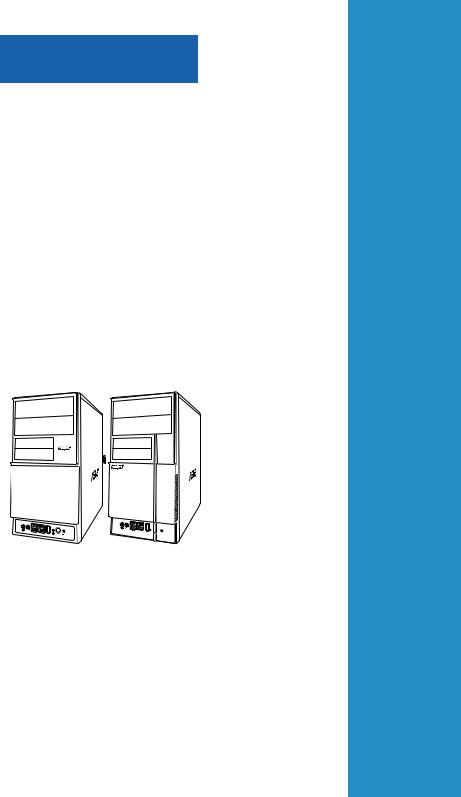
Chapter 2
This chapter provides step-by-step instructions on how to install components in the system.
Basic installation
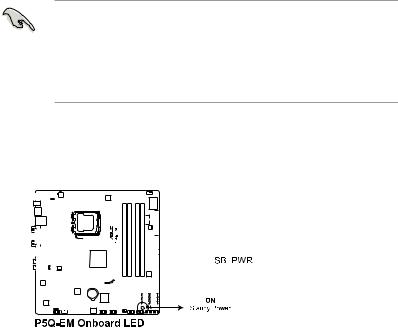
2.1Preparation
Before you proceed, make sure that you have all the components you plan to install in the system.
Basic components to install
1.Central Processing Unit (CPU)
2.DDR2 Dual Inline Memory Module (DIMM)
3.Expansion card(s)
4.Hard disk drive
5.Optical drive
6.Floppy disk drive
Tool
Phillips (cross) screw driver
2.2Before you proceed
Take note of the following precautions before you install components into the system.
•Use a grounded wrist strap or touch a safely grounded object or a metal object, such as the power supply case, before handling components to avoid damaging them due to static electricity.
•Hold components by the edges to avoid touching the ICs on them.
•Whenever you uninstall any component, place it on a grounded antistatic pad or in the bag that came with the component.
The motherboard comes with an onboard standby power LED. This LED lights up to indicate that the system is ON, in sleep mode or in soft-off mode, and not powered OFF. Unplug the power cable from the power outlet and make sure that the standby power LED is OFF before installing any system component.
|
|
|
|
|
|
|
|
|
|
|
|
|
|
|
|
|
|
|
|
|
|
|
|
|
|
|
|
|
|
|
|
|
|
|
|
|
|
|
|
|
|
|
|
|
|
|
|
|
|
|
|
|
|
|
|
|
|
|
|
|
|
|
|
|
|
|
|
|
|
|
|
|
|
|
|
|
|
|
|
|
|
|
|
|
|
|
|
|
|
|
|
|
|
|
|
|
|
|
|
|
|
|
|
|
|
|
|
|
|
|
|
|
|
|
|
|
|
|
|
|
|
|
|
|
|
|
|
|
|
|
|
|
|
|
|
|
|
|
|
|
|
|
|
|
|
|
|
|
|
|
|
|
|
|
|
|
|
|
|
|
|
|
|
|
|
|
|
|
|
|
|
|
|
|
|
|
|
|
|
|
|
|
|
|
|
|
|
|
|
|
|
|
|
|
|
|
|
|
|
|
|
|
|
|
|
|
|
|
|
|
|
|
|
|
|
|
|
|
|
|
|
|
|
|
|
|
|
|
|
|
|
|
|
|
|
|
|
|
|
|
|
|
|
|
|
|
|
|
|
|
|
|
|
|
|
|
|
|
|
|
|
|
|
|
|
|
|
|
|
|
|
|
|
|
|
|
|
|
|
|
|
|
|
|
|
|
|
|
|
|
|
|
|
|
|
|
|
|
|
|
|
|
|
|
|
|
|
|
|
|
|
|
|
|
|
|
|
|
|
|
|
|
|
|
|
|
|
|
|
|
|
|
|
|
|
|
|
|
|
|
|
|
|
|
|
|
|
|
|
|
|
|
|
|
|
|
|
|
|
|
|
|
|
|
|
|
|
|
|
|
|
|
|
|
|
|
|
|
|
|
|
|
|
|
|
|
|
|
|
|
|
|
|
|
|
|
|
|
|
|
|
|
|
|
|
|
|
|
|
|
|
|
|
|
|
|
|
|
|
|
|
|
|
|
|
|
|
|
|
|
|
|
|
|
|
|
|
|
|
|
|
|
|
|
|
|
|
|
|
|
|
|
|
|
|
|
|
|
|
|
|
|
|
|
|
|
|
|
|
|
|
|
|
|
|
|
|
|
|
|
|
|
|
|
|
|
|
|
|
|
|
|
|
|
|
|
|
|
|
|
|
|
|
|
|
|
|
|
|
|
|
|
|
|
|
|
|
|
|
|
|
|
|
|
|
|
|
|
|
|
|
|
|
|
|
|
|
|
|
|
|
|
|
|
|
|
|
|
|
|
|
|
|
|
|
|
|
|
|
|
|
|
|
|
|
|
|
|
|
|
|
|
|
|
|
|
|
|
|
|
|
|
|
|
|
|
|
|
|
|
|
|
|
|
|
|
|
|
|
|
|
|
|
|
|
|
|
|
|
|
|
|
|
|
2- |
|
|
|
|
|
|
|
|
|
|
|
|
|
|
|
|
|
|
|
|
|
|
|
|
|
|
|
|
|
|
|
|
|
|
|
|
|
|
|
Chapter 2: Basic installation |
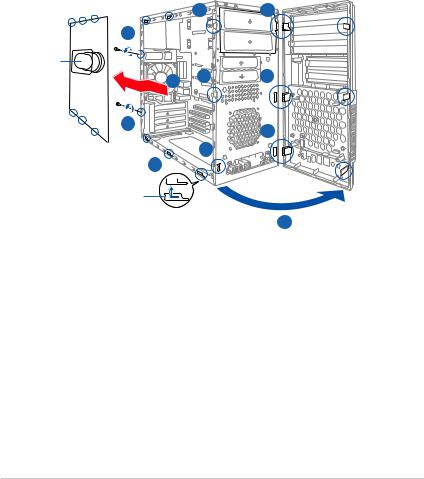
2.3Removing the side cover and front panel assembly
1.Remove the cover screws on the rear panel.
2.Pull the side cover toward the rear panel until its hooks disengage from the chassis tab holes. Set the side cover aside.
3.Locate the front panel assembly hooks, then lift them until they disengage from the chassis.
4.Swing the front panel assembly to the right, until the hinge-like tabs on the right side of the assembly are exposed.
5.Remove the front panel assembly, then set aside.
|
3 |
4 |
|
1 |
|
|
|
Air duct |
3 |
4 |
|
2 |
|||
|
|
1 |
4 |
|
|
|
3 |
|
2 |
Chassis tab holes |
|
4
ASUS V-Series P5G45 |
2- |
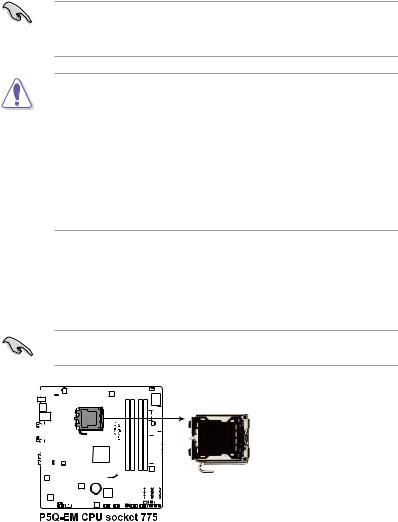
2.4Central Processing Unit (CPU)
2.4.1Overview
The motherboard comes with a surface mount LGA775 socket designed for the Intel® Core™2 Quad / Intel® Core™2 Extreme / Core™2 Duo / Pentium® dual-core / Celeon® dual-core/ Celeon® processors.
• Make sure that all power cables are unplugged before installing the CPU.
• Connect the chassis fan cable to the CHA_FAN1 connector to ensure system stability.
• Upon purchase of the motherboard, make sure that the PnP cap is on the socket and the socket contacts are not bent. Contact your retailer
immediately if the PnP cap is missing, or if you see any damage to the PnP cap/socket contacts/motherboard components. ASUS will shoulder the cost of repair only if the damage is shipment/transit-related.
•Keep the cap after installing the motherboard. ASUS will process Return
MerchandiseAuthorization (RMA) requests only if the motherboard comes with the cap on the LGA775 socket.
•The product warranty does not cover damage to the socket contacts resulting from incorrect CPU installation/removal, or misplacement/loss/ incorrect removal of the PnP cap.
2.4.2Installing CPU
To install a CPU:
1.Locate the CPU socket on the motherboard.
Before installing the CPU, make sure that the socket box is facing towards you and the load lever is on your left.
|
|
|
|
|
|
|
|
|
|
|
|
|
|
|
|
|
|
|
|
|
|
|
|
|
|
|
|
|
|
|
|
|
|
|
|
|
|
|
|
|
|
|
|
|
|
|
|
|
|
|
|
|
|
|
|
|
|
|
|
|
|
|
|
|
|
|
|
|
|
|
|
|
|
|
|
|
|
|
|
|
|
|
|
|
|
|
|
|
|
|
|
|
|
|
|
|
|
|
|
|
|
|
|
|
|
|
|
|
|
|
|
|
|
|
|
|
|
|
|
|
|
|
|
|
|
|
|
|
|
|
|
|
|
|
|
|
|
|
|
|
|
|
|
|
|
|
|
|
|
|
|
|
|
|
|
|
|
|
|
|
|
|
|
|
|
|
|
|
|
|
|
|
|
|
|
|
|
|
|
|
|
|
|
|
|
|
|
|
|
|
|
|
|
|
|
|
|
|
|
|
|
|
|
|
|
|
|
|
|
|
|
|
|
|
|
|
|
|
|
|
|
|
|
|
|
|
|
|
|
|
|
|
|
|
|
|
|
|
|
|
|
|
|
|
|
|
|
|
|
|
|
|
|
|
|
|
|
|
|
|
|
|
|
|
|
|
|
|
|
|
|
|
|
|
|
|
|
|
|
|
|
|
|
|
|
|
|
|
|
|
|
|
|
|
|
|
|
|
|
|
|
|
|
|
|
|
|
|
|
|
|
|
|
|
|
|
|
|
|
|
|
|
|
|
|
|
|
|
|
|
|
|
|
|
|
|
|
|
|
|
|
|
|
|
|
|
|
|
|
|
|
|
|
|
|
|
|
|
|
|
|
|
|
|
|
|
|
|
|
|
|
|
|
|
|
|
|
|
|
|
|
|
|
|
|
|
|
|
|
|
|
|
|
|
|
|
|
|
|
|
|
|
|
|
|
|
|
|
|
|
|
|
|
|
|
|
|
|
|
|
|
|
|
|
|
|
|
|
|
|
|
|
|
|
|
|
|
|
|
|
|
|
|
|
|
|
|
|
|
|
|
|
|
|
|
|
|
|
|
|
|
|
|
|
|
|
|
|
|
|
|
|
|
|
|
|
|
|
|
|
|
|
|
|
|
|
|
|
|
|
|
|
|
|
|
|
|
|
|
|
|
|
|
|
|
|
|
|
|
|
|
|
|
|
|
|
|
|
|
|
|
|
|
|
|
|
|
|
|
|
|
|
|
|
|
|
|
|
|
|
|
|
|
2- |
|
|
|
|
|
|
|
|
|
|
|
|
|
|
|
|
|
|
|
|
|
|
|
|
|
|
|
|
|
|
|
|
Chapter 2: Basic installation |
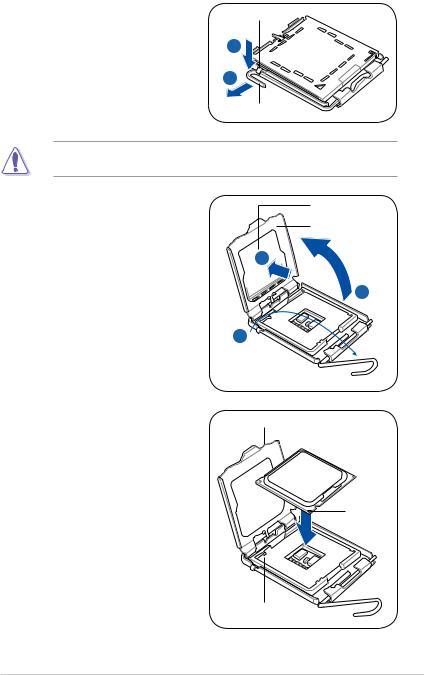
2.Press the load lever with your thumb (A), then move it to the left (B) until it is released from the retention tab.
Retention tab
A
B
Load lever
To prevent damage to the socket pins, do not remove the PnP cap unless you are installing a CPU.
3.Lift the load lever in the direction of the arrow to a 135º angle.
4.Lift the load plate with your thumb and forefinger to a 100º angle (4A), then push the PnP cap from the load plate window to remove (4B).
PnP cap Load plate
4B 
4A
3
5.Position the CPU over the socket, making sure that the gold triangle is on the bottom left corner of the socket then fit the socket alignment key into the CPU notch.
CPU notch
 Gold triangle
Gold triangle  mark
mark
Alignment key
ASUS V-Series P5G45 |
2- |
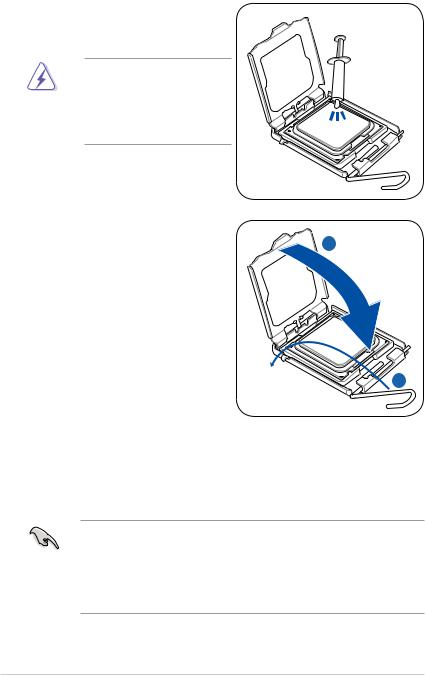
6.Apply Thermal Interface Material on the CPU before closing the load plate.
DO NOT eat the Thermal Interface Material. If it gets into your eyes or touches your skin, make sure to wash it off immediately, and seek professional medical help.
7. |
Close the load plate (A), then push |
|
|
the load lever (B) until it snaps into |
A |
|
the retention tab. |
|
B
2.4.3Installing the CPU fan and heatsink assembly
The Intel® Pentium® 4 LGA775 processor requires a specially designed heatsink and fan assembly to ensure optimum thermal condition and performance.
•When you buy a boxed Intel® Pentium® 4 processor, the package
includes the CPU fan and heatsink assembly. If you buy a CPU separately, make sure that you use only Intel® certified multi directional heatsink and fan.
•Your Intel® Pentium® 4 LGA775 heatsink and fan assembly comes in a push-pin design and requires no tool to install.
2- |
Chapter 2: Basic installation |
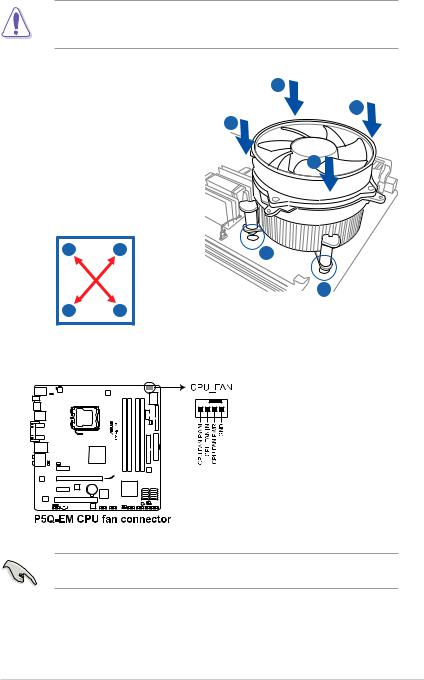
If you purchased a separate CPU heatsink and fan assembly, make sure that the Thermal Interface Material is properly applied to the CPU heatsink or CPU before you install the heatsink and fan assembly.
To install the CPU heatsink and fan: |
A |
||
1. Place the heatsink on top of the |
B |
||
installed CPU, making sure that the |
B |
||
four fasteners match the holes on |
|
||
the motherboard. |
|
A |
|
2. Push down two fasteners at a time in |
|||
|
|||
a diagonal sequence to secure the |
|
||
heatsink and fan assembly in place. |
|
||
A |
B |
1 |
|
|
|
1 |
|
BA
3.When the fan and heatsink assembly is in place, connect the CPU fan cable to the connector on the motherboard.
Do not forget to connect the CPU fan connector! Hardware monitoring errors can occur if you fail to plug this connector.
ASUS V-Series P5G45 |
2- |
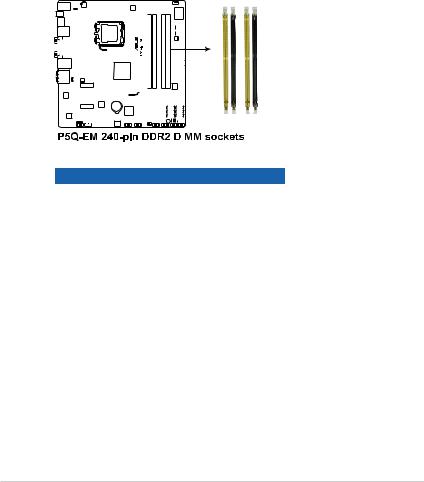
2.5Installing a DIMM
2.5.1Overview
The motherboard comes with four Double Data Rate 2 (DDR2) Dual Inline Memory Modules (DIMM) sockets.
A DDR2 module has the same physical dimensions as a DDR DIMM but has a 240-pin footprint compared to the 184-pin DDR DIMM. DDR2 DIMMs are notched differently to prevent installation on a DDR DIMM socket.
The figure illustrates the location of the DDR2 DIMM sockets:
|
|
|
|
|
|
|
|
|
|
|
|
|
|
|
|
|
|
|
|
|
|
|
|
|
|
|
|
|
|
|
|
|
|
|
|
|
|
|
|
|
|
|
|
|
|
|
|
|
|
|
|
|
|
|
|
|
|
|
|
|
|
|
|
|
|
|
|
|
|
|
|
|
|
|
|
|
|
|
|
|
|
|
|
|
|
|
|
|
|
|
|
|
|
|
|
|
|
|
|
|
|
|
|
|
|
|
|
|
|
|
|
|
|
|
|
|
|
|
|
|
|
|
|
|
|
|
|
|
|
|
|
|
|
|
|
|
|
|
|
|
|
|
|
|
|
|
|
|
|
|
|
|
|
|
|
|
|
|
|
|
|
|
|
|
|
|
|
|
|
|
|
|
|
|
|
|
|
|
|
|
|
|
|
|
|
|
|
|
|
|
|
|
|
|
|
|
|
|
|
|
|
|
|
|
|
|
|
|
|
|
|
|
|
|
|
|
|
|
|
|
|
|
|
|
|
|
|
|
|
|
|
|
|
|
|
|
|
|
|
|
|
|
|
|
|
|
|
|
|
|
|
|
|
|
|
|
|
|
|
|
|
|
|
|
|
|
|
|
|
|
|
|
|
|
|
|
|
|
|
|
|
|
|
|
|
|
|
|
|
|
|
|
|
|
|
|
|
|
|
|
|
|
|
|
|
|
|
|
|
|
|
|
|
|
|
|
|
|
|
|
|
|
|
|
|
|
|
|
|
|
|
|
|
|
|
|
|
|
|
|
|
|
|
|
|
|
|
|
|
|
|
|
|
|
|
|
|
|
|
|
|
|
|
|
|
|
|
|
|
|
|
|
|
|
|
|
|
|
|
|
|
|
|
|
|
|
|
|
|
|
|
|
|
|
|
|
|
|
|
|
|
|
|
|
|
|
|
|
|
|
|
|
|
|
|
|
|
|
|
|
|
|
|
|
|
|
|
|
|
|
|
|
|
|
|
|
|
|
|
|
|
|
|
|
|
|
|
|
|
|
|
|
|
|
|
|
|
|
|
|
|
|
|
|
|
|
|
|
Channel |
Sockets |
||||||||||||||||||||||
|
|
|
|
|
Channel A |
DIMM_A1 and DIMM_A2 |
||||||||||||||||||||||
|
|
|
|
|
Channel B |
DIMM_B1 and DIMM_B2 |
||||||||||||||||||||||
2- |
Chapter 2: Basic installation |
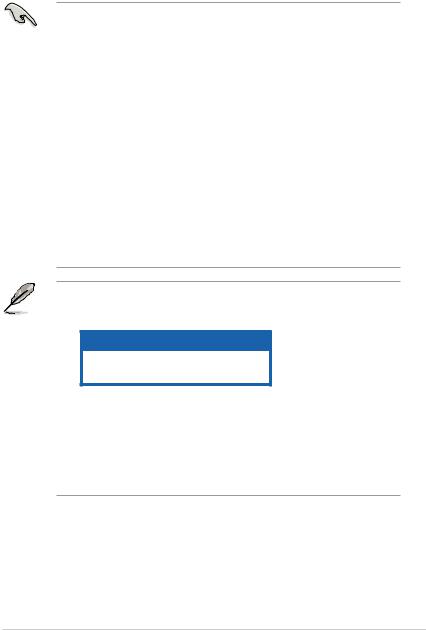
2.5.2Memory configurations
You may install 512 MB, 1 GB, 2 GB, and 4 GB non ECC, unbuffered, DDR2 DIMMs into the DIMM sockets.
• Due to chipset behavior, to obtain memory frequency higher than DDR2 800, you can manually adjust DRAM Frequency in BIOS settings. Refer to 5.4 Ai Tweaker menu for details.
• You may install varying memory sizes in ChannelAand Channel B. The system maps the total size of the lower-sized channel for the dual-channel configuration.Any excess memory from the higher-sized channel is then mapped for single-channel operation.
• It is recommended to install the memory modules from the yellow slots for better overclocking capability.
• Always install DIMMs with the same CAS latency. For optimum compatibility, it is recommended that you obtain memory modules from the same vendor.
• When installing total memory of 4GB capacity or more, Windows® 32-bit operation system may only recognize less than 3GB. Hence, a total installed memory of less than 3 GB is recommended.
• This motherboard does not support memory modules made up of 256 Mb chips.
• Due to chipset limitation, this motherboard can only support up to 16 GB on the operating systems listed below. You may install a maximum of 4 GB DIMMs on each slot.
64-bit
Windows® XP Professional x64 Edition
Windows® Vista x64 Edition
•The default memory operation frequency is dependent on its SPD. Under the default state, some memory modules for overclocking may operate at a lower frequency than the vendor-marked value. To operate at the vendormarked or at a higher frequency, see section 5.4 Ai Tweaker menu for manual memory frequency adjustment.
•The memory modules may require a better cooling system to work stably under full loading (4 DIMMs) or overclocking setting.
ASUS V-Series P5G45 |
2- |
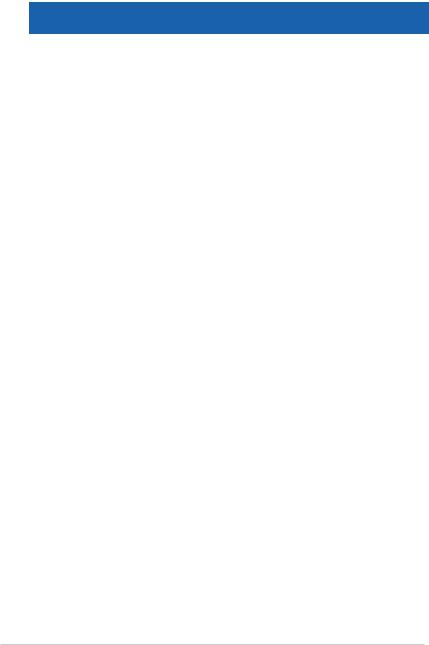
P5Q-EM Motherboard Qualified Vendors Lists (QVL).
DDR2-1066MHz capability
Vendor |
Part No. |
Size |
SS/ |
Chip No. |
CL |
DIMM support |
|
||
DS |
A* |
B* |
C* |
||||||
|
|
|
|
|
|||||
|
|
|
|
|
|
||||
A-DATA |
ADQYE1B16 |
2048MB |
DS |
Heat-Sink Package |
5 |
• |
|
|
|
|
|
|
|
|
|
|
|
|
|
Apacer |
Box P/N:CH.02GAF.C0KK2 |
2048MB(Kit of 2) |
DS |
Heat-Sink Package |
5-5-5-15 |
• |
|
|
|
(78.0AG9S.9KF) |
|
|
|||||||
|
|
|
|
|
|
|
|
||
Apacer |
BoxP/N:CH.04GAF.F0KK2 |
4096MB(Kit of 2) |
DS |
Heat-Sink Package |
5-5-5-15 |
• |
• |
|
|
(78.AAGAL.9KF) |
|
||||||||
|
|
|
|
|
|
|
|
||
CORSAIR |
Box P/N:TWIN2X2048-8500C5D |
1024MB |
DS |
Heat-Sink Package |
N/A |
• |
|
|
|
(CM2X1024-8500C5D)(EPP) |
|
|
|||||||
|
|
|
|
|
|
|
|
||
CORSAIR |
Box P/N:TWIN2X4096- |
4096MB(Kit of 2) |
DS |
Heat-Sink Package |
5-5-5-15 |
• |
|
|
|
8500C5DF |
|
|
|||||||
|
(CM2X2048-8500C5D)(EPP) |
|
|
|
|
|
|
|
|
G.SKILL |
F2-8500CL5D-2GBPK |
2048MB(Kit of 2) |
DS |
Heat-Sink Package |
5-5-5-15 |
• |
|
|
|
|
|
|
|
|
|
|
|
|
|
G.SKILL |
F2-8500CL5S-1GBPK |
1024MB |
DS |
Heat-Sink Package |
5-5-5-15 |
• |
• |
• |
|
|
|
|
|
|
|
|
|
|
|
GEIL |
GB22GB8500C5DC |
1024MB |
SS |
GL2L128M88BA25AB |
5-5-5-15 |
• |
|
• |
|
|
|
|
|
|
|
|
|
|
|
GEIL |
GE24GB1066C5QC |
4096MB(Kit of 4) |
SS |
Heat-Sink Package |
5-5-5-15 |
• |
• |
• |
|
|
|
|
|
|
|
|
|
|
|
GEIL |
GB24GB8500C5DC |
4096MB(Kit of 2) |
DS |
GL2L128M88BA25AB |
5-5-5-15 |
• |
• |
• |
|
|
|
|
|
|
|
|
|
|
|
GEIL |
GB24GB8500C5QC |
4096MB(Kit of 4) |
DS |
GL2L128M88BA25AB |
5-5-5-15 |
• |
• |
|
|
|
|
|
|
|
|
|
|
|
|
GEIL |
GE24GB1066C5DC |
4096MB(Kit of 2) |
DS |
Heat-Sink Package |
N/A |
• |
|
|
|
|
|
|
|
|
|
|
|
|
|
GEIL |
GX24GB8500C5UDC |
4096MB(Kit of 2) |
DS |
Heat-Sink Package |
5-5-5-15 |
• |
• |
• |
|
|
|
|
|
|
|
|
|
|
|
Hynix |
HYMP564U64FP8-G7 |
512MB |
SS |
HY5PS12821FFP-G7 |
7 |
|
|
• |
|
|
|
|
|
|
|
|
|
|
|
Hynix |
HYMP 512U64FP8-G7 |
1024MB |
DS |
HY5PS12821FFP-G7 |
7 |
|
|
• |
|
|
|
|
|
|
|
|
|
|
|
Kingston |
KHX8500D2/ 512 |
512MB |
SS |
Heat-Sink Package |
N/A |
• |
• |
|
|
|
|
|
|
|
|
|
|
|
|
Kingston |
KHX8500D2K2/1G |
1024MB(Kit of 2) |
SS |
Heat-Sink Package |
N/A |
• |
• |
|
|
|
|
|
|
|
|
|
|
|
|
Kingston |
KVR1066D2N7/ 512 |
512MB |
SS |
E5108AJBG -1J-E |
N/A |
|
• |
|
|
|
|
|
|
|
|
|
|
|
|
Kingston |
KVR1066D2N7/1G |
1024MB |
DS |
E5108AJBG -1J-E |
N/A |
• |
• |
|
|
|
|
|
|
|
|
|
|
|
|
MICRON |
MT8HTF12864AY-1GAE1 |
1024MB |
SS |
D9JKH |
7 |
• |
|
|
|
|
|
|
|
|
|
|
|
|
|
OCZ |
Box P/N:OCZ2N10662GK |
2048MB(Kit of 2) |
DS |
Heat-Sink Package |
N/A |
• |
|
• |
|
(OCZ2N10662GK)(EPP) |
|
||||||||
|
|
|
|
|
|
|
|
||
OCZ |
OCZ2RPR10664GK |
4096MB(Kit of 2) |
DS |
Heat-Sink Package |
N/A |
• |
|
|
|
|
|
|
|
|
|
|
|
|
|
Qimonda |
HYS64T64000EU-19F-C |
512MB |
SS |
HYB18T 512800CF19F |
6 |
|
|
• |
|
|
|
|
|
|
|
|
|
|
|
Qimonda |
HYS64T128020EU-1.9-C |
1024MB |
DS |
HYB18T 512800CF19 |
7 |
• |
|
|
|
|
|
|
|
|
|
|
|
|
|
Transcend |
TX1066QLU-2GK |
2048MB(Kit of 2) |
SS |
Heat-Sink Package |
5 |
• |
• |
• |
|
2-10 |
Chapter 2: Basic installation |
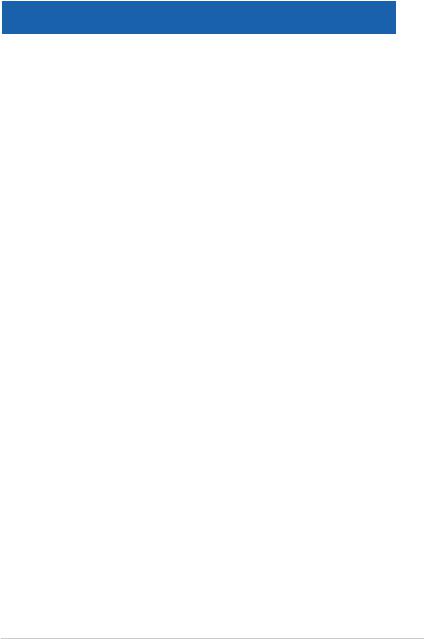
P5Q-EM Motherboard Qualified Vendors Lists (QVL). DDR2-800MHz capability
Vendor |
Part No. |
Size |
SS/ |
Chip No. |
CL |
DIMM support |
|||
|
|
|
|||||||
DS |
A* |
B* |
C* |
||||||
|
|
|
|
|
|||||
|
|
|
|
|
|
||||
A-DATA |
M2OAD6H3J4171Q1E52 |
2048MB |
DS |
AD20908A8A-25EG |
N/A |
• |
• |
• |
|
|
|
|
|
|
|
|
|
|
|
Apacer |
78.01GA0.9K5 |
1024MB |
SS |
AM4B5808CQJS8E |
N/A |
• |
• |
• |
|
|
|
|
|
|
|
|
|
|
|
Apacer |
78.91G9I.9K5 |
512MB |
SS |
AM4B5708JQJS8E |
N/A |
|
• |
• |
|
|
|
|
|
|
|
|
|
|
|
Apacer |
78.A1GA0.9K4 |
2048MB |
DS |
AM4B5808CQJS8E |
5 |
• |
• |
|
|
|
|
|
|
|
|
|
|
|
|
CORSAIR |
Box P/N:TWIN2X4096-6400C5 |
4096MB(Kit of 2) |
DS |
Heat-Sink Package |
N/A |
• |
• |
• |
|
(CM2X2048-6400C5) |
|||||||||
|
|
|
|
|
|
|
|
||
CORSAIR |
BoxP/N:TWIN2X4096- |
4096MB(Kit of 2) |
DS |
Heat-Sink Package |
4-4-4-12 |
• |
• |
• |
|
6400C4DHX |
|||||||||
|
(CM2X2048-6400C4DHX) |
|
|
|
|
|
|
|
|
CORSAIR |
BoxP/N:TWIN2X4096- |
4096MB(Kit of 2) |
DS |
Heat-Sink Package |
N/A |
• |
• |
|
|
6400C5DHX |
|
||||||||
|
(CM2X2048-6400C5DHX) |
|
|
|
|
|
|
|
|
CORSAIR |
CM2X1024-6400C4 |
1024MB |
DS |
Heat-Sink Package |
4 |
• |
|
|
|
|
|
|
|
|
|
|
|
|
|
Crucial |
BL12864AA804.16FD3 |
1024MB |
DS |
Heat-Sink Package |
4 |
• |
• |
• |
|
|
|
|
|
|
|
|
|
|
|
Crucial |
BL12864AA804.16FD |
1024MB |
DS |
Heat-Sink Package |
4 |
• |
• |
|
|
|
|
|
|
|
|
|
|
|
|
Crucial |
BL12864AL804.16FD3 |
1024MB |
DS |
Heat-Sink Package |
4 |
• |
• |
• |
|
|
|
|
|
|
|
|
|
|
|
ELPIDA |
EBE10EE8ABFA-8E-E |
1024MB |
SS |
E1108AB-8E-E(ECC) |
5 |
• |
• |
• |
|
|
|
|
|
|
|
|
|
|
|
G.SKILL |
F2-6400CL5D-1GBNQ |
1024MB(Kit of 2) |
SS |
Heat-Sink Package |
5-5-5-15 |
|
• |
• |
|
|
|
|
|
|
|
|
|
|
|
G.SKILL |
F2-6400CL4D-2GBHK |
1024MB |
DS |
Heat-Sink Package |
N/A |
• |
• |
• |
|
|
|
|
|
|
|
|
|
|
|
G.SKILL |
F2-6400CL4D-2GBPK |
1024MB |
DS |
Heat-Sink Package |
N/A |
• |
• |
• |
|
|
|
|
|
|
|
|
|
|
|
G.SKILL |
F2-6400CL4D-4GBPK |
4096MB(Kit of 2) |
DS |
Heat-Sink Package |
4 |
• |
• |
• |
|
|
|
|
|
|
|
|
|
|
|
G.SKILL |
F2-6400CL5D-2GBNQ |
1024MB |
DS |
Heat-Sink Package |
N/A |
• |
• |
|
|
|
|
|
|
|
|
|
|
|
|
G.SKILL |
F2-6400CL5D-4GBPQ |
4096MB(Kit of 2) |
DS |
Heat-Sink Package |
5 |
• |
• |
|
|
|
|
|
|
|
|
|
|
|
|
G.SKILL |
F2-6400CL6D-4GBMQ |
4096MB(Kit of 2) |
DS |
Heat-Sink Package |
6 |
• |
• |
|
|
|
|
|
|
|
|
|
|
|
|
G.SKILL |
F2-6400CL6D-8GBNQ |
8192MB(Kit of 2) |
DS |
Heat-Sink Package |
6-6-6-18 |
• |
• |
• |
|
|
|
|
|
|
|
|
|
|
|
G.SKILL |
F2-6400PHU2-2GBNR |
1024MB |
DS |
Heat-Sink Package |
N/A |
• |
• |
• |
|
|
|
|
|
|
|
|
|
|
|
GEIL |
GB22GB6400C4DC |
2048MB(Kit of 2) |
DS |
GL2L64M088BA30EB |
N/A |
• |
• |
• |
|
|
|
|
|
|
|
|
|
|
|
GEIL |
GB22GB6400C5DC |
2048MB(Kit of 2) |
DS |
GL2L64M088BA30EB |
5-5-5-15 |
• |
• |
• |
|
|
|
|
|
|
|
|
|
|
|
GEIL |
GB24GB6400C4DC |
4096MB(Kit of 2) |
DS |
GL2L128M88BA25AB |
4-4-4-12 |
• |
• |
• |
|
|
|
|
|
|
|
|
|
|
|
GEIL |
GB24GB6400C4QC |
4096MB(Kit of 4) |
DS |
GL2L64M088BA30EB |
N/A |
• |
• |
• |
|
|
|
|
|
|
|
|
|
|
|
GEIL |
GB24GB6400C5DC |
4096MB(Kit of 2) |
DS |
GL2L128M88BA25AB |
5-5-5-15 |
• |
• |
• |
|
|
|
|
|
|
|
|
|
|
|
GEIL |
GB24GB6400C5QC |
4096MB(Kit of 2) |
DS |
GL2L64M088BA30EB |
N/A |
• |
• |
• |
|
|
|
|
|
|
|
|
|
|
|
GEIL |
GB28GB6400C4QC |
8192MB(Kit of 4) |
DS |
GL2L128M88BA25AB |
N/A |
• |
• |
• |
|
|
|
|
|
|
|
|
|
|
|
GEIL |
GB28GB6400C5QC |
8192MB(Kit of 4) |
DS |
GL2L128M88BA25AB |
N/A |
• |
• |
• |
|
|
|
|
|
|
|
|
|
|
|
GEIL |
GE22GB800C4DC |
2048MB(Kit of 2) |
DS |
Heat-Sink Package |
4-4-4-12 |
• |
• |
• |
|
|
|
|
|
|
|
|
|
|
|
GEIL |
GE22GB800C5DC |
2048MB(Kit of 2) |
DS |
Heat-Sink Package |
5-5-5-15 |
• |
• |
• |
|
|
|
|
|
|
|
|
|
|
|
GEIL |
GE24GB800C4DC |
DDR2 800 |
DS |
Heat-Sink Package |
4-4-4-12 |
• |
• |
• |
|
2048MB |
|||||||||
|
|
|
|
|
|
|
|
||
(continued on the next page)
ASUS V-Series P5G45 |
2-11 |
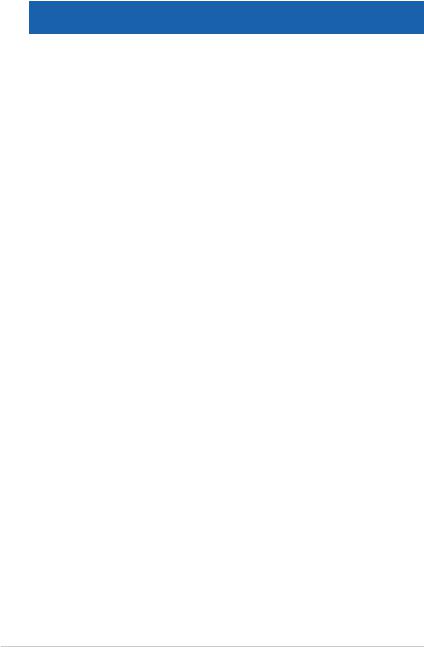
Vendor |
Part No. |
Size |
SS/ |
Chip No. |
CL |
DIMM support |
|
||
DS |
A* |
B* |
C* |
||||||
|
|
|
|
|
|||||
|
|
|
|
|
|
||||
GEIL |
GE24GB800C4QC |
4096MB(Kit of 4) |
DS |
Heat-Sink Package |
N/A |
• |
• |
• |
|
|
|
|
|
|
|
|
|
|
|
GEIL |
GE24GB800C5DC |
2048MB |
DS |
Heat-Sink Package |
5-5-5-15 |
• |
• |
• |
|
|
|
|
|
|
|
|
|
|
|
GEIL |
GE24GB800C5QC |
4096MB(Kit of 4) |
DS |
Heat-Sink Package |
5-5-5-15 |
• |
• |
• |
|
|
|
|
|
|
|
|
|
|
|
GEIL |
GE28GB800C4QC |
2048MB |
DS |
Heat-Sink Package |
4-4-4-12 |
• |
• |
• |
|
|
|
|
|
|
|
|
|
|
|
GEIL |
GE28GB800C5QC |
2048MB |
DS |
Heat-Sink Package |
5-5-5-15 |
• |
• |
• |
|
|
|
|
|
|
|
|
|
|
|
GEIL |
GX22GB6400C4USC |
2048MB |
DS |
Heat-Sink Package |
4-4-4-12 |
• |
• |
• |
|
|
|
|
|
|
|
|
|
|
|
GEIL |
GX22GB6400DC |
2048MB(Kit of 2) |
DS |
Heat-Sink Package |
5-5-5-15 |
• |
• |
• |
|
|
|
|
|
|
|
|
|
|
|
GEIL |
GX22GB6400LX |
2048MB |
DS |
Heat-Sink Package |
5-5-5-15 |
• |
• |
• |
|
|
|
|
|
|
|
|
|
|
|
GEIL |
GX22GB6400UDC |
2048MB(Kit of 2) |
DS |
Heat-Sink Package |
4-4-4-12 |
• |
• |
• |
|
|
|
|
|
|
|
|
|
|
|
GEIL |
GX24GB6400DC |
4096MB(Kit of 2) |
DS |
Heat-Sink Package |
5-5-5-15 |
• |
• |
• |
|
|
|
|
|
|
|
|
|
|
|
Hynix |
HYMP564U64CP8-S5 |
512MB |
SS |
HY5PS12821CFP-S5 |
5-5-5 |
• |
• |
• |
|
|
|
|
|
|
|
|
|
|
|
Hynix |
HYMP 512U64CP8-S5 |
1024MB |
DS |
HY5PS12821CFP-S5 |
5-5-5 |
• |
• |
• |
|
|
|
|
|
|
|
|
|
|
|
KINGMAX |
KLDC28F-A8KI5 |
512MB |
SS |
KKA8FEIBF-HJK-25A |
N/A |
• |
• |
• |
|
|
|
|
|
|
|
|
|
|
|
KINGMAX |
KLDD48F-ABKI5 |
1024MB |
DS |
KKA8FEIBF-HJK-25A |
N/A |
• |
• |
• |
|
|
|
|
|
|
|
|
|
|
|
KINGMAX |
KLDE88F-B8KB5 |
2048MB |
DS |
KKB8FFBXF-CFA-25A |
N/A |
• |
• |
• |
|
|
|
|
|
|
|
|
|
|
|
KINGSTON |
KHX6400D2/ 512 |
512MB |
SS |
Heat-Sink Package |
N/A |
|
• |
• |
|
|
|
|
|
|
|
|
|
|
|
KINGSTON |
KHX6400D2ULK2/1G |
1024MB(Kit of 2) |
SS |
Heat-Sink Package |
N/A |
|
• |
|
|
|
|
|
|
|
|
|
|
|
|
KINGSTON |
KVR800D2N5/ 512 |
512MB |
SS |
E5108AJBG-8E-E |
N/A |
|
• |
• |
|
|
|
|
|
|
|
|
|
|
|
KINGSTON |
KVR800D2N6/ 512 |
512MB |
SS |
E5108AJBG-8E-E |
1.8 |
|
• |
• |
|
|
|
|
|
|
|
|
|
|
|
KINGSTON |
KHX6400D2/2G |
2048MB |
DS |
Heat-Sink Package |
N/A |
• |
|
|
|
|
|
|
|
|
|
|
|
|
|
KINGSTON |
KHX6400D2LL/1G |
1024MB |
DS |
Heat-Sink Package |
4-4-4-12 |
• |
• |
• |
|
|
|
|
|
|
|
|
|
|
|
KINGSTON |
KVR800D2N5/1G |
1024MB |
DS |
E5108AJBG-8E-E |
N/A |
• |
• |
• |
|
|
|
|
|
|
|
|
|
|
|
KINGSTON |
KVR800D2N5/1G |
1024MB |
DS |
E5108AJBG-8E-E |
N/A |
• |
• |
• |
|
|
|
|
|
|
|
|
|
|
|
KINGSTON |
KVR800D2N5/1G |
1024MB |
DS |
V59C1 512804QBF25 |
N/A |
• |
• |
• |
|
|
|
|
|
|
|
|
|
|
|
KINGSTON |
KVR800D2N5/2G |
2048MB |
DS |
E1108ACBG-8E-E |
N/A |
• |
• |
|
|
|
|
|
|
|
|
|
|
|
|
KINGSTON |
KVR800D2N6/1G |
1024MB |
DS |
E5108AJBG-8E-E |
1.8 |
• |
• |
• |
|
|
|
|
|
|
|
|
|
|
|
KINGSTON |
N/A |
4096MB |
DS |
E2108ABSE-8G-E |
N/A |
• |
|
|
|
|
|
|
|
|
|
|
|
|
|
NANYA |
NT 512T64U880BY-25C |
512MB |
SS |
NT5TU64M8BE-25C |
5 |
• |
• |
• |
|
|
|
|
|
|
|
|
|
|
|
NANYA |
NT1GT64U8HB0BY-25C |
1024MB |
DS |
NT5TU64M8BE-25C |
5 |
• |
• |
• |
|
|
|
|
|
|
|
|
|
|
|
NANYA |
NT1GT64U8HCOBY-25D |
1024MB |
DS |
NT5TU64M8CE-25D |
N/A |
• |
• |
• |
|
|
|
|
|
|
|
|
|
|
|
NANYA |
NT2GT64U8HC0BY-AC |
2048MB |
DS |
NT5TU128M8CE-AC |
5 |
• |
• |
|
|
|
|
|
|
|
|
|
|
|
|
OCZ |
OCZ2FX800C32GK |
1024MB |
DS |
Heat-Sink Package |
N/A |
• |
• |
• |
|
|
|
|
|
|
|
|
|
|
|
OCZ |
OCZ2G8002GK |
1024MB |
DS |
Heat-Sink Package |
N/A |
• |
|
|
|
|
|
|
|
|
|
|
|
|
|
OCZ |
OCZ2P8004GK |
4096MB(Kit of 2) |
DS |
Heat-Sink Package |
5-4-4 |
• |
• |
• |
|
|
|
|
|
|
|
|
|
|
|
OCZ |
OCZ2P800R22GK |
2048MB(Kit of 2) |
DS |
Heat-Sink Package |
4 |
• |
• |
• |
|
|
|
|
|
|
|
|
|
|
|
OCZ |
OCZ2T8002GK |
1024MB |
DS |
Heat-Sink Package |
N/A |
• |
|
• |
|
(continued on the next page)
2-12 |
Chapter 2: Basic installation |
