ASUS UL80VS, UL80A, UL80V, UL80AG, UL80VT User Manual

E4873
Notebook PC User Manual
June 2009
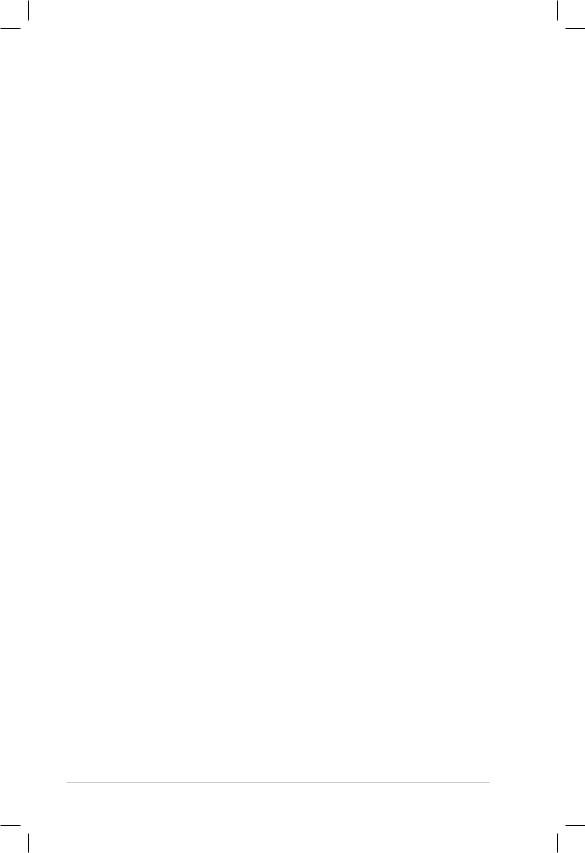
Table of Contents |
|
Table of Contents................................................................................................ |
2 |
Safety Precautions.............................................................................................. |
3 |
Preparing your Notebook PC.......................................................................... |
5 |
Using the Touchpad........................................................................................... |
7 |
Knowing the Parts.............................................................................................. |
8 |
Right Side............................................................................................................. |
8 |
Left Side ............................................................................................................. |
10 |
Rear Side............................................................................................................. |
12 |
Front Side........................................................................................................... |
12 |
Recovering Your Notebook PC..................................................................... |
13 |
Using Recovery Partition ............................................................................. |
13 |
Using Recovery DVD (on selected models)........................................... |
14 |
Declarations and Safety Statements.......................................................... |
16 |
Notebook PC User Manual
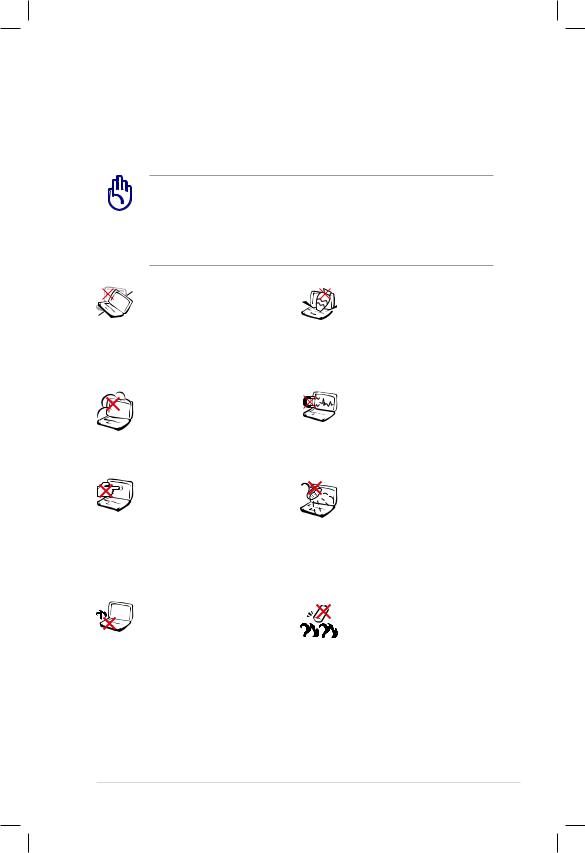
Safety Precautions
The following safety precautions will increase the life of the Notebook PC. Follow all precautions and instructions. Except as described in this manual, refer all servicing to qualified personnel.
Disconnect the AC power and remove the battery pack(s) before cleaning.Wipe the Notebook PC using a clean cellulose sponge or chamois cloth dampened with a solution of nonabrasive detergent and a few drops of warm water and remove any extra moisture with a dry cloth.
DO NOT place on uneven or unstable work surfaces. Seek servicing if the casing has been damaged.
DO NOT expose to dirty or dusty environments. DO NOT operate during a gas leak.
DO NOT press or touch the display panel. Do not place together with small items that may scratch or enter the Notebook PC.
DO NOT leave the Notebook PC on your lap or any part of the body to prevent discomfort or injury from heat exposure.
DO NOT place or drop objects on top and do not shove any
foreign objects into the Notebook PC.
DO NOT expose to strong magnetic or electrical fields.
DO NOT expose to or use near liquids, rain, or moisture. DO NOT use the modem during electrical storms.
Battery safety warning: DO NOT throw the battery in fire. DO NOT short circuit the contacts. DO NOT disassemble the battery.
Notebook PC User Manual
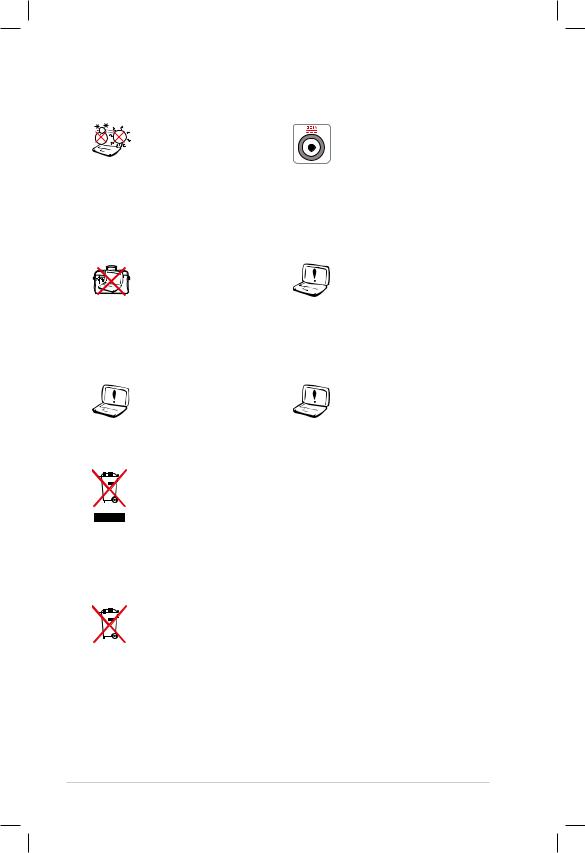
SAFE TEMP:This Notebook PC should only be used in environments with ambient temperatures between 10°C (50°F) and 35°C (95°F)
DO NOT carry or cover a Notebook PC that
is powered ON with any materials that will reduce air circulation such as a carrying bag.
DO NOT use damaged power cords, accessories, or other peripherals.
INPUT RATING: Refer to the rating label on the bottom of the Notebook PC and be sure that your power adapter complies with the rating.
DO NOT use strong solvents such as thinners, benzene, or other chemicals on or near the surface.
Incorrect installation of battery may cause explosion and damage the Notebook PC.
DO NOT throw the Notebook PC in municipal waste.This product has been designed to enable proper reuse of parts and recycling.The symbol of the crossed out wheeled bin indicates that the product (electrical, electronic equipment and mercury-containing button cell battery) should not be placed in municipal waste. Check local regulations for disposal of electronic products.
DO NOT throw the battery in municipal waste.The symbol of the crossed out wheeled bin indicates that the battery should not be placed in municipal waste.
Notebook PC User Manual
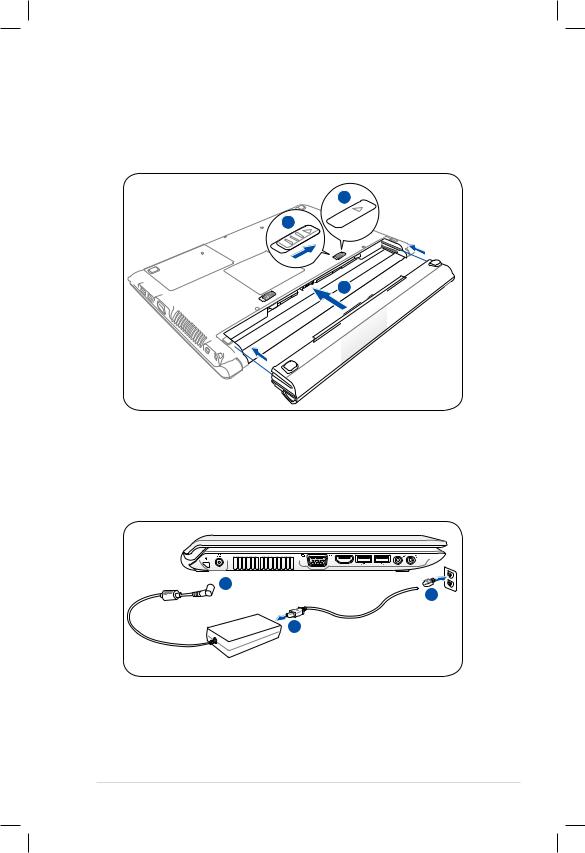
Preparing your Notebook PC
These are only quick instructions for using your Notebook PC.
Installing the Battery Pack
3 1 
2
Connecting the Power Adapter
 2
2
 3
3
 1
1
110V-220V
Notebook PC User Manual
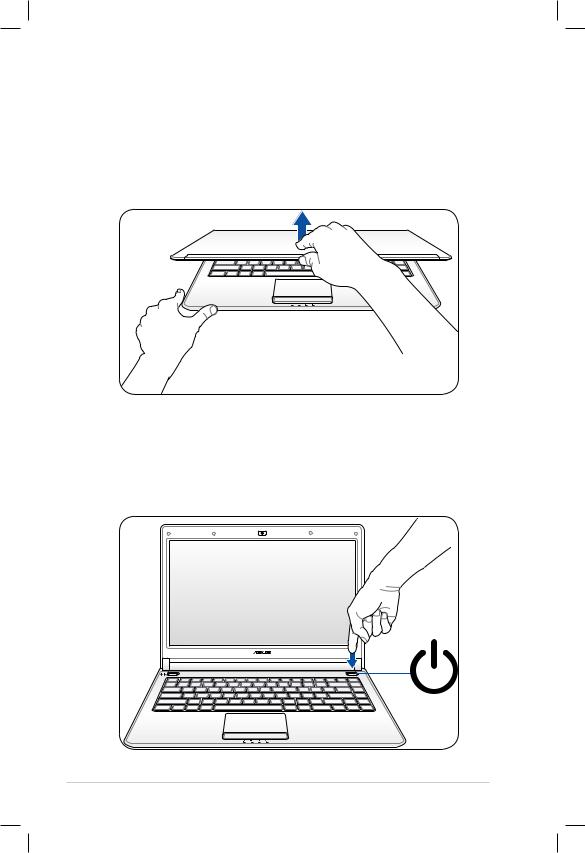
Opening the LCD display panel
1.Carefully lift up the display panel with your thumb.
2.Slowly tilt the display panel forward or backward to a comfortable viewing angle.
Turning on the Power
1.Push and release the power button located beneath the LCD display panel.
2.Use [Fn]+[F5] or [Fn]+[F6] to adjust the LCD brightness.
Notebook PC User Manual

Using the Touchpad
A
B
Right button |
Right button |
Left button |
Left button |
C
D |
Customize the |
|
touchpad’s behavior in |
|
Windows Control Panel |
|
> Mouse Properties > |
|
Elantech > Options.... |
A.Slide your finger across the touchpad to move the pointer.You can also hold the left button and slide your finger to drag the selected item.
B.Use the left and right buttons like a standard mouse.
C.Use two fingertips to slide up/down/left/right on the touchpad to scroll a window up/down/left/right.
D.Use three fingers to tap the touchpad.This action mimics the right-click function of a mouse.
Notebook PC User Manual
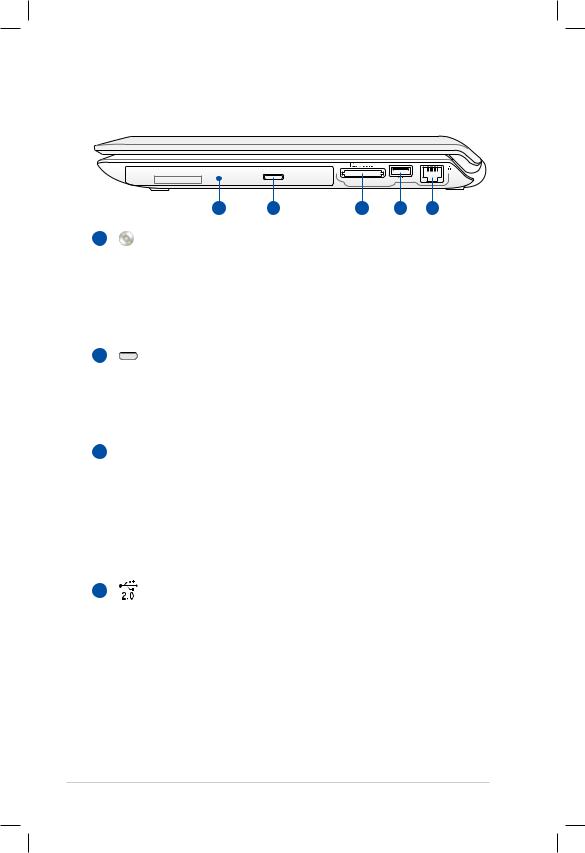
Knowing the Parts
Right Side
1 |
2 |
3 |
4 |
5 |
1 |
Optical Drive |
The Notebook PC comes in various models with different optical drives.The Notebook PC’s optical drive may support compact discs (CD) and/or digital video discs (DVD) and may have recordable (R) or re-writable (RW) capabilities. See the marketing specifications for details on each model.
2 |
Optical Drive Electronic Eject |
The optical drive eject has an electronic eject button for opening the tray.You can also eject the optical drive tray through any software player or by right-clicking the optical drive in Windows™ Computer and select Eject.
3  Flash Memory Slot
Flash Memory Slot
Normally an external memory card reader must be purchased separately in order to use memory cards from devices such as digital cameras, MP3 players, mobile phones, and PDAs.This Notebook PC has a built-in highspeed memory card reader that can conveniently read from and write to many flash memory cards.
4 |
USB Port (2.0/1.1) |
The USB (Universal Serial Bus) port is compatible with USB 2.0 or USB 1.1 devices such as keyboards, pointing devices, cameras, hard disk drives, printers, and scanners connected in a series up to 12Mbits/sec (USB 1.1) and 480Mbits/sec (USB 2.0). USB allows many devices to run simultaneously on a single computer, with some peripherals acting as additional plug-in sites or hubs. USB supports hot-swapping of devices so that most peripherals can be connected or disconnected without restarting the computer.
Notebook PC User Manual
