ASUS TV FM 7133, TV FM 7134, TV FM 7135 User Manual

TV Tuner Card/Box
My Cinema Series

E2583
Revised Edition V3
April 2006
Copyright © 2006 ASUSTeK COMPUTER INC. All Rights Reserved.
No part of this manual, including the products and software described in it, may be reproduced, transmitted, transcribed, stored in a retrieval system, or translated into any language in any form or by any means, except documentation kept by the purchaser for backup purposes, without the express written permission of ASUSTeK COMPUTER INC. (“ASUS”).
Product warranty or service will not be extended if: (1) the product is repaired, modified or altered, unless such repair, modification of alteration is authorized in writing by ASUS; or (2) the serial number of the product is defaced or missing.
ASUS PROVIDES THIS MANUAL “AS IS” WITHOUT WARRANTY OF ANY KIND, EITHER EXPRESS OR IMPLIED, INCLUDING BUT NOT LIMITED TO THE IMPLIED WARRANTIES OR CONDITIONS OF MERCHANTABILITY OR FITNESS FOR A PARTICULAR PURPOSE. IN NO EVENT SHALLASUS, ITS DIRECTORS, OFFICERS, EMPLOYEES OR AGENTS BE LIABLE FOR ANY INDIRECT, SPECIAL, INCIDENTAL, OR CONSEQUENTIAL DAMAGES (INCLUDING DAMAGES FOR LOSS OF PROFITS, LOSS OF BUSINESS, LOSS OF USE OR DATA, INTERRUPTION OF BUSINESS AND THE LIKE), EVEN IF ASUS HAS BEEN ADVISED OF THE POSSIBILITY OF SUCH DAMAGES ARISING FROM ANY DEFECT OR ERROR IN THIS MANUAL OR PRODUCT.
SPECIFICATIONS AND INFORMATION CONTAINED IN THIS MANUALARE FURNISHED FOR INFORMATIONAL USE ONLY, AND ARE SUBJECT TO CHANGE AT ANY TIME WITHOUT NOTICE, AND SHOULD NOT BE CONSTRUED AS A COMMITMENT BY ASUS. ASUS ASSUMES NO RESPONSIBILITY OR LIABILITY FOR ANY ERRORS OR INACCURACIES THAT MAY APPEAR IN THIS MANUAL, INCLUDING THE PRODUCTS AND SOFTWARE DESCRIBED IN IT.
Products and corporate names appearing in this manual may or may not be registered trademarks or copyrights of their respective companies, and are used only for identification or explanation and to the ownersʼ benefit, without intent to infringe.
ii

Contents
Notices.......................................................................................................... |
v |
Safety information...................................................................................... |
vi |
About this guide ........................................................................................ |
vii |
Chapter 1: Hardware information
1.1 |
System requirements................................................................... |
1-2 |
|
1.2 |
Card/Box layout............................................................................ |
1-2 |
|
1.3 |
Before you proceed ..................................................................... |
1-7 |
|
1.4 |
Installation.................................................................................... |
1-8 |
|
|
1.4.1 |
Installing the ASUS TV Tuner Card................................. |
1-8 |
|
1.4.2 |
Installing the ASUS USB TV Box.................................... |
1-9 |
|
1.4.3 |
Installing the ASUS TV Express Card............................. |
1-9 |
1.5 |
Connecting cables and devices................................................ |
1-10 |
|
|
1.5.1 |
Quadri PCI-E TV card................................................... |
1-10 |
|
1.5.2 |
Hybrid TV card............................................................... |
1-11 |
|
1.5.3 |
USB TV box .................................................................. |
1-12 |
|
1.5.4 |
DVBT Express Card...................................................... |
1-13 |
|
1.5.5 |
Hybrid Express Card..................................................... |
1-13 |
|
1.5.6 |
DVBT USB TV box........................................................ |
1-13 |
|
1.5.7 |
Hybrid USB TV box....................................................... |
1-13 |
Chapter 2: Software information
2.1 |
Device driver installation............................................................. |
2-2 |
|
|
2.1.1 |
Installing Microsoft® DirectX® ......................................... |
2-2 |
|
2.1.2 |
Installing the driver.......................................................... |
2-3 |
|
2.1.3 |
Uninstalling the drivers.................................................... |
2-7 |
2.2 |
CyberLink® PowerCinema (optional).................................... |
2-8 |
|
|
(for Windows® XP only) |
|
|
|
2.2.1 |
Launching PowerCinema................................................ |
2-8 |
|
2.2.2 |
Optimizing your computer for multimedia ....................... |
2-9 |
|
2.2.3 |
Navigating through the home page............................... |
2-12 |
|
2.2.4 |
Using the player control panel ...................................... |
2-13 |
|
2.2.5 |
Using the remote control............................................... |
2-13 |
|
2.2.6 |
Settings......................................................................... |
2-14 |
|
2.2.7 |
Watching TV.................................................................. |
2-16 |
|
2.2.8 |
Watching movies........................................................... |
2-21 |
iii

Contents
|
2.2.9 |
Watching videos............................................................ |
2-23 |
|
2.2.10 |
Enjoying music ............................................................. |
2-24 |
|
2.2.11 |
Viewing pictures............................................................ |
2-27 |
|
3.2.12 |
Listening to FM radio .................................................... |
2-30 |
|
2.2.13 |
Extras............................................................................ |
2-32 |
2.3 |
MakeDVD (for Windows® XP only) ................................... |
2-33 |
|
2.4 |
PowerProducer (for Windows® XP only) .......................... |
2-33 |
|
2.5 |
PowerDirector (for Windows® XP only)............................ |
2-34 |
|
2.6 |
ASUS Splendid........................................................................... |
2-34 |
|
2.7 |
ASUS VideoSecurity Online...................................................... |
2-35 |
|
2.8 |
ASUS EZVCR.............................................................................. |
2-36 |
|
Appendix: |
Reference information |
|
|
A.1 |
Remote controller (optional)....................................................... |
A-2 |
|
|
A.1.1 |
39-key remote controller ................................................. |
A-2 |
|
A.1.2 |
21-key remote controller ................................................. |
A-4 |
A.2 |
International TV systems and standards (Analog TV).............. |
A-6 |
|
A.3 |
International TV systems and standards (DVB-T)..................... |
A-8 |
|
iv
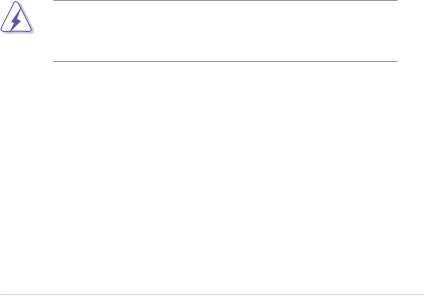
Notices
Federal Communications Commission Statement
This device complies with Part 15 of the FCC Rules. Operation is subject to the following two conditions:
•This device may not cause harmful interference, and
•This device must accept any interference received including interference that may cause undesired operation.
This equipment has been tested and found to comply with the limits for a Class B digital device, pursuant to Part 15 of the FCC Rules. These limits are designed to provide reasonable protection against harmful interference in a residential installation. This equipment generates, uses and can radiate radio
frequency energy and, if not installed and used in accordance with manufacturerʼs instructions, may cause harmful interference to radio communications. However, there is no guarantee that interference will not occur in a particular installation. If this equipment does cause harmful interference to radio or television reception, which can be determined by turning the equipment off and on, the user is encouraged to try to correct the interference by one or more of the following measures:
•Reorient or relocate the receiving antenna.
•Increase the separation between the equipment and receiver.
•Connect the equipment to an outlet on a circuit different from that to which the receiver is connected.
•Consult the dealer or an experienced radio/TV technician for help.
The use of shielded cables for connection of the monitor to the graphics card is required to assure compliance with FCC regulations. Changes or modifications to this unit not expressly approved by the party responsible for compliance could void the userʼs authority to operate this equipment.
Canadian Department of Communications Statement
This digital apparatus does not exceed the Class B limits for radio noise emissions from digital apparatus set out in the Radio Interference Regulations of the Canadian Department of Communications.
This class B digital apparatus complies with Canadian ICES-003.
v
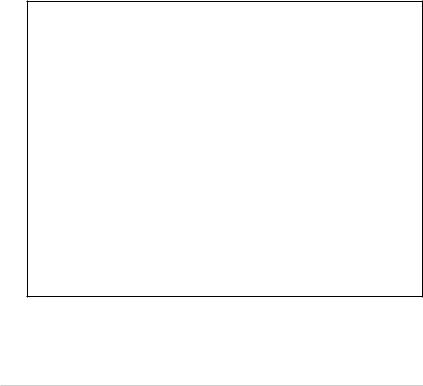
Safety information
Electrical safety
•To prevent electrical shock hazard, disconnect the power cable from the electrical outlet before relocating the system.
•When adding or removing devices to or from the system, ensure that the power cables for the devices are unplugged before the signal cables are connected. If possible, disconnect all power cables from the existing system before you add a device.
•Before connecting or removing signal cables from the motherboard, ensure that all power cables are unplugged.
•Seek professional assistance before using an adpater or extension cord. These devices could interrupt the grounding circuit.
•Make sure that your power supply is set to the correct voltage in your area. If you are not sure about the voltage of the electrical outlet you are using, contact your local power company.
•If the power supply is broken, do not try to fix it by yourself. Contact a qualified service technician or your retailer.
Operation safety
•The ASUS My Cinema U-3000 TV Box becomes hot after prolonged use. Handle the TV Box with care to prevent discomfort from heat exposure. The heat will not affect the operation of the TV box so you may continue using it as desired.
•Before installing the motherboard and adding devices on it, carefully read all the manuals that came with the package.
•Before using the product, make sure all cables are correctly connected and the power cables are not damaged. If you detect any damage, contact your dealer immediately.
•To avoid short circuits, keep paper clips, screws, and staples away from connectors, slots, sockets and circuitry.
•Avoid dust, humidity, and temperature extremes. Do not place the product in any area where it may become wet.
•Place the product on a stable surface.
•If you encounter technical problems with the product, contact a qualified service technician or your retailer.
vi

About this guide
This user guide contains the information you need when installing and configuring the ASUS TV Tuner Card/Box.
How this guide is organized
This user guide contains the following parts:
•Chapter 1: Product introduction
This chapter describes the features of the ASUS TV Tuner Card/Box.
•Chapter 2: Hardware information
This chapter lists the hardware setup procedures that you have to perform when installing the ASUS TV Tuner Card/Box.
•Chapter 3: Software information
This chapter gives information on how to install device drivers and applications for the ASUS TV Tuner Card/Box.
•Appendix: Reference information
This chapter includes information on the remote controller, the key table, and international TV systems and standards.
Where to find more information
Refer to the following sources for additional information and for product and software updates.
1.ASUS websites
The ASUS website provides updated information on ASUS hardware and software products. Refer to the ASUS contact information.
2.Optional documentation
Your product package may include optional documentation, such as warranty flyers, that may have been added by your dealer. These documents are not part of the standard package.
vii
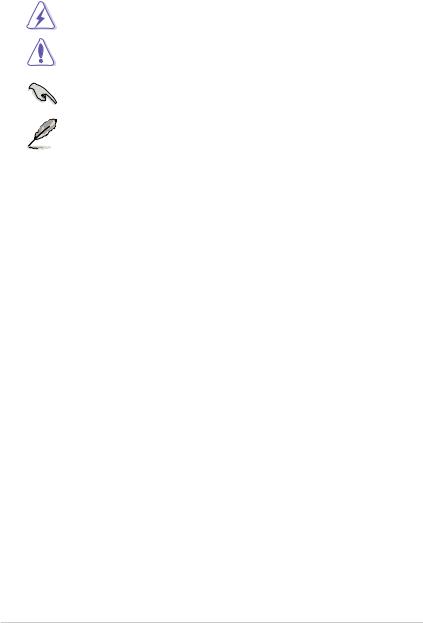
Conventions used in this guide
To make sure that you perform certain tasks properly, take note of the following symbols used throughout this manual.
DANGER/WARNING: Information to prevent injury to yourself when trying to complete a task.
CAUTION: Information to prevent damage to the components when trying to complete a task.
IMPORTANT: Instructions that you MUST follow to complete a task.
NOTE: Tips and additional information to help you complete a task.
viii
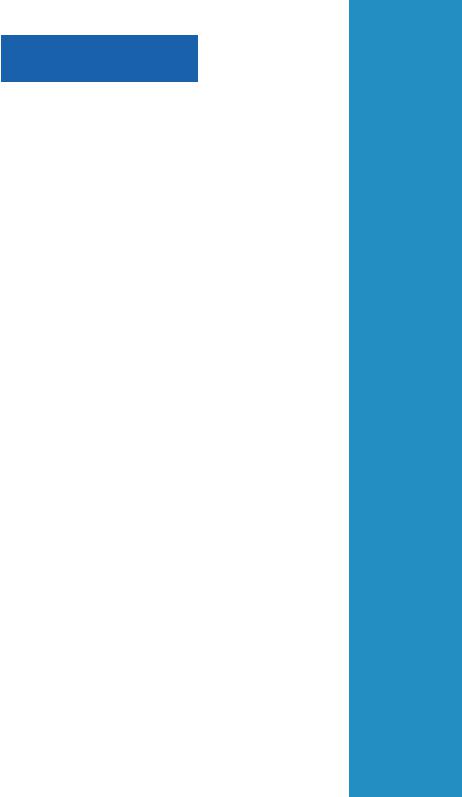
Chapter 1
This chapter lists the hardware setup procedures that you have to perform when installing the ASUS TV Tuner Card/Box.
Hardware information
ASUS TV Tuner Card/Box
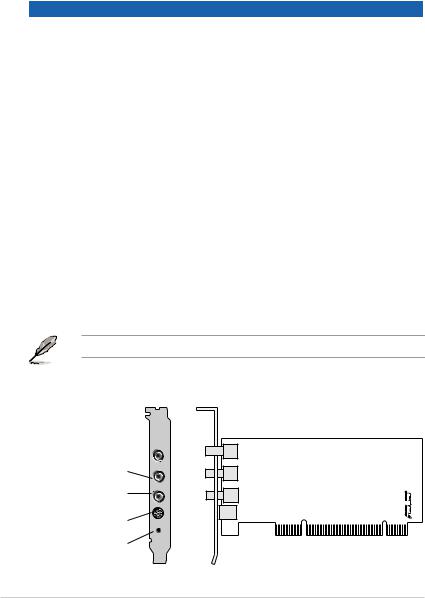
1.1System requirements
Before installing the ASUS TV Tuner Card/Box, make sure your computer system meets the following requirements:
Item |
Description |
Slot |
For PCI TV tuner card : One available PCI slot |
|
For PCI-E TV tuner card: One available PCI Express slot |
|
For TV box: One available USB 2.0 port |
|
For TV express card: One available Express Card port |
Processor |
For notebook: Intel® Pentium® M or above is recommended |
|
For PC: Intel® Pentium® 4 2.6 GHz equivalent is recommended |
Memory |
At least 256 MB system memory (512 MB or more is recommended) |
Graphics |
Graphics card with at least 32 MB video memory |
card |
|
Optical |
CD-ROM for driver installation |
drive |
|
Hard disk |
At least 1 GB free hard disk space |
space |
|
Audio |
Microsoft® DirectX-compatible audio device |
Operating |
Microsoft® Windows® XP (Home/Professional Edition) |
system |
|
Software/ |
Microsoft® DirectX 9.0 or higher |
utilities |
Microsoft® Windows® Media Player 9 or higher |
1.2Card/Box layout
Drawings are for reference only. The actual device layout may vary.
Quadri PCI-E TV card
FM radio/ DVBT TV port
Analog TV port
DVB-S2 TV port
Audio-video port
IR receiver port
 RF/FM-IN
RF/FM-IN
CATV-IN
DVB-S2
VIDEO-IN
IR
1-2 |
Chapter 1: Hardware information |
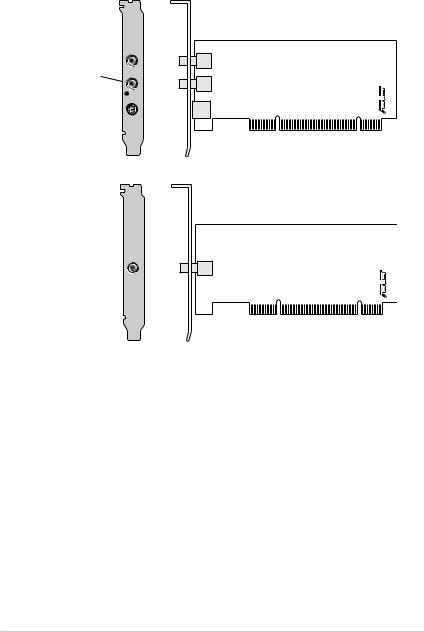
Hybrid PCI TV cards
FM radio/ DVBT TV port
Analog TV port
IR receiver port
Audio-video port
 RF/FM-IN
RF/FM-IN
CATV-IN
 IR
IR
 VIDEO-IN
VIDEO-IN
CATV-IN
DVBT/Analog TV port 

ASUS TV Tuner Card/Box |
1-3 |
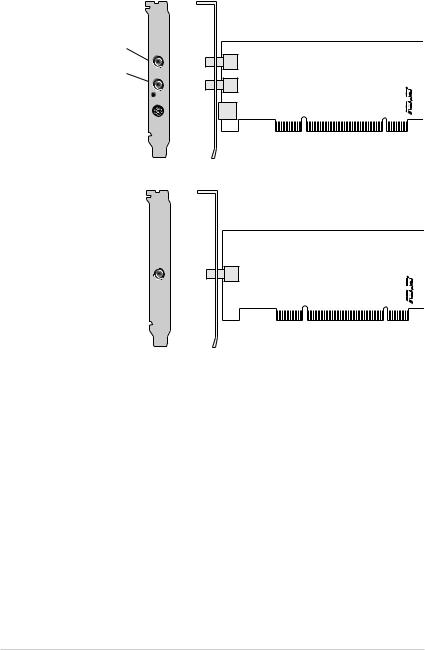
Analog PCI TV cards
FM radio port
Analog TV port
IR receiver port
Audio-video port
FM-IN
RF-IN
 IR
IR
 VIDEO-IN
VIDEO-IN
RF-IN
Analog TV port 

1-4 |
Chapter 1: Hardware information |
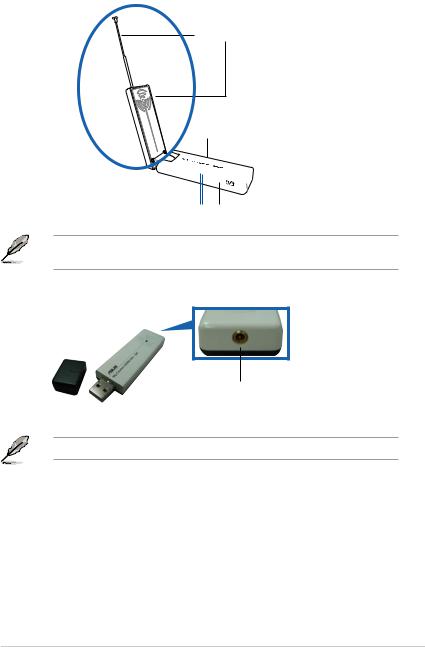
DVBT USB TV boxes
Internal antenna
Digital TV-in port
(for external/roof anterna)

 USB port
USB port
LEDs 


IR receiver
The internal antenna provides easy portability and more chances of digital TV reception when the roof antenna or the external antenna is not available.
DVBT TV-in port
Refer to the LED information table on page 1-7.
ASUS TV Tuner Card/Box |
1-5 |
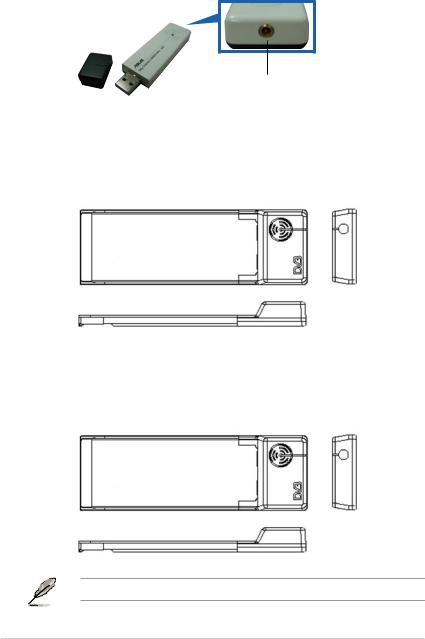
Hybrid USB TV box
DVBT/AnalogTV-in port
DVBT Express card
LED |
|
Digital TV-in port |
|
|
|
|
|
|
|
|
|
Hybrid Express card
LED |
|
Analog/Digital TV-in port |
|
|
|
|
|
|
|
|
|
Refer to the LED information table on page 1-7.
1-6 |
Chapter 1: Hardware information |
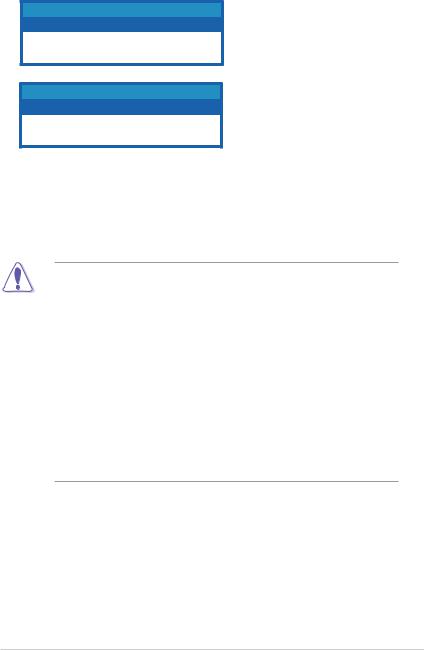
LED information
For models with two (2) LEDs
Color |
Description |
LED 1 |
Good signal |
LED 2 |
Poor signal |
For models with one (1) LED
Color |
Description |
LED On |
Good signal |
LED Off |
Poor signal |
1.3Before you proceed
Take note of the following precautions before you install the ASUS TV Tuner Card/Box.
•Unplug the power cord from the wall socket before touching any
component.
•Use a grounded wrist strap or touch a safely grounded object or a metal object, such as the power supply case, before handling components to avoid damaging them due to static electricity.
•Hold components by the edges to avoid touching the ICs on them.
•Keep all components, such as the host adapter, in their antistatic bag until you are ready to install them. Likewise, whenever you uninstall any component, place it on a grounded antistatic pad or in the bag that came with it.
•Before you install or remove any component, ensure that the ATX power supply is switched off or the power cord is detached from the power supply. Failure to do so may cause severe damage to the motherboard, peripherals,
ASUS TV Tuner Card/Box |
1-7 |
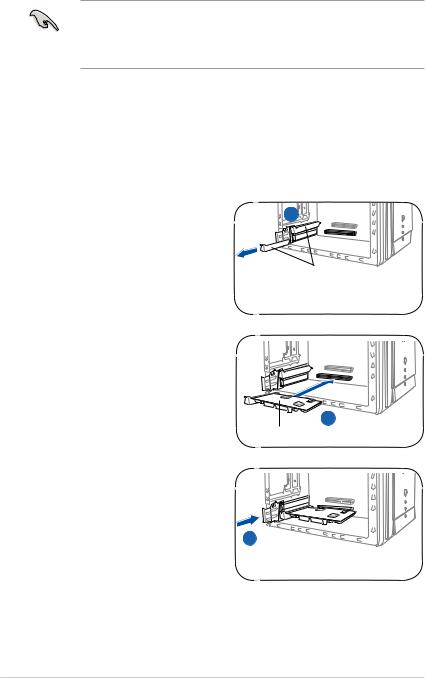
1.4Installation
•You can install the ASUS TV Tuner Card/Box only on a motherboard with a
PCI slot.
•Illustrations in this section are provided only for reference. Your system chassis and configuration may differ from what is shown.
1.4.1Installing the ASUS TV Tuner Card
To install the ASUS TV Tuner Card:
1.Unplug the power cord.
2.Remove the system unit cover. Refer to the documentation that came with your system for detailed instructions.
3.Locate the PCI bus expansion slot. Make sure this slot is unobstructed.
4.Unlock the expansion card cover.
5.Remove the metal cover opposite the slot that you intend to use.
6.Align the card connector with the slot and press firmly until the card is completely seated on the slot.
7.Replace the expansion card lock to secure the card to the chassis.
5
Metal covers
6
PCI card
7
1-8 |
Chapter 1: Hardware information |
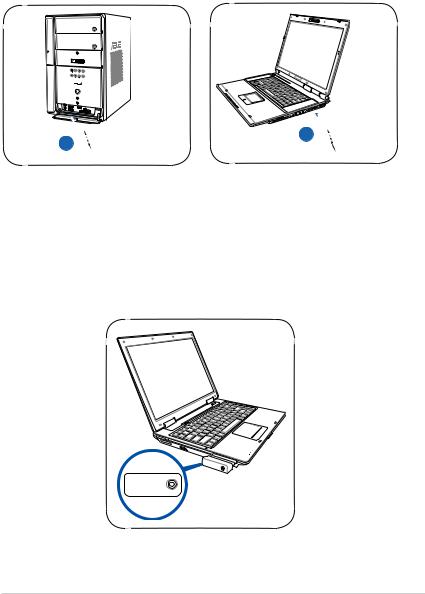
1.4.2Installing the ASUS USB TV Box
To install the ASUS USB TV Box:
1.Place the ASUS USB TV Box on a flat, stable surface close to your computer.
2.Connect the USB cord A series plug to the USB 2.0 port on your computer.
PC |
NB |
2 |
2 |
|
1.4.3Installing the ASUS TV Express Card
To install the ASUS TV Express Card:
1.Place your notebook or desktop computer on a flat, stable surface.
2.Locate the Express Card port.
3.Connect the ASUS TV Express Card to the Express Card port on your computer.
ASUS TV Tuner Card/Box |
1-9 |
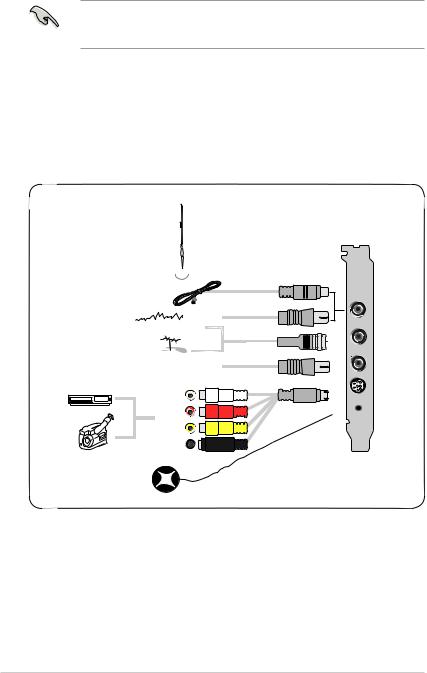
1.5Connecting cables and devices
There are various types of cable TV (CATV) and antenna connections. Consult your dealer for the type of adaptor, splitter, A/B switch, or combiner that may be required when connecting the ASUS TV Tuner Card/Box to devices.
The ASUS TV Tuner Card/Box can receive up to 100 channels. If you do not have a CATV system, you may use an indoor or outdoor antenna that carries only VHF channels, or only UHF channels, or VHF and UHF channels to connect to the ASUS TV Tuner Card/Box.
1.5.1Quadri PCI-E TV card
 Digital TV antenna
Digital TV antenna
|
RF/FM-IN |
|
|
or |
|
FM Radio |
CATV-IN |
|
CATV |
||
|
||
Antenna |
DVB-S2 |
|
|
||
DVB-S2 TV antenna |
|
|
Audio-in (L) port |
VIDEO-IN |
|
|
||
Audio-in (R) port |
IR |
|
|
Video-in (Composite) port
Video-in 
 (S-VHS) port
(S-VHS) port 

IR receiver
1-10 |
Chapter 1: Hardware information |
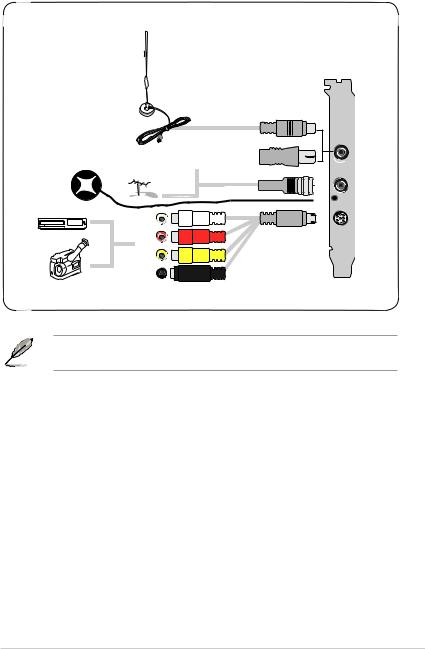
1.5.2Hybrid TV card
Digital TV antenna
RF/FM-IN
or
 FM Radio
FM Radio 
CATV  CATV-IN
CATV-IN
IR receiver
Antenna |
IR |
|
|
Audio-in (L) port |
|
Audio-in (R) port |
VIDEO-IN |
|
|
Video-in |
|
(Composite) port |
|
Video-in |
|
(S-VHS) port |
|
You may connect the Hybrid TV card to all devices as shown in the illustration above. For the Analog TV card, you cannot connect the digital TV antenna.
ASUS TV Tuner Card/Box |
1-11 |
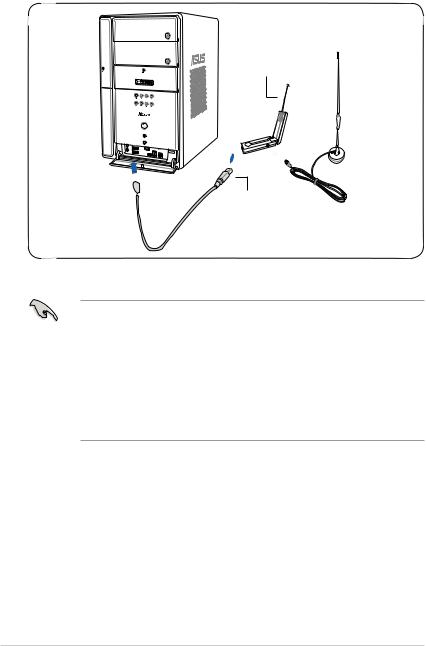
1.5.3USB TV box
USB A  series plug
series plug 
Internal digital antenna
Digital TV |
External digital |
box |
|
|
antenna |
USB B series plug
•The ASUS My Cinema U3000 TV Box has an internal antenna. You may use it, or you may also connect an external antenna/roof antenna to the U3000 through an MCX-to-IEC adapter.
•You cannot use the internal and external digital antennas at the same time, so you need to specify which antenna you will use. See page 3-6 for details.
•The internal antenna provides easy portability and more chances of digital TV reception when the roof antenna or the external antenna is not available.
1-12 |
Chapter 1: Hardware information |
