ASUS TS500-E5, TS500-E5RX8, TS500-E5PA4 User Manual

TS500-E5
Pedestal/5U Rackmount Server
User Guide

E4432
Second Edition V2
December 2008
Copyright © 2008 ASUSTeK COMPUTER INC. All Rights Reserved.
No part of this manual, including the products and software described in it, may be reproduced, transmitted, transcribed, stored in a retrieval system, or translated into any language in any form or by any means, except documentation kept by the purchaser for backup purposes, without the express written permission of ASUSTeK COMPUTER INC. (“ASUS”).
ASUS provides this manual “as is” without warranty of any kind, either express or implied, including but not limited to the implied warranties or conditions of merchantability or fitness for a particular purpose. In no event shallASUS, its directors, officers, employees, or agents be liable for any indirect, special, incidental, or consequential damages (including damages for loss of profits, loss of business, loss of use or data, interruption of business and the like), even if ASUS has been advised of the possibility of such damages arising from any defect or error in this manual or product.
Specifications and information contained in this manual ae furnished for informational use only, and are subject to change at any time without notice, and should not be construed as a commitment by ASUS. ASUS assumes no responsibility or liability for any errors or inaccuracies that may appear in this manual, including the products and software described in it.
Product warranty or service will not be extended if: (1) the product is repaired, modified or altered, unless such repair, modification of alteration is authorized in writing byASUS; or (2) the serial number of the product is defaced or missing.
Products and corporate names appearing in this manual may or may not be registered trademarks or copyrights of their respective companies, and are used only for identification or explanation and to the owners’ benefit, without intent to infringe.
ii

Contents
Contents....................................................................................................... |
iii |
Notices........................................................................................................ |
vii |
Safety information..................................................................................... |
viii |
About this guide.......................................................................................... |
ix |
Chapter 1: |
Product introduction |
|
|
1.1 |
System package contents............................................................ |
1-2 |
|
1.2 |
Serial number label....................................................................... |
1-2 |
|
1.3 |
System specifications.................................................................. |
1-3 |
|
1.4 |
Front panel features..................................................................... |
1-5 |
|
|
1.4.1 |
Four Hot-Swap HDD Devices ......................................... |
1-5 |
|
1.4.2 |
Eight Hot-Swap HDD Devices ........................................ |
1-6 |
1.5 |
Rear panel features...................................................................... |
1-7 |
|
|
1.5.1 |
Single power supply (PA4 model).................................... |
1-7 |
|
1.5.2 |
Redundant Power Supply (RX8 model)........................... |
1-7 |
1.6 |
Internal features............................................................................ |
1-8 |
|
1.7 |
LED information............................................................................ |
1-9 |
|
|
1.7.1 |
Front panel LEDs............................................................. |
1-9 |
|
1.7.2 |
Rear panel LEDs........................................................... |
1-10 |
Chapter 2: |
Hardware setup |
|
|
2.1 |
Chassis cover............................................................................... |
2-2 |
|
|
2.1.1 |
Removing the side cover................................................. |
2-2 |
|
2.1.2 |
Reinstalling the side cover............................................... |
2-3 |
2.2 |
Central Processing Unit (CPU).................................................... |
2-4 |
|
|
2.2.1 |
Installing the CPU............................................................ |
2-4 |
|
2.2.2 |
Installing the CPU heatsink and fan................................ |
2-7 |
2.3 |
System memory............................................................................ |
2-8 |
|
|
2.3.1 |
Overview.......................................................................... |
2-8 |
|
2.3.2 |
Memory configurations.................................................... |
2-8 |
|
2.3.3 |
Memory mirroring and sparing technology.................... |
2-10 |
|
2.3.4 |
Installing a DIMM........................................................... |
2-12 |
|
2.3.5 |
Removing a DIMM......................................................... |
2-12 |
2.4 |
Front panel assembly................................................................. |
2-13 |
|
|
2.4.1 |
Removing the front panel assembly.............................. |
2-13 |
|
2.4.2 |
Reinstalling the front panel assembly............................ |
2-13 |
iii

Contents
2.5 |
5.25-inch or 3.5-inch drives....................................................... |
2-14 |
|
|
2.5.1 |
Installing a 5.25-inch drive............................................. |
2-14 |
|
2.5.2 |
Installing a 3.5-inch drive............................................... |
2-15 |
2.6 |
SATA/SAS hard disk drives........................................................ |
2-16 |
|
|
2.6.1 |
Hot-swap HDD module.................................................. |
2-16 |
2.7 |
Expansion cards......................................................................... |
2-20 |
|
|
2.7.1 |
Installing an expansion card.......................................... |
2-20 |
|
2.7.2 |
InstallingASUS PIKE RAID card................................... |
2-21 |
|
2.7.3 |
Configuring an expansion card...................................... |
2-22 |
2.8 |
Cable connections...................................................................... |
2-23 |
|
|
2.8.1 |
Motherboard connections.............................................. |
2-23 |
|
2.8.2 |
SATA/SAS backplane connections ............................... |
2-24 |
2.9 |
Removable components............................................................ |
2-26 |
|
|
2.9.1 |
System fan..................................................................... |
2-26 |
|
2.9.2 |
Chassis footpads........................................................... |
2-28 |
|
2.9.3 |
Power supply unit.......................................................... |
2-29 |
Chapter 3: |
Installation options |
|
|
3.1 |
Preparing the system for rack mounting.................................... |
3-2 |
|
3.2 |
Attaching the inner rail to the server.......................................... |
3-2 |
|
3.3 |
Attaching the rails to the rack..................................................... |
3-3 |
|
3.4 |
Mounting the server to the rack.................................................. |
3-4 |
|
Chapter 4: |
Motherboard Info |
|
|
4.1 |
Motherboard layout...................................................................... |
4-2 |
|
4.2 |
Jumpers |
......................................................................................... |
4-4 |
4.3 |
Internal connectors...................................................................... |
4-9 |
|
Chapter 5: |
BIOS setup |
|
|
5.1 |
Managing and updating your BIOS............................................. |
5-2 |
|
|
5.1.1 |
Creating a bootable floppy disk....................................... |
5-2 |
|
5.1.2 |
AFUDOS utility................................................................ |
5-3 |
|
5.1.3 |
ASUS CrashFree BIOS 3 utility....................................... |
5-6 |
5.2 |
BIOS setup program..................................................................... |
5-7 |
|
|
5.2.1 |
BIOS menu screen.......................................................... |
5-8 |
|
5.2.2 |
Menu bar......................................................................... |
5-8 |
|
5.2.3 |
Navigation keys............................................................... |
5-8 |
iv

Contents
|
5.2.4 |
Menu items...................................................................... |
5-9 |
|
5.2.5 |
Sub-menu items.............................................................. |
5-9 |
|
5.2.6 |
Configuration fields.......................................................... |
5-9 |
|
5.2.7 |
Pop-up window................................................................ |
5-9 |
|
5.2.8 |
Scroll bar......................................................................... |
5-9 |
|
5.2.9 |
General help.................................................................... |
5-9 |
5.3 |
Main menu................................................................................... |
5-10 |
|
|
5.3.1 |
System Time [xx:xx:xx].................................................. |
5-10 |
|
5.3.2 |
System Date [Day xx/xx/xxxx]....................................... |
5-10 |
|
5.3.3 |
Legacy Diskette A [Disabled]......................................... |
5-10 |
|
5.3.4 |
SATA1–6; PATAMaster/Slave........................................ |
5-11 |
|
5.3.5 |
IDE Configuration.......................................................... |
5-13 |
|
5.3.6 |
System Information........................................................ |
5-14 |
5.4 |
Advanced menu.......................................................................... |
5-15 |
|
|
5.4.1 |
USB Configuration......................................................... |
5-15 |
|
5.4.2 |
CPU Configuration......................................................... |
5-17 |
|
5.4.3 |
Chipset.......................................................................... |
5-19 |
|
5.4.4 |
Onboard Device Configuration...................................... |
5-21 |
|
5.4.5 |
PCIPnP.......................................................................... |
5-22 |
5.5 |
Server menu................................................................................ |
5-23 |
|
|
5.5.1 |
ASF Support [Enabled].................................................. |
5-23 |
|
5.5.2 |
RemoteAccess Configuration....................................... |
5-23 |
5.6 |
Power menu................................................................................ |
5-25 |
|
|
5.6.1 |
ACPI 2.0 Support [Disabled].......................................... |
5-25 |
|
5.6.2 |
ACPIAPIC Support [Enabled]....................................... |
5-25 |
5.7 |
Boot menu................................................................................... |
5-28 |
|
|
5.7.1 |
Boot Device Priority....................................................... |
5-28 |
|
5.7.2 |
Boot Settings Configuration........................................... |
5-29 |
|
5.7.3 |
Security.......................................................................... |
5-30 |
5.8 |
Exit menu..................................................................................... |
5-32 |
|
Chapter 6: |
RAID configuration |
|
|
6.1 |
Setting up RAID............................................................................ |
6-2 |
|
|
6.1.1 |
RAID definitions............................................................... |
6-2 |
|
6.1.2 |
Installing hard disk drives................................................ |
6-3 |

Contents
|
6.1.3 |
Setting the RAID item in BIOS......................................... |
6-3 |
|
6.1.4 |
RAID configuration utilities.............................................. |
6-3 |
6.2 |
LSI Software RAID Configuration Utility..................................... |
6-4 |
|
|
6.2.1 |
Creating a RAID 0 or RAID 1 set..................................... |
6-5 |
|
6.2.2 |
Creating a RAID 10 set................................................... |
6-11 |
|
6.2.3 |
Adding or viewing a RAID configuration........................ |
6-15 |
|
6.2.4 |
Initializing the logical drives........................................... |
6-18 |
|
6.2.5 |
Rebuilding failed drives................................................. |
6-23 |
|
6.2.6 |
Checking the drives for data consistency...................... |
6-25 |
|
6.2.7 |
Deleting a RAID configuration....................................... |
6-28 |
|
6.2.8 |
Selecting the boot drive from a RAID set...................... |
6-29 |
|
6.2.9 |
Enabling the WriteCache............................................... |
6-30 |
6.3 |
Intel® Matrix Storage Manager Option ROM Utility.................. |
6-31 |
|
|
6.3.1 |
Creating a RAID 0 set (Stripe)....................................... |
6-32 |
|
6.3.2 |
Creating a RAID 1 set (Mirror)....................................... |
6-34 |
|
6.3.3 |
Creating a RAID 10 set (Stripe + Mirror)....................... |
6-35 |
|
6.3.4 |
Creating a RAID 5 set (Parity)....................................... |
6-36 |
|
6.3.5 |
Deleting a RAID set....................................................... |
6-37 |
|
6.3.6 |
Resetting disks to Non-RAID......................................... |
6-38 |
|
6.3.7 |
Exiting the Intel® Matrix Storage Manager..................... |
6-38 |
Chapter 7: |
Driver installation |
|
|
7.1 |
RAID driver installation................................................................ |
7-2 |
|
|
7.1.1 |
Creating a RAID driver disk............................................. |
7-2 |
|
7.1.2 |
Installing the RAID controller driver................................. |
7-5 |
7.2 |
Intel® chipset device installation............................................... |
7-13 |
|
7.3 |
LAN driver installation............................................................... |
7-16 |
|
7.4 |
VGA driver installation............................................................... |
7-19 |
|
|
7.4.1 |
Windows® Server .......................................................... |
7-19 |
7.5 |
Management applications and utilities installation................. |
7-21 |
|
|
7.5.1 |
Running the support CD................................................ |
7-21 |
|
7.5.2 |
Drivers menu................................................................. |
7-21 |
|
7.5.3 |
Management Software menu........................................ |
7-22 |
|
7.5.4 |
Utilities menu................................................................. |
7-22 |
|
7.5.5 |
Contact information....................................................... |
7-22 |
vi
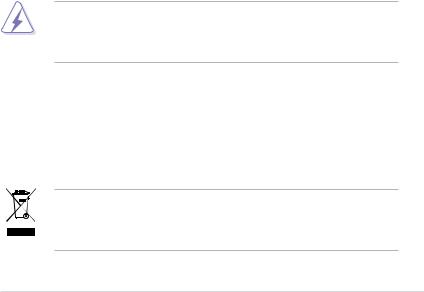
Notices
Federal Communications Commission Statement
This device complies with Part 15 of the FCC Rules. Operation is subject to the following two conditions:
•This device may not cause harmful interference, and
•This device must accept any interference received including interference that may cause undesired operation.
This equipment has been tested and found to comply with the limits for a Class A digital device, pursuant to Part 15 of the FCC Rules. These limits are designed to provide reasonable protection against harmful interference in a residential installation. This equipment generates, uses and can radiate radio
frequency energy and, if not installed and used in accordance with manufacturer’ s instructions, may cause harmful interference to radio communications. However, there is no guarantee that interference will not occur in a particular installation. If this equipment does cause harmful interference to radio or television reception, which can be determined by turning the equipment off and on, the user is encouraged to try to correct the interference by one or more of the following measures:
•Reorient or relocate the receiving antenna.
•Increase the separation between the equipment and receiver.
•Connect the equipment to an outlet on a circuit different from that to which the receiver is connected.
•Consult the dealer or an experienced radio/TV technician for help.
WARNING! The use of shielded cables for connection of the monitor to the graphics card is required to assure compliance with FCC regulations. Changes or modifications to this unit not expressly approved by the party responsible for compliance could void the user’s authority to operate this equipment.
Canadian Department of Communications Statement
This digital apparatus does not exceed the Class A limits for radio noise emissions from digital apparatus set out in the Radio Interference Regulations of the Canadian Department of Communications.
This ClassAdigital apparatus complies with Canadian ICES-003.
This symbol of the crossed out wheeled bin indicates that the product (electrical, electronic equipment and mercury-containing button cell battery) should not
be placed in municipal waste. Check local regulations for disposal of electronic products.
vii

Safety information
Electrical Safety
•Before installing or removing signal cables, ensure that the power cables for the system unit and all attached devices are unplugged.
•To prevent electrical shock hazard, disconnect the power cable from the electrical outlet before relocating the system.
•When adding or removing any additional devices to or from the system, contact a qualified service technician or your dealer. Ensure that the power cables for the devices are unplugged before the signal cables are connected. If possible, disconnect all power cables from the existing system before you service.
•If the power supply is broken, do not try to fix it by yourself. Contact a qualified service technician or your dealer.
Operation Safety
•Servicing of this product or units is to be performed by trained service personnel only.
•Before operating the server, carefully read all the manuals included with the server package.
•Before using the server, make sure all cables are correctly connected and the power cables are not damaged. If any damage is detected, contact your dealer as soon as possible.
•To avoid short circuits, keep paper clips, screws, and staples away from connectors, slots, sockets and circuitry.
•Avoid dust, humidity, and temperature extremes. Place the server on a stable surface.
This product is equipped with a three-wire power cable and plug for the user’s safety. Use the power cable with a properly grounded electrical outlet to avoid electrical shock.
Lithium-Ion Battery Warning
CAUTION! Danger of explosion if battery is incorrectly replaced.
Replace only with the same or equivalent type recommended by the manufacturer. Dispose of used batteries according to the manufacturer’s instructions.
CD-ROM Drive Safety Warning
CLASS 1 LASER PRODUCT
Heavy System
CAUTION! This server system is heavy.Ask for assistance when moving or carrying the system.
viii

About this guide
Audience
This user guide is intended for system integrators, and experienced users with at least basic knowledge of configuring a server.
Contents
This guide contains the following parts:
1.Chapter 1: Product Introduction
This chapter describes the general features of the server, including sections on front panel and rear panel specifications.
2.Chapter 2: Hardware setup
This chapter lists the hardware setup procedures that you have to perform when installing or removing system components.
3.Chapter 3: Installation options
This chapter describes how to install optional components into the barebone server.
4.Chapter 4: Motherboard information
This chapter gives information about the motherboard that comes with the server. This chapter includes the motherboard layout, jumper settings, and connector locations.
5.Chapter 5: BIOS information
This chapter tells how to change system settings through the BIOS Setup menus and describes the BIOS parameters.
6.Chapter 6: RAID configuration
This chapter tells how to change system settings through the BIOS Setup menus. Detailed descriptions of the BIOS parameters are also provided.
7Chapter 7: Driver installation
This chapter provides instructions for installing the necessary drivers for different system components.
ix
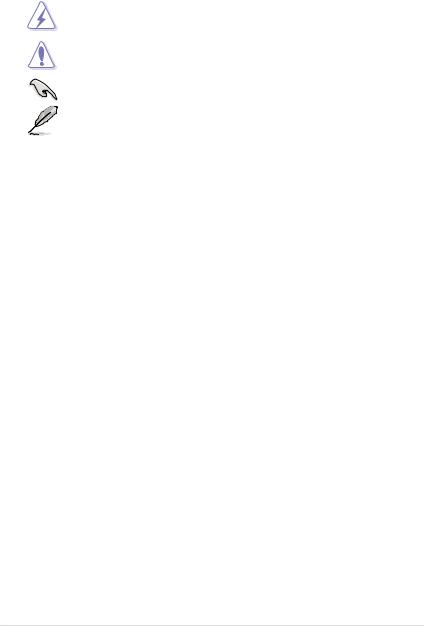
Conventions
To make sure that you perform certain tasks properly, take note of the following symbols used throughout this manual.
DANGER/WARNING: Information to prevent injury to yourself when trying to complete a task.
CAUTION: Information to prevent damage to the components when trying to complete a task.
IMPORTANT: Instructions that you MUST follow to complete a task. NOTE: Tips and additional information to help you complete a task.
Typography
Bold text |
Indicates a menu or an item to select. |
Italics |
Used to emphasize a word or a phrase. |
<Key> |
Keys enclosed in the less-than and greater- |
|
than sign means that you must press the |
|
enclosed key. |
|
Example: <Enter> means that you must press |
|
the Enter or Return key. |
<Key1+Key2+Key3> |
If you must press two or more keys |
|
simultaneously, the key names are linked with |
|
a plus sign (+). |
|
Example: <Ctrl+Alt+D> |
Command |
Means that you must type the command |
|
exactly as shown, then supply the required |
|
item or value enclosed in brackets. |
|
Example: At the DOS prompt, type the |
References |
command line: format A:/S |
|
Refer to the following sources for additional information, and for product and software updates.
1.ASUS Server Web-based Management (ASWM) user guide
This manual tells how to set up and use the proprietary ASUS server management utility.
2.ASUS websites
The ASUS websites worldwide provide updated information for all ASUS hardware and software products. Refer to the ASUS contact information.
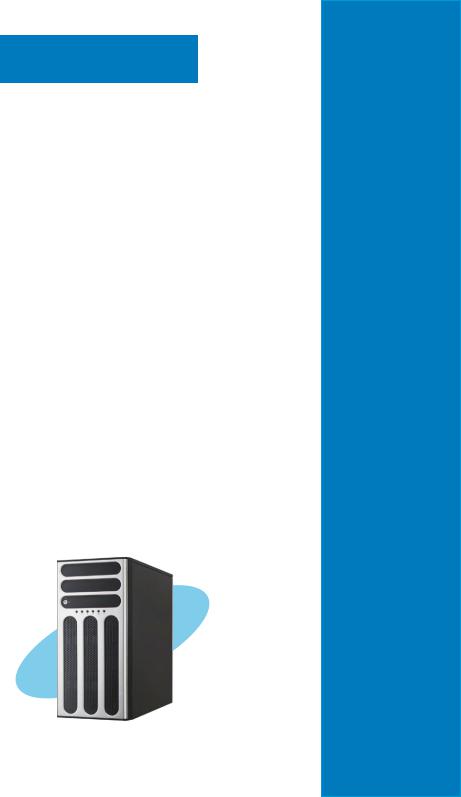
Chapter 1
This chapter describes the general features of the chassis kit. It includes sections on front panel and rear panel specifications.
introductionProduct
1-
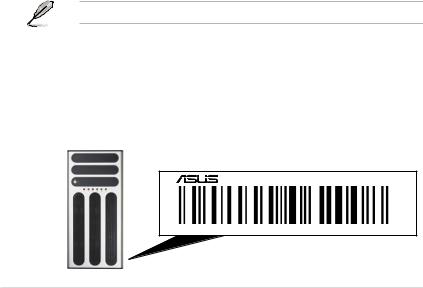
1.1System package contents
Check your system package for the following items.
Model Name |
TS500-E5/PA4 |
TS500-E5/RX8 |
Chassis |
ASUS T55 Pedestal 5U Rackmount |
ASUS T55 Pedestal 5U Rackmount |
|
Chassis |
Chassis |
Motherboard |
ASUS DSAN-DX/TS500-E5 Server |
ASUS DSAN-DX/TS500-E5 Server |
|
Board |
Board |
Component |
1 x 670W Single Power Supply |
1 x 650W Redundant Power Supply |
|
1xSATA/SASBackplane(BP4LX-T55) |
1xSATA/SASBackplane(BP4LX-T55) |
|
with 4 x SATA Cables |
with 4 x SATA Cables |
|
4 x Hot-swap HDD trays |
4 x Hot-swap HDD trays |
|
1 x Floppy Disk Drive |
1 x Floppy Disk Drive |
|
1 x Front I/O Board |
1 x Front I/O Board |
|
1xSystemRearFan(120mmx38mm) |
1xSystemRearFan(120mmx38mm) |
Accessories |
1 xASUS TS500-E5 User’s Guide |
1 xASUS TS500-E5 User’s Guide |
|
1 xASUSASWM 2.0 User’s Guide |
1 xASUSASWM 2.0 User’s Guide |
|
1 x TS500-E5 Support CD |
1 x TS500-E5 Support CD |
|
(includingASWM*) |
(includingASWM*) |
|
1 x Bag of Screws |
1 x Bag of Screws |
|
1 x AC Power Cable |
1 x AC Power Cable |
Optional Items |
2 x CPU Coolers |
2 x CPU Coolers |
|
CA eTrust Anti-virus Software CD |
CA eTrust Anti-virus Software CD |
|
ASUS TS500-E5 Rackmount Rail Kit |
ASUS TS500-E5 Rackmount Rail Kit |
|
4-bay HDD Cage |
650WRedundantPowerSupplyModule |
|
ASUS PIKE RAID Card |
4-bay HDD Cage |
|
|
ASUS PIKE RAID Card |
*ASUS System Web-based Management
If any of the above items is damaged or missing, contact your retailer.
1.2Serial number label
Before requesting support from the ASUS Technical Support team, you must take note of the product’s serial number containing 12 characters such as xxxxxxxxxxxx. See the figure below.
With the correct serial number of the product,ASUS Technical Support team members can then offer a quicker and satisfying solution to your problems.
TS500-E5
1-2 |
Chapter 1: Product introduction |
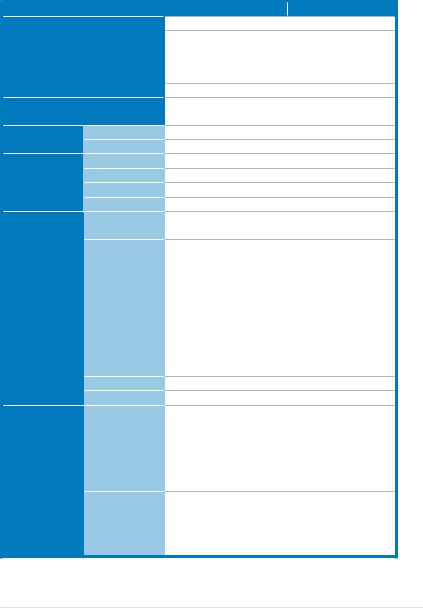
1.3System specifications
The ASUS TS500-E5 is a 5U barebone server system featuring the ASUS DSAN-DX/TS500-E5 server board. The server supports Intel® LGA771 Xeon® 5100 / 5200 / 5300 / 5400 series processors with EM64T technology, plus other latest technologies through the chipsets onboard.
Model Name
Processor / System Bus
Core Logic |
|
|
ASUS Features |
|
Smart Fan |
|
||
|
|
ASWM2.0 |
Memory |
|
Total Slots |
|
|
Capacity |
|
|
Memory Type |
|
|
Memory Size |
Expansion Slots |
|
Total PCI/PCI-X/ |
|
|
PCI-E Slots |
|
|
Slot Type |
|
Additional Slot 1 |
|
Additional Slot 2 |
Storage |
SATA Controller |
SAS Controller
TS500-E5/PA4 |
TS500-E5/RX8 |
2 x Socket LGA771 |
|
Quad-Core Intel® Xeon® 5400 series Dual-Core Intel® Xeon® 5200 series Quad-Core Intel® Xeon® 5300 series Dual-Core Intel® Xeon® 5100 series
FSB 1066/1333 MHz EM64T
Intel® 5100 Memory Controller Hub (MCH)
Intel® ICH9R
√
√
6 (Dual-Channel)
Maximum up to 24GB DDR2 667 Registered ECC 512 MB, 1 GB, 2GB and 4GB
5
Workstation Mode:
1 x PCI-E x16 slot (x16 link)
1 x PCI-E x8 slot (x8 link)
1 x PCI-E x8 slot (x4 link) or PIKE 1 x PCI 32-bit/33MHz slot
Server Mode:
1 x PCI-E x16 slot (x8 link)
2 x PCI-E x8 slot (x8 link)
1 x PCI-E x8 slot (x4 link) or PIKE 1 x PCI 32-bit/33MHz slot
1 x SO-DIMM socket
1 x Proprietary slot for optional ASUS PIKE
Intel® ICH9R:
6 x SATA2 300MB/s ports
Intel Matrix Storage (for Windows only) (Support software RAID 0, 1, 5 & 10)
LSI MegaRAID (for Linux/Windows) (Support software RAID 0, 1 & 10)
Optional:
ASUS PIKE 1064E 4 port SAS card - Supports RAID 0, 1 and 1E ASUS PIKE 1078 8 port SAS card
- Supports RAID 0, 1, 5, 10, 50, 6 and 60
(continued on the next page)
ASUS TS500-E5 |
1-3 |
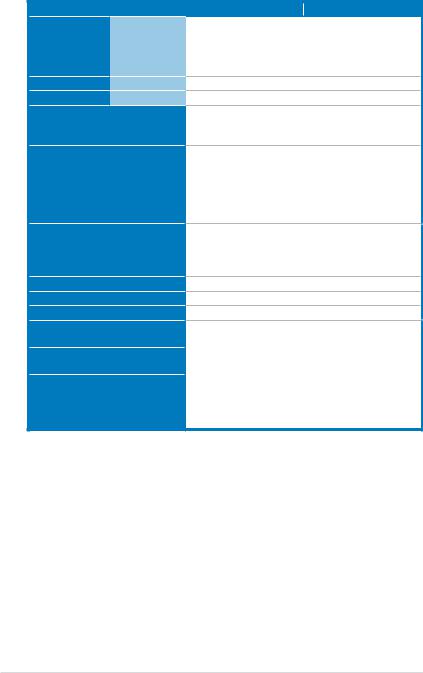
Model Name
HDD Bays I = internal A or S will be
hot-swappable
Networking LAN
Graphic VGA
Auxiliary Storage FDD / CD / DVD
Onboard I/O
OS Support
Anti-virus Software
Management Solution Dimension (HH x WW x DD)
Net Weight Kg (CPU, DRAM & HDD not included)
Power Supply
Environment
TS500-E5/PA4 |
TS500-E5/RX8 |
Default: |
|
4 x Hot-swap HDD Bays |
|
Configuration Option:
4-bay HDD Cage + 4 x Hot-swap HDD Trays 2 x Broadcom® BCM5721 PCI-E GbE LAN XGI Z9S VGAController / 32MB DDRII SDRAM
1 x FDD
2 x 5.25" media bays
(Options: No ODD/DVD-ROM/DVD-RW)
1 x External Serial Port
2 x RJ-45 ports
4 x USB 2.0 ports (Front x 2, Rear x 2) 1 x VGAport
1 x PS/2 keyboard port
1 x PS/2 mouse port
Windows® Server 2003 R2 Enterprise 32/64-bit RedHat® Enterprise LinuxAS5 UP1 32/64-bit SuSE® Linux Enterprise Server 10 SP1 32/64-bit
(Subject to change without any notice)
CA® eTrust™ 7.1 anti-virus software (Optional)
ASUSASWM 2.0 and SNMP 450mm x 212mm x 550mm 20Kg
670W Single Power |
650W 1+1 Redundant |
Supply |
Power Supply |
Operation temperature: 10°C ~ 35°C |
|
Non operation temperature: -40°C ~ 70°C Non operation humidity: 20% ~ 90% ( Non
condensing)
*Specifications are subject to change without notice.
1-4 |
Chapter 1: Product introduction |
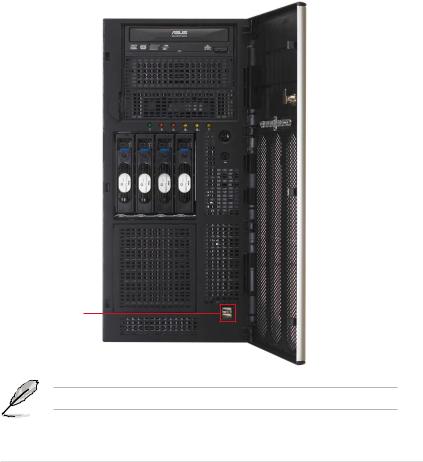
1.4Front panel features
The barebone server displays a simple yet stylish front panel with easily accessible features. The power and reset buttons, LED indicators, optical drive, and two USB ports are located on the front panel.
The drive bays, power and reset buttons, LED indicators, CD/DVD-ROM drive, floppy drive, and USB 2.0 ports are located on the front panel. For future installation of 5.25-inch devices, two drive bays are available.
1.4.1Four Hot-Swap HDD Devices
Message LED |
|
|
|
|
|
|
|
|
|
|
|
|
LAN1 LED |
HDD access LED |
|
|
|
|
|
|
|
|
|
|
|
|
LAN2 LED |
|
|
|
|
|
|
|
|
|
|
|
|
||
Power LED |
|
|
|
|
|
|
|
|
|
|
|
|
|
|
|
|
|
|
|
|
|
|
|
|
|
|
|
Optical drive |
|
|
|
|
|
|
|
|
|
|
|
|
|
|
|
|
|
|
|
|
|
|
|
|
|
|
|
Empty 5.25-inch |
|
|
|
|
|
|
|
|
|
|
|
|
Security lock |
|
|
|
|
|
|
|
|
|
|
|
|
||
bays |
|
|
|
|
|
|
|
|
|
|
|
|
|
|
|
|
|
|
|
|
|
|
|
|
|
||
|
|
|
|
|
|
|
|
|
|
|
|
||
|
|
|
|
|
|
|
|
|
|
|
|
|
Power button |
|
|
|
|
|
|
|
|
|
|
|
|
|
|
|
|
|
|
|
|
|
|
|
|
|
|
|
|
4-bay HDD cage |
|
|
|
|
|
|
|
|
|
|
|
|
Reset button |
|
|
|
|
|
|
|
|
|
|
|
|
||
|
|
|
|
|
|
|
|
|
|
|
|
|
|
|
|
|
|
|
|
|
|
|
|
|
|
|
|
|
|
|
|
|
|
|
|
|
|
|
|
|
|
USB 2.0 ports
Refer to section 1.7.1 Front panel LEDs for the LED descriptions.
ASUS TS500-E5 |
1-5 |
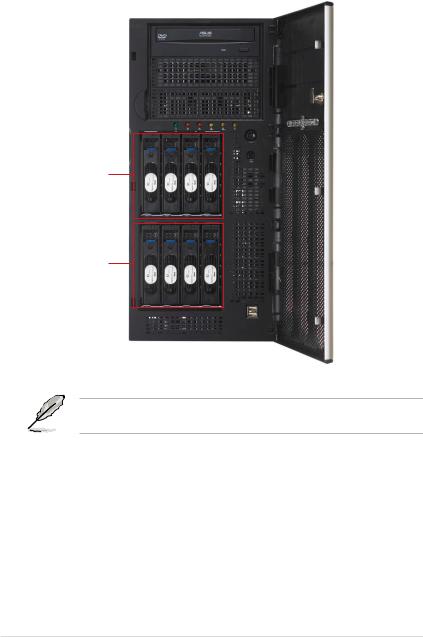
1.4.2Eight Hot-Swap HDD Devices
4-bay HDD
cage
4-bay HDD
cage
This server system provides 4-bay HDD Cage + 4 x Hot-swap HDD Trays as optional items.
1-6 |
Chapter 1: Product introduction |
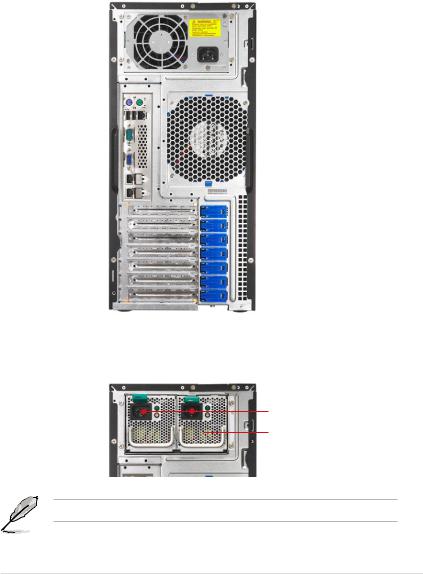
1.5Rear panel features
The rear panel includes a slot for the motherboard rear I/O ports, expansion slots, a chassis lock and intrusion switch, a vent for the system fan, and power supply module.
1.5.1Single power supply (PA4 model)
|
|
|
|
|
|
|
|
|
|
|
|
670W Single power supply |
|
|
|
|
|
|
|
|
|
|
|
|
|
|
|
|
|
|
|
|
|
|
|
|
|
Chassis lock |
|
|
|
|
|
|
|
|
|
|
|
|
|
|
|
|
|
|
|
|
|
|
|
|
|
Power connector |
|
|
|
|
|
|
|
|
|
|
|
|
|
PS/2 mouse port |
|
|
|
|
|
|
|
|
Chassis intrusion switch |
|||
|
|
|
|
|
|
|||||||
|
|
|
|
|
|
|
|
|||||
PS/2 keyboard port |
|
|
|
|
|
|
|
|
|
|
|
|
|
|
|
|
|
|
|
|
|
|
|
|
|
USB 2.0 ports |
|
|
|
|
|
|
|
|
|
|
|
|
|
|
|
|
|
|
|
|
|
|
|
|
|
Serial port |
|
|
|
|
|
|
|
|
|
|
|
120mm x 38mm |
|
|
|
|
|
|
|
|
|||||
|
|
|
|
|
|
|
|
|
|
|
||
VGAport |
|
|
|
|
|
|
|
|
|
|
|
system fan |
|
|
|
|
|
|
|
|
|
|
|
|
|
Gigabit LAN port 1 |
|
|
|
|
|
|
|
|
|
|
||
|
|
|
|
|
|
|
|
|||||
Gigabit LAN port 2 |
|
|
|
|
|
|
|
|
Expansion slots |
|||
|
|
|
|
|
|
|
||||||
|
|
|
|
|
|
|
|
|
|
|
|
|
|
|
|
|
|
|
|
|
|
|
|
|
|
|
|
|
|
|
|
|
|
|
|
|
|
|
1.5.2Redundant Power Supply (RX8 model)
Power connector
650W Redundant power supply
The second redundant power supply is an optional item.
ASUS TS500-E5 |
1-7 |

1.6Internal features
The barebone server includes the basic components as shown.
1 |
6 |
|
|
|
|
||
7 |
|
|
|
|
|||
4 |
|
|
|
|
|
|
|
|
|
|
|
|
|
|
|
2 |
|
|
|
8 |
|||
|
|
|
|||||
10 |
|
|
|
||||
|
|||||||
3 |
|
|
|
|
|
||
11 |
|
|
|
|
9 |
||
|
|
|
|
||||
|
|
|
|
||||
5 |
|
|
|
||||
|
|
|
|
|
|||
|
|
|
|
|
|
|
|
1.Power supply unit:
PA4 model: 670W Single Power
Supply
RX8 model: 650W Redundant
Power Supply (the second set is an optional item)
2.120mm x 38mm system fan
3.ASUS DSAN-DX/TS500-E5
Server Board
4.Chassis intrusion switch
5.Expansion card locks
6.Optical drive
7.2 x 5.25-inch drive bays
8.4-bay HDD module (first set)
9.4-bay HDD module (second set, optional)
10.SATA/SAS backplane board (first set, hidden)
11.SATA/SAS backplane board
(second set, hidden)
1-8 |
Chapter 1: Product introduction |
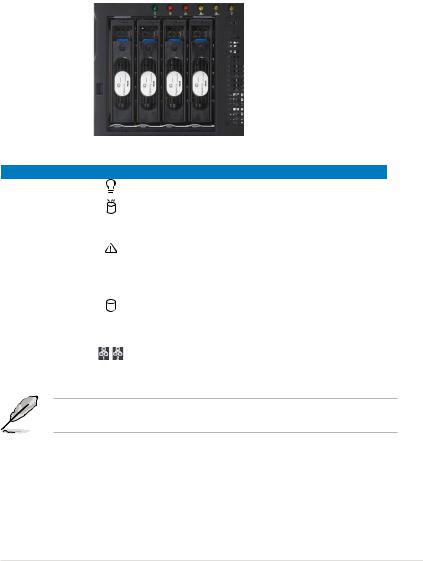
1.7LED information
1.7.1Front panel LEDs
Message LED |
|
|
|
|
|
|
|
LAN1 LED |
|
|
|
|
|
|
|
||
HDD Access LED |
|
|
|
|
|
|
|
|
|
|
|
|
|
|
|
LAN2 LED |
|
|
|
|
|
|
|
|
||
|
|
|
|
|
|
|||
Power LED |
|
|
|
|
|
|
|
Drive Status LED |
|
|
|
|
|
|
|
||
|
|
|
|
|
|
|
|
|
|
|
|
|
|
|
|
|
|
|
|
|
|
|
|
|
|
LED |
Icon |
Display status |
Description |
Power LED |
|
ON |
System power ON |
HDD Access LED |
|
OFF |
No activity |
|
Blinking |
Read/write data into the HDD |
|
|
|
||
|
|
OFF |
System is normal; no incoming event |
Message LED |
|
Lighting up |
A hardware temperature overheat is |
|
|
detected. UseASWM to check the |
|
|
|
|
|
|
|
|
abnormal status. |
|
|
Green |
Bridge board connected to backplane |
Drive status LED |
|
|
Installed HDD is in good condition |
|
Red |
HDD failure |
|
|
|
||
|
|
Green/Red blinking |
HDD rebuilding using the RAID card |
LAN LEDs |
|
OFF |
Read/write data into the HDD |
|
Blinking |
||
|
|
ON |
|
The Power, HDD Access, LAN and Message LEDs are visible even if the system front bezel is closed.
ASUS TS500-E5 |
1-9 |
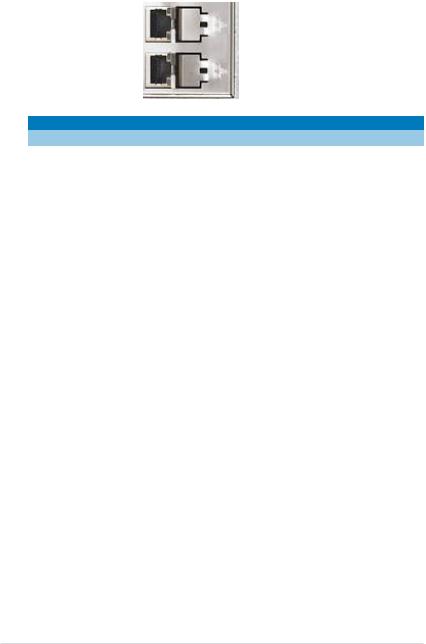
1.7.2Rear panel LEDs
|
|
|
|
ACT/LINK LED |
|
|
|
|
|
|
|
|
|
|
|
SPEED LED |
|
|
|
|
|
|
|
|
|
|
|
ACT/LINK LED |
|
|
|
|
|
|
|
|
|
|
|
SPEED LED |
|
|
|
|
|
|
|
|
|
|
|||
ACT/LINK LED |
SPEED LED |
||||
Status |
Description |
|
Status |
Description |
|
OFF |
No link |
|
OFF |
10 Mbps connection |
|
GREEN |
Linked |
|
ORANGE |
100 Mbps connection |
|
BLINKING |
Data activity |
|
GREEN |
1 Gbps connection |
|
1-10 |
Chapter 1: Product introduction |

Chapter 2
This chapter lists the hardware setup procedures that you have to perform when installing or removing system components.
Hardware setup
2-
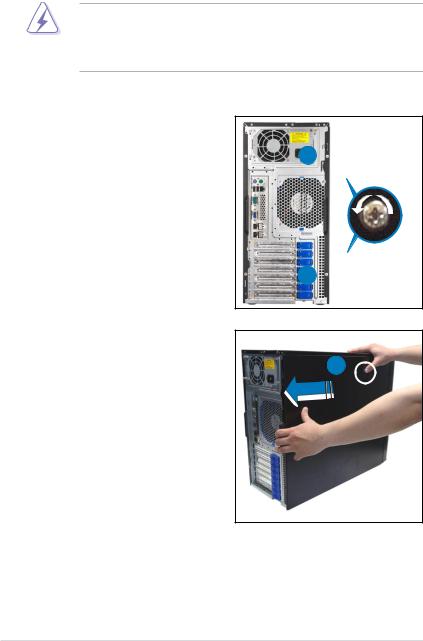
2.1Chassis cover
2.1.1Removing the side cover
•Ensure that you unplug the power cord before removing the side cover.
•Take extra care when removing the side cover. Keep your fingers from components inside the chassis that can cause injury, such as the CPU fan, rear fan, and other sharp-edged parts.
To reinstall the side cover:
1.Remove the two screws that secure the side cover.
2.Press the blue latch button and slide the side cover for about half an inch toward the rear until it is disengaged from the chasssis.
3.Carefully lift the side cover and set it aside.
1
1
2
2-2 |
Chapter 2: Hardware setup |
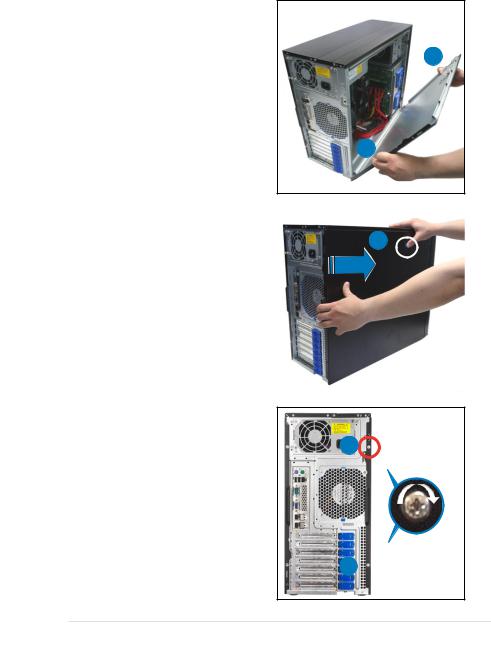
2.1.2Reinstalling the side cover
To reinstall the side cover:
1.Match and insert the lower sliding edge of the side cover to the corresponding chassis edge.
2.Position the side cover to the chassis.
2
1
3. |
Press the blue latch button and |
|
|
||
|
slide the side cover toward the |
3 |
|
front panel until it snaps in place. |
|
|
|
|
4. Drive in the two screws you |
|
removed earlier to secure the side |
4 |
cover. |
4
ASUS TS500-E5 |
2-3 |
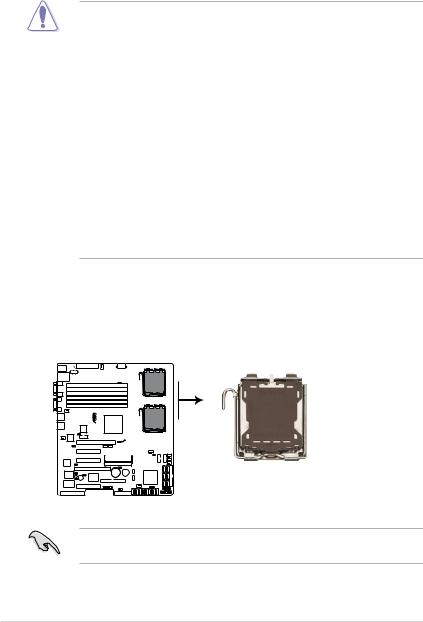
2.2Central Processing Unit (CPU)
The motherboard comes with a surface mount LGA771 socket designed for the Intel® Xeon® Dual/Quad Core processor.
•Your boxed Intel® Xeon® LGA771 processor package should come with installation instructions for the CPU and heatsink. If the instructions in this section do not match the CPU documentation, follow the latter.
•Upon purchase of the motherboard, make sure that the PnP cap is on the socket and the socket contacts are not bent. Contact your retailer
immediately if the PnP cap is missing, or if you see any damage to the PnP cap/socket contacts/motherboard components.ASUS will shoulder the cost of repair only if the damage is shipment/transit-related.
•Keep the cap after installing the motherboard. ASUS will process Return
MerchandiseAuthorization (RMA) requests only if the motherboard comes with the cap on the LGA771 socket.
•The product warranty does not cover damage to the socket contacts resulting from incorrect CPU installation/removal, or misplacement/loss/ incorrect removal of the PnP cap.
•If you install only one CPU, install the CPU to the CPU2 socket only. The system will not boot and the CPU warning LED will light up if a single CPU is installed on the CPU1 socket.
2.2.1Installing the CPU
To install a CPU:
1.Locate the CPU socket on the motherboard.
DSAN-DX
CPU1

CPU2

DSAN-DX/TS500-E5 CPU LGA771
Before installing the CPU, make sure that the socket box is facing towards you and the load lever is on your left.
2-4 |
Chapter 2: Hardware setup |

2.Press the load lever with your thumb (A), then move it to the left (B) until it is released from the retention tab.
Retention tab |
|
|
A |
|
PnP cap |
||
|
|
|
|||||
Load lever |
|
|
|
|
|||
|
|
|
|
||||
|
|
|
|
|
|
||
|
|
|
B |
|
|||
|
|
|
|||||
|
|
|
|
|
|
||
|
|
|
|
|
|
||
|
|
|
This side of the socket |
||||
|
|
|
|
|
|
box should face you. |
|
To prevent damage to the socket pins, do not remove the PnP cap unless you are installing a CPU.
3.Lift the load lever in the direction of the arrow to a 135º angle.
4.Lift the load plate with your thumb and forefinger to a 100º angle (A), then push the PnP cap from the load plate window to remove (B).
B
A
Load plate
5.Position the CPU over the socket, making sure that the gold triangle is on the bottom-left corner of the socket. The socket alignment key should fit into the CPU notch.
Alignment key
Gold triangle mark
ASUS TS500-E5 |
2-5 |

The CPU fits in only one correct orientation. DO NOT force the CPU into the socket to prevent bending the connectors on the socket and damaging the CPU!
A
6. Close the load plate (A), then push the load lever (B) until it snaps into the retention tab.
B
2-6 |
Chapter 2: Hardware setup |
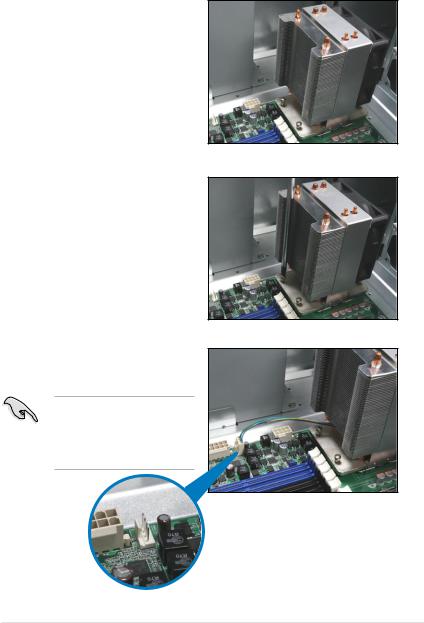
2.2.2Installing the CPU heatsink and fan
To install the CPU heatsink and fan:
1.Place the CPU heatsink and fan on top of the installed CPU, making sure that the four screws match the holes on the support plate.
2.Twist each of the four screws with a Philips (cross) screwdriver just enough to attach the CPU heatsink and fan to the motherboard. When the four screws are attached, tighten them one by one to completely secure the CPU heatsink and fan.
3.Connect the CPU heatsink and fan cable to the connector on the motherboard.
Do not forget to connect the CPU heatsink and fan
connector! Hardware monitoring errors can occur if you fail to plug this connector.
ASUS TS500-E5 |
2-7 |
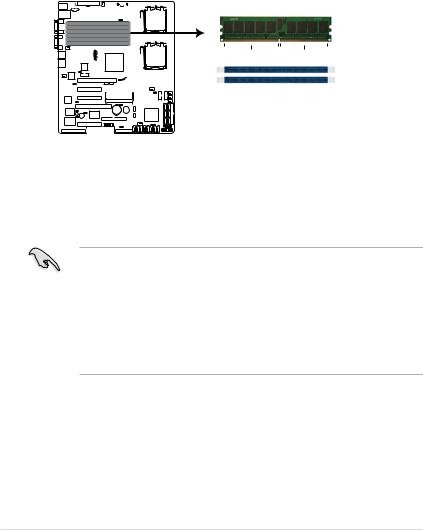
2.3System memory
2.3.1Overview
The motherboard comes with six (6) Double Data Rate 2 (DDR2) Dual Inline
Memory Modules (DIMM) sockets.
ADDR2 module has the same physical dimensions as a DDR DIMM but has a 240-pin footprint compared to the 184-pin DDR DIMM.
The figure illustrates the location of the DDR2 DIMM sockets:`
DSAN-DX
|
|
|
|
|
|
|
|
|
|
|
|
|
|
|
|
|
|
|
|
|
|
|
|
|
|
|
|
128 pins |
112 pins |
|
|
|
|
|
|
DIMM_B1
DIMM_A1
 DIMM_B2
DIMM_B2
 DIMM_A2
DIMM_A2
 DIMM_B3
DIMM_B3
 DIMM_A3
DIMM_A3
DSAN-DX/TS500-E5 240-pin DDR2 DIMM sockets
2.3.2Memory configurations
You may install 512 MB, 1 GB, 2 GB, and 4 GB registered ECC DIMMs into the
DIMM sockets.
•For optimum compatibility, we recommend that you obtain memory modules from the same vendor. Refer to the Qualified Vendors List on theASUS web site.
•This motherboard does not support memory modules made up of 128 Mb chips x16 memory modules.
•If you are installing only one memory module, install the module into the blue socket labeled DIMM_A1 or DIMM_B1. Installing into any other socket will not work.
2-8 |
Chapter 2: Hardware setup |
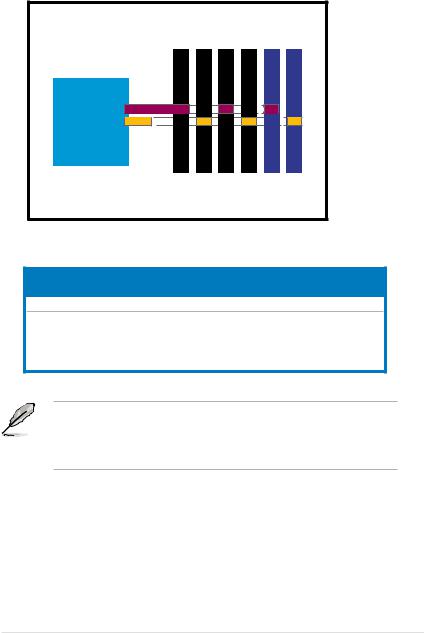
Rank population
A1 DIMM B2 DIMM A2 DIMM B3 DIMM A3 DIMM |
B1 DIMM |
MCH
DIMM installation reference table
No. of |
Slot/s to use |
DIMMs |
|
1 |
DIMM_B1 or DIMM_A1 |
2DIMM_B1, DIMM_A1
4 |
DIMM_B1, DIMM_A1, DIMM_B2, DIMM_A2 |
6 |
DIMM_B1, DIMM_A1, DIMM_B2, DIMM_A2 |
|
DIMM_B3, DIMM_A3 |
• DIMMs in pair means two DIMMs with the same configuration.
• For better performance, same configuration DIMMs should be installed on the same slot number for each channel. For example, you may install the same type of DIMMs in DIMM_B1, and DIMM_A1.
ASUS TS500-E5 |
2-9 |
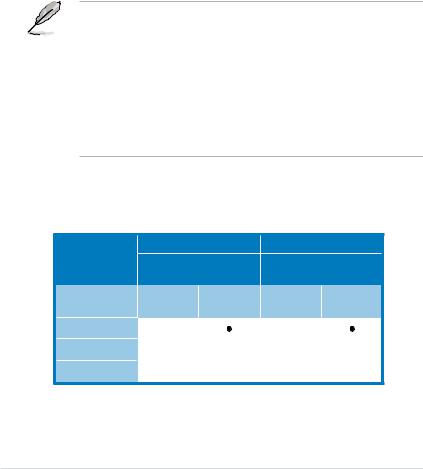
2.3.3Memory mirroring and sparing technology
The Intel® 5100MCH chipset supports the memory sparing technology. Refer to the below section:
Memory Sparing
At configuration time, a DIMM rank is set aside to replace a defective DIMM rank. When the error rate for a failing DIMM rank reaches a pre-determined threshold, the memory sparing function will issue an interrupt and initiate a spare copy. At the completion of the copy, the failing DIMM rank is disabled and the “spared” DIMM rank will be used in its place. Refer to section 5.4.3 Chipset and configure the options of
Channel Rank Sparing or Channel 1 Rank Sparing to enable the memory sparing functions. The default BIOS setting is disabled.
• Each channel contains its own sparing engine and can be enabled or disabled separately.
•This motherboard does not support rank sparing across channels.
•The DIMM rank with the largest size will be assigned as spare rank. Data can only be copied from a smaller sized rank to a larger sized one.
•A DIMM can contain only one or two ranks. To support sparing function, a DIMM channel should contain at least two ranks.
•When sparing function is enabled, the usable memory size will reduce the size of the spare ranks.
The following tables show memory configurations with Memory Sparing function in ChannelA/B.
One DIMM per channel (two ranks)
Sparing
Memory space
Total Memory
Channel B |
Channel A |
||
DIMM_B1 |
DIMM_A1 |
||
(1024MB*2 Ranks) |
(1024MB*2 Ranks) |
||
Rank 0 |
Rank 1 |
Rank 0 |
Rank 1 |
(1024 MB) |
(1024 MB) |
(1024 MB) |
(1024 MB) |
|
|
|
|
1024 MB |
|
1024 MB |
|
|
|
|
|
|
2048 MB |
|
|
2-10 |
Chapter 2: Hardware setup |
