ASUS SABERTOOTH P67 User Manual

SABERTOOTH |
Motherboard |
|
|
P67 |
|
|
|

E6150
First Edition (V1)
December 2010
Copyright © 2010 ASUSTeK COMPUTER INC. All Rights Reserved.
No part of this manual, including the products and software described in it, may be reproduced, transmitted, transcribed, stored in a retrieval system, or translated into any language in any form or by any means, except documentation kept by the purchaser for backup purposes, without the express written permission of ASUSTeK COMPUTER INC. (“ASUS”).
Product warranty or service will not be extended if: (1) the product is repaired, modified or altered, unless such repair, modification of alteration is authorized in writing byASUS; or (2) the serial number of the product is defaced or missing.
ASUS PROVIDES THIS MANUAL “AS IS” WITHOUT WARRANTY OF ANY KIND, EITHER EXPRESS OR IMPLIED, INCLUDING BUT NOT LIMITED TO THE IMPLIED WARRANTIES OR CONDITIONS OF MERCHANTABILITY OR FITNESS FOR A PARTICULAR PURPOSE. IN NO EVENT SHALL ASUS, ITS DIRECTORS, OFFICERS, EMPLOYEES OR AGENTS BE LIABLE FOR ANY INDIRECT, SPECIAL, INCIDENTAL, OR CONSEQUENTIAL DAMAGES (INCLUDING DAMAGES FOR LOSS OF PROFITS, LOSS OF BUSINESS, LOSS OF USE OR DATA, INTERRUPTION OF BUSINESS AND THE LIKE), EVEN IF ASUS HAS BEEN ADVISED OF THE POSSIBILITY OF SUCH DAMAGES ARISING FROM ANY DEFECT OR ERROR IN THIS MANUAL OR PRODUCT.
SPECIFICATIONS AND INFORMATION CONTAINED IN THIS MANUAL ARE FURNISHED FOR INFORMATIONAL USE ONLY, AND ARE SUBJECT TO CHANGE AT ANY TIME WITHOUT NOTICE, AND SHOULD NOT BE CONSTRUED AS A COMMITMENT BY ASUS. ASUS ASSUMES NO RESPONSIBILITY OR LIABILITY FOR ANY ERRORS OR INACCURACIES THAT MAY APPEAR IN THIS MANUAL, INCLUDING THE PRODUCTS AND SOFTWARE DESCRIBED IN IT.
Products and corporate names appearing in this manual may or may not be registered trademarks or copyrights of their respective companies, and are used only for identification or explanation and to the owners’ benefit, without intent to infringe.
Offer to Provide Source Code of Certain Software
This product may contain copyrighted software that is licensed under the General Public License (“GPL”) and under the Lesser General Public License Version (“LGPL”). The GPL and LGPL licensed code in this product is distributed without any warranty. Copies of these licenses are included in this product.
You may obtain the complete corresponding source code (as defined in the GPL) for the GPL Software, and/or the complete corresponding source code of the LGPL Software (with the complete machinereadable “work that uses the Library”) for a period of three years after our last shipment of the product including the GPL Software and/or LGPL Software, which will be no earlier than December 1, 2011, either
(1) for free by downloading it from http://support.asus.com/download; or
(2) for the cost of reproduction and shipment, which is dependent on the preferred carrier and the location where you want to have it shipped to, by sending a request to:
ASUSTeK Computer Inc.
Legal Compliance Dept.
15 Li Te Rd.,
Beitou, Taipei 112
Taiwan
In your request please provide the name, model number and version, as stated in the About Box of the product for which you wish to obtain the corresponding source code and your contact details so that we can coordinate the terms and cost of shipment with you.
The source code will be distributed WITHOUT ANY WARRANTY and licensed under the same license as the corresponding binary/object code.
This offer is valid to anyone in receipt of this information.
ASUSTeK is eager to duly provide complete source code as required under various Free Open Source Software licenses. If however you encounter any problems in obtaining the full corresponding source code we would be much obliged if you give us a notification to the email address gpl@asus.com, stating the product and describing the problem (please do NOT send large attachments such as source code archives etc to this email address).
ii

Contents
Contents...................................................................................................................... |
iii |
Notices ........................................................................................................................ |
vi |
Safety information..................................................................................................... |
vii |
About this guide........................................................................................................ |
viii |
SABERTOOTH P67 specifications summary............................................................ |
x |
Chapter 1: |
Product introduction |
|
|
1.1 |
Welcome! |
..................................................................................................... |
1-1 |
1.2 |
Package contents....................................................................................... |
1-1 |
|
1.3 |
Special features.......................................................................................... |
1-2 |
|
|
1.3.1 ........................................................................ |
Product highlights |
1-2 |
|
1.3.2 ........................................... |
“Ultimate COOL!” Thermal Solutions |
1-3 |
|
1.3.3 .................................................... |
“TUF ENGINE!” Power Design |
1-3 |
|
1.3.4 .................................................. |
“Safe & Stable!” Guardian Angel |
1-4 |
|
1.3.5 .............................................................................. |
ASUS EZ DIY |
1-4 |
|
1.3.6 .................................................................. |
Other special features |
1-5 |
Chapter 2: |
Hardware information |
|
|
2.1 |
Before you proceed.................................................................................... |
2-1 |
|
2.2 |
Motherboard overview............................................................................... |
2-2 |
|
|
2.2.1 |
Motherboard layout...................................................................... |
2-2 |
|
2.2.2 |
Central Processing Unit (CPU).................................................... |
2-4 |
|
2.2.3 |
System memory........................................................................... |
2-5 |
|
2.2.4 |
Expansion slots.......................................................................... |
2-10 |
|
2.2.5 |
Jumper....................................................................................... |
2-12 |
|
2.2.6 |
Onboard switch.......................................................................... |
2-13 |
|
2.2.7 |
Onboard LEDs........................................................................... |
2-14 |
|
2.2.8 |
Internal connectors.................................................................... |
2-15 |
2.3 |
Building your computer system.............................................................. |
2-24 |
|
|
2.3.1 |
Additional tools and components to build a PC system............. |
2-24 |
|
2.3.2 |
CPU installation......................................................................... |
2-25 |
|
2.3.3 |
CPU heatsink and fan assembly installation.............................. |
2-27 |
|
2.3.4 |
DIMM installation....................................................................... |
2-29 |
|
2.3.5 |
Motherboard installation............................................................ |
2-30 |
|
2.3.6 |
ATX Power connection.............................................................. |
2-32 |
|
2.3.7 |
SATA device connection............................................................ |
2-33 |
|
2.3.8 |
Front I/O Connector................................................................... |
2-34 |
|
2.3.9 |
Expension Card installation....................................................... |
2-35 |
iii

Contents
|
2.3.10 |
Rear panel connection............................................................... |
2-36 |
|
2.3.11 |
Audio I/O connections................................................................ |
2-37 |
2.4 |
Starting up for the first time.................................................................... |
2-40 |
|
2.5 |
Turning off the computer......................................................................... |
2-40 |
|
Chapter 3: |
BIOS setup |
|
|
3.1 |
Knowing BIOS............................................................................................. |
3-1 |
|
3.2 |
BIOS setup program................................................................................... |
3-1 |
|
|
3.2.1 |
EZ Mode...................................................................................... |
3-2 |
|
3.2.2 |
Advanced Mode........................................................................... |
3-3 |
3.3 |
Main menu................................................................................................... |
3-5 |
|
3.4 |
Ai Tweaker menu........................................................................................ |
3-7 |
|
3.5 |
Advanced menu........................................................................................ |
3-13 |
|
|
3.5.1 |
CPU Configuration..................................................................... |
3-14 |
|
3.5.2 |
SystemAgent Configuration...................................................... |
3-16 |
|
3.5.3 |
PCH Configuration..................................................................... |
3-16 |
|
3.5.4 |
SATAConfiguration.................................................................... |
3-16 |
|
3.5.5 |
USB Configuration..................................................................... |
3-18 |
|
3.5.6 |
Onboard Devices Configuration................................................. |
3-19 |
|
3.5.7 |
APM........................................................................................... |
3-22 |
3.6 |
Monitor menu............................................................................................ |
3-23 |
|
3.7 |
Boot menu................................................................................................. |
3-26 |
|
3.8 |
Tools menu................................................................................................ |
3-27 |
|
|
3.8.1 |
ASUS O.C. Profile..................................................................... |
3-28 |
3.9 |
Exit menu................................................................................................... |
3-29 |
|
3.10 |
Updating BIOS.......................................................................................... |
3-30 |
|
|
3.10.1 |
ASUS Update utility................................................................... |
3-30 |
|
3.10.2 |
ASUS EZ Flash 2 utility............................................................. |
3-33 |
|
3.10.3 |
ASUS CrashFree BIOS 3 utility................................................. |
3-34 |
|
3.10.4 |
ASUS BIOS Updater.................................................................. |
3-35 |
Chapter 4: |
Software support |
|
|
4.1 |
Installing an operating system.................................................................. |
4-1 |
|
4.2 |
Support DVD information........................................................................... |
4-1 |
|
|
4.2.1 |
Running the support DVD............................................................ |
4-1 |
|
4.2.2 |
Obtaining the software manuals.................................................. |
4-2 |
iv

Contents
4.3 |
Software information.................................................................................. |
4-3 |
|
|
4.3.1 |
AI Suite II..................................................................................... |
4-3 |
|
4.3.2 |
Audio configurations.................................................................... |
4-4 |
4.4 |
RAID configurations................................................................................... |
4-5 |
|
|
4.4.1 |
RAID definitions........................................................................... |
4-5 |
|
4.4.2 |
Installing Serial ATA hard disks.................................................... |
4-6 |
|
4.4.3 |
Setting the RAID item in BIOS..................................................... |
4-6 |
|
4.4.4 |
Intel® Rapid Storage Technology Option ROM utility................... |
4-6 |
4.5 |
Creating a RAID driver disk..................................................................... |
4-10 |
|
|
4.5.1 |
Creating a RAID driver disk without entering the OS................. |
4-10 |
|
4.5.2 |
Creating a RAID driver disk in Windows®.................................. |
4-10 |
|
4.5.3 |
Installing the RAID driver during Windows® OS installation....... |
4-11 |
|
4.5.4 |
Using a USB floppy disk drive................................................... |
4-12 |
Chapter 5: |
Multiple GPU technology support |
|
|
5.1 |
ATI® CrossFireX™ technology................................................................... |
5-1 |
|
|
5.1.1 |
Requirements.............................................................................. |
5-1 |
|
5.1.2 |
Before you begin.......................................................................... |
5-1 |
|
5.1.3 |
Installing two CrossFireX™ graphics cards................................. |
5-2 |
|
5.1.4 |
Installing the device drivers......................................................... |
5-3 |
|
5.1.5 |
Enabling the ATI® CrossFireX™ technology................................ |
5-3 |
5.2 |
NVIDIA® SLI™ technology.......................................................................... |
5-4 |
|
|
5.2.1 |
Requirements.............................................................................. |
5-4 |
|
5.2.2 |
Installing two SLI-ready graphics cards....................................... |
5-4 |
|
5.2.3 |
Installing the device drivers......................................................... |
5-5 |
|
5.2.4 |
Enabling the NVIDIA® SLI™ technology...................................... |
5-5 |
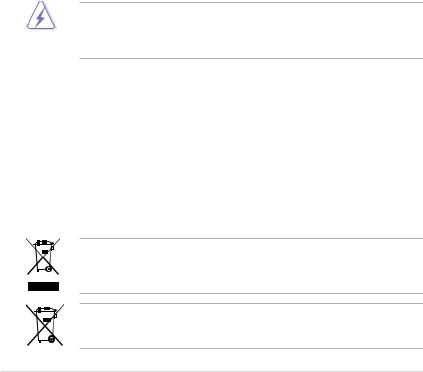
Notices
Federal Communications Commission Statement
This device complies with Part 15 of the FCC Rules. Operation is subject to the following two conditions:
•This device may not cause harmful interference, and
•This device must accept any interference received including interference that may cause undesired operation.
This equipment has been tested and found to comply with the limits for a Class B digital device, pursuant to Part 15 of the FCC Rules. These limits are designed to provide reasonable protection against harmful interference in a residential installation. This equipment generates, uses and can radiate radio frequency energy and, if not installed and used in accordance with manufacturer’s instructions, may cause harmful interference to radio communications. However, there is no guarantee that interference will not occur in a particular installation. If this equipment does cause harmful interference to radio or
television reception, which can be determined by turning the equipment off and on, the user is encouraged to try to correct the interference by one or more of the following measures:
•Reorient or relocate the receiving antenna.
•Increase the separation between the equipment and receiver.
•Connect the equipment to an outlet on a circuit different from that to which the receiver is connected.
•Consult the dealer or an experienced radio/TV technician for help.
The use of shielded cables for connection of the monitor to the graphics card is required to assure compliance with FCC regulations. Changes or modifications to this unit not expressly approved by the party responsible for compliance could void the user’s authority to operate this equipment.
Canadian Department of Communications Statement
This digital apparatus does not exceed the Class B limits for radio noise emissions from digital apparatus set out in the Radio Interference Regulations of the Canadian Department of Communications.
This class B digital apparatus complies with Canadian ICES-003.
REACH
Complying with the REACH (Registration, Evaluation, Authorisation, and Restriction of Chemicals) regulatory framework, we published the chemical substances in our products at ASUS REACH website at http://csr.asus.com/english/REACH.htm.
DO NOT throw the motherboard in municipal waste. This product has been designed to enable proper reuse of parts and recycling. This symbol of the crossed out wheeled bin indicates that the product (electrical and electronic equipment) should not be placed in municipal waste. Check local regulations for disposal of electronic products.
DO NOT throw the mercury-containing button cell battery in municipal waste. This symbol of the crossed out wheeled bin indicates that the battery should not be placed in municipal waste.
vi

Safety information
Electrical safety
•To prevent electrical shock hazard, disconnect the power cable from the electrical outlet before relocating the system.
•When adding or removing devices to or from the system, ensure that the power cables for the devices are unplugged before the signal cables are connected. If possible, disconnect all power cables from the existing system before you add a device.
•Before connecting or removing signal cables from the motherboard, ensure that all power cables are unplugged.
•Seek professional assistance before using an adapter or extension cord. These devices could interrupt the grounding circuit.
•Ensure that your power supply is set to the correct voltage in your area. If you are not sure about the voltage of the electrical outlet you are using, contact your local power company.
•If the power supply is broken, do not try to fix it by yourself. Contact a qualified service technician or your retailer.
Operation safety
•Before installing the motherboard and adding devices on it, carefully read all the manuals that came with the package.
•Before using the product, ensure all cables are correctly connected and the power cables are not damaged. If you detect any damage, contact your dealer immediately.
•To avoid short circuits, keep paper clips, screws, and staples away from connectors, slots, sockets and circuitry.
•Avoid dust, humidity, and temperature extremes. Do not place the product in any area where it may become wet.
•Place the product on a stable surface.
•If you encounter technical problems with the product, contact a qualified service technician or your retailer.
vii

About this guide
Thisuserguidecontainstheinformationyouneedwheninstallingandconfiguringthemotherboard.
How this guide is organized
This guide contains the following parts:
•Chapter 1: Product introduction
This chapter describes the features of the motherboard and the new technology it supports.
•Chapter 2: Hardware information
This chapter lists the hardware setup procedures that you have to perform when installing system components. It includes description of the switches, jumpers, and connectors on the motherboard.
•Chapter 3: BIOS setup
This chapter tells how to change system settings through the BIOS Setup menus. Detailed descriptions of the BIOS parameters are also provided.
•Chapter 4: Software support
This chapter describes the contents of the support DVD that comes with the motherboard package and the software.
•Chapter 5: Multiple GPU technology support
This chapter describes how to install and configure multipleATI® CrossFireX™ and NVIDIA® SLI™ graphics cards.
Where to find more information
Refer to the following sources for additional information and for product and software updates.
1.ASUS websites
The ASUS website provides updated information on ASUS hardware and software products. Refer to the ASUS contact information.
2.Optional documentation
Your product package may include optional documentation, such as warranty flyers, that may have been added by your dealer. These documents are not part of the standard package.
viii
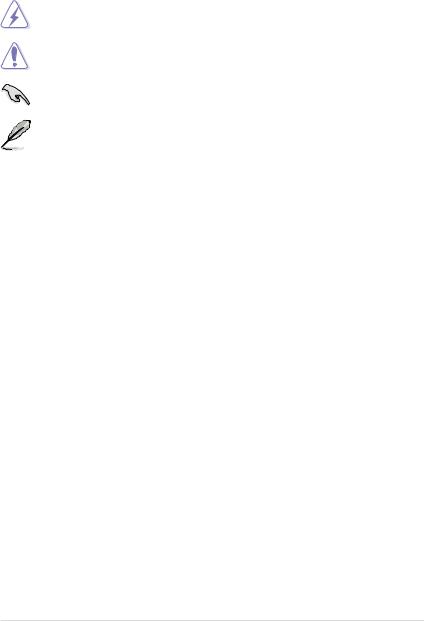
Conventions used in this guide
To ensure that you perform certain tasks properly, take note of the following symbols used throughout this manual.
DANGER/WARNING: Information to prevent injury to yourself when trying to complete a task.
CAUTION: Information to prevent damage to the components when trying to complete a task.
IMPORTANT: Instructions that you MUST follow to complete a task.
NOTE: Tips and additional information to help you complete a task.
Typography
Bold text |
Indicates a menu or an item to select. |
Italics |
Used to emphasize a word or a phrase. |
<Key> |
Keys enclosed in the less-than and greater-than sign means |
|
that you must press the enclosed key. |
|
Example: <Enter> means that you must press the Enter or |
|
Return key. |
<Key1> + <Key2> + <Key3> |
If you must press two or more keys simultaneously, the key |
|
names are linked with a plus sign (+). |
|
Example: <Ctrl> + <Alt> + <Del> |
ix
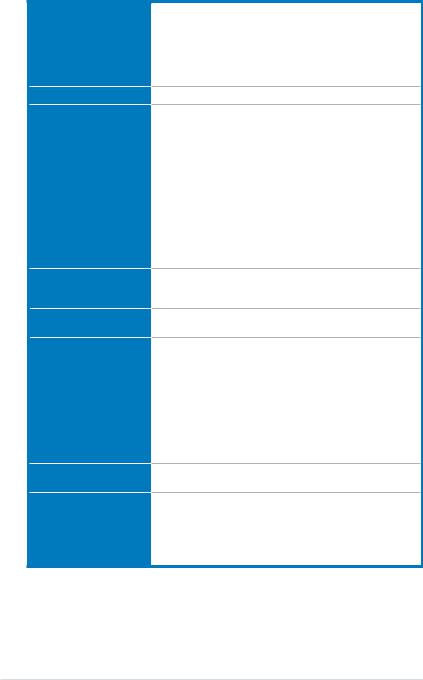
SABERTOOTH P67 specifications summary
CPU
Chipset
Memory
Expansion slots
Multi-GPU support
Storage
LAN
Audio
LGA1155 socket for Intel® 2nd Generation Core™ i7 / Core™ i5 / Core™ i3 Processors
Supports 32nm CPU
Supports Intel® Turbo Boost Technology 2.0
* The Intel® Turbo Boost Technology 2.0 support depends on the CPU types.
** Refer to www.asus.com for Intel CPU support list
Intel® P67 Express Chipset
4 x DIMM, max. 32GB*, DDR3 1866 / 1800 / 1600 / 1333 /
1066 MHz, non-ECC, un-buffered memory Dual channel memory architecture
Supports Intel® Extreme Memory Profile (XMP)
* The max. 32GB memory capacity can be supported with DIMMs of 8GB (or above). ASUS will update QVL once the DIMMs are available on the market.
** Due to CPU behavior, DDR3 1800 MHz memory module will run at DDR3 1600 MHz frequency as default.
*** Hyper DIMM support is subject to the physical characteristics of individual CPUs. Some hyper DIMMs only support one DIMM per channel. Please refer to Memory QVL for details.
**** Refer to www.asus.com or this user manual for the Memory
QVL (Qualified Vendors Lists)
2 x PCI Express 2.0 x16 slots (single at x16 or dual at x8/x8 mode) 3 x PCI Express 2.0 x1 slots
1 x PCI slot
Supports NVIDIA® Quad-GPU SLI™ Technology
Supports ATI® Quad-GPU CrossFireX™ Technology
Intel® P67 Express Chipset
- 2 x SATA 6.0 Gb/s ports (brown) - 4 x SATA 3.0 Gb/s ports (black)
- Intel® Rapid Storage Technology supports SATA RAID 0, 1, 5, and 10
Marvell® PCIe SATA 6.0 Gb/s controller
- 2 x SATA 6.0 Gb/s ports (gray)
JMicron® JMB362 SATA controller
- 1 x Power eSATA 3.0 Gb/s port (green) - 1 x eSATA 3.0 Gb/s port (red)
Intel® 82579 Gigabit LAN controller – Dual interconnect between the Integrated LAN controller and Physical Layer (PHY)
Realtek® ALC892 8-channel High DefinitionAudio CODEC - Absolute Pitch 192khz/24bit True BD Lossless Sound
- BD Audio Layer Content Protection
- Supports Jack-Detection, Multi-Streaming and
Front Panel Jack-Retasking
- Optical S/PDIF Out port at back I/O
(continued on the next page)
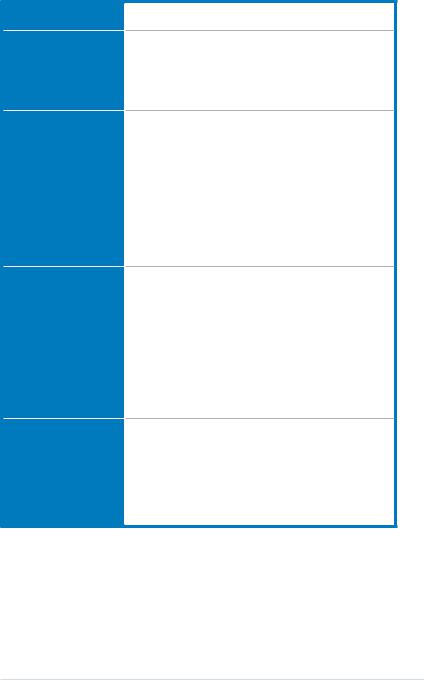
SABERTOOTH P67 specifications summary
IEEE 1394
USB
Exclusive TUF features
Other special features
Back panel I/O ports
VIA® VT6308P controller supports 2 x IEEE 1394a ports (one at midboard, one at back panel)
2 x NEC® USB 3.0 controllers
- 2 x USB 3.0 ports at midboard for front panel support - 2 x USB 3.0 ports at back panel (blue)
Intel® P67 Express Chipset
- 14 x USB 2.0 ports
(6 ports at midboard; 8 ports at back panel)
“Ultimate COOL!” Thermal Solutions
- TUF Thermal Armor
- TUF Thermal Radar
“TUF ENGINE!” Power Design
- 8+2 Digital Phase Power Design
- TUF Components (Alloy choke, Cap. & MOSFET; certified by military-standard)
- E.S.P.: Efficient Switching Power Design
“Safe & Stable!” Guardian Angel |
|
- |
ESD Guards |
- |
MemOK! |
- |
Anti Surge |
Front Panel USB 3.0 support
ASUS EFI BIOS EZ Mode featuring friendly graphics user interface
AI Suite II
ASUS Q-Connector
ASUS Q-Shield
ASUS Q-LED (CPU, DRAM, VGA, Boot Device LED)
ASUS Q-Slot
ASUS Q-DIMM
ASUS CrashFree BIOS 3
ASUS EZ Flash 2
ASUS MyLogo 2™
Multi-language BIOS
1 x PS/2 keyboard/mouse combo port
1 x Optical S/PDIF Out port
1 x Power eSATA 3.0 Gb/s port (green)
1 x eSATA 3.0 Gb/s port (red)
1 x IEEE 1394a port
1 x LAN (RJ-45) port
2 x USB 3.0/2.0 ports (blue)
8 x USB 2.0/1.1 ports
8-channel Audio I/O ports
(continued on the next page)
xi
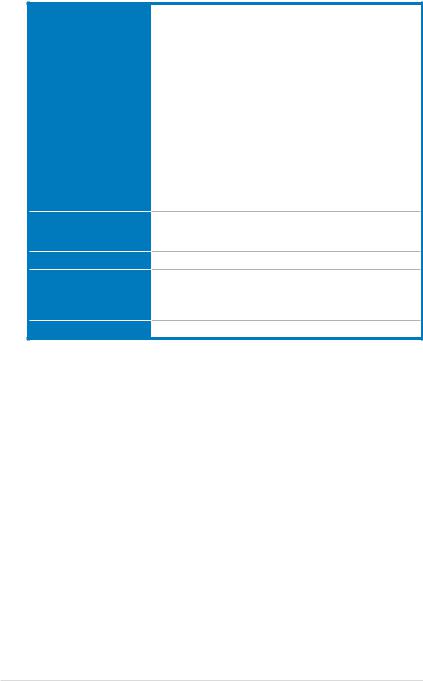
SABERTOOTH P67 specifications summary
Internal I/O connectors
BIOS features
Manageability
Support DVD contents
Form factor
1 x USB 3.0/2.0 connector supports additional 2 USB ports
(19-pin; moss green)
3 x USB 2.0/1.1 connectors support additional 6 USB ports
4 x SATA 6.0 Gb/s connectors (2 x gray; 2 x brown)
4 x SATA 3.0 Gb/s connectors (black)
1 x CPU Fan connector (4-pin)
2 x Chassis Fan connectors (1 x 4-pin, 1 x 3-pin) 1 x Power Fan connector (3-pin)
1 x Assistant Fan connector (3-pin)
1 x IEEE1394a connector Front panel audio connector 1 x COM connector
1 x S/PDIF Out header
24-pin EATX Power connector
8-pin EATX 12V Power connector System Panel (Q-Connector)
1 x MemOK! button
1 x Clear CMOS jumper
32 Mb Flash ROM, EFI AMI BIOS, PnP, DMI 2.0, WfM 2.0, SM BIOS 2.5, ACPI 2.0a, Multi-language BIOS,
ASUS EZ Flash 2, ASUS CrashFree BIOS 3
WfM 2.0, DMI 2.0, WOL by PME, WOR by PME, PXE
Drivers
ASUS Utilities
ASUS Update
Anti-virus software (OEM version)
ATX form factor: 12 in. x 9.6 in. (30.5 cm x 24.4 cm)
*Specifications are subject to change without notice.
xii
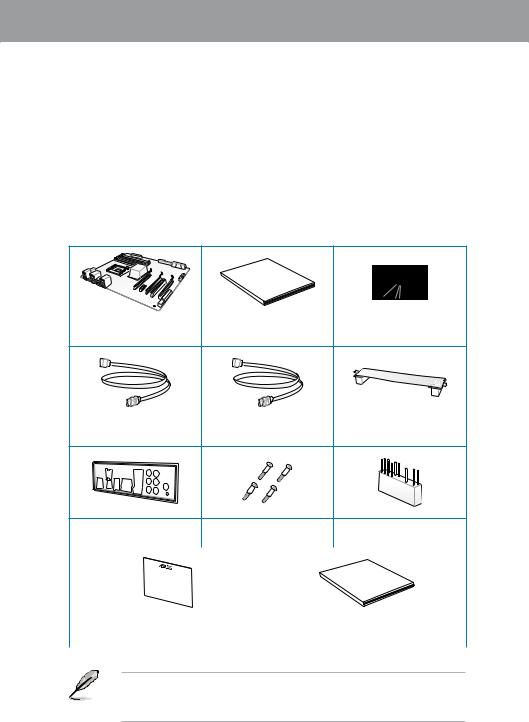
Chapter 1
Chapter 1: |
Product introduction |
1.1Welcome!
Thank you for buying an ASUS® SABERTOOTH P67 motherboard!
The motherboard delivers a host of new features and latest technologies, making it another standout in the long line of ASUS quality motherboards!
Before you start installing the motherboard, and hardware devices on it, check the items in your package with the list below.
1.2Package contents
Check your motherboard package for the following items.
Chapter 1
Manual
User
ASUS SABERTOOTH P67 |
User guide |
Support DVD |
|
motherboard |
|||
|
|
2 x Serial ATA 6.0 Gb/s cables 2 x Serial ATA 3.0 Gb/s cables |
1 x ASUS SLI™ bridge |
|
connector |
||
|
1 x ASUS Q-Shield |
4 x Screws for assistant fan |
1 x 2-in-1 ASUS Q-Connector kit |
||
|
|
|
|
|
|
|
|
|
warranty |
|
|
|
-year |
|
|
|
|
Five |
|
|
|
|||
1 x TUF Certification card |
1 x TUF Five-year warranty manual (by region) |
|||
|
|
|
|
|
•If any of the above items is damaged or missing, contact your retailer.
•The illustrated items above are for reference only.Actual product specifications may vary with different models.
ASUS SABERTOOTH P67 |
1-1 |
1 Chapter
1.3Special features
1.3.1Product highlights
LGA1155 socket for Intel® Second Generation Core™ i7 / Core™ i5 / Core™ i3 Processors
This motherboard supports the Intel® second generation Core™ i7 / Core™ i5 / Core™ i3 processors in LGA1155 package with memory and PCI Express controllers integrated to support 2-channel (4 DIMMs) DDR3 memory and 16 PCI Express 2.0 lanes. This provides great graphics performance. Intel® second generation Core™ i7 / Core™ i5 / Core™ i3 processors are among the most powerful and energy efficient CPUs in the world. Refer to page 2-4 for details.
Intel® P67 Express Chipset
The Intel® P67 Express Chipset is the latest single-chipset design to support the new 1155 socket Intel® Core™ i7 / Core™ i5 / Core™ i3 second generation processors. It uses serial point-to-point links, which allows increased bandwidth and stability, and provides an improved performance. It also provides two SATA 6.0 Gb/s and four SATA 3.0 Gb/s ports for faster data retrieval at double the bandwidth of current bus systems.
Quad-GPU SLI™ and Quad-GPU CrossFireX™ Support
The motherboard’s powerful Intel® P67 platform optimizes PCIe allocation in multiple-GPU configurations of either SLI™ or CrossFireX™. This allows you to enjoy a never before-experienced brand new gaming style. Refer to Chapter 5 for details.
Dual-Channel DDR3 1866 / 1800 / 1600 / 1333 / 1066 Support
The motherboard supports DDR3 memory that features data transfer rates of 1866 / 1800 /
1600 / 1333 / 1066 MHz to meet the higher bandwidth requirements of the latest 3D graphics, multimedia, and Internet applications. The dual-channel DDR3 architecture enlarges the bandwidth of your system memory to boost system performance. Refer to page 2-5 for details.
*Due to CPU behavior, DDR3 1800 MHz memory module will run at DDR3 1600 MHz frequency as default.
Complete USB 3.0 Solution
ASUS facilitates strategic USB 3.0 accessibility for both the front and rear panel – 4 USB 3.0 ports in total. Experience the latest plug & play connectivity at speeds up to 10 times faster than USB 2.0. The SABERTOOTH P67 affords greater convenience to high speed connectivity. Refer to pages 2-18 and 2-36 for details.
Extra SATA 6.0 Gb/s Support
The Intel® P67 Express Chipset natively supports the next-generation Serial ATA (SATA) interface, delivering up to 6.0 Gb/s data transfer. ASUS provides extra SATA 6.0 Gb/s ports with enhanced scalability, faster data retrieval, and double the bandwidth of current bus systems. Refer to page 2-15 for details.
Front Panel USB 3.0 Support
ASUS provides standardized USB 3.0 front panel support which is compatible with any chassis. Enjoy faster throughput of USB 3.0 without relegating cables or devices to the hard-to-reach rear I/O.
1-2 |
Chapter 1: Product Introduction |
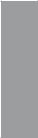
1.3.2“Ultimate COOL!” Thermal Solutions
TUF Thermal Armor
The TUF ThermalArmor is the world’s first ever thermal design for the entire motherboard, not just for select critical areas. It safeguards the system against hot air generated by connected cards and components, keeping temps down. With its sophisticated and agile integrated shunt design, the Thermal Armor improves cool air circulation, directing it towards every important part for a complete motherboard cool down. It effectively conducts hot air away and out of the case through special airflow channels, contributing to enhanced system stability and extending component lifespan.
TUF Thermal Radar
The TUF Thermal Radar monitors temps in critical parts of the motherboard in real time, automatically adjusting fan speeds to make sure the system maintains high stability without overheating. It consists of multiple sensors for various components on the motherboard, giving user the ability to monitor each one individually. The Thermal Radar automatically calculates ideal fan speeds based on different parameters selected by users for each component, keeping everything cooler and longer lasting.
1.3.3“TUF ENGINE!” Power Design
DIGI+ VRM
The new ASUS DIGI+ VRM design upgrades motherboard power delivery to a digital standard. The 8+2 digital architecture provides the highest power efficiency, generating less heat to enhance longer component lifespan and ensure minimal powerloss. With ASUS DIGI+ VRM, you can easily adjust power phase performance, enabling new PWM voltage and frequency modulation controls. Digital 8+2 power phase design also expands the modulation spectrum for improved stability and lower VRM switching noise by dynamically detecting system load, empowering you with superior flexibility and perfect precision to ensure optimized performance, extreme system stability, and greater power efficiency.
TUF Components (Alloy Choke, Cap. & MOSFET; certified by military-standard)
Get rugged performance even in the most challenging conditions with robust TUF chokes, solid capacitors, and MOSFETs – certified through third-party, military-grade testing. TUF chokes, also known as the “Alloy Choke”, is a made of compound of various types of metal instead standard iron, enables the support of up to a massive 40A of rated current, 25% higher than conventional component. Furthermore, the single piece packaging also elimates the emission of vibration noise, delivering superb characteristics as well as durability under extreme conditions.
Chapter 1
ASUS SABERTOOTH P67 |
1-3 |
1 Chapter
1.3.4“Safe & Stable!” Guardian Angel
MemOK!
MemOK! quickly ensures memory boot compatibility. This remarkable memory rescue tool requires a mere push of a button to patch memory issues. MemOK! determines failsafe settings and dramatically improves your system boot success. Refer to page 2-13 for details.
ESD Guards
ESD (Electrostatic Discharge) Guards provides protection against electrostatic discharges, which can damage the motherboard’s components. The ASUS exclusive Anti-Static chip and circuit design, and the I/O shield provide four times better protection and ensure the motherboard’s lifespan.
1.3.5ASUS EZ DIY
ASUS EFI BIOS (EZ Mode)
ASUS brand new EFI BIOS offers a user-friendly interface that goes beyond traditional keyboard BIOS input to enable more flexible and convenient mouse controls. You can easily navigate the new EFI BIOS with the same smoothness as their operating system. The exclusive EZ Mode displays frequently-accessed setup info, while the Advanced Mode is for experienced performance enthusiasts that demand far more intricate system settings. Refer to Chapter 3 for details.
AI Suite II
With its user-friendly interface, ASUS AI Suite II consolidates all the exclusive ASUS features into one simple to use software package. It allows you to supervise energy management, fan speed control, voltage and sensor readings. This all-in-one software offers diverse and ease to use functions, with no need to switch back and forth between different utilities. Refer to page 4-3 for details.
ASUS Q-Design
ASUS Q-Design enhances your DIY experience. All of Q-LED, Q-Slot, and Q-DIMM design speed up and simplify the DIY process!
ASUS Q-Shield
ASUS Q-Shield’s special design makes it convenient and easy to install on your motherboard. With better electric conductivity, it ideally protects your motherboard against static electricity and shields it against Electronic Magnetic Interference (EMI).
ASUS Q-Connector
ASUS Q-Connector allows you to easily connect or disconnect the chassis front panel cables to the motherboard. This unique module eliminates the trouble of connecting the system panel cables one at a time and avoiding wrong cable connections. Refer to page 2-34 for details.
1-4 |
Chapter 1: Product Introduction |
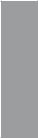
ASUS EZ-Flash 2
ASUS EZ Flash 2 is a user-friendly utility that allows you to update the BIOS without using a bootable floppy disk or an OS-based utility. Refer to page 3-33 for details.
ASUS MyLogo2™
This feature allows you to convert your favorite photo into a 256-color boot logo for a more colorful and vivid image on your screen.
ASUS Multi-language BIOS
The multi-language BIOS allows you to select the language of your choice from the available options. The localized BIOS setup menu helps you configure your system easier and faster.
1.3.6Other special features
Power eSATA on the Go
The Power eSATA solution combines the eSATA connector and power source together, allowing you to use external SATA devices without the need of additional power source*. Easily backup photos, videos and other entertainment contents on external devices.
*Power eSATA requires a specially designed signal cable to provide 5V power for the external SATA device. The cable is purchased separately.
ErP Ready
The motherboard is European Union’s Energy-related Products (ErP) ready, and ErP requires products to meet certain energy efficiency requirement in regards to energy consumptions. This is in line withASUS vision of creating environment-friendly and energy-efficient products through product design and innovation to reduce carbon footprint of the product and thus mitigate environmental impacts.
Chapter 1
ASUS SABERTOOTH P67 |
1-5 |
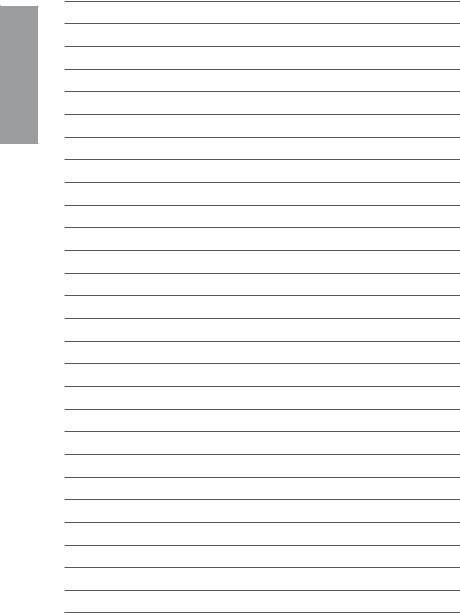
1 Chapter
1-6 |
Chapter 1: Product Introduction |

Chapter 2
Chapter 2: |
Hardware information |
2.1Before you proceed
Take note of the following precautions before you install motherboard components or change any motherboard settings.
• Unplug the power cord from the wall socket before touching any component.
• Before handling components, use a grounded wrist strap or touch a safely grounded object or a metal object, such as the power supply case, to avoid damaging them due to static electricity.
•Hold components by the edges to avoid touching the ICs on them.
•Whenever you uninstall any component, place it on a grounded antistatic pad or in the bag that came with the component.
•Before you install or remove any component, ensure that the ATX power supply is switched off or the power cord is detached from the power supply. Failure to do so may cause severe damage to the motherboard, peripherals, or components.
ASUS SABERTOOTH P67 |
2-1 |

2.2Motherboard overview
2.2.1Motherboard layout
2 Chapter
Refer to 2.2.8 Internal connectors and 2.3.10 Rear panel connection for more information about rear panel connectors and internal connectors.
2-2 |
Chapter 2: Hardware information |
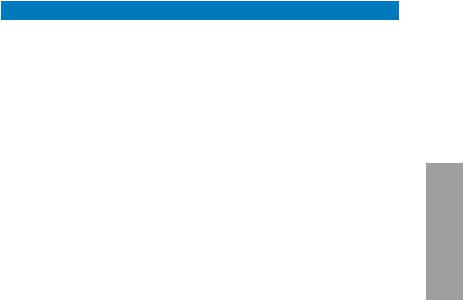
Layout contents
Connectors/Jumpers/Slots |
Page |
|
1. |
ATX power connectors (24-pin EATXPWR, 8-pin EATX12V) |
2-21 |
2. |
CPU, chassis, power, and assistant fan connectors |
2-20 |
|
(4-pin CPU_FAN, 4-pin CHA_FAN1, 3-pin CHA_FAN2, |
|
|
3-pin PWR_FAN, 3-pin ASST_FAN) |
|
3. |
LGA1155 CPU socket |
2-4 |
4. |
DDR3 DIMM slots |
2-5 |
5. |
MemOK! switch |
2-13 |
6. |
USB 3.0 connector (20-1 pin USB3_34) |
2-18 |
7. |
Marvell® Serial ATA 6.0 Gb/s connectors |
2-17 |
|
(7-pin SATA6G_E1/E2 [gray]) |
|
|
|
|
8. |
Intel® P67 Serial ATA 6.0 Gb/s connectors |
2-15 |
|
(7-pin SATA6G_1/2 [brown]) |
|
|
|
|
9. |
Intel® P67 Serial ATA 3.0 Gb/s connectors |
2-16 |
|
(7-pin SATA3G_3–6 [black]) |
|
|
|
|
10. |
Clear RTC RAM (3-pin CLRTC) |
2-12 |
11. |
System panel connector (20-8 pin PANEL) |
2-23 |
12. |
Serial port connector (10-1 pin COM1) |
2-17 |
13. |
Standby power LED (SB_PWR) |
2-14 |
14. |
USB 2.0 connectors (10-1 pin USB910, USB1112, USB1314) |
2-18 |
15. |
IEEE 1394a port connector (10-1 pin IE1394_2) |
2-19 |
16. |
Digital audio connector (4-1 pin SPDIF_OUT) |
2-19 |
17. |
Front panel audio connector (10-1 pin AAFP) |
2-21 |
Chapter 2
ASUS SABERTOOTH P67 |
2-3 |
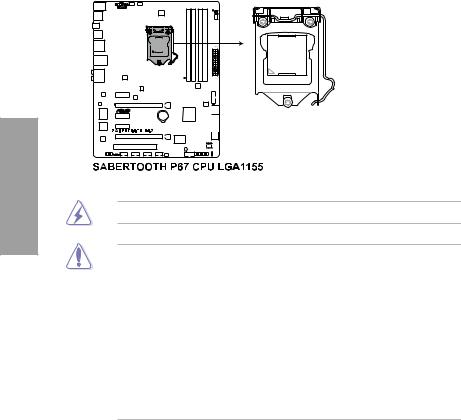
2 Chapter
2.2.2Central Processing Unit (CPU)
The motherboard comes with a surface mount LGA1155 socket designed for the Intel® 2nd Generation Core™ i7 / Core™ i5 / Core™ i3 Processors.
Ensure that all power cables are unplugged before installing the CPU.
•The LGA1156 CPU is incompatible with the LGA1155 socket. DO NOT install a LGA1156 CPU on the LGA1155 socket.
•Upon purchase of the motherboard, ensure that the PnP cap is on the socket and the socket contacts are not bent. Contact your retailer immediately if the PnP cap is missing, or if you see any damage to the PnP cap/socket contacts/motherboard components. ASUS will shoulder the cost of repair only if the damage is shipment/ transit-related.
•Keep the cap after installing the motherboard. ASUS will process Return Merchandise
Authorization (RMA) requests only if the motherboard comes with the cap on the
LGA1155 socket.
•The product warranty does not cover damage to the socket contacts resulting from incorrect CPU installation/removal, or misplacement/loss/incorrect removal of the PnP cap.
2-4 |
Chapter 2: Hardware information |
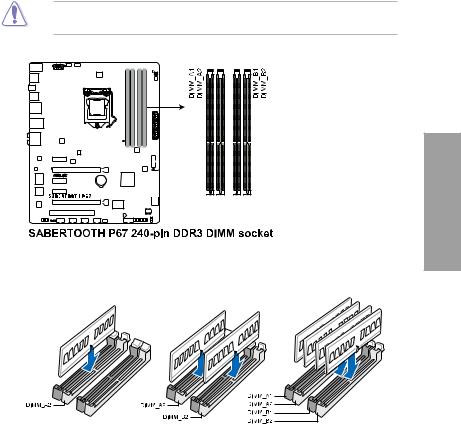
2.2.3System memory
The motherboard comes with four Double Data Rate 3 (DDR3) Dual Inline Memory Modules (DIMM) slots.
A DDR3 module is notched differently from a DDR or DDR2 module. DO NOT install a DDR or DDR2 memory module to the DDR3 slot.
Chapter 2
Recommended memory configurations
ASUS SABERTOOTH P67 |
2-5 |
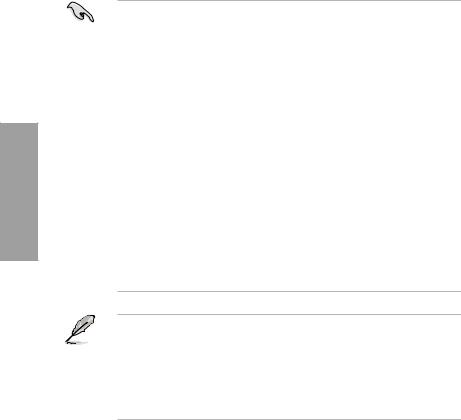
Memory configurations
You may install 1GB, 2GB and 4GB unbuffered and non ECC DDR3 DIMMs into the DIMM sockets.
2 Chapter
•You may install varying memory sizes in ChannelAand Channel B. The system maps the total size of the lower-sized channel for the dual-channel configuration.Any excess memory from the higher-sized channel is then mapped for single-channel operation.
•Due to CPU behavior, DDR3 1800 MHz memory module will run at DDR3 1600 MHz frequency as default.
•The max. 32GB memory capacity can be supported with DIMMs of 8GB (or above). ASUS will update QVL once the DIMMs are available on the market.
•According to Intel CPU spec, DIMM voltage below 1.65V is recommended to protect the CPU.
•Always install DIMMs with the same CAS latency. For optimum compatibility, we recommend that you obtain memory modules from the same vendor.
•Due to the memory address limitation on 32-bit Windows OS, when you install 4GB or more memory on the motherboard, the actual usable memory for the OS can be about 3GB or less. For effective use of memory, we recommend that you do any of the following:
-Use a maximum of 3GB system memory if you are using a 32-bit Windows OS.
-Install a 64-bit Windows OS when you want to install 4GB or more on the motherboard.
For more details, refer to the Microsoft® support site at http://support.microsoft.com/kb/929605/en-us.
•This motherboard does not support DIMMs made up of 512Mb (64MB) chips or less (Memory chip capacity counts in Megabit, 8 Megabit/Mb = 1 Megabyte/MB).
•The default memory operation frequency is dependent on its Serial Presence Detect (SPD), which is the standard way of accessing information from a memory module. Under the default state, some memory modules for overclocking may operate at a lower frequency than the vendor-marked value. To operate at the vendor-marked
or at a higher frequency, refer to section 3.4 Ai Tweaker menu for manual memory frequency adjustment.
•For system stability, use a more efficient memory cooling system to support a full memory load (4 DIMMs) or overclocking condition.
2-6 |
Chapter 2: Hardware information |

SABERTOOTH P67 Motherboard Qualified Vendors Lists (QVL)
DDR3 1866 MHz capability
Vendors |
Part No. |
Size |
SS/ |
Chip |
Chip NO. |
Timing |
Voltage |
DIMM socket support |
|
|
||
(Optional) |
|
|
||||||||||
|
|
|
DS |
Brand |
|
|
|
|
|
|
|
|
|
|
|
|
|
|
1 DIMM |
2 DIMM |
4 DIMM |
||||
|
|
|
|
|
|
|
|
|||||
CORSAIR |
TR3X6G1866C9DVer4.1(XMP) |
6GB(3 x 2GB) |
DS |
- |
- |
9-9-9-24 |
1.65 |
• |
• |
|
|
|
G.SKILL |
F3-15000CL9D-4GBRH (XMP) |
4GB(2 x 2GB) |
DS |
- |
- |
9-9-9-24 |
1.65 |
• |
• |
|
• |
|
G.SKILL |
F3-15000CL9D-4GBTD(XMP) |
4GB(2 x 2GB) |
DS |
- |
- |
9-9-9-24 |
1.65 |
• |
• |
|
• |
|
KINGSTON |
KHX1866C9D3T1K3/6GX(XMP) |
6GB(3 x 2GB) |
DS |
- |
- |
9 |
1.65 |
• |
• |
|
• |
|
OCZ |
OCZ3P1866LV4GK |
4GB(2 x 2GB) |
DS |
- |
- |
9-9-9 |
1.65 |
• |
• |
|
• |
|
SABERTOOTH P67 Motherboard Qualified Vendors Lists (QVL)
DDR3 1800 MHz capability
Vendors |
Part No. |
Size |
SS/ |
Chip |
Chip NO. |
Timing |
Voltage |
DIMM socket support |
||
(Optional) |
|
|||||||||
|
|
|
DS |
Brand |
|
|
|
|
|
|
|
|
|
|
|
|
1 DIMM |
2 DIMM |
4 DIMM |
||
|
|
|
|
|
|
|
|
|||
G.SKILL |
F3-14400CL6D-4GBFLS(XMP) |
4GB(2 x 2GB) |
DS |
- |
- |
6-8-6-24 |
1.65 |
• |
• |
• |
G.SKILL |
F3-14400CL9D-4GBRL(XMP) |
4GB(2 x 2GB) |
DS |
- |
- |
9-9-9-24 |
1.6 |
• |
• |
• |
KINGSTON |
KHX1800C9D3T1K3/6GX(XMP) |
6GB(3 x 2GB) |
DS |
- |
- |
- |
1.65 |
• |
• |
• |
*The above QVL is for the DDR3 1800 MHz memory module. Due to CPU behavior, DDR3 1800 MHz memory module will run at DDR3 1600 MHz frequency.
SABERTOOTH P67 Motherboard Qualified Vendors Lists (QVL)
DDR3 1600 MHz capability
|
|
|
SS/ |
Chip |
|
|
|
DIMM socket support |
|||
Vendors |
Part No. |
Size |
Chip NO. |
Timing |
Voltage |
(Optional) |
|
||||
DS |
Brand |
|
|||||||||
1 DIMM |
2 DIMM |
4 DIMM |
|||||||||
|
|
|
|
|
|
|
|
||||
A-DATA |
AX3U1600GC4G9-2G |
8GB ( 2x 4GB ) |
DS |
- |
- |
9-9-9-24 |
1.55~1.75 |
• |
• |
• |
|
CORSAIR |
HX3X12G1600C9(XMP) |
12GB ( 6x 2GB ) |
DS |
- |
- |
9-9-9-24 |
1.6 |
• |
• |
• |
|
CORSAIR |
CMG4GX3M2A1600C6 |
4GB ( 2x 2GB ) |
DS |
- |
- |
6-6-6-18 |
1.65 |
• |
• |
• |
|
CORSAIR |
CMD4GX3M2B1600C8 |
4GB( 2x 2GB ) |
DS |
- |
- |
8-8-8-24 |
1.65 |
• |
• |
• |
|
CORSAIR |
CMP6GX3M3A1600C8(XMP) |
6GB ( 3x 2GB ) |
DS |
- |
- |
8-8-8-24 |
1.65 |
• |
• |
• |
|
Crucial |
BL12864BN1608.8FF(XMP) |
2GB( 2x 1GB ) |
SS |
- |
- |
8-8-8-24 |
1.65 |
• |
• |
• |
|
Crucial |
BL25664BN1608.16FF(XMP) |
2GB |
DS |
- |
- |
8-8-8-24 |
1.65 |
• |
• |
• |
|
G.SKILL |
F3-12800CL7D-8GBRH(XMP) |
4GB ( 2x 2GB ) |
DS |
- |
- |
7-8-7-24 |
1.6 |
• |
• |
• |
|
G.SKILL |
F3-12800CL8D-8GBECO(XMP) |
4GB ( 2x 2GB ) |
DS |
- |
- |
8-8-8-24 |
1.35 |
• |
• |
• |
|
G.SKILL |
F3-12800CL9D-8GBRL(XMP) |
4GB ( 2x 2GB ) |
DS |
- |
- |
9-9-9-24 |
1.5 |
• |
• |
• |
|
G.SKILL |
F3-12800CL7D-4GBRH(XMP) |
4GB(2 x 2GB) |
DS |
- |
- |
7-7-7-24 |
1.65 |
• |
• |
• |
|
GEIL |
GET316GB1600C9QC(XMP) |
16GB ( 4x 4GB ) |
DS |
- |
- |
9-9-9-28 |
1.6 |
• |
• |
• |
|
GEIL |
GE34GB1600C9DC(XMP) |
4GB ( 2x 2GB ) |
DS |
- |
- |
9-9-9-28 |
1.6 |
• |
• |
|
|
KINGMAX |
FLGD45F-B8MF7(XMP) |
1GB |
SS |
- |
- |
|
- |
• |
• |
• |
|
KINGSTON |
KHX1600C7D3K2/4GX(XMP) |
4GB ( 2x 2GB ) |
DS |
- |
- |
- |
1.65 |
• |
• |
• |
|
KINGSTON |
KHX1600C8D3K2/4GX(XMP) |
4GB ( 2x 2GB ) |
DS |
- |
- |
8 |
1.65 |
• |
• |
• |
|
KINGSTON |
KHX1600C9D3K2/4GX(XMP) |
4GB ( 2x 2GB ) |
DS |
- |
- |
- |
1.65 |
• |
• |
• |
|
KINGSTON |
KHX1600C9D3T1K3/6GX(XMP) |
6GB ( 3x 2GB ) |
DS |
- |
- |
- |
1.65 |
• |
• |
• |
|
OCZ |
OCZ3P1600LV3GK |
3GB(3 x 1GB) |
SS |
- |
- |
7-7-7 |
1.65 |
• |
• |
• |
|
Super Talent |
WB160UX6G8(XMP) |
6GB(3 x 2GB) |
DS |
- |
- |
8 |
- |
• |
• |
• |
|
Asint |
SLZ3128M8-EGJ1D(XMP) |
2GB |
DS |
Asint |
3128M8-GJ1D |
- |
- |
• |
• |
• |
|
Chapter 2
ASUS SABERTOOTH P67 |
2-7 |
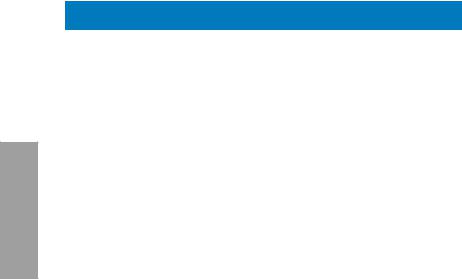
2 Chapter
SABERTOOTH P67 Motherboard Qualified Vendors Lists (QVL)
DDR3 1333 MHz capability
Vendors |
Part No. |
Size |
SS/ |
Chip |
Chip NO. |
Timing |
Voltage |
DIMM socket support |
|||
(Optional) |
|
|
|||||||||
|
|
|
DS |
Brand |
|
|
|
|
|
|
|
|
|
|
|
|
|
1 DIMM |
2 DIMM |
4 DIMM |
|||
|
|
|
|
|
|
|
|
||||
A-DATA |
SU3U1333B1G9-B |
1GB |
SS |
Hynix |
H5TQ1G83TFR |
- |
- |
• |
|
• |
• |
A-DATA |
SU3U1333B2G9-B |
2GB |
DS |
Hynix |
H5TQ1G83TFR |
- |
- |
• |
|
• |
• |
A-DATA |
SU3U1333C4G9-B |
4GB |
DS |
Hynix |
H5TQ2G83AFR |
- |
- |
• |
|
• |
• |
Apacer |
78.01GC6.9L0 |
1GB |
SS |
Apacer |
AM5D5808DEJSBG |
9 |
- |
• |
|
• |
• |
Apacer |
78.A1GC6.9L1 |
2GB |
DS |
Apacer |
AM5D5808FEQSBG |
9 |
- |
• |
|
• |
• |
CORSAIR |
CMX8GX3M4A1333C9 |
8GB(4 x 2GB) |
DS |
- |
- |
9-9-9-24 |
1.5 |
• |
|
• |
• |
Crucial |
CT12864BA1339.8FF |
1GB |
SS |
MICRON |
D9KPT |
9 |
- |
• |
|
• |
|
Crucial |
BL25664BN1337.16FF(XMP) |
2GB |
DS |
- |
- |
7-7-7-24 |
1.65 |
• |
|
• |
• |
Crucial |
CT25664BA1339.16FF |
2GB |
DS |
MICRON |
D9KPT |
9 |
- |
• |
|
• |
• |
Crucial |
CT25672BA1339.18FF |
2GB |
DS |
MICRON |
D9KPT(ECC) |
9 |
- |
• |
|
• |
• |
ELPIDA |
EBJ10UE8BDF0-DJ-F |
1GB |
SS |
ELPIDA |
J1108BDSE-DJ-F |
- |
- |
• |
|
• |
• |
ELPIDA |
EBJ10UE8EDF0-DJ-F |
1GB |
SS |
ELPIDA |
J1108EDSE-DJ-F |
- |
- |
• |
|
• |
• |
ELPIDA |
EBJ21UE8BDF0-DJ-F |
2GB |
DS |
ELPIDA |
J1108BDSE-DJ-F |
- |
- |
• |
|
• |
• |
G.SKILL |
F3-10666CL7D-4GBPI(XMP) |
4GB(2 x 2GB) |
DS |
- |
- |
7-7-7-21 |
1.5 |
• |
|
• |
• |
G.SKILL |
F3-10666CL7D-4GBRH(XMP) |
4GB(2 x 2GB) |
DS |
- |
- |
7-7-7-21 |
1.5 |
• |
|
• |
• |
G.SKILL |
F3-10666CL8D-4GBECO(XMP) |
4GB(2 x 2GB) |
DS |
- |
- |
8-8-8-24 |
1.35 |
• |
|
• |
• |
GEIL |
GG34GB1333C9DC |
4GB(2x 2GB) |
DS |
GEIL |
GL1L128M88BA115FW |
9-9-9-24 |
1.3 |
• |
|
• |
• |
GEIL |
GG34GB1333C9DC |
4GB(2 x 2GB) |
DS |
GEIL |
GL1L128M88BA12N |
9-9-9-24 |
1.3 |
• |
|
• |
• |
Hynix |
HMT125U6BFR8C-H9 |
2GB |
DS |
Hynix |
H5TQ1G83BFRH9C |
9 |
- |
• |
|
• |
• |
KINGMAX |
FLFE85F-C8KM9 |
2GB |
SS |
Kingmax |
KFC8FNMXF-BXX-15A |
- |
- |
• |
|
• |
• |
KINGMAX |
FLFE85F-B8KL9 |
2GB |
DS |
KINGMAX |
KFB8FNLXL-BNF-15A |
- |
- |
• |
|
• |
• |
KINGMAX |
FLFF65F-C8KM9 |
4GB |
DS |
Kingmax |
KFC8FNMXF-BXX-15A |
- |
- |
• |
|
• |
|
Kingston |
KVR1333D3N9/1G |
1GB |
SS |
Elpida |
J1108BDSE-DJ-F |
9 |
1.5 |
• |
|
• |
• |
Kingston |
KVR1333D3N9/2G |
2GB |
DS |
Kingston |
D1288JPNDPLD9U |
9 |
1.5 |
• |
|
• |
• |
MICRON |
MT4JTF12864AZ-1G4D1 |
1GB |
SS |
Micron |
D9LGQ |
- |
- |
• |
|
• |
• |
MICRON |
MT8JTF12864AZ-1G4F1 |
1GB |
SS |
MICRON |
D9KPT |
9 |
- |
• |
|
• |
|
MICRON |
MT8JTF25664AZ-1G4D1 |
2GB |
SS |
Micron |
D9LGK |
- |
- |
• |
|
• |
• |
MICRON |
MT16JF25664AZ-1G4F1 |
2GB |
DS |
MICRON |
D9KPT |
9 |
- |
|
|
|
• |
MICRON |
MT16JTF51264AZ-1G4D1 |
4GB |
DS |
Micron |
D9LGK |
- |
- |
• |
|
• |
|
OCZ |
OCZ3P1333LV3GK |
3GB(3 x 1GB) |
SS |
- |
- |
7-7-7 |
1.65 |
• |
|
• |
• |
OCZ |
OCZ3RPR13334GK |
4GB(2x 2GB) |
DS |
- |
- |
6-6-6 |
1.75 |
• |
|
• |
|
OCZ |
OCZ3RPR1333C9LV8GK |
8GB(2x 4GB) |
DS |
- |
- |
9-9-9 |
1.65 |
• |
|
• |
|
PSC |
AL8F8G73D-DG1 |
2GB |
DS |
PSC |
A3P1GF3DGF |
- |
- |
• |
|
• |
• |
SAMSUNG |
M378B2873FHS-CH9 |
1GB |
SS |
SAMSUNG |
K4B1G0846F |
- |
- |
• |
|
• |
• |
SAMSUNG |
M378B5673FH0-CH9 |
2GB |
DS |
SAMSUNG |
K4B1G0846F |
- |
- |
• |
|
• |
• |
2-8 |
Chapter 2: Hardware information |
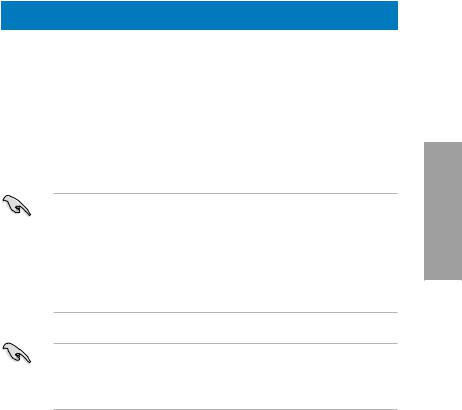
SABERTOOTH P67 Motherboard Qualified Vendors Lists (QVL)
DDR3 1066 MHz capability
Vendors |
Part No. |
Size |
SS/ |
Chip |
Chip NO. |
Timing |
Voltage |
DIMM socket support |
||
(Optional) |
|
|||||||||
|
|
|
DS |
Brand |
|
|
|
|
|
|
|
|
|
|
|
|
1 DIMM |
2 DIMM |
4 DIMM |
||
|
|
|
|
|
|
|
|
|||
Crucial |
CT12864BA1067.8FF |
1GB |
SS |
MICRON |
D9KPT |
7 |
- |
• |
• |
• |
Crucial |
CT25664BA1067.16SFD |
2GB |
DS |
MICRON |
D9JNL |
7 |
- |
• |
• |
• |
ELPIDA |
EBJ10UE8BAW0-AE-E |
1GB |
SS |
ELPIDA |
J1108BABG-DJ-E |
7 |
- |
• |
• |
|
ELPIDA |
EBJ21UE8BAW0-AE-E |
2GB |
DS |
ELPIDA |
J1108BABG-DJ-E |
7 |
- |
• |
• |
|
GEIL |
GG34GB1066C8DC |
4GB ( 2x 2GB ) |
DS |
GEIL |
GL1L128M88BA115FW |
8-8-8-20 |
1.3 |
• |
• |
• |
Hynix |
HMT112U6AFP8C-G7N0 |
1GB |
SS |
HYNIX |
H5TQ1G83AFPG7C |
7 |
- |
• |
• |
• |
Hynix |
HMT125U6AFP8C-G7N0 |
2GB |
DS |
HYNIX |
H5TQ1G83AFPG7C |
7 |
- |
• |
• |
• |
Kingston |
KVR1066D3N7/1G |
1GB |
SS |
Kingston |
D1288JPNDPLD9U |
7 |
1.5 |
• |
• |
• |
Kingston |
KVR1066D3N7/2G |
2GB |
DS |
Elpida |
J1108BDSE-DJ-F |
7 |
1.5 |
• |
• |
• |
MICRON |
MT8JTF12864AZ-1G1F1 |
1GB |
SS |
MICRON |
8ZF22 D9KPV |
7 |
- |
• |
• |
• |
MICRON |
MT16JTF25664AZ-1G1F1 |
2GB |
DS |
MICRON |
8ZF22 D9KPV |
7 |
- |
• |
• |
• |
SAMSUNG |
M378B5273BH1-CF8 |
4GB |
DS |
SAMSUNG |
K4B2G0846B-HCF8 |
8 |
1.5 |
• |
• |
• |
Side(s): SS - Single-sided DS - Double-sided
DIMM support:
•1 DIMM: Supports one (1) module inserted into any slot as Single-channel memory configuration. We suggest that you install the module into A2 slot.
•2 DIMMs: Supports two (2) modules inserted into either the beige slots or the brown slots as one pair of Dual-channel memory configuration. We suggest that you install the modules into slots A2 and B2 for better compatibility.
•4 DIMMs: Supports four (4) modules inserted into both the beige and brown slots as two pairs of Dual-channel memory configuration.
•ASUS exclusively provides hyper DIMM support function.
•Hyper DIMM support is subject to the physical characteristics of individual CPUs. Load the X.M.P. or D.O.C.P. settings in the BIOS for the hyper DIMM support.
•Visit the ASUS website for the latest QVL.
Chapter 2
ASUS SABERTOOTH P67 |
2-9 |
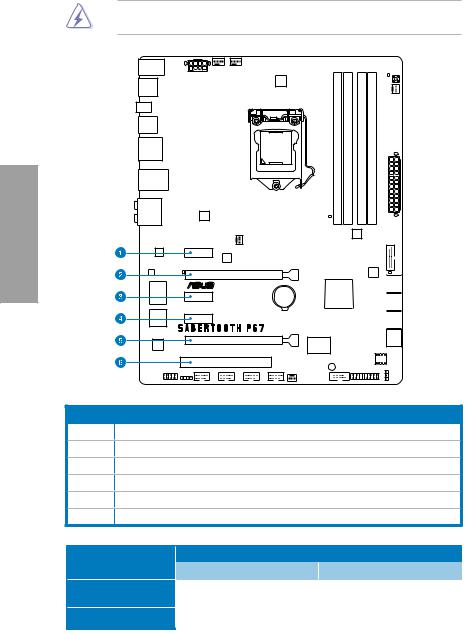
2.2.4Expansion slots
Ensure to unplug the power cord before adding or removing expansion cards. Failure to do so may cause you physical injury and damage motherboard components.
2 Chapter
Slot No. Slot Description
1PCIe 2.0 x1_1 slot
2PCIe 2.0 x16_1 slot (single at x16 or dual at x8/x8 mode)
3PCIe 2.0 x1_2 slot
4PCIe 2.0 x1_3 slot
5PCIe 2.0 x16_2 slot (at x8 mode)
6PCI slot 1
VGA configuration |
PCI Express operating mode |
|
|
PCIe 2.0 x16_1 |
|
PCIe 2.0 x16_2 |
|
|
|
||
Single VGA/PCIe card |
x16 |
|
N/A |
|
|||
(Recommend for single VGA) |
|
||
|
|
|
|
Dual VGA/PCIe card |
x8 |
|
x8 |
2-10 |
Chapter 2: Hardware information |
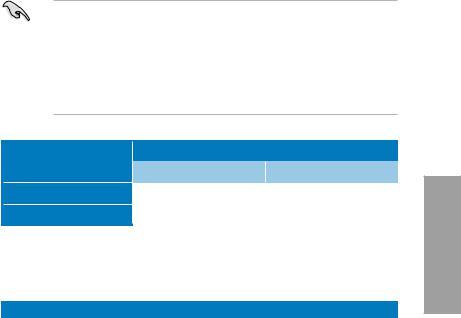
•In single VGA card mode, use the PCIe 2.0 x16_1 slot (beige) for a PCI Express x16 graphics card to get better performance.
•In CrossFireX™ or SLI™ mode, use the PCIe 2.0 x16_1 and PCIe 2.0 x16_2 slots for PCI Express x16 graphics cards to get better performance.
•We recommend that you provide sufficient power when running CrossFireX™ or SLI™ mode. Refer to page 2-22 for details.
•Connect a chassis fan to the motherboard connector labeled CHA_FAN1/2 when using multiple graphics cards for better thermal environment. See page 2-20 for details.
PCIe 2.0 x1_2 |
PCI Express sharing mode |
|
configuration |
PCIe 2.0 x1_2 |
USB3_34 |
|
||
U3 Mode |
N/A |
Enabled |
X1 Mode |
x1 |
Disabled |
* Refer to page 3-20 for details.
IRQ assignments for this motherboard
Intel PCH SATA |
A |
B |
C |
D |
E |
F |
G |
H |
|
– |
– |
– |
– |
shared |
– |
– |
– |
||
Controller #0 |
|||||||||
|
|
|
|
|
|
|
|
||
Intel PCH SATA |
– |
– |
– |
– |
shared |
– |
– |
– |
|
Controller #1 |
|||||||||
|
|
|
|
|
|
|
|
||
PCIE x16_1 |
shared |
– |
– |
– |
– |
– |
– |
– |
|
PCIE x16_2 |
shared |
– |
– |
– |
– |
– |
– |
– |
|
PCIE x1_1 |
shared |
– |
– |
– |
– |
– |
– |
– |
|
PCIE x1_2/USB3.0_2 |
– |
shared |
– |
– |
– |
– |
– |
– |
|
PCIE x1_3 |
– |
– |
shared |
– |
– |
– |
– |
– |
|
Intel LAN |
– |
shared |
– |
– |
– |
– |
– |
– |
|
USB 2.0 Controller 1 |
– |
– |
– |
– |
– |
– |
– |
shared |
|
USB 2.0 Controller 2 |
– |
– |
– |
– |
– |
– |
– |
shared |
|
USB 3.0_1 |
shared |
– |
– |
– |
– |
– |
– |
– |
|
Marvell 9120 |
|
– |
– |
shared |
– |
– |
– |
– |
|
JMB ATA Controller |
|
– |
– |
shared |
– |
– |
– |
– |
|
1394 Controller |
– |
shared |
– |
– |
– |
– |
– |
– |
|
HD Audio |
– |
– |
|
– |
– |
– |
shared |
– |
|
PCI slot 1 |
– |
– |
shared |
– |
– |
– |
– |
– |
Chapter 2
ASUS SABERTOOTH P67 |
2-11 |
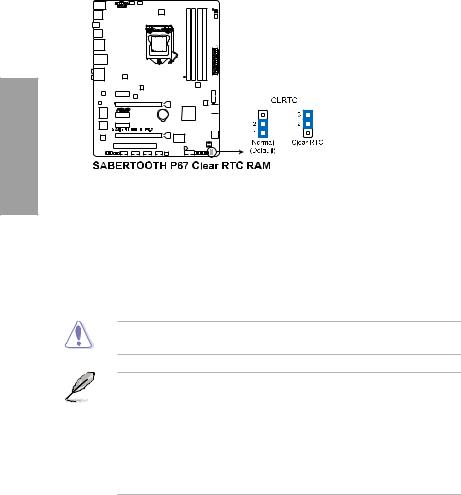
2.2.5Jumper
Clear RTC RAM (3-pin CLRTC)
This jumper allows you to clear the Real Time Clock (RTC) RAM in CMOS. You can clear the CMOS memory of date, time, and system setup parameters by erasing the CMOS RTC RAM data. The onboard button cell battery powers the RAM data in CMOS, which include system setup information such as system passwords.
2 Chapter
To erase the RTC RAM
1.Turn OFF the computer and unplug the power cord.
2.Move the jumper cap from pins 1-2 (default) to pins 2-3. Keep the cap on pins 2-3 for about 5–10 seconds, then move the cap back to pins 1-2.
3.Plug the power cord and turn ON the computer.
4.Hold down the <Del> key during the boot process and enter BIOS setup to re-enter data.
Except when clearing the RTC RAM, never remove the cap on CLRTC jumper default position. Removing the cap will cause system boot failure!
•If the steps above do not help, remove the onboard battery and move the jumper again to clear the CMOS RTC RAM data. After the CMOS clearance, reinstall the battery.
•You do not need to clear the RTC when the system hangs due to overclocking. For system failure due to overclocking, use the C.P.R. (CPU Parameter Recall) feature. Shut down and reboot the system so the BIOS can automatically reset parameter settings to default values.
•Due to the chipset behavior, AC power off is required to enable C.P.R. function. You must turn off and on the power supply or unplug and plug the power cord before rebooting the system.
2-12 |
Chapter 2: Hardware information |
