ASUS P4B User Manual
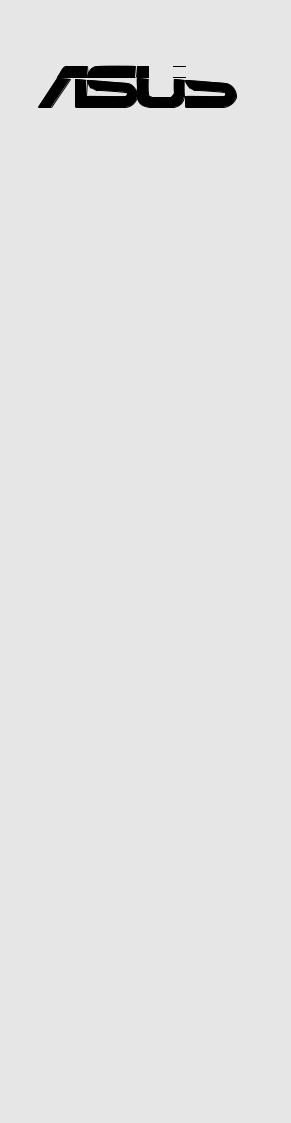

 ®
®
P4B
User Guide
Motherboard

E888
Revised Edition 1.05 (October 2001)
Copyright © 2001 ASUSTeK COMPUTER INC. All Rights Reserved.
No part of this manual, including the products and software described in it, may be reproduced, transmitted, transcribed, stored in a retrieval system, or translated into any language in any form or by any means, except documentation kept by the purchaser for backup purposes, without the express written permission of ASUSTeK COMPUTER INC. (“ASUS”).
Product warranty or service will not be extended if: (1) the product is repaired, modified or altered, unless such repair, modification of alteration is authorized in writing by ASUS; or (2) the serial number of the product is defaced or missing.
ASUS PROVIDES THIS MANUAL “AS IS” WITHOUT WARRANTY OF ANY KIND, EITHER EXPRESS OR IMPLIED, INCLUDING BUT NOT LIMITED TO THE IMPLIED WARRANTIES OR CONDITIONS OF MERCHANTABILITY OR FITNESS FOR A PARTICULAR PURPOSE. IN NO EVENT SHALL ASUS, ITS DIRECTORS, OFFICERS, EMPLOYEES OR AGENTS BE LIABLE FOR ANY INDIRECT, SPECIAL, INCIDENTAL, OR CONSEQUENTIAL DAMAGES (INCLUDING DAMAGES FOR LOSS OF PROFITS, LOSS OF BUSINESS, LOSS OF USE OR DATA, INTERRUPTION OF BUSINESS AND THE LIKE), EVEN IF ASUS HAS BEEN ADVISED OF THE POSSIBILITY OF SUCH DAMAGES ARISING FROM ANY DEFECT OR ERROR IN THIS MANUAL OR PRODUCT.
SPECIFICATIONS AND INFORMATION CONTAINED IN THIS MANUAL ARE FURNISHED FOR INFORMATIONAL USE ONLY, AND ARE SUBJECT TO CHANGE AT ANY TIME WITHOUT NOTICE, AND SHOULD NOT BE CONSTRUED AS A COMMITMENT BY ASUS. ASUS ASSUMES NO RESPONSIBILITY OR LIABILITY FOR ANY ERRORS OR INACCURACIES THAT MAY APPEAR IN THIS MANUAL, INCLUDING THE PRODUCTS AND SOFTWARE DESCRIBED IN IT.
Products and corporate names appearing in this manual may or may not be registered trademarks or copyrights of their respective companies, and are used only for identification or explanation and to the owners’ benefit, without intent to infringe.
ii

Contents
FCC/CDC statements ..................................................................... |
vi |
Safety information .......................................................................... |
vii |
About this guide ............................................................................ |
viii |
How this guide is organized .................................................. |
viii |
Conventions used in this guide ............................................... |
ix |
Where to find more information .............................................. |
ix |
ASUS contact information ................................................................ |
x |
Chapter 1: Product introduction .......................................... |
1-1 |
||
1.1 |
Welcome! ............................................................................ |
1-1 |
|
1.2 |
Package contents ............................................................... |
1-1 |
|
1.3 |
Overview ............................................................................. |
1-2 |
|
|
1.3.1 Identifying the motherboard components ................ |
1-2 |
|
|
1.3.2 |
Pre-installed accessory ........................................... |
1-5 |
1.4 |
Special features .................................................................. |
1-6 |
|
|
1.4.1 |
Product highlights ................................................... |
1-6 |
|
1.4.2 |
Value-added solutions ............................................ |
1-7 |
Chapter 2: Hardware information .......................................... |
2-1 |
||
2.1 |
Motherboard installation ...................................................... |
2-1 |
|
|
2.1.1 |
Placement direction ................................................ |
2-1 |
|
2.1.2 |
Screw holes ............................................................ |
2-1 |
2.2 |
Motherboard layout ............................................................. |
2-2 |
|
2.3 |
Before you proceed ............................................................. |
2-3 |
|
2.4 |
Central Processing Unit (CPU) ............................................ |
2-4 |
|
|
2.4.1 |
Overview ................................................................ |
2-4 |
|
2.4.2 |
Installing the CPU ................................................... |
2-5 |
|
2.4.3 Installing the heatsink and fan ................................. |
2-7 |
|
|
2.4.4 Connecting the CPU fan cable ................................ |
2-9 |
|
2.5 |
System memory ................................................................ |
2-10 |
|
|
2.5.1 |
Overview .............................................................. |
2-10 |
|
2.5.2 |
Memory configurations ......................................... |
2-10 |
|
2.5.3 |
Installing a DIMM ................................................... |
2-11 |
|
2.5.4 |
Removing a DIMM ................................................ |
2-12 |
iii

Contents
2.6 |
Expansion slots ................................................................. |
2-13 |
|
|
2.6.1 Installing an expansion card .................................. |
2-13 |
|
|
2.6.2 Configuring an expansion card ............................. |
2-14 |
|
|
2.6.3 |
PCI slots ............................................................... |
2-15 |
|
2.6.4 |
AGP slot ............................................................... |
2-15 |
|
2.6.5 |
CNR slot ............................................................... |
2-16 |
2.7 |
Switches and jumpers ....................................................... |
2-17 |
|
2.8 |
Connectors ....................................................................... |
2-24 |
|
Chapter 3: Powering up ......................................................... |
3-1 |
|
3.1 |
Starting up for the first time .................................................. |
3-1 |
3.2 |
Vocal POST Messages ....................................................... |
3-2 |
3.3 |
Powering off the computer................................................... |
3-4 |
Chapter 4: BIOS setup ........................................................... |
4-1 |
||
4.1 |
Managing and updating your BIOS ...................................... |
4-1 |
|
|
4.1.1 Using the computer system for the first time ........... |
4-1 |
|
|
4.1.2 |
Updating BIOS procedures ..................................... |
4-3 |
4.2 |
BIOS Setup program ........................................................... |
4-5 |
|
|
4.2.1 |
BIOS menu bar ....................................................... |
4-6 |
|
4.2.2 |
Legend bar ............................................................. |
4-6 |
4.3 |
Main Menu .......................................................................... |
4-8 |
|
|
4.3.1 Primary and Secondary Master/Slave ..................... |
4-9 |
|
|
4.3.2 |
Keyboard Features ............................................... |
4-13 |
4.4 |
Advanced Menu ................................................................ |
4-15 |
|
|
4.4.1 |
Chip Configuration ................................................ |
4-17 |
|
4.4.2 |
I/O Device Configuration ....................................... |
4-20 |
|
4.4.3 |
PCI Configuration ................................................. |
4-22 |
4.5 |
Power Menu ...................................................................... |
4-24 |
|
|
4.5.1 |
Power Up Control ................................................. |
4-26 |
|
4.5.2 |
Hardware Monitor ................................................. |
4-28 |
4.6 |
Boot Menu ........................................................................ |
4-29 |
|
4.7 |
Exit Menu .......................................................................... |
4-31 |
|
iv

Contents
Chapter 5: Software support ................................................. |
5-1 |
||
5.1 Install an operating system .................................................. |
5-1 |
||
|
5.1.1 Windows 98 first time installation ............................ |
5-1 |
|
5.2 |
Support CD information ....................................................... |
5-1 |
|
|
5.2.1 Running the support CD ......................................... |
5-1 |
|
|
5.2.2 |
Main menu ............................................................. |
5-2 |
|
5.2.3 |
Software menu ....................................................... |
5-3 |
|
5.2.4 |
Drivers menu .......................................................... |
5-5 |
|
5.2.5 |
DOS Utilities menu ................................................. |
5-6 |
|
5.2.6 |
ASUS Contact Information ...................................... |
5-6 |
|
5.2.7 |
Other information .................................................... |
5-7 |
5.3 |
Software information ........................................................... |
5-9 |
|
|
5.3.1 |
ASUS Update ......................................................... |
5-9 |
|
5.3.2 |
ASUS MyLogo™ .................................................. |
5-10 |
|
5.3.3 |
Personalized Boot Logo ........................................ |
5-12 |
|
5.3.4 |
Winbond Voice Editor ........................................... |
5-13 |
Glossary ................................................................................ |
|
G-1 |
|
Index |
........................................................................................ |
|
I-1 |
v
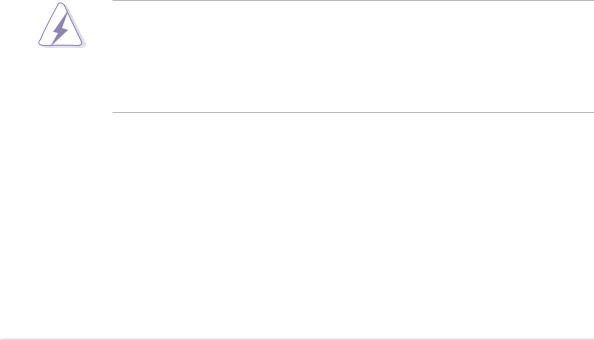
FCC/CDC statements
Federal Communications Commission Statement
This device complies with FCC Rules Part 15. Operation is subject to the following two conditions:
•This device may not cause harmful interference, and
•This device must accept any interference received including interference that may cause undesired operation.
This equipment has been tested and found to comply with the limits for a Class B digital device, pursuant to Part 15 of the FCC Rules. These limits are designed to provide reasonable protection against harmful interference in a residential installation. This equipment generates, uses and can radiate radio frequency energy and, if not installed and used in accordance with manufacturer’s instructions, may cause harmful interference to radio communications. However, there is no guarantee that interference will not occur in a particular installation. If this equipment does cause harmful interference to radio or television reception, which can be determined by turning the equipment off and on, the user is encouraged to try to correct the interference by one or more of the following measures:
•Reorient or relocate the receiving antenna.
•Increase the separation between the equipment and receiver.
•Connect the equipment to an outlet on a circuit different from that to which the receiver is connected.
•Consult the dealer or an experienced radio/TV technician for help.
The use of shielded cables for connection of the monitor to the graphics card is required to assure compliance with FCC regulations. Changes or modifications to this unit not expressly approved by the party responsible for compliance could void the user’s authority to operate this equipment.
Canadian Department of Communications Statement
This digital apparatus does not exceed the Class B limits for radio noise emissions from digital apparatus set out in the Radio Interference Regulations of the Canadian Department of Communications.
This class B digital apparatus complies with Canadian ICES-003.
vi

Safety information
Electrical safety
•To prevent electrical shock hazard, disconnect the power cable from the electrical outlet before relocating the system.
•When adding or removing devices to or from the system, ensure that the power cables for the devices are unplugged before the signal cables are connected. If possible, disconnect all power cables from the existing system before you add a device.
•Before connecting or removing signal cables from the motherboard, ensure that all power cables are unplugged.
•Seek professional assistance before using an adpater or extension cord. These devices could interrupt the grounding circuit.
•Make sure that your power supply is set to the correct voltage in your area. If you are not sure about the voltage of the electrical outlet you are using, contact your local power company.
•If the power supply is broken, do not try to fix it by yourself. Contact a qualified service technician or your retailer.
Operation safety
•Before installing the motherboard and adding devices on it, carefully read all the manuals that came with the package.
•Before using the product, make sure all cables are correctly connected and the power cables are not damaged. If you detect any damage, contact your dealer immediately.
•To avoid short circuits, keep paper clips, screws, and staples away from connectors, slots, sockets and circuitry.
•Avoid dust, humidity, and temperature extremes. Do not place the product in any area where it may become wet.
•Place the product on a stable surface.
•If you encounter technical problems with the product, contact a qualified service technician or your retailer.
vii

About this guide
This user guide contains the information you need when installing the ASUS P4B motherboard.
How this guide is organized
This manual contains the following parts:
•Chapter 1: Product introduction
This chapter describes the features of the P4B motherboard. It includes brief descriptions of the special attributes of the motherboard and the new technology it supports.
•Chapter 2: Hardware information
This chapter lists the hardware setup procedures that you have to perform when installing system components. It includes description of the switches, jumpers, and connectors on the motherboard.
•Chapter 3: Powering up
This chapter describes the power up sequence and gives information on the BIOS beep codes.
•Chapter 4: BIOS setup
This chapter tells how to change system settings through the BIOS Setup menus. Detailed descriptions of the BIOS parameters are also provided.
•Chapter 5: Software support
This chapter describes the contents of the support CD that comes with the motherboard package.
•Glossary
This part lists the technical terms that you may encounter when reading this document.
•Index
This part contains an alphabetical list of the topics found in this document.
viii
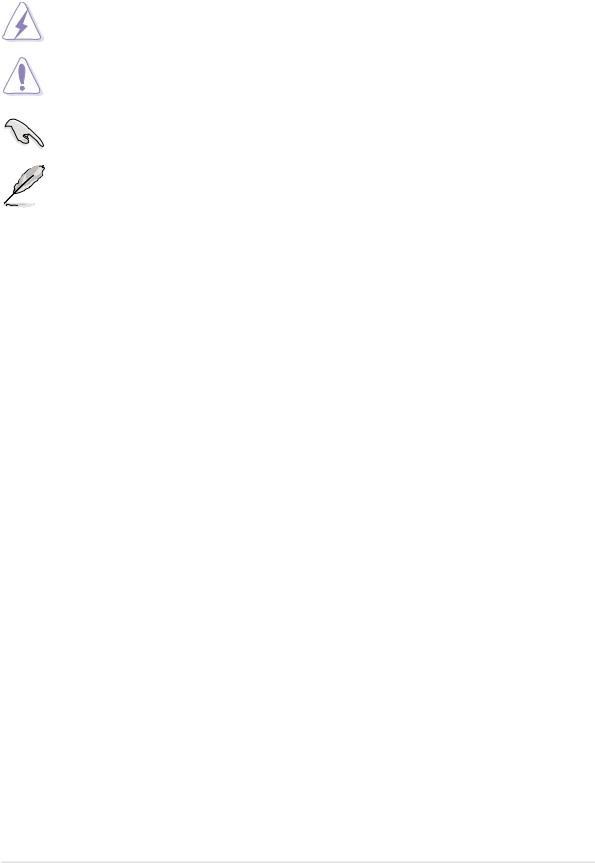
Conventions used in this guide
To make sure that you perform certain tasks properly, take note of the following symbols used throughout this manual.
WARNING: Information to prevent injury to yourself when trying to complete a task.
CAUTION: Information to prevent damage to the components when trying to complete a task.
IMPORTANT: Information that you MUST follow to complete a task.
NOTE: Tips and additional information to aid in completing a task.
Where to find more information
Refer to the following sources for additional information and for product and software updates.
1. ASUS Websites
The ASUS websites worldwide provide updated information on ASUS hardware and software products. The ASUS websites are listed in the ASUS Contact Information on page x.
2.Optional Documentation
Your product package may include optional documentation, such as warranty flyers, that may have been added by your dealer. These documents are not part of the standard package.
ix

ASUS contact information
ASUSTeK COMPUTER INC. (Asia-Pacific)
Address: |
150 Li-Te Road, Peitou, Taipei, Taiwan 112 |
General Tel: |
+886-2-2894-3447 |
General Fax: |
+886-2-2894-3449 |
General Email: |
info@asus.com.tw |
Technical Support
MB/Others (Tel): |
+886-2-2890-7121 (English) |
Notebook (Tel): |
+886-2-2890-7122 (English) |
Desktop/Server (Tel): |
+886-2-2890-7123 (English) |
Support Fax: |
+886-2-2890-7698 |
Support Email: |
tsd@asus.com.tw |
Web Site: |
www.asus.com.tw |
Newsgroup: |
cscnews.asus.com.tw |
ASUS COMPUTER INTERNATIONAL (America)
Address: |
6737 Mowry Avenue, Mowry Business Center, |
|
Building 2, Newark, CA 94560, USA |
General Fax: |
+1-510-608-4555 |
General Email: |
tmd1@asus.com |
Technical Support
Support Fax: |
+1-510-608-4555 |
Notebook (Tel): |
1-877-918-ASUS (2787) |
Web Site: |
www.asus.com |
Support Email: |
tsd@asus.com |
ASUS COMPUTER GmbH (Europe)
Address: |
Harkortstr. 25, 40880 Ratingen, BRD, Germany |
General Fax: |
+49-2102-442066 |
General Email: |
sales@asuscom.de (for marketing requests only) |
Technical Support
Support Hotline: |
MB/Others: +49-2102-9599-0 |
Notebook (Tel): |
+49-2102-9599-10 |
Support Fax: |
+49-2102-9599-11 |
Support (Email): |
www.asuscom.de/de/support (for online support) |
Web Site: |
www.asuscom.de |
x
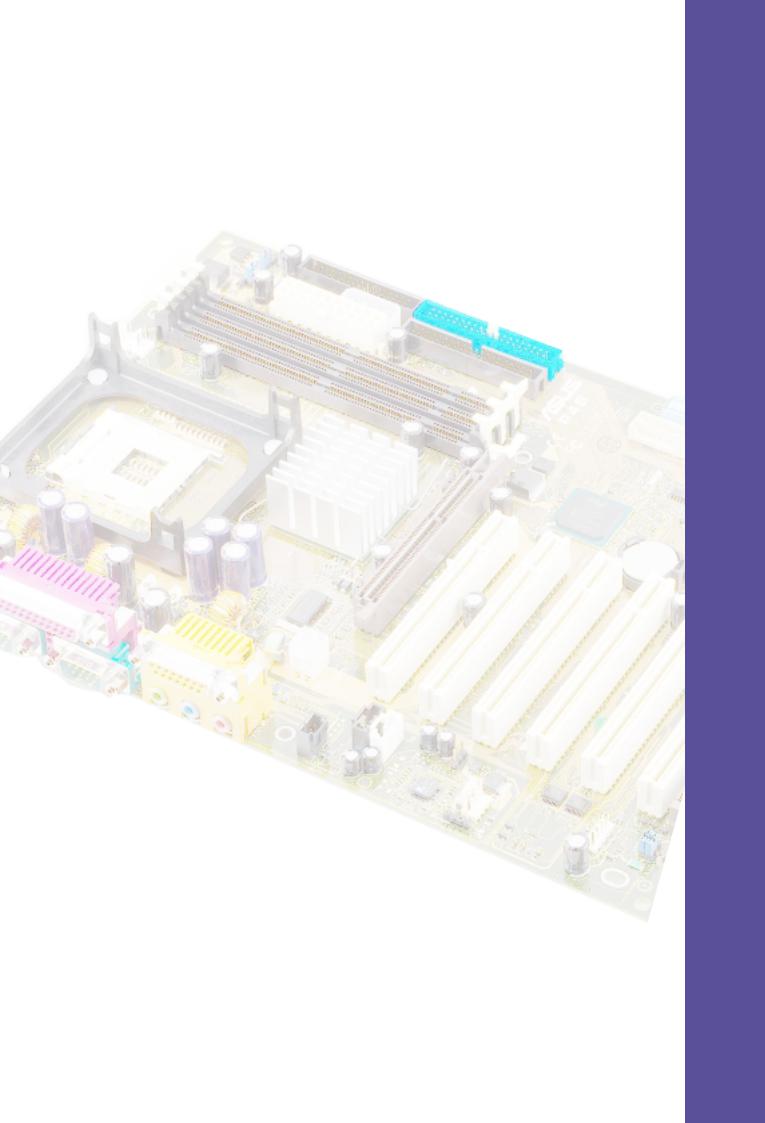
Chapter 1
This chapter describes the features of the P4B motherboard. It includes brief explanations of the special attributes of the motherboard and the new technology it supports.
Product introduction

ASUS P4B motherboard
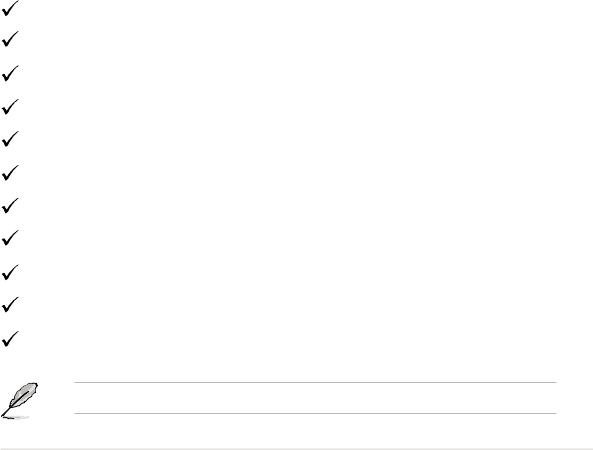
1.1Welcome!
Thank you for buying the ASUS® P4B motherboard!
The ASUS P4B motherboard delivers a host of new features and latest technology making it another standout in the long line of ASUS quality motherboards!
The P4B incorporates the Intel® Pentium® 4 Processor in 478-pin package/Northwood Processor coupled with the Intel® 845 (Brookdale) chipset to set a new benchmark for an effective desktop platform solution.
Supporting up to 3GB of system memory with PC100/133 unbuffered SDRAM, high-resolution graphics via an AGP 4X slot, communication and networking options through a CNR slot, high-speed data transfers using the ATA100 protocol, and AC ‘97-compliant audio features, the P4B is your perfect vehicle to get ahead in the world of power computing!
Before you start installing the motherboard, and hardware devices on it, check the items in your package with the list below.
1.2Package contents
Check your P4B package for the following items.
ASUS P4B motherboard (ATX form factor: 12-in x 8.6-in)
ASUS P4B support CD
ASUS 2-port USB module
ASUS SPDIF module (for audio models only)
80-conductor ribbon cable for UltraDMA/33/66/100 IDE drives
40-conductor IDE cable
Ribbon cable for a 3.5-inch floppy drive
Bag of extra jumper caps
User Guide
Quick Setup Guide and Reference Card
Jumpers and Connectors Sticker
If any of the above items is damaged or missing, contact your retailer.
ASUS P4B motherboard user guide |
1-1 |

1.3Overview
Before you install the P4B motherboard, take some time to familiarize yourself with its physical configuration and available features. This will facilitate the motherboard installation and future upgrades. A sufficient knowledge of the motherboard specifications will also help you avoid mistakes that may damage the board and its components.
This section presents the motherboard components and points out their specific locations. A brief description of each component follows. Refer to Chapter 2 for detailed information on these components.
1.3.1 Identifying the motherboard components
1 |
29 |
28 27 |
26 |
4 |
3 |
2 |
25 |
24 23 |
22 21 |
|
|
20 19 |
|
|
|
5 |
6 |
7 |
18 |
17 |
8 |
9 |
10 |
|
11 |
12 |
13 |
14 |
15 |
16 |
Figure 1-1 Motherboard Components
Proceed to the succeeding pages for a brief description of each component.
1-2 |
Chapter 1: Product introduction |
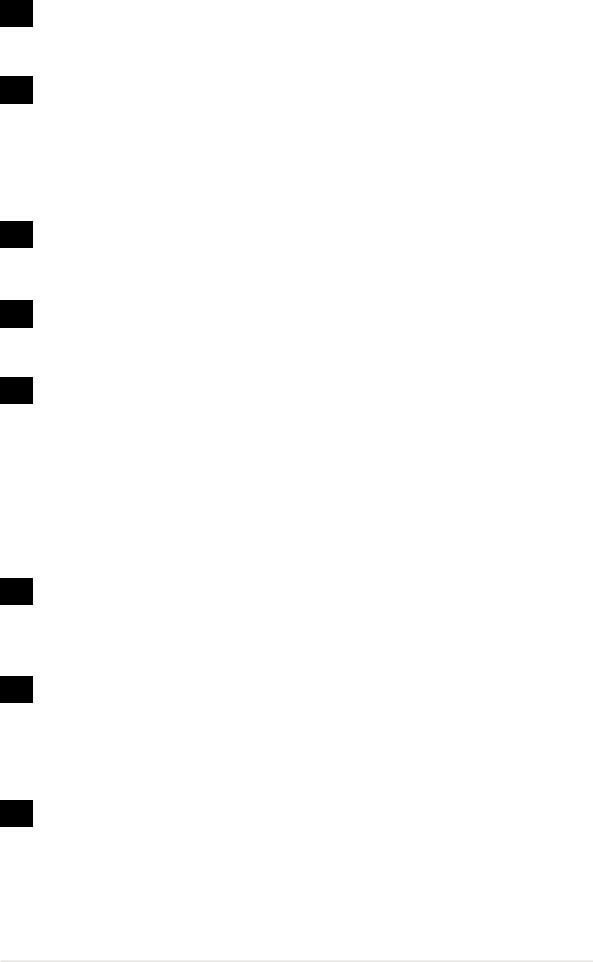
1CPU socket. A 478-pin surface mount, Zero Insertion Force (ZIF) socket called mPGA478 B. This socket accommodates the Intel® Pentium® 4 478/Northwood Processor with 400MHz system bus.
2North bridge controller. This controller called the Intel Memory Controller Hub (MCH) is one of the two major components of the Intel 845 (Brookdale) chipset. The MCH and the south bridge Intel I/O Controller Hub 2 (ICH2) are interconnected through the Intel proprietary Hub interface. The MCH provides the processor interface, memory interface, AGP interface, and Hub Interface.
3SDRAM DIMM sockets. These three 168-pin DIMM sockets support up to 3GB using unbuffered ECC or non-ECC PC100/133 SDRAM DIMMs.
4ATX power connector. This 20-pin connector connects to an ATX 12V power supply. The power supply must have at least 1A on the +5V standby lead (+5VSB).
5Floppy disk connector. This connector connects the provided ribbon cable for the floppy disk drive. One side of the connector is slotted to prevent incorrect insertion of the floppy disk cable.
6 |
ASUS EZ Plug™ Auxilliary +12V connector. This ASUS patented |
|
auxilliary power connector is used if you don’t have an ATX +12V |
|
power supply. Connect a 4-pin device connector from a standard |
power supply to this connector to provide sufficient power to the CPU.
7IDE connectors. These dual-channel bus master IDE connectors support up to four Ultra DMA/100/66, PIO Modes 3 & 4 IDE devices. Both the primary (blue) and secondary (black) connectors are slotted to prevent incorrect insertion of the IDE ribbon cable.
8AGP warning LED. Serving as a smart burn-out protection for the motherboard, this red LED lights up if you plug in any 3.3V AGP card into the AGP slot. When this LED is lit, there is no way you can turn on the system power even if you press the power button. (The AGP LED feature is present on PCB R1.05 or later versions.)
9South bridge controller. Referred to as the Intel I/O Controller Hub 2 (ICH2) of the Intel 845 chipset, this controller provides the I/O subsystem that allows access to the rest of the system. The ICH2 integrates I/O functions such as system bus interface, Ultra ATA/100, Low Pin Count (LPC) interface, Universal Serial Bus (USB) 1.1 interface, PCI interface, and CNR interface.
ASUS P4B motherboard user guide |
1-3 |
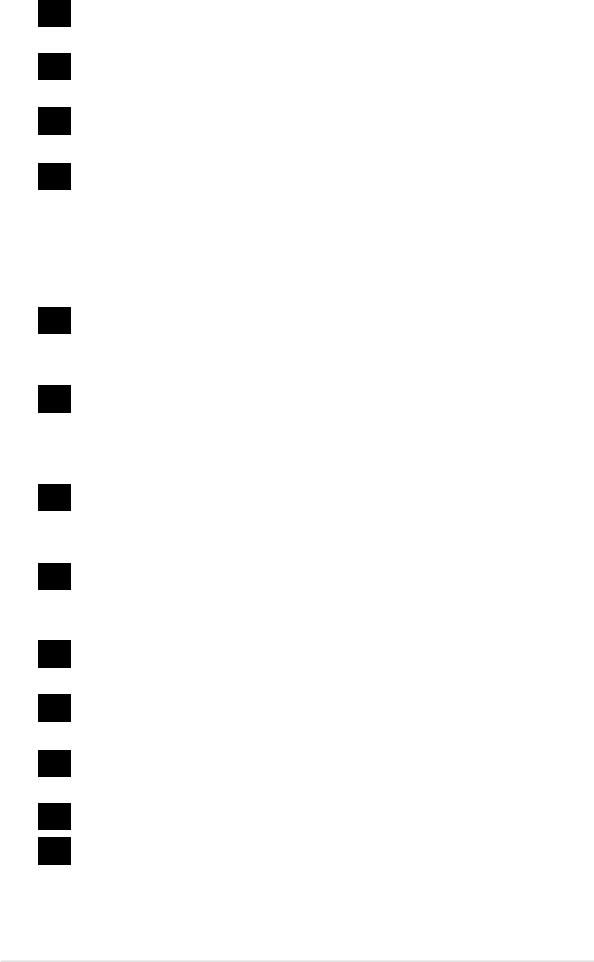
10DIP switches. This 10-switch Dual Inline Package (DIP) allows you to set the CPU external frequency.
11Speech controller. This Winbond speech controller supports ASUS POST Reporter™ for configurable vocal POST alerts.
12Flash EEPROM. This 2Mb firmware contains the programmable BIOS program.
13Super I/O chipset. This Low Pin Count (LPC) interface provides the commonly used Super I/O functionality. The chipset supports a high-performance floppy disk controller for a 360K/720K/1.44M/ 2.88M floppy disk drive, a multi-mode parallel port, two standard compatible UARTs, a Standard Infrared (SIR), one MPU-401 UART mode compatible MIDI/game port, and a Flash ROM interface.
14ASUS ASIC. This chip performs multiple system functions that include hardware and system voltage monitoring, IRQ routing, among others.
15CNR slot. This slot is specifically designed for the Communications and Networking Riser (CNR) card. The CNR supports V.90 analog modem, six-channel audio, HPNA, USB Hub, and the 10BASE-T/ 100BASE-TX Ethernet networking.
16Onboard LED. This onboard LED lights up if there is a standby power on the motherboard. This LED acts as a reminder to turn off the system power before plugging or unplugging devices.
17PCI slots. These six 32-bit PCI 2.2 expansion slots support bus master PCI cards like SCSI or LAN cards with 133MB/s maximum throughput.
18Audio/Modem CODEC. This AC ’97 compliant audio CODEC supports SPDIF Out feature.
19AGP slot. This Accelerated Graphics Port (AGP) slot supports 1.5V AGP4X mode graphics cards for 3D graphical applications.
20ATX 12V connector. This power connector connects the 4-pin 12V plug from the ATX 12V power supply.
21Microphone jack. This Mic (pink) jack connects a microphone.
22Line In jack. This Line In (light blue) jack connects a tape player or other audio sources.
1-4 |
Chapter 1: Product introduction |
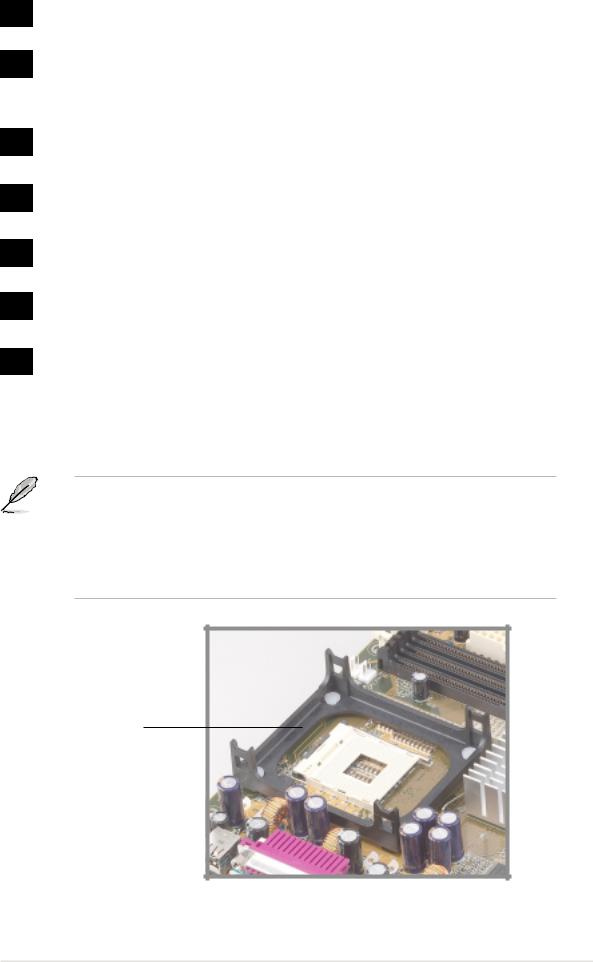
23Line Out jack. This Line Out (lime) jack connects a headphone or a speaker.
24Game/MIDI connector. This connector supports a joystick or a game pad for playing games, and MIDI devices for playing or editing audio files.
25Serial ports. These two 9-pin COM1/COM2 ports are for pointing devices or other serial devices.
26Parallel port. This 25-pin port connects a parallel printer, a scanner, or other devices.
27USB ports. These two 4-pin Universal Serial Bus (USB) ports are available for connecting USB devices such as a mouse and PDA.
28PS/2 keyboard port. This purple 6-pin connector is for a PS/2 keyboard.
29PS/2 mouse port. This green 6-pin connector is for a PS/2 mouse.
1.3.2 Pre-installed accessory
This motherboard is shipped with the heatsink retention module base already installed. This module should fit the retention mechanism that comes with a boxed CPU.
You do not have to remove the retention module base when installing the CPU or installing other motherboard components.
Retention Module Base
Figure 1-2 Pre-installed Heatsink Retention Module Base
ASUS P4B motherboard user guide |
1-5 |

1.4Special features
1.4.1 Product highlights
Latest processor technology
The P4B motherboard supports the latest Intel Pentium 4 478/Northwood Processor, also known as P4, via a 478-pin surface mount ZIF socket. The Pentium 4 processor utilizes the advanced 0.18 micron processor core in FC-PGA2 package for a 2.0GHz frequency, while the Northwood processor uses the 0.13 micron processor core with 512KB L2 cache for up to a speedy 2.4+GHz frequency. The P4 offers optimized performance for audio, video, and Internet applications.
ASUS POST Reporter™
P4B offers a new exciting feature called the ASUS POST Reporter™ to provide friendly voice messages and alerts during the Power-On Self-Tests (POST). Through the system’s internal speaker, or an added external speaker, you will hear the messages informing you of the system boot status and causes of boot errors, if any. The bundled Winbond Voice Editor software allows you to customize the voice messages, and provides multi-language support.
ASUS EZ Plug™
This patented ASUS technology lets you use your existing power supply rather than buying a new ATX 12V power supply. The ASUS EZ Plug™ is a 4-pin auxillary +12V connector mounted on the motherboard that connects a regular 4-pin device power connector from the power supply. This connector is necessary to provide the additional power required by the P4 CPU.
ASUS MyLogo™
This new feature present in the P4B motherboard allows you to personalize and add style to your system using customizable boot logos.
Digital audio interface
On audio models, a digital audio connector is onboard to accommodate the Sony-Philips Digital Interface (SPDIF) Out module, which supports coaxial and optical interfaces. Experience 5.1-channel surround sound and enhanced 3D audio while playing your favorite DVDs and computer games.
1-6 |
Chapter 1: Product introduction |

1.4.2 Value-added solutions
Overclocking
The P4B overclocking features:
•adjustable CPU frequency multiple in BIOS using the ASUS
JumperFree™ solution
•adjsutable FSB/MEM/PCI frequency ratio
•Stepless Frequency Selection (SFS) for fine-tuning system bus frequency from 100MHz up to 200MHz at 1MHz increments
•optimized system performance through BIOS built-in Turbo Mode
•adjustable Vcore and VIO
ASUS iPanel support
The motherboard supports the ASUS iPanel to provide easy connectivity, one-touch management of various peripherals, and convenient monitoring of system status.
Special Card Reader support
The P4B includes special connectors that support optional readers for Smart Card, Secure Digital (SD) memory Card, and Memory Stick (MS). The Smart Card Reader promotes cutting-edge technology featuring increased security for authenticating online transactions, editing IC-based information, and more. The SD/MS Reader allows portable high-capacity storage through the sophisticated SD and MS devices.
Multi-language quick setup guide
The motherboard package includes a multi-language Quick Setup Guide to let you set up your system the easiest way.
Jumpers and connectors sticker
This bundled sticker illustrates the locations of the motherboard jumpers and connectors to give you an easy reference when configuring the system. Attach this sticker to your system chassis or on a place most convenient to you.
ASUS P4B motherboard user guide |
1-7 |
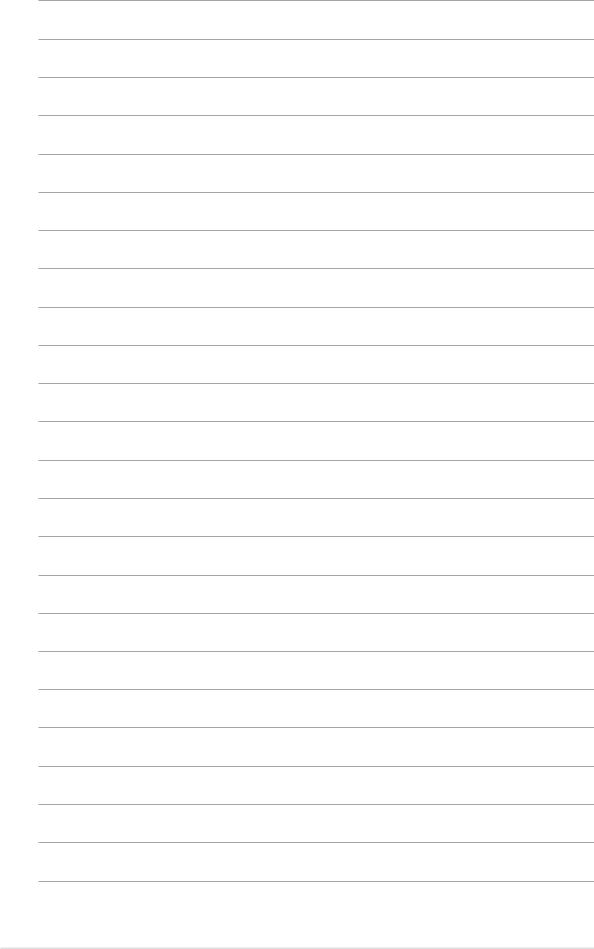
1-8 |
Chapter 1: Product introduction |
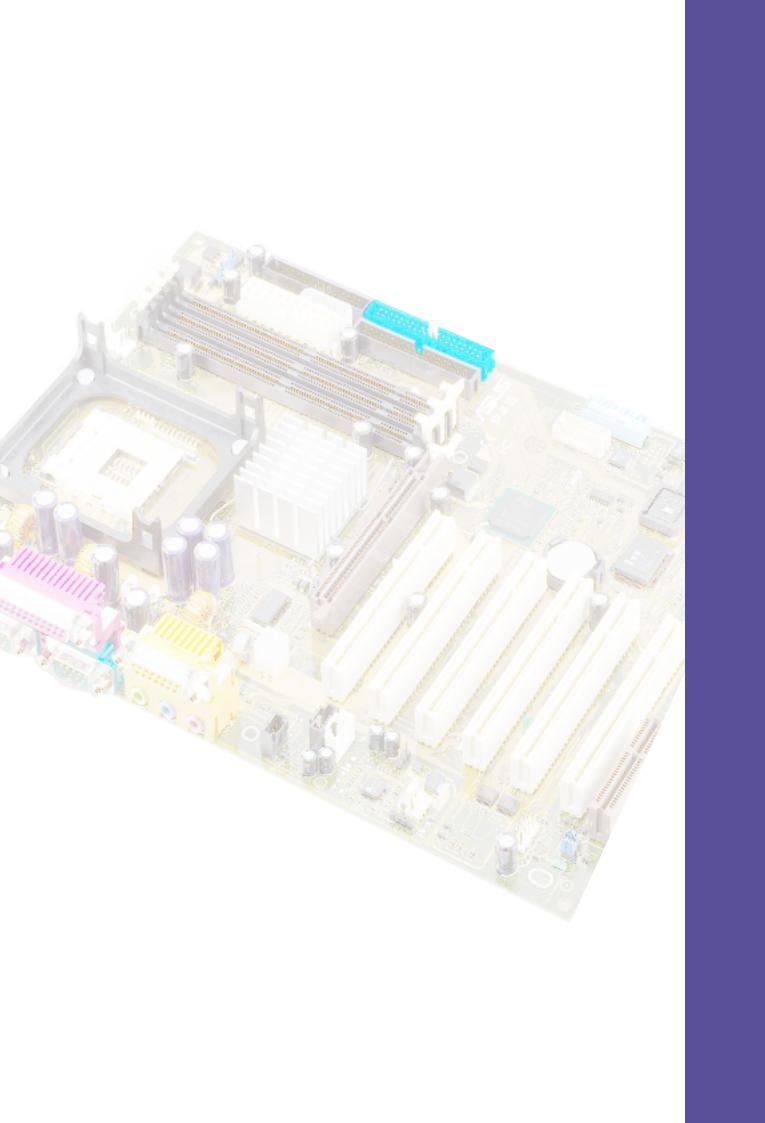
Chapter 2
This chapter describes the hardware setup procedures that you have to perform when installing system components. It includes details on the switches, jumpers, and connectors on the motherboard.
Hardware information

ASUS P4B motherboard

2.1Motherboard installation
Before you install the motherboard, study the configuration of your chassis to ensure that the motherboard fits into it. The P4B uses the ATX form factor that measures 12 inches x 8.6 inches, a standard fit for most chassis.
Make sure to unplug the power cord before installing or removing the motherboard. Failure to do so may cause you physical injury and damage motherboard components.
2.1.1 Placement direction
When installing the motherboard, make sure that you place it into the chassis in the correct orientation. The edge with external ports goes to the rear part of the chassis. Refer to the image below.
2.1.2 Screw holes
Place six (6) screws into the holes indicated by circles to secure the motherboard to the chassis.
Do not overtighten the screws! Doing so may damage the motherboard.
Place this side towards the rear of the chassis
Figure 2-1 Motherboard placement and screw holes
ASUS P4B motherboard user guide |
2-1 |
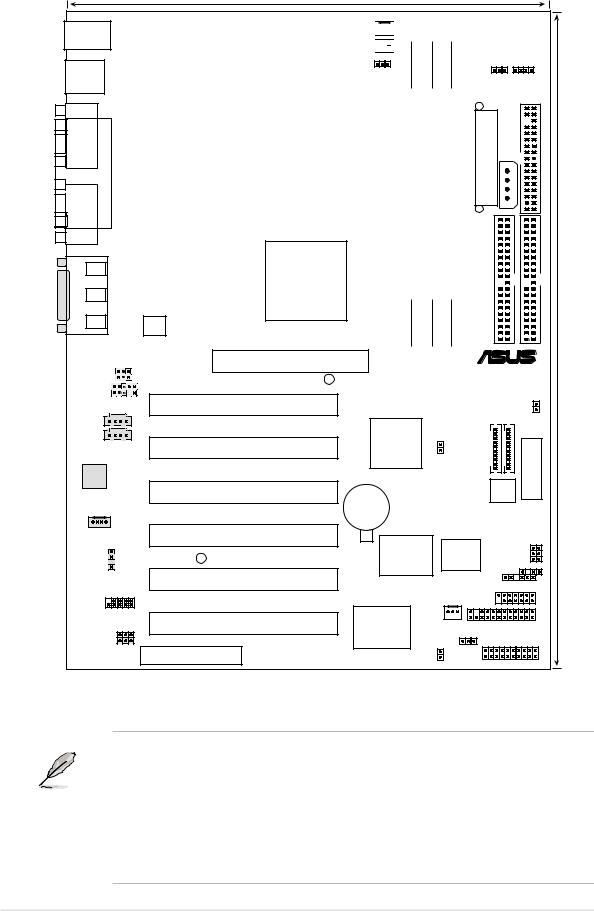
2.2Motherboard layout
22cm (8.7in)
PS/2KBMS
T: Mouse
B: Keyboard
USB1 |
USB2 |
COM1 |
PARALLEL PORT |
COM2 |
AUDIO |
Line |
|
|
Out |
|
_ |
Line |
|
In |
||
GAME |
||
In |
||
|
Mic |
|
|
|
ATX12V
PWR_FAN 



CPU_FAN 




Socket 478 |
OVER_VOLT |
||
|
|
|
|
|
|
|
|
|
|
|
|
Intel 845
Memory
Controller
Hub (MCH)
DIMM Socket 1 (64/72-bit, 168-pin module) |
|
DIMM Socket 2 (64/72-bit, 168-pin module) |
|
DIMM Socket 3 (64/72-bit, 168-pin module) |
|||
0 |
1 |
|
2 |
3 |
|
4 |
5 |
SDRVOL
USBPWR1
Power Connector |
AUX+12V |
ATX |
FLOPPY |
SECONDARY IDE |
PRIMARY IDE |
|
Accelerated Graphics Port |
|
® |
|
|
|
|
||
MICF |
|
(AGP+1.5V) |
|
P4B |
|
|
|
||
SPEAKER |
|
WARNING |
|
|
|
|
|
|
|
AAPANEL |
PCI1 |
|
|
TRPWR |
|
|
|
||
CD1 |
|
Intel I/O |
|
MS |
|
|
SD |
||
|
|
|
||
AUX |
PCI2 |
Controller |
|
|
|
Hub |
|
SWITCH |
|
|
|
(ICH2) |
CLRCMOS |
|
|
|
|
||
Audio |
|
|
|
|
Codec |
PCI3 |
|
|
|
|
|
|
SMART |
|
|
|
CR2032 3V |
|
|
|
|
Lithium Cell |
|
|
|
|
CMOS Power |
|
|
MODEM |
PCI4 |
|
|
JEN |
|
Super |
2Mbit |
||
|
|
|
||
|
|
Firmware |
|
|
|
LED1 |
I/O |
SPEECH |
|
|
Hub |
|||
SPDIFOUT |
PCI5 |
|
|
CHASSIS |
|
|
SMB |
||
|
|
|
||
|
|
|
|
|
USB2 |
|
|
SMARTCON |
|
|
|
|
||
|
|
ASUS |
|
|
FUSB |
PCI6 |
ASIC |
CHA_FAN |
AFPANEL |
with |
||||
|
|
Hardware |
|
KBPWR |
AUD_EN1 |
CNR |
Monitor |
|
|
|
|
|
||
|
HDLED |
PANEL |
||
|
|
|
|
|
30.5cm (12.0in)
Figure 2-2 Motherboard Layout
The audio CODEC, external GAME/AUDIO connectors, internal audio connectors are optional components, and present in audio models only. The components are grayed in the above motherboard layout.
For System Integrators:
The SD and MS connectors may or may not be mounted depending on required specifications.
2-2 |
Chapter 2: Hardware information |
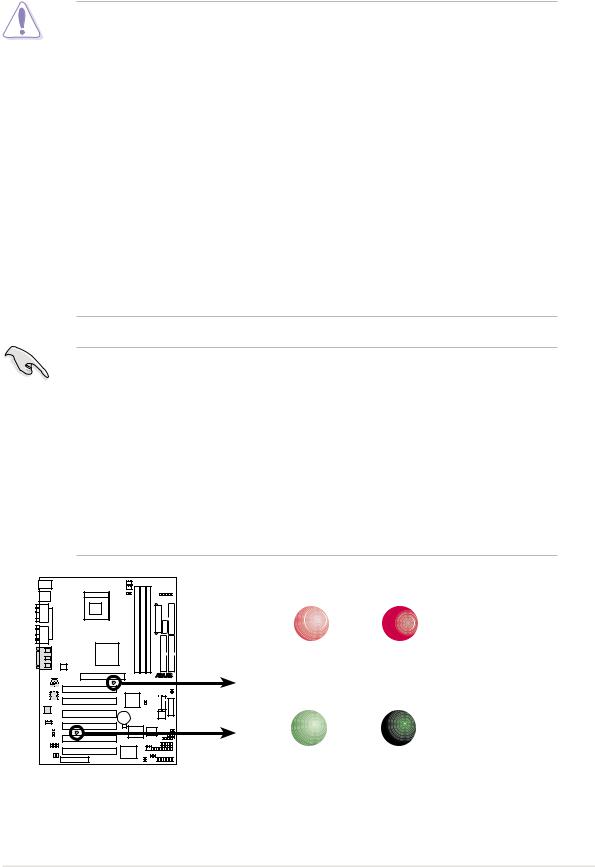
2.3Before you proceed
Take note of the following precautions before you install motherboard components or change any motherboard settings.
1. Unplug the power cord from the wall socket before touching any component.
2.Use a grounded wrist strap or touch a safely grounded object or to a metal object, such as the power supply case, before handling components to avoid damaging them due to static electricity.
3.Hold components by the edges and do not to touch the ICs on them.
4.Whenever you uninstall any component, place it on a grounded antistatic pad or in the bag that came with the component.
5.Before you install or remove any component, ensure that the ATX power supply is switched off or the power cord is detached from the power supply. Failure to do so may cause severe damage to the motherboard, peripherals, and/or components.
When lit, the green LED (LED1) indicates that the system is ON, in sleep mode, or in soft-off mode, a reminder that you should shut down the system before removing of plugging in any motherboard component.
The red LED (WARNING) is a smart protection from motherboard burn out caused by an incorrect AGP card. If you plug in any 3.3V AGP card into the 1.5V AGP slot, this LED lights up thus preventing the system to power up. This LED remains off if you plug in a 1.5V AGP card.
(This feature is present on PCB R1.05 or later versions.)
P4B |
WARNING
ON |
OFF |
Incorrect |
Correct |
AGP Card |
AGP Card |
|
LED1 |
ON |
OFF |
P4B Onboard LED |
Standby |
Powered |
|
Power |
Off |
||
Figure 2-3 |
Onboard LEDs |
|
|
ASUS P4B motherboard user guide |
2-3 |
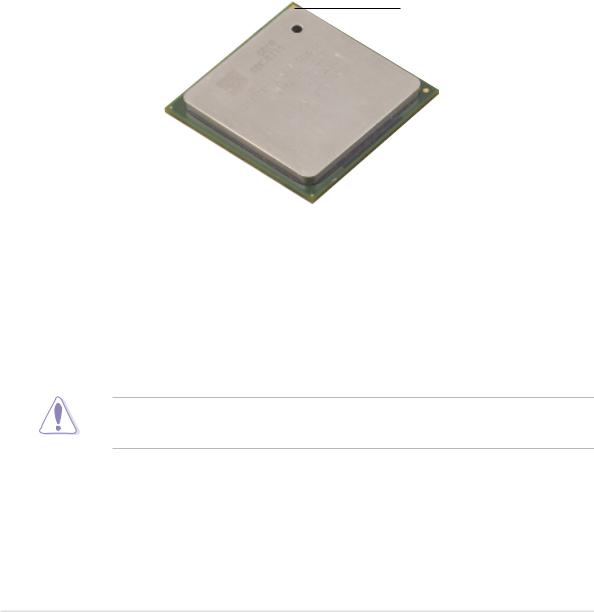
2.4Central Processing Unit (CPU)
2.4.1 Overview
The motherboard comes with a surface mount 478-pin Zero Insertion Force (ZIF) socket. This socket is specifically designed for the Intel® Pentium® 4 478/Northwood Processor.
The Intel Pentium 4 Processor in the 478-pin package uses the Flip-Chip Pin Grid Array 2 (FC-PGA2) package technology, and includes the Intel® NetBurst™ micro-architecture. The Intel NetBurst micro-architecture features the hyper-pipelined technology, rapid execution engine, 400MHz system bus, and execution trace cache. Together, these attributes improve system performance by allowing higher processor frequencies, faster execution of integer instructions, and a data transfer rate of 3.2GB/s.
Gold Mark
Figure 2-4 Intel Pentium 4 478/Northwood Processor
Note in the illustration that the CPU has a gold triangular mark on one corner. This mark indicates the processor Pin 1 that should match a specific corner of the CPU socket.
Incorrect installation of the CPU into the socket may bend the pins and severely damage the CPU!
2-4 |
Chapter 2: Hardware information |
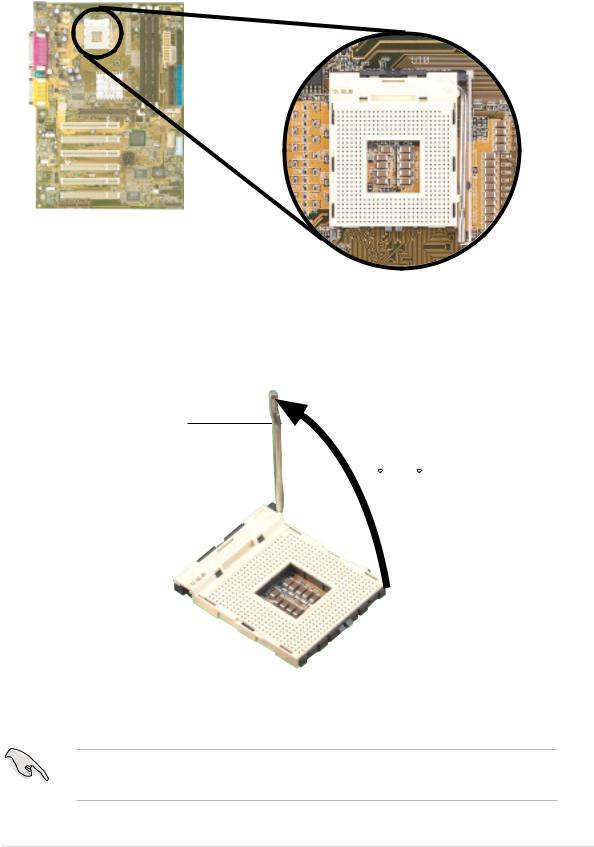
2.4.2 Installing the CPU
Follow these steps to install a CPU.
1. Locate the 478-pin ZIF socket on the motherboard.
Figure 2-5 Intel 478-pin ZIF Socket
2.Unlock the socket by pressing the lever sideways, then lift it up to a 90°-100° angle.
Socket Lever
90 - 100
Figure 2-6 CPU Socket Lever at 90° -100° Angle
Make sure that the socket lever is lifted up to 90°-100° angle, otherwise the CPU does not fit in completely.
ASUS P4B motherboard user guide |
2-5 |

3.Position the CPU above the socket such that its marked corner matches the base of the socket lever.
4.Carefully insert the CPU into the socket until it fits in place.
The CPU fits only in one correct orientation. DO NOT force the CPU into the socket to prevent bending the pins and damaging the CPU!
Gold Mark
Figure 2-7 Installing the CPU
5.When the CPU is in place, press it firmly on the socket while you push down the socket lever to secure the CPU. The lever clicks on the side tab to indicate that it is locked.
Figure 2-8 |
Installed CPU |
2-6 |
Chapter 2: Hardware information |
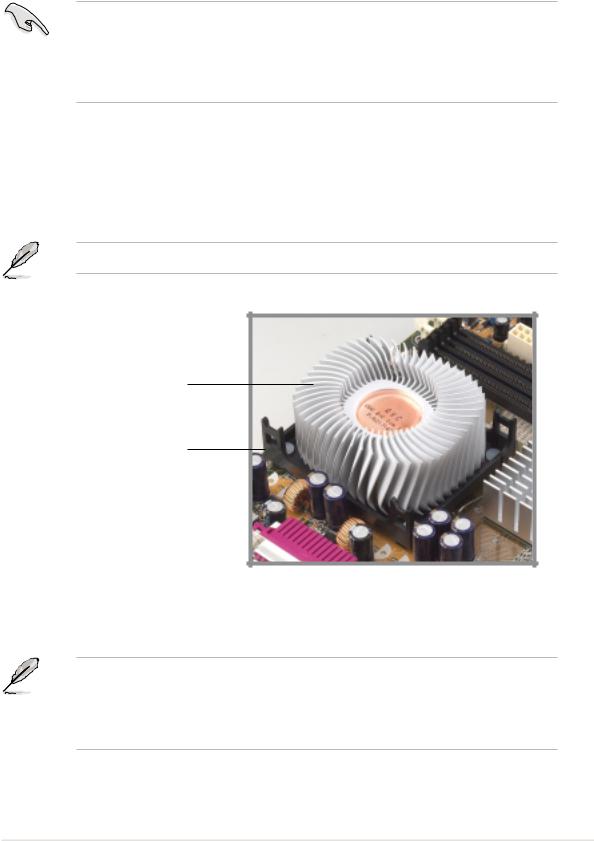
2.4.3 Installing the heatsink and fan
The Intel® Pentium® 4 478/Northwood Processor requires a specially designed heatsink and fan assembly to ensure optimum thermal condition and performance.
When you buy a boxed Intel Pentium 4 478/Northwood Processor, the package includes the heatsink, fan, and retention mechanism.
In case you buy a CPU separately, make sure that you use only Intel certified heatsink and fan.
Follow these steps to install the CPU heatsink and fan.
1.Place the heatsink on top of the installed CPU, making sure that the heatsink fits properly on the retention module base.
The retention module base is already installed on the motherboard.
CPU Heatsink
Retention Module Base
Figure 2-9 Installing the CPU Heatsink
Your boxed Intel Pentium 4 478/Northwood Processor package should come with installation instructions for the CPU, heatsink, and the retention mechanism. If the instructions in this section do not match the CPU documentation, follow the latter.
ASUS P4B motherboard user guide |
2-7 |
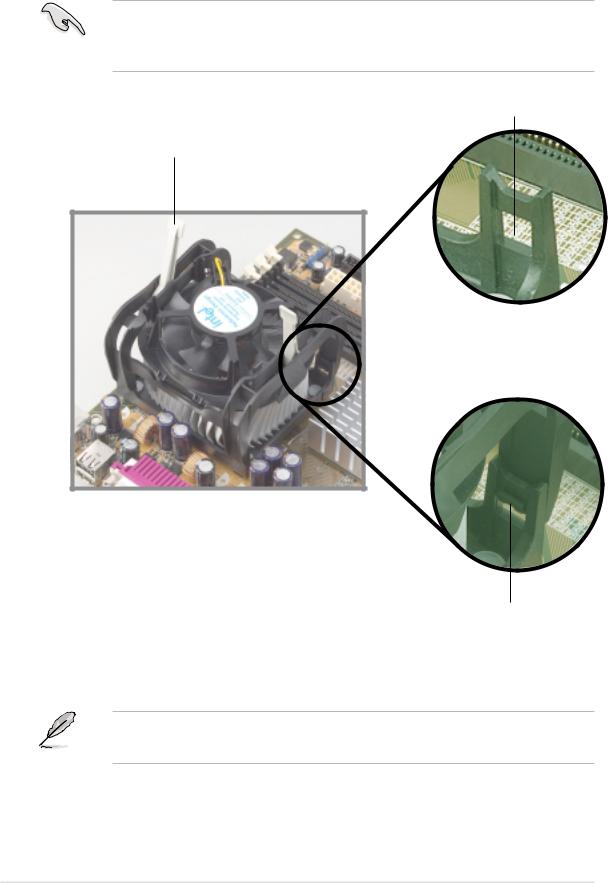
2.Position the fan with the retention mechanism on top of the heatsink. Align and snap the four hooks of the retention mechanism to the holes on each corner of the module base.
Make sure that the fan and retention mechanism assembly perfectly fits the heatsink and module base, otherwise you cannot snap the hooks into the holes.
Retention Hole
Retention Lock
Retention Hook Snapped to the Retention Hole
Figure 2-10 Installing the Fan and Retention Mechanism
Keep the retention locks lifted upward while fitting the retention mechanism to the module base.
2-8 |
Chapter 2: Hardware information |
