ASUS P3V4X User Manual




 ® P3V4X
® P3V4X
ATX Motherboard
USER’S MANUAL

USER'S NOTICE
No part of this manual, including the products and software described in it, may be reproduced, transmitted, transcribed, stored in a retrieval system, or translated into any language in any form or by any means, except documentation kept by the purchaser for backup purposes, without the express written permission of ASUSTeK COMPUTER INC. (“ASUS”).
ASUS PROVIDES THIS MANUAL “AS IS” WITHOUT WARRANTY OF ANY KIND, EITHER EXPRESS OR IMPLIED, INCLUDING BUT NOT LIMITED TO THE IMPLIED WARRANTIES OR CONDITIONS OF MERCHANTABILITY OR FITNESS FOR A PARTICULAR PURPOSE. IN NO EVENT SHALL ASUS, ITS DIRECTORS, OFFICERS, EMPLOYEES OR AGENTS BE LIABLE FOR ANY INDIRECT, SPECIAL, INCIDENTAL, OR CONSEQUENTIAL DAMAGES (INCLUDING DAMAGES FOR LOSS OF PROFITS, LOSS OF BUSINESS, LOSS OF USE OR DATA, INTERRUPTION OF BUSINESS AND THE LIKE), EVEN IF ASUS HAS BEEN ADVISED OF THE POSSIBILITY OF SUCH DAMAGES ARISING FROM ANY DEFECT OR ERROR IN THIS MANUAL OR PRODUCT.
Product warranty or service will not be extended if: (1) the product is repaired, modified or altered, unless such repair, modification of alteration is authorized in writing by ASUS; or (2) the serial number of the product is defaced or missing.
Products and corporate names appearing in this manual may or may not be registered trademarks or copyrights of their respective companies, and are used only for identification or explanation and to the owners’ benefit, without intent to infringe.
•VIA and Apollo Pro133A are trademarks of VIA Technologies, Inc.
•Intel, LANDesk, Pentium, and Celeron are trademarks of Intel Corporation.
•IBM and OS/2 are registered trademarks of International Business Machines.
•Symbios is a registered trademark of Symbios Logic Corporation.
•Windows and MS-DOS are registered trademarks of Microsoft Corporation.
•Adobe and Acrobat are registered trademarks of Adobe Systems Incorporated.
•Trend and ChipAwayVirus are trademarks of Trend Micro, Inc.
The product name and revision number are both printed on the product itself. Manual revisions are released for each product design represented by the digit before and after the period of the manual revision number. Manual updates are represented by the third digit in the manual revision number.
For previous or updated manuals, BIOS, drivers, or product release information, contact ASUS at http://www.asus.com.tw or through any of the means indicated on the following page.
SPECIFICATIONS AND INFORMATION CONTAINED IN THIS MANUALARE FURNISHED FOR INFORMATIONAL USE ONLY, AND ARE SUBJECT TO CHANGE ATANY TIME WITHOUT NOTICE, AND SHOULD NOT BE CONSTRUED AS A COMMITMENT BYASUS. ASUS ASSUMES NO RESPONSIBILITY OR LIABILITY FOR ANY ERRORS OR INACCURACIES THAT MAY APPEAR IN THIS MANUAL, INCLUDING THE PRODUCTS AND SOFTWARE DESCRIBED IN IT.
Copyright © 2000 ASUSTeK COMPUTER INC. All Rights Reserved.
Product Name: |
ASUS P3V4X |
Manual Revision: |
1.02 E525 |
Release Date: |
March 2000 |
|
|
2 |
ASUS P3V4X User’s Manual |
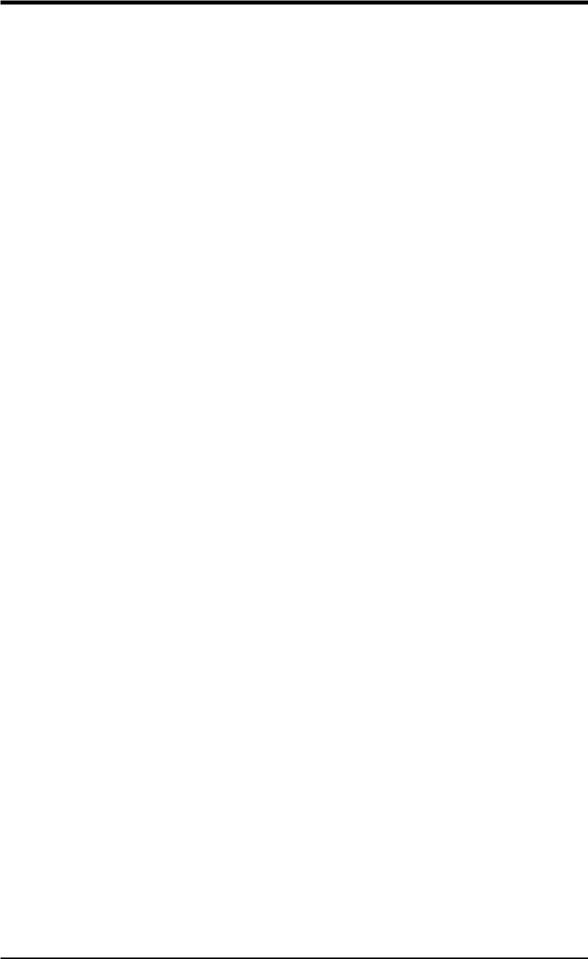
ASUS CONTACT INFORMATION
ASUSTeK COMPUTER INC. (Asia-Pacific)
Marketing
Address: |
150 Li-Te Road, Peitou, Taipei, Taiwan 112 |
Telephone: |
+886-2-2894-3447 |
Fax: |
+886-2-2894-3449 |
Email: |
info@asus.com.tw |
Technical Support
MB/Others (Tel): |
+886-2-2890-7121 (English) |
|
Notebook (Tel): |
+886-2-2890-7122 |
(English) |
Desktop/Server (Tel):+886-2-2890-7123 |
(English) |
|
Fax: |
+886-2-2895-9254 |
|
Email: |
tsd@asus.com.tw |
|
WWW: |
www.asus.com.tw |
|
FTP: |
ftp.asus.com.tw/pub/ASUS |
|
ASUS COMPUTER INTERNATIONAL (America)
Marketing
Address: |
6737 Mowry Avenue, Mowry Business Center, Building 2 |
|
Newark, CA 94560, USA |
Fax: |
+1-510-608-4555 |
Email: |
tmd1@asus.com |
Technical Support
Fax: |
+1-510-608-4555 |
Email: |
tsd@asus.com |
WWW: |
www.asus.com |
FTP: |
ftp.asus.com/Pub/ASUS |
ASUS COMPUTER GmbH (Europe)
Marketing
Address: |
Harkortstr. 25, 40880 Ratingen, BRD, Germany |
Fax: |
+49-2102-442066 |
Email: |
sales@asuscom.de (for marketing requests only) |
Technical Support
Hotline: |
MB/Others: +49-2102-9599-0 Notebook: +49-2102-9599-10 |
Fax: |
+49-2102-9599-11 |
Support (Email): |
www.asuscom.de/de/support (for online support) |
WWW: |
www.asuscom.de |
FTP: |
ftp.asuscom.de/pub/ASUSCOM |
ASUS P3V4X User’s Manual |
3 |
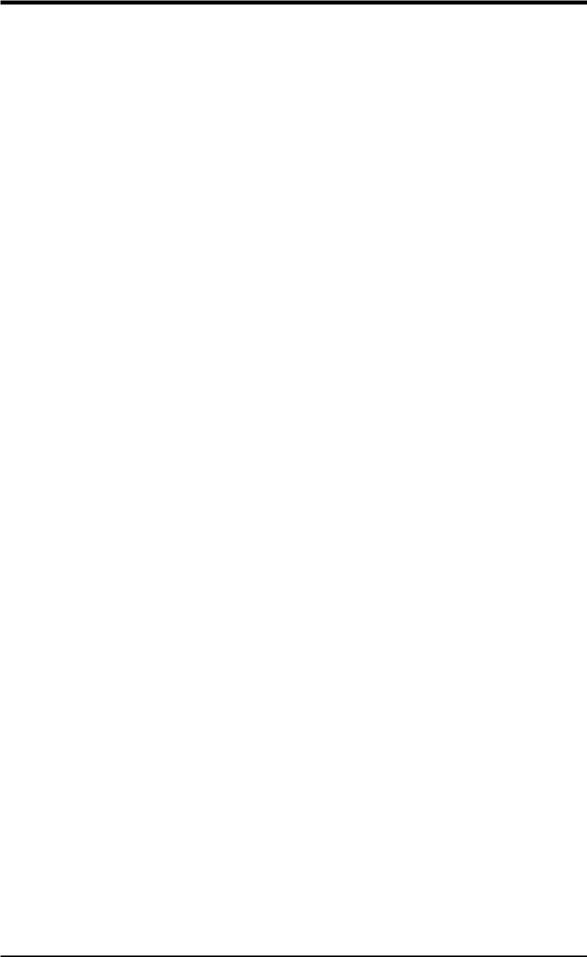
CONTENTS
1. INTRODUCTION |
7 |
|
1.1 |
How This Manual Is Organized ................................................... |
7 |
1.2 |
Item Checklist .............................................................................. |
7 |
2. FEATURES |
8 |
|
2.1 |
The ASUS P3V4X ....................................................................... |
8 |
|
2.1.1 Specifications ..................................................................... |
8 |
|
2.1.2 Special Features ................................................................ |
10 |
|
2.1.3 Performance Features ....................................................... |
10 |
|
2.1.4 Intelligence ....................................................................... |
11 |
2.2 |
P3V4X Motherboard Components ............................................. |
12 |
3. HARDWARE SETUP |
14 |
|
3.1 |
P3V4X Motherboard Layout ..................................................... |
14 |
3.2 |
Layout Contents ......................................................................... |
15 |
3.3 |
Hardware Setup Procedure ......................................................... |
16 |
3.4 |
Motherboard Settings ................................................................. |
16 |
3.5 |
System Memory (DIMM) .......................................................... |
20 |
3.6 |
Central Processing Unit (CPU) .................................................. |
23 |
|
3.6.1 Quick CPU Installation Procedure ................................... |
23 |
|
3.6.2 Attaching the Heatsink ..................................................... |
24 |
|
3.6.3 Installing the Universal Retention Mechanism ................ |
24 |
|
3.6.4 Installing the Processor .................................................... |
26 |
|
3.6.5 Removing the Processor ................................................... |
27 |
|
3.6.6 Recommended Heatsinks for Slot 1 Processors ............... |
27 |
|
3.6.7 Precautions ....................................................................... |
28 |
3.7 |
Expansion Cards ........................................................................ |
29 |
|
3.7.1 Expansion Card Installation Procedure ............................ |
29 |
|
3.7.2 Assigning IRQs for Expansion Cards .............................. |
29 |
|
Standard Interrupt Assignments ............................................ |
30 |
|
3.7.3 Assigning DMA Channels for ISA Cards ......................... |
31 |
|
3.7.4 Accelerated Graphics Port (AGP) .................................... |
31 |
3.8 |
External Connectors ................................................................... |
32 |
3.9 |
Power Connection Procedures ................................................... |
41 |
4. BIOS SETUP |
43 |
|
4.1 |
Managing and Updating Your BIOS .......................................... |
43 |
|
4.1.1 Upon First Use of the Computer System .......................... |
43 |
|
4.1.2 Updating BIOS Procedures (only when necessary) ......... |
44 |
4 |
ASUS P3V4X User’s Manual |
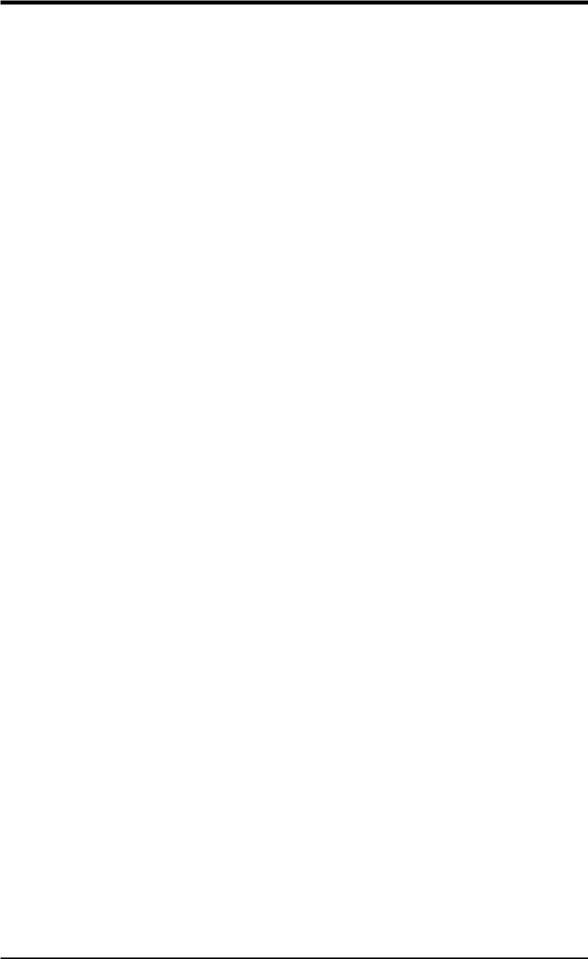
CONTENTS
4.2 |
BIOS Setup Program .................................................................. |
47 |
|
4.2.1 BIOS Menu Bar ................................................................ |
48 |
|
4.2.2 Legend Bar ....................................................................... |
48 |
4.3 |
Main Menu ................................................................................. |
50 |
|
4.3.1 Primary & Secondary Master/Slave ................................. |
51 |
|
4.3.2 Keyboard Features ............................................................ |
54 |
4.4 |
Advanced Menu ......................................................................... |
56 |
|
4.4.1 Chip Configuration ........................................................... |
60 |
|
4.4.2 I/O Device Configuration ................................................. |
63 |
|
4.4.3 PCI Configuration ............................................................ |
65 |
|
4.4.4 Shadow Configuration ...................................................... |
68 |
4.5 |
Power Menu ............................................................................... |
69 |
|
4.5.1 Power Up Control ............................................................. |
71 |
|
4.5.2 Hardware Monitor ............................................................ |
73 |
4.6 |
Boot Menu ................................................................................. |
74 |
4.7 |
Exit Menu ................................................................................... |
75 |
5. SOFTWARE SETUP |
77 |
|
5.1 |
Operating Systems ..................................................................... |
77 |
|
5.1.1 Windows 98 First Time Installation ................................. |
77 |
5.2 |
P3V Series Motherboard Support CD ........................................ |
78 |
5.3 |
Install ASUS PC Probe Vx.xx .................................................... |
79 |
5.4 |
Install PC-Cillin 98 Vx.xx ......................................................... |
80 |
5.5 |
Install ADOBE AcroBat Reader Vx.xx ...................................... |
80 |
5.6 |
VIA 4 in 1 Driver ....................................................................... |
82 |
5.7 |
Uninstalling Programs ................................................................ |
82 |
6. SOFTWARE REFERENCE |
85 |
|
6.1 |
ASUS PC Probe ......................................................................... |
85 |
7. APPENDIX |
89 |
|
7.1 |
S370 Series CPU Cards ............................................................. |
89 |
|
7.1.1 Using the ASUS S370 Series CPU Cards ........................ |
90 |
|
7.1.2 Setting up the ASUS S370 Series CPU Cards .................. |
90 |
7.2 |
ASUS PCI-L101 Fast Ethernet Card ......................................... |
91 |
7.3 |
Glossary ..................................................................................... |
93 |
ASUS P3V4X User’s Manual |
5 |
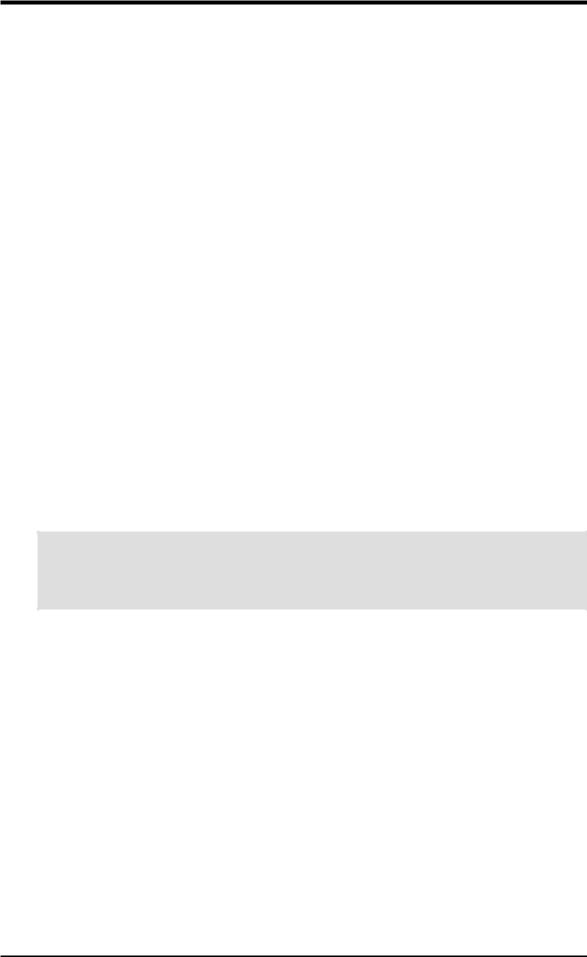
FCC & DOC COMPLIANCE
Federal Communications Commission Statement
This device complies with FCC Rules Part 15. Operation is subject to the following two conditions:
•This device may not cause harmful interference, and
•This device must accept any interference received, including interference that may cause undesired operation.
This equipment has been tested and found to comply with the limits for a Class B digital device, pursuant to Part 15 of the FCC Rules. These limits are designed to provide reasonable protection against harmful interference in a residential installation. This equipment generates, uses and can radiate radio frequency energy and, if not installed and used in accordance with manufacturer's instructions, may cause harmful interference to radio communications. However, there is no guarantee that interference will not occur in a particular installation. If this equipment does cause harmful interference to radio or television reception, which can be determined by turning the equipment off and on, the user is encouraged to try to correct the interference by one or more of the following measures:
•Re-orient or relocate the receiving antenna.
•Increase the separation between the equipment and receiver.
•Connect the equipment to an outlet on a circuit different from that to which the receiver is connected.
•Consult the dealer or an experienced radio/TV technician for help.
WARNING! Any changes or modifications to this product not expressly approved by the manufacturer could void any assurances of safety or performance and could result in violation of Part 15 of the FCC Rules.
Reprinted from the Code of Federal Regulations #47, part 15.193, 1993. Washington DC: Office of the
Federal Register, National Archives and Records Administration, U.S. Government Printing Office.
Canadian Department of Communications Statement
This digital apparatus does not exceed the Class B limits for radio noise emissions from digital apparatus set out in the Radio Interference Regulations of the Canadian Department of Communications.
This Class B digital apparatus complies with Canadian ICES-003.
Cet appareil numérique de la classe B est conforme à la norme NMB-003 du Canada.
6 |
ASUS P3V4X User’s Manual |
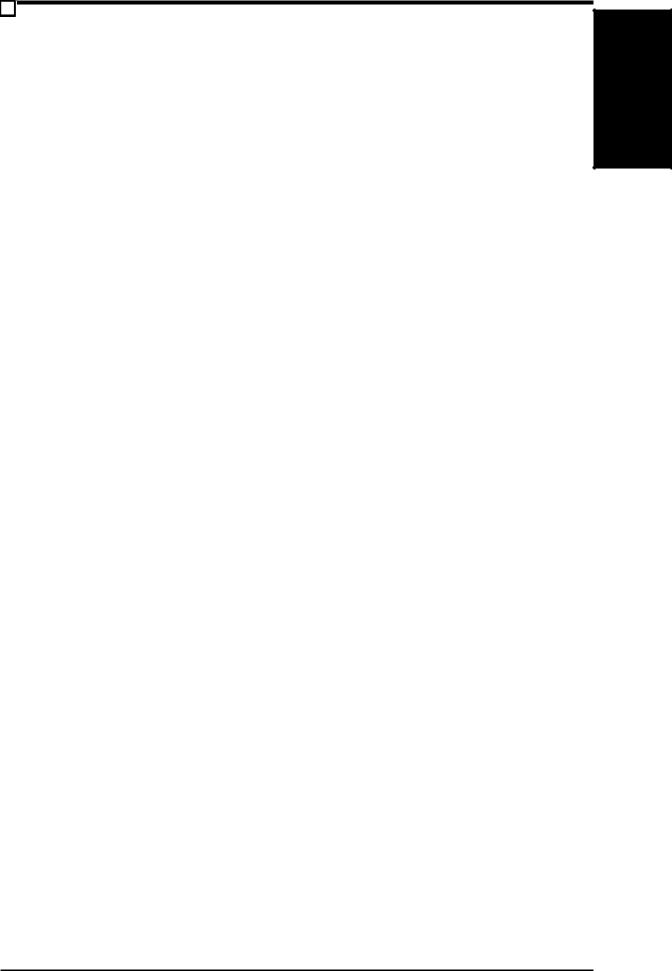
1.INTRODUCTION
1.1How This Manual Is Organized
This manual is divided into the following sections:
1. |
INTRODUCTION |
Manual information and checklist |
2. |
FEATURES |
Production information and specifications |
3. |
HARDWARE SETUP |
Instructions on setting up the motherboard. |
4. |
BIOS SETUP |
Instructions on setting up the BIOS |
5. |
SOFTWARE SETUP |
Instructions on setting up the included software |
6. |
SOFTWARE REFERENCE |
Reference material for the included software |
7. |
APPENDIX |
Optional items and general reference |
1.2 Item Checklist
Check that your package is complete. If you discover damaged or missing items, contact your retailer.
(1) ASUS Motherboard
(1) Universal Retention Mechanism for SECC2/SECC/SEPP processors
(1) Ribbon cable for master and slave UltraDMA/66 or UltraDMA/33 IDE drives
(1) Ribbon cable for (1) 5.25” and (2) 3.5” floppy disk drives
(1) Bag of spare jumper caps
(1) Support CD with drivers and utilities
(1) This Motherboard User’s Manual
ASUS IrDA-compliant infrared module (optional)
ASUS S370 Series CPU cards (optional)
ASUS PCI-L101 Wake-On-LAN 10/100 Ethernet Card (optional) CPU thermal sensor cable (optional)
Manual / Checklist
1. INTRODUCTION
ASUS P3V4X User’s Manual |
7 |

Specifications |
2. FEATURES |
|
|
2.FEATURES
2.1The ASUS P3V4X
The ASUS P3V4X motherboard is carefully designed for the demanding PC user who wants advanced features processed by the fastest processors.
2.1.1 Specifications
•Latest Intel Processor Support
Intel Pentium® |
III |
100MHz FSB, Katmai core |
SECC2 |
Intel Pentium® |
III B |
133MHz FSB, Katmai core |
SECC2 |
Intel Pentium® |
III E |
100MHz FSB, Coppermine core |
SECC2 |
Intel Pentium® |
III EB |
133MHz FSB, Coppermine core |
SECC2 |
Intel Pentium® |
II |
100MHz/66MHz FSB |
SECC |
Intel Celeron™ |
|
66MHz FSB |
SEPP |
•VIA Apollo Pro133A Chipset: Features the VIA VT82C694X system controller and VIA VT82C596B PCI to ISA bridge with support for AGP 4x mode; 133/100/66MHz Front Side Bus (FSB); and UltraDMA/66 / UltraDMA/33.
•PC133 Memory / VCM /HSDRAM Support: Equipped with four Dual Inline Memory Module (DIMM) sockets to support Intel PC133/PC100-compliant (8, 16, 32, 64, 128, 256, or 512MB), NEC’s Virtual Channel (VC) SDRAM, or Enhanced Memory System’s High-speed DRAMs (HSDRAMs) up to 2GB. VC SDRAM and HSDRAM are new DRAM core architectures that dramatically improve the memory system’s ability to service, among others, high multimedia requirements.
• JumperFree™ Mode: Allows processor settings, core voltage, and easy overclocking of frequency through BIOS setup when JumperFree™ mode is enabled. Easy-to-use DIP switches instead of jumpers are included to allow manual adjustment of the processor’s external frequency.
•Multi-Cache: Supports processors with 512, 256, 128, or 0KB Pipelined Burst Level 2 cache.
•AGP Slot: Supports AGP cards for high performance, component level interconnection targeted at 3D graphical applications supporting 133MHz 4X mode.
•UltraDMA/66 Support: Comes with an onboard PCI Bus Master IDE controller with two connectors that support four IDE devices on two channels. Supports UltraDMA/66, UltraDMA/33, PIO Modes 3 & 4 and Bus Master IDE DMA Mode 2, and Enhanced IDE devices, such as DVD-ROM, CD-ROM, CD- R/RW, LS-120, and Tape Backup drives.
•Wake-On-LAN Connector: Supports Wake-On-LAN activity through an optional ASUS PCI-L101 10/100 Fast Ethernet PCI card (see 7. Appendix).
8 |
ASUS P3V4X User’s Manual |
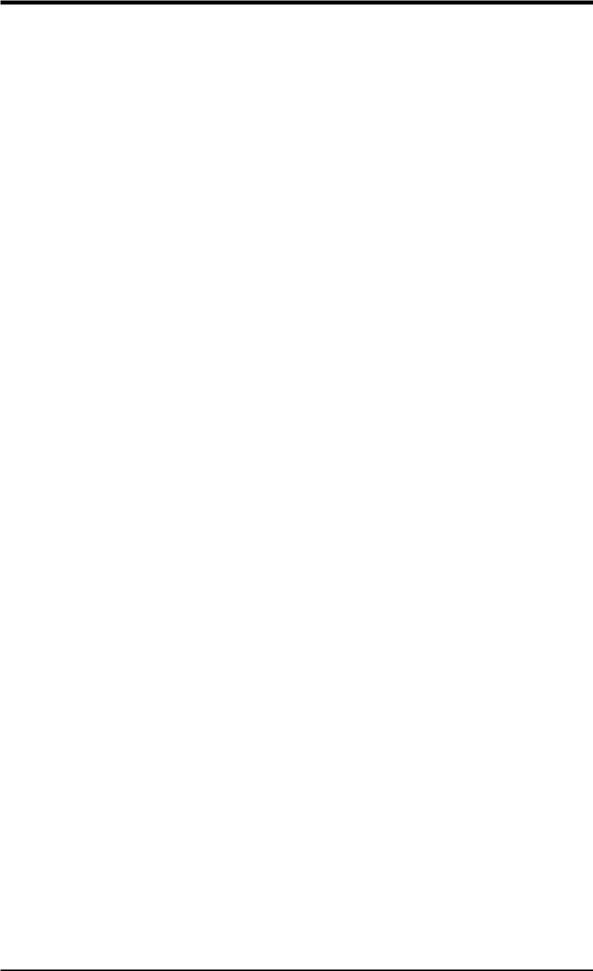
2.FEATURES
•Wake-On-Ring Connector: Supports Wake-On-Ring activity through a PCI modem card that supports a WOR connector.
•PC Health Monitoring: Provides an easy way to examine and manage system status information, such as CPU and systerm voltages, temperatures, and fan status through the onboard hardware ASUS ASIC and the bundled ASUS PC Probe.
•SMBus: Features the System Management Bus interface, which is used to physically transport commands and information between SMBus devices.
•PCI/ISA Expansion Slots: Provides six 32-bit PCI (Rev. 2.2) expansion slots, which can support Bus Master PCI cards, such as SCSI or LAN cards (PCI supports up to 133MB/s maximum throughput) and one 16-bit ISA slot.
•Super Multi-I/O: Provides two high-speed UART compatible serial ports and one parallel port with EPP and ECP capabilities. UART2 can also be directed from COM2 to the Infrared Module for wireless connections.
•Enhanced ACPI: Programmable BIOS (Flash EEPROM), offering enhanced ACPI for Windows 98 compatibility and autodetection of most devices for virtually automatic setup.
•IrDA: Supports an optional infrared port module for wireless interface.
•Concurrent PCI: Concurrent PCI allows multiple PCI transfers from PCI master busses to the memory and processor.
•Universal Retention Mechanism: Supports a Pentium® III / II processor pack-
aged in a Single Edge Contact Cartridge (SECC2/SECC) or a Celeron™ processor packaged in a Single Edge Processor Package (SEPP).
•Smart BIOS: 2MB firmware provides Vcore and CPU/SDRAM frequency adjustments, boot block write protection, and HD/SCSI/MO/ZIP/CD/Floppy boot selection.
•Integrated Infrared Support: Integrated IR supports an optional remote control package for wireless interfacing with external peripherals, personal gadgets, or an optional remote controller.
2. FEATURES |
Specifications |
|
|
ASUS P3V4X User’s Manual |
9 |
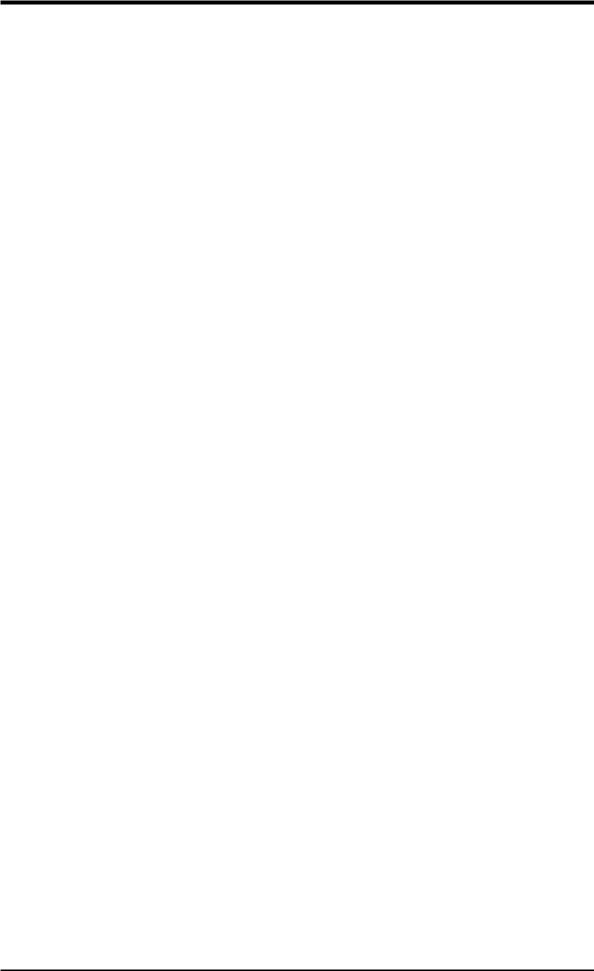
Performance |
2. FEATURES |
|
|
2.FEATURES
2.1.2Special Features
•ACPI Ready: Advanced Configuration Power Interface (ACPI) provides more Energy Saving Features for operating systems that support OS Direct Power Management (OSPM) functionality. With these features implemented in the OS, PCs can be ready around the clock, yet satisfy all the energy saving standards. To fully utilize the benefits of ACPI, an ACPI-supported OS, such as Windows 98 must be used.
•Easy Installation: Incorporates BIOS that supports autodetection of hard disk drives, PS/2 mouse, and Plug and Play devices to make the setup of hard disk drives, expansion cards, and other devices virtually automatic.
•PC’98 Compliant: Both the BIOS and hardware levels of ASUS smart series motherboards meet PC’98 compliancy. The PC’98 requirements for systems and components are based on the following high-level goals: Support for Plug and Play compatibility and power management for configuring and managing all system components, and 32-bit device drivers and installation procedures for Windows95/98/NT .
•Symbios SCSI BIOS: Supports optional ASUS SCSI controller cards through the onboard SYMBIOS firmware.
2.1.3 Performance Features
•Concurrent PCI: Concurrent PCI allows multiple PCI transfers from PCI master busses to the memory and processor.
•High-Speed Data Transfer Interface: IDE transfers using UltraDMA/33 Bus Master IDE can handle rates up to 33MB/s. This motherboard with its chipset and support for UltraDMA/66 doubles the UltraDMA/33 burst transfer rate to 66.6MB/s. UltraDMA/66 is backward compatible with both DMA/33 and DMA and with existing DMA devices and systems so there is no need to upgrade current EIDE/IDE drives and host systems. (UltraDMA/66 requires a 40-pin 80-conductor cable to be enabled and/or for UltraDMA Mode 4.)
•VCM/HSDRAM Optimized Performance: Supports the new generation memory, NEC’s Virtual Channel (VC) SDRAMs (Synchronous Dynamic Random Access Memory) or Enhanced Memory System’s High-speed DRAMs (HSDRAMs) for higher system performance at minimal cost premium.
10 |
ASUS P3V4X User’s Manual |
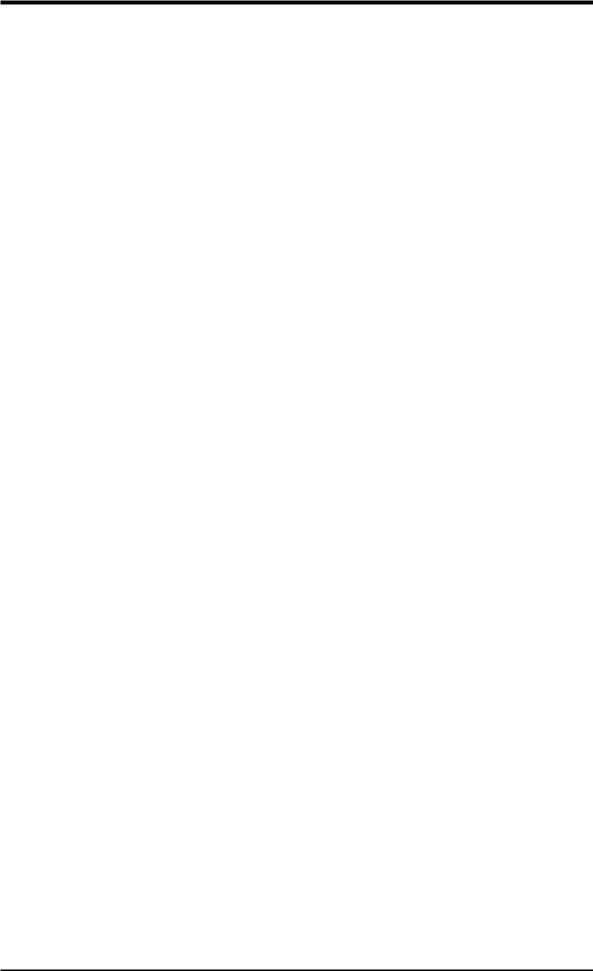
2.FEATURES
2.1.4Intelligence
•Auto Fan Off: The system fans will power off automatically even in sleep mode. This function reduces both energy consumption and system noise, and is an important feature in implementing silent PC systems.
•Dual Function Power Button: Pushing the power button for less than 4 seconds when the system is in the working state places the system into one of two states: sleep mode or soft-off mode, depending on the BIOS or OS setting (see PWR Button < 4 Secs in 4.5 Power Menu). When the power button is pressed for more than 4 seconds, the system enters the soft-off mode regardless of the BIOS setting.
•Fan Status Monitoring and Alarm: To prevent system overheat and system damage, the CPU, power supply, and system fans can be monitored for RPM and failure. All fans are set for its normal RPM range and alarm thresholds.
•PS/2 Keyboard/Mouse Power Up: Keyboard/Mouse Power Up can be enabled or disabled to allow the computer to be powered on by either pressing the space bar, Ctrl-Esc, or Power keys (see 4.5.1 Power Up Control).
•Message LED (requires ACPI OS support): Turbo LEDs now act as information providers. Through the way a particular LED illuminates, the user can determine if there are messages waiting in the mailbox. A simple glimpse provides useful information to the user.
•Remote Ring On (requires modem): This allows a computer to be turned on remotely through an internal or external modem. With this benefit on-hand, users can access vital information from their computers from anywhere in the world!
•System Resources Alert: Today’s operating systems such as Windows 95/98/ NT and OS/2, require much more memory and hard drive space to present enormous user interfaces and run large applications. The system resource monitor will warn the user before the system resources are used up to prevent possible application crashes. Suggestions will give the user information on managing their limited resources more efficiently.
•Temperature Monitoring and Alert: CPU temperature is monitored by the ASUS ASIC through the CPU’s internal thermal diode (on Pentium III, Pentium II (Deschutes), and PPGA370 Celeron in conjunction with the ASUS S370-133 CPU card) to prevent system overheat and system damage.
•Voltage Monitoring and Alert: System voltage levels are monitored to ensure stable voltage to critical motherboard components. Voltage specifications are more critical for future processors, so monitoring is necessary to ensure proper system configuration and management.
•Chassis Intrusion Detection: Supports chassis-intrusion monitoring through the ASUS ASIC. A chassis intrusion event is kept in memory on battery power for more protection.
FEATURES |
Intelligence |
2. |
|
|
|
ASUS P3V4X User’s Manual |
11 |
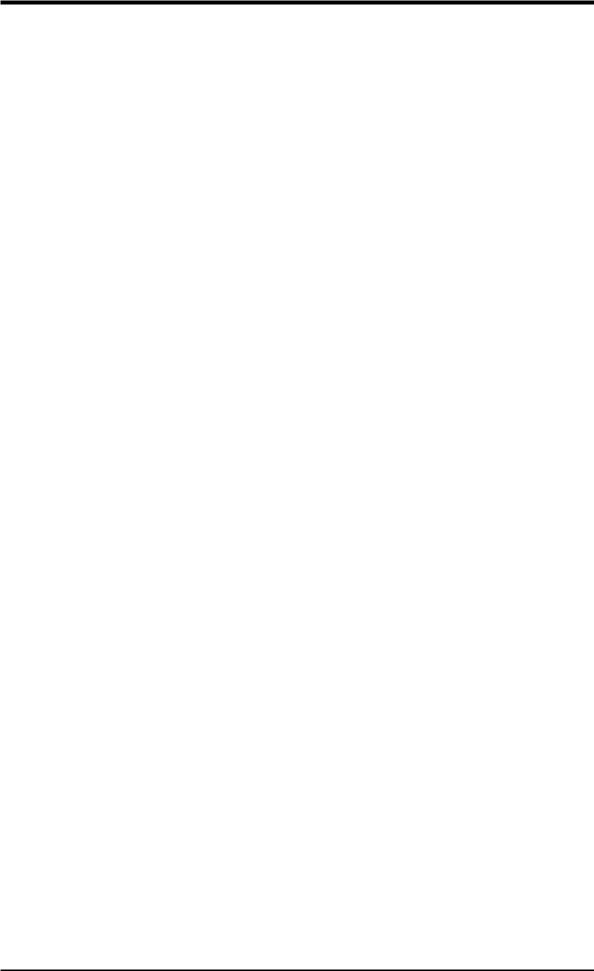
P3V4XComponents |
2. FEATURES |
|
|
2.FEATURES
2.2P3V4X Motherboard Components
See opposite page for locations.
|
|
|
Location |
|
Processor Support Slot 1 for Coppermine/Katmai/Mendecino Processors |
...... 2 |
|||
|
66MHz to 150MHz bus support |
|
|
|
|
(16 external clock settings) |
|
|
|
Chipsets |
VIA VT82C694X System Controller ............................. |
|
3 |
|
|
VIA VT82C596B PCI to ISA Bridge ............................. |
|
9 |
|
|
2 Mbit Programmable Flash EEPROM ........................ |
|
12 |
|
|
Multi-I/O and Keyboard Controller .............................. |
|
16 |
|
Main Memory |
Maximum 2GB support |
|
|
|
|
4 DIMM Sockets ............................................................ |
|
4 |
|
|
PC133 SDRAM support |
|
|
|
Expansion Slots |
6 |
PCI Slots .................................................................... |
|
11 |
|
1 ISA Slot ...................................................................... |
|
10 |
|
|
1 Accelerated Graphics Port (AGP) Slot ...................... |
|
17 |
|
System I/O |
2 |
IDE Connectors (UltraDMA66 Support) .................... |
|
6 |
|
1 |
Floppy Disk Driver Connector .................................... |
|
8 |
|
1 |
Serial COM1 Connector ............................................ |
|
20 |
|
1 |
Serial COM2 Connector ............................................ |
|
18 |
|
1 |
Parallel Port Connector .............................................. |
|
19 |
|
2 |
USB Connectors ........................................................ |
|
21 |
|
1 |
PS/2 Mouse Connector .................................... |
(Top) 22 |
|
|
1 |
PS/2 Keyboard Connector ........................ |
(Bottom) 22 |
|
3D Graphics |
VIA VT82C694X System Controller ............................. |
|
3 |
|
Network Feature |
Wake-On-LAN Connector ............................................ |
|
15 |
|
|
Wake-On-Ring Connector ............................................ |
|
13 |
|
Hardware Monitoring Hardware Monitor .......................................................... |
|
7 |
||
|
3 |
Fan Power and Speed Monitoring Connectors |
|
|
Power |
ATX Power Supply Connector ....................................... |
|
1 |
|
Form Factor |
ATX, 19.2cm x 30.5cm (7.6” x 12”) |
|
|
|
12 |
ASUS P3V4X User’s Manual |
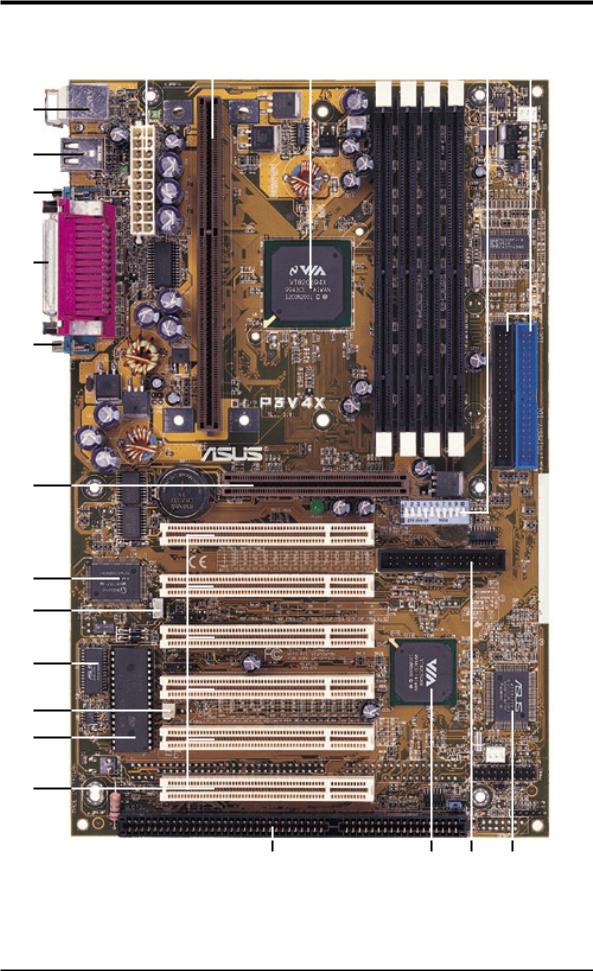
2. FEATURES
P3V4X Motherboard Component Locations
1 |
2 |
3 |
4 |
|
5 |
6 |
|||||||
|
|
|
|
|
|
|
|
|
|
|
|
|
|
|
|
|
|
|
|
|
|
|
|
|
|
|
|
22
21
20
19
18
17
16
15
14
13
12
11
10 |
9 |
8 |
7 |
2. FEATURES |
ComponentLocations |
|
|
ASUS P3V4X User’s Manual |
13 |
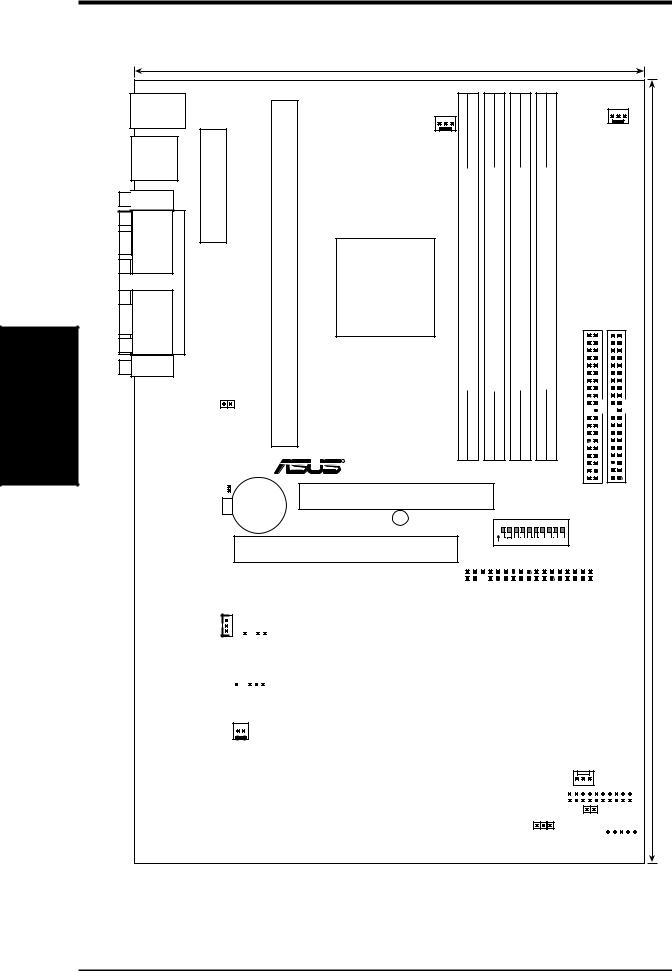
Layout Motherboard
.3 SETUP H/W
3.HARDWARE SETUP
3.1P3V4X Motherboard Layout
|
|
|
19.2cm (7.6in) |
|
|
|
|
|
|
|
|
|
|
|
|
|
T: Mouse |
PS2KBMS |
|
|
|
|
|
|
|
|
|
|
|
|
|
|
|
B: Keyboard |
|
|
|
|
|
|
|
|
|
|
|
|
|
|
||
PORTPARALLEL |
ConnectorPowerATX |
1SlotCPU |
module)pin168bit,(64/720Socket |
module)pin168bit,(64/721Socket |
|
module)pin168bit,(64/722Socket |
|
|
module)pin168bit,(64/723Socket |
|
PWR_FAN |
|||||
USB |
|
|
CPU_FAN |
|
|
|
|
|
|
|
|
|
|
|
|
|
|
|
|
|
|
|
|
|
|
|
|
|
|
|
|
|
|
T: USB1 |
|
|
|
|
|
|
|
|
|
|
|
|
|
|
|
|
B: USB2 |
|
|
|
|
|
|
|
|
|
|
|
|
|
|
|
|
COM1 |
|
|
|
|
|
|
|
|
|
|
|
|
|
|
|
|
|
|
|
VIA |
|
|
|
|
|
|
|
|
|
|
|
|
|
|
|
|
VT82C694X |
|
|
|
|
|
|
|
|
|
|
|
|
|
|
|
|
Chipset |
|
|
|
|
|
|
|
|
|
|
|
|
|
COM2 |
|
|
DIMM |
DIMM |
|
DIMM |
|
|
DIMM |
|
SECONDARYIDE |
PRIMARYIDE |
||||
|
|
|
|
|
|
|
|
|
|
|
|
|
|
|||
JTPWR |
|
Row 0 |
1 |
2 |
3 |
|
4 |
5 |
|
|
6 |
7 |
|
|||
|
|
|
P3V4X |
|
|
|
|
|
|
|
|
|
|
|
|
|
|
|
|
R |
|
|
|
|
|
|
|
|
|
|
|
|
|
|
CLRTC |
CR2032 3V |
Accelerated Graphics Port |
|
|
|
|
|
|
|
|
|
|
|
|
|
|
|
|
|
|
|
|
|
|
|
|
|
|
|
|||
|
|
Lithium Cell |
|
|
|
|
|
|
|
|
|
|
|
|
|
|
|
|
(CMOS Power) |
PLED2 |
|
|
|
|
|
|
|
|
|
|
|
|
|
|
|
|
|
|
1 |
2 |
3 |
4 |
5 |
6 |
7 |
8 |
9 10 |
DIP |
|
|
|
|
|
|
|
|
O |
|
|
|
|
|
|
|
|
|
|
|
|
|
|
|
|
N |
|
|
|
|
|
|
|
|
Switches |
|
|
|
|
|
|
|
|
|
|
|
|
|
|
|
|
|
|
PCI Slot 1
|
|
|
|
|
|
|
|
|
|
|
|
|
|
|
|
|
|
|
|
|
|
|
|
|
|
|
|
|
|
|
|
|
|
|
Multi-I/O |
|
|
|
|
|
|
|
|
|
|
|
|
PCI Slot 2 |
|
FLOPPY |
|||||||||||||||||||
|
|
|
|
|
|
|
|
|
|
|
|
|
|
|
|
|
|
|
|
|
|
|
|
|
|
|
|
|
|
|
||||
|
|
|
|
|
|
|
|
|
|
|
|
|
|
|
|
|
|
|
|
|
|
|
|
|
|
|
|
|
|
|
|
|
|
|
WOL_CON |
|
|
|
|
|
|
|
|
|
|
|
CHASSIS |
|
|
|
|
|
|
|
|
|
|
|
|
|
|
|
|
|
|
||||
|
|
|
|
|
|
|
|
|
|
|
|
|
|
|
|
|
|
|
|
|
|
|
|
|
|
|
|
|
|
|
|
|
||
|
|
|
|
|
|
|
|
|
|
|
|
|
|
|
|
|
|
|
|
|
|
|
|
|
|
|
|
|
|
|
|
|
|
|
|
|
|
|
|
|
|
|
|
|
|
|
|
|
|
PCI Slot 3 |
|
|
|
|
|
|
|
|
|
|
|
|
|
|
|
|
|
|
|
|
|
|
|
|
|
|
|
|
|
|
|
|
|
|
|
|
|
|
|
|
|
|||||||||||||
|
|
EEPROMFlash BIOS)(Programable |
|
|
|
|
|
|
|
|
|
|
|
|
|
VIA |
|
|
|
|
|
|
|
|
|
|
|
|
|
|
|
|
||
|
|
|
|
|
|
|
|
|
|
|
|
|
SMB |
|
|
|
|
|
|
|
|
|
|
|
|
|
|
|
|
|||||
|
|
|
|
|
|
|
|
|
|
|
|
|
|
|
|
|
VT82C596B |
|
|
|
|
ASUS |
|
|
||||||||||
|
|
|
|
|
|
|
|
|
|
|
|
|
|
|
PCI Slot 4 |
|
Chipset |
|
|
|
|
|
|
|
|
|||||||||
|
|
|
|
|
|
|
|
|
|
|
|
|
|
|
|
|
|
|
|
|
|
|
ASIC |
|
|
|||||||||
|
|
|
|
|
|
|
|
|
|
|
|
|
|
|
|
|
|
|
|
|
|
|
|
|
|
|
|
with |
|
|
||||
|
|
|
|
|
|
|
|
|
|
|
|
|
|
|
|
|
|
|
|
|
||||||||||||||
|
|
|
|
|
|
|
|
|
WOR |
|
|
|
|
|
|
|
|
Hardware |
|
|
||||||||||||||
|
|
|
|
|
|
|
|
|||||||||||||||||||||||||||
|
|
|
|
|
|
|
|
|
|
|
|
|
|
|
|
|
|
|
|
|
|
|
|
|
|
Monitor |
|
|
||||||
|
|
|
|
|
|
|
|
|
|
|
|
|
|
|
|
|
|
|
|
|
|
|
|
|
|
|
|
|||||||
|
|
|
|
|
|
|
|
|
|
|
|
|
|
|
PCI Slot 5 |
|
|
|
|
|
|
CHA_FAN |
||||||||||||
|
|
|
|
|
|
|
|
|
|
|
|
|
|
|
|
|
|
|
|
|
|
|
|
|
|
|
|
PANEL |
||||||
|
|
|
|
|
|
|
|
|
|
|
|
|
|
|
|
|
|
|
|
|
|
|
|
|
|
|
|
|||||||
|
|
|
|
|
|
|
|
|
|
|
|
|
|
|
|
|
|
|
|
|
|
|
|
|
|
|
|
|
|
|
|
|
|
|
|
|
|
|
|
|
|
|
|
|
|
|
|
|
|
PCI Slot 6 |
|
|
|
|
|
|
|
|
|
|
|
|
|
|
|
|
|
|
|
|
|
|
|
|
|
|
JEN IDELED |
|||||||||||||||||||||||||||
|
|
|
|
|
|
|
|
|
|
|
|
|
|
|
|
|
|
|
|
|
|
|
|
|
|
|
|
|
|
|
|
|
|
|
|
|
|
|
|
|
|
|
|
|
|
|
|
|
|
|
|
|
|
|
|
|
|
|
|
|
|
|
|
|
|
|
|
|
|
|
|
|
|
|
|
|
|
|
|
|
|
|
|
|
ISA Slot |
|
|
|
|
|
|
|
|
|
|
|
|
|
|
|
IR |
|||
|
|
|
|
|
|
|
|
|
|
|
|
|
|
|
|
|
|
|
|
|
|
|
|
|
|
|
|
|
|
|
|
|
||
30.4cm (12.0in)
14 |
ASUS P3V4X User’s Manual |
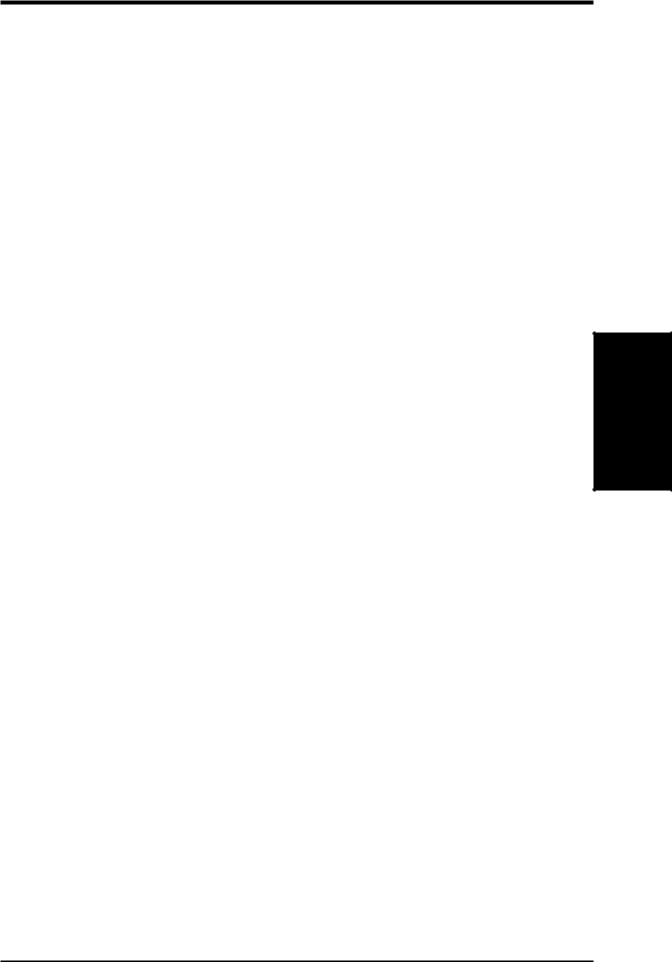
3.HARDWARE SETUP
3.2Layout Contents
Motherboard Settings |
|
1) JEN |
p. 17 JumperFree™ Mode (Enable/Disable) |
2)U12-Switches 5 & 6 p. 17 AGP Bus Frequency Setting
3)U12-Switches 7–10 p. 18 CPU Bus Frequency Selection
4)U12-Switches 1–4 p. 19 CPU Core:BUS Frequency Multiple
Expansion Slots/Sockets |
|
|
|
1) |
DIMM1, -2, -3, -4 |
p. 20 |
DIMM Memory Module Support |
2) |
Slot 1 |
p. 23 |
CPU Support |
3) |
PCI1,-2, -3, -4, -5, -6 |
p. 29 |
32-bit PCI Bus Expansion Slots |
4) |
SLOT2 |
p. 30 |
16-bit ISA Bus Expansion Slots* |
6) |
AGP |
p. 31 |
Accelerated Graphics Port |
Connectors |
|
|
|
1) |
PS2KBMS |
p. 32 |
PS/2 Mouse Port Connector (6 pin-female) |
2) |
PS2KBMS |
p. 32 |
PS/2 Keyboard Port Connector (6-pin female) |
3) |
PARALLEL |
p. 33 |
Parallel (Printer) Port Connector (25-pin female) |
4) |
COM1, COM2 |
p. 33 |
Serial Port COM1 & COM2 (two 9-pin male) |
5) |
USB |
p. 33 |
Universal Serial BUS Port Connectors 1 & 2 (Two 4-pin female) |
6) |
Primary/Secondary IDE |
p. 34 |
Primary/Secondary IDE Connectors (Two 40-1 pins) |
7) |
FLOPPY |
p. 34 |
Floppy Drive Port Connector (34 pins) |
8) |
IDELED |
p. 35 |
IDE LED Activity Light (2 pins) |
9) |
WOR |
p. 35 |
Wake-On-Ring Connector (2 pins) |
10) |
CHA_, PWR_, CPU_FAN p. 36 |
Chassis, Power Supply, CPU Fan Power Lead (3 pins) |
|
11) |
WOL_CON |
p. 37 |
Wake-On-LAN Connector (3 pins) |
12) |
IR |
p. 37 |
Infrared Port Module Connector (5 pins) |
13) |
SMB |
p. 38 |
SMBus Connector (3 pins) |
14) |
JTPWR |
p. 38 |
Thermal Sensor Connector |
15) |
ATXPWR |
p. 39 |
ATX Motherboard Power Connector (20 pins) |
16) |
CHASSIS |
p. 39 |
Chassis Intrusion Alarm Lead (4-1 pins) |
17) |
PWR.LED (PANEL) |
p. 40 |
System Power LED Lead (3-1 pins) |
18) |
KEYLOCK (PANEL) |
p. 40 |
Keyboard Lock Switch Lead (2 pins) |
19) |
SPEAKER (PANEL) |
p. 40 |
System Warning Speaker Connector (4 pins) |
20) |
MSG.LED (PANEL) |
p. 40 |
System Message LED (2 pins) |
21) |
SMI (PANEL) |
p. 40 |
System Management Interrupt Lead (2 pins) |
22) |
PWR.SW (PANEL) |
p. 40 |
ATX Power / Soft-Off Switch Lead (2 pins) |
23) |
RESET (PANEL) |
p. 40 Reset Switch Lead (2 pins) |
|
*The optional onboard hardware monitor uses the address 290H-297H so legacy ISA cards must not use this address otherwise conflicts will occur.
Layout Contents
3. H/W SETUP
ASUS P3V4X User’s Manual |
15 |
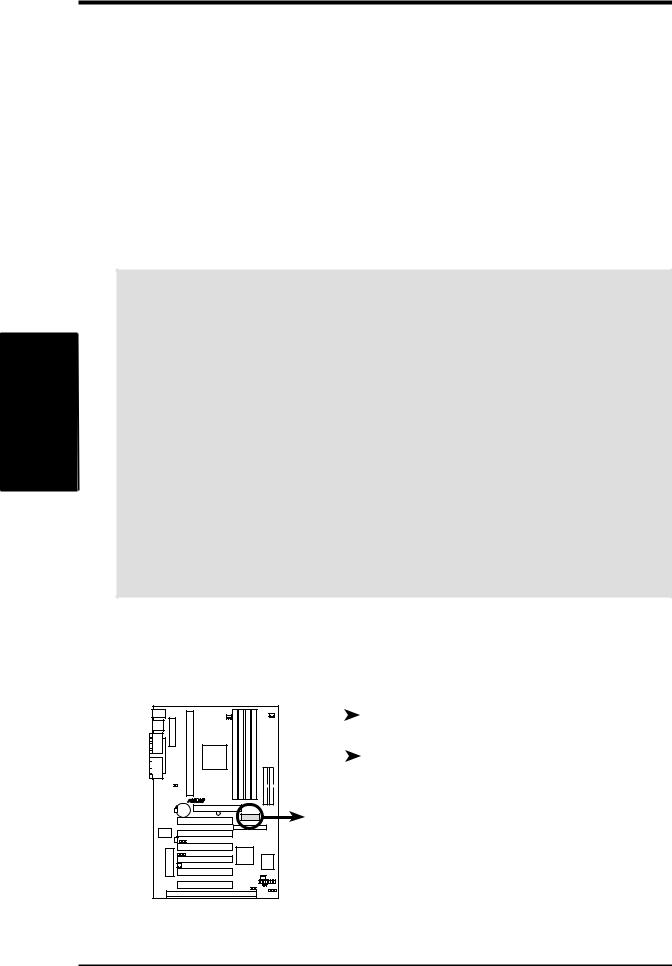
Motherboard |
H/W .3 |
Settings |
SETUP |
3.HARDWARE SETUP
3.3Hardware Setup Procedure
Before using your computer, you must complete the following steps:
•Check Motherboard Settings
•Install Memory Modules
•Install the Central Processing Unit (CPU)
•Install Expansion Cards
•Connect Ribbon Cables, Panel Wires, and Power Supply
3.4Motherboard Settings
WARNING! Computer motherboards and expansion cards contain very delicate Integrated Circuit (IC) chips. To protect them against damage from static electricity, you should follow some precautions whenever you work on your computer.
1.Unplug your computer when working on the inside.
2.Use a grounded wrist strap before handling computer components. If you do not have one, touch both of your hands to a safely grounded object or to a metal object, such as the power supply case.
3.Hold components by the edges and try not to touch the IC chips, leads or connectors, or other components.
4.Place components on a grounded antistatic pad or on the bag that came with the component whenever the components are separated from the system.
5.Ensure that the ATX power supply is switched off before you plug in or remove the ATX power connector on the motherboard.
Motherboard Feature Settings (U12)
The motherboard’s onboard functions are either adjusted through jumpers or DIP switches. When using DIP switches, the white block represents the switch’s position. The example below shows all the switches in the OFF position.
P3V4X |
P3V4X DIP Switches
ON |
|
|
|
|
|
ON |
|
|
|
|
|
|
|
|
|
|
|
|
|
|
|
|
|
|
||
|
|
|
|
|
|
|
|
|
|
|
|
|
|
|
|
|
|
|
|
|
||||||
OFF |
|
|
|
|
|
|
|
|
|
|
|
|
|
|
|
|
|
|
|
|
|
|
|
|
|
|
|
|
|
|
|
|
|
|
|
|
|
|
|
|
|
|
|
|
|
|
|
|
|
|
|
||
|
|
1 |
2 |
3 |
|
4 |
|
5 |
|
6 |
7 |
|
8 |
|
9 10 |
|
||||||||||
|
|
|
|
|
|
|
||||||||||||||||||||
1. Frequency Multiple |
9. |
Frequency Selection |
||||||||||||||||||||||||
2. Frequency Multiple |
10. |
Frequency Selection |
||||||||||||||||||||||||
3.Frequency Multiple
4.Frequency Multiple
5.AGP Frequency Selection
6.AGP Frequency Selection
7.Frequency Selection
8.Frequency Selection
16 |
ASUS P3V4X User’s Manual |
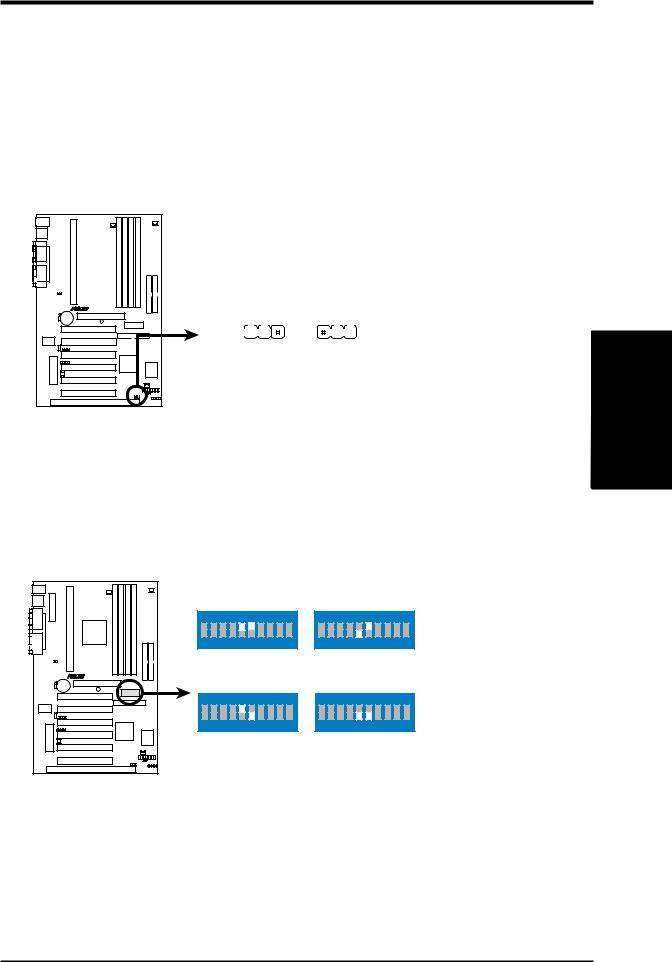
3.HARDWARE SETUP
1.JumperFree™ Mode (JEN)
This jumper allows you to enable or disable the JumperFree™ mode. The JumperFree™ mode allows processor settings to be made through the BIOS setup (see 4.4 Advanced Menu).
NOTE: In JumperFree™ mode, all dip switches (DSW) must be set to OFF.
Setting |
JEN |
|||||||
Enable (JumperFree) |
[2-3] (default) |
|||||||
Disable (Jumper) |
[1-2] |
|||||||
|
|
|
|
|
|
|
|
|
|
|
|
|
|
|
|
|
|
|
|
|
|
|
|
|
|
|
|
|
|
|
|
|
|
|
|
|
|
|
|
|
|
|
|
|
|
|
|
|
|
|
|
|
|
|
|
|
|
|
|
|
|
|
|
|
|
|
|
|
|
|
|
|
|
|
|
|
|
|
|
|
|
|
|
|
|
|
|
|
|
P3V4X |
P3V4X Jumper Mode Setting
JEN
1 |
2 |
3 |
1 |
2 |
3 |
|
|
|
|
|
|
Jumper JumperFree
2.AGP Bus Frequency Setting (U12-Switches 5&6)
This option sets the frequency ratio between the AGP bus frequency and the DRAM (CPU bus) frquency. The default sets the AGP frequency to be 2/3 of the DRAM frequency. When the CPU/DRAM frequency is set to 66MHz, set Switch 5 to [ON] and Switch 6, [ON]. See the processor table on the following page.
P3V4X |
ON |
ON |
1 2 3 4 5 6 7 8 9 10 |
1 2 3 4 5 6 7 8 9 10 |
AGP Bus Freq. |
|
AGP Bus Freq. |
=DRAM Freq. x1 |
|
=DRAM Freq. x2/3 |
|
|
|
ON |
|
ON |
1 2 3 4 5 6 7 8 9 10 |
1 2 3 4 5 6 7 8 9 10 |
Auto |
AGP Bus Freq. |
Mode |
=DRAM Freq. x1/2 |
P3V4X AGP Bus Frequency Setting
.3 SETUPH/W
Motherboard Settings
ASUS P3V4X User’s Manual |
17 |
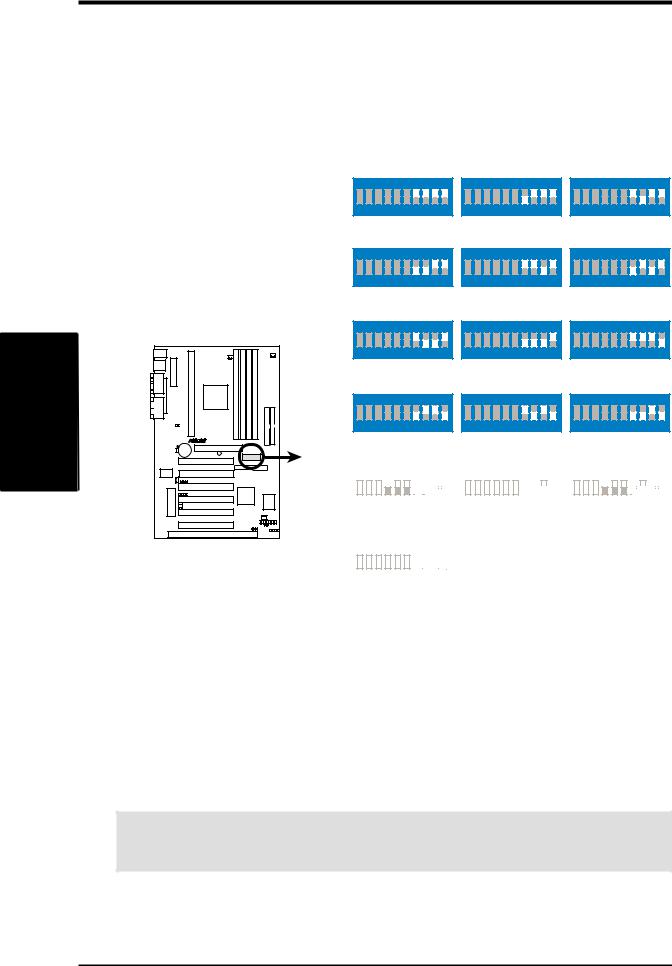
Motherboard |
H/W .3 |
Settings |
SETUP |
3.HARDWARE SETUP
3.CPU Bus Frequency Selection (U12–Switches 7, 8, 9, 10)
This option tells the clock generator what frequency to send to the CPU, DRAM, and PCI bus. This allows the selection of the CPU’s External frequency (or BUS Clock). The BUS Clock multiplied by the BUS Multiple equals the CPU’s Internal frequency (the advertised CPU speed).
NOTE: In JumperFree mode, all dip switches must be set to OFF.
ON |
ON |
ON |
1 2 3 4 5 6 7 8 9 10 |
1 2 3 4 5 6 7 8 9 10 |
1 2 3 4 5 6 7 8 9 10 |
CPU/DRAM |
80MHz |
75MHz |
83MHz |
PCI |
40MHz |
37MHz |
42MHz |
ON |
ON |
ON |
1 2 3 4 5 6 7 8 9 10 |
1 2 3 4 5 6 7 8 9 10 |
1 2 3 4 5 6 7 8 9 10 |
CPU/DRAM |
66MHz |
103MHz |
112MHz |
PCI |
33MHz |
34MHz |
37MHz |
P3V4X |
ON |
ON |
ON |
1 2 3 4 5 6 7 8 9 10 |
1 2 3 4 5 6 7 8 9 10 |
1 2 3 4 5 6 7 8 9 10 |
CPU/DRAM |
68MHz |
100MHz |
120MHz |
PCI |
34MHz |
33MHz |
40MHz |
ON |
ON |
ON |
1 2 3 4 5 6 7 8 9 10 |
1 2 3 4 5 6 7 8 9 10 |
1 2 3 4 5 6 7 8 9 10 |
CPU/DRAM |
|
|
|
|
|
|
|
|
|
|
115MHz |
|
|
|
|
|
|
|
|
|
|
|
|
|
110MHz |
|
|
|
|
|
|
|
|
|
|
|
105MHz |
||||||||||||
PCI |
|
|
|
|
|
|
|
|
|
|
38MHz |
|
|
|
|
|
|
|
|
|
|
|
|
|
36MHz |
|
|
|
|
|
|
|
|
|
|
|
|
35MHz |
|||||||||||
|
|
|
|
|
|
|
|
|
|
|
|
|
|
|
|
|
|
|
|
|
|
|
|
|
|
|
|
|
|
|
|
|
|
|
|
|
|
|
|
|
|
|
|
|
|
|
|
|
|
|
ON |
|
ON |
|
ON |
||||||||||||||||||||||||||||||||||||||||||||
|
|
|
|
|
|
|
|
|
|
|
|
|
|
|
|
|
|
|
|
|
|
|
|
|
|
|
|
|
|
|
|
|
|
|
|
|
|
|
|
|
|
|
|
|
|
|
|
|
|
|
|
|
|
|
|
|
|
|
|
|
|
|
|
|
|
|
|
|
|
|
|
|
|
|
|
|
|
|
|
|
|
|
|
|
|
|
|
|
|
|
|
|
|
|
|
|
|
|
|
|
1 2 3 4 5 6 7 8 9 10 |
|
1 2 3 4 5 6 7 8 9 10 |
|
1 2 3 4 5 6 7 8 9 10 |
||||||||||||||||||||||||||||||||||||||||||||
CPU/DRAM |
|
|
|
|
|
|
|
|
|
|
140MHz |
|
|
|
|
|
|
|
|
|
|
|
|
|
150MHz |
|
|
|
|
|
|
|
|
|
|
|
124MHz |
||||||||||||
PCI |
|
|
|
|
|
|
|
|
|
|
|
35MHz |
|
|
|
|
|
|
|
|
|
|
|
|
|
|
37MHz |
|
|
|
|
|
|
|
|
|
|
|
31MHz |
||||||||||
P3V4X CPU External |
ON |
|
|
|
|
|
|
|
|
|
|
|
|
|
|||
Frequency Selection |
|
|
|
|
|
|
|
|
|
|
|
|
|
|
|
|
|
|
|
|
|
|
|
|
|
|
|
|
|
|
|
|
|
|
|
1 |
2 |
3 |
|
4 |
|
5 |
|
6 |
7 |
8 |
9 10 |
||||||
|
|
|
|
||||||||||||||
CPU/DRAM |
|
|
|
|
|
|
|
|
|
|
|
|
133MHz |
||||
PCI |
|
|
|
|
|
|
|
|
|
|
|
|
|
33MHz |
|||
NOTE: Overclocking your processor is not recommended. It may result in a slower speed. Voltage Regulator Output Selection (VID) is not required for Pentium III/II processors because they send signals directly to the onboard power regulator.
WARNING! Frequencies above 133MHz exceed the specifications for the onboard chipset and are not guaranteed to be stable.
18 |
ASUS P3V4X User’s Manual |
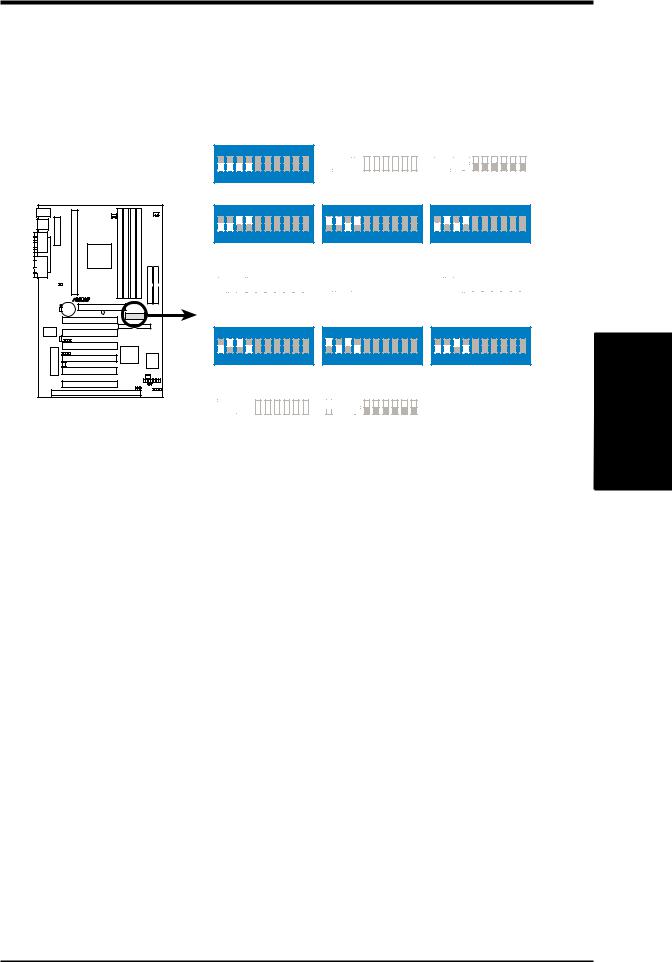
3.HARDWARE SETUP
4.CPU Core:BUS Frequency Multiple (U12–Switches 1, 2, 3, 4)
This option sets the frequency multiple between the Internal frequency of the CPU and the CPU’s External frequency. These must be set in conjunction with the
CPU Bus Frequency.
NOTE: In JumperFree mode, all dip switches must be set to OFF.
P3V4X |
P3V4X CPU : BUS
Frequency Multiple
ON |
|
|
|
|
|
|
|
|
1 |
2 |
3 |
4 |
5 |
6 |
7 |
8 |
9 10 |
|
|
|
2.0x(2/1) |
|
||||
ON |
|
|
|
|
|
|
|
|
1 |
2 |
3 |
4 |
5 |
6 |
7 |
8 |
9 10 |
|
|
|
3.5x(7/2) |
|
||||
ON |
|
ON |
||||||||||||||||||||||||||||||
|
|
|
|
|
|
|
|
|
|
|
|
|
|
|
|
|
|
|
|
|
|
|
|
|
|
|
|
|
|
|
|
|
|
|
|
|
|
|
|
|
|
|
|
|
|
|
|
|
|
|
|
|
|
|
|
|
|
|
|
|
|
|
|
|
|
1 2 3 4 5 6 7 8 9 10 |
|
1 2 3 4 5 6 7 8 9 10 |
||||||||||||||||||||||||||||||
2.5x(5/2) 3.0x(3/1)
ON |
ON |
1 2 3 4 5 6 7 8 9 10 |
1 2 3 4 5 6 7 8 9 10 |
4.0x(4/1) |
4.5x(9/2) |
ON |
|
ON |
|
ON |
||||||||||||||||||||||||||||
|
|
|
|
|
|
|
|
|
|
|
|
|
|
|
|
|
|
|
|
|
|
|
|
|
|
|
|
|
|
|
|
|
|
|
|
|
|
|
|
|
|
|
|
|
|
|
|
|
|
|
|
|
|
|
|
|
|
|
|
|
|
|
|
|
|
1 2 3 4 5 6 7 8 9 10 |
|
1 2 3 4 5 6 7 8 9 10 |
|
1 2 3 4 5 6 7 8 9 10 |
||||||||||||||||||||||||||||
|
|
|
|
5.0x(5/1) |
|
|
5.5x(11/2) |
|
|
|
6.0x(6/1) |
|||||||||||||||||||||
ON |
ON |
ON |
1 2 3 4 5 6 7 8 9 10 |
1 2 3 4 5 6 7 8 9 10 |
1 2 3 4 5 6 7 8 9 10 |
6.5x(13/2) |
7.0x(7/1) |
7.5x(15/2) |
ON |
|
ON |
|||||||||||||||||||||||||||||||
|
|
|
|
|
|
|
|
|
|
|
|
|
|
|
|
|
|
|
|
|
|
|
|
|
|
|
|
|
|
|
|
|
|
|
|
|
|
|
|
|
|
|
|
|
|
|
|
|
|
|
|
|
|
|
|
|
|
|
|
|
|
|
|
|
|
|
|
1 2 3 4 5 6 7 8 9 10 |
|
1 2 3 4 5 6 7 8 9 10 |
|||||||||||||||||||||||||||||||
|
|
|
|
8.0x(8/1) |
|
|
|
|
|
TEST |
|||||||||||||||||||||||
Adjusting CPU Settings Manually
NOTE: JumperFree mode must be disabled when adjusting CPU settings manually.
Set the jumpers by the Internal speed of your processor as follows:
|
|
|
|
|
|
|
|
|
|
|
|
|
|
|
|
|
|
|
|
|
|
|
|
|
|
|
|
|
|
|
|
|
|
|
|
(CPU BUS Freq.) |
(Freq. Multiple) |
|
AGP |
|||||
|
|
|
|
|
|
|
||||||||
Intel CPU Model |
Freq. |
Mult. BUS F. |
7 8 |
9 10 |
1 |
2 |
3 |
4 |
5 |
6 |
||||
Pentium III |
733MHz |
5.5x |
133MHz |
[OFF][OFF][OFF][OFF] [OFF][OFF][OFF][ON] [ON][OFF] |
||||||||||
Pentium III |
667MHz |
5.0x |
133MHz |
[OFF][OFF][OFF][OFF] [ON][OFF][OFF][ON] [ON][OFF] |
||||||||||
Pentium III |
700MHz |
7.0x |
100MHz |
[OFF][OFF][OFF][ON] [ON][OFF][ON][OFF] [ON][OFF] |
||||||||||
Pentium III |
650MHz |
6.5x |
100MHz |
[OFF][OFF][OFF][ON] [OFF][ON][ON][OFF] [ON][OFF] |
||||||||||
Pentium III |
600MHz |
6.0x |
100MHz |
[OFF][OFF][OFF][ON] [ON][ON][ON][OFF] [ON][OFF] |
||||||||||
Pentium III |
550MHz |
5.5x |
100MHz |
[OFF][OFF][OFF][ON] [OFF][OFF][OFF][ON] [ON][OFF] |
||||||||||
Pentium III |
500MHz |
5.0x |
100MHz |
[OFF][OFF][OFF][ON] [ON][OFF][OFF][ON] [ON][OFF] |
||||||||||
Pentium II/III |
450MHz |
4.5x |
100MHz |
[OFF][OFF][OFF][ON] [OFF][ON][OFF][ON] [ON][OFF] |
||||||||||
Pentium II |
400MHz |
4.0x |
100MHz |
[OFF][OFF][OFF][ON] [ON][ON][OFF][ON] [ON][OFF] |
||||||||||
Pentium II |
350MHz |
3.5x |
100MHz |
[OFF][OFF][OFF][ON] [OFF][OFF][ON][ON] [ON][OFF] |
||||||||||
Celeron |
466MHz |
7.0x |
66MHz |
[OFF][OFF][ON][ON] [ON][OFF][ON][OFF] [ON][OFF] |
||||||||||
Celeron |
433MHz |
6.5x |
66MHz |
[OFF][OFF][ON][ON] [OFF][ON][ON][OFF] [ON][OFF] |
||||||||||
Celeron |
400MHz |
6.0x |
66MHz |
[OFF][OFF][ON][ON] [ON][ON][ON][OFF] [ON][OFF] |
||||||||||
Pentium II/Celeron |
333MHz |
5.0x |
66MHz |
[OFF][OFF][ON][ON] [ON][OFF][OFF][ON] [ON][OFF] |
||||||||||
Pentium II/Celeron |
300MHz |
4.5x |
66MHz |
[OFF][OFF][ON][ON] [OFF][ON][OFF][ON] [ON][OFF] |
||||||||||
Pentium II/Celeron |
266MHz |
4.0x |
66MHz |
[OFF][OFF][ON][ON] [ON][ON][OFF][ON] [ON][OFF] |
||||||||||
Pentium II |
233MHz |
3.5x |
66MHz |
[OFF][OFF][ON][ON] [OFF][OFF][ON][ON] [ON][OFF] |
||||||||||
For updated processor settings, visit the ASUS web site (see ASUS CONTACT INFORMATION)
.3 SETUPH/W
Motherboard Settings
ASUS P3V4X User’s Manual |
19 |
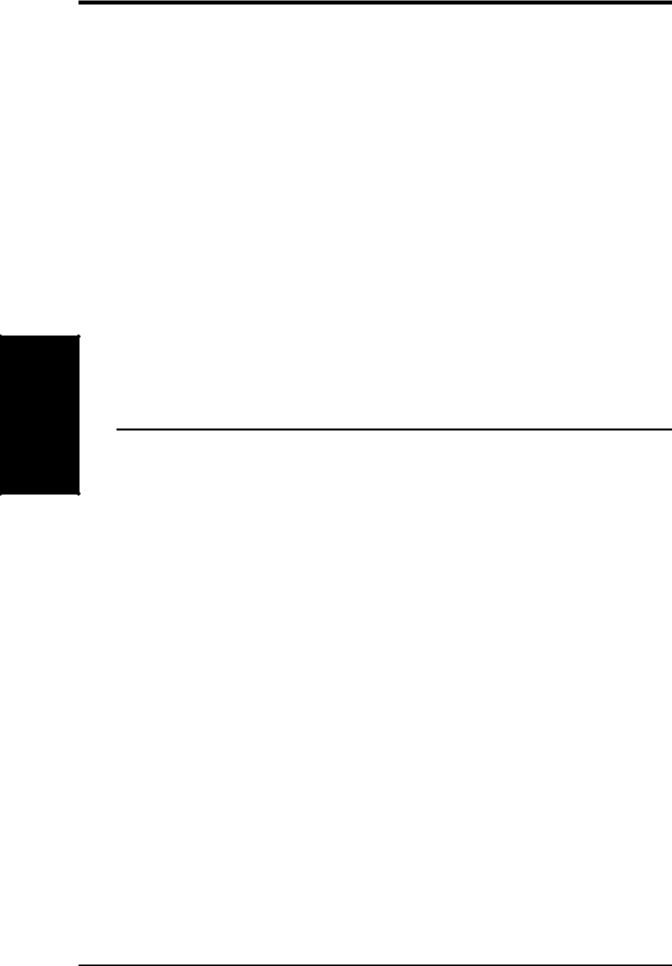
Memory System
.3 SETUP H/W
3.HARDWARE SETUP
3.5System Memory (DIMM)
This motherboard uses only Dual Inline Memory Modules (DIMMs). Four sockets are available for 3.3Volt (power level) unbuffered Synchronous Dynamic Random Access Memory (SDRAM) of 8, 16, 32, 64, 128, 256, or 512MB to form a memory size between 8MB to 2GB. One side (with memory chips) of the DIMM takes up one row on the motherboard. This motherboard also supports NEC’s Virtual Channel (VC) SDRAMs and Enhanced Memory System’s High-speed DRAMs (HSDRAMs).
Memory speed setup is recommended through 4.4.1 Chip Configuration.
IMPORTANT (see General DIMM Notes below for more)
•SDRAMs used must be compatible with the current Intel PC133 SDRAM specification.
•DO NOT attempt to mix registered SDRAMs with VC SDRAMs.
Install memory in any combination as follows:
DIMM Location |
168-pin DIMM |
Total Memory |
Socket 1 (Rows 0&1) |
SDRAM 8, 16, 32, 64, 128, 256, 512MB |
x1 |
|
|
|
Socket 2 (Rows 2&3) |
SDRAM 8, 16, 32, 64, 128, 256, 512MB |
x1 |
|
|
|
Socket 3 (Rows 4&5) |
SDRAM 8, 16, 32, 64, 128, 256, 512MB |
x1 |
|
|
|
Socket 4 (Rows 6&7) |
SDRAM 8, 16, 32, 64, 128, 256, 512MB |
x1 |
|
|
|
|
Total System Memory (Max 2GB) |
= |
|
|
|
General DIMM Notes
•DIMMs that have more than 18 chips are not supported on this motherboard.
•For the system bus to operate at 100 MHz, use only PC100or PC133-compliant DIMMs; for the system bus to operate at 133MHz, use PC133-compliant DIMMs.
•ASUS motherboards support SPD (Serial Presence Detect) DIMMs. This is the memory of choice for best performance vs. stability.
•SDRAM chips are generally thinner with higher pin density than EDO (Extended Data Output) chips.
•BIOS shows SDRAM memory on bootup screen.
•Single-sided DIMMs come in 16, 32, 64,128, or 256MB; double-sided come in 32, 64, 128, 256, or 512MB.
20 |
ASUS P3V4X User’s Manual |
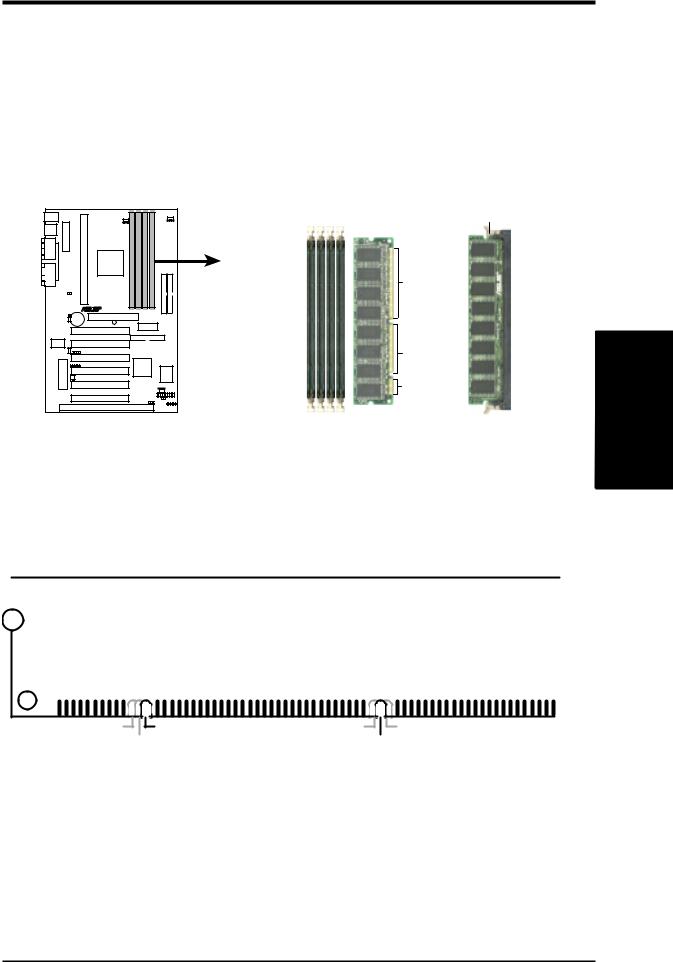
3. HARDWARE SETUP
DIMM Memory Installation Procedures:
Insert the module(s) as shown. Because the number of pins are different on either side of the breaks, the module will only fit in the orientation as shown. DRAM SIMM modules have the same pin contacts on both sides. SDRAM DIMMs have different pin contacts on each side and therefore have a higher pin density.
P3V4X |
P3V4X 168-Pin DIMM Memory Sockets
Lock
88 Pins
60 Pins
20 Pins
The DIMMs must be 3.3Volt unbuffered SDRAMs. To determine the DIMM type, check the notches on the DIMMs (see figure below).
168-Pin DIMM Notch Key Definitions (3.3V)
.3 SETUPH/W
System Memory
|
|
|
|
|
|
|
|
|
|
|
|
|
|
|
|
|
|
|
|
|
|
|
|
|
|
|
|
|
|
DRAM Key Position |
Voltage Key Position |
|||
RFU |
Unbuffered |
5.0V |
Reserved |
Buffered |
|
3.3V |
|
The notches on the DIMM will shift between left, center, or right to identify the type and also to prevent the wrong type from being inserted into the DIMM slot on the motherboard. You must tell your retailer the correct DIMM type before purchasing. This motherboard supports four clock signals.
ASUS P3V4X User’s Manual |
21 |
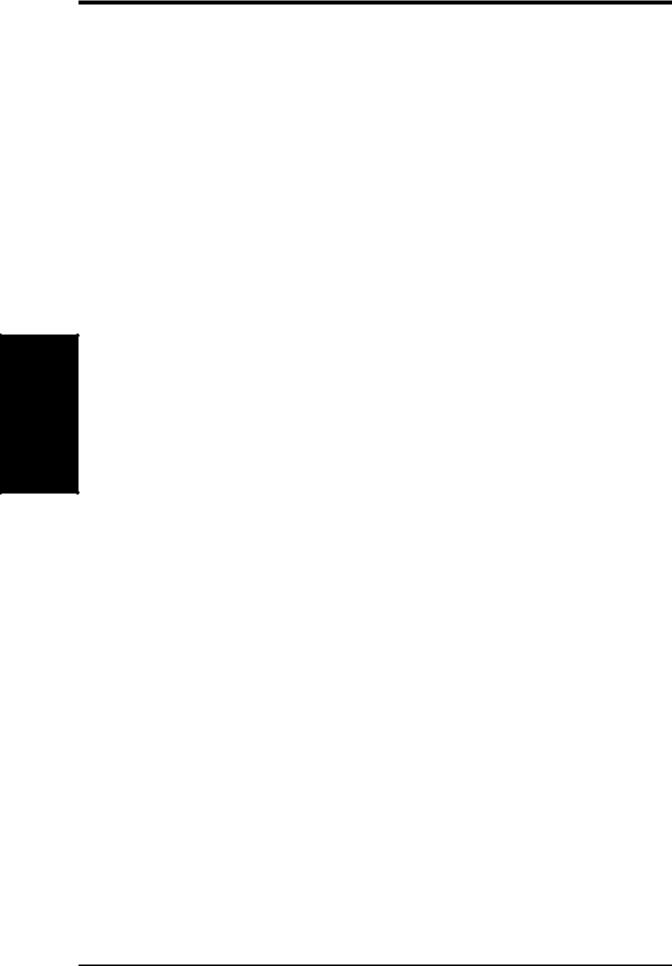
3. HARDWARE SETUP
(This page was intentionally left blank.)
.3 SETUP H/W
22 |
ASUS P3V4X User’s Manual |
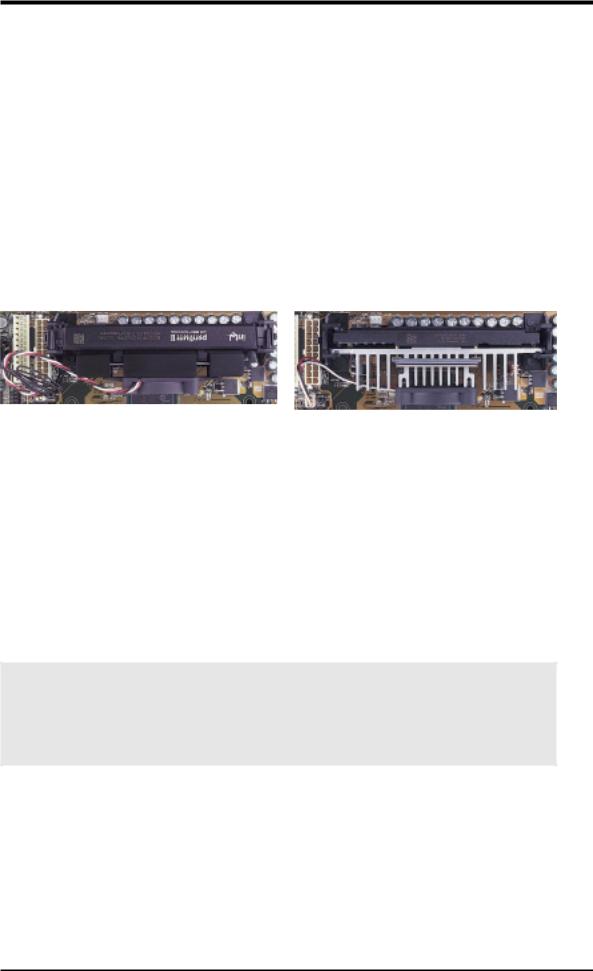
3.HARDWARE SETUP
3.6Central Processing Unit (CPU)
NOTE: The following pictures are provided for reference purposes only. The appearance of your retention mechanism and fan may be different from the following examples.
Your motherboard provides a Slot 1 connector for a Pentium® III processor packaged in a Single Edge Contact Cartridge 2 (SECC2), a Pentium® II processor packaged in SECC, or a Celeron™ processor packaged in a Single Edge Processor Package (SEPP). An ASUS S370 Series CPU card can allow Socket 370 processors to be used on ASUS motherboards with a Slot 1 connector. (See 7.1 ASUS S370 Series CPU Cards for instructions on using this card.)
Pentium II processor packaged in an SECC with |
Pentium III (in an SECC2) with heatsink and fan |
heatsink and fan (top view) |
NOTE: The SEPP fan (for Celeron processors) is |
|
similar to SECC2 fan except that the clamping |
|
design is different. |
3.6.1 Quick CPU Installation Procedure
1.Attach the heatsink to the processor with thermal grease and retention clip. The recommended heatsinks (see section on recommended heatsinks for Pentium III / II processors for more information) for the boxed Pentium III / II and Celeron processors are those with three-pin fans that can be connected to the fan connectors on the motherboard.
WARNING! Be sure that there is sufficient air circulation across the processor’s heatsink by regularly checking that your CPU fan is working. Without sufficient circulation, the processor could overheat and damage both the processor and the motherboard. You may install an auxiliary chassis fan, if necessary.
2.Install the Universal Retention Mechanism onto the motherboard.
3.Insert the processor.
H/WSETUP |
CPU |
3. |
|
|
|
ASUS P3V4X User’s Manual |
23 |
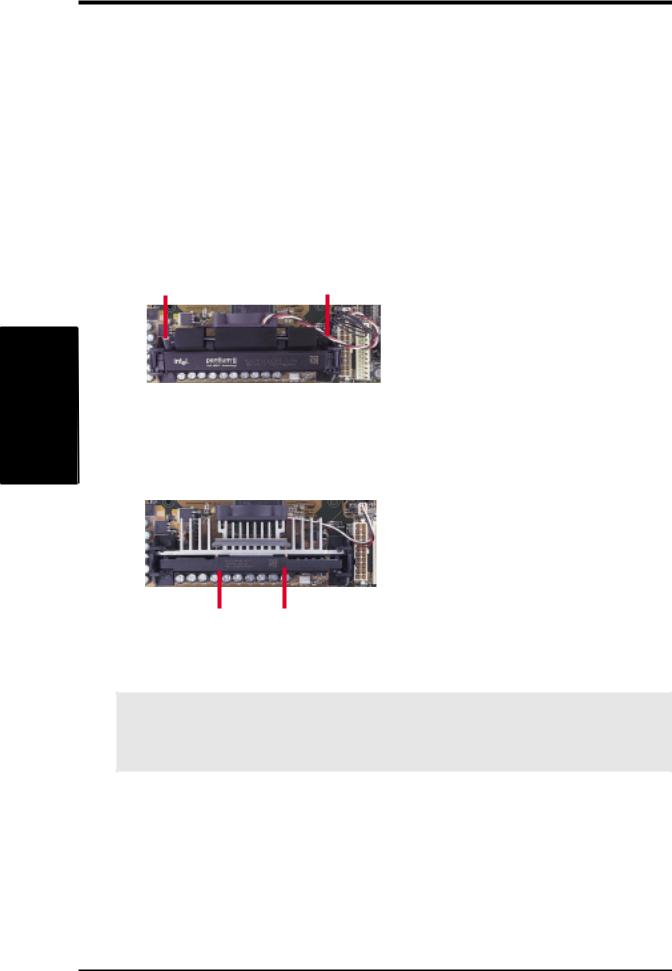
.3
H/WCPU SETUP
3.HARDWARE SETUP
3.6.2Attaching the Heatsink
NOTE: If provided, you should follow the heatsink attachment instructions that came with your heatsink or processor. The following steps are provided only as a general guide and may not reflect those for your heatsink.
1.Attach the heatsink to the processor core with a good quality thermal interface material.
2.Mount the heatsink to the processor package.
Using SECC fan with Pentium® II
Push the two lock arms one direction to clamp the heatsink onto the processor and the other direction to release.
Lock Arm |
Lock Arm |
Using SECC2 fan with Pentium® III
Insert the four heatsink’s pins through the holes of the SECC2. Place the metal clip on the ends of the pins and slide until it locks into place.
Four Pins and metal clip
NOTE: The SEPP heatsink and fan (for Intel Celeron processors) is similar to the SECC2 heatsink and fan except that the clamping design is different.
WARNING! Make sure the heatsink is mounted tightly against the SECC2, SECC, or SEPP; otherwise, the CPU will overheat. You may install an auxiliary fan to provide adequate circulation across the processor’s passive heatsink.
24 |
ASUS P3V4X User’s Manual |
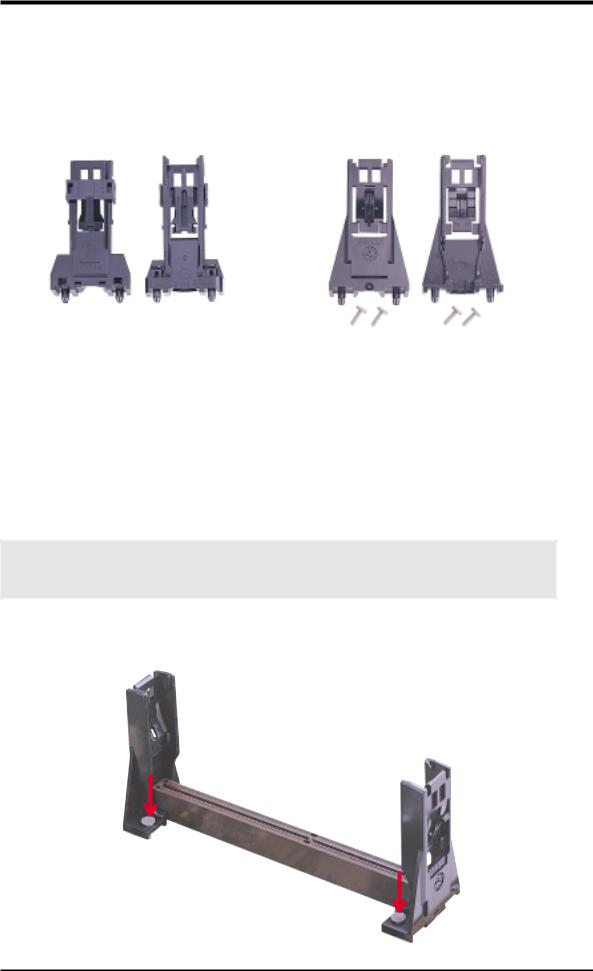
3.HARDWARE SETUP
3.6.3Installing the Universal Retention Mechanism
Your motherboard comes with a set of Universal Retention Mechanism (URM), which supports Pentium III / II and Celeron processors. There are two types of URMs:
(A) With Integrated Retainer Pins and (B) With Separate Retainer Pins.
URM (A) |
URM (B) |
Integrated Retainer Pins |
Separate Retainer Pins |
1.Place the motherboard on the anti-static foam that was shipped with the motherboard. Do not place the motherboard on a hard surface while installing the URM as the black fastener sleeves must protrude through the bottom of the motherboard.
2.Locate the Slot 1 connector on the motherboard.
3.Position the retention mechanism on either side of the Slot 1 connector.
4.Making sure that the top retainer pins are not pushed in, press down on the retention brackets until the black fastener sleeves fit snugly against the board.
WARNING! Installing the URM while the retainer pins are pushed in will not only cause the URM to be installed improperly but will also damage the URM.
5.Push the four retainer pins completely down into the black fastener sleeves until the head of each pin is securely seated.
H/WSETUP |
CPU |
3. |
|
|
|
ASUS P3V4X User’s Manual |
25 |
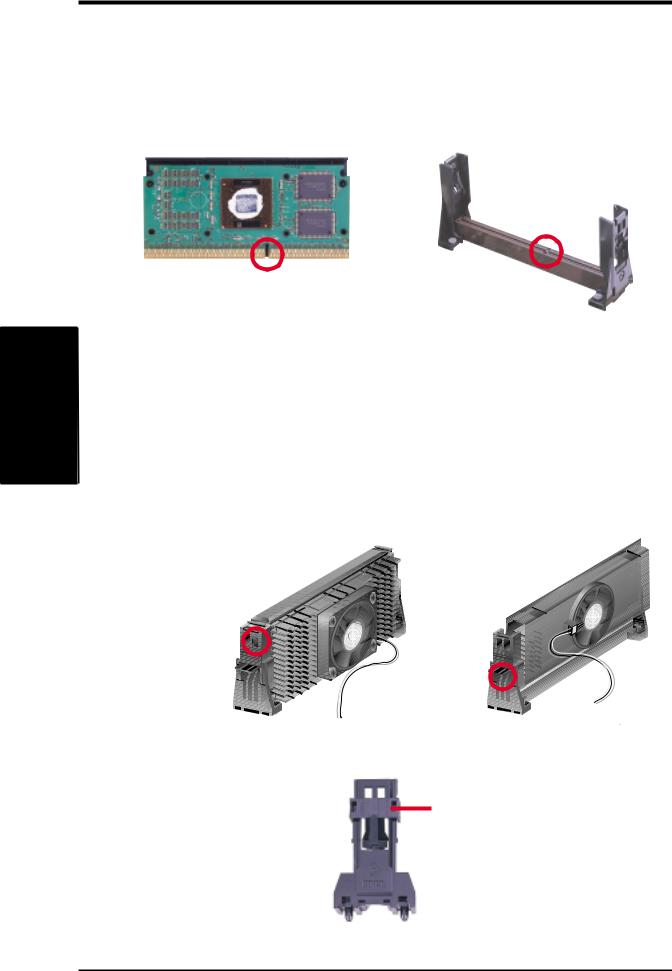
.3
H/WCPU SETUP
3.HARDWARE SETUP
3.6.4Installing the Processor
NOTE: The following steps assume that you have already attached the heatsink and installed the URM into your motherboard.
1. Make sure that the processor substrate key is aligned with the Slot 1 connector key.
Connector Key
Substrate Key
2.Push down firmly but gently the SECC2/SECC/SEPP into the URM until it snaps into place.
NOTE: The processor edge fingers must be kept parallel to the connector or else misalignment will occur.
SECC for Pentium II only: Secure the SECC in place by pushing the two SECC locks outward so that the locks show through the retention mechanism’s lock holes.
SECC2/SEPP: When engaged, the T-bars lock into the slots at the two ends of the SECC2/SEPP heatsink.
SECC |
SECC2/SEPP |
Lock hole |
|
|
|
Lock hole |
CPU fan |
|
|
|
CPU fan cable to |
|
cable to fan |
fan connector |
|
connector |
3. If your URM is of type A, make sure the locks are in the locked position as shown.
Locked Position (push upward)
26 |
ASUS P3V4X User’s Manual |

3.HARDWARE SETUP
3.6.5Removing the Processor
SECC: Push the SECC’s two locks inward to disengage the latch feature and firmly lift the SECC assembly out of the URM.
SECC2/SEPP
Push lock inward 









CPU fan cable to |
CPU fan cable to |
fan connector |
fan connector |
SECC2/SEPP:
URM (A): Unlock the URM by pushing the two locks down and then pull the SECC2/SEPP assembly out.
URM (B): Place one hand on the heatsink and your other thumb on the top of one of the URMs. Push the URM away from the assembly with your thumb while you rotate the processor out of the slot 1 connector with the other.
CAUTION! You may wear gloves to protect your hands from the sharp edges when removing SECC2/SEPP processors.
H/WSETUP |
CPU |
3. |
|
|
|
3.6.6 Recommended Heatsinks for Slot 1 Processors
The recommended heatsinks for the Slot 1 processors are those with three-pin fans that can be connected to the motherboard’s CPU fan connector. These heatsinks dissipate heat more efficiently and with an optional hardware monitor, they can monitor the fan’s RPM and use the alert function with the Intel LANDesk Client Manager (LDCM) or the ASUS PC Probe software.
SECC Heatsink & Fan |
SECC2 Heatsink & Fan |
NOTE: The SEPP heatsink and fan (for Intel Celeron processors) is similar to the SECC2 heatsink and fan except that the clamping design is different.
ASUS P3V4X User’s Manual |
27 |

.3
H/WCPU SETUP
3.HARDWARE SETUP
3.6.7Precautions
Operating a processor at temperatures above its maximum specified operating temperature will shorten the processor lifetime and may cause unreliable operation. To prevent system overheat and/or damage, it is important to have accurate temperature readings of the processor core (the main source of power dissipation) for system thermal management. Included inside Pentium III, Pentium II (Deschutes), FCPGA370 Celeron, and PPGA370 Celeron processors is a thermal sensor that is connected to the internal thermal diode.
Unlike other motherboards, this motherboard was designed to acquire thermal data directly from the processor thermal diode. Therefore, the CPU temperature reported may be higher than those from motherboards that take readings from thermal sensors external to the processor. This is not a cause for alarm. If, however, the BIOS and/or your hardware monitoring program is reporting a CPU temperature above the threshold, check the following:
1.An Intel recommended fan heatsink is used.
2.Good quality thermal interface material is used.
3.The heatsink is correctly installed onto the processor with a strong retention clip.
4.There is no visible gap between the processor die and heatsink.
The thermal interface material should be continuous with no through-holes or debris.
Example of a correctly installed retention clip |
Example of an incorrectly installed retention clip |
28 |
ASUS P3V4X User’s Manual |
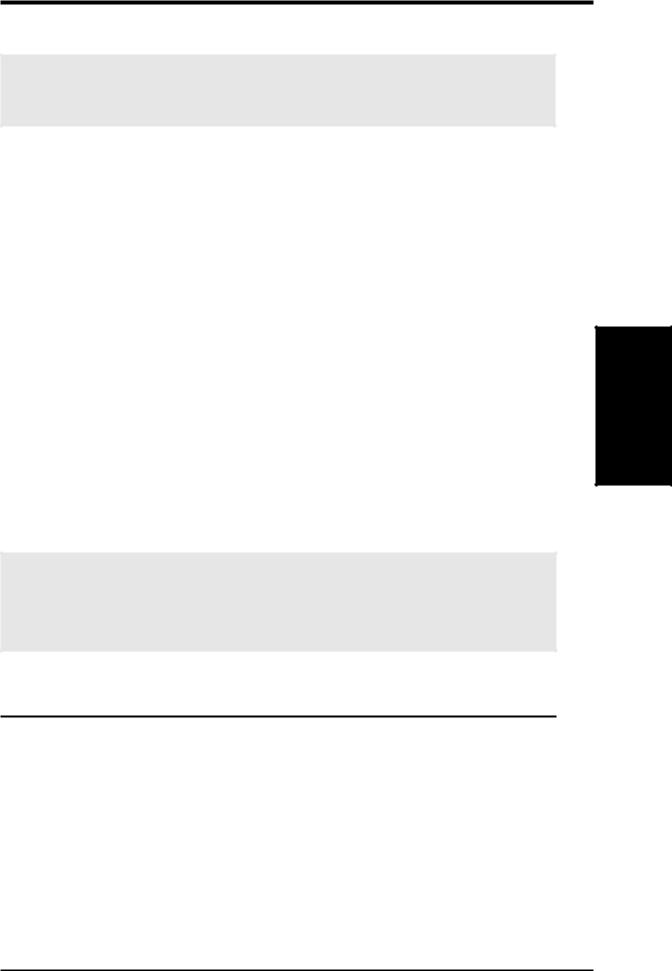
3.HARDWARE SETUP
3.7Expansion Cards
WARNING! Unplug your power supply when adding or removing expansion cards or other system components. Failure to do so may cause severe damage to both your motherboard and expansion cards.
3.7.1 Expansion Card Installation Procedure
1.Read the documentation for your expansion card and make any necessary hardware or software settings for your expansion card, such as jumpers.
2.Remove your computer system’s cover and the bracket plate on the slot you intend to use. Keep the bracket for possible future use.
3.Carefully align the card’s connectors and press firmly.
4.Secure the card on the slot with the screw you removed above.
5.Replace the computer system’s cover.
6.Set up the BIOS if necessary
(such as IRQ xx Used By ISA: Yes in 4.4.3 PCI Configuration)
7.Install the necessary software drivers for your expansion card.
3.7.2 Assigning IRQs for Expansion Cards
Some expansion cards need an IRQ to operate. Generally, an IRQ must be exclusively assigned to one use. In a standard design, there are 16 IRQs available but most of them are already in use, leaving 6 IRQs free for expansion cards. If your motherboard has PCI audio onboard, an additional IRQ will be used. If your motherboard also has MIDI enabled, another IRQ will be used, leaving 4 IRQs free.
IMPORTANT: If using PCI cards on shared slots, make sure that the drivers support “Share IRQ” or that the cards do not need IRQ assignments. Conflicts will arise between the two PCI groups that will make the system unstable or cards inoperable.
Interrupt Request Table for this Motherboard
|
INT-A |
INT-B |
INT-C |
INT-D |
PCI slot 1 |
shared |
— |
— |
— |
PCI slot 2 |
— |
shared |
— |
— |
|
|
|
|
|
PCI slot 3 |
— |
— |
shared |
— |
|
|
|
|
|
PCI slot 4 |
— |
— |
— |
shared |
|
|
|
|
|
PCI slot 5 |
— |
— |
— |
shared |
|
|
|
|
|
PCI slot 6 |
— |
— |
shared |
— |
|
|
|
|
|
AGP slot |
shared |
shared |
— |
— |
|
|
|
|
|
Onboard USB controller |
— |
— |
— |
shared |
|
|
|
|
|
Expansion Cards
3. H/W SETUP
ASUS P3V4X User’s Manual |
29 |
