ASUS E6072, OPLAY MINI 1ANTSCAS User Manual

HD Media Player
O!PLAY MINI
User Manual

E6072
First Edition
October 2010
Copyright © 2010 ASUSTeK COMPUTER INC. All Rights Reserved.
No part of this manual, including the products and software described in it, may be reproduced, transmitted, transcribed, stored in a retrieval system, or translated into any language in any form or by any means, except documentation kept by the purchaser for backup purposes, without the express written permission of ASUSTeK COMPUTER INC. (“ASUS”).
Product warranty or service will not be extended if: (1) the product is repaired, modified or altered, unless such repair, modification of alteration is authorized in writing by ASUS; or (2) the serial number of the product is defaced or missing.
ASUS PROVIDES THIS MANUAL “AS IS” WITHOUT WARRANTY OF ANY KIND, EITHER EXPRESS OR IMPLIED, INCLUDING BUT NOT LIMITED TO THE IMPLIED WARRANTIES OR CONDITIONS OF MERCHANTABILITY OR FITNESS FOR A PARTICULAR PURPOSE. IN NO EVENT SHALL ASUS, ITS DIRECTORS, OFFICERS, EMPLOYEES OR AGENTS BE LIABLE FOR ANY INDIRECT, SPECIAL, INCIDENTAL, OR CONSEQUENTIAL DAMAGES (INCLUDING DAMAGES FOR LOSS OF PROFITS, LOSS OF BUSINESS, LOSS OF USE OR DATA, INTERRUPTION OF BUSINESS AND THE LIKE), EVEN IF ASUS HAS BEEN ADVISED OF THE POSSIBILITY OF SUCH DAMAGES ARISING FROM ANY DEFECT OR ERROR IN THIS MANUAL OR PRODUCT.
SPECIFICATIONS AND INFORMATION CONTAINED IN THIS MANUAL ARE FURNISHED FOR INFORMATIONAL USE ONLY, AND ARE SUBJECT TO CHANGE AT ANY TIME WITHOUT NOTICE, AND SHOULD NOT BE CONSTRUED AS A COMMITMENT BY ASUS. ASUS ASSUMES NO RESPONSIBILITY OR LIABILITY FOR ANY ERRORS OR INACCURACIES THAT MAY APPEAR IN THIS MANUAL, INCLUDING THE PRODUCTS AND SOFTWARE DESCRIBED IN IT.
Products and corporate names appearing in this manual may or may not be registered trademarks or copyrights of their respective companies, and are used only for identification or explanation and to the owners’ benefit, without intent to infringe.
ii

Contents
Safety information........................................................................................ |
v |
License notice and trademark acknowledgement for Dolby Digital...... |
vii |
License notice and trademark acknowledgement for DTS.................... |
vii |
About this user guide................................................................................ |
vii |
Chapter 1: |
Getting started |
|
Welcome..................................................................................................... |
|
1-1 |
Package contents...................................................................................... |
1-1 |
|
Specifications summary........................................................................... |
1-2 |
|
System requirements................................................................................ |
1-3 |
|
Getting to know your O!Play HD media player....................................... |
1-3 |
|
Front panel...................................................................................... |
1-3 |
|
Rear panel. |
..................................................................................... |
1-4 |
Remote control............................................................................... |
1-5 |
|
Getting your O!Play HD media player ready........................................... |
1-8 |
|
Connecting the power adapter........................................................ |
1-8 |
|
Connecting devices to your HD media player................................. |
1-8 |
|
Starting for the first time................................................................ |
1-10 |
|
Chapter 2: |
Using your O!PLAY MINI media player |
|
The Home screen |
...................................................................................... |
2-1 |
Configuring the O!PLAY ....................................................MINI settings |
2-2 |
|
Playing a movie......................................................................................... |
|
2-3 |
Movie control ...................................buttons on the remote control |
2-3 |
|
Playing a movie.............................................................................. |
2-4 |
|
Playing music............................................................................................ |
|
2-5 |
Movie control ...................................buttons on the remote control |
2-5 |
|
Playing a music .........................................................................file |
2-6 |
|
Configuring .........................................the audio playback settings |
2-7 |
|
Viewing photos.......................................................................................... |
|
2-8 |
Photo control ...................................buttons on the remote control |
2-8 |
|
Viewing photos............................................................................... |
2-9 |
|
Viewing photos .................................................in slideshow mode |
2-9 |
|
Setting the ..........................background music for the slideshow |
2-10 |
|
Configuring .......................................the photo playback settings |
2-10 |
|
iii

Managing your files................................................................................. |
2-11 |
Copying files/folders...................................................................... |
2-11 |
Renaming files/folders................................................................... |
2-11 |
Chapter 3: |
Troubleshooting |
|
Troubleshooting........................................................................................ |
|
3-1 |
Display ......................................................................................... |
|
3-1 |
Audio ......................................................................................... |
|
3-2 |
Video ......................................................................................... |
|
3-3 |
USB storage device........................................................................ |
3-3 |
|
Remote Control............................................................................... |
3-4 |
|
Firmware Updates.......................................................................... |
3-4 |
|
Operation/function failure................................................................ |
3-4 |
|
Additional information..................................................................... |
3-5 |
|
Appendices |
|
|
Notices....................................................................................................... |
|
A-1 |
GNU General Public License.................................................................... |
A-2 |
|
ASUS contact information........................................................................ |
A-8 |
|
iv
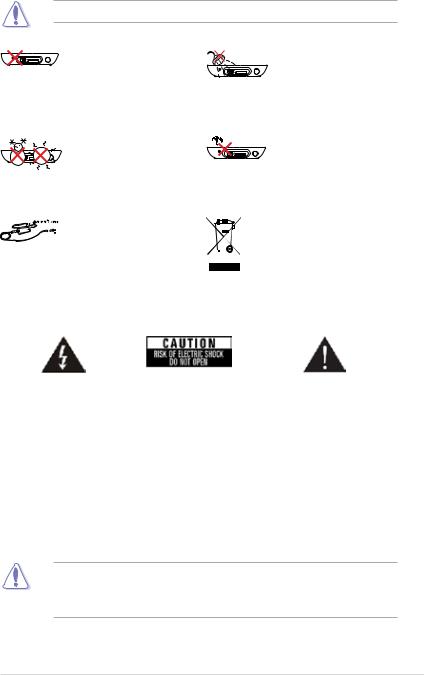
Safety information
Use only a dry cloth to clean the device.
DO NOT place on uneven or unstable work surfaces. Seek servicing if the casing has been damaged. Refer all servicing to qualified service personnel.
SAFE TEMP: This device should only be used in environments with ambient temperatures between 5oC (41oF) and 35oC (95oF).








 Ensure that you plugged
Ensure that you plugged 


 the device into the correct power input rating (12Vdc, 2A).
the device into the correct power input rating (12Vdc, 2A).
DO NOT expose to or use near liquids, rain, or moisture.
DO NOT install near any heat-producing devices or sources such as radiators,
heat registers, stoves, or amplifiers.
DO NOT throw the device in municipal waste. This device is designed to enable proper reuse and recycling. Check local regulations for disposal of electronic products.
Warning labels
|
|
|
The lightning flash with |
To reduce the risk of |
The exclamation point within |
arrowhead symbol, |
electric shock, do not |
an equilateral triangle is |
within an equilateral |
remove the back cover. |
intended to alert the user to |
triangle, is intended |
No user serviceable parts |
the presence of important |
to alert the user to the |
inside. Refer servicing |
operating and maintenance |
presence of uninsulated |
to qualified service |
(servicing) instructions in the |
dangerous voltage within |
personnel. |
literature accompanying the |
the product’s enclosure |
|
appliance. |
that may be of sufficient |
|
|
magnitude to constitute |
|
|
a risk of electric shock to |
|
|
persons. |
|
|
• Danger of explosion if battery is incorrectly replaced. Replace only with the same or recommended battery type.
• Dispose of used batteries according to local regulations.
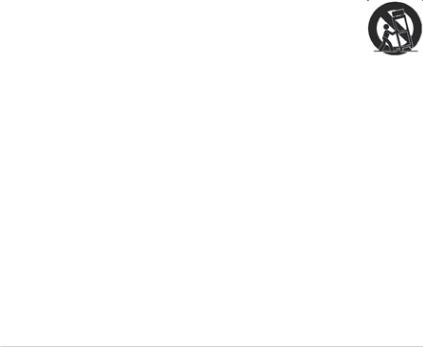
Important Safety Instructions
1.Read these instructions.
2.Keep these instructions.
3.Heed all warnings.
4.Follow all instructions.
5.Do not use this apparatus near water.
6.Clean only with dry cloth.
7.Do not block any ventilation openings. Install in accordance with the manufacturer’s instructions.
8.Do not install near any heat sources such as radiators, heat registers, stoves, or other apparatus (including amplifiers) that produce heat.
9.Do not defeat the safety purpose of the polarized or grounding-type plug. A polarized plug has two blades with one wider than the other. A grounding type plug has two blades and a third grounding prong. The wide blade or the third prong are provided for your safety. If the provided plug does not fit into your outlet, consult an electrician for replacement of the obsolete outlet.
10.Protect the power cord from being walked on or pinched particularly at plugs, convenience receptacles, and the point where they exit from the apparatus.
11.Only use attachments/accessories specified by the manufacturer.
12.Use only with the cart, stand, tripod, bracket, or table specified by the manufacturer, or sold with the apparatus. When a cart is used, use caution when moving the cart/apparatus combination to avoid injury from tip-over.
13.Unplug this apparatus during lightning storms or when unused for long periods of time.
14.Refer all servicing to qualified service personnel. Servicing is required when the apparatus has been damaged in any way, such as power-supply cord or plug is damaged, liquid has been spilled or objects have fallen into the apparatus, the apparatus has been exposed to rain or moisture, does not operate normally, or has been dropped.
vi
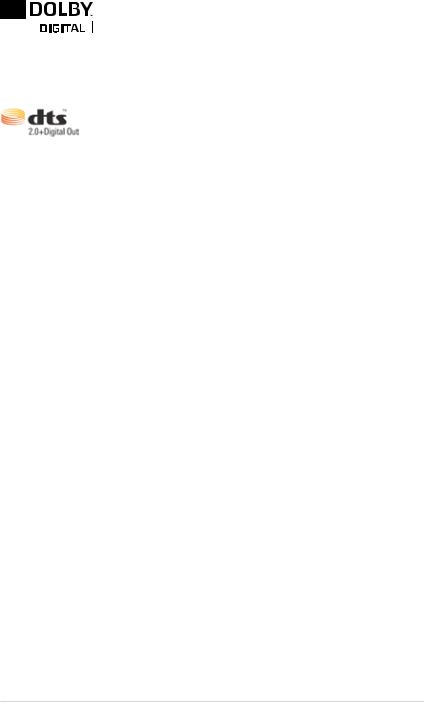
License notice and trademark acknowledgement for Dolby Digital
Manufactured under license from Dolby Laboratories. Dolby and the double-D symbol are trademarks of Dolby Laboratories.
License notice and trademark acknowledgement for DTS
Manufactured under license under US Patent #s: 5,451,942; 5,956,674; 5,974, 380; 5,978,762; 6,487,535 & other US and worldwide patents issued & pending. DTS and DTS 2.0 + Digital Out are registered trademarks and DTS logos and symbol are trademarks of DTS, Inc. © 1996-2008 DTS, Inc. All Rights Reserved.
About this user guide
How this user guide is organized
•Chapter 1: Getting started
Provides the basic information about your ASUS O!PLAY MINI Media Player.
•Chapter 2: Using the ASUS O!PLAY MINI Media Player
Provides information on using your ASUS O!PLAY MINI Media Player.
•Chapter 3: Troubleshooting
Provides solutions to frequently-asked questions about your ASUS O!PLAY MINI Media Player.
vii

Conventions used in this guide
To enure that you perform certain tasks properly, take note of the following symbols used throughout this user guide.
DANGER/WARNING: Information to prevent injury to yourself when trying to complete a task.
CAUTION: Information to prevent damage to the components when trying to complete a task.
IMPORTANT: Instructions that you MUST follow to complete a task.
NOTE: Tips and additional information to help you complete a task.
Where to find more information
Refer to the following sources for additional information and for product and software updates.
1.ASUS Support site
Download the latest firmwares, drivers, and utilities from the ASUS Support site at http://support.asus.com/.
2.ASUS Forum
Get the latest news and information about this product from the ASUS Forum site at http://vip.asus.com/forum/.
3.Optional documentation
Your product package may include optional documentation, such as warranty flyers, that may have been added by your dealer. These documents are not part of the standard package.
viii
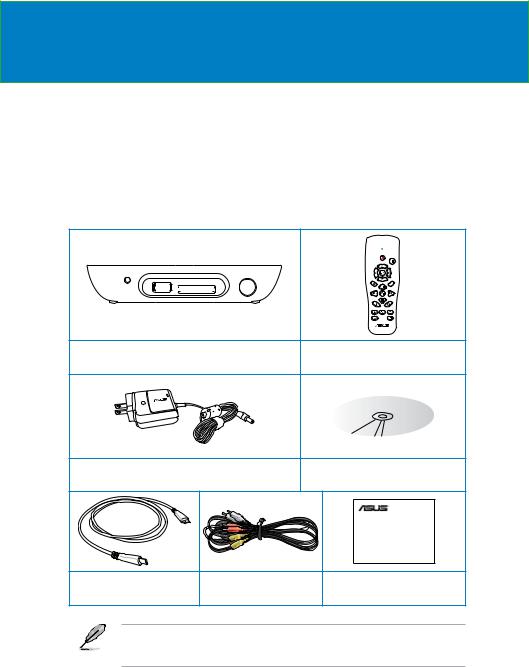
Chapter 1
Getting started
Welcome
Thank you for buying the ASUS O!PLAY MINI Media Player!
ASUS O!PLAY MINI Media Player allows you to enjoy digital media files from external USB storage devices/hard disk drives, or memory cards to your TV or entertainment system.
Package contents
|
|
|
|
|
|
|
|
|
|
|
|
|
|
|
|
|
|
|
|
|
|
O!PLAY MINI HD Media Player |
Remote control with two AAA |
|||||||||
|
|
|
|
|
|
|
|
batteries |
||
|
|
|
|
|
|
|
|
|
|
|
|
|
|
|
|
|
|
|
|
|
|
AC power adapter and power cord |
Support CD |
||
(User Manual/utilities) |
|||
|
|
||
|
|
O!Play Mini |
|
|
|
HD Media Player |
|
|
|
Quick Start Guide |
|
HDMI cable (Optional) |
Composite AV (audio- |
Quick Start Guide |
|
video) cable |
|||
|
|
||
• If any of the above items is damaged or missing, contact your retailer.
• Depending on region, an HDMI cable may be included in the package.
1-1
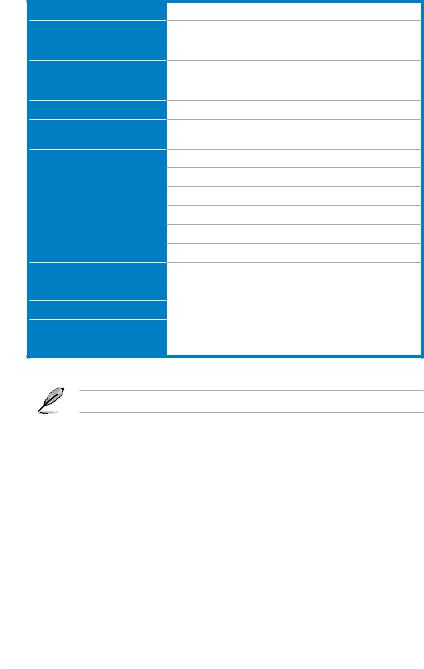
Specifications summary
Supported video formats
Supported video file extension
Supported audio formats
MPEG1/2/4, H.264, VC-1, RM/RMVB, WMV9
.mp4, .mov, .xvid, .avi, .asf, .wmv, .flv, .mkv, .rm, .rmvb,
.ts, m2ts, .tp, .trp, .dat, .mpg, .vob, .mts, .tso, .ifo, .mlv,
.m2v, .m4v
MP3, WMA, WAV, ACC, OCG, FLAC, Dolby Digital AC3,
DTS Digital Surround, PCM/LPCM, Dolby TrueHD,
ID3 Tag
Supported image formats
Supported subtitle formats
I/O ports
JPEG, BMP, PNG, GIF, TIFF
SRT, SUB, SMI, IDX+SUB, SSA, ASS
1 x Power (DC) input
1 x USB 2.0 port
Audio/Video Out ports
1 x HDMI port
1 x Optical digital (S/PDIF) port
1 x SD/MMC/MS/xD card reader
Dimensions |
W x D x H: 151.85mm x 106.7mm x 29.03mm |
|
Weight: 175g |
Power input rating |
12Vdc, 2A |
Power Consumption |
10W |
Operating Temperature |
5˚C (41˚F) – 35˚C (95˚F) |
Specifications are subject to change without notice.
1-2 |
Chapter 1: Getting started |
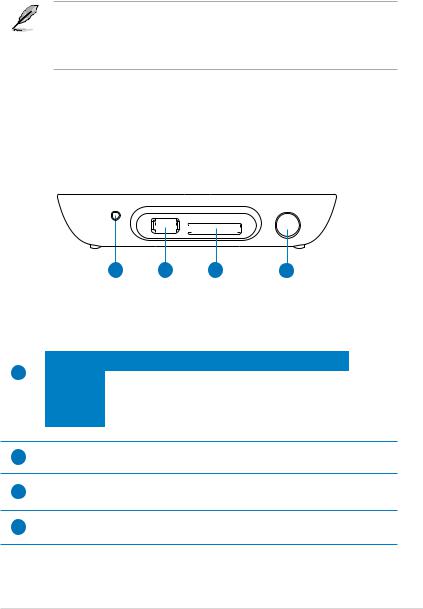
System requirements
•High-definition TV (HDTV), standard TV, or HDMI monitor
•Storage device (USB flash drive / USB HDD)
•Memory card (SD/MMC/MS/xD)
• Use an HDMI cable to connect your HD media player to an HDTV or HDMI monitor.
•Use the bundled composite AV cable to connect your HD media player to a standard TV.
Getting to know your O!Play HD media player
Front panel
|
|
|
|
|
|
|
|
|
|
|
|
|
|
|
|
|
|
|
|
|
|
|
|
|
|
|
|
|
|
|
|
|
|
|
|
|
|
|
|
|
|
|
|
|
1 |
|
2 |
3 |
|
|
4 |
|
|||
|
|
|
|
|
|
|
|
|
|
|
|
|
|
|
LED indicator |
|
|
|
|
|
|
|
|
|
|
|
|
|
Displays the status of the HD media player. |
|
|
||||||||||
|
|
|
|
|
|
|
|
|
|
||||
1 |
LED |
|
Status |
|
|
|
Description |
|
|
||||
Power |
|
OFF |
|
|
|
The device is turned off. |
|
|
|||||
|
|
|
|
|
|
|
|||||||
|
|
|
Red |
|
|
|
The device is in standby mode. |
|
|||||
|
|
|
Blue |
|
|
|
The device is turned on. |
|
|
||||
2USB 2.0 port
Connect a USB 2.0 device into this port.
3SD/MMC/MS/xD combo card slot
Insert the SD/MMC/MS/xD card into this slot.
4IR (Infra-red) Receiver
Allows you to control the HD media player using the IR remote control.
ASUS O!PLAY MINI media player |
1-3 |
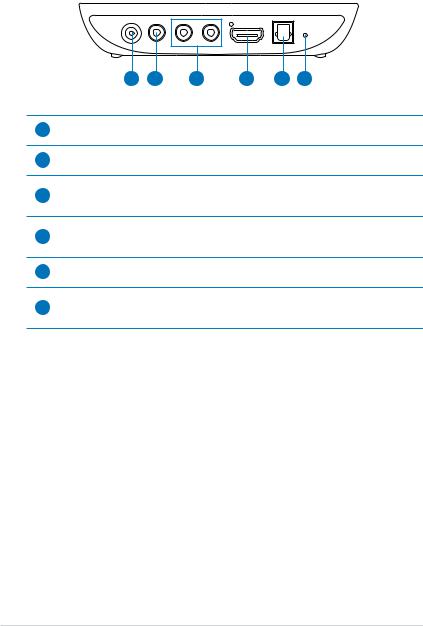
Rear panel
1 |
2 |
3 |
4 |
5 |
6 |
1Power (DC-In) input
Insert the power adapter into this port.
2Analog video output (yellow)
Insert a composite cable to connect to a television or other video equipment.
Analog audio output (red and white)
3Insert the left and right audio cable jacks to connect to a television or other audio equipment.
HDMI port
4Insert an HDMI cable into this port to connect to a high-definition multimedia interface (HDMI) device.
5Digital audio output (S/PDIF)
Insert an optical cable into this port to connect an external Hi-Fi audio system.
Reset button
6Using a pin or a paper clip, press this button to reset the device to its factory default settings.
1-4 |
Chapter 1: Getting started |
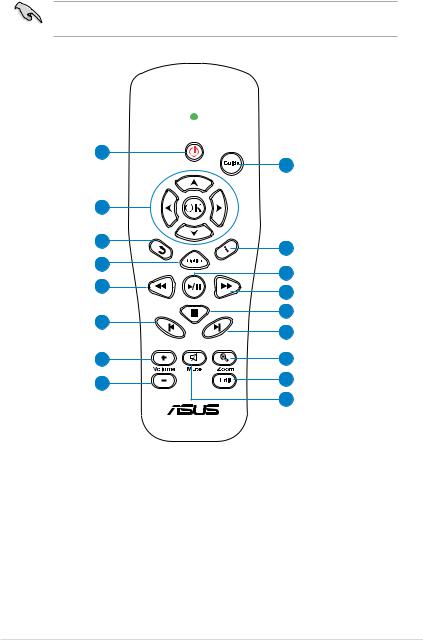
Remote control
Use the remote control to power on/off the O!PLAY MINI Media Player, browse through menus, and select the media file to play, view, or listen to.
Power on/off 1
Navigation/ 2
OK keys
Return 3
Option 4
Rewind 5
Previous 6
Volume up 7
Volume down 8
17 Guide
16 Information
15 Play / Pause
14 Forward
13 Stop / Eject
12 Next
11 |
Zoom in |
10 |
Edit |
9 |
Mute |
ASUS O!PLAY MINI media player |
1-5 |
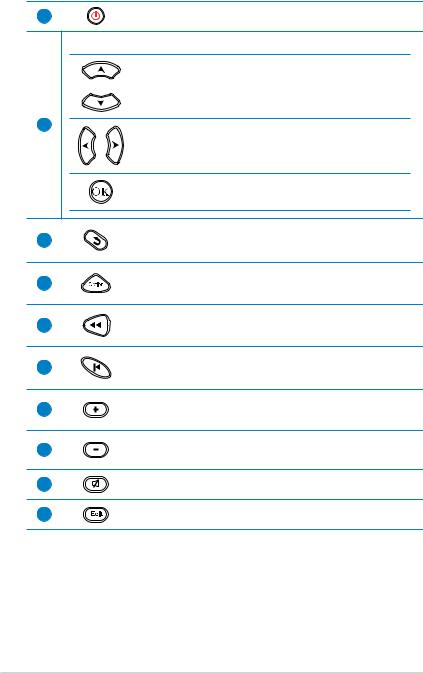
1Power on/off
Turn the HD media player on or off.
Navigation/OK keys
Press the up/down keys to move through the menu bar in a submenu.
Press the up/down keys to decrease/increase a numerical value.
2Press the left/right keys to move through the main menus in the Home screen.
Press the left/right keys to move through the items in a submenu.
Press OK to confirm the selection.
3
4
5
6
7
8
9
10
Return
Returns to the previous screen.
Option
Press to select the movie, music, and photo effects.
Rewind
Press to rewind the playback.
Previous
Returns to the previous media file.
Volume up
Increases the volume.
Volume down
Decreases the volume.
Mute
Press to disable audio output.
Edit
Press to copy, delete, rename, and move the files.
1-6 |
Chapter 1: Getting started |
