ASUS M2V-TVM User Manual
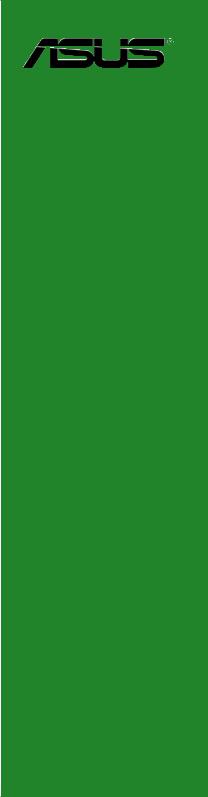
M2V-TVM
Motherboard

E2710

First
 Edition
Edition
 V1
V1
July 2006
Copyright © 2006 ASUSTeK COMPUTER INC. All Rights Reserved.
No part of this manual, including the products and software described in it, may be reproduced, transmitted, transcribed, stored in a retrieval system, or translated into any language in any form or by any means, except documentation kept by the purchaser for backup purposes, without the express written permission of ASUSTeK COMPUTER INC. (“ASUS”).
Product warranty or service will not be extended if: (1) the product is repaired, modified or altered, unless such repair, modification of alteration is authorized in writing by ASUS; or (2) the serial number of the product is defaced or missing.
ASUS PROVIDES THIS MANUAL “AS IS” WITHOUT WARRANTY OF ANY KIND, EITHER EXPRESS OR IMPLIED, INCLUDING BUT NOT LIMITED TO THE IMPLIED WARRANTIES OR CONDITIONS OF MERCHANTABILITY OR FITNESS FOR A PARTICULAR PURPOSE. IN NO EVENT SHALL ASUS, ITS DIRECTORS, OFFICERS, EMPLOYEES OR AGENTS BE LIABLE FOR ANY INDIRECT, SPECIAL,
INCIDENTAL, OR CONSEQUENTIAL DAMAGES (INCLUDING DAMAGES FOR LOSS OF PROFITS, LOSS OF BUSINESS, LOSS OF USE OR DATA, INTERRUPTION OF BUSINESS AND THE LIKE), EVEN IF ASUS HAS BEEN ADVISED OF THE POSSIBILITY OF SUCH DAMAGES ARISING FROM ANY DEFECT OR ERROR IN THIS MANUAL OR PRODUCT.
SPECIFICATIONS AND INFORMATION CONTAINED IN THIS MANUAL ARE FURNISHED FOR INFORMATIONAL USE ONLY, AND ARE SUBJECT TO CHANGE AT ANY TIME WITHOUT NOTICE, AND SHOULD NOT BE CONSTRUED AS A COMMITMENT BY ASUS. ASUS ASSUMES NO RESPONSIBILITY OR LIABILITY FOR ANY ERRORS OR INACCURACIES THAT MAY APPEAR IN THIS MANUAL, INCLUDING THE PRODUCTS AND SOFTWARE DESCRIBED IN IT.
Products and corporate names appearing in this manual may or may not be registered trademarks or copyrights of their respective companies, and are used only for identification or explanation and to the owners’ benefit, without intent to infringe.
ii




Contents
Notices................................................................................................. |
vi |
Safety information............................................................................... |
vii |
M2V-TVM specifications summary...................................................... |
viii |
Chapter 1: Product introduction
1.1 |
Welcome!............................................................................... |
1-2 |
|
1.2 |
Package contents.................................................................. |
1-2 |
|
1.3 |
Special features..................................................................... |
1-2 |
|
|
1.3.1 |
Product highlights .................................................... |
1-2 |
|
1.3.2 |
Innovative ASUS features ....................................... |
1-4 |
1.4 |
Before you proceed............................................................... |
1-5 |
|
1.5 |
Motherboard overview........................................................... |
1-6 |
|
|
1.5.1 |
Motherboard layout ................................................. |
1-6 |
|
1.5.2 |
Placement direction ................................................. |
1-7 |
|
1.5.3 |
Screw holes . ............................................................ |
1-7 |
1.6 |
Central Processing Unit (CPU)............................................... |
1-8 |
|
|
1.6.1 |
Installing the CPU ..................................................... |
1-8 |
|
1.6.2 |
Installing the heatsink and fan ............................... |
1-10 |
1.7 |
System memory.................................................................. |
1-12 |
|
|
1.7.1 |
Overview ................................................................ |
1-12 |
|
1.7.2 |
Memory configurations .......................................... |
1-12 |
|
1.7.3 |
Installing a DIMM .................................................... |
1-14 |
|
1.7.4 |
Removing a DIMM ................................................... |
1-14 |
1.8 |
Expansion slots.................................................................... |
1-15 |
|
|
1.8.1 |
Installing an expansion card ................................... |
1-15 |
|
1.8.2 |
Configuring an expansion card ............................... |
1-15 |
|
1.8.3 |
PCI slots ................................................................. |
1-17 |
|
1.8.4 |
PCI Express x1 slot ................................................ |
1-17 |
|
1.8.5 |
PCI Express x16 slot .............................................. |
1-17 |
1.9 |
Jumpers |
............................................................................... |
1-18 |
1.10 |
Connectors.......................................................................... |
1-20 |
|
|
1.10.1 |
Rear panel connectors ........................................... |
1-20 |
|
1.10.2 ................................................ |
Internal connectors |
1-21 |
Chapter 2: BIOS setup
iii




Contents
2.1 Managing and updating your BIOS......................................... |
2-2 |
||
|
2.1.1 Creating a bootable floppy disk............................... |
2-2 |
|
|
2.1.2 Using AFUDOS to update the BIOS.......................... |
2-3 |
|
|
2.1.3 Using AFUDOS to copy BIOS from PC...................... |
2-4 |
|
|
2.1.4 Using ASUS EZ Flash to update the BIOS................ |
2-5 |
|
|
2.1.5 |
ASUS Update........................................................... |
2-7 |
2.2 |
BIOS setup program.............................................................. |
2-9 |
|
|
2.2.1 |
BIOS menu screen.................................................. |
2-10 |
|
2.2.2 |
Menu bar................................................................ |
2-10 |
|
2.2.3 |
Navigation keys..................................................... |
2-10 |
|
2.2.4 |
Menu items............................................................ |
2-11 |
|
2.2.5 |
Sub-menu items..................................................... |
2-11 |
|
2.2.6 |
Configuration fields................................................ |
2-11 |
|
2.2.7 |
Pop-up window...................................................... |
2-11 |
|
2.2.8 |
Scroll bar............................................................... |
2-11 |
|
2.2.9 |
General help........................................................... |
2-11 |
2.3 |
Main menu........................................................................... |
2-12 |
|
|
2.3.1 |
System Time.......................................................... |
2-12 |
|
2.3.2 |
System Date.......................................................... |
2-12 |
|
2.3.3 |
Legacy Diskette A ................................................ |
2-12 |
|
2.3.4 Primary and Secondary IDE Master/Slave ............. |
2-13 |
|
|
2.3.5 |
System Information............................................... |
2-14 |
2.4 |
Advanced menu................................................................... |
2-15 |
|
|
2.4.1 |
USB Configuration.................................................. |
2-15 |
|
2.4.2 |
CPU Configuration.................................................. |
2-16 |
|
2.4.3 |
Chipset.................................................................. |
2-17 |
|
2.4.4 |
Onboard Devices Configuration............................. |
2-21 |
|
2.4.5 |
PCI PnP................................................................... |
2-23 |
2.5 |
Power menu......................................................................... |
2-25 |
|
|
2.5.1 |
Suspend Mode....................................................... |
2-25 |
|
2.5.2 |
ACPI APIC Support................................................. |
2-25 |
|
2.5.3 |
APM Configuration................................................. |
2-26 |
|
2.5.4 |
Hardware Monitor.................................................. |
2-27 |
2.6 |
Boot menu........................................................................... |
2-29 |
|
iv


Contents
2.6.1 |
Boot Device Priority............................................... |
2-29 |
2.6.2 |
Boot Settings Configuration.................................. |
2-30 |
2.6.3 |
Security................................................................. |
2-31 |
2.7 Exit menu............................................................................ |
2-35 |
|
Chapter 3: Software support
3.1 |
Installing an operating system.............................................. |
3-2 |
|
3.2 |
Support CD information......................................................... |
3-2 |
|
|
3.2.1 Running the support CD.......................................... |
3-2 |
|
|
3.2.2 |
Drivers menu........................................................... |
3-3 |
|
3.2.3 |
Utilities menu........................................................... |
3-4 |
|
3.2.4 |
Make Disk menu....................................................... |
3-5 |
|
3.2.5 |
ASUS Contact information....................................... |
3-6 |
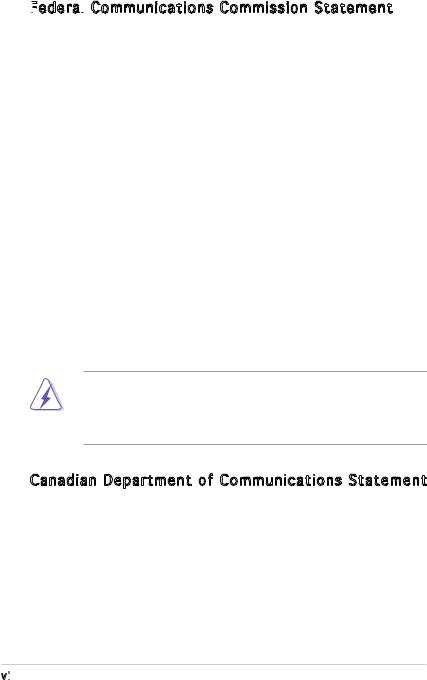
Notices
Federal

 Communications Commission Statement
Communications Commission Statement
This device complies with Part 15 of the FCC Rules. Operation is subject to the following two conditions:
•This device may not cause harmful interference, and
•This device must accept any interference received including interference that may cause undesired operation.
This equipment has been tested and found to comply with the limits for a Class B digital device, pursuant to Part 15 of the FCC Rules. These limits are designed to provide reasonable protection against harmful interference in a residential installation. This equipment generates, uses and can radiate radio frequency energy and, if not installed and used in accordance with manufacturer’s instructions, may cause harmful interference to radio communications. However, there is no guarantee that interference will
not occur in a particular installation. If this equipment does cause harmful interference to radio or television reception, which can be determined by turning the equipment off and on, the user is encouraged to try to correct the interference by one or more of the following measures:
•Reorient or relocate the receiving antenna.
•Increase the separation between the equipment and receiver.
•Connect the equipment to an outlet on a circuit different from that to which the receiver is connected.
•Consult the dealer or an experienced radio/TV technician for help.
The use of shielded cables for connection of the monitor to the graphics card is required to assure compliance with FCC regulations. Changes
or modifications to this unit not expressly approved by the party responsible for compliance could void the user’s authority to operate this equipment.
Canadian Department of Communications Statement
This digital apparatus does not exceed the Class B limits for radio noise emissions from digital apparatus set out in the Radio Interference Regulations of the Canadian Department of Communications.
This class B digital apparatus complies with Canadian ICES-003.
vi

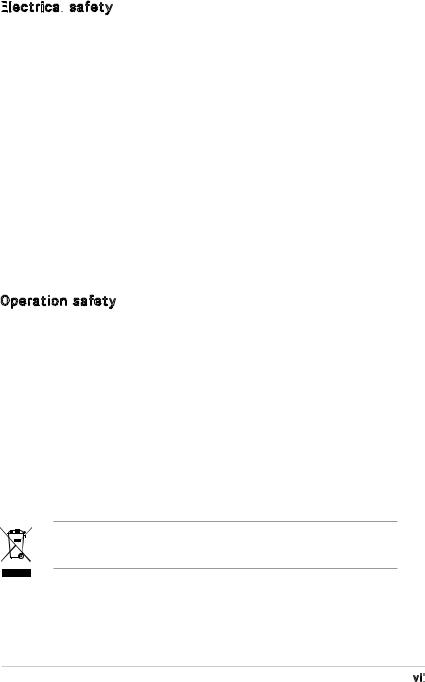
Safety information
Electrical

 safety
safety
•To prevent electrical shock hazard, disconnect the power cable from the electrical outlet before relocating the system.
•When adding or removing devices to or from the system, ensure that the power cables for the devices are unplugged before the signal cables are connected. If possible, disconnect all power cables from the existing system before you add a device.
•Before connecting or removing signal cables from the motherboard, ensure that all power cables are unplugged.
•Seek professional assistance before using an adapter or extension cord. These devices could interrupt the grounding circuit.
•Make sure that your power supply is set to the correct voltage in your area. If you are not sure about the voltage of the electrical outlet you are using, contact your local power company.
•If the power supply is broken, do not try to fix it by yourself. Contact a qualified service technician or your retailer.
Operation safety
•Before installing the motherboard and adding devices on it, carefully read all the manuals that came with the package.
•Before using the product, make sure all cables are correctly connected and the power cables are not damaged. If you detect any damage, contact your dealer immediately.
•To avoid short circuits, keep paper clips, screws, and staples away from connectors, slots, sockets and circuitry.
•Avoid dust, humidity, and temperature extremes. Do not place the product in any area where it may become wet.
•Place the product on a stable surface.
•If you encounter technical problems with the product, contact a qualified service technician or your retailer.
The symbol of the crossed out wheeled bin indicates that the product (electrical and electronic equipment) should not be placed in municipal waste. Please check local regulations for disposal of electronic products.
vii

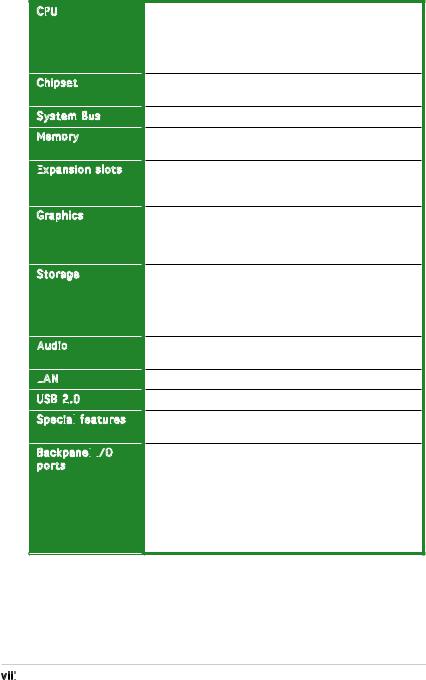
M2V-TVM specifications summary
CPU
Chipset
System Bus
Memory
Expansion
 slots
slots
Graphics
Storage
Audio
LAN
USB 2.0
Special
 features
features
Backpanel
 I/O
I/O ports
ports
Support AMD socket AM2 for AMD Athlon™ 64 X2/ Athlon™ 64/AMD Sempron™ processor
AMD64 architecture enables simultaneous 32-bit and 64-bit computing
Supports AMD Cool ‘n’ Quiet™ Technology
VIA® K8M890
VIA® VT8237R Pluls
2000 MT/s
2 x 240-pin DIMM sockets support up to 2 GB of ECC/ non-ECC unbufferred DDR2 667/533 MHz DIMMs
1 x PCI Express™ x16 slot
1 x PCI Express™ x1 slot
2 x PCI slots
Integrated in the VIA® DeltaChrome Graphics Processing Unit (GPU)
Supports a maximum of 256MB shared memory Supports Microsoft® DX9
VIA® VT8237R Plus supports:
-2 x Ultra DMA 133/100/66/33 interfaces for four hard disk drives
-2 x Serial ATA hard disk drives supporting RAID 0,
RAID 1, and JBOD configurations
Realtek® ALC655 6-channel audio CODEC
S/PDIF out support
Realtek® RTL8100C 10/100 LAN
Supports up to 8 USB 2.0 ports
ASUS EZ Flash
ASUS MyLogo2
1 x Parallel
1 x PS/2 keyboard
1 x PS/2 mouse
1 x 6-channel Audio I/O
1 x RJ45 port
1 x VGA port
4 x USB
1 x Serial port
(continued on the next page)
viii

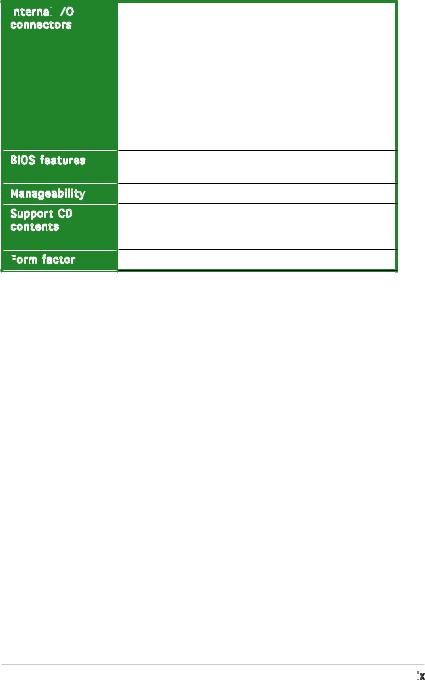
M2V-TVM specifications summary
Internal

 I/O
I/O connectors
connectors
BIOS features
Manageability
Support CD contents
Form
 factor
factor
2 x USB connector supports additional 4 USB ports
24-pin ATX power connector
4-pin ATX 12V power connector
1 x COM connector
1 x S/PDIF out connector
1 x CD audio-in connector
1 x AUX audio-in connector
1 x CPU/ 1 x Chassis fan connectors
1 x Front Panel AC’97 audio connector
1 x Buzzer
10-pin system panel connector
4 Mb Flash ROM, AMI BIOS, PnP, DMI2.0, WfM2.0, SM BIOS 2.3
WfM 2.0, DMI 2.0, WOL by PME, PXE, RPL, WOR by PME
Drivers
Anti-virus software
ASUS LiveUpdate
Micro-ATX form factor: 9.6 in x 8.6 in
*Specifications are subject to change without notice.
ix

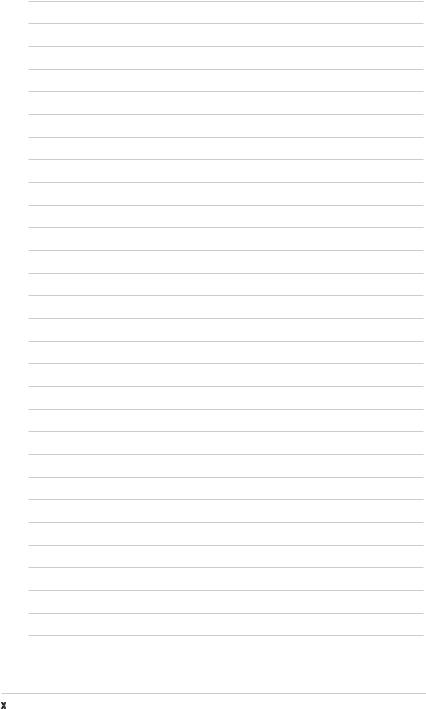
This chapter describes the motherboard |
1 |
|
|
||
features and the new technologies |
|
|
it supports. |
|
Product |
|
|
|
|
introduction |
|

1.1Welcome!
Thank you for buying an ASUS® M2V-TVM motherboard!
The motherboard delivers a host of new features and latest technologies, making it another standout in the long line of ASUS quality motherboards!
Before you start installing the motherboard, and hardware devices on it, check the items in your package with the list below.
1.2Package contents
Check your motherboard package for the following items.
Motherboard |
ASUS M2V-TVM motherboard |
Cables |
1 x Serial ATA signal cables |
|
1 x Serial ATA power cable |
|
1 x Ultra DMA 133/100/66 cable |
|
1 x Floppy disk drive cable |
Accessories |
I/O shield |
Application CD |
ASUS motherboard support CD |
Documentation |
User guide |
If any of the above items is damaged or missing, contact your retailer.
1.3Special features
1.3.1 Product highlights
Latest
 processor technology
processor technology
The motherboard supports AMD socket AM2 single-core Athlon 64/ Sempron and dual-core Athlon 64 X2 processors with 2MB/1MB/512KB L2 cache, which is based on 64-bit architecture. It features 2000/1600 MT/s HyperTransport Bus, dual-channel un-buffered DDR2 667 memory support and AMD Cool ‘n’ Quiet Technology. See page 1-8 for details.
1- |
Chapter 1: Product introduction |
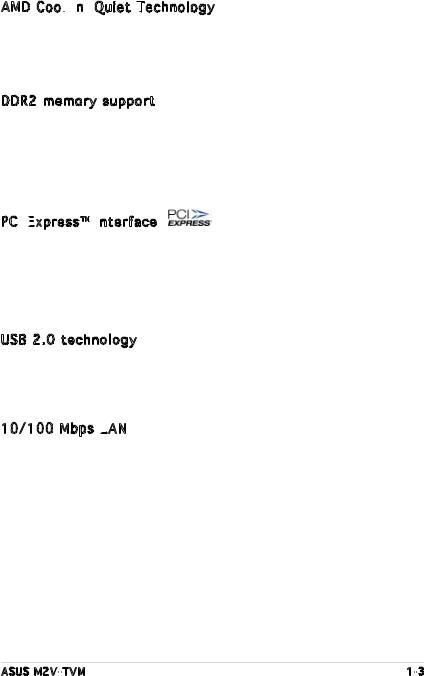
AMD Cool
 ‘n’
‘n’
 Quiet Technology
Quiet Technology

The motherboard supports the AMD Cool ‘n’ Quiet Technology, which monitors system operation and automatically adjusts CPU voltage and frequency for a cool and quiet operating environment.
DDR2 memory support 
The motherboard supports DDR2 memory which features data transfer rates of 667 MHz/533 MHz to meet the higher bandwidth requirements of the latest 3D graphics, multimedia, and Internet applications. The dualchannel DDR2 architecture doubles the bandwidth of your system memory to boost system performance, eliminating bottlenecks. See pages 1-12 to 1-14 for details.
PCI Express™
Express™
 interface
interface
The motherboard fully supports PCI Express, the latest I/O interconnect technology that speeds up the PCI bus. PCI Express features point topoint serial interconnections between devices and allows higher clockspeeds by carrying data in packets. This high speed interface is software compatible with existing PCI specifications. See page 1-17 for details.
USB 2.0 technology 
The motherboard implements the Universal Serial Bus (USB) 2.0 specification, dramatically increasing the connection speed from the
12 Mbps bandwidth on USB 1.1 to a fast 480 Mbps on USB 2.0. USB 2.0 is backward compatible with USB 1.1. See pages 1-21 and 1-6 for details.
10/100 Mbps LAN

Easy connectivity to your network or broadband connection with the onboard LAN port, lets you take gaming online without buying expensive additional LAN cards.
ASUS M2V-TVM |
1- |
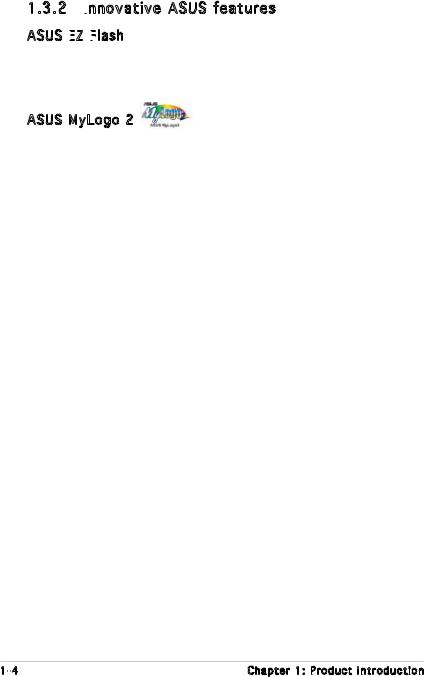
1.3.2 Innovative ASUS features
ASUS features
ASUS EZ
 Flash
Flash

With ASUS EZ Flash, you can easily update the system BIOS even before loading the operating system. No need to use a DOS-based utility or boot from a floppy disk. See page 2-5 for details.
ASUS MyLogo 2
ASUS My Logo 2 is the new feature present in the motherboard that allows you to personalize and add style to your system with customizable and animated boot logos. See page 2-30 for details.
1- |
Chapter 1: Product introduction |

1.4Before you proceed
Take note of the following precautions before you install motherboard components or change any motherboard settings.
•Unplug the power cord from the wall socket before touching any component.
•Use a grounded wrist strap or touch a safely grounded object or a metal object, such as the power supply case, before handling components to avoid damaging them due to static electricity
•Hold components by the edges to avoid touching the ICs on them.
•Whenever you uninstall any component, place it on a grounded antistatic pad or in the bag that came with the component.
•Before you install or remove any component, ensure that the ATX power supply is switched off or the power cord is detached from the power supply. Failure to do so may cause severe damage to the motherboard, peripherals, and/or components.
Onboard LED
The motherboard comes with a standby power LED that lights up to indicate that the system is ON, in sleep mode, or in soft-off mode. This is a reminder that you should shut down the system and unplug the power cable before removing or plugging in any motherboard component. The illustration below shows the location of the onboard LED.
M2V-TVM
SB_PWR
|
|
|
|
|
|
|
|
|
|
|
|
|
|
|
|
|
|
|
|
|
|
|
|
|
|
|
|
|
|
|
|
|
|
|
|
|
|
|
|
|
|
|
|
|
|
|
|
|
|
|
|
|
|
|
|
|
|
|
|
|
|
|
|
|
|
|
|
|
|
|
|
|
|
|
|
|
|
|
|
|
|
|
|
|
|
|
|
|
|
|
|
|
|
|
|
|
|
|
|
|
|
|
|
ON |
|
OFF |
|
|
|
|
|
|
|
|
|
|
|
|
|
|
|
|||||||||||||
|
|
|
|
|
|
|
|
|
|
|
|
|
|
|
|
|
|
|
|
|
|
|
Standy |
Powered |
||
|
|
|
|
|
|
|
|
|
|
|
|
|
|
|
|
|
|
|
|
|
|
|
Power |
|
Off |
|
|
|
|
|
|
|
|
|
|
|
|
|
|
|
|
|
|
|
|
|
|
|
|
|
|
|
|
|
|
|
|
|
|
|
|
|
|
|
|
|
|
|
|
|
|
|
|
|
|
|
|
|
|
|
|
|
|
|
|
|
|
|
|
|
|
|
|
|
|
|
|
|
|
|
|
|
|
|
|
|
|
|
|
|
|
|
|
|
|
|
|
|
|
|
|
|
|
|
|
|
|
|
|
|
|
|
|
|
|
|
|
|
|
|
|
|
|
|
|
|
|
|
|
|
|
|
|
|
|
|
|
|
|
|
|
|
|
|
|
|
|
|
|
|
|
|
|
|
|
|
|
|
|
|
|
|
|
|
|
|
|
|
M2V-TVM Onboard LED connector
ASUS M2V-TVM |
1- |
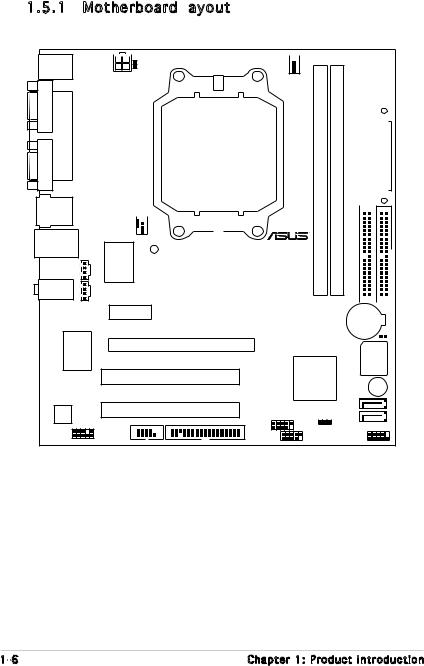
1.5Motherboard overview
1.5.1 Motherboard layout
ATX12V 


 KBPWR
KBPWR
PS2/2KBMS
T:Mouse
B:Keyboard
COM1 |
Port |
VGA |
Parallel |
USB12
CHA_FAN 
LAN_USB34 |
SB_PWR |
|
IT8716F-S |
|
CD |
AUDIO2 |
AUX |
|
PCIEX1_1 |
CPU_FAN 
|
|
|
|
|
|
|
A1 (64 bit, 240-pin module) |
B1 (64 bit, 240-pin module) |
EATXPWR |
|
|
|
|
|
|
|
|
|
|
||||
|
|
|
|
|
|
|
|
||||
|
|
|
|
|
|
|
|
||||
|
|
|
|
|
|
|
|
||||
|
|
|
|
|
|
|
|
||||
|
|
|
|
|
|
|
|
||||
|
|
|
|
|
|
|
DDR2 DIMM |
DDR2 DIMM |
|
||
|
|
|
|
|
|
|
|
|
|
||
|
|
|
|
|
|
|
|
|
|
||
|
|
|
|
|
|
|
|
|
|
|
|
|
|
|
|
|
|
|
|
|
|
|
|
|
PRI IDE SEC IDE |
|
|
|
|
|
|
|
|
|
CR2032 3V |
|
|
|
|
|
WP |
||
|
|
|
|
|
|
||||
|
Lithium Cell |
|
|
|
|
|
|||
|
CMOS Power |
|
|
|
|
|
|||
|
|
|
|
|
|
|
|
|
BIOS |
PCIEX16
RTL8100C
4Mb BIOS
PCI1
BUZZER
PCI2 |
SATA2 |
|
ALC655
COM2 |
LOPPY |
CLRTC |
SATA1 |
|
|||
|
USB56 |
|
F_PANEL |
AAFP |
USB78 |
|
|
|
|
|
1- |
Chapter 1: Product introduction |
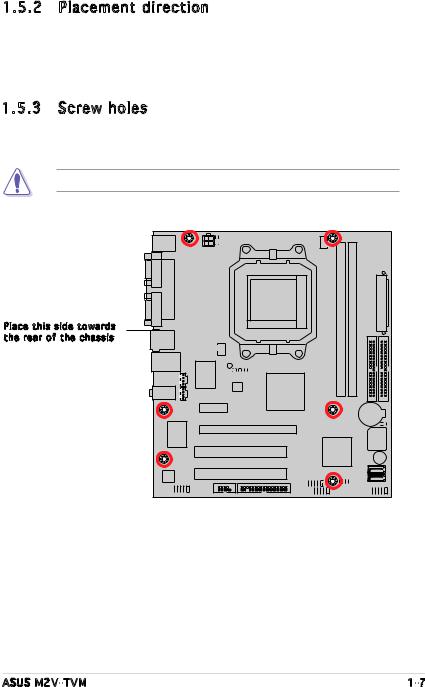
1.5.2 Placement direction
When installing the motherboard, make sure that you place it into the chassis in the correct orientation. The edge with external ports goes to the rear part of the chassis as indicated in the image below.
1.5.3 Screw holes
Place six (6) screws into the holes indicated by circles to secure the motherboard to the chassis.
Do not overtighten the screws! Doing so can damage the motherboard.
Place this side towards the rear of the chassis
ASUS M2V-TVM |
1- |
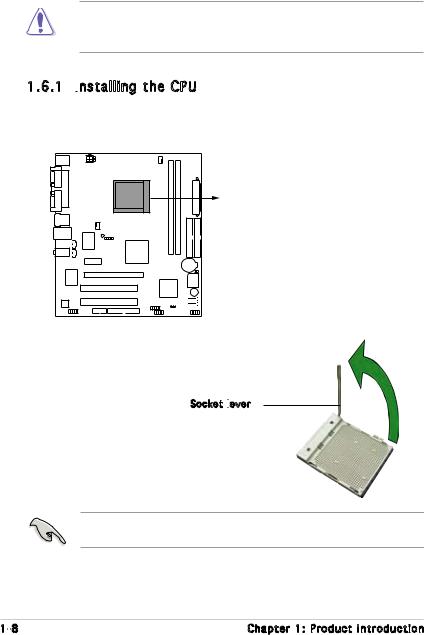
1.6Central Processing Unit (CPU)
The motherboard comes with a 940-pin AM2 socket designed for the AMD Athlon™ 64 X2/AMD Athlon™ 64/AMD Sempron™ processor.
Make sure you use a CPU is designed for the AM2 socket. The CPU fits in only one correct orientation. DO NOT force the CPU into the socket to prevent bending the connectors on the socket and damaging the CPU!
1.6.1 Installing
 the CPU
the CPU
To install a CPU.
1.Locate the CPU socket on the motherboard.
M2V-TVM
M2V-TVM CPU Socket AM2
2.Unlock the socket by pressing the lever sideways, then lift it up to a 90°-100° angle.
Socket lever

Make sure that the socket lever is lifted up to 90°-100° angle, otherwise the CPU does not fit in completely.
1- |
Chapter 1: Product introduction |
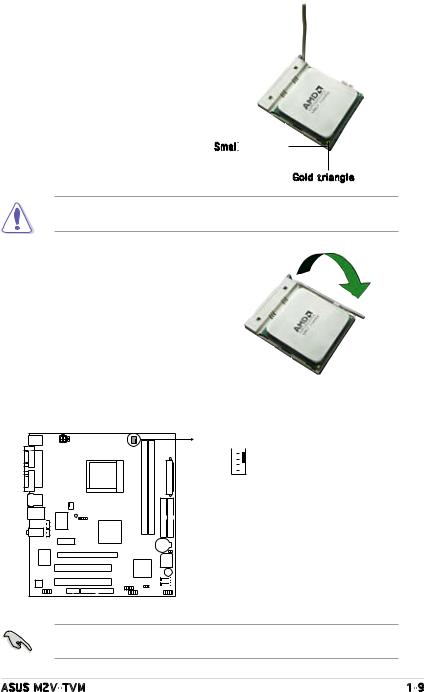
3.Position the CPU above the socket such that the CPU corner with the gold triangle matches the socket corner with a small triangle.
4.Carefully insert the CPU into the socket until it fits in place.
Small







Gold triangle
The CPU fits only in one correct orientation. DO NOT force the CPU into the socket to prevent bending the pins and damaging the CPU!
5.When the CPU is in place, push down the socket lever to secure the CPU. The lever clicks on the side tab to indicate that it is locked.
6.Install a CPU heatsink and fan following the instructions that came with the heatsink package.
7.Connect the CPU fan cable to the CPU_FAN connector on the motherboard.
CPU_FAN
CPU FAN PWM 

CPU FAN IN 

CPU FAN PWR 

GND 

M2V-TVM
M2V-TVM CPU Fan connector
Do not forget to connect the CPU fan connector! Hardware monitoring errors can occur if you fail to plug this connector.
ASUS M2V-TVM |
1- |

1.6.2 Installing the heatsink and fan
the heatsink and fan
The AMD Athlon™ 64 X2/AMD Athlon™ 64/AMD Sempron™ processor require a specially designed heatsink and fan assembly to ensure optimum thermal condition and performance.
Make sure that you use only qualified heatsink and fan assembly.
Follow these steps to install the CPU heatsink and fan.
1.Place the heatsink on top of the installed CPU, making sure that the heatsink fits properly on the retention module base.
•The retention module base is already installed on the motherboard
upon purchase.
• You do not have to remove the retention module base when installing the CPU or installing other motherboard components.
•If you purchased a separate CPU heatsink and fan assembly, make sure that a Thermal Interface Material is properly applied to the CPU heatsink or CPU before you install the heatsink and fan assembly.
CPU Fan

CPU Heatsink

Retention Module Base
Retention bracket Retention bracket lock

Your boxed CPU heatsink and fan assembly should come with installation instructions for the CPU, heatsink, and the retention mechanism. If the instructions in this section do not match the CPU documentation, follow the latter.
1-10 |
Chapter 1: Product introduction |
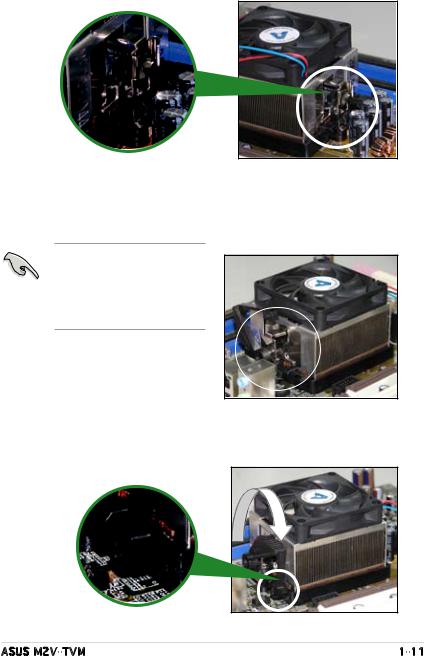
2.Attach one end of the retention bracket to the retention module base.
3.Align the other end of the retention bracket (near the retention bracket lock) to the retention module base. A clicking sound denotes that the retention bracket is in place.
Make sure that the fan and heatsink assembly perfectly fits the retention mechanism module base; otherwise, you cannot snap the retention bracket in place.
4.Push down the retention bracket lock on the retention mechanism to secure the heatsink and fan to the module base.
ASUS M2V-TVM |
1-11 |
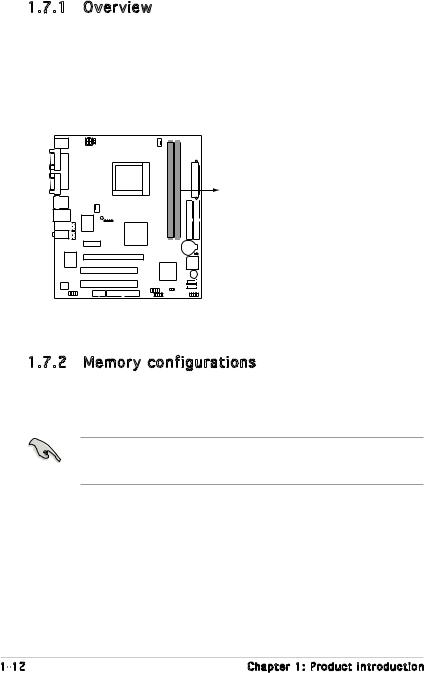
1.7System memory
1.7.1 Overview
The motherboard comes with two Double Data Rate 2 (DDR2) Dual Inline Memory Modules (DIMM) sockets.
A DDR2 module has the same physical dimensions as a DDR DIMM but has a 240-pin footprint compared to the 184-pin DDR DIMM. DDR2 DIMMs are notched differently to prevent installation on a DDR DIMM socket.
The figure illustrates the location of the DDR2 DIMM sockets:
DIMM_B1
DIMM_A1
M2V-TVM
M2V-TVM 240-pin DDR2 DIMM Sockets |
1.7.2 Memory configurations
You may install 256 MB, 512 MB, and 1 GB unbuffered non-ECC DDR2 DIMMs into the DIMM sockets.
For optimum compatibility, we recommend that you obtain memory modules from the same vendor. Visit the ASUS website (www.asus.com) for the latest Qualified Vendors List..
1-12 |
Chapter 1: Product introduction |
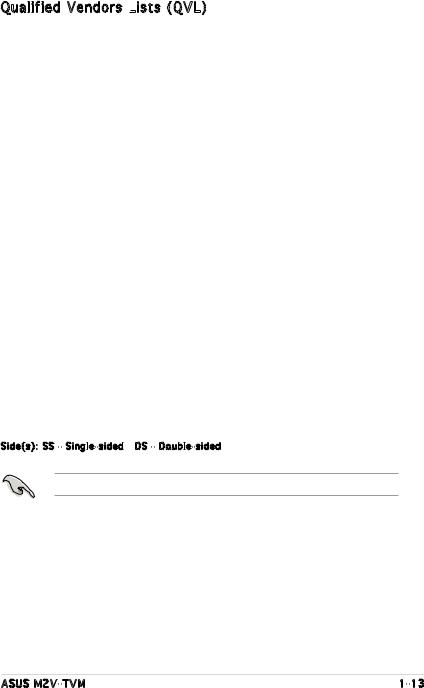
Qualified Vendors Lists
 (QVL)
(QVL)
Model |
Side(s) |
Chip Number |
Size |
Part Number |
Kingston |
SS |
E5116AB-5C-E |
256MB |
KVR533D2N4/256 |
Kingston |
SS |
E5116AF-5C-E |
256MB |
KVR533D2N4/256 |
Kingston |
DS |
HY5PS56821 |
512MB |
KVR533D2N4/512 |
Kingston |
DS |
D6408TE7BL-37 |
1G |
KVR533D2N4/1G |
Kingston |
SS |
E2508AB-6E-E |
256MB |
KVR667D2N5/256 |
Kingston |
SS |
D6408TE8WL-27 |
512MB |
KVR667D2N5/512 |
Kingston |
SS |
E5108AE-6E-E |
512MB |
KVR667D2E5/512 |
Samsung |
SS |
K4T51083QB-GCD5 |
512MB |
M378T6553BG0-CD5 |
Samsung |
SS |
K4T51083QC |
512MB |
KR M378T6553CZ0-CE6 |
Samsung |
DS |
K4T56083QF-ZCE6 |
512MB |
KR M378T6453FZ0-CE6 |
Samsung |
SS |
K4T51083QC-ZCE6 |
1G |
KR M378T2953CZ0-CE6 |
Infineon |
SS |
HYB18T512160AF-3.7AFSS31270 |
256MB |
HYS64T32000HU-3.7-A |
Infineon |
SS |
HYB18T512800AC37SSS11511 |
512MB |
HYS64T64000GU-3.7-A |
Infineon |
SS |
HYB18T512800AF37SSS12079 |
512MB |
HYS64T64000HU-3.7-A |
Infineon |
SS |
HYB18T512800AF37FSS29334 |
512MB |
HYS64T64000HU-3.7-A |
Infineon |
SS |
HYB18T5128000AF-3SSSS27416 |
512MB |
HYS64T32000HU-3S-A |
Infineon |
SS |
HYB18T512800AF3SFSS05346 |
512MB |
HYS64T64000HU-3S-A |
Infineon |
DS |
HYB18T512800AF3SSSS28104 |
1G |
HYS64T128020HU-3S-A |
Micron |
DS |
D9BOM |
512MB |
MT 16HTF6464AG-53EB2 |
Micron |
DS |
D9CRZ |
1G |
MT 16HTF12864AY-53EA1 |
Corsair |
DS |
MIII0052532M8CEC |
512MB |
VS512MB533D2 |
HY |
SS |
HY5PS12821AFP-Y4 |
512MB |
HYMP564U64AP8-Y4 AA |
Kingmax |
SS |
KKEA88B4IAK-37 |
512MB |
KLBC28F-A8KB4 |
Kingmax |
SS |
E5116AB-5C-E |
256MB |
KLBB68F-36EP4 |
Kingmax |
SS |
E5108AE-6E-E |
512MB |
KLCC28F-A8EB5 |
VDATA |
SS |
VD29608A8A-3EC20615 |
512MB |
M2GVD5G3H31A4I1C52 |
VDATA |
DS |
VD29608A8A-3EC20620 |
1G |
M2GVD5G3I41C4I1C52 |
Side(s): SS - Single-sided DS - Double-sided
SS - Single-sided DS - Double-sided
Visit the ASUS website for the latest DDR2-667/533 MHz QVL.
ASUS M2V-TVM |
1-13 |

1.7.3 Installing a DIMM
a DIMM
Unplug the power supply before adding or removing DIMMs or other system components. Failure to do so can cause severe damage to both the motherboard and the components.
To install a DIMM: |
|
2 |
|
|
DDR2 DIMM notch |
||
1. Unlock a DIMM socket by |
3 |
||
|
|||
|
|
pressing the retaining clips outward.
2.Align a DIMM on the socket
such that the notch on the
DIMM matches the break on 1 the socket.
3.Firmly insert the DIMM into the socket until the retaining clips snap back in place and the DIMM is properly seated.
Unlocked retaining clip
• A DDR2 DIMM is keyed with a notch so that it fits in only one direction. Do not force a DIMM into a socket to avoid damaging the DIMM.
•The DDR2 DIMM sockets do not support DDR DIMMs. DO not install DDR DIMMs to the DDR2 DIMM sockets.
1.7.4 Removing a DIMM
To remove a DIMM:
1. Simultaneously press the |
|
2 |
|
|
|
retaining clips outward to unlock |
|
|
the DIMM. |
|
|
Support the DIMM lightly with |
|
1 |
your fingers when pressing |
|
|
the retaining clips. The DIMM |
1 |
DDR2 DIMM notch |
might get damaged when it |
flips out with extra force.
2.Remove the DIMM from the socket.
1-14 |
Chapter 1: Product introduction |

1.8Expansion slots
In the future, you may need to install expansion cards. The following sub sections describe the slots and the expansion cards that they support.
Make sure to unplug the power cord before adding or removing expansion cards. Failure to do so may cause you physical injury and damage motherboard components.
1.8.1 Installing an expansion card
an expansion card
To install an expansion card:
1.Before installing the expansion card, read the documentation that came with it and make the necessary hardware settings for the card.
2.Remove the system unit cover (if your motherboard is already installed in a chassis).
3.Remove the bracket opposite the slot that you intend to use. Keep the screw for later use.
4.Align the card connector with the slot and press firmly until the card is completely seated on the slot.
5.Secure the card to the chassis with the screw you removed earlier.
6.Replace the system cover.
1.8.2 Configuring an expansion card
After installing the expansion card, configure it by adjusting the software settings.
1.Turn on the system and change the necessary BIOS settings, if any. See Chapter 2 for information on BIOS setup.
2.Assign an IRQ to the card. Refer to the tables on the next page.
3.Install the software drivers for the expansion card.
ASUS M2V-TVM |
1-15 |
