Asus H110M-C User Manual
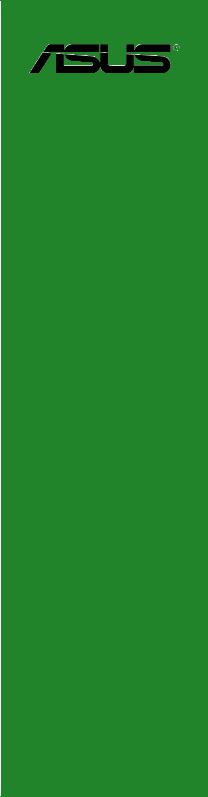
H110M-C H110M-C/CSM
Motherboard

E10930
Second Edition
September 2015
Copyright © 2015 ASUSTeK COMPUTER INC. All Rights Reserved.
No part of this manual, including the products and software described in it, may be reproduced, transmitted, transcribed, stored in a retrieval system, or translated into any language in any form or by any means, except documentation kept by the purchaser for backup purposes, without the express written permission of ASUSTeK COMPUTER INC. (“ASUS”).
Product warranty or service will not be extended if: (1) the product is repaired, modified or altered, unless such repair, modification of alteration is authorized in writing by ASUS; or (2) the serial number of the product is defaced or missing.
ASUS PROVIDES THIS MANUAL “AS IS” WITHOUT WARRANTY OF ANY KIND, EITHER EXPRESS OR IMPLIED, INCLUDING BUT NOT LIMITED TO THE IMPLIED WARRANTIES OR CONDITIONS OF MERCHANTABILITY OR FITNESS FOR A PARTICULAR PURPOSE. IN NO EVENT SHALL ASUS, ITS DIRECTORS, OFFICERS, EMPLOYEES OR AGENTS BE LIABLE FOR ANY INDIRECT, SPECIAL, INCIDENTAL, OR CONSEQUENTIAL DAMAGES (INCLUDING DAMAGES FOR LOSS OF PROFITS, LOSS OF BUSINESS, LOSS OF USE OR DATA, INTERRUPTION OF BUSINESS AND THE LIKE), EVEN IF ASUS HAS BEEN ADVISED OF THE POSSIBILITY OF SUCH DAMAGES ARISING FROM ANY DEFECT OR ERROR IN THIS MANUAL OR PRODUCT.
SPECIFICATIONS AND INFORMATION CONTAINED IN THIS MANUAL ARE FURNISHED FOR INFORMATIONAL USE ONLY, AND ARE SUBJECT TO CHANGE AT ANY TIME WITHOUT NOTICE, AND SHOULD NOT BE CONSTRUED AS A COMMITMENT BY ASUS. ASUS ASSUMES NO RESPONSIBILITY OR LIABILITY FOR ANY ERRORS OR INACCURACIES THAT MAY APPEAR IN THIS MANUAL, INCLUDING THE PRODUCTS AND SOFTWARE DESCRIBED IN IT.
Products and corporate names appearing in this manual may or may not be registered trademarks or copyrights of their respective companies, and are used only for identification or explanation and to the owners’ benefit, without intent to infringe.
Offer to Provide Source Code of Certain Software
This product contains copyrighted software that is licensed under the General Public License (“GPL”), under the Lesser General Public License Version (“LGPL”) and/or other Free Open Source Software Licenses. Such software in this product is distributed without any warranty to the extent permitted by the applicable law. Copies of these licenses are included in this product.
Where the applicable license entitles you to the source code of such software and/or other additional data, you may obtain it for a period of three years after our last shipment of the product, either
(1)for free by downloading it from http://support.asus.com/download
or
(2)for the cost of reproduction and shipment, which is dependent on the preferred carrier and the location where you want to have it shipped to, by sending a request to:
ASUSTeK Computer Inc.
Legal Compliance Dept.
15 Li Te Rd.,
Beitou, Taipei 112
Taiwan
In your request please provide the name, model number and version, as stated in the About Box of the product for which you wish to obtain the corresponding source code and your contact details so that we can coordinate the terms and cost of shipment with you.
The source code will be distributed WITHOUT ANY WARRANTY and licensed under the same license as the corresponding binary/object code.
This offer is valid to anyone in receipt of this information.
ASUSTeK is eager to duly provide complete source code as required under various Free Open Source Software licenses. If however you encounter any problems in obtaining the full corresponding source code we would be much obliged if you give us a notification to the email address gpl@asus.com, stating the product and describing the problem (please DO NOT send large attachments such as source code archives, etc. to this email address).
ii

Contents
Safety information....................................................................................... |
iv |
About this guide.......................................................................................... |
iv |
Package contents........................................................................................ |
vi |
H110M-C specifications summary............................................................. |
vi |
Chapter 1: |
Product introduction |
|
|
1.1 |
Before you proceed...................................................................... |
1-1 |
|
1.2 |
Motherboard overview................................................................. |
1-1 |
|
1.3 |
Central Processing Unit (CPU).................................................... |
1-3 |
|
1.4 |
System memory............................................................................ |
1-6 |
|
1.5 |
Expansion slots............................................................................ |
1-9 |
|
1.6 |
Headers and Jumpers................................................................ |
1-10 |
|
1.7 |
Connectors.................................................................................. |
1-11 |
|
1.8 |
Software support........................................................................ |
1-19 |
|
1.9 |
Installing an operating system.................................................. |
1-20 |
|
Chapter 2: |
BIOS information |
|
|
2.1 |
Managing and updating your BIOS............................................. |
2-1 |
|
2.2 |
BIOS setup program..................................................................... |
2-6 |
|
2.3 |
My Favorites................................................................................ |
2-12 |
|
2.4 |
Main menu................................................................................... |
2-13 |
|
2.5 |
Ai Tweaker menu........................................................................ |
2-15 |
|
2.6 |
Advanced menu.......................................................................... |
2-19 |
|
2.7 |
Monitor menu.............................................................................. |
2-27 |
|
2.8 |
Boot menu................................................................................... |
2-30 |
|
2.9 |
Tool menu.................................................................................... |
2-35 |
|
2.10 |
Exit menu..................................................................................... |
2-37 |
|
Appendices |
|
|
|
Notices....................................................................................................... |
|
A-1 |
|
ASUS contact information........................................................................ |
A-4 |
||
iii

Safety information
Electrical safety
•To prevent electrical shock hazard, disconnect the power cable from the electrical outlet before relocating the system.
•When adding or removing devices to or from the system, ensure that the power cables for the devices are unplugged before the signal cables are connected. If possible, disconnect all power cables from the existing system before you add a device.
•Before connecting or removing signal cables from the motherboard, ensure that all power cables are unplugged.
•Seek professional assistance before using an adapter or extension cord. These devices could interrupt the grounding circuit.
•Ensure that your power supply is set to the correct voltage in your area. If you are not sure about the voltage of the electrical outlet you are using, contact your local power company.
•If the power supply is broken, do not try to fix it by yourself. Contact a qualified service technician or your retailer.
Operation safety
•Before installing the motherboard and adding components, carefully read all the manuals that came with the package.
•Before using the product, ensure all cables are correctly connected and the power cables are not damaged. If you detect any damage, contact your dealer immediately.
•To avoid short circuits, keep paper clips, screws, and staples away from connectors, slots, sockets and circuitry.
•Avoid dust, humidity, and temperature extremes. Do not place the product in any area where it may be exposed to moisture.
•Place the product on a stable surface.
•If you encounter technical problems with the product, contact a qualified service technician or your retailer.
About this guide
This user guide contains the information you need when installing and configuring the motherboard.
How this guide is organized
This guide contains the following parts:
•Chapter 1: Product introduction
This chapter describes the features of the motherboard and the new technology it supports. It includes descriptions of the switches, jumpers, and connectors on the motherboard.
•Chapter 2: BIOS information
This chapter discusses changing system settings through the BIOS Setup menus. Detailed descriptions for the BIOS parameters are also provided.
iv
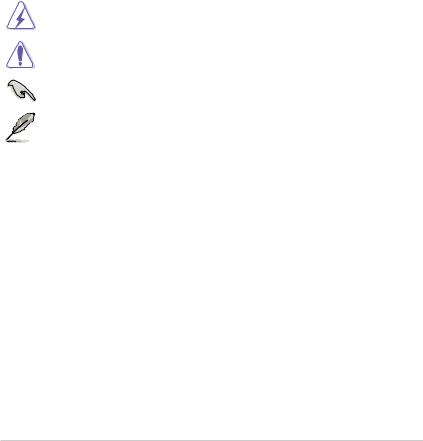
Where to find more information
Refer to the following sources for additional information and for product and software updates.
1.ASUS websites
The ASUS website provides updated information on ASUS hardware and software products. Refer to the ASUS contact information.
2.Optional documentation
Your product package may include optional documentation, such as warranty flyers, that may have been added by your dealer. These documents are not part of the standard package.
Conventions used in this guide
To ensure that you perform certain tasks properly, take note of the following symbols used throughout this manual.
DANGER/WARNING: Information to prevent injury to yourself when completing a task.
CAUTION: Information to prevent damage to the components when completing a task
IMPORTANT: Instructions that you MUST follow to complete a task.
NOTE: Tips and additional information to help you complete a task.
Typography
Bold text |
Indicates a menu or an item to select. |
Italics |
Used to emphasize a word or a phrase. |
<Key> |
Keys enclosed in the less-than and greater-than sign |
|
means that you must press the enclosed key. |
|
Example: <Enter> means that you must press the Enter or |
|
Return key. |
<Key1> + <Key2> + <Key3> |
If you must press two or more keys simultaneously, the key |
|
names are linked with a plus sign (+). |
v
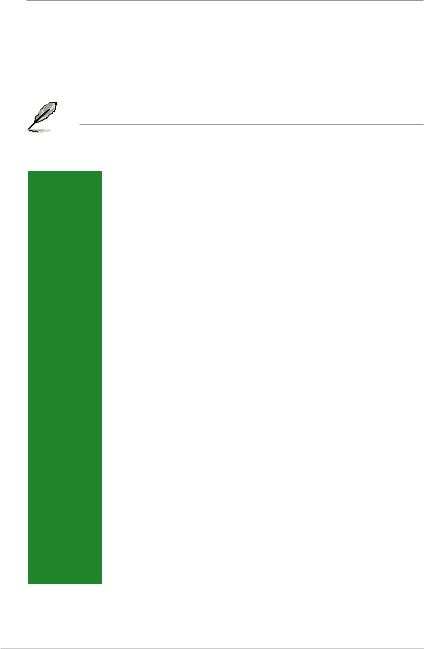
Package contents
Check your motherboard package for the following items.
Motherboard |
ASUS H110M-C motherboard |
|
|
|
|
Cables |
2 x Serial ATA 6.0 Gb/s cables |
|
|
|
|
Accessories |
1 x I/O Shield |
|
|
|
|
Application DVD |
Support DVD |
|
|
|
|
Documentation |
User Guide |
|
|
|
|
|
|
|
If any of the above items is damaged or missing, contact your retailer.
H110M-C specifications summary
|
LGA1151 socket for 6th Generation Intel® Core™ i7/ i5/ i3, Pentium® and Celeron® |
|
|
processors |
|
CPU |
Supports 14nm CPU |
|
Supports Intel® Turbo Boost Technology 2.0 |
||
|
* The Intel® Turbo Boost Technology 2.0 support depends on the CPU types. |
|
|
** Refer to www.asus.com for Intel® CPU support list. |
|
Chipset |
Intel® H110 Express Chipset |
|
|
2 x DIMMs, max. 32 GB, DDR4 2133/1866 MHz, non-ECC, un-buffered memory |
|
|
Dual-channel memory architecture |
|
Memory |
Supports Intel® Extreme Memory Profile (XMP) |
|
|
* Hyper DIMM support is subject to the physical characteristics of individual CPUs. Please |
|
|
refer to Memory QVL (Qualified Vendors List) for details. |
|
|
** Refer to www.asus.com for the Memory QVL(Qualified Vendors List). |
|
|
Integrated Graphics Processor - Intel® HD Graphics support |
|
|
Multi-VGA output support: DVI-D, RGB ports |
|
Graphics |
- Supports DVI-D with max. resolution of 1920 x 1200 @ 60Hz |
|
- Supports RGB with max. resolution of 1920 x 1200 @ 60Hz |
||
|
||
|
Supports Quick Sync Video and Clear Video HD Technology |
|
|
Maximum shared memory of 1024 MB |
|
|
|
|
Expansion |
1 x PCI Express 3.0/2.0 x16 slot (@ x16 mode) |
|
2 x PCI Express 2.0 x1 slots |
||
slots |
||
1 x PCI slot |
||
|
||
Audio |
Realtek ALC887 8-channel High Definition Audio CODEC |
|
* Use a chassis with HD audio module in the front panel to support an 8-channel audio |
||
|
output. |
|
Storage |
Intel® H110 Express Chipset |
|
- 4 x Serial ATA 6.0 Gb/s connectors (gray) |
||
|
||
LAN |
Realtek® RTL8111H Gigabit LAN Controller |
|
USB |
4 x USB 3.0/2.0 ports (2 ports at mid-board, 2 ports at the back panel) |
|
6 x USB 2.0/1.1 ports (2 ports at mid-board, 4 ports at the back panel) |
||
|
||
|
(continued on the next page) |
vi
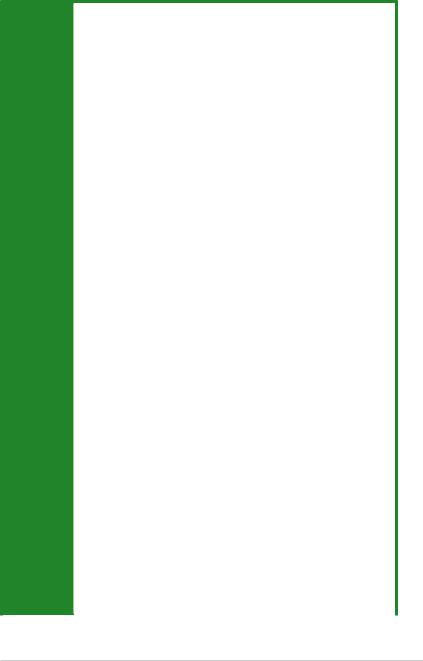
H110M-C specifications summary
Dependable stability:
ASUS 5X PROTECTION II
-ASUS LANGuard - Surge-protected networking
-ASUS Overvoltage Protection - World-class circuit-protecting power design
-ASUS DRAM Overcurrent Protection - Enhanced DRAM overcurrent protection
-ASUS Stainless Steel Back I/O - 3X more durable
-ESD Guards - Electrostatic discharge protection
|
Superb performance: |
|
|
UEFI BIOS: |
|
|
- Most advanced options with fast response time |
|
|
EZ PC DIY: |
|
|
Safe motherboard mounting |
|
|
- Component-free areas to minimize damage risk |
|
|
Q-Design |
|
ASUS unique |
- ASUS Q-DIMM |
|
- ASUS Q-Slot |
||
features |
UEFI BIOS EZ Mode - featuring friendly graphics user interface
-ASUS CrashFree BIOS 3
-ASUS EZ Flash 3
Optimized Cooling
-ASUS Fan Xpert
-Stylish Fanless Design: PCH Heat-sink
One Stop Control
AI Suite 3
Push Notice
-Monitor your PC status with smart devices in real time
Mobo Connect
-All-in-one control between your PC and smart device
Media Streamer
-Pipe music or movies from your PC to a smart TV
-Media Streamer app for portable smartphone/tablet, supporting iOS 7 and Android 4.0 system
|
|
Ai Charger |
|
|
|
1 x PS/2 keyboard (purple) |
|
|
|
1 x PS/2 mouse port (green) |
|
|
|
1 x DVI-D port |
|
|
Rear panel |
1 x D-Sub port |
|
|
1 x LAN (RJ-45) port |
||
|
I/O ports |
||
|
1 x COM port |
||
|
|
||
|
|
2 x USB 3.0/2.0 ports |
|
|
|
4 x USB 2.0/1.1 ports |
|
|
|
3 Audio jacks support 8-channel audio output |
|
|
|
(continued on the next page) |
|
vii
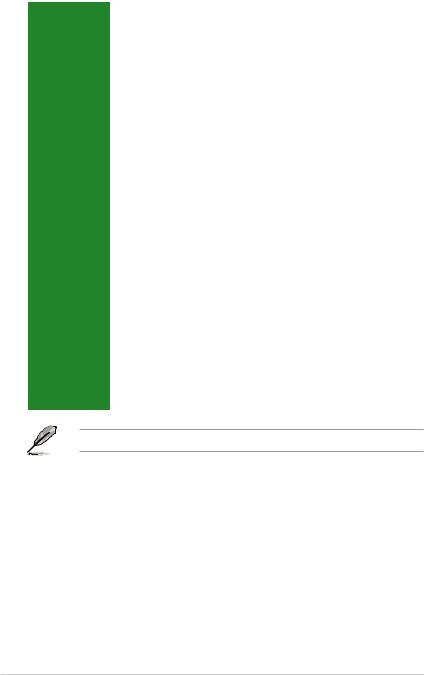
H110M-C specifications summary
|
1 x USB 2.0/1.1 connector supports additional 2 USB 2.0/1.1 ports |
|
|
1 x USB 3.0 connector supports additional 2 USB 3.0 port |
|
|
4 x SATA 6.0 Gb/s connectors |
|
|
1 x 14-1 pin TPM connector |
|
|
1 x COM connector |
|
|
1 x Parallel connector |
|
Internal |
1 x CPU fan connector (4-pin) |
|
1 x Chassis Fan connectors (4-pin) |
||
connectors |
||
1 x Front panel audio connector (AAFP) |
||
|
||
|
1 x 24-pin EATX power connector |
|
|
1 x 4-pin ATX 12V power connector |
|
|
1 x System panel connector |
|
|
1 x Speaker connector |
|
|
1 x Clear CMOS header (2-pin) |
|
|
1 x Chassis intrusion header |
|
|
128 Mb Flash ROM, UEFI AMI BIOS, PnP, DMI3.0, WfM2.0, SM BIOS 3.0, ACPI |
|
BIOS features |
5.0, Multi-language BIOS, ASUS EZ Flash 3, ASUS CrashFree BIOS 3, My |
|
Favorites, Quick Note, Last Modified log, F12 PrintScreen, ASUS DRAM SPD |
||
|
||
|
(Serial Presence Detect) memory information, F6 Qfan Control |
|
Manageability |
WfM 2.0, DMI 3.0, WOL by PME, PXE |
|
|
Drivers |
|
Support DVD |
ASUS utilities |
|
EZ Update |
||
|
||
|
Anti-virus software (OEM version) |
|
|
Windows® 10* |
|
OS support |
Windows® 8.1* |
|
Windows® 7 |
||
|
||
|
* 64-bit supported only. |
|
Form factor |
uATX Form Factor, 9.6” x 7.2” (24.4 cm x 18.2cm) |
Specifications are subject to change without notice.
viii
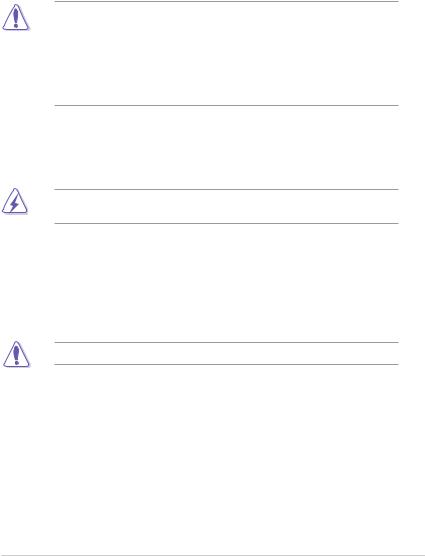
Product introduction |
1 |
1.1Before you proceed
Take note of the following precautions before you install motherboard components or change any motherboard settings.
• Unplug the power cord from the wall socket before touching any component.
•Before handling components, use a grounded wrist strap or touch a safely grounded object or a metal object, such as the power supply case, to avoid damaging them due to static electricity.
•Before you install or remove any component, ensure that the ATX power supply is switched off or the power cord is detached from the power supply. Failure to do so may cause severe damage to the motherboard, peripherals, or components.
1.2Motherboard overview
Before you install the motherboard, study the configuration of your chassis to ensure that the motherboard fits.
Unplug the power cord before installing or removing the motherboard. Failure to do so can cause you physical injury and damage to motherboard components.
1.2.1Placement direction
When installing the motherboard, place it into the chassis in the correct orientation. The edge with external ports goes to the rear part of the chassis as indicated in the image.
1.2.2Screw holes
Place six screws into the holes indicated by circles to secure the motherboard to the chassis.
Do not overtighten the screws! Doing so can damage the motherboard.
ASUS H110M-C |
1-1 |
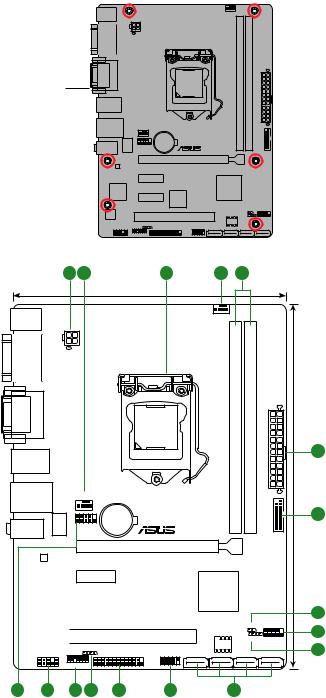
Place this side |
towards the rear |
of the chassis |
H110M-C
1.2.3Motherboard layout
1 |
2 |
3 |
18.2cm(7.2in)
KBMS |
|
COM2 |
ATX12V |
DVI |
VGA |
|
LGA1151 |
USB5~8
LAN_USB3_34 |
|
CHA_FAN |
|
LANGuard |
BATTERY |
AUDIO |
|
COM1 |
PCIEX16
H110M-C
RTL 8111H
PCIEX1_1
|
Super |
|
|
|
||||
|
|
I/O |
|
PCIEX1_2 |
|
ASM |
||
|
|
|
|
|
|
|
||
|
|
|
|
|
|
|
|
1083 |
|
|
|
|
|
|
|
||
|
|
|
|
|
|
|
|
|
|
|
|
|
|
|
|
|
|
ALC |
|
|
|
|
|
|
||
|
|
|
||||||
887 |
|
|
|
|
|
|
PCI1 |
|
|
|
|
|
|
|
|
|
|
CHASSIS
LPT |
USB910 |
AAFP |
TPM |
2 |
4 |
|
|
CPU_FAN |
|
|
|
DDR4 DIMM A1 (64bit, 288-pin module) |
DDR4 DIMM B1 (64bit, 288-pin module) |
EATXPWR |
24.4cm(9.6in) |
|
|
USB3_12 |
|
Intel®
H110
CLRTC

 128Mb SPEAKER F_PANEL
128Mb SPEAKER F_PANEL
BIOS
SATA6G_4 SATA6G_3 SATA6G_2 SATA6G_1
1
5
6
7
8
15 |
14 |
13 |
12 |
11 |
10 |
9 |
|
|
|
|
|
|
|
1-2 |
|
|
|
|
|
Chapter 1: Product introduction |
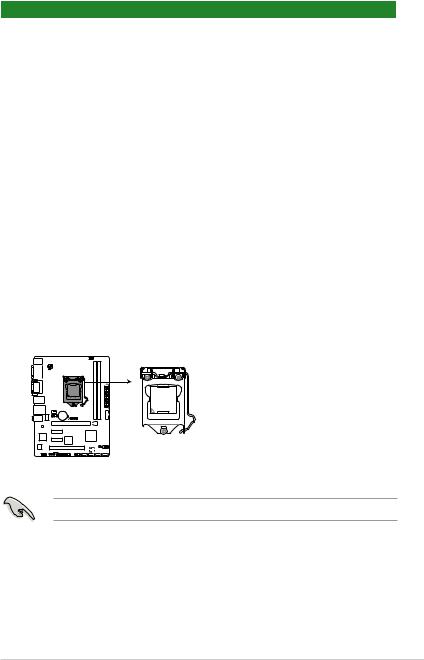
1.2.4Layout contents
Connectors/Jumpers/Slots/LED |
Page |
|
1. |
ATX power connectors (24-pin EATXPWR, 4-pin ATX12V) |
1-15 |
2. |
CPU and chassis fan connectors (4-pin CPU_FAN, 4-pin CHA_FAN) |
1-13 |
3. |
Intel® LGA1151 CPU socket |
1-3 |
4. |
DDR4 DIMM slots |
1-6 |
5. |
USB 3.0 connector (20-1 pin USB3_12) |
1-14 |
6. |
Clear RTC RAM (2-pin CLRTC) |
1-10 |
7. |
System panel connector (10-1 pin F_PANEL) |
1-17 |
8. |
Speaker connector (4-pin SPEAKER) |
1-15 |
9. |
Intel® H110 Serial ATA 6.0 Gb/s connector (7-pin SATA6G_1~4) |
1-16 |
10. |
USB 2.0 connector (10-1 pin USB910) |
1-14 |
11. |
LPT connector (26-1 pin LPT) |
1-13 |
12. |
Chassis intrusion connector (4-1 pin CHASSIS) |
1-11 |
13. |
TPM connector (14-1 pin TPM) |
1-18 |
14. |
Front panel audio connector (10-1 pin AAFP) |
1-16 |
15. |
Serial port connector (10-1 pin COM1) |
1-18 |
1.3Central Processing Unit (CPU)
This motherboard comes with a surface mount LGA1151 socket designed for the 6th
Generation Intel® Core™ i7 / Core™ i5 / Core™ i3, Pentium® and Celeron® processors.
H110M-C
H110M-C CPU socket LGA1151
Unplug all power cables before installing the CPU.
ASUS H110M-C |
1-3 |
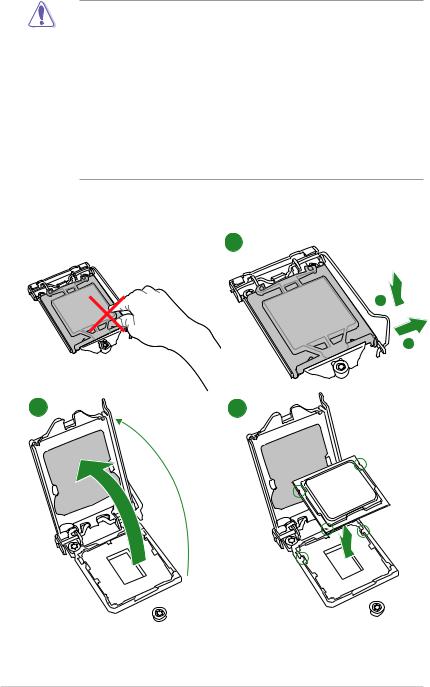
•Ensure that you install the correct CPU designed for the LGA1151 socket only. DO
NOT install a CPU designed for LGA1150, LGA1155 and LGA1156 sockets on the LGA1151 socket.
•Upon purchase of the motherboard, ensure that the PnP cap is on the socket and the socket contacts are not bent. Contact your retailer immediately if the PnP cap is missing, or if you see any damage to the PnP cap/socket contacts/motherboard components.
•Keep the cap after installing the motherboard. ASUS will process Return Merchandise Authorization (RMA) requests only if the motherboard comes with the cap on the LGA1151 socket.
•The product warranty does not cover damage to the socket contacts resulting from incorrect CPU installation/removal, or misplacement/loss/incorrect removal of the PnP cap.
1.3.1Installing the CPU
1
A
B
2 |
3 |
1-4 |
Chapter 1: Product introduction |
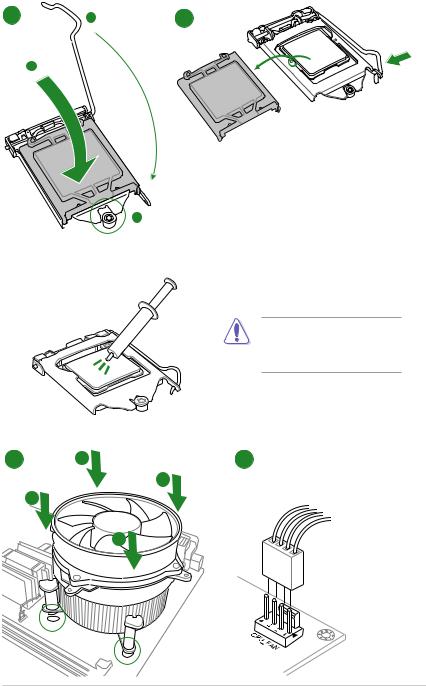
4 |
C |
5 |
|
A |
|
1.3.2CPU heatsink and fan assembly installation
Apply the Thermal Interface Material to the CPU heatsink and CPU before you install the heatsink and fan if necessary.
To install the CPU heatsink and fan assembly
1 A 2
B
B
A
ASUS H110M-C |
1-5 |
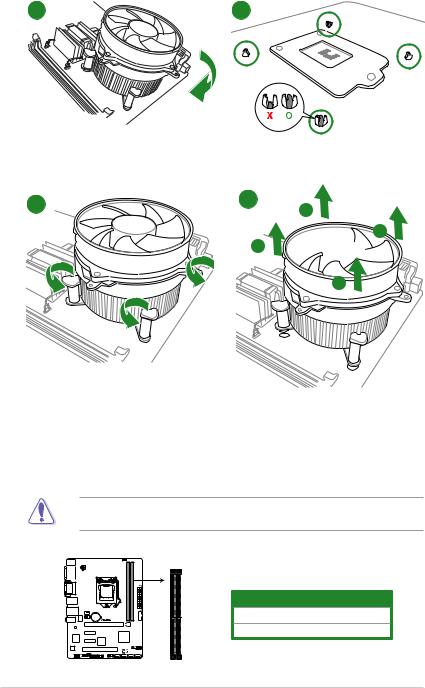
3 |
4 |
To uninstall the CPU heatsink and fan assembly
1 |
2 |
A
 B B
B B 
A
1.4System memory
1.4.1Overview
This motherboard comes with four Double Data Rate 4 (DDR4) Dual Inline Memory Module (DIMM) sockets.
A DDR4 module is notched differently from a DDR, DDR2, or DDR3 module. DO NOT install a DDR, DDR2, or DDR3 memory module to the DDR4 slot.
DIMM_B1
DIMM_A1
|
Channel |
Sockets |
|
Channel A |
DIMM_A1 |
H110M-C |
Channel B |
DIMM_B1 |
H110M-C 288-pin DDR4 DIMM sockets |
|
|
1-6 |
|
Chapter 1: Product introduction |
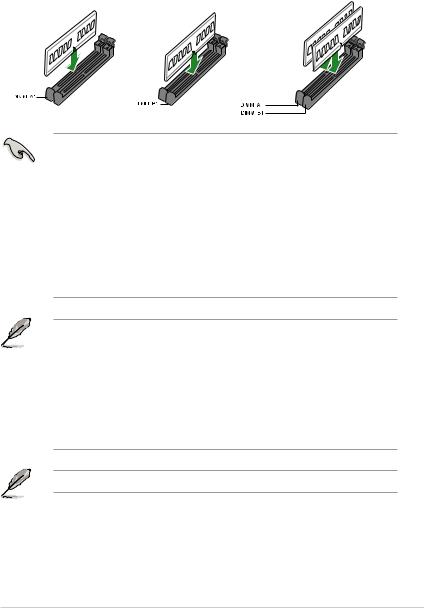
1.4.2Memory configurations
You may install 2 GB, 4 GB, 8 GB, and 16 GB unbuffered non-ECC DDR4 DIMMs into the DIMM sockets. You can refer to the recommended memory population below.
Recommended memory configurations
•You may install varying memory sizes in Channel A and Channel B. The system maps
the total size of the lower-sized channel for the dual-channel configuration. Any excess memory from the higher-sized channel is then mapped for single-channel operation.
•Due to the memory address limitation on 32-bit Windows® OS, when you install 4GB or more memory on the motherboard, the actual usable memory for the OS can be about 3GB or less. For effective use of memory, we recommend that you do any of the following:
-Use a maximum of 3 GB system memory if you are using a 32-bit Windows® OS.
-Install a 64-bit Windows® OS if you want to install 4GB or more on the motherboard.
-For more details, refer to the Microsoft® support site at http://support.microsoft. com/kb/929605/en-us.
• The default memory operation frequency is dependent on its Serial Presence Detect (SPD), which is the standard way of accessing information from a memory module. Under the default state, some memory modules for overclocking may operate at a lower frequency than the vendor-marked value. To operate at the vendor-marked or at a higher frequency, refer to section 2.5 Ai Tweaker menu for manual memory frequency adjustment.
•Always install the DIMMS with the same CAS Latency. For an optimum compatibility, we recommend that you install memory modules of the same version or data code (D/C) from the same vendor. Check with the vendor to get the correct memory modules.
Visit the ASUS website at www.asus.com for the latest QVL.
ASUS H110M-C |
1-7 |
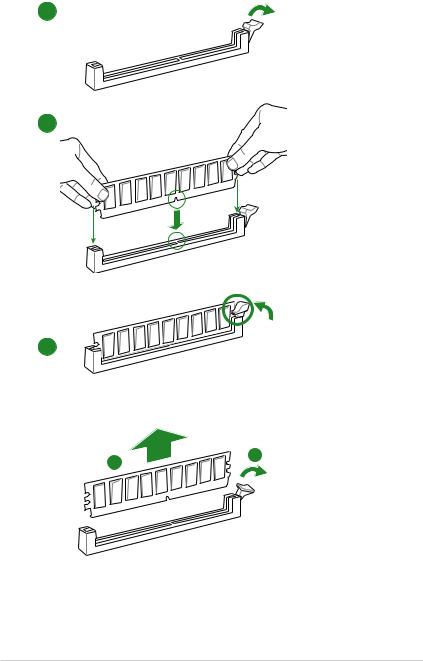
1.4.3Installing a DIMM
1
2
3
To remove a DIMM
A
B
1-8 |
Chapter 1: Product introduction |
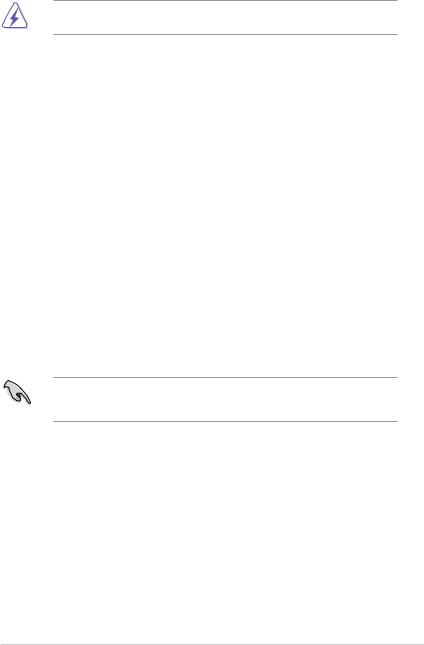
1.5Expansion slots
In the future, you may need to install expansion cards. The following sub sections describe the slots and the expansion cards that they support.
Unplug the power cord before adding or removing expansion cards. Failure to do so may cause you physical injury and damage motherboard components.
1.5.1Installing an expansion card
To install an expansion card:
1.Before installing the expansion card, read the documentation that came with it and make the necessary hardware settings for the card.
2.Remove the system unit cover (if your motherboard is already installed in a chassis).
3.Remove the bracket opposite the slot that you intend to use. Keep the screw for later use.
4.Align the card connector with the slot and press firmly until the card is completely seated on the slot.
5.Secure the card to the chassis with the screw you removed earlier.
6.Replace the system cover.
1.5.2Configuring an expansion card
After installing the expansion card, configure it by adjusting the software settings.
1.Turn on the system and change the necessary BIOS settings, if any. See Chapter 2 for information on BIOS setup.
2.Assign an IRQ to the card.
3.Install the software drivers for the expansion card.
When using PCI cards on shared slots, ensure that the drivers support “Share IRQ” or that the cards do not need IRQ assignments. Otherwise, conflicts will arise between the two PCI groups, making the system unstable and the card inoperable.
1.5.3PCI slot
The PCI slot supports cards such as a LAN card, SCSI card, USB card, and other cards that comply with PCI specifications.
1.5.4PCI Express 2.0 x1 slots
This motherboard supports PCI Express x1 network cards, SCSI cards, and other cards that comply with the PCI Express specifications.
1.5.5PCI Express 3.0/2.0 x16 slot
This motherboard has one PCI Express 3.0/2.0 x16 slot that supports PCI Express 2.0 x16 graphic cards complying with the PCI Express specifications.
ASUS H110M-C |
1-9 |
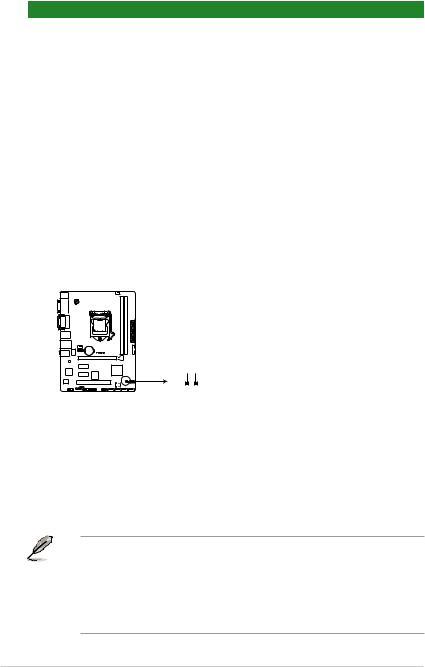
IRQ assignments for this motherboard
|
A |
B |
C |
D |
E |
F |
G |
H |
|
PCIEx16_1 |
shared |
– |
– |
– |
– |
– |
– |
– |
|
PCIEx1_1 |
– |
– |
shared |
– |
– |
– |
– |
– |
|
PCIEx1_2 |
– |
– |
– |
shared |
– |
– |
– |
– |
|
PCI 1 |
– |
– |
shared |
– |
– |
– |
– |
– |
|
Realtek 8111H LAN |
– |
– |
– |
shared |
– |
– |
– |
– |
|
Controller |
|||||||||
|
|
|
|
|
|
|
|
||
HD Audio |
shared |
– |
– |
– |
– |
– |
– |
– |
|
SATA Controller |
shared |
– |
– |
– |
– |
– |
– |
– |
|
XHCI Controller |
shared |
– |
– |
– |
– |
– |
– |
– |
1.6Headers and Jumpers
1.Clear RTC RAM (2-pin CLRTC)
This header allows you to clear the Real Time Clock (RTC) RAM in CMOS. You can clear the CMOS memory of date, time, and system setup parameters by erasing the CMOS RTC RAM data. The onboard button cell battery powers the RAM data in CMOS, which include system setup information such as system passwords.
H110M-C
CLRTC
+3V_BAT GND
PIN 1
H110M-C Clear RTC RAM
To erase the RTC RAM:
1.Turn OFF the computer and unplug the power cord.
2.Use a metal object such as a screwdriver to short the two pins.
3.Plug the power cord and turn ON the computer.
4.Hold down the <Del> key during the boot process and enter BIOS setup to reenter data.
• If the steps above do not help, remove the onboard battery and short the two pins again to clear the CMOS RTC RAM data. After clearing the CMOS, reinstall the battery.
•You do not need to clear the RTC when the system hangs due to overclocking. For system failure due to overclocking, use the CPU Parameter Recall (C.P.R.) feature. Shut down and reboot the system, then the BIOS automatically resets parameter settings to default values.
1-10 |
Chapter 1: Product introduction |
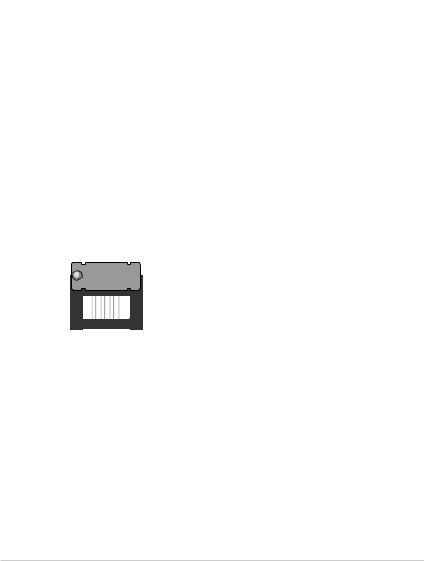
2.Chassis intrusion header (4-1 pin CHASSIS)
This header is for a chassis-mounted intrusion detection sensor or switch. Connect one end of the chassis intrusion sensor or switch cable to this header. The chassis intrusion sensor or switch sends a high-level signal to this header when a chassis component is removed or replaced. The signal is then generated as a chassis intrusion event.
By default, the pin labeled “Chassis Signal” and “Ground” are shorted with a jumper cap. Remove the jumper caps only when you intend to use the chassis intrusion detection feature.
H110M-C
CHASSIS
+5VSB MB |
Chassis Signal GND |
|||
|
|
|
|
|
|
|
|
|
|
H110M-C Chassis intrusion connector
1.7Connectors
1.7.1Rear panel connectors
1 |
2 |
3 |
4 |
5 |
6 |
11 |
10 |
9 |
8 |
7 |
1.PS/2 mouse port (green). This port is for a PS/2 mouse.
2.Serial port. This 9-pin COM port is for pointing devices or other serial devices.
3.Video Graphics Adapter (VGA) port. This 15-pin port is for a VGA monitor or other VGA-compatible devices.
4.LAN (RJ-45) port. This port allows Gigabit connection to a Local Area Network (LAN) through a network hub.
ASUS H110M-C |
1-11 |
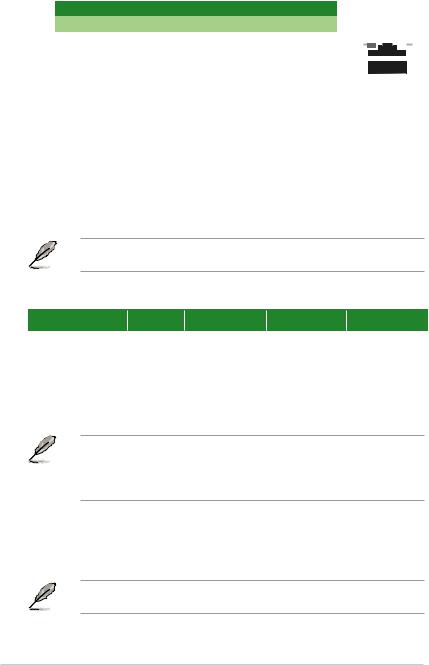
LAN port LED indications
Activity/Link LED |
Speed LED |
||
Status |
Description |
Status |
Description |
Off |
No link |
OFF |
10Mbps connection |
Orange |
Linked |
ORANGE |
100Mbps connection |
Orange |
Data activity |
GREEN |
1Gbps connection |
(Blinking) |
|
|
|
Orange |
Ready to |
_ |
_ |
(Blinking then |
wake up from |
|
|
steady) |
S5 mode |
|
|
Activity Link |
Speed |
||
LED |
LED |
||
|
|
|
|
|
|
|
|
|
|
|
|
|
|
|
|
|
|
|
|
|
|
|
|
|
|
|
|
|
|
|
|
|
|
|
|
LAN port
5.Line In port (light blue). This port connects to the tape, CD, DVD player, or other audio sources.
6.Line Out port (lime). This port connects to a headphone or a speaker. In the 4.1, 5.1 and 7.1-channel configurations, the function of this port becomes Front Speaker Out.
7.Microphone port (pink). This port connects to a microphone.
Refer to the audio configuration table for the function of the audio ports in 2.1, 4.1, 5.1, or 7.1-channel configuration.
Audio 2.1, 4.1, 5.1, or 7.1-channel configuration
Port |
Headset |
4-channel |
6-channel |
8-channel |
||
2-channel |
||||||
|
|
|
|
|
||
Light Blue (Rear panel) |
Line In |
Rear Speaker Out |
Rear Speaker Out |
Rear Speaker Out |
||
Lime (Rear panel) |
Line Out |
Front Speaker Out |
Front Speaker Out |
Front Speaker Out |
|
|
Pink (Rear panel) |
Mic In |
Mic In |
Bass/Center |
Bass/Center |
|
|
Lime (Front panel) |
- |
- |
- |
Side Speaker Out |
|
|
8.USB 3.0 ports 3 and 4. These 9-pin Universal Serial Bus (USB) ports are for USB 3.0 devices.
• Due to the limitation of USB 3.0 controller, USB 3.0 devices can only be used under Windows OS environment and after the USB 3.0 driver installation.
•We strongly recommend that you connect USB 3.0 devices to USB 3.0 ports for faster and better performance from your USB 3.0 devices.
9.USB 2.0 ports. These four 4-pin Universal Serial Bus (USB) ports are for USB 2.0/1.1 devices.
10.DVI-D port. This port is for any DVI-D compatible device.
DVI-D can not be converted to output from RGB Signal to CRT and is not compatible with DVI-I.
11.PS/2 keyboard port (purple). This port is for a PS/2 keyboard.
1-12 |
Chapter 1: Product introduction |
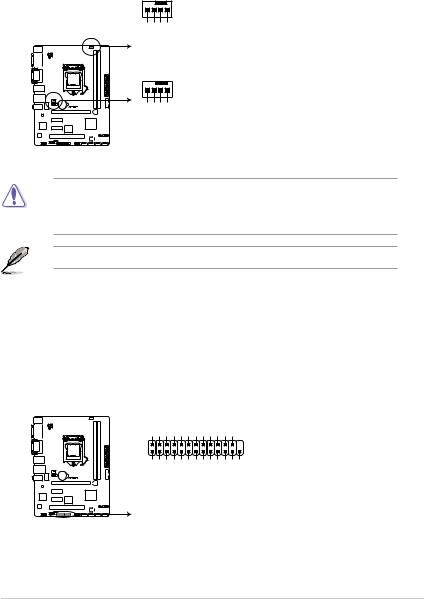
1.7.2Internal connectors
1.CPU and chassis fan connectors (4-pin CPU_FAN, 4-pin CHA_FAN)
Connect the fan cables to the fan connectors on the motherboard, ensuring that the black wire of each cable matches the ground pin of the connector
CPU_FAN
GND
CPU FAN PWR
CPU FAN IN
CPU FAN PWM
CHA_FAN
H110M-C
CHA FAN PWM CHA FAN IN CHA FAN PWR GND
H110M-C Fan connectors
Do not forget to connect the fan cables to the fan connectors. Insufficient air flow inside the system may damage the motherboard components. These are not jumpers! Do not place jumper caps on the fan connectors! The CPU_FAN connector supports a CPU fan of maximum 1A (12 W) fan power.
Only the 4-pin CPU fan and 4-pin chassis fan support the ASUS Fan Xpert feature.
2.LPT connector (26-1 pin LPT)
The LPT (Line Printing Terminal) connector supports devices such as a printer. LPT standardizes as IEEE 1284, which is the parallel port interface on IBM PC-compatible computers.
GND
GND
GND
GND
GND
GND
GND
GND
O_LPT_XSLIN#_R
O_LPT_XINIT#_R
O_LPT_ERROR#_R
O_LPT_XAFD#_R
LPT
H110M-C
PIN 1
O_LPT_XSTB#_R O_LPT_XPD0_R O_LPT_XPD1_R O_LPT_XPD2_R O_LPT_XPD3_R O_LPT_XPD4_R O_LPT_XPD5_R O_LPT_XPD6_R O_LPT_XPD7_R O_LPT_ACK#_R O_LPT_BUSY_R O_LPT_PE_R O_LPT_SLCT_R
H110M-C Parallel port connector
ASUS H110M-C |
1-13 |
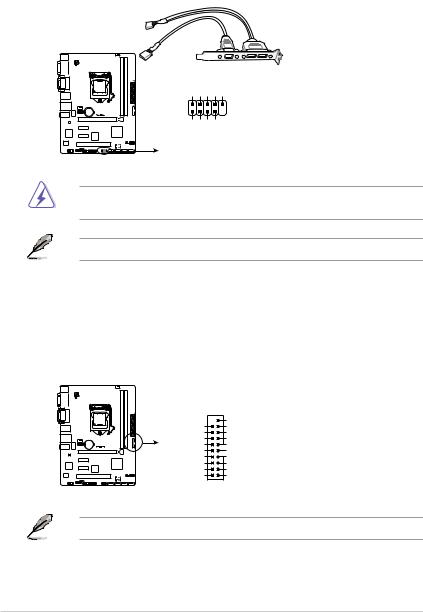
3.USB 2.0 connector (10-1 pin USB910)
This connector is for USB 2.0 ports. Connect the USB module cable to this connector, then install the module to a slot opening at the back of the system chassis. This
USB connector complies with USB 2.0 specifications and supports up to 480Mbps connection speed.
NC
GND
USB_P9+
USB_P9-
USB+5V
H110M-C
USB910
PIN 1
GND
USB_P10+
USB_P10-
USB+5V
H110M-C USB2.0 connector
Never connect a 1394 cable to the USB connectors. Doing so will damage the motherboard!
The USB 2.0 module is purchased separately.
4.USB 3.0 connector (20-1 pin USB3_12)
This connector allows you to connect a USB 3.0 module for additional USB 3.0 front or rear panel ports. With an installed USB 3.0 module, you can enjoy all the benefits of USB 3.0 including faster data transfer speeds of up to 5 Gbps, faster charging time for USB-chargeable devices, optimized power efficiency, and backward compatibility with USB 2.0.
|
USB3_12 |
||
|
|
PIN 1 |
|
|
|
USB3+5V |
|
|
USB3+5V |
IntA_P1_SSRX- |
|
|
IntA_P2_SSRX- |
IntA_P1_SSRX+ |
|
|
IntA_P2_SSRX+ |
GND |
|
|
GND |
IntA_P1_SSTX- |
|
H110M-C |
IntA_P2_SSTX- |
IntA_P1_SSTX+ |
|
IntA_P2_SSTX+ |
GND |
||
|
|||
|
GND |
IntA_P1_D- |
|
|
IntA_P2_D- |
IntA_P1_D+ |
|
|
IntA_P2_D+ |
GND |
|
H110M-C USB3.0 front panel connector
The USB 3.0 module is purchased separately.
1-14 |
Chapter 1: Product introduction |
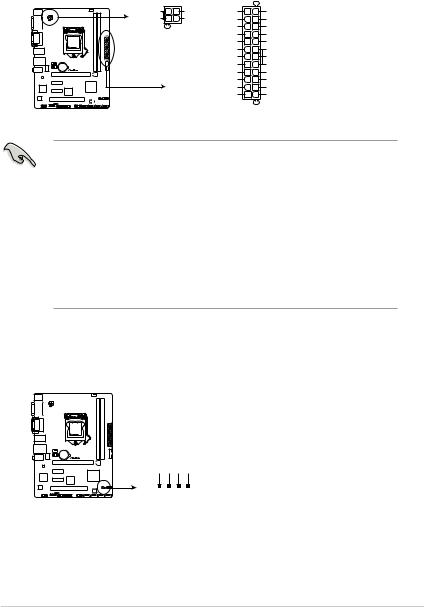
5.ATX power connectors (24-pin EATXPWR, 4-pin ATX12V)
These connectors are for ATX power supply plugs. The power supply plugs are designed to fit these connectors in only one orientation. Find the proper orientation and push down firmly until the connectors completely fit.
ATX12V EATXPWR
PIN 1
+12V DC
+12V DC
H110M-C
GND |
+3 Volts |
GND |
|
GND |
+12 |
Volts |
+5 Volts |
|
+12 |
Volts |
+5 Volts |
|
+5V Standby |
+5 Volts |
|
|
Power OK |
-5 Volts |
|
|
|
GND |
GND |
|
+5 Volts |
GND |
|
|
|
GND |
GND |
|
+5 Volts |
PSON# |
|
|
|
GND |
GND |
|
+3 |
Volts |
-12 Volts |
|
+3 |
Volts |
+3 Volts |
|
|
PIN 1 |
|
H110M-C ATX power connectors
•For a fully configured system, we recommend that you use a power supply unit (PSU) that complies with ATX 12 V Specification 2.0 (or later version) and provides a minimum power of 350 W.
•DO NOT forget to connect the 4-pin ATX +12V power plug. Otherwise, the system will not boot up.
•We recommend that you use a PSU with higher power output when configuring a system with more power-consuming devices or when you intend to install additional devices. The system may become unstable or may not boot up if the power is inadequate.
•If you are uncertain about the minimum power supply requirement for your system, refer to the Recommended Power Supply Wattage Calculator at http://support.asus. com/PowerSupplyCalculator/PSCalculator.aspx?SLanguage=en-us for details.
6.Speaker connector (4-pin SPEAKER)
The 4-pin connector is for the chassis-mounted system warning speaker. The speaker allows you hear system beeps and warnings.
H110M-C
SPEAKER
+5V GND GND Speaker Out
PIN 1 



H110M-C Speaker out connector
ASUS H110M-C |
1-15 |
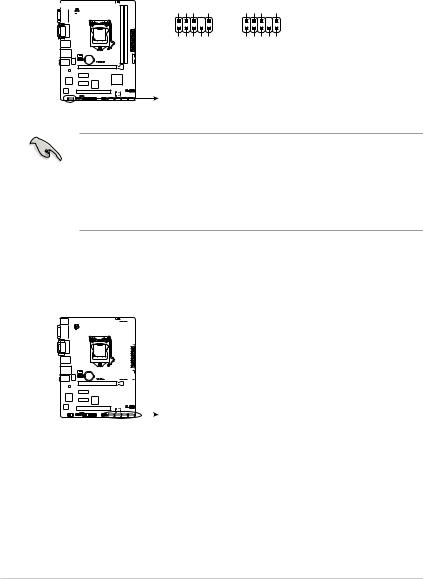
7.Front panel audio connector (10-1 pin AAFP)
This connector is for a chassis-mounted front panel audio I/O module that supports either HD Audio or legacy AC`97 audio standard. Connect one end of the front panel audio I/O module cable to this connector.
|
|
|
|
|
|
|
|
|
AGND NC SENSE1 RETUR |
SENSE2 RETUR |
|
|
|
|
|
|
|
|
|
AAFP |
|
PIN 1 |
SENSESEND PORT2 L |
PORT1 L PORT1 R PORT2 R |
|
H110M-C |
|
HD-audio-compliant
pin definition
AGND NC NC |
NC |
PIN 1
Line out_L
NC
Line out_R
MICPWR
MIC2
Legacy AC’97 compliant definition
H110M-C Front panel audio connector
•We recommend that you connect a high-definition front panel audio module to this
connector to avail of the motherboard’s high-definition audio capability.
•If you want to connect a high-definition front panel audio module to this connector, set the Front Panel Type item in the BIOS setup to [HD Audio]. If you want to connect an AC’97 front panel audio module to this connector, set the item to [AC97]. By default, this connector is set to [HD Audio]. See section Onboard Devices Configuration for details.
8.Intel® H110 Serial ATA 6.0Gb/s connectors (7-pin SATA6G_1~4)
These connectors connect to Serial ATA 6.0 Gb/s hard disk drives via Serial ATA 6.0
Gb/s signal cables.
H110M-C
|
|
|
|
|
|
|
|
|
SATA6G_4 |
SATA6G_3 |
SATA6G_2 |
SATA6G_1 |
|||||||||||||||
|
|
|
|
|
|
|
|
|
|||||||||||||||||||
|
|
|
|
|
|
|
|
|
|||||||||||||||||||
|
|
|
|
|
|
|
|
|
|||||||||||||||||||
|
|
|
|
|
|
|
|
|
|||||||||||||||||||
|
|
|
|
|
|
|
|
|
|||||||||||||||||||
|
|
|
|
|
|
|
|
|
GND RSATA RXP4 RSATA RXN4 GND RSATA TXN4 RSATA TXP4 GND |
GND RSATA RXP3 RSATA RXN3 GND RSATA TXN3 RSATA TXP3 GND |
GND RSATA RXP2 RSATA RXN2 GND RSATA TXN2 RSATA TXP2 GND |
GND RSATA RXP1 RSATA RXN1 GND RSATA TXN1 RSATA TXP1 GND |
|||||||||||||||
|
|
|
|
|
|
|
|
|
|||||||||||||||||||
|
|
|
|
|
|
|
|
|
|||||||||||||||||||
|
|
|
|
|
|
|
|
|
|
|
|
|
|
|
|
|
|
|
|
|
|
|
|
|
|
|
|
|
|
|
|
|
|
|
|
|
|
|
|
|
|
|
|
|
|
|
|
|
|
|
|
|
|
|
|
|
|
|
|
|
|
|
|
|
|
|
|
|
|
|
|
|
|
|
|
|
|
|
|
|
|
|
|
|
|
|
|
|
|
|
|
|
|
|
|
|
|
|
|
|
|
|
|
|
|
|
|
|
|
|
|
H110M-C SATA 6.0Gb/s connectors
1-16 |
Chapter 1: Product introduction |
