Asus V9900, EN7300, V9400, EN5900, EN6800 INSTALLATION GUIDE
...
Graphics Card
Drivers and Utilities
Installation Guide

E1836
First Edition
2005
Copyright© 2005 ASUSTeK COMPUTER INC. All Rights Reserved.
No part of this manual, including the products and software described in it, may be reproduced, transmitted, transcribed, stored in a retrieval system, or translated into any language in any form or by any means, except documentation kept by the purchaser for backup purposes, without the express written permission of ASUSTeK COMPUTER INC. (“ASUS”).
Product warranty or service will not be extended if: (1) the product is repaired, modified or altered, unless such repair, modification of alteration is authorized in writing by ASUS; or (2) the serial number of the product is defaced or missing.
ASUS PROVIDES THIS MANUAL “AS IS” WITHOUT WARRANTY OF ANY KIND, EITHER EXPRESS OR IMPLIED, INCLUDING BUT NOT LIMITED TO THE IMPLIED WARRANTIES OR CONDITIONS OF MERCHANTABILITY OR FITNESS FOR A PARTICULAR PURPOSE. IN NO EVENT SHALL ASUS, ITS DIRECTORS, OFFICERS, EMPLOYEES OR AGENTS BE LIABLE FOR ANY INDIRECT, SPECIAL, INCIDENTAL, OR CONSEQUENTIAL DAMAGES (INCLUDING DAMAGES FOR LOSS OF PROFITS, LOSS OF BUSINESS, LOSS OF USE OR DATA, INTERRUPTION OF BUSINESS AND THE LIKE), EVEN IF ASUS HAS BEEN ADVISED OF THE POSSIBILITY OF SUCH DAMAGES ARISING FROM ANY DEFECT OR ERROR IN THIS MANUAL OR PRODUCT.
SPECIFICATIONS AND INFORMATION CONTAINED IN THIS MANUAL ARE FURNISHED FOR INFORMATIONAL USE ONLY, AND ARE SUBJECT TO CHANGE AT ANY TIME WITHOUT NOTICE, AND SHOULD NOT BE CONSTRUED AS A COMMITMENT BY ASUS. ASUS ASSUMES NO RESPONSIBILITY OR LIABILITY FOR ANY ERRORS OR INACCURACIES THAT MAY APPEAR IN THIS MANUAL, INCLUDING THE PRODUCTS AND SOFTWARE DESCRIBED IN IT.
Products and corporate names appearing in this manual are used only for identification or explanation and to the owner’s benefit, without intent to infringe.
ASUS and the ASUS logo are registered trademarks of ASUSTeK COMPUTER INC.
Microsoft, Windows, Windows 98, windows 98SE, Windows ME, Windows 2000, Windows NT and Windows XP are registered trademarks of Microsoft Corporation. Intel is a registered trademark of Intel Corporation. NVIDIA is a registered trademark of NVIDIA Corporation. SiS is a registered trademark of Silicon Integrated Systems Corporation. NVIDIA is a registered trademark of NVIDIA Corporation. ALi is a registered trademark of ALi Corporation. VIA is a trademark of VIA Technologies, Inc. All other company and product names may be trademarks or registered trademarks of the respective owners with which they are associated.
i i

Contents
Notices ................................................................................................ |
|
iv |
|
Safety information ............................................................................... |
v |
||
About this guide ................................................................................. |
vi |
||
|
Conventions used in this guide ............................................... |
vi |
|
|
Where to find more information .............................................. |
vi |
|
1. |
Support CD information ........................................................... |
1 |
|
2. |
VGA drivers ............................................................................. |
2 |
|
|
2.1 |
Driver installation....................................................... |
2 |
|
2.2 |
Updating the Windows display driver ...................... |
11 |
|
2.3 |
Removing display driver ........................................... |
13 |
3. |
Utilities .................................................................................. |
|
14 |
|
3.1 |
Utilities installation .................................................. |
15 |
|
3.2 |
Removing installed utilities ...................................... |
18 |
4. |
Accessories Drivers ............................................................... |
20 |
|
|
4.1 |
Installing Webcam driver ......................................... |
20 |
|
4.2 |
Installing the Gamepad drivers ................................ |
22 |
|
4.3 |
Removing Webcam driver ........................................ |
24 |
|
4.4 |
Removing the Gamepad drivers ............................... |
25 |
5. |
ASUS Contact information .................................................... |
26 |
|
6. |
Other information .................................................................. |
27 |
|
|
6.1 |
Browse Support CD ................................................. |
27 |
|
6.3 |
View readme file ...................................................... |
28 |
Appendix: Basic troubleshooting ..................................................... |
A-1 |
||
i i i
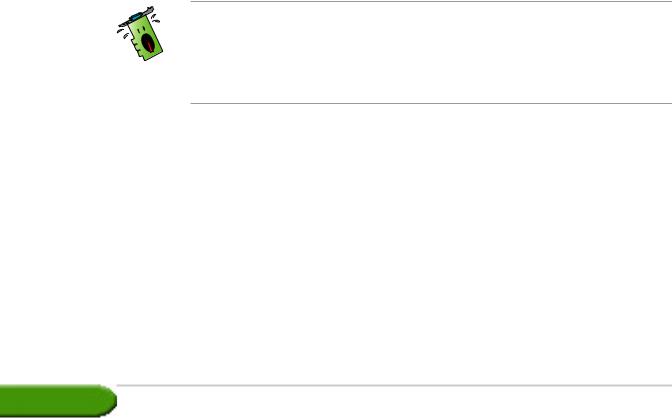
Notices
Federal Communications Commission Statement
This device complies with Part 15 of the FCC Rules. Operation is subject to the following two conditions:
•This device may not cause harmful interference, and
•This device must accept any interference received including interference that may cause undesired operation.
This equipment has been tested and found to comply with the limits for a Class B digital device, pursuant to Part 15 of the FCC Rules. These limits are designed to provide reasonable protection against harmful interference in a residential installation. This equipment generates, uses and can radiate radio frequency energy and, if not installed and used in accordance with manufacturer’s instructions, may cause harmful interference to radio communications. However, there is no guarantee that interference will not occur in a particular installation. If this equipment does cause harmful interference to radio or television reception, which can be determined by turning the equipment off and on, the user is encouraged to try to correct the interference by one or more of the following measures:
•Reorient or relocate the receiving antenna.
•Increase the separation between the equipment and receiver.
•Connect the equipment to an outlet on a circuit different from that to which the receiver is connected.
•Consult the dealer or an experienced radio/TV technician for help.
The use of shielded cables for connection of the monitor to the graphics card is required to assure compliance with FCC regulations. Changes or modifications to this unit not expressly approved by the party responsible for compliance could void the user’s authority to operate this equipment.
Canadian Department of Communication Statement
This digital apparatus does not exceed the Class B limits for radio noise emissions from digital apparatus set out in the Radio Interference Regulations of the Canadian Department of Communications.
This class B digital apparatus complies with Canadian ICES-003.
i v

Safety information
Electrical safety
•When adding or removing devices to or from the system, ensure that the power cables for the devices are unplugged before the signal cables are connected. If possible, disconnect all power cables from the existing system before you add a device.
•Make sure that your power supply is set to the correct voltage in your area. If you are not sure about the voltage of the electrical outlet you are using, contact your local power company.
•If the power supply is broken, do not try to fix it by yourself. Contact a qualified service technician or your retailer.
Operation safety
•Before installing devices on your motherboard, carefully read all the manuals that came with the package.
•Before using the product, make sure all cables are correctly connected and the power cables are not damaged. If you detect any damage, contact your dealer immediately.
•To avoid short circuits, keep paper clips, screws, and staples away from connectors, slots, sockets and circuitry.
•Avoid dust, humidity, and temperature extremes. Do not place the product in any area where it may become wet.
•Place the product on a stable surface.
•If you encounter technical problems with the product, contact a qualified service technician or your retailer.
Macrovision Corporation Product Notice
This product incorporates copyright protection technology that is protected by method claims of certain U.S. patents and other intellectual property rights owned by Macrovision Corporation and other rights owners. Use of this copyright protection technology must be authorized by Macrovision Corporation, and is intended for home and other limited viewing uses only unless otherwise authorized by Macrovision Corporation. Reverse engineering or disassembly is prohibited.
v
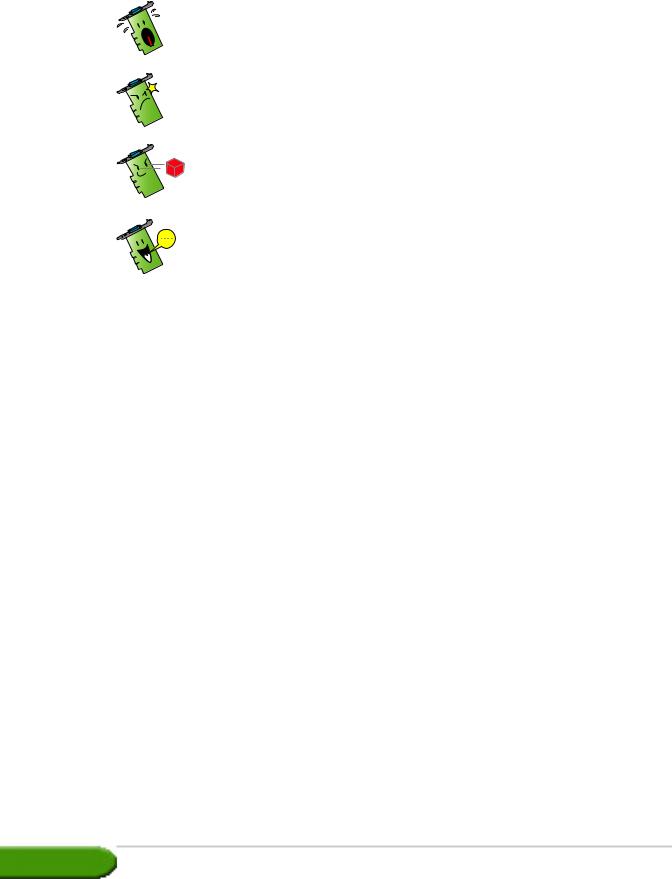
About this guide
Conventions used in this guide
To make sure that you perform certain tasks properly, take note of the following symbols used throughout this manual.
WARNING: Information to prevent injury to yourself when trying to complete a task.
CAUTION: Information to prevent damage to the components when trying to complete a task.
IMPORTANT: Information that you MUST follow to complete a task.
NOTE: Tips and additional information to aid in completing a task.
Where to find more information
Refer to the following sources for additional information and for product and software updates.
1.ASUS Websites
The ASUS websites worldwide provide updated information on ASUS hardware and software products. The ASUS websites are listed in the ASUS Contact Information on the inside front cover of this installation guide.
2.Optional Documentation
Your product package may include optional documentation, such as warranty flyers, that may have been added by your dealer. These documents are not part of the standard package.
v i
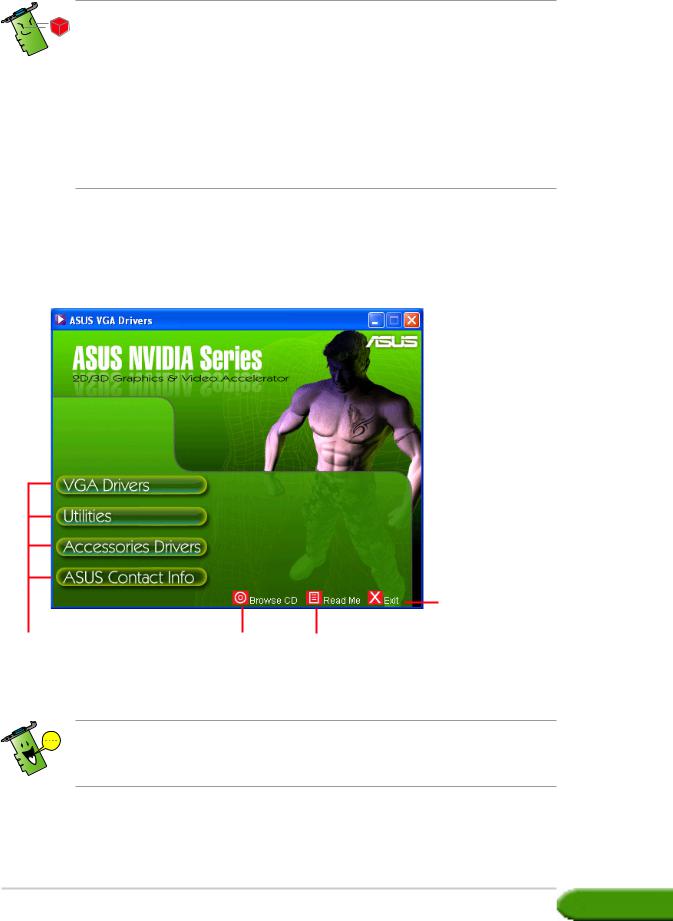
1.Support CD information
The support CD that came with the VGA card contains useful software and several utility drivers that enhance the video features.
• The screen displays in this manual may not exactly match the display on your screen.
•Some driver and utility items in the support CD apply only to specific ASUS VGA card models.
•You may need administrator rights to install the drivers and utilities. See your Windows® 2000/XP documentation for details.
•The contents of the support CD are subject to change at any time without notice. Visit the ASUS website (www.asus.com) for updates.
To begin using the support CD, simply insert the CD into your CD-ROM drive. The support CD automatically displays the 2D/3D Graphics & Video Accelerator main menu if autorun is enabled in your computer.
Clic k t o exit application
Click a menu item |
Clic k to |
Clic k t o view |
t o ope n other |
displa y CD |
readm e file |
installation menus |
information |
|
If autorun is NOT enabled in your computer, browse the contents of the support CD to locate the file SETUP.EXE. Double-click the SETUP.EXE to run the support CD installation program.
Drivers and utilities installation guide |
1 |
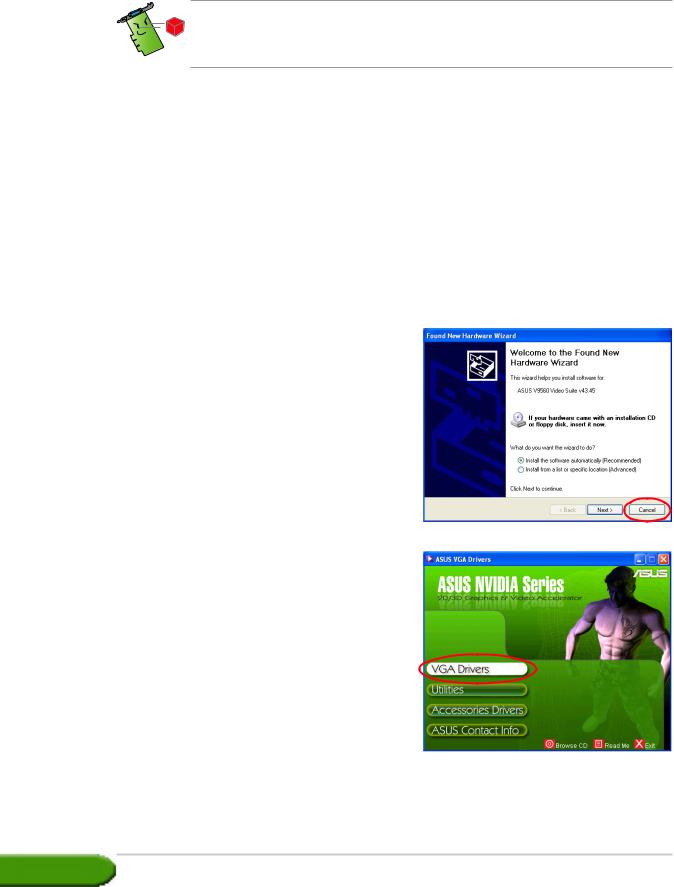
2.VGA drivers
A VGA driver is the software program that makes the device work with your operating system. You can install, update or remove the display driver of your graphics card using any of the recommended methods in this section.
If you are replacing an old graphics card with a new ASUS graphics card, make sure to remove the old display driver from your system. Refer to section “2.3 Removing display drivers” for details.
After physically installing your graphics card, use any of the recommended methods in this section to install your VGA driver.
2.1 Driver installation
To install the VGA driver:
Method 1: Typical installation
The Typical installation method installs the most common options. We recommend this method to most users.
1.From the Found New Hardware Wizard dialog box, click Cancel to enter the Windows desktop.
2.Insert the support CD into your CD-ROM drive.
3.If autorun is enabled, the 2D/3D Graphics & Video Accelerator appears automatically.
If autorun is disabled, run Setup.exe from the root directory of your support CD.
4.From the 2D/3D Graphics & Video Accelerator main menu, click VGA Drivers.
2 |
ASUS NVIDIA series graphics card |
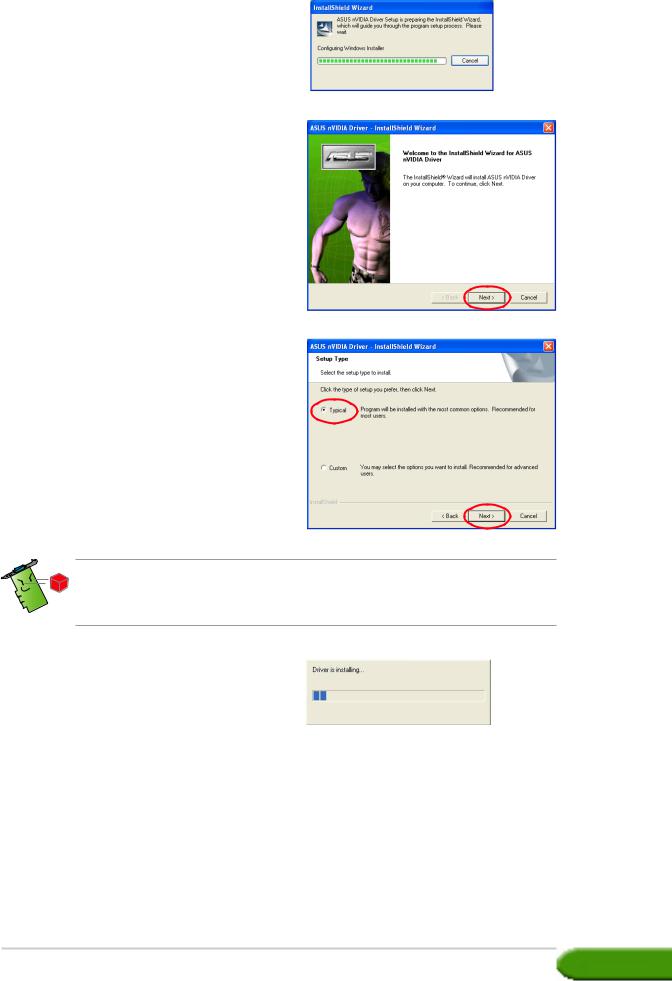
The Setup prepares the Install Shield Wizard which will guide you through the program setup process.
5.Click Next from the Install Shield Wizard welcome screen.
6.Select Typical then click Next.
The Typical setup type will not include the Windows® Display Model (WDM) and VGARTD drivers. Select Custom setup if you want to install the WDM and VGARTD drivers.
A progress bar on the lower right-hand corner of your screen displays the progress of the driver installation process.
Drivers and utilities installation guide |
3 |
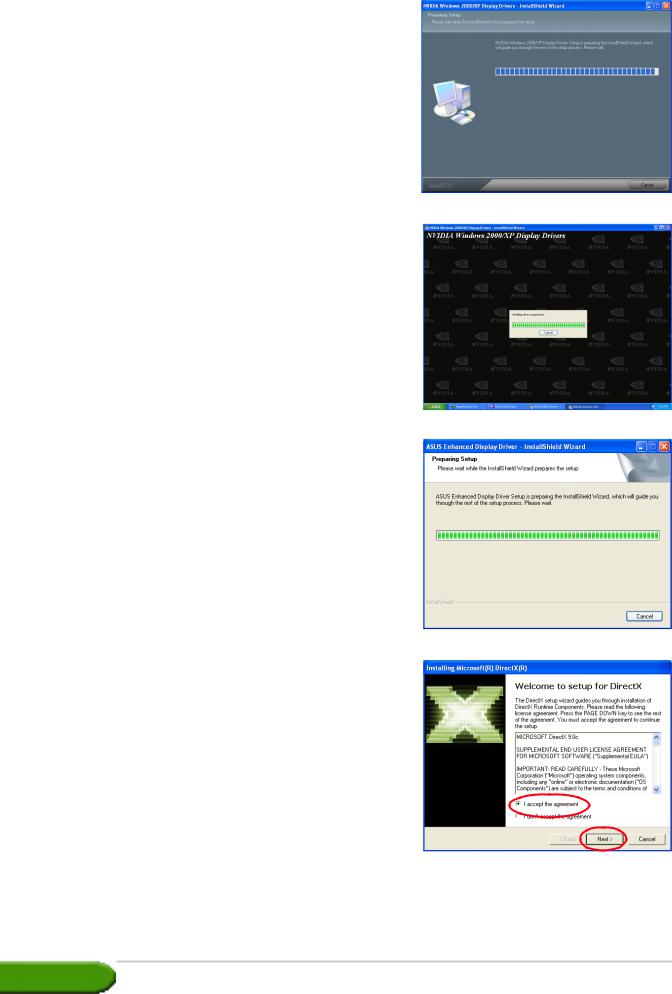
The wizard copies the necessary files to your computer.
The following screen displays the NVIDIA® display driver installation process.
After installing the NVIDIA® display drivers, the setup installs the ASUS Enhanced display drivers.
7.The following screen displays the Microsoft® DirectX™ setup. Select I accept the agreement then click Next.
4 |
ASUS NVIDIA series graphics card |
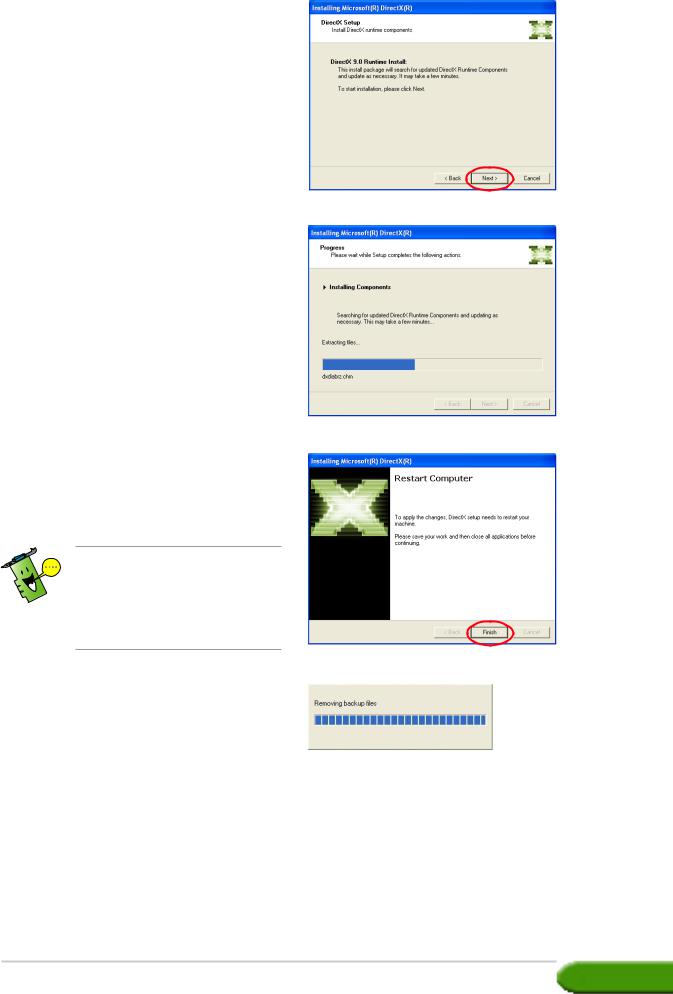
8.Click Next to continue or Back to return from previous screen or Cancel to abort installation.
The Microsoft® DirectX™ setup installs components.
9.The Microsoft® DirectX™ setup notifies you to restart your computer to apply changes. Click
Finish.
The ASUS VGA installation program will restart your computer after all components are installed into your computer.
The final tasks of the setup process is displayed on the progress bar.
Drivers and utilities installation guide |
5 |
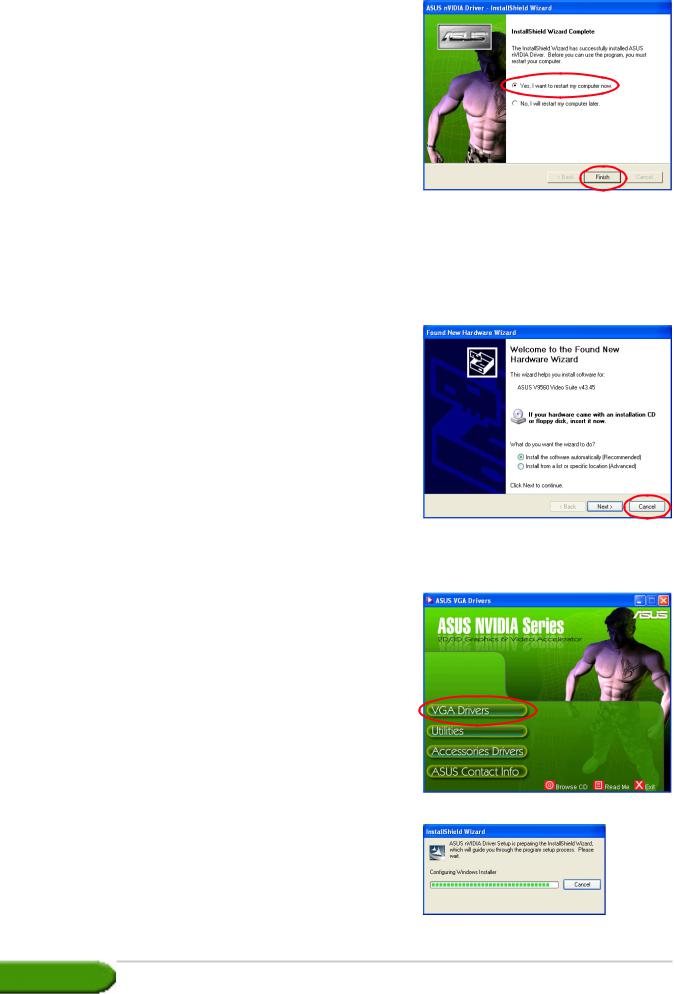
10.After the installation is complete, select Yes, I want to restart my computer no w then click Finish.
Method 2: Custom installation
The Custom installation method allows you to select the components you want to install. We recommend this method to advanced users.
1.From the Found New Hardware Wizard dialog box, click Cancel to enter the Windows desktop.
2.Insert the support CD into your CD-ROM drive.
3.If autorun is enabled, the 2D/3D Graphics & Video Accelerator appears automatically.
If autorun is disabled, run Setup.exe from the root directory of your support CD.
4.From the 2D/3D Graphics & Video Accelerator main menu, click VGA Drivers.
The Setup prepares the Install Shield Wizard which will guide you through the program setup process.
6 |
ASUS NVIDIA series graphics card |
