ASUS MEDIA STREAMER, 90YM00B1M1UAL0 User Manual
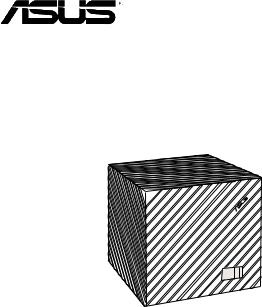
ASUS CUBE WITH GOOGLE TV
MEDIA STREAMER
User Manual

E8200
First Edition
March 2013
Copyright © 2013 ASUSTeK COMPUTER INC. All Rights Reserved.
No part of this manual, including the products and software described in it, may be reproduced, transmitted, transcribed, stored in a retrieval system, or translated into any language in any form or by any means, except documentation kept by the purchaser for backup purposes, without the express written permission of ASUSTeK COMPUTER INC. (“ASUS”).
Product warranty or service will not be extended if: (1) the product is repaired, modified or altered, unless such repair, modification of alteration is authorized in writing by ASUS; or (2) the serial number of the product is defaced or missing.
ASUS PROVIDES THIS MANUAL “AS IS”WITHOUT WARRANTY OF ANY KIND, EITHER EXPRESS OR IMPLIED, INCLUDING BUT NOT LIMITED TO THE IMPLIED WARRANTIES OR CONDITIONS OF MERCHANTABILITY OR FITNESS FOR A PARTICULAR PURPOSE. IN NO EVENT SHALL ASUS, ITS DIRECTORS, OFFICERS, EMPLOYEES OR AGENTS BE LIABLE FOR ANY INDIRECT, SPECIAL, INCIDENTAL, OR CONSEQUENTIAL DAMAGES (INCLUDING DAMAGES FOR LOSS OF PROFITS, LOSS OF BUSINESS, LOSS OF USE OR DATA, INTERRUPTION OF BUSINESS AND THE LIKE), EVEN IF ASUS HAS BEEN ADVISED OF THE POSSIBILITY OF SUCH DAMAGES ARISING FROM ANY DEFECT OR ERROR IN THIS MANUAL OR PRODUCT.
SPECIFICATIONS AND INFORMATION CONTAINED IN THIS MANUAL ARE FURNISHED FOR INFORMATIONAL USE ONLY, AND ARE SUBJECT TO CHANGE AT ANY TIME WITHOUT NOTICE, AND SHOULD NOT BE CONSTRUED AS A COMMITMENT BY ASUS. ASUS ASSUMES NO RESPONSIBILITY OR LIABILITY FOR ANY ERRORS OR INACCURACIES THAT MAY APPEAR IN THIS MANUAL, INCLUDING THE PRODUCTS AND SOFTWARE DESCRIBED IN IT.
Products and corporate names appearing in this manual may or may not be registered trademarks or copyrights of their respective companies, and are used only for identification or explanation and to the owners’ benefit, without intent to infringe.

Contents |
|
Safety information......................................................................................... |
7 |
Important Safety Instructions............................................................................ |
7 |
About this user guide..................................................................................... |
9 |
How this user guide is organized...................................................................... |
9 |
Typography............................................................................................................... |
9 |
Conventions used in this manual...................................................................... |
10 |
Chapter 1: Getting started |
|
Package contents........................................................................................... |
11 |
Specifications summary................................................................................ |
12 |
Getting to know your ASUS CUBE with Google TV...................................... |
13 |
System requirements..................................................................................... |
13 |
ASUS CUBE with Google TV........................................................................... |
13 |
Front view.................................................................................................................. |
13 |
Rear view.................................................................................................................... |
14 |
Right-side view........................................................................................................ |
16 |
Remote control............................................................................................... |
17 |
Front view.................................................................................................................. |
17 |
Back and side views............................................................................................... |
19 |

Contents |
|
Getting your ASUS CUBE with Google TV ready.......................................... |
20 |
Connecting the power adapter......................................................................... |
20 |
Connecting devices to your ASUS CUBE with Google TV......................... |
21 |
Pairing your remote control with your ASUS CUBE with Google TV.......... |
22 |
Pairing your ASUS CUBE with Google TV with Bluetooth devices............. |
23 |
Chapter 2: Using your ASUS CUBE with Google TV |
|
Using your ASUS CUBE with Google TV for the first time........................... |
24 |
Using the touchpad........................................................................................ |
25 |
Navigating the cube user interface.............................................................. |
25 |
Home screen................................................................................................... |
26 |
Customizing home apps...................................................................................... |
26 |
Customizing home widgets................................................................................ |
27 |
Play Store........................................................................................................ |
28 |
Using downloaded files................................................................................. |
29 |
Google Chrome.............................................................................................. |
30 |
Browser windows.................................................................................................... |
30 |
Browser history........................................................................................................ |
31 |
Incognito Mode Browser...................................................................................... |
32 |
Bookmarking your favorite websites............................................................... |
32 |

Contents |
|
Google Chrome security settings.................................................................. |
33 |
Picture-in-Picture........................................................................................... |
34 |
Internet settings............................................................................................. |
34 |
Mobile Remote............................................................................................... |
35 |
Media Manager.............................................................................................. |
36 |
AutoPlay.......................................................................................................... |
36 |
Watching Live TV............................................................................................ |
37 |
Music Player and Photo Gallery.................................................................... |
37 |
ASUS WebStorage ......................................................................................... |
38 |
Whiteboard .................................................................................................. |
39 |
Task Killer ..................................................................................................... |
41 |
Chapter 3: Troubleshooting |
|
Troubleshooting............................................................................................. |
42 |
Remote Control....................................................................................................... |
42 |
Display........................................................................................................................ |
43 |
Audio........................................................................................................................... |
46 |
USB storage device................................................................................................. |
46 |
Google TV software updates.............................................................................. |
47 |

Contents |
|
Wired LAN, Wi-Fi, and Internet connections................................................. |
48 |
Operation/function failure.................................................................................. |
51 |
IR Blaster..................................................................................................................... |
51 |
Appendices |
|
Notices............................................................................................................ |
52 |
Supported Media Formats............................................................................. |
63 |
ASUS contact information............................................................................. |
64 |

Safety information
Important Safety Instructions
1.Read these instructions.
2.Keep these instructions.
3.Heed all warnings.
4.Follow all instructions.
5.Do not use this apparatus near water.
6.Clean only with dry cloth.
7.Do not block any ventilation openings. Install in accordance with the manufacturer’s instructions.
8.Do not install near any heat sources such as radiators, heat registers, stoves, or other apparatus (including amplifiers) that produce heat.
9.Do not defeat the safety purpose of the polarized or grounding-type plug. A polarized plug has two blades with one wider than the other. A grounding type plug has two blades and a third grounding prong. The wide blade or the third prong are provided for your safety. If the provided plug does not fit into your outlet, consult an electrician for replacement of the obsolete outlet.
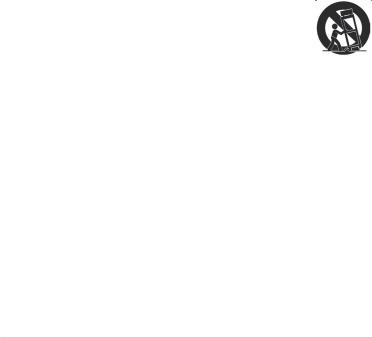
10.Protect the power cord from being walked on or pinched particularly at plugs, convenience receptacles, and the point where they exit from the apparatus.
11.Only use attachments/accessories specified by the manufacturer.
12.Use only with the cart, stand, tripod, bracket, or table specified by the manufacturer, or sold with the apparatus. When a cart is used, use caution when moving the cart/apparatus combination to avoid injury from tip-over.
13.Unplug this apparatus during lightning storms or when unused for long periods of time.
14.Refer all servicing to qualified service personnel. Servicing is required when the apparatus has been damaged in any way, such as power-supply cord or plug is damaged, liquid has been spilled or objects have fallen into the apparatus, the apparatus has been exposed to rain or moisture, does not operate normally, or has been dropped.
15.Apparatus shall not be exposed to dripping or splashing and no objects filled with liquids such as vases, shall be placed on the apparatus.

About this user guide
How this user guide is organized
•Chapter 1: Getting started
Provides the basic information about your ASUS CUBE WITH GOOGLE TV.
•Chapter 2: Using your ASUS CUBE
Provides information about using your ASUS CUBE WITH GOOGLE TV.
•Chapter 3: Troubleshooting
Provides solutions to frequently-asked questions about your ASUS CUBE WITH GOOGLE TV.
Typography
Bold |
This indicates a menu or an item that must be selected. |
Bold Italic |
This indicates sections that you can refer to in this manual. |
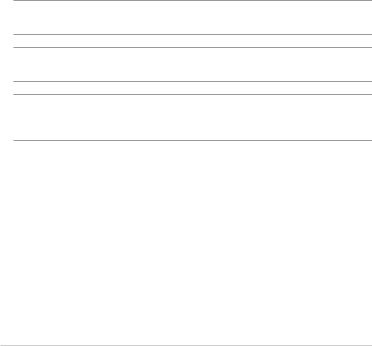
Conventions used in this manual
To highlight key information in this manual, some text are presented as follows:
IMPORTANT! This message contains vital information that must be followed to complete a task.
NOTE: This message contains additional information and tips that can help complete tasks.
WARNING! This message contains important information that must be followed to keep you safe while performing tasks and prevent damage to your ASUS CUBE with Google TV’s data and components.
10
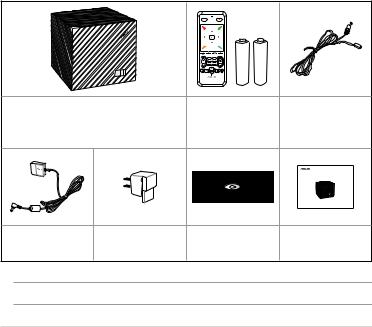
Chapter 1: Getting started
Package contents
ASUS CUBE WITH GOOGLE TV |
Remote control |
IR Blaster cable |
|
|
|
with two AAA |
|
|
|
batteries |
|
|
|
|
CUBE WITH GOOGLE TV |
|
|
|
Quick Start Guide |
Power adapter |
Power plug |
Support CD (User |
Quick Start Guide |
(24W) |
|
Manual/utilities) |
|
NOTE: Contact your retailer if any of these items are damaged or missing.
11
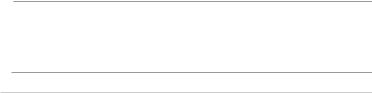
Specifications summary
Bluetooth |
Bluetooth 3.0 + High Speed (HS) also compliant with |
|
Bluetooth 2.1 + Enhanced Data Rate (EDR) |
|
|
Wireless standard |
Wi-Fi 802.11b/g/n |
|
|
I/O ports |
Power (DC-In) port x 1 |
|
|
|
USB 2.0 ports x 2 |
|
|
|
10/100 Base-T Ethernet port x 1 |
|
|
|
HDMI Out port x 1 |
|
|
|
HDMI In port x 1 |
|
|
|
IR Blaster Out port (Remote signal amplifier Output port) |
|
|
Dimension |
125 x 125 x 125 mm ( WxDxH) |
|
|
Weight |
520 g |
|
|
Power input rating |
12V DC, 2A |
|
|
Power consumption |
10W |
|
|
Operating temperature |
5oC (41oF) ~ 40oC (104oF) |
NOTES:
•Specifications are subject to change without notice.
•For supported video/music/photo format, please visit http://developers.google.com/tv/android/docs/gtv_media_formats
12
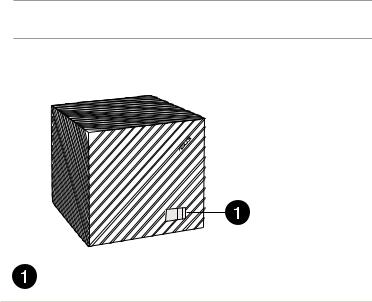
Getting to know your ASUS CUBE with Google TV
System requirements
•High-definition TV (HDTV) or HDMI monitor
•Internet connection (Wired or Wi-Fi)
NOTE: Use an HDMI cable to connect your ASUS CUBE with Google TV to an HDTV or HDMI monitor.
ASUS CUBE with Google TV
Front view
IR sensor
This sensor detects the signal from your ASUS CUBE with Google TV remote control.
13
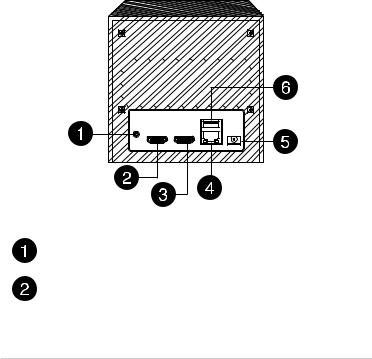
Rear view
IR Blaster port
Connect your IR Blaster cable to this port to remotely control devices.
HDMI In port
Connect your audio/video source such as a cable, satellite box, DVD player, or Blu-ray player to this port.
14
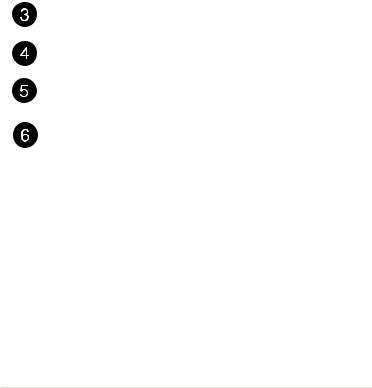
HDMI Out port
Connect your external display such as HDTV to this port.
Ethernet/LAN (RJ-45) port
Insert a network cable to this port for network connection.
Power (DC-In) port
Connect the bundled power adapter into this port to supply power to your ASUS CUBE with Google TV.
USB 2.0 port
Connect a USB 2.0 device (such as a USB flash drive) or peripheral (such as keyboard or mouse) into this port.
15
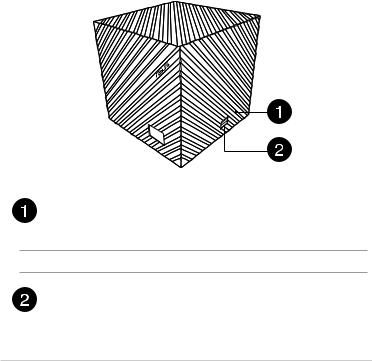
Right-side view
Manual reset hole
If the system becomes unresponsive, insert a straightened paper clip into this hole and press for about two seconds to reset your ASUS CUBE with Google TV to the factory default settings.
WARNING! Doing a factory reset will delete all your data and settings.
USB 2.0 port
Connect a USB 2.0 device (such as a USB flash drive) or peripheral (such as keyboard or mouse) into this port.
16
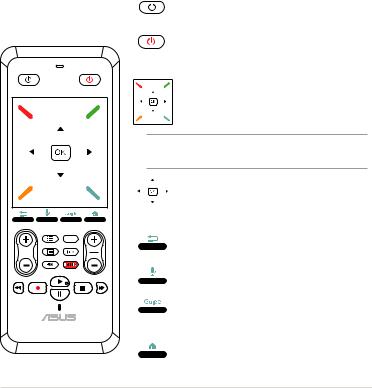
Remote control
Front view
TV/STB |
Power |
|
Live TV |
|
VOL |
CH |
|
Scroll |
||
|
TV/STB (TV Standby)
TV/STB Press to turn TV/STB on/off.
Power button
Power Press to turn your ASUS CUBE WITH GOOGLE TV on/off.
Touchpad
The touchpad allows you to use multigestures to navigate onscreen.
NOTE: Refer to section Using the touchpad for more details.
Directional Pad/OK buttons
Press the arrow keys to navigate through menu/submenu. Press OK to confirm a selection.
Return
Press to return to the previous screen.
Voice search
Press this key to activate Voice Search.
TV Program Guide
Press to view the electronic TV program guide.
Home Page
Press to return to the Home menu.
17
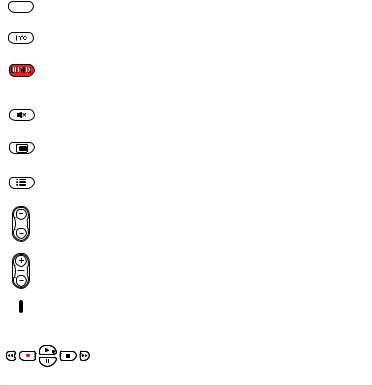
Live TV
VOL
CH
Scroll
Live TV
Press to access Live TV.
Information
Press to display app or media file information.
Netflix
Press to quickly launch Netflix.
NOTE: Netflix may not be available in your country or region.
Mute
Press to disable the audio output.
Picture-in-Picture
Press to watch live TV feed while simultaneously using other apps or features.
Option
Press to view and select from a function’s submenu.
Volume control
Press up or down to increase or decrease the volume.
Channel control
Press up or down to browse for channels. Scroll up or down a webpage.
Microphone
Located at the top of the ASUS logo, use this built-in micrphone for the Voice Search function.
Playback control
Press any of these keys to control media playback.
18
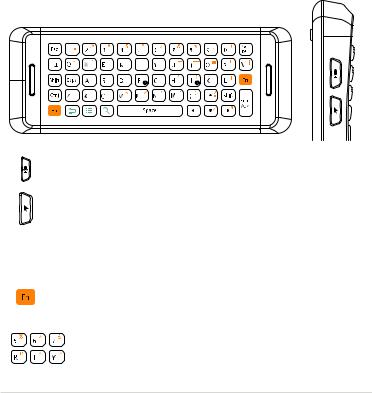
Back and side views
Voice Search (located at the side)
Press this key to activate Voice Search.
Cursor toggle button (located at the side)
Press once to enable the cursor, and do any of these functions:
•Move your finger on the touchpad to move the cursor.
•Tap or press anywhere on the touchpad to do the clicking function.
•Long-press this key while an item is selected to move your finger on the touchpad to do the drag and drop function.
Press again to disable the cursor.
Function key (located at the back)
Press this key with an orange-marked key to activate the function of the orange-marked key.
Qwerty keys (located at the back)
Use these keys for text and numeric input.
19
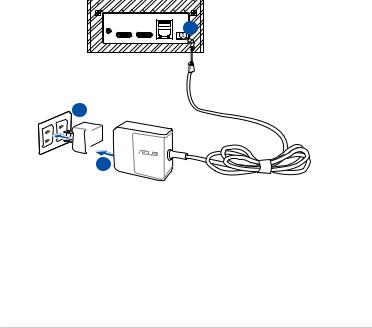
Getting your ASUS CUBE with Google TV ready
Connecting the power adapter
2 |
3
 1
1
To connect the power adapter:
1.Slide the power plug into the power adapter.
2.Connect the power adapter to the DC-in port at the back of your ASUS CUBE with Google TV .
3.Plug the power plug to a power source.
20
