ASUS Z87C, 90SB0390M0AAY0, Z87-WS User Manual
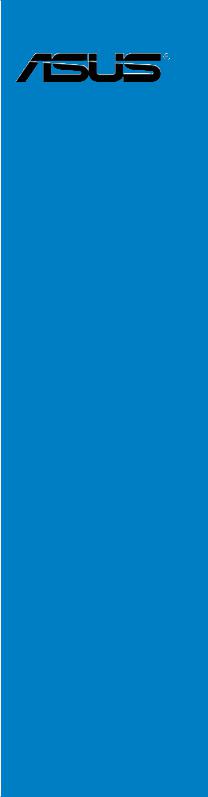
Z87-WS
Motherboard

E8226
First Edition
May 2013
Copyright© 2013 ASUSTeK COMPUTER INC. All Rights Reserved.
No part of this manual, including the products and software described in it, may be reproduced, transmitted, transcribed, stored in a retrieval system, or translated into any language in any form or by any means, except documentation kept by the purchaser for backup purposes, without the express written permission of ASUSTeK COMPUTER INC. (“ASUS”).
Product warranty or service will not be extended if: (1) the product is repaired, modified or altered, unless such repair, modification of alteration is authorized in writing byASUS; or (2) the serial number of the product is defaced or missing.
ASUS PROVIDES THIS MANUAL “AS IS” WITHOUT WARRANTY OF ANY KIND, EITHER EXPRESS OR IMPLIED, INCLUDING BUT NOT LIMITED TO THE IMPLIED WARRANTIES OR CONDITIONS OF MERCHANTABILITY OR FITNESS FOR A PARTICULAR PURPOSE. IN NO EVENT SHALL ASUS, ITS DIRECTORS, OFFICERS, EMPLOYEES OR AGENTS BE LIABLE FOR ANY INDIRECT, SPECIAL, INCIDENTAL, OR CONSEQUENTIAL DAMAGES (INCLUDING DAMAGES FOR LOSS OF PROFITS, LOSS OF BUSINESS, LOSS OF USE OR DATA, INTERRUPTION OF BUSINESS AND THE LIKE), EVEN IF ASUS HAS BEEN ADVISED OF THE POSSIBILITY OF SUCH DAMAGES ARISING FROM ANY DEFECT OR ERROR IN THIS MANUAL OR PRODUCT.
SPECIFICATIONS AND INFORMATION CONTAINED IN THIS MANUAL ARE FURNISHED FOR INFORMATIONAL USE ONLY, AND ARE SUBJECT TO CHANGE AT ANY TIME WITHOUT NOTICE, AND SHOULD NOT BE CONSTRUED AS A COMMITMENT BY ASUS. ASUS ASSUMES NO RESPONSIBILITY OR LIABILITY FOR ANY ERRORS OR INACCURACIES THAT MAY APPEAR IN THIS MANUAL, INCLUDING THE PRODUCTS AND SOFTWARE DESCRIBED IN IT.
Products and corporate names appearing in this manual may or may not be registered trademarks or copyrights of their respective companies, and are used only for identification or explanation and to the owners’ benefit, without intent to infringe.
Offer to Provide Source Code of Certain Software
This product contains copyrighted software that is licensed under the General Public License (“GPL”), under the Lesser General Public License Version (“LGPL”) and/or other Free Open Source Software Licenses. Such software in this product is distributed without any warranty to the extent permitted by the applicable law. Copies of these licenses are included in this product.
Where the applicable license entitles you to the source code of such software and/or other additional data, you may obtain it for a period of three years after our last shipment of the product, either
(1)for free by downloading it from http://support.asus.com/download
or
(2)for the cost of reproduction and shipment, which is dependent on the preferred carrier and the location where you want to have it shipped to, by sending a request to:
ASUSTeK Computer Inc.
Legal Compliance Dept.
15 Li Te Rd.,
Beitou, Taipei 112
Taiwan
In your request please provide the name, model number and version, as stated in the About Box of the product for which you wish to obtain the corresponding source code and your contact details so that we can coordinate the terms and cost of shipment with you.
The source code will be distributed WITHOUT ANY WARRANTY and licensed under the same license as the corresponding binary/object code.
This offer is valid to anyone in receipt of this information.
ASUSTeK is eager to duly provide complete source code as required under various Free Open Source Software licenses. If however you encounter any problems in obtaining the full corresponding source code we would be much obliged if you give us a notification to the email address gpl@asus.com, stating the product and describing the problem (please DO NOT send large attachments such as source code archives, etc. to this email address).
ii

Contents
Safety information..................................................................................................... |
vii |
About this guide........................................................................................................ |
viii |
Z87-WS specifications summary................................................................................ |
x |
Package contents...................................................................................................... |
xv |
Installation tools and components.......................................................................... |
xvi |
Chapter 1: |
Product Introduction |
|
|
1.1 |
Special features.......................................................................................... |
1-1 |
|
|
1.1.1 |
Product highlights........................................................................ |
1-1 |
|
1.1.2 |
ASUS Workstation Exclusive Features........................................ |
1-3 |
|
1.1.3 |
Dual Intelligent Processors 4 with 4-Way Optimization............... |
1-4 |
|
1.1.4 |
ASUS Exclusive Features............................................................ |
1-5 |
|
1.1.5 |
ASUS Quiet Thermal Solution..................................................... |
1-6 |
|
1.1.6 |
ASUS EZ DIY.............................................................................. |
1-6 |
|
1.1.7 |
Other special features.................................................................. |
1-7 |
1.2 |
Motherboard overview............................................................................... |
1-8 |
|
|
1.2.1 |
Before you proceed..................................................................... |
1-8 |
|
1.2.2 |
Motherboard layout...................................................................... |
1-9 |
|
1.2.3 |
Central Processing Unit (CPU).................................................. |
1-11 |
|
1.2.4 |
System memory......................................................................... |
1-12 |
|
1.2.5 |
Expansion slots.......................................................................... |
1-15 |
|
1.2.6 |
Onboard buttons and switches.................................................. |
1-17 |
|
1.2.7 |
Onboard LEDs........................................................................... |
1-23 |
|
1.2.8 |
Internal connectors.................................................................... |
1-31 |
Chapter 2: |
Basic installation |
|
|
2.1 |
Building your PC system........................................................................... |
2-1 |
|
|
2.1.1 |
Motherboard installation.............................................................. |
2-1 |
|
2.1.2 |
CPU installation........................................................................... |
2-3 |
|
2.1.3 |
CPU heatsink and fan assembly installation................................ |
2-4 |
|
2.1.4 |
DIMM installation......................................................................... |
2-6 |
|
2.1.5 |
ATX Power connection................................................................ |
2-7 |
|
2.1.6 |
SATA device connection.............................................................. |
2-8 |
|
2.1.7 |
Front I/O Connectors................................................................... |
2-9 |
|
2.1.8 |
Expansion Card installation....................................................... |
2-10 |
iii

2.2 |
BIOS update utility.................................................................................... |
2-11 |
|
2.3 |
Motherboard rear and audio connections.............................................. |
2-13 |
|
|
2.3.1 |
Rear I/O connection................................................................... |
2-13 |
|
2.3.2 |
Audio I/O connections................................................................ |
2-15 |
2.4 |
Starting up for the first time.................................................................... |
2-17 |
|
2.5 |
Turning off the computer......................................................................... |
2-18 |
|
Chapter 3: |
BIOS setup |
|
|
3.1 |
Knowing BIOS............................................................................................. |
3-1 |
|
3.2 |
BIOS setup program................................................................................... |
3-2 |
|
|
3.2.1 |
EZ Mode...................................................................................... |
3-3 |
|
3.2.2 |
Advanced Mode........................................................................... |
3-4 |
3.3 |
My Favorites................................................................................................ |
3-6 |
|
3.4 |
Main menu................................................................................................... |
3-7 |
|
3.5 |
Ai Tweaker menu........................................................................................ |
3-9 |
|
3.6 |
Advanced menu........................................................................................ |
3-24 |
|
|
3.6.1 |
CPU Configuration..................................................................... |
3-25 |
|
3.6.2 |
PCH Configuration..................................................................... |
3-28 |
|
3.6.3 |
SATAConfiguration.................................................................... |
3-29 |
|
3.6.4 |
SystemAgent Configuration...................................................... |
3-31 |
|
3.6.5 |
USB Configuration..................................................................... |
3-33 |
|
3.6.6 |
Platform Misc Configuration....................................................... |
3-34 |
|
3.6.7 |
Onboard Devices Configuration................................................. |
3-35 |
|
3.6.8 |
APM........................................................................................... |
3-37 |
|
3.6.9 |
Network Stack............................................................................ |
3-38 |
3.7 |
Monitor menu............................................................................................ |
3-39 |
|
3.8 |
Boot menu................................................................................................. |
3-42 |
|
3.9 |
Tools menu................................................................................................ |
3-48 |
|
|
3.9.1 |
ASUS EZ Flash 2 Utility............................................................. |
3-48 |
|
3.9.2 |
ASUS O.C. Profile..................................................................... |
3-48 |
|
3.9.3 |
ASUS SPD Information.............................................................. |
3-49 |
3.10 |
Exit menu................................................................................................... |
3-50 |
|
3.11 |
Updating BIOS.......................................................................................... |
3-51 |
|
|
3.11.1 |
EZ Update.................................................................................. |
3-51 |
|
3.11.2 |
ASUS EZ Flash 2....................................................................... |
3-52 |
|
3.11.3 |
ASUS CrashFree BIOS 3.......................................................... |
3-53 |
|
3.11.4 |
ASUS BIOS Updater.................................................................. |
3-54 |
iv

Chapter 4: |
Software support |
|
|
4.1 |
Installing an operating system.................................................................. |
4-1 |
|
4.2 |
Support DVD information........................................................................... |
4-1 |
|
|
4.2.1 |
Running the support DVD............................................................ |
4-1 |
|
4.2.2 |
Obtaining the software manuals.................................................. |
4-2 |
4.3 |
Software information.................................................................................. |
4-3 |
|
|
4.3.1 |
AI Suite 3..................................................................................... |
4-3 |
|
4.3.2 |
Dual Intelligent Processors 4....................................................... |
4-5 |
|
4.3.3 |
EPU............................................................................................. |
4-8 |
|
4.3.4 |
DIGI+ Power Control................................................................. |
4-10 |
|
4.3.5 |
Fan Xpert 2................................................................................ |
4-12 |
|
4.3.6 |
USB 3.0 Boost........................................................................... |
4-15 |
|
4.3.7 |
Network iControl........................................................................ |
4-16 |
|
4.3.8 |
USB BIOS Flashback................................................................ |
4-18 |
|
4.3.9 |
Ai Charger+............................................................................... |
4-19 |
|
4.3.10 |
EZ Update.................................................................................. |
4-20 |
|
4.3.11 |
USB Charger+........................................................................... |
4-21 |
|
4.3.12 |
System Information.................................................................... |
4-22 |
|
4.3.13 |
ASUS SSD Caching II............................................................... |
4-24 |
|
4.3.14 |
Audio configurations.................................................................. |
4-26 |
|
4.3.15 |
ASUS Dr. Power Utility.............................................................. |
4-27 |
Chapter 5: |
RAID support |
|
|
5.1 |
RAID configurations................................................................................... |
5-1 |
|
|
5.1.1 |
RAID definitions........................................................................... |
5-1 |
|
5.1.2 |
Installing Serial ATA hard disks.................................................... |
5-2 |
|
5.1.3 |
Setting the RAID item in BIOS..................................................... |
5-2 |
|
5.1.4 |
Intel® Rapid Storage Technology Option ROM utility................... |
5-3 |
5.2 |
Creating a RAID driver disk....................................................................... |
5-7 |
|
|
5.2.1 |
Creating a RAID driver disk without entering the OS................... |
5-7 |
|
5.2.2 |
Creating a RAID driver disk in Windows®.................................... |
5-8 |
|
5.2.3 |
Installing the RAID driver during Windows® OS installation......... |
5-8 |

Chapter 6: |
Multiple GPU support |
|
|
6.1 |
ATI® CrossFireX™ technology................................................................... |
6-1 |
|
|
6.1.1 |
Requirements.............................................................................. |
6-1 |
|
6.1.2 |
Before you begin.......................................................................... |
6-1 |
|
6.1.3 |
Installing two CrossFireX™ graphics cards................................. |
6-2 |
|
6.1.4 |
Installing three CrossFireX™ graphics cards.............................. |
6-3 |
|
6.1.5 |
Installing four CrossFireX™ graphics cards................................ |
6-4 |
|
6.1.6 |
Installing the device drivers......................................................... |
6-5 |
|
6.1.7 |
Enabling the AMD® CrossFireX™ technology............................. |
6-5 |
6.2 |
NVIDIA® SLI™ technology.......................................................................... |
6-7 |
|
|
6.2.1 |
Requirements.............................................................................. |
6-7 |
|
6.2.2 |
Installing two SLI-ready graphics cards....................................... |
6-8 |
|
6.2.3 |
Installing three SLI-ready graphics cards.................................... |
6-9 |
|
6.2.4 |
Installing four SLI-ready graphics cards.................................... |
6-10 |
|
6.2.5 |
Enabling the NVIDIA® SLI™ technology................................... |
6-11 |
6.3 |
NVIDIA® CUDA™ technology................................................................... |
6-13 |
|
|
6.3.1 |
Requirements............................................................................ |
6-13 |
|
6.3.2 |
Installing CUDA-ready graphics cards....................................... |
6-13 |
Appendices |
|
|
|
Notices |
..................................................................................................................... |
|
A-1 |
ASUS contact information...................................................................................... |
A-5 |
||
vi

Safety information
Electrical safety
•To prevent electrical shock hazard, disconnect the power cable from the electrical outlet before relocating the system.
•When adding or removing devices to or from the system, ensure that the power cables for the devices are unplugged before the signal cables are connected. If possible, disconnect all power cables from the existing system before you add a device.
•Before connecting or removing signal cables from the motherboard, ensure that all power cables are unplugged.
•Seek professional assistance before using an adapter or extension cord. These devices could interrupt the grounding circuit.
•Ensure that your power supply is set to the correct voltage in your area. If you are not sure about the voltage of the electrical outlet you are using, contact your local power company.
•If the power supply is broken, do not try to fix it by yourself. Contact a qualified service technician or your retailer.
Operation safety
•Before installing the motherboard and adding devices on it, carefully read all the manuals that came with the package.
•Before using the product, ensure all cables are correctly connected and the power cables are not damaged. If you detect any damage, contact your dealer immediately.
•To avoid short circuits, keep paper clips, screws, and staples away from connectors, slots, sockets and circuitry.
•Avoid dust, humidity, and temperature extremes. Do not place the product in any area where it may become wet.
•Place the product on a stable surface.
•If you encounter technical problems with the product, contact a qualified service technician or your retailer.
vii

About this guide
This user guide contains the information you need when installing and configuring the motherboard.
How this guide is organized
This guide contains the following parts:
•Chapter 1: Product introduction
This chapter describes the features of the motherboard and the new technology it supports. It includes description of the switches, jumpers, and connectors on the motherboard.
•Chapter 2: Basic installation
This chapter lists the hardware setup procedures that you have to perform when installing system components.
•Chapter 3: BIOS setup
This chapter tells how to change system settings through the BIOS Setup menus. Detailed descriptions of the BIOS parameters are also provided.
•Chapter 4: Software support
This chapter describes the contents of the support DVD that comes with the motherboard package and the software.
•Chapter 5: RAID support
This chapter describes the RAID configurations.
Where to find more information
Refer to the following sources for additional information and for product and software updates.
1.ASUS websites
The ASUS website provides updated information on ASUS hardware and software products. Refer to the ASUS contact information.
2.Optional documentation
Your product package may include optional documentation, such as warranty flyers, that may have been added by your dealer. These documents are not part of the standard package.
viii
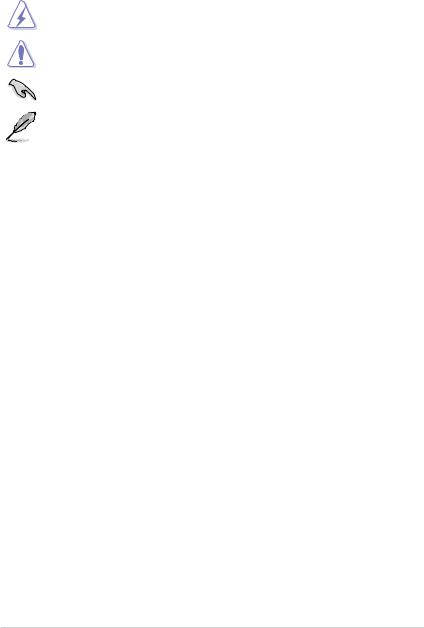
Conventions used in this guide
To ensure that you perform certain tasks properly, take note of the following symbols used throughout this manual.
DANGER/WARNING: Information to prevent injury to yourself when trying to complete a task.
CAUTION: Information to prevent damage to the components when trying to complete a task
IMPORTANT: Instructions that you MUST follow to complete a task.
NOTE: Tips and additional information to help you complete a task.
Typography
Bold text |
Indicates a menu or an item to select. |
Italics |
Used to emphasize a word or a phrase. |
<Key> |
Keys enclosed in the less-than and greater-than sign |
|
means that you must press the enclosed key. |
|
Example: <Enter> means that you must press the Enter or |
|
Return key. |
<Key1> + <Key2> + <Key3> |
If you must press two or more keys simultaneously, the key |
|
names are linked with a plus sign (+). |
ix
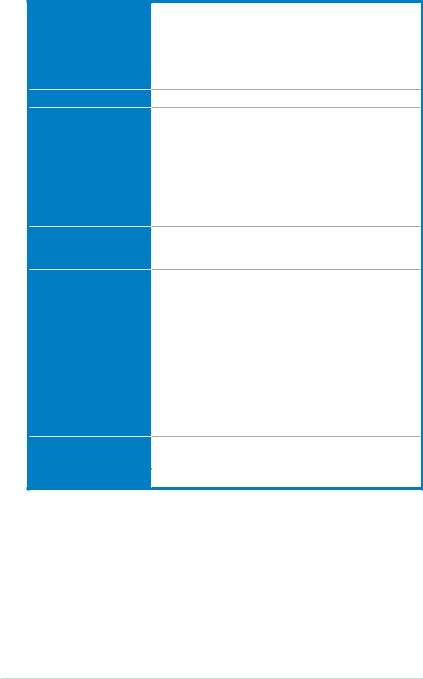
Z87-WS specifications summary
CPU
Chipset
Memory
Expansion slots
VGA
Multi-GPU support
LGA1150 socket for the 4th Generation Intel® Core™ i7/Intel® Core™i5/ Intel® Core™ i3, Pentium® and Celeron® processors
Supports 22nm CPU
Supports Intel® Turbo Boost Technology 2.0*
*The Intel® Turbo Boost Technology 2.0 support depends on the CPU types.
Intel® Z87 Express Chipset
4 x DIMM, max. 32GB, DDR3 2800 (O.C.)* / 2666 (O.C.)* 2600 (O.C.)* / 2500 (O.C.)* / 2400 (O.C.)* / 2200(O.C.)* / 2133(O.C.)* /
2000 (O.C.)* / 1866(O.C.)* / 1800(O.C.)* /1600 / 1333 MHz, non-
ECC, un-buffered memory
Dual channel memory architecture
Supports Intel® Extreme Memory Profile (XMP)
*Hyper DIMM support is subject to the physical characteristics of individual CPUs. Please refer to Memory QVL (Qualified Vendors List) for details.
4 x PCI Express 3.0*/2.0 x16 slots (single at x16, dual at x16/x16 mode, triple at x16/x8/x8, quad at x8/x8/x8/x8)
2 x PCI Express 2.0 x1 slots
Integrated Graphics Processor - Intel® HD Graphics support Multi-VGA output support: DisplayPort/Mini DisplayPort/HDMI port
Supports DisplayPort 1.2* with max. resolution 4096x2160@24Hz and 3840x2160@60Hz
Supports HDMI with max. resolution of 4096x2160@24Hz and 2560x1600@60Hz
Supports Intel® InTru™ 3D, Intel® Quick Sync Video, Intel® Clear Video HD Technology, and Intel® Insider™
Supports up to three displays simultaneously Maximum shared memory 1024MB
*DisplayPort 1.2 Multi-Stream Transport compliant, supports DisplayPort 1.2 monitor daisy chain up to 3 displays.
Supports NVIDIA® 4-Way SLI™ Technology
Supports AMD® 4-Way CrossFireX™ Technology
LAN |
2 x Intel® I210 Gigabit LAN controller |
(continued on the next page)
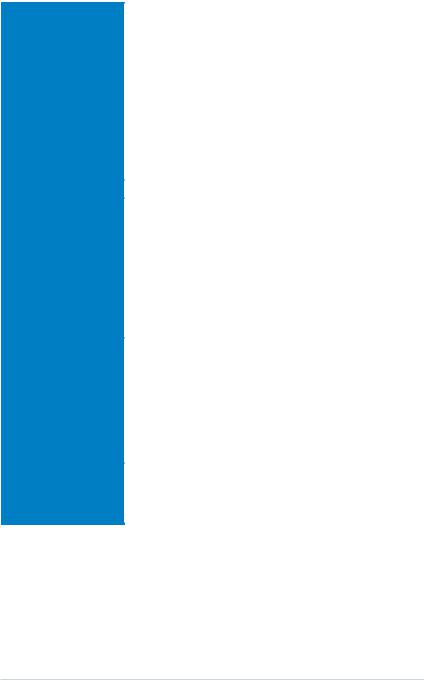
Z87-WS specifications summary
Storage |
Intel® Z87 Express Chipset with RAID 0, 1, 5, 10 |
|
|
- 6 x SATA 6.0 Gb/s ports (yellow) |
|
|
- Supports Intel® Dynamic Storage Accelerator, Intel® Smart |
|
|
|
Response Technology, Intel® Rapid Start Technology, Intel® |
|
|
Smart Connect Technology* |
|
Marvell® 9230 SATA controllers |
|
|
- 4 x SATA 6Gb/s ports with RAID 0, 1, 10 and port multiplier |
|
|
|
support |
|
ASMedia® SATA 6Gb/s controller** |
|
|
- 2 x eSATA 6Gb/s ports with port multiplier support |
|
|
* Supported on Intel® Core™ processor family. |
|
|
** These SATA ports are for data hard drives only. ATAPI devices are not |
|
|
supported. |
|
1394 |
VIA VT6315N controller support 1x1394a port |
|
Audio |
Realtek® ALC1150 8-channel high definition audio |
|
|
CODEC |
|
|
- High quality 112dB SNR stereo playback output (Line-out at |
|
|
|
rear) and 104dB SNR recording input (Line-in) support. |
|
- Absolute Pitch 192khz/24-bit True BD Lossless Sound |
|
|
- BD audio layer content protection |
|
|
- |
DTS UltraPC II |
|
- |
DTS Connect |
|
- Supports jack-detection, multi-streaming and front panel jack- |
|
|
|
retasking |
|
- Optical S/PDIF out ports at rear I/O |
|
USB |
Intel® Z87 Express Chipset - supports ASUS USB 3.0 |
|
|
Boost |
|
|
- 1 x USB 3.0/2.0 ports at rear panel (blue) |
|
|
- 2 x USB 3.0/2.0 ports at mid-board for front panel support |
|
|
- 4 x USB 2.0/1.1 ports at rear panel |
|
|
- |
5 x USB 2.0/1.1 ports at mid-board |
|
ASMedia® USB 3.0 controller - supports ASUS USB 3.0 |
|
|
Boost |
|
|
- 3 x USB 3.0/2.0 ports at rear panel (blue) |
|
Workstation unique |
4 PCIe x 16 slots |
|
features |
ASUS Dr. Power |
|
|
Quick gate: 1 vertical USB 2.0 on board |
|
|
ASUS WS Diag. LED |
|
(continued on the next page)
xi
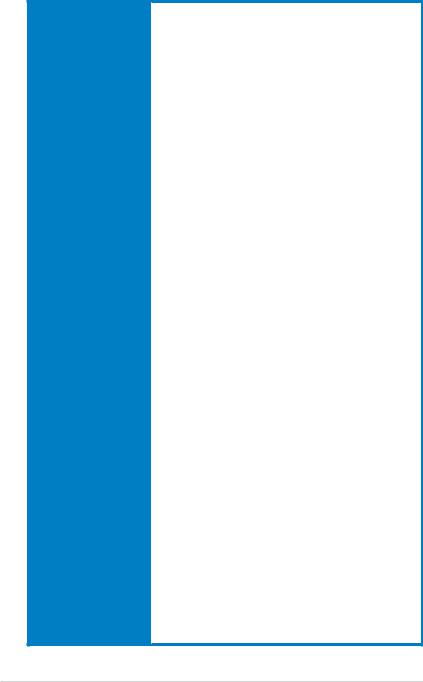
Z87-WS specifications summary
ASUS unique features ASUS Dual Intelligent Processors 4 with 4-Way Optimization
-4-Way Optimization tuning key perfectly consolidates
ASUS-exclusive DIGI+Power Control, TPU, EPU, and Fan
Xpert 2 that quickly optimize the digital power setting, system performance, power saving and whole system cooling configuration with just a click.
CPU Power
-Industry leading digital 8-phase power design
-ASUS CPU power utility
DRAM Power
-Industry leading digital 2-phase DRAM power design
-ASUS DRAM power utility
ASUS EPU
- EPU, EPU switch
ASUS TPU
- TurboV, GPU Boost, TPU switch
ASUS Fan Xpert 2
-Featuring FanAuto Tuning function for optimized speed control.
ASUS Exclusive Features:
-Network iControl featuring instant network bandwidth domination for top network program in use
-USB 3.0 Boost featuring speedy USB 3.0 transmission
-USB Charger+ featuring quick-charging function for all smart devices
-Ai Charger+
-Disk Unlocker
-AI Suite 3
-Anti Surge
-MemOK!
ASUS Quiet Thermal Solution:
-ASUS Fan Xpert 2
-ASUS Fanless Design: Heat-sink solution
ASUS EZ DIY
-ASUS USB BIOS Flashback with USB BIOS Flashback Wizard for EZ BIOS download scheduling
-ASUS UEFI BIOS EZ Mode featuring friendly graphical user interface
-ASUS O.C. Tuner
-ASUS CrashFree BIOS 3
-ASUS EZ Flash 2
ASUS Q-Design
-ASUS Q-Shield
-ASUS Q-Code
-ASUS Q-LED (CPU, DRAM, VGA, Boot Device LED)
-ASUS Q-Slot
-ASUS Q-DIMM
-ASUS Q-Connector
(continued on the next page)
xii
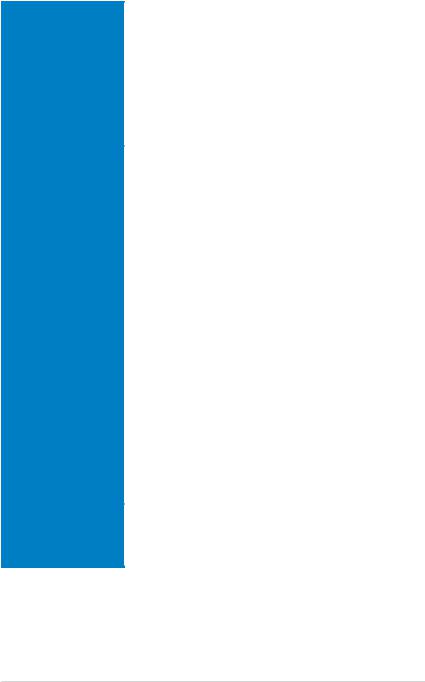
Z87-WS specifications summary
Rear Panel I/O Ports |
4 x USB 3.0/2.0 ports (blue) |
|
4 x USB 2.0/1.0 ports (1 supports USB BIOS Flashback) |
|
1 x PS/2 Keyboard/mouse port |
|
1 x HDMI port |
|
1 x Display port |
|
1 x Mini-Display port |
|
2 x eSATA ports |
|
2 x LAN (RJ-45) ports (2 x Intel® LAN) |
|
1 x Optical S/PDIF Out port |
|
8-channel Audio I/O ports |
Internal I/O connectors |
10 x SATA6.0Gb/s connectors (6 x yellow; 4 x dark brown) |
|
1 x mSATA connector |
|
1 x 4-pin CPU Fan connector supports both 3-pin (DC mode) and |
|
4-pin (PWM mode) CPU coolers control |
|
1 x 4-pin CPU Optional Fan connector (CPU_OPT) |
|
4 x 4-pin Chassis Fan connectors |
|
1 x Front panel audio connector (AAFP) |
|
1 x S/PDIF out header |
|
1 x TPM connector |
|
1 x chassis intrusion header |
|
1 x COM port |
|
1 x 24-pin EATX Power connector |
|
2 x 8-pin EATX 12V Power connector |
|
1 x 6-pin EATX 12V_1 Power connector |
|
1 x System Panel (Q-connector) |
|
1 x MemOK! button |
|
1 x Clear CMOS jumper |
|
1 x mSATA switch jumper |
|
1 x DirectKey button |
|
1 x DRCT (DirectKey) connector |
|
1 x EPU switch |
|
1 x TPU switch (advanced 2-stage adjustments) |
|
1 x Power on switch |
|
1 x CHAFAN_SEL jumper |
|
1 x Dr. Power switch |
BIOS features |
64 Mb Flash ROM, UEFI AMI BIOS, PnP, DMI2.7, WfM2.0, SM |
|
BIOS 2.7, ACPI 5.0, Multi-language BIOS, ASUS EZ Flash 2, ASUS |
|
CrashFree BIOS 3, My Favorites, Quick Note, Last Modified log, |
|
F12 PrintScreen, F3 Shortcut functions, and ASUS DRAM SPD |
|
(Serial Presence Detect) memory information |
|
|
(continued on the next page)
xiii
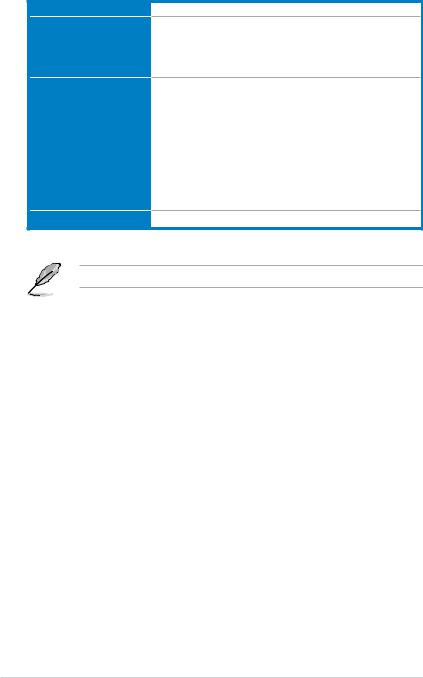
Z87-WS specifications summary
Manageability
Support DVD contents
Accessories
Form factor
WfM 2.0, DMI 2.7, WOL by PME, PXE
Drivers
ASUS Utilities
ASUS Update
Anti-virus software (OEM version)
10 x Serial ATA 6Gb/s cables
1 x COM port bracket
1 x USB+ 1394 bracket
1 x ASUS 4-Way SLI bridge connector
1 x ASUS 3-Way SLI bridge connector
1 x ASUS SLI bridge connector 1 x 2-in-1 Q-connector
1 x User’s manual
1 x I/O Shield
ATX form factor: 12 in. x 9.6 in. (30.5 cm x 24.4 cm)
Specifications are subject to change without notice.
xiv
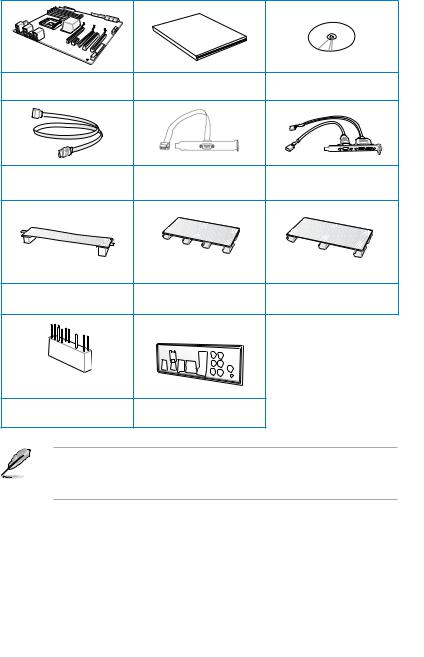
Package contents
Check your motherboard package for the following items
|
Manual |
|
|
|
User |
|
|
ASUS Z87-WS motherboard |
User manual |
Support DVD |
|
10 x Serial ATA 6.0 Gb/s cables |
COM port bracket |
2 USB ports + 1394a cable with |
|
1394 bracket |
|||
|
|
||
1 x ASUS SLI™ bridge connector |
1 x ASUS 4-Way SLI™ bridge |
1 x ASUS 3-Way SLI™ bridge |
|
connector |
connector |
||
|
|||
1 x 2-in-1 Q-connector |
1 x I/O Shield |
|
•If any of the above items is damaged or missing, contact your retailer.
•The illustrated items above are for reference only.Actual product specifications may vary with different models.
xv
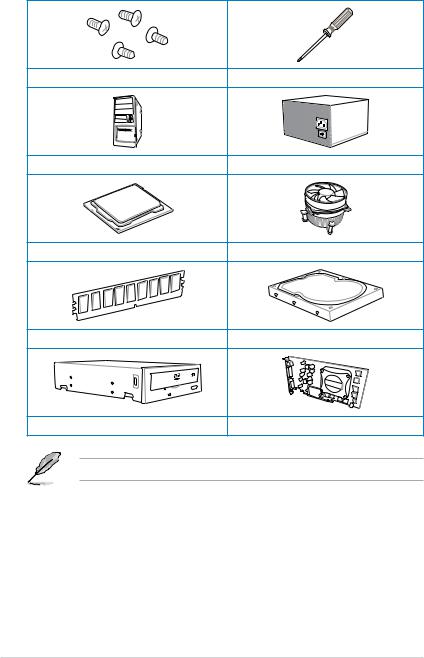
Installation tools and components
1 bag of screws |
Philips (cross) screwdriver |
PC chassis |
Power supply unit |
Intel® LGA1150 CPU |
Intel® LGA1150 compatible CPU Fan |
DIMM |
SATA hard disk drive |
SATA optical disc drive (optional) |
Graphics card (optional) |
The tools and components in the table above are not included in the motherboard package.
xvi
Chapter 1: Product Introduction |
1 |
Product introduction |
1.1Special features
1.1.1Product highlights
LGA1150 socket for 4th generation Intel® Core™ i7 / Intel® Core™ i5 / Intel® Core™ i3, Pentium® and Celeron® processors
This motherboard supports 4th generation Intel® Core™ i7 / Intel® Core™ i5 / Intel® Core™ i3, Pentium®, and Celeron® processors in the LGA1150 package. It provides great graphics and system performance with its GPU, dual-channel DDR3 memory slots and PCI Express 2.0/3.0 expansion slots.
Intel® Z87 Express Chipset
Intel® Z87 Express Chipset is a single chipset that supports the LGA1150 socket for 4th generation Intel® Core™ i7 / Intel® Core™ i5 / Intel® Core™ i3, Pentium® and Celeron® processors. It utilizes serial point-to-point links, which increases bandwidth and enhances the system’s performance. It natively supports up to six USB 3.0 ports for up to ten times faster transfer rate than USB 2.0 and enables the iGPU function for Intel® integrated graphics performance.
PCI Express® 3.0
PCI Express® 3.0 (PCIe 3.0) is the PCI Express bus standard that provides twice the performance and speed of PCIe 2.0. It provides optimal graphics performance, unprecedented data speed, and seamless transition with its complete backward compatibility to PCIe 1.0/2.0 devices.
Dual-Channel DDR3 2800 (O.C.) / 2666 (O.C.) / 2600 (O.C.) / 2500 (O.C.) / 2400 (O.C.) / 2200 (O.C.) / 2133 (OC.) / 2000 (O.C.) / 1866 (O.C.) / 1800 (O.C.) / 1600 /
1333 MHz Support
The motherboard supports dual-channel DDR3 memory featuring data transfer rates of DDR3 2800 (O.C.) / 2666 (O.C.) / 2600 (O.C.) / 2500 (O.C.) / 2400 (O.C.) / 2200 (O.C.) /
2133 (OC.) / 2000 (O.C.) / 1866 (O.C.) / 1800 (O.C.) / 1600 / 1333 MHz to boost the system’s performance, and to meet the higher bandwidth requirements of 3D graphics, multimedia, and Internet applications.
Quad-GPU SLI and CrossFireX™ Support
This motherboard features the most powerful Intel® Z87 platform that optimizes PCIe allocation in a multi-GPU SLI or CrossFireX™ solution, giving you a brand-new gaming enjoyment.
Chapter 1
ASUS Z87-WS |
1-1 |
Intel® Smart Response Technology
Intel® Smart Response Technology, an important part of Green ASUS eco-friendly computing, reduces load and wait time, eliminates unecessary hard drive spin thus lowering power usage, and uses an installed SSD (requires 18.6 GB available space) as a cache for frequently accessed data or applications. It combines SSD performance and hard drive capacity, operating up to six times faster than a hard-drive-only system to boost the system’s overall performance.
*4th Generation Intel® Core™ processors family support Intel® Smart Response Technology.
**An operating system must be installed on the HDD to launch Intel® Smart Response Technology.
***The SSD is reserved for caching function.
Intel® Smart Connect Technology
Your computer can receive fresh updates for selected applications, even when the system is in sleep mode. This means less time waiting for applications to update and sync with the cloud, leading to a more efficient computing experience.
Intel® Rapid Start Technology
Intel® Rapid Start Technology allows your system to receive updates for your web applications in real-time even when your system is in sleep mode, saving wait time and power usage.
1 Chapter
1-2 |
Chapter 1: Product introduction |
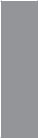
1.1.2ASUS Workstation Exclusive Features
Best performance for PCI Express 3.0 4-Way CrossFireX™ and SLI™
Native third generation PCI Express x16 4-way AMD CrossFireX™ and NVIDIA® SLI™ offer the fastest and most reliable graphics performance ever. It’s ideal for professional use in mechanical, architectural, and interior design, aeronautics, and audiovisual content creation. Additionally, the ample graphics power can easily run even the most demanding PC games in full detail for enhanced entertainment.
ASUS Dr. Power: Intelligent power supply monitoring
Power supply health detection helps prevent sudden system shutdown and provides hasslefree notifications should power delivery be insufficient.Additionally, LED messages on the board clearly indicate any relevant power issues in the event your system fails to boot.
Built-in dual server-class Intel® i210 Ethernet
For more reliable networking, the Z87-WS features the latest server class built-in Intel®
Ethernet adapter. This leads to lower CPU utilization and temperature, outstanding performance, as well as better support for diverse operating systems.
Beat Thermal Chokes: Better stability and lower power loss
ASUS Beat Thermal Chokes deliver great durability and up to 93% power efficiency under normal operation.Aspecial fin design results in 3-50C lower choke temps for added stability, which is increased exponentially through use of highly conductive and efficient gold-treated coating. This translates to minimal loss of power delivery.
Extra mSATA 6Gb/s
A built-in mSATA 6Gb/s card provides users diverse storage options. Install your SSD to a mSATA 6Gb/s port for super-fast boot up and reduced resume times.
Diagnostic LED
Diag. LED checks key components (CPU, memory, graphics card, and hard drive) in sequence during bootup. If an error is found, the LED next to the relevant device will stay lit until the problem is solved. This user-friendly design provides an intuitive way to locate the root problem.
Quick Gate
Quick Gate is a vertical USB connector on the motherboard, allowing you to install USB devices directly with no messy cables. This stops important data storage devices from breaking off unexpectedly. P8P67 WS Revolution with this unique design provides a convenient and safe way to install data and applications on your PC.
Chapter 1
ASUS Z87-WS |
1-3 |
1.1.3Dual Intelligent Processors 4 with 4-Way Optimization
ASUS Dual Intelligent Processors 4 brings system control solution to a totally whole new level, combining TPU, EPU, DIGI+ Power Control and Fan Xpert 2 functions to push the system’s performance to its optimal potential. It automatically pushes or reasonably balances the system’s performance, power saving levels and fan settings via the user-friendly AI Suite 3 utility.
Digital Power Control
ASUS DIGI+ Power Control features the revolutionary and innovative digital VRM, DRAM, and CPU Voltage controllers. These controllers offers ultra-precise memory and voltage tuning for optimal system efficiency, stability and performance.
TPU
TPU (Turbo Processing Unit), offers precise voltage control and advanced monitoring mechanisms through the TurboV functions in your ASUS AI Suite 3 utility.
EPU
EPU (Energy Processing Unit), the world’s first real-time system power-saving chip, automatically detects the current system load and intelligently moderates power usage.
It offers a total system-wide energy optimization, reduces fan noise, and extends the component’s lifespan.
ASUS Fan Xpert 2
ASUS Fan Xpert 2 provides customizable settings for a cooler and quieter computing environment. With its Fan Auto Tuning feature, ASUS Fan Xpert 2 automatically detects and tweaks all fan speeds, and provides you with optimized fan settings based on the fans’ specifications and positions.
1 Chapter
1-4 |
Chapter 1: Product introduction |
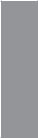
1.1.4ASUS Exclusive Features
USB 3.0 Boost
ASUS USB 3.0 Boost, which supports USB 3.0 standard UASP (USB Attached SCSI
Protocol), significantly increases a USB device’s transfer speed up to 170% faster than the already impressive USB 3.0 transfer speed. It automatically accelerates data speeds for compatible USB 3.0 peripherals without the need for any user interaction.
USB Charger+
With a dedicated onboard controller, quick-charge all your smart devices such as smartphones, tablets and more, all up to three times faster, even when the system is powered off, in sleep or hibernation mode.
USB BIOS Flashback
USB BIOS Flashback offers a hassle-free updating solution for your ultimate convenience.
Connect a USB storage device containing the BIOS file, press the BIOS Flashback button for about three seconds, and the UEFI BIOS is automatically updated even without entering the existing BIOS or operating system. It also allows you to regularly check for UEFI BIOS updates, and download the latest BIOS automatically.
AI Suite 3
With its user-friendly interface, ASUS AI Suite 3 consolidates all the exclusive ASUS features into one simple-to-use software package. It allows you to supervise overclocking, energy management, fan speed control, voltage and sensor readings, and even interact with smart devices via Wi-Fi. This all-in-one software offers diverse and easy to use features with no need to switch back and forth between different utilities.
Chapter 1
ASUS Z87-WS |
1-5 |
1.1.5ASUS Quiet Thermal Solution
ASUS Fanless Design - Heat-sink solution
The stylish heatsink features a 0-dB thermal solution that offers you a noiseless PC environment. The heatsink design also lowers the temperature of the chipset and power phase area through highly efficient heat-exchange. Combined with usability and aesthetics, the ASUS stylish heatsink will give you an extremely silent and cooling experience with its elegant appearance.
1.1.6ASUS EZ DIY
ASUS UEFI BIOS (EZ Mode)
ASUS UEFI BIOS, a UEFI compliant architecture, offers the first mouse-controlled intuitive graphical BIOS interface that goes beyond the traditional keyboard-only BIOS controls, providing you with more flexibility, convenience, and easy to navigate UEFI BIOS than the traditional BIOS versions. It offers dual modes and native support for hard drives larger than 2.2 TB.
ASUS UEFI BIOS includes the following new features:
•New My Favorite function allows you to quickly access frequently used items
•New Quick Note function allows you to take notes in the BIOS environment
•New log reminder allows you to view all your modified settings
•F12 BIOS snapshot hotkey
•F3 Shortcut for most accessed information
•ASUS DRAM SPD (Serial Presence Detect) information detecting faulty DIMMs, and helping with difficult POST situations.
ASUS Q-connector
ASUS Q-Connector is a unique adapter that allows you to easily connect or disconnect the chassis front panel cables to one module, eliminating the hassle of plugging one cable at a time and making the connection quick and accurate.
1 Chapter
1-6 |
Chapter 1: Product introduction |
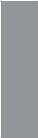
1.1.7Other special features
DTS Connect
To get the most out of your audio entertainment across all formats and quality levels, DTS Connect combines two technologies, DTS Neo:PC™ upmixes stereo sources (CDs, MP3s, WMAs, Internet radio) into as many as 7.1 channels of incredible surround sound. Consumers can connect their PC to a home theater system. DTS Interactive is capable of performing mult-channel encoding of DTS bitstreams on personal computers, and sending
encoded bitstreams out of a digital audio connection (such as S/PDIF or HDMI) designed to deliver audio to an external decoder.
DTS UltraPC II
DTS UltraPC II delivers a superior surround sound experience through your system’s speakers and headphones while monitoring and balancing the loudness level difference between digital audio formats. It also enhances audio settings by augmenting low and high frequencies of musical tones, restores compressed or re-mastered sounds, improves bass performance even without a subwoofer, and improves dialogue derived from DVD or Blu-ray Disc™.
ErP Ready
The motherboard is European Union’s Energy-related Products (ErP) ready, and ErP requires products to meet certain energy efficiency requirement in regards to energy consumption. This is in line with theASUS vision of creating environment-friendly and energy-efficient products through product design and innovation to reduce carbon footprint of the product and thus mitigate environmental impacts.
Chapter 1
ASUS Z87-WS |
1-7 |
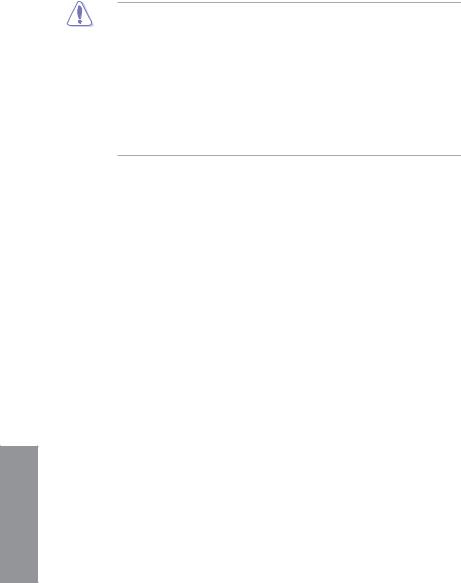
1.2Motherboard overview
1.2.1Before you proceed
Take note of the following precautions before you install motherboard components or change any motherboard settings.
• Unplug the power cord from the wall socket before touching any component.
•Before handling components, use a grounded wrist strap or touch a safely grounded object or a metal object, such as the power supply case, to avoid damaging them due to static electricity.
•Hold components by the edges to avoid touching the ICs on them.
•Whenever you uninstall any component, place it on a grounded antistatic pad or in the bag that came with the component.
•Before you install or remove any component, ensure that the ATX power supply is switched off or the power cord is detached from the power supply. Failure to do so may cause severe damage to the motherboard, peripherals, or components.
1 Chapter
1-8 |
Chapter 1: Product introduction |
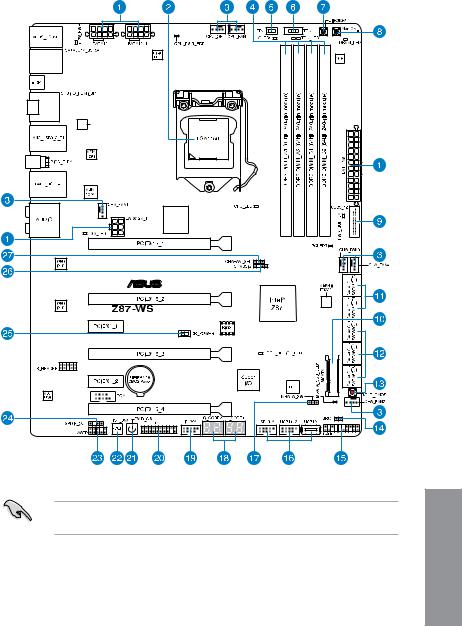
1.2.2Motherboard layout
Parade
PS8201
PLX
PEX8747
Refer to 1.2.6 Internal connectors and 2.3.1 Rear I/O connection for more information about rear panel connectors and internal connectors.
Chapter 1
ASUS Z87-WS |
1-9 |
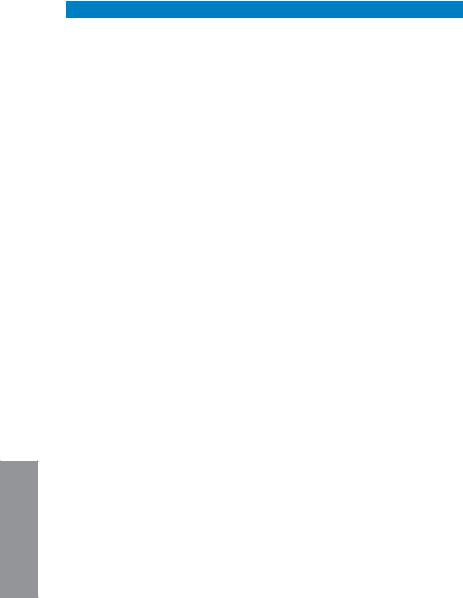
Layout contents
Connectors/Jumpers/Slots |
Page |
|
1. |
ATX power connectors |
1-37 |
|
(24-pin EATXPWR; 8-pin EATX12V1, 8-pin EATX12V; 6-pin |
|
|
EATX12V_1) |
|
2. |
LGA1150 CPU socket |
1-11 |
3. |
CPU, chassis, and power fan connectors |
1-35 |
|
(4-pin CPU_FAN, 4-pin CPU_OPT, 4-pin CHA_FAN1~4 ) |
|
4. |
DDR3 DIMM slots |
1-12 |
5. |
EPU switch |
1-21 |
6. |
TPU switch |
1-20 |
7. |
DirectKey |
1-19 |
8. |
MemOK! button |
1-18 |
9. |
USB 3.0 connector (20-1 pin USB3_12) |
1-33 |
10. |
mSATA connector |
1-40 |
11. |
Marvell 9230 ATA 6.0 Gb/s connectors |
1-32 |
|
(7-pin SATA6G_E1234 [dark brown]) |
|
12. |
Intel® Z87 Serial ATA 6.0 Gb/s connectors (7-pin SATA6G_1~6 [yellow]) |
1-31 |
13. |
Clear CMOS button |
1-21 |
14. |
Direct connector (2-pin DRCT) |
1-19 |
15. |
System panel connector (20-8 pin PANEL) |
1-38 |
16. |
USB 2.0 connectors (10-1 pin USB1112, USB1314; USB10) |
1-34 |
17. |
mSATA_SW |
1-22 |
18. |
Q-Code LED |
1-24 |
19. |
IEEE 1394 port connector (10-1 pin IE1394) |
1-33 |
20. |
TPM connector (20-1 pin TPM) |
1-39 |
21. |
Power-on button |
1-17 |
22. |
Reset button |
1-22 |
23. |
Front panel audio connector (10-1 pin AAFP) |
1-36 |
24. |
Digital audio connector (4-1 pin SPDIF_OUT) |
1-32 |
25. |
ASUS Dr. POWER switch |
1-17 |
1 Chapter
1-10 |
Chapter 1: Product introduction |
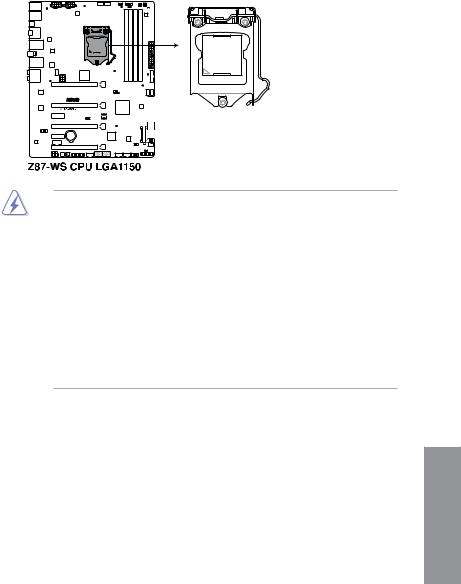
1.2.3Central Processing Unit (CPU)
The motherboard comes with a surface mount LGA1150 socket designed for the 4th Generation Intel® Core™ i7 / Intel® Core™ i5 / Intel® Core™ i3, Pentium® and Celeron® processors.
•Ensure that all power cables are unplugged before installing the CPU.
•Ensure that you install the correct CPU designed for LGA1150 only. DO NOT install a CPU designed for LGA1155 and LGA1156 sockets on the LGA1150 socket.
•Upon purchase of the motherboard, ensure that the PnP cap is on the socket and the socket contacts are not bent. Contact your retailer immediately if the PnP cap is missing, or if you see any damage to the PnP cap/socket contacts/motherboard components. ASUS will shoulder the cost of repair only if the damage is shipment/ transit-related.
•Keep the cap after installing the motherboard. ASUS will process Return Merchandise
Authorization (RMA) requests only if the motherboard comes with the cap on the
LGA1150 socket.
•The product warranty does not cover damage to the socket contacts resulting from incorrect CPU installation/removal, or misplacement/loss/incorrect removal of the PnP cap.
Chapter 1
ASUS Z87-WS |
1-11 |
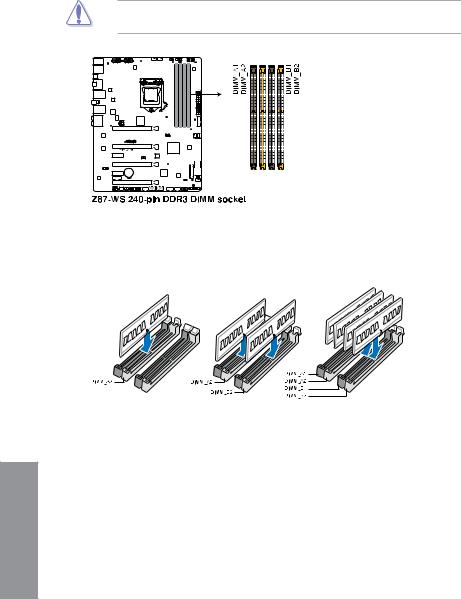
1.2.4System memory
The motherboard comes with four Double Data Rate 3 (DDR3) Dual Inline Memory Modules (DIMM) slots.
A DDR3 module is notched differently from a DDR or DDR2 module. DO NOT install a DDR or DDR2 memory module to the DDR3 slot.
Recommended memory configurations
1 Chapter
1-12 |
Chapter 1: Product introduction |
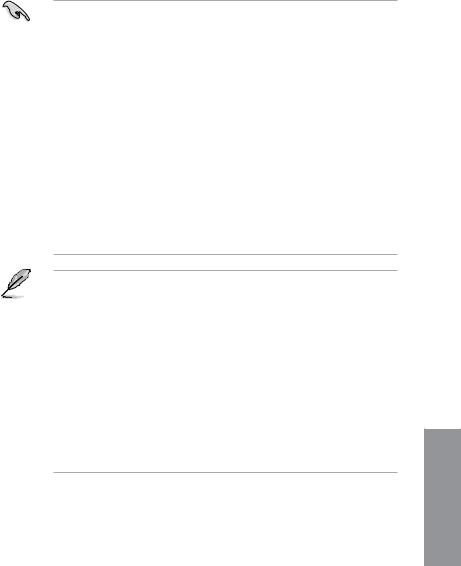
Memory configurations
You may install 2GB, 4GB and 8GB unbuffered and non ECC DDR3 DIMMs into the DIMM sockets.
• You may install varying memory sizes in ChannelAand Channel B. The system maps the total size of the lower-sized channel for the dual-channel configuration.Any excess memory from the higher-sized channel is then mapped for single-channel operation.
•According to Intel® CPU spec, a DIMM voltage below 1.65V is recommended to protect the CPU.
•Always install DIMMs with the same CAS latency. For optimum compatibility, we recommend that you obtain memory modules from the same vendor.
•Due to the memory address limitation on 32-bit Windows® OS, when you install 4GB or more memory on the motherboard, the actual usable memory for the OS can be about 3GB or less. For effective use of memory, we recommend that you do any of the following:
a)Use a maximum of 3GB system memory if you are using a 32-bit Windows® OS.
b)Install a 64-bit Windows® OS when you want to install 4GB or more on the motherboard.
c)For more details, refer to the Microsoft® support site at http://support.microsoft. com/kb/929605/en-us.
•This motherboard does not support DIMMs made up of 512Mb (64MB) chips or less (Memory chip capacity counts in Megabit, 8 Megabit/Mb = 1 Megabyte/MB).
• The default memory operation frequency is dependent on its Serial Presence Detect (SPD), which is the standard way of accessing information from a memory module. Under the default state, some memory modules for overclocking may operate at a lower frequency than the vendor-marked value. To operate at the vendor-marked value or at a higher frequency, refer to section 3.5 Ai Tweaker menu for manual memory frequency adjustment.
•For system stability, use a more efficient memory cooling system to support a full memory load (4 DIMMs) or overclocking condition.
•Memory modules with memory frequency higher than 2133MHz and their corresponding timing or the loaded XMP profile is not the JEDEC memory standard.
The stability and compatibility of the memory modules depend on the CPU’s capabilities and other installed devices.
•Always install DIMMS with the same CAS Latency. For optimum compatibility, we recommend that you install memory modules of the same version or data code (D/C) from the same vendor. Check with the vendor to get the correct memory modules.
Chapter 1
ASUS Z87-WS |
1-13 |
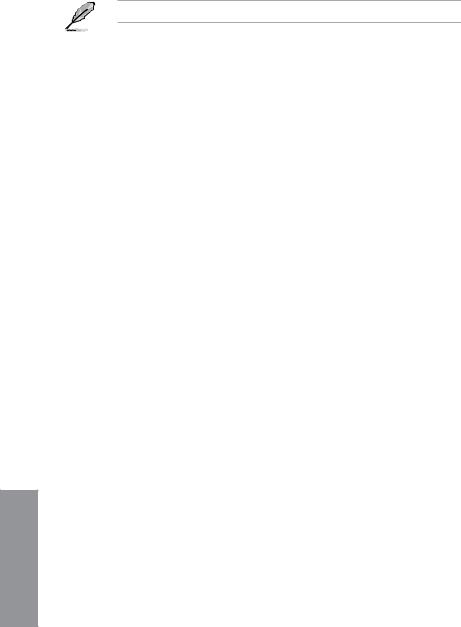
Z87-WS Motherboard Qualified Vendors List (QVL)
Visit the ASUS website for the latest QVL.
1 Chapter
1-14 |
Chapter 1: Product introduction |
