ASRock Wolfdale1333-DV User Manual
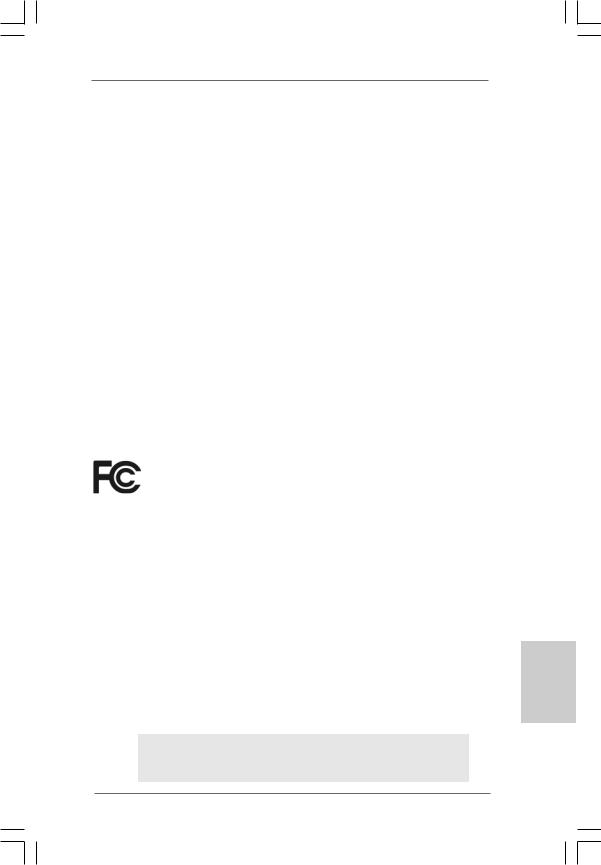
Copyright Notice:
No part of this installation guide may be reproduced, transcribed, transmitted, or translated in any language, in any form or by any means, except duplication of documentation by the purchaser for backup purpose, without written consent of ASRock Inc.
Products and corporate names appearing in this guide may or may not be registered trademarks or copyrights of their respective companies, and are used only for identification or explanation and to the owners’ benefit, without intent to infringe.
Disclaimer:
Specifications and information contained in this guide are furnished for informational use only and subject to change without notice, and should not be constructed as a commitment by ASRock. ASRock assumes no responsibility for any errors or omissions that may appear in this guide.
With respect to the contents of this guide, ASRock does not provide warranty of any kind, either expressed or implied, including but not limited to the implied warranties or conditions of merchantability or fitness for a particular purpose. In no event shall ASRock, its directors, officers, employees, or agents be liable for any indirect, special, incidental, or consequential damages (including damages for loss of profits, loss of business, loss of data, interruption of business and the like), even if ASRock has been advised of the possibility of such damages arising from any defect or error in the guide or product.
This device complies with Part 15 of the FCC Rules. Operation is subject to the following two conditions:
(1)this device may not cause harmful interference, and
(2)this device must accept any interference received, including interference that may cause undesired operation.
CALIFORNIA, USA ONLY
The Lithium battery adopted on this motherboard contains Perchlorate, a toxic substance controlled in Perchlorate Best Management Practices (BMP) regulations passed by the California Legislature. When you discard the Lithium battery in California, USA, please follow the related regulations in advance.
“Perchlorate Material-special handling may apply, see www.dtsc.ca.gov/hazardouswaste/perchlorate”
ASRock Website: http://www.asrock.com
Published October 2007
Copyright©2007 ASRock INC. All rights reserved.
1
English
ASRock Wolfdale1333-DVI Motherboard
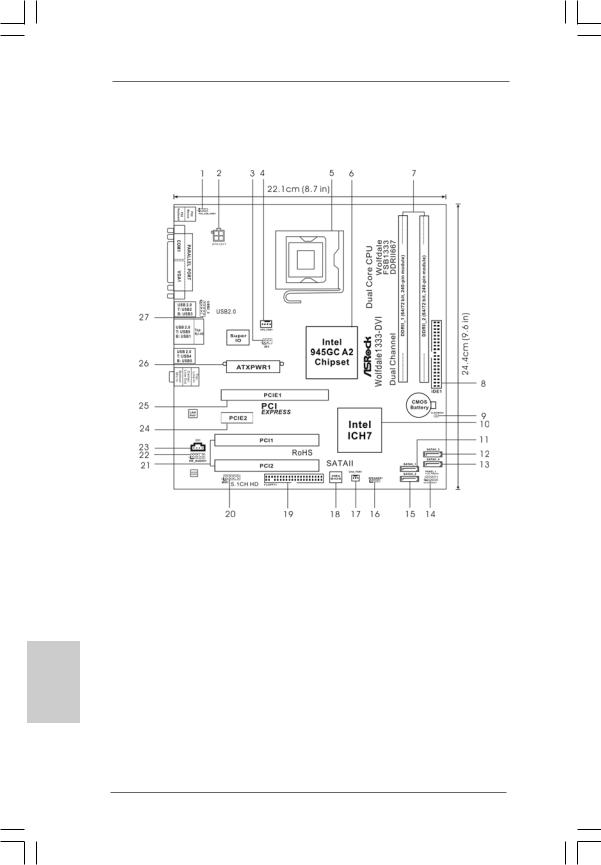
Motherboard Layout
English
2
1 |
PS2_USB_PWR1 Jumper |
14 |
System Panel Header (PANEL1) |
2 |
ATX 12V Connector (ATX12V1) |
15 |
Secondary SATAII Connector |
3 |
DeskExpress Hot Plug Detection Header |
|
(SATAII_2; Red) |
|
(IR1) |
16 |
Chassis Speaker Header (SPEAKER 1) |
4 |
CPU Fan Connector (CPU_FAN1) |
17 |
Chassis Fan Connector (CHA_FAN1) |
5 |
775-Pin CPU Socket |
18 |
BIOS SPI Chip |
6 |
North Bridge Controller |
19 |
Floppy Connector (FLOPPY1) |
7 |
2 x 240-pin DDRII DIMM Slots |
20 |
WiFi Header (WIFI) |
|
(Dual Channel: DDRII_1, DDRII_2; Yellow) |
21 |
PCI Slots (PCI1- 2) |
8 |
IDE1 Connector (IDE1, Blue) |
22 |
Front Panel Audio Header (HD_AUDIO1) |
9 |
Clear CMOS Jumper (CLRCMOS1) |
23 |
AInternal Audio Connector: CD1 (Black) |
10 |
South Bridge Controller |
24 |
PCI Express x1 Slot (PCIE2) |
11 |
Primary SATAII Connector (SATAII_1; Red) |
25 |
PCI Express x16 Slot (PCIE1) |
12 |
Third SATAII Connector (SATAII_3; Orange) |
26 |
ATX Power Connector (ATXPWR1) |
13 |
Fourth SATAII Connector (SATAII_4; Orange) |
27 |
Shared USB 2.0 Header (USB4_5, Blue) |
ASRock Wolfdale1333-DVI Motherboard
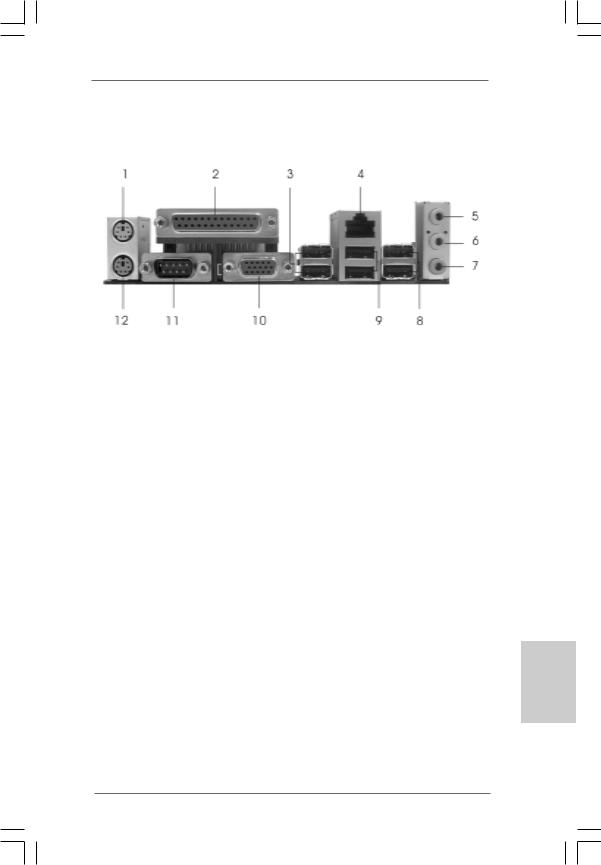
ASRock 6CH I/O PlusTM
1 |
PS/2 Mouse Port (Green) |
7 |
Microphone (Pink) |
|
2 |
Parallel Port |
8 |
Shared USB 2.0 |
Ports (USB45) |
3 |
USB 2.0 Ports (USB23) |
9 |
USB 2.0 Ports (USB01) |
|
4 |
RJ-45 Port |
10 |
VGA Port |
|
5 |
Line In (Light Blue) |
11 |
COM Port |
|
6 |
Line Out (Lime) |
12 |
PS/2 Keyboard |
Port (Purple) |
English
3
ASRock Wolfdale1333-DVI Motherboard
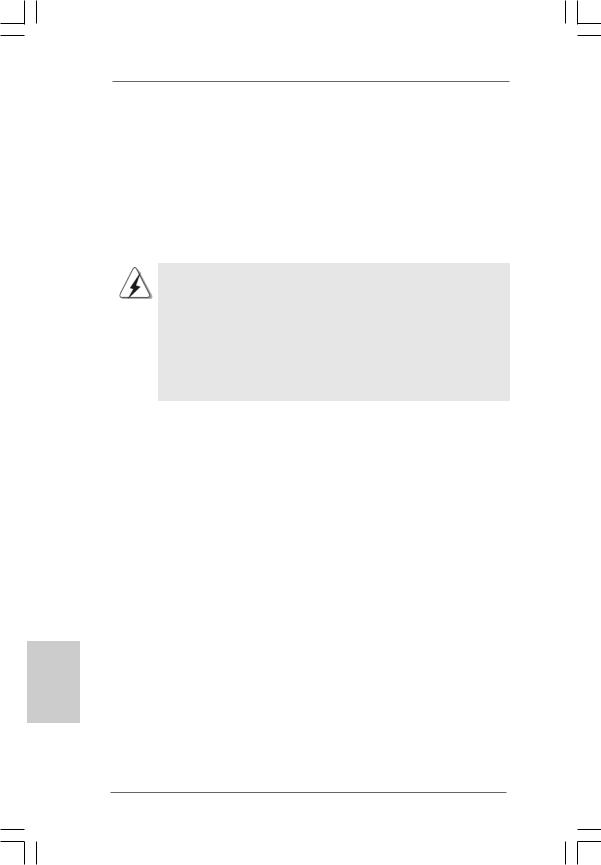
1. Introduction
Thank you for purchasing ASRock Wolfdale1333-DVI motherboard, a reliable motherboard produced under ASRock’s consistently stringent quality control. It delivers excellent performance with robust design conforming to ASRock’s commitment to quality and endurance.
This Quick Installation Guide contains introduction of the motherboard and step-by- step installation guide. More detailed information of the motherboard can be found in the user manual presented in the Support CD.
Because the motherboard specifications and the BIOS software might be updated, the content of this manual will be subject to change without notice. In case any modifications of this manual occur, the updated version will be available on ASRock website without further notice. You may find the latest VGA cards and CPU support lists on ASRock website as well. ASRock website http://www.asrock.com
If you require technical support related to this motherboard, please visit our website for specific information about the model you are using. www.asrock.com/support/index.asp
1.1 Package Contents
ASRock Wolfdale1333-DVI Motherboard
(Micro ATX Form Factor: 9.6-in x 8.7-in, 24.4 cm x 22.1 cm) ASRock Wolfdale1333-DVI Quick Installation Guide
ASRock Wolfdale1333-DVI Support CD
One 80-conductor Ultra ATA 66/100 IDE Ribbon Cable One Ribbon Cable for a 3.5-in Floppy Drive
One Serial ATA (SATA) Data Cable (Optional)
One Serial ATA (SATA) HDD Power Cable (Optional) One “ASRock 6CH I/O Plus” I/O Shield
One DVI Graphics-SI Card
English
4
ASRock Wolfdale1333-DVI Motherboard
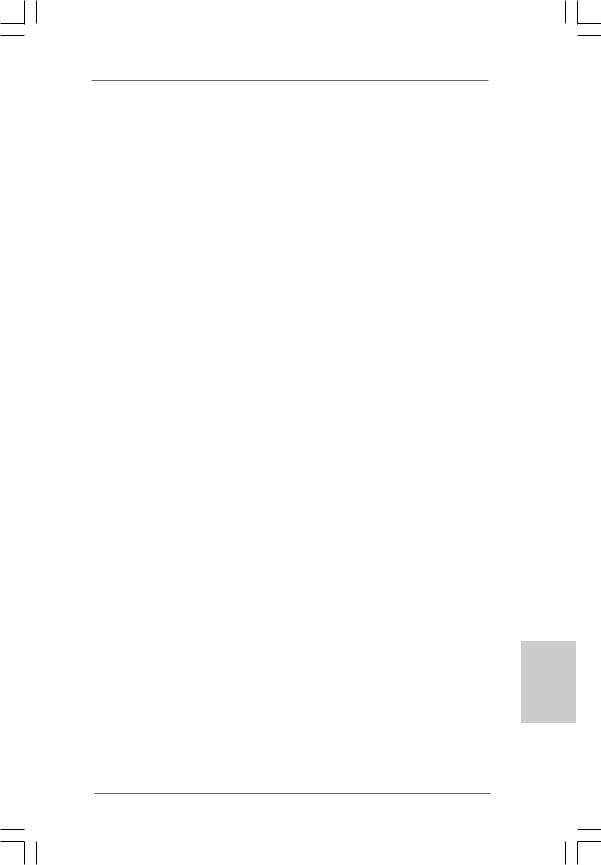
1.2 Specifications
Platform |
- Micro ATX Form Factor: 9.6-in x 8.7-in, 24.4 cm x 22.1 cm |
CPU |
- LGA 775 for Intel® Dual Core CoreTM 2 Extreme / CoreTM 2 Duo |
|
/ Pentium® Dual Core / Celeron®, supporting Dual Core Wolfdale |
|
processors |
|
- Compatible with all FSB1333/1066/800/533MHz CPUs |
|
except Quad Core (see CAUTION 1) |
|
- Supports Hyper-Threading Technology (see CAUTION 2) |
|
- Supports Untied Overclocking Technology (see CAUTION 3) |
|
- Supports EM64T CPU |
Chipset |
- Northbridge: Intel® 945GC A2 |
|
- Southbridge: Intel® ICH7 |
Memory |
- Dual Channel DDRII Memory Technology (see CAUTION 4) |
|
- 2 x DDRII DIMM slots |
|
- Support DDRII667/533 (see CAUTION 5) |
|
- Max. capacity: 4GB (see CAUTION 6) |
Hybrid Booster |
- CPU Frequency Stepless Control (see CAUTION 7) |
|
- ASRock U-COP (see CAUTION 8) |
|
- Boot Failure Guard (B.F.G.) |
Expansion Slot |
- 1 x PCI Express x16 slot |
|
- 1 x PCI Express x1 slot |
|
- 2 x PCI slots |
Graphics |
- Intel® Graphics Media Accelerator 950 |
|
- Pixel Shader 2.0, DirectX 9.0 |
|
- Max. shared memory 224MB (see CAUTION 9) |
|
- Dual VGA Output: support D-Sub and DVI-D ports with DVI |
|
Graphics-SI card by independent display controllers |
Audio |
- 5.1 CH High Definition Audio (Realtek ALC660VDAudio Codec) |
LAN |
- Realtek PCIE x1 LAN 8101E |
|
- Speed: 10/100 Ethernet |
|
- Supports Wake-On-LAN |
Rear Panel I/O |
ASRock 6CH I/O Plus |
|
- 1 x PS/2 Mouse Port |
|
- 1 x PS/2 Keyboard Port |
|
- 1 x Serial Port: COM1 |
|
- 1 x VGA Port |
|
- 1 x Parallel Port (ECP/EPP Support) |
|
- 6 x Ready-to-Use USB 2.0 Ports |
|
- 1 x RJ-45 LAN Port |
English
5
ASRock Wolfdale1333-DVI Motherboard
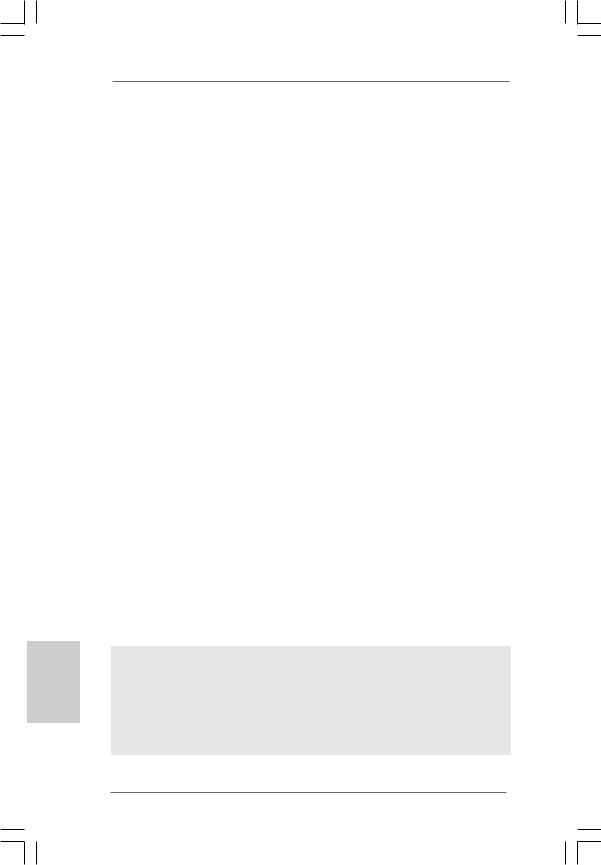
English
6
|
|
- HD Audio Jack: Line in / Front Speaker / Microphone |
|
Connector |
- 4 x SATAII 3.0 Gb/s connectors (No Support for RAID and “Hot |
|
|
Plug” functions) (see CAUTION 10) |
|
|
- 1 x ATA100 IDE connector (supports 2 x IDE devices) |
|
|
- 1 x Floppy connector |
|
|
- 1 x DeskExpress Hot Plug Detection header |
|
|
- CPU/Chassis FAN connector |
|
|
- 24 pin ATX power connector |
|
|
- 4 pin 12V power connector |
|
|
- CD in header |
|
|
- Front panel audio connector |
|
|
- 1 x USB 2.0 header (supports 2 USB 2.0 ports; shared with |
|
|
USB23 ports on the I/O panel) (see CAUTION 11) |
|
|
- 1 x WiFi header (see CAUTION 12) |
|
BIOS Feature |
- 4Mb AMI BIOS |
|
|
- AMI Legal BIOS |
|
|
- Supports “Plug and Play” |
|
|
- ACPI 1.1 Compliance Wake Up Events |
|
|
- Supports jumperfree |
|
|
- AMBIOS 2.3.1 Support |
|
Support CD |
- Drivers, Utilities, AntiVirus Software (Trial Version) |
|
Hardware |
- CPU Temperature Sensing |
|
Monitor |
- Chassis Temperature Sensing |
|
|
- CPU Fan Tachometer |
|
|
- Chassis Fan Tachometer |
|
|
- CPU Quiet Fan |
|
|
- Voltage Monitoring: +12V, +5V, +3.3V, Vcore |
|
OS |
- Microsoft® Windows® 2000 / XP / XP 64-bit / VistaTM / |
|
|
VistaTM 64-bit compliant |
|
Certifications |
- FCC, CE, WHQL |
WARNING
Please realize that there is a certain risk involved with overclocking, including adjusting the setting in the BIOS, applying Untied Overclocking Technology, or using the thirdparty overclocking tools. Overclocking may affect your system stability, or even cause damage to the components and devices of your system. It should be done at your own risk and expense. We are not responsible for possible damage caused by overclocking.
ASRock Wolfdale1333-DVI Motherboard
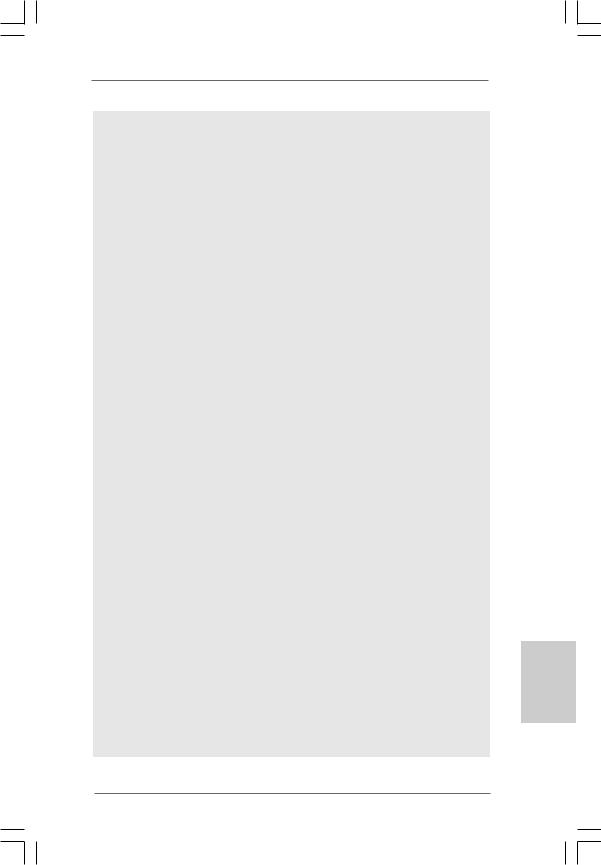
CAUTION!
1. |
FSB1333-CPU will operate in overclocking mode. Under this situation, |
|||
|
PCIE frequency will also be overclocked to 115MHz. |
|||
2. |
About the setting of “Hyper Threading Technology”, please check page |
|||
|
30 of “User Manual” in the support CD. |
|||
3. |
This motherboard supports Untied Overclocking Technology. Please read |
|||
|
“Untied Overclocking Technology” on page 22 for details. |
|||
4. |
This motherboard supports Dual Channel Memory Technology. Before |
|||
|
you implement Dual Channel Memory Technology, make sure to read |
|||
|
the installation guide of memory modules on page 12 for proper |
|||
|
installation. |
|
|
|
5. |
Please check the table below for the CPU FSB frequency and its corre- |
|||
|
sponding memory support frequency. |
|||
|
|
CPU FSB Frequency |
Memory Support Frequency |
|
|
|
1333 |
DDRII533*, DDRII667 |
|
|
|
1066 |
DDRII533, DDRII667 |
|
|
|
800 |
DDRII400, DDRII533, DDRII667 |
|
|
|
533 |
DDRII400, DDRII533 |
|
|
* When you use a FSB1333-CPU on this motherboard, it will run at |
|||
|
|
DDRII500 if you adopt a DDRII533 memory module. |
||
6. |
Due to the chipset limitation, the actual memory size may be less than |
|||
|
4GB for the reservation for system usage under Windows® XP, Win- |
|||
|
dows® XP 64-bit, Windows® VistaTM and Windows® VistaTM 64-bit. |
|||
7. |
Although this motherboard offers stepless control, it is not recom- |
|||
|
mended to perform over-clocking. Frequencies other than the recom- |
|||
|
mended CPU bus frequencies may cause the instability of the system |
|||
|
or damage the CPU. |
|
|
|
8. |
While CPU overheat is detected, the system will automatically shutdown. |
|||
|
Before you resume the system, please check if the CPU fan on the |
|||
|
motherboard functions properly and unplug the power cord, then plug it |
|||
|
back again. To improve heat dissipation, remember to spray thermal |
|||
|
grease between the CPU and the heatsink when you install the PC |
|||
|
system. |
|
|
|
9. |
The maximum shared memory size is defined by the chipset vendor |
|||
|
and is subject to change. Please check Intel® website for the latest |
|||
|
information. |
|
|
|
10. |
Before installing SATAII hard disk to SATAII connector, please read the “SATAII |
|||
|
Hard Disk Setup Guide” on page 21 to adjust your SATAII hard disk drive to |
|||
|
SATAII mode. You can also connect SATA hard disk to SATAII connector |
|||
|
directly. |
|
|
|
11. |
Power Management for USB 2.0 works fine under Microsoft® Windows® |
|||
|
VistaTM 64-bit / VistaTM / XP 64-bit / XP SP1 or SP2 / 2000 SP4. |
|||
English
7
ASRock Wolfdale1333-DVI Motherboard
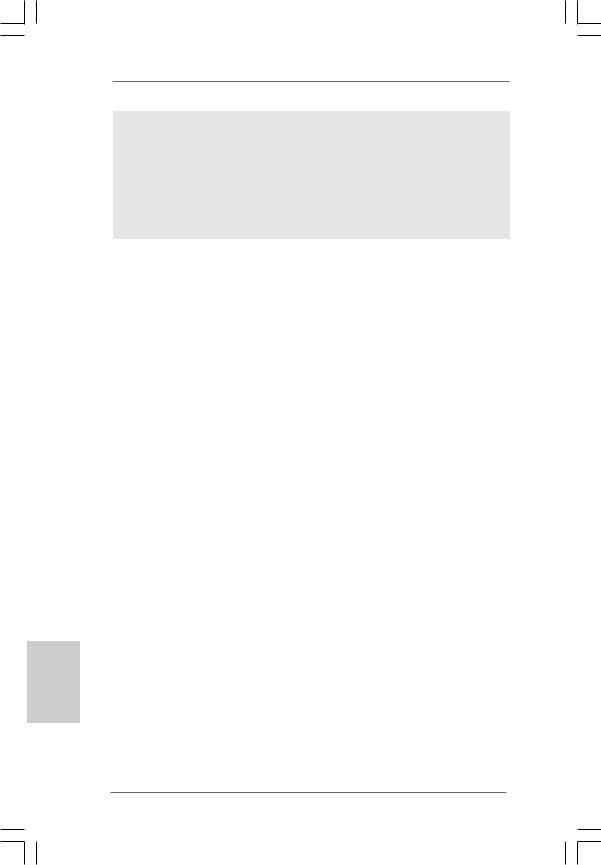
12.WiFi header supports WiFi+AP function with ASRock WiFi-802.11g / WiFi-802.11n module, an easy-to-use wireless local area network (WLAN) adapter. It allows you to create a wireless environment and enjoy the convenience of wireless network connectivity. Please visit our website for the availability of ASRock WiFi-802.11g / WiFi-802.11n module.
ASRock website http://www.asrock.com
English
8
ASRock Wolfdale1333-DVI Motherboard
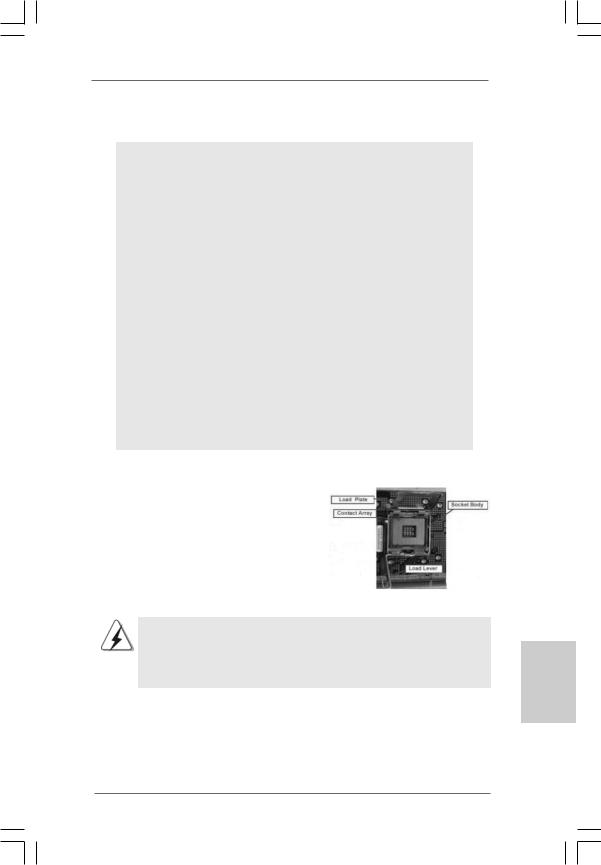
2. Installation
Pre-installation Precautions
Take note of the following precautions before you install motherboard components or change any motherboard settings.
1.Unplug the power cord from the wall socket before touching any component. Failure to do so may cause severe damage to the motherboard, peripherals, and/or components.
2.To avoid damaging the motherboard components due to static electricity, NEVER place your motherboard directly on the carpet or the like. Also remember to use a grounded wrist strap or touch a safety grounded object before you handle components.
3.Hold components by the edges and do not touch the ICs.
4.Whenever you uninstall any component, place it on a grounded antstatic pad or in the bag that comes with the component.
5.When placing screws into the screw holes to secure the motherboard to the chassis, please do not over-tighten the screws! Doing so may damage the motherboard.
2.1CPU Installation
For the installation of Intel 775-LAND CPU, please follow the steps below.
775-Pin Socket Overview
Before you insert the 775-LAND CPU into the socket, please check if the CPU surface is unclean or if there is any bent pin on the socket. Do not force to insert the CPU into the socket if above situation is found. Otherwise, the CPU will be seriously damaged.
9
English
ASRock Wolfdale1333-DVI Motherboard
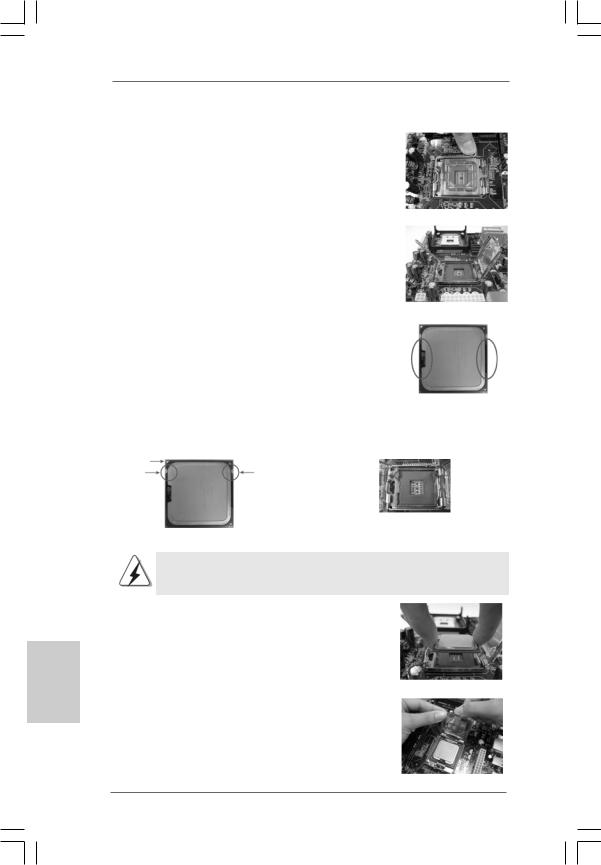
Step 1. Open the socket:
Step 1-1. Disengaging the lever by depressing down and out on the hook to clear retention tab.
English
Step 1-2. Rotate the load lever to fully open position at approximately 135 degrees.
Step 1-3. Rotate the load plate to fully open position at approximately 100 degrees.
Step 2. Insert the 775-LAND CPU:
Step 2-1. Hold the CPU by the edges where are marked with black lines.
Step 2-2. Orient the CPU with IHS (Integrated Heat Sink) up. Locate Pin1 and the two orientation key notches.
lineblack |
lineblack |
Pin1 |
|
Pin1 |
|
|
|
alignment key |
|
orientation |
orientation |
alignment key |
|
|
|
||
key notch |
key notch |
|
|
|
|
|
775-Pin Socket |
|
775-LAND CPU |
|
|
For proper inserting, please ensure to match the two orientation key notches of the CPU with the two alignment keys of the socket.
Step 2-3. Carefully place the CPU into the socket by using a purely vertical motion.
Step 2-4. Verify that the CPU is within the socket and properly mated to the orient keys.
Step 3. Remove PnP Cap (Pick and Place Cap):
Use your left hand index finger and thumb to support the load plate edge, engage PnP cap with right hand thumb and peel the cap from the socket while pressing on center of PnP cap to assist in removal.
1 0
ASRock Wolfdale1333-DVI Motherboard
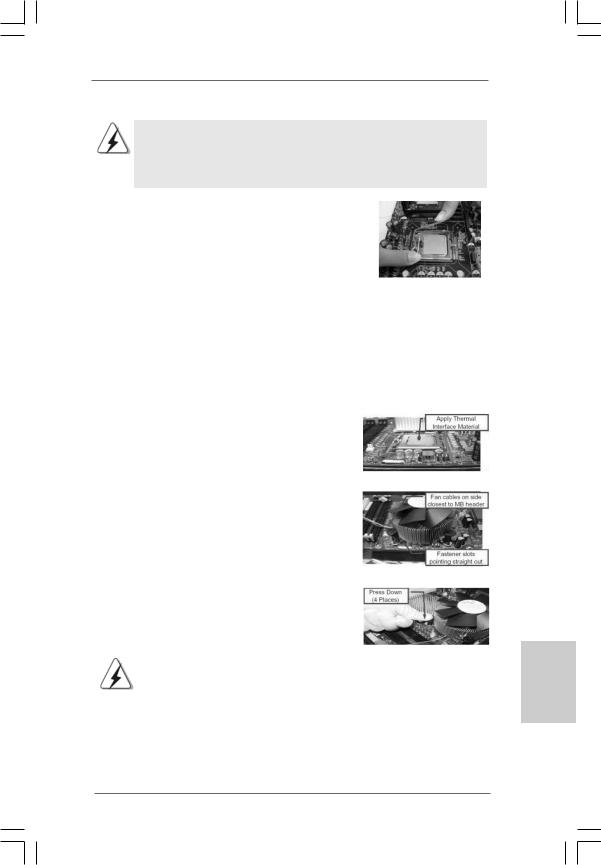
1.It is recommended to use the cap tab to handle and avoid kicking off the PnP cap.
2.This cap must be placed if returning the motherboard for after service.
Step 4. Close the socket:
Step 4-1. Rotate the load plate onto the IHS. Step 4-2. While pressing down lightly on load
plate, engage the load lever.
Step 4-3. Secure load lever with load plate tab under retention tab of load lever.
2.2Installation of CPU Fan and Heatsink
For proper installation, please kindly refer to the instruction manuals of your CPU fan and heatsink.
Below is an example to illustrate the installation of the heatsink for 775-LAND CPU. Step 1. Apply thermal interface material onto center
of IHS on the socket surface.
Step 2. |
Place the heatsink onto the socket. Ensure |
|
fan cables are oriented on side closest to the |
|
CPU fan connector on the motherboard |
|
(CPU_FAN1, see page 2, No. 4). |
Step 3. |
Align fasteners with the motherboard |
|
throughholes. |
Step 4. |
Rotate the fastener clockwise, then press |
|
down on fastener caps with thumb to install |
|
and lock. Repeat with remaining fasteners. |
|
|
|
If you press down the fasteners without rotating them clockwise, |
|
the heatsink cannot be secured on the motherboard. |
|
|
Step 5. |
Connect fan header with the CPU fan |
|
connector on the motherboard. |
Step 6. |
Secure excess cable with tie-wrap to ensure |
|
cable does not interfere with fan operation or |
|
contact other components. |
1 1
English
ASRock Wolfdale1333-DVI Motherboard
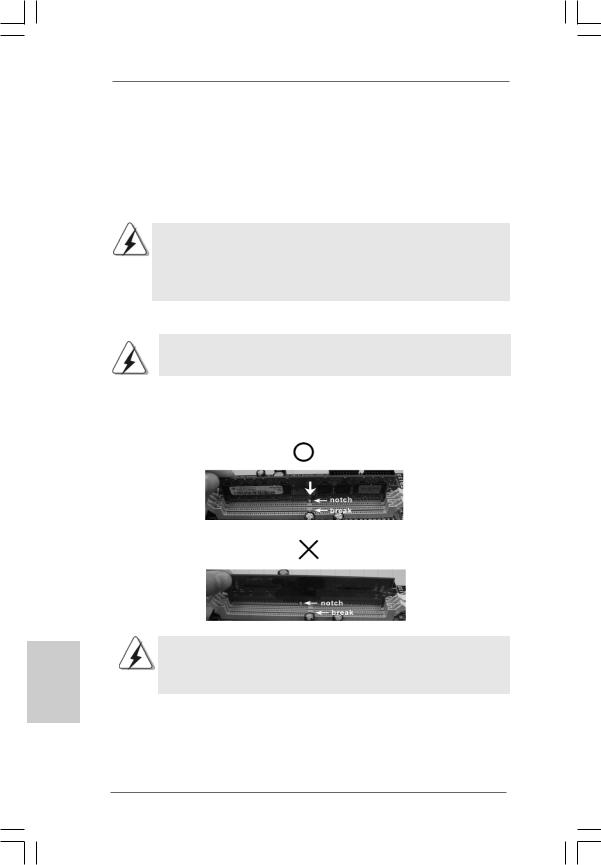
English
2.3 Installation of Memory Modules (DIMM)
Wolfdale1333-DVI motherboard provides two 240-pin DDRII (Double Data Rate) DIMM slots, and supports Dual Channel Memory Technology. For dual channel configuration, you always need to install two identical (the same brand, speed, size and chip-type) memory modules in the DDRII DIMM slots to activate Dual Channel Memory Technology. Otherwise, it will operate at single channel mode.
1.It is not allowed to install a DDR memory module into DDRII slot; otherwise, this motherboard and DIMM may be damaged.
2.If you install only one memory module or two non-identical memory modules, it is unable to activate the Dual Channel Memory Technology.
Installing a DIMM
Please make sure to disconnect power supply before adding or removing DIMMs or the system components.
Step 1. Unlock a DIMM slot by pressing the retaining clips outward.
Step 2. Align a DIMM on the slot such that the notch on the DIMM matches the break on the slot.
The DIMM only fits in one correct orientation. It will cause permanent damage to the motherboard and the DIMM if you force the DIMM into the slot at incorrect orientation.
Step 3. Firmly insert the DIMM into the slot until the retaining clips at both ends fully snap back in place and the DIMM is properly seated.
1 2
ASRock Wolfdale1333-DVI Motherboard
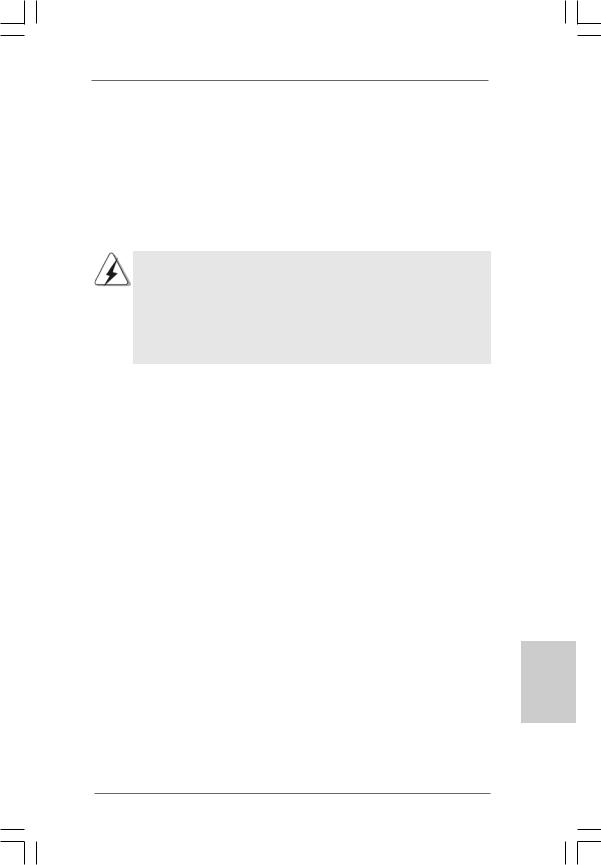
2.4 Expansion Slots (PCI and PCI Express Slots)
There are 2 PCI slots and 2 PCI Express slots on this motherboard.
PCI slots: PCI slots are used to install expansion cards that have the 32-bit PCI interface.
PCIE slots: PCIE1 (PCIE x16 slot) is used for PCI Express cards with x16 lane width graphics cards or ASRock DVI Graphics-SI card.
PCIE2 (PCIE x1 slot) is used for PCI Express cards with x1 lane width cards, such as Gigabit LAN card, SATA2 card, etc.
1.If you install the add-on PCI Express VGA card to PCIE1 (PCIE x16 slot), the onboard VGA will be disabled. If you install the add-on PCI Express VGA card to PCIE1 (PCIE x16 slot) and adjust the “Internal Graphics Mode Select” BIOS option to [Enabled], the onboard VGA will be enabled, and the primary screen will be onboard VGA.
2.You can only choose either PCI Express VGA card or DVI Graphics-SI card to install to PCIE1 (PCIE x16 slot).
Installing an expansion card
Step 1. Before installing the expansion card, please make sure that the power supply is switched off or the power cord is unplugged. Please read the documentation of the expansion card and make necessary hardware
settings for the card before you start the installation.
Step 2. Remove the bracket facing the slot that you intend to use. Keep the screws for later use.
Step 3. Align the card connector with the slot and press firmly until the card is completely seated on the slot.
Step 4. Fasten the card to the chassis with screws.
English
1 3
ASRock Wolfdale1333-DVI Motherboard
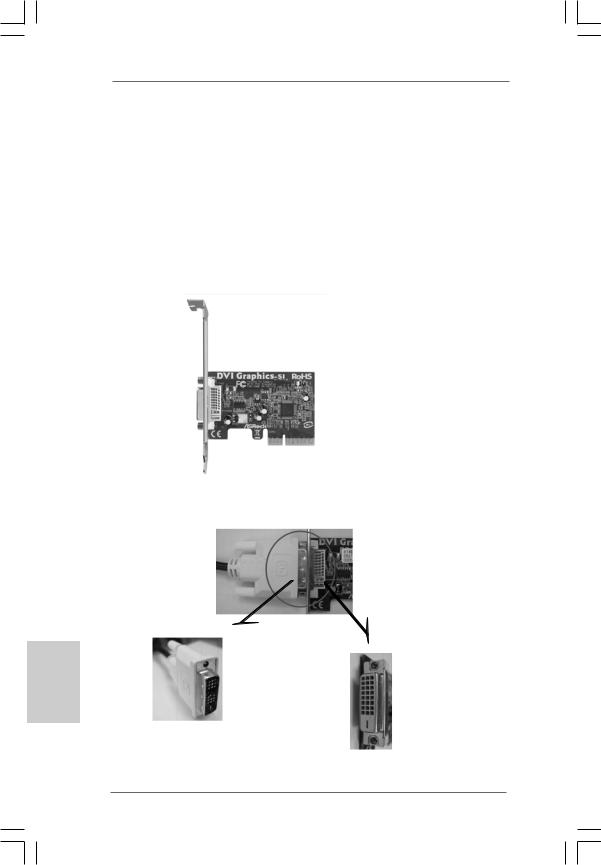
2.5 DVI Graphics-SI Card Installation Guide
With the onboard VGA/D-Sub output and the external installation of our DVI Graphics-SI card, this motherboard provides users with dual VGA output support: DVI-D and D-Sub. You can easily enjoy the benefits of dual VGA output support by connecting the D-Sub monitor to the VGA/D-Sub port on the I/O panel and connecting the DVI-D monitor to our DVI Graphics-SI card inserted to PCIE1 (PCIE x16 slot) on this motherboard. Please refer to below procedures for proper installation of DVI Graphics-SI card.
Step 1. Install the DVI Graphics-SI card to PCIE1 (PCIE x16 slot). Please refer to the expansion card installation procedures on page 13 for details.
DVI Graphics-SI card
Step 2. Connect the DVI-D monitor to the DVI-D output connector of DVI Graphics-SI card which is inserted to PCIE1 (PCIE x16 slot) on this motherboard.
hsilgnE
1 4
DVI-D connector of DVI-D monitor
DVI-D output connector of DVI Graphics-SI card
ASRock Wolfdale1333-DVI Motherboard
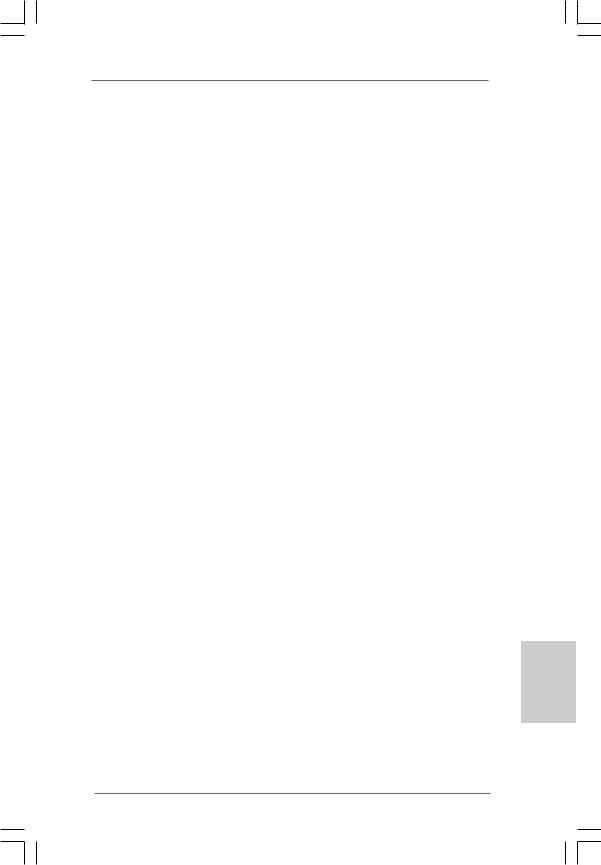
Step 3. Connect the D-Sub monitor to the VGA/D-Sub port on the I/O panel of this motherboard.
Step 4. If you have installed Intel® VGA driver from our support CD to your system already, you can freely enjoy the benefits of DVI-D output function with this motherboard after your system boots. If you haven’t installed Intel® VGA driver yet, please install Intel® VGA driver from our support CD to your system and restart your computer. Then you can start to use DVI-D output function with this motherboard.
English
utput connector raphics-SI card
1 5
ASRock Wolfdale1333-DVI Motherboard
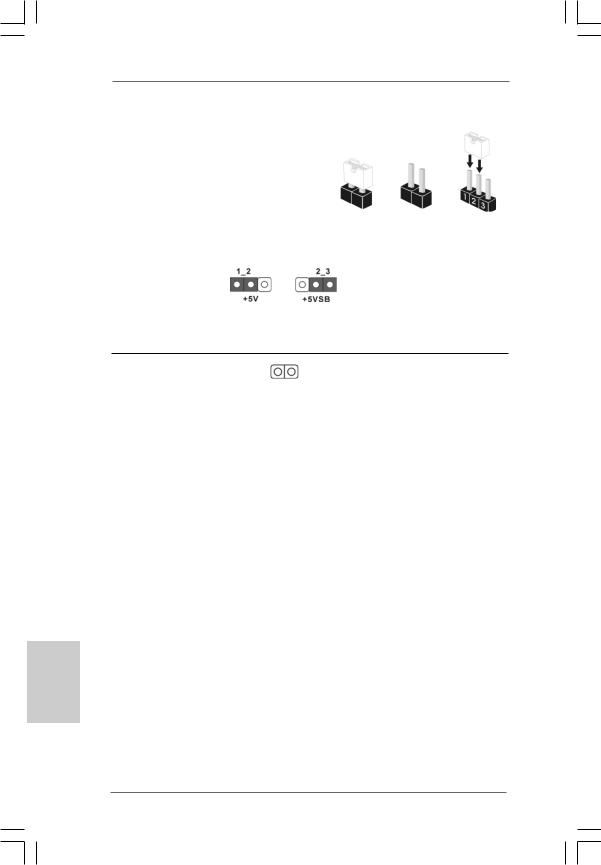
2.6 Jumpers Setup
The illustration shows how jumpers are |
|
|
||
setup. When the jumper cap is placed on |
|
|
||
pins, the jumper is “Short”. If no jumper cap |
|
|
||
is placed on pins, the jumper is “Open”. The |
|
|
||
illustration shows a 3-pin jumper whose pin1 |
Short |
Open |
||
and pin2 are “Short” when jumper cap is |
||||
|
|
|||
placed on these 2 pins. |
|
|
|
|
Jumper |
Setting |
|
Description |
|
PS2_USB_PWR1 |
|
|
Short pin2, pin3 to enable |
|
(see p.2 No. 1) |
|
|
+5VSB (standby) for PS/2 |
|
|
|
|
or USB wake up events. |
|
Note: To select +5VSB, it requires 2 Amp and higher standby current provided by power supply.
Clear CMOS
(CLRCMOS1, 2-pin jumper)
(see p.2 No. 9)
2-pin jumper
Note: CLRCMOS1 allows you to clear the data in CMOS. The data in CMOS includes system setup information such as system password, date, time, and system setup parameters. To clear and reset the system parameters to default setup, please turn off the computer and unplug the power cord from the power supply. After waiting for 15 seconds, use a jumper cap to short 2 pins on CLRCMOS1 for 5 seconds.
hsilgnE
1 6
ASRock Wolfdale1333-DVI Motherboard
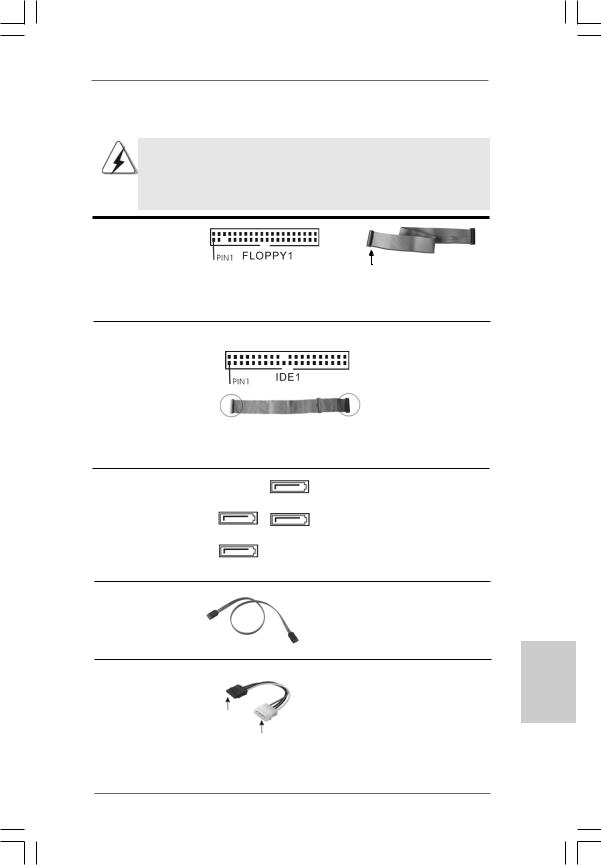
2.7 Onboard Headers and Connectors
Onboard headers and connectors are NOT jumpers. Do NOT place jumper caps over these headers and connectors. Placing jumper caps over the headers and connectors will cause permanent damage of the motherboard!
FDD connector
(33-pin FLOPPY1)
(see p.2 No. 19)
the red-striped side to Pin1
Note: Make sure the red-striped side of the cable is plugged into Pin1 side of the connector.
Primary IDE connector (Blue)
(39-pin IDE1, see p.2 No. 8)
connect the blue end |
connect the black end |
to the motherboard |
to the IDE devices |
|
80-conductor ATA 66/100 cable |
Note: Please refer to the instruction of your IDE device vendor for the details.
Serial ATAII Connectors
(SATAII_1: see p.2, No. 11) (SATAII_2: see p.2, No. 15) (SATAII_3: see p.2, No. 12) (SATAII_4: see p.2, No. 13)
SATAII_3
SATAII_1 SATAII_4
SATAII_2
These Serial ATAII (SATAII) connectors support SATAII or SATA hard disk for internal storage devices. The current SATAII interface allows up to 3.0 Gb/s data transfer rate.
Serial ATA (SATA) |
Either end of the SATA data cable |
Data Cable |
can be connected to the SATA / |
(Optional) |
SATAII hard disk or the SATAII |
|
connector on the motherboard. |
Serial ATA (SATA) Power Cable
(Optional)
connect to the SATA
HDD power connector
connect to the powersupply
Please connect the black end of SATA power cable to the power connector on each drive. Then connect the white end of SATA power cable to the power connector of the power supply.
1 7
English
ASRock Wolfdale1333-DVI Motherboard
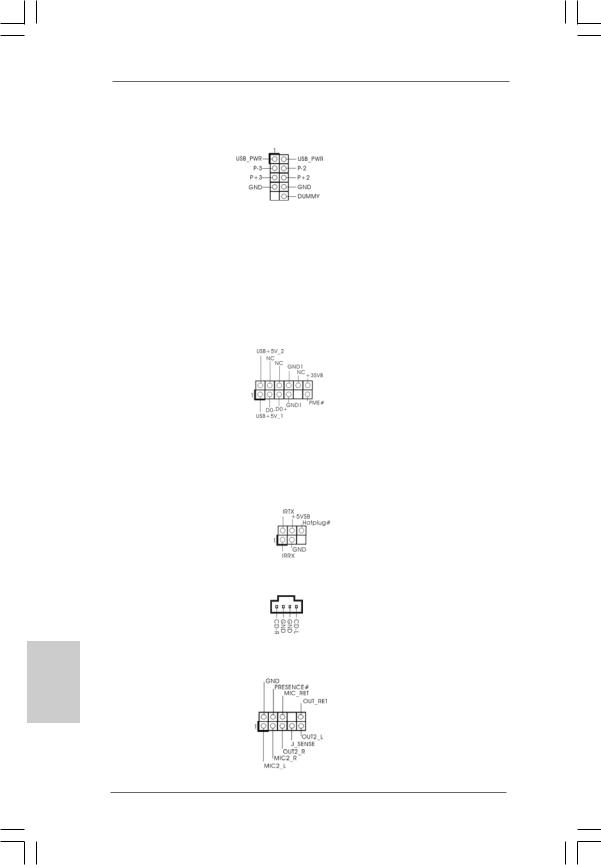
hsilgnE
Shared USB 2.0 Header |
|
Besides six default USB 2.0 |
|
(9-pin USB4_5) |
|
ports on the I/O panel, there is |
|
(see p.2 No. 27) |
|
one USB 2.0 header on this |
|
|
|
motherboard. This USB 2.0 |
|
|
|
header can support two USB |
|
|
|
2.0 ports. The shared USB 2.0 |
|
|
|
header (USB4_5) is shared with |
|
|
|
USB ports 23 on the I/O panel. |
|
|
|
When using the front panel USB |
|
|
|
ports by attaching the front panel |
|
|
|
USB cable to USB4_5 header, |
|
|
|
the USB ports 23 on the I/O panel |
|
|
|
will not be able to function. |
|
|
|
|
|
WiFi Header |
|
This header supports WiFi+AP |
|
(11-pin WIFI) |
|
function with ASRock |
|
(see p.2 No. 20) |
|
WiFi-802.11g / WiFi-802.11n |
|
|
|
module, an easy-to-use wireless |
|
|
|
local area network (WLAN) |
|
|
|
adapter. It allows you to create a |
|
|
|
wirelessenvironmentandenjoythe |
|
|
|
convenience of wireless network |
|
|
|
connectivity. |
|
|
|
|
|
DeskExpress Hot Plug Detection |
|
This header supports the Hot |
|
Header |
|
Plug detection function for |
|
(5-pin IR1) |
|
ASRock DeskExpress. |
|
(see p.2 No. 3) |
|
|
|
|
|
|
|
Internal Audio Connector |
|
This connector allows you |
|
(4-pin CD1) |
CD1 |
to receive stereo audio input |
|
(CD1: see p.2 No. 23) |
from sound sources such as |
||
|
|||
|
|
a CD-ROM, DVD-ROM, TV |
|
|
|
tuner card, or MPEG card. |
|
|
|
|
|
Front Panel Audio Header |
|
This is an interface for front |
|
(9-pin HD_AUDIO1) |
|
panel audio cable that allows |
|
(see p.2 No. 22) |
|
convenient connection and |
|
|
|
control of audio devices. |
1 8
ASRock Wolfdale1333-DVI Motherboard
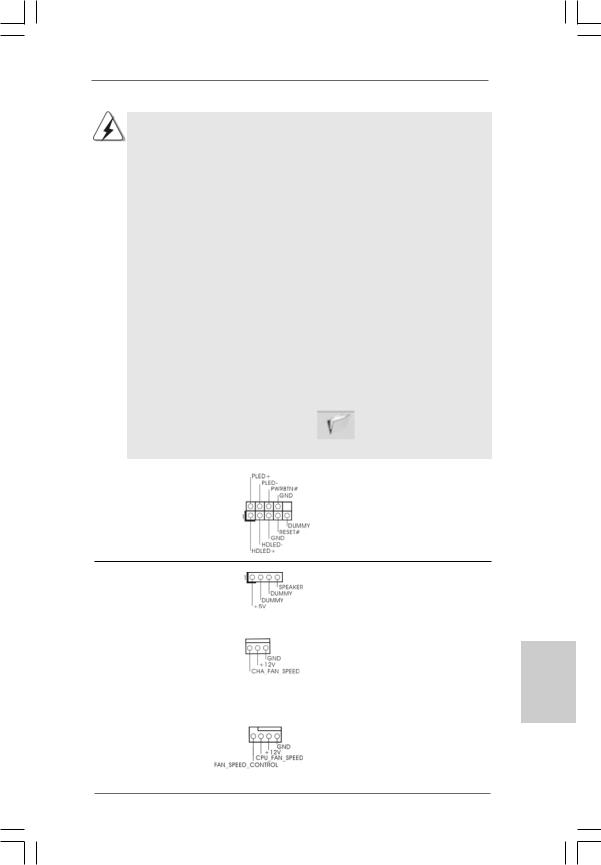
1.High Definition Audio supports Jack Sensing, but the panel wire on the chassis must support HDA to function correctly. Please follow the instruction in our manual and chassis manual to install your system.
2.If you use AC’97 audio panel, please install it to the front panel audio header as below:
A.Connect Mic_IN (MIC) to MIC2_L.
B.Connect Audio_R (RIN) to OUT2_R and Audio_L (LIN) to OUT2_L.
C.Connect Ground (GND) to Ground (GND).
D.MIC_RET and OUT_RET are for HD audio panel only. You don’t need to connect them for AC’97 audio panel.
E.Enter BIOS Setup Utility. Enter Advanced Settings, and then select Chipset Configuration. Set the Front Panel Control option from
[Auto] to [Enabled].
F.Enter Windows system. Click the icon on the lower right hand taskbar to enter Realtek HD Audio Manager.
For Windows® 2000 / XP / XP 64-bit OS:
Click “Audio I/O”, select “Connector Settings”  , choose
, choose
“Disable front panel jack detection”, and save the change by clicking “OK”.
For Windows® VistaTM / VistaTM 64-bit OS:
Click the right-top “Folder” icon |
, choose “Disable front |
panel jack detection”, and save the change by clicking “OK”. |
|
|
|
System Panel Header |
This header accommodates |
(9-pin PANEL1) |
several system front panel |
(see p.2 No. 14) |
functions. |
Chassis Speaker Header |
Please connect the chassis |
(4-pin SPEAKER 1) |
speaker to this header. |
(see p.2 No. 16) |
|
|
|
Chassis Fan Connector |
Please connect a chassis fan |
(3-pin CHA_FAN1) |
cable to this connector and |
(see p.2 No. 17) |
match the black wire to the |
|
ground pin. |
|
|
CPU Fan Connector |
Please connect a CPU fan cable |
|
4 3 2 1 |
(4-pin CPU_FAN1) |
to this connector and match |
(see p.2 No. 4) |
the black wire to the ground pin. |
1 9
English
ASRock Wolfdale1333-DVI Motherboard
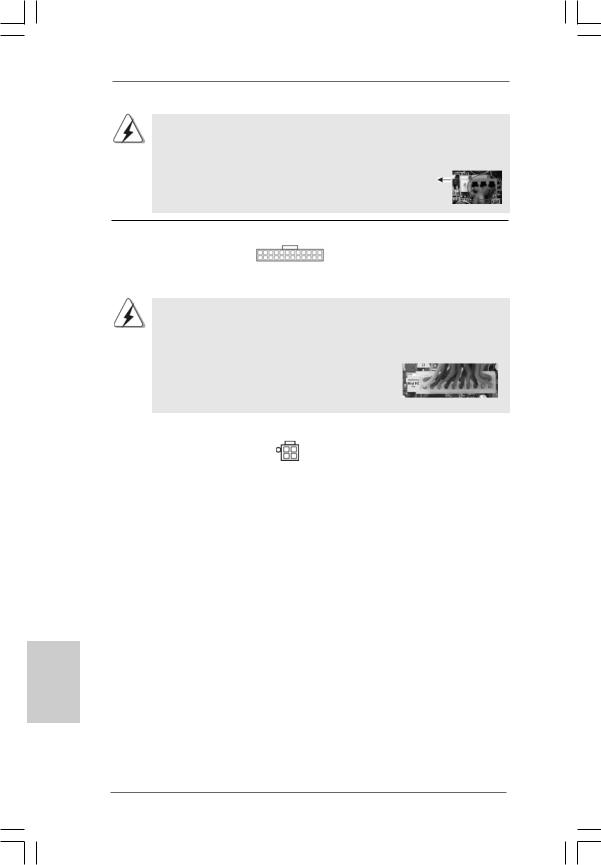
Though this motherboard provides 4-Pin CPU fan (Quiet Fan) support, the 3-Pin CPU fan still can work successfully even without the fan speed control function. If you plan to connect the 3-Pin CPU fan to the CPU fan connector on this motherboard, please connect it to Pin 1-3.
Pin 1-3 Connected
3-Pin Fan Installation
ATX Power Connector
(24-pin ATXPWR1) |
24 |
13 |
|
|
|
(see p.2, No. 26) |
12 |
1 |
|
Please connect an ATX power supply to this connector.
Though this motherboard provides 24-pin ATX power connector, it can still work if you adopt a traditional 20-pin ATX power supply. To use the 20-pin ATX power supply, please plug your power supply along with Pin 1 and Pin 13.
|
24 |
13 |
|
20-Pin ATX Power Supply Installation |
|
|
12 |
1 |
|
|
|
ATX 12V Connector |
Please note that it is necessary |
|
(4-pin ATX12V1) |
to connect a power supply with |
|
(see p.2 No. 2) |
ATX 12V plug to this connector |
|
|
so that it can provides sufficient |
|
|
power. Failing to do so will cause |
|
|
the failure to power up. |
|
hsilgnE
2 0
ASRock Wolfdale1333-DVI Motherboard
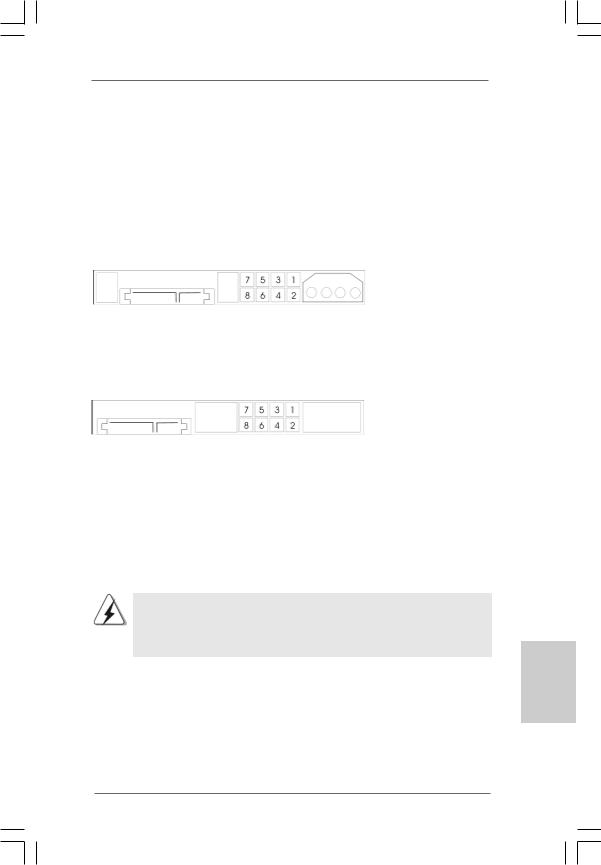
tion
13
1
2.8SATAII Hard Disk Setup Guide
Before installing SATAII hard disk to your computer, please carefully read below SATAII hard disk setup guide. Some default setting of SATAII hard disks may not be at SATAII mode, which operate with the best performance. In order to enable SATAII function, please follow the below instruction with different vendors to correctly adjust your SATAII hard disk to SATAII mode in advance; otherwise, your SATAII hard disk may fail to run at SATAII mode.
Western Digital
If pin 5 and pin 6 are shorted, SATA 1.5Gb/s will be enabled.
On the other hand, if you want to enable SATAII 3.0Gb/s, please remove the jumpers from pin 5 and pin 6.
SAMSUNG
If pin 3 and pin 4 are shorted, SATA 1.5Gb/s will be enabled.
On the other hand, if you want to enable SATAII 3.0Gb/s, please remove the jumpers from pin 3 and pin 4.
HITACHI
Please use the Feature Tool, a DOS-bootable tool, for changing various ATA features. Please visit HITACHI’s website for details: http://www.hitachigst.com/hdd/support/download.htm
The above examples are just for your reference. For different SATAII hard disk products of different vendors, the jumper pin setting methods may not be the same. Please visit the vendors’ website for the updates.
English
2 1
ASRock Wolfdale1333-DVI Motherboard
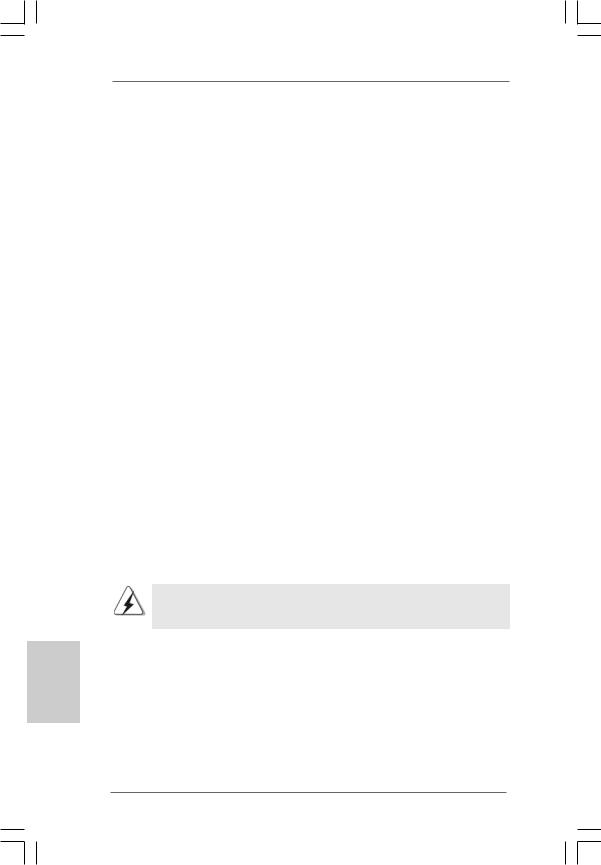
2.9 Serial ATA (SATA) / Serial ATAII (SATAII) Hard Disks Installation
This motherboard adopts Intel® ICH7 south bridge chipset that supports Serial ATA (SATA) / Serial ATAII (SATAII) hard disks. You may install SATA / SATAII hard disks on this motherboard for internal storage devices. This section will guide you to install the SATA / SATAII hard disks.
STEP 1: Install the SATA / SATAII hard disks into the drive bays of your chassis. STEP 2: Connect the SATA power cable to the SATA / SATAII hard disk.
STEP 3: Connect one end of the SATA data cable to the motherboard’s SATAII connector.
STEP 4: Connect the other end of the SATA data cable to the SATA / SATAII hard disk.
2.10 Driver Installation Guide
To install the drivers to your system, please insert the support CD to your optical drive first. Then, the drivers compatible to your system can be auto-detected and listed on the support CD driver page. Please follow the order from up to bottom side to install those required drivers. Therefore, the drivers you install can work properly.
2.11 Untied Overclocking Technology
This motherboard supports Untied Overclocking Technology, which means during overclocking, FSB enjoys better margin due to fixed PCI / PCIE buses. Before you enable Untied Overclocking function, please enter “Overclock Mode” option of BIOS setup to set the selection from [Auto] to [CPU, PCIE, Async.]. Therefore, CPU FSB is untied during overclocking, but PCI / PCIE buses are in the fixed mode so that FSB can operate under a more stable overclocking environment.
Please refer to the warning on page 6 for the possible overclocking risk before you apply Untied Overclocking Technology.
hsilgnE
2 2
ASRock Wolfdale1333-DVI Motherboard
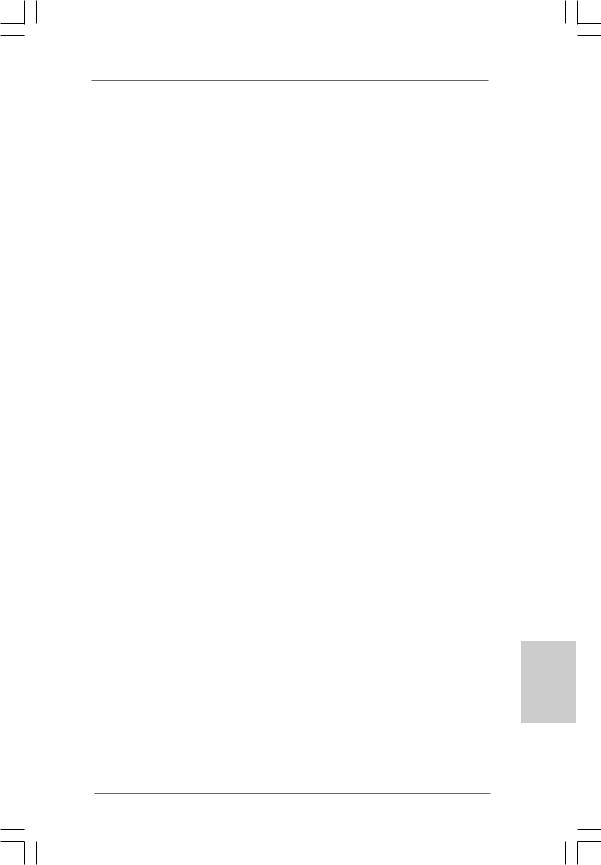
3. BIOS Information
The Flash Memory on the motherboard stores BIOS Setup Utility. When you start up the computer, please press <F2> during the Power-On-Self-Test (POST) to enter BIOS Setup utility; otherwise, POST continues with its test routines. If you wish to enter BIOS Setup after POST, please restart the system by pressing <Ctl> + <Alt> + <Delete>, or pressing the reset button on the system chassis. The BIOS Setup program is designed to be user-friendly. It is a menu-driven program, which allows you to scroll through its various sub-menus and to select among the predetermined choices. For the detailed information about BIOS Setup, please refer to the User Manual (PDF file) contained in the Support CD.
4. Software Support CD information
This motherboard supports various Microsoft® Windows® operating systems: 2000 / XP / XP 64-bit / VistaTM / VistaTM 64-bit. The Support CD that came with the motherboard contains necessary drivers and useful utilities that will enhance motherboard features. To begin using the Support CD, insert the CD into your CD-ROM drive. It will display the Main Menu automatically if “AUTORUN” is enabled in your computer. If the Main Menu does not appear automatically, locate and double-click on the file “ASSETUP. EXE” from the BIN folder in the Support CD to display the menus.
English
2 3
ASRock Wolfdale1333-DVI Motherboard
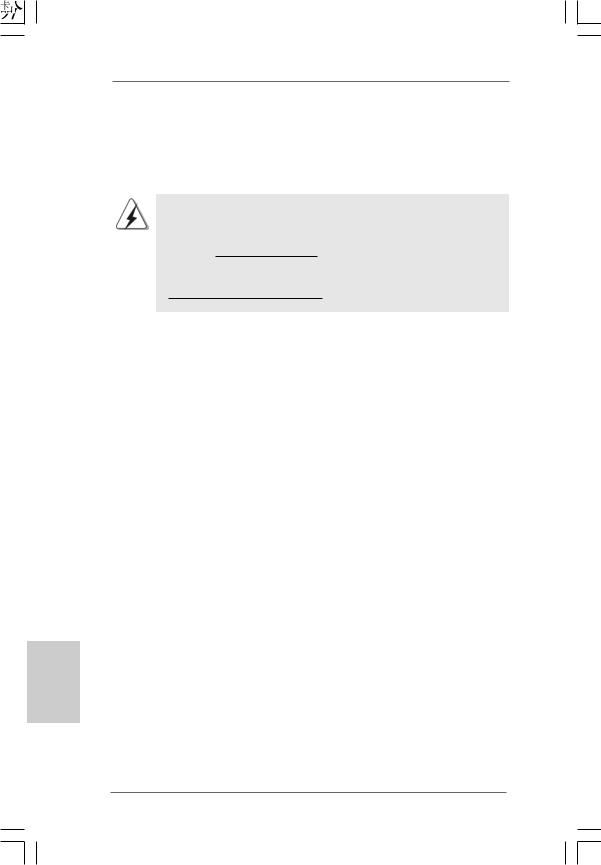
2 4
ASRock Wolfdale1333-DVI Motherboard
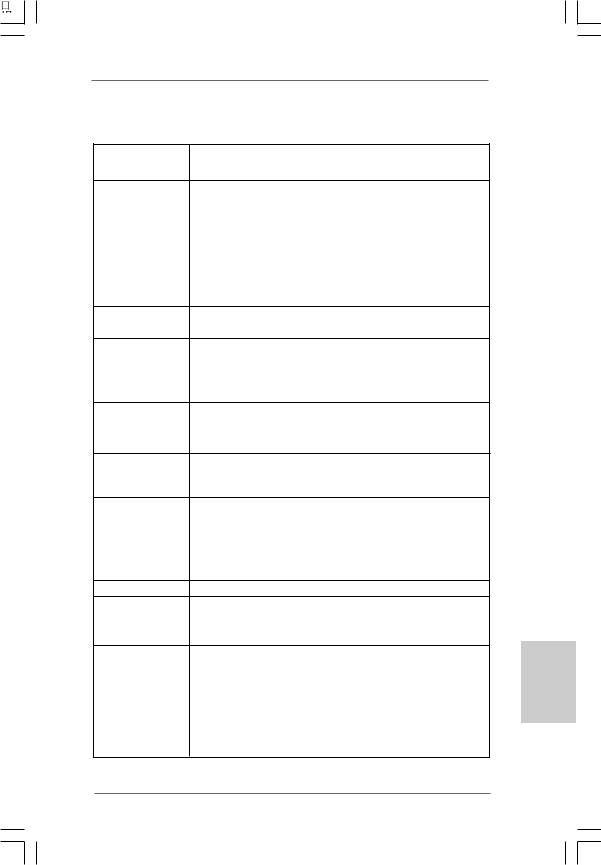




 ®
®






 ®
® 









 ®
®




















 ®
®







 ®
®




 ®
® 







2 5
ASRock Wolfdale1333-DVI Motherboard
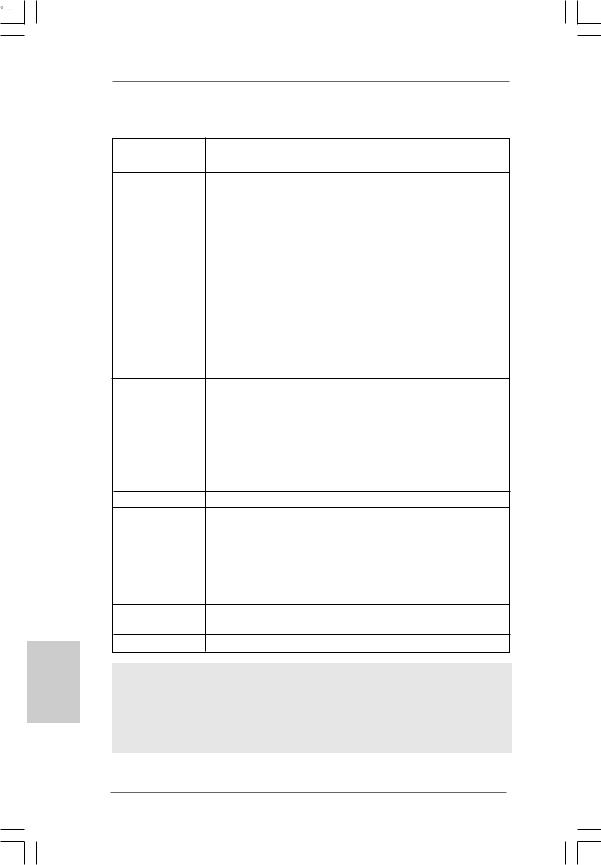








 ®
® 





 ®
®
2 6
ASRock Wolfdale1333-DVI Motherboard
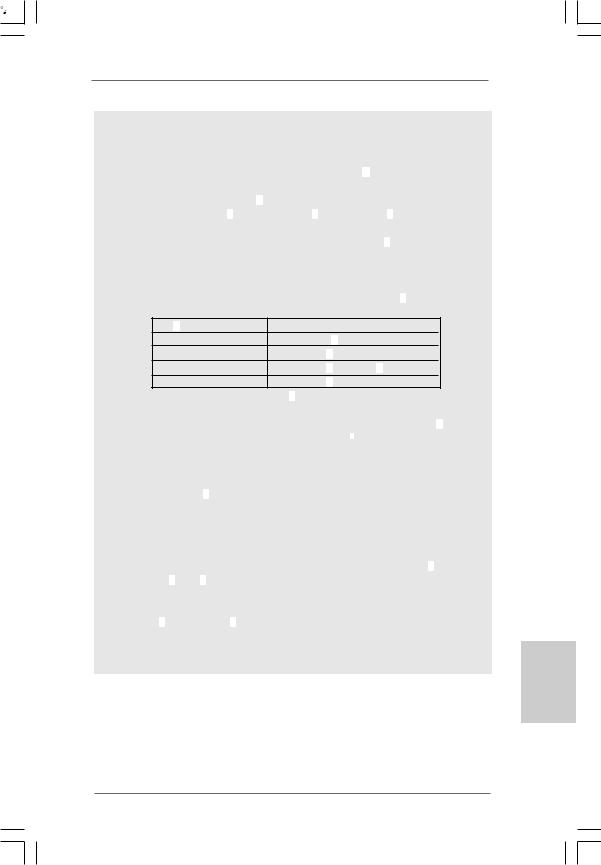











 ®
® 










 ®
® 








 ®
®









 ®
® 













 ®
®












 ®
® 


















 ®
®



























2 7
ASRock Wolfdale1333-DVI Motherboard
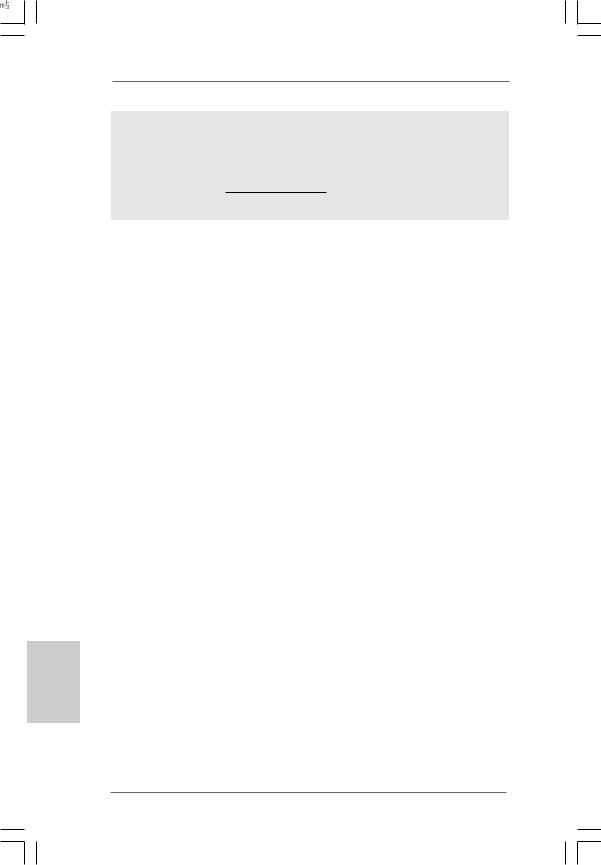
2 8
ASRock Wolfdale1333-DVI Motherboard
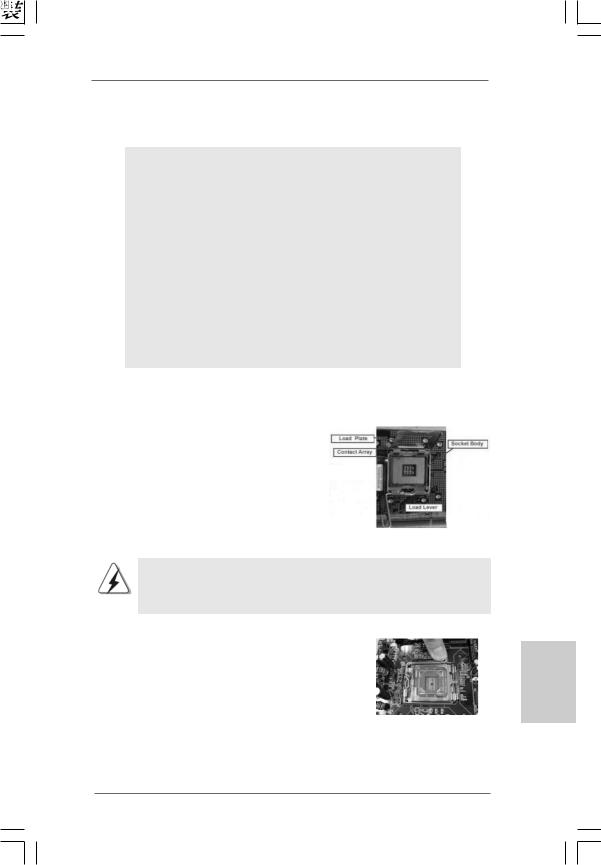
2 9
ASRock Wolfdale1333-DVI Motherboard
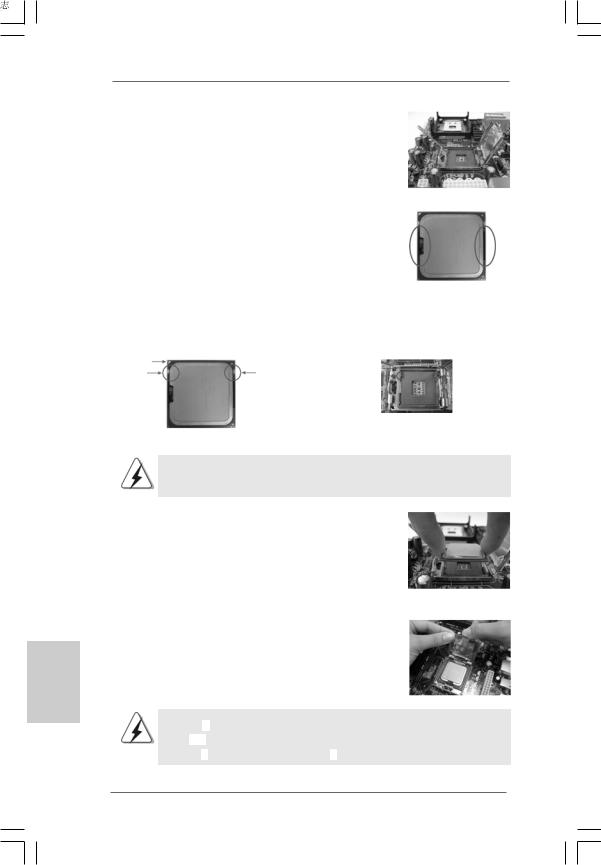
3 0
ASRock Wolfdale1333-DVI Motherboard
