Asrock EPYCD8-2T, EPYCD8 User Manual
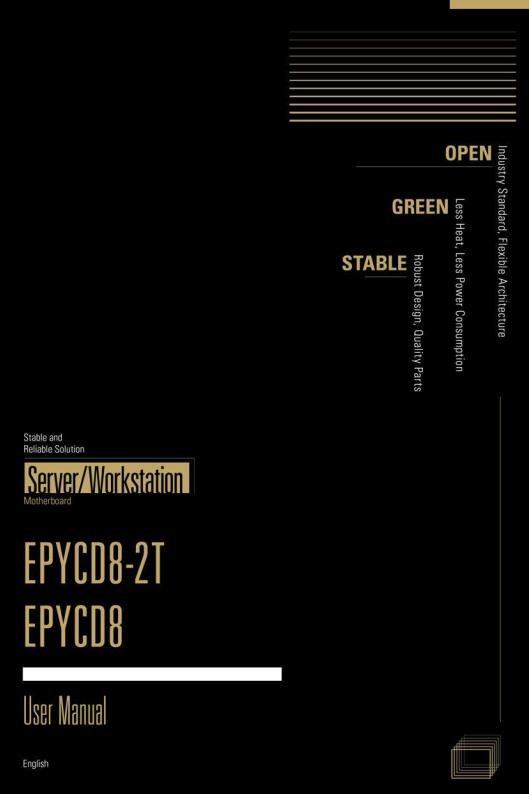

Version 1.0
Published September 2018
Copyright©2018 ASRock Rack Inc. All rights reserved.
Copyright Notice:
No part of this documentation may be reproduced, transcribed, transmitted, or translated in any language, in any form or by any means, except duplication of documentation by the purchaser for backup purpose, without written consent of ASRock Rack Inc.
Products and corporate names appearing in this documentation may or may not be registered trademarks or copyrights of their respective companies, and are used only for
identification or explanation and to the owners’ benefit, without intent to infringe.
Disclaimer:
Specifications and information contained in this documentation are furnished for informational use only and subject to change without notice, and should not be constructed as a commitment by ASRock Rack. ASRock Rack assumes no responsibility for any errors or omissions that may appear in this documentation.
With respect to the contents of this documentation, ASRock Rack does not provide warranty of any kind, either expressed or implied, including but not limited to the implied warranties or conditions of merchantability or fitness for a particular purpose.
In no event shall ASRock Rack, its directors, officers, employees, or agents be liable for any indirect, special, incidental, or consequential damages (including damages for loss of profits, loss of business, loss of data, interruption of business and the like), even if ASRock Rack has been advised of the possibility of such damages arising from any defect or error in the documentation or product.
This device complies with Part 15 of the FCC Rules. Operation is subject to the following two conditions:
(1)this device may not cause harmful interference, and
(2)this device must accept any interference received, including interference that may cause undesired operation.
CALIFORNIA, USA ONLY
The Lithium battery adopted on this motherboard contains Perchlorate, a toxic substance controlled in Perchlorate Best Management Practices (BMP) regulations passed by the California Legislature. When you discard the Lithium battery in California, USA, please follow the related regulations in advance.
“Perchlorate Material-special handling may apply, see www.dtsc.ca.gov/hazardouswaste/ perchlorate”
ASRock Rack’s Website: www.ASRockRack.com
Contact Information
If you need to contact ASRock Rack or want to know more about ASRock Rack, you’re welcome to visit ASRock Rack’s website at www.ASRockRack.com; or you may contact your dealer for further information.
ASRock Rack Incorporation
6F., No.37, Sec. 2, Jhongyang S. Rd., Beitou District,
Taipei City 112, Taiwan (R.O.C.)
Contents |
|
|
Chapter 1 Introduction |
1 |
|
1.1 |
Package Contents |
1 |
1.2 |
Specifications |
2 |
1.3 |
Unique Features |
6 |
1.4 |
Motherboard Layout |
7 |
1.5 |
Onboard LED Indicators |
10 |
1.6 |
I/O Panel |
12 |
1.7 |
Block Diagram |
14 |
Chapter 2 Installation |
15 |
|
2.1 |
Screw Holes |
15 |
2.2 |
Pre-installation Precautions |
16 |
2.3 |
Installing the CPU and Heatsink |
17 |
2.4 |
Installation of Memory Modules (DIMM) |
21 |
2.5 |
Expansion Slots (PCI Express Slots) |
23 |
2.6 |
Jumper Setup |
24 |
2.7 |
Onboard Headers and Connectors |
26 |
2.8 |
Dr. Debug |
32 |
2.9 |
Unit Identification purpose LED/Switch |
33 |
2.10 Driver Installation Guide |
33 |
|
2.11 M.2_SSD (NGFF) Module Installation Guide |
34 |
|
Chapter 3 UEFI Setup Utility |
36 |
|
3.1 |
Introduction |
36 |
3.1.1 |
UEFI Menu Bar |
36 |
3.1.2 |
Navigation Keys |
37 |
3.2 |
Main Screen |
38 |
3.3 |
Advanced Screen |
39 |
3.3.1 |
CPU Configuration |
40 |
3.3.2 |
Chipset Configuration |
42 |
3.3.3 |
Storage Configuration |
44 |
3.3.4 |
NVMe Configuration |
45 |
3.3.5 |
ACPI Configuration |
46 |
3.3.6 |
USB Configuration |
47 |
3.3.7 |
Super IO Configuration |
48 |
3.3.8 |
Serial Port Console Redirection |
49 |
3.3.9 |
H/W Monitor |
52 |
3.3.10 |
PSP Firmware Versions |
54 |
3.3.11 |
Trusted Computing |
55 |
3.3.12 |
iSCSI Configuration |
57 |
3.3.13 |
Instant Flash |
58 |
3.4 |
Server Mgmt |
59 |
3.4.1 |
System Event Log |
60 |
3.4.2 |
BMC Network Configuration |
61 |
3.5 |
Security |
63 |
3.5.1 |
Key Management |
64 |
3.6 |
Boot Screen |
67 |
3.6.1 |
CSM Parameters |
69 |
3.7 |
Event Logs |
71 |
3.8 Exit Screen 73
Chapter 4 Software Support |
74 |
|
4.1 |
Install Operating System |
74 |
4.2 |
Support CD Information |
74 |
4.2.1 |
Running The Support CD |
74 |
4.2.2 |
Drivers Menu |
74 |
4.2.3 |
Utilities Menu |
74 |
4.2.4 |
Contact Information |
74 |
Chapter 5 Troubleshooting |
75 |
|
5.1 |
Troubleshooting Procedures |
75 |
5.2 |
Technical Support Procedures |
77 |
5.3 |
Returning Merchandise for Service |
77 |
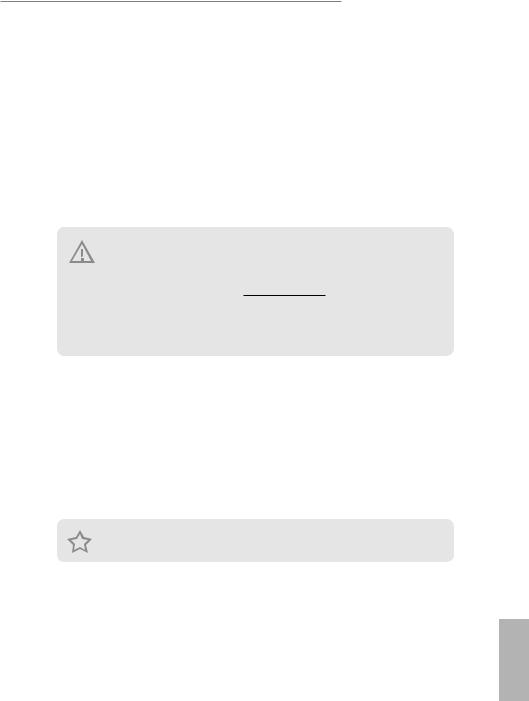
EPYCD8-2T / EPYCD8
Chapter 1 Introduction
Thank you for purchasing ASRock Rack EPYCD8-2T / EPYCD8 motherboard, a reliable motherboard produced under ASRock Rack’s consistently stringent quality control. It delivers excellent performance with robust design conforming to ASRock Rack’s commitment to quality and endurance.
In this manual, chapter 1 and 2 contains introduction of the motherboard and step- by-step guide to the hardware installation. Chapter 3 and 4 contains the configuration guide to BIOS setup and information of the Support CD.
Because the motherboard specifications and the BIOS software might be updated, the content of this manual will be subject to change without notice. In case any modifications of this manual occur, the updated version will be available on ASRock Rack website without further notice. You may find the latest memory and CPU support lists on ASRock Rack website as well. ASRock Rack’s Website: www.ASRockRack.com
If you require technical support related to this motherboard, please visit our website for specific information about the model you are using. http://www.asrockrack.com/support/
1.1 Package Contents
•ASRock Rack EPYCD8-2T / EPYCD8 Motherboard (ATX Form Factor: 12.0-in x 9.6-in, 30.5 cm x 24.4 cm)
•Quick Installation Guide
•1 x I/O Shield
•1 x SATA3 Cable (60cm)
•1 x Mini SAS HD to 4 SAS/SATA Cable (12G)
•2 x Screws for M.2 Sockets
If any items are missing or appear damaged, contact your authorized dealer.
English
1
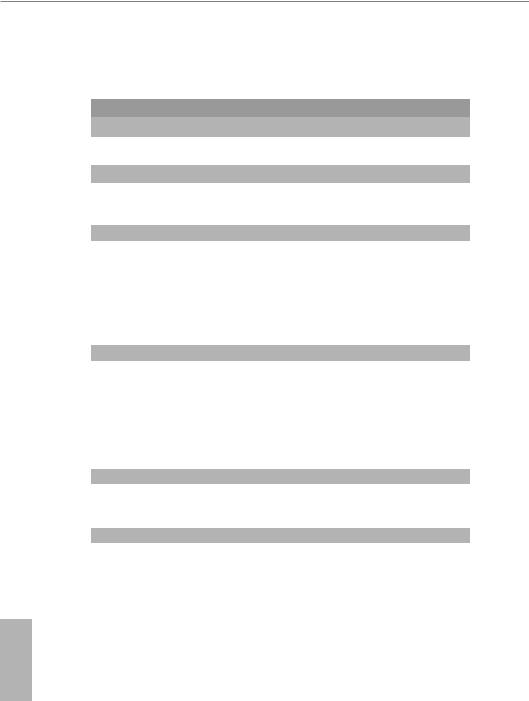
1.2 Specifications
EPYCD8-2T / EPYCD8
MB Physical Status |
|
|
Form Factor |
|
ATX |
|
||
Dimension |
|
12'' x 9.6'' (30.5 cm x 24.4 cm) |
Processor System |
|
|
CPU |
|
AMD EPYC™ 7000 series processor family |
Socket |
|
Single Socket SP3 (LGA4094) |
Chipset |
|
N/A |
System Memory |
|
|
Type |
|
- Eight Channel DDR4 memory technology |
|
|
- Supports DDR4 RDIMM and LRDIMM |
DIMM Size Per |
|
- RDIMM: 32GB, 16GB, 8GB |
DIMM |
|
- LRDIMM: 128GB, 64GB |
DIMM Frequency |
|
- RDIMM: 2666/2400MHz |
|
|
- LRDIMM: 2666/2400MHz |
Voltage |
|
1.2V |
Expansion Slot |
|
|
PCIe 3.0 x 16 |
|
PCIE1: Gen3 x16 link |
|
|
PCIE3: Gen3 x16 link |
|
|
PCIE5: Gen3 x16 link |
|
|
PCIE7: Gen3 x16 link |
PCIe 3.0 x 8 |
|
PCIE2: Gen3 x8 link |
|
|
PCIE4: Gen3 x8 link |
|
|
PCIE6: Gen3 x8 link |
Storage |
|
|
SATA Controller |
|
9 x SATA3 6.0 Gb/s (from 2x mini SAS HD and 1x SATA DOM |
|
|
port) |
M.2 Slot |
|
2(2230/2242/2260/2280/22110, SATA/PCIE(X4)) |
Ethernet |
|
|
Interface |
|
EPYCD8-2T: |
|
|
10000/1000 /100 /10 Mbps by Intel X550 |
|
|
EPYCD8: |
|
|
1000 /100 /10 Mbps by Intel i350 |
English
2
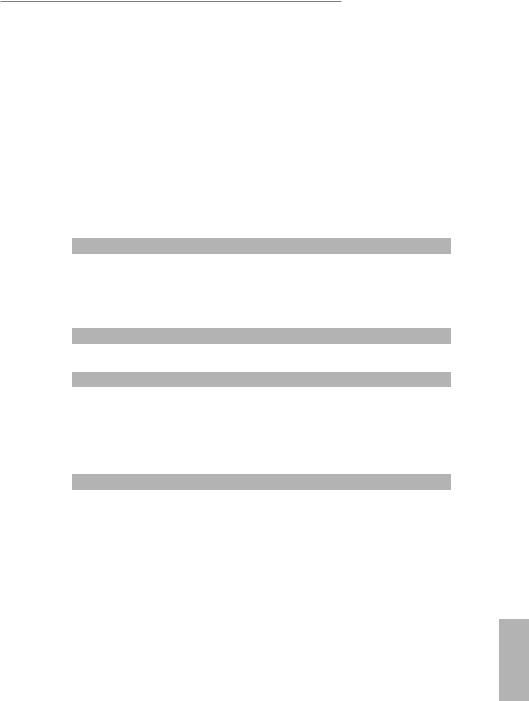
EPYCD8-2T / EPYCD8
LAN Controller |
EPYCD8-2T: |
|
- 2 x RJ45 10G base-T by Intel® X550 |
|
- 1 x RJ45 Dedicated IPMI LAN port by RTL8211E |
|
EPYCD8: |
|
- 2 x RJ45 GLAN by Intel® i350 |
|
- 1 x RJ45 Dedicated IPMI LAN port by RTL8211E |
|
- Supports Wake-On-LAN |
|
- Supports Energy E_cient Ethernet 802.3az |
|
- Supports Dual LAN with Teaming function |
|
- Supports PXE |
|
- LAN1 supports NCSI |
Management |
|
BMC Controller |
ASPEED AST2500 |
IPMI Dedicated |
1 x Realtek RTL8211E for dedicated management GLAN |
GLAN |
|
Features |
Watch Dog |
|
NMI |
Graphics |
|
Controller |
ASPEED AST2500 |
VRAM |
DDR4 256MB |
Rear Panel I/O |
|
VGA Port |
1 x D-Sub |
Serial port |
1 x COM port |
USB 3.0 Port |
2 |
LAN Port |
- 2+1 RJ45 Gigabit Ethernet LAN port |
|
- LAN Ports with LED (ACT/LINK LED and SPEED LED) |
UID |
1 |
Internal Connector |
|
Auxiliary Panel |
1 (includes chassis intrusion, location button & LED, and front |
Header |
LAN LED) |
TPM Header |
1 |
IPMB Header |
1 |
Fan Header |
7 Fans x 6-pin (1CPU/4Front/2Rear) |
ATX Power |
1 x (24-pin) + 1 x (8-pin) + 1 x (4-pin) + 1 x (6-pin)(6 pin for |
|
GPU for PCIE Slot) |
USB 3.0 Header |
1 (supports 2 USB 3.0 ports) |
USB 2.0 Header |
1 |
M.2 |
2(M2_1: 2230/2242/2260/2280, SATA/PCIE(X4); |
|
M2_2:2230/2242/2260/2280/22110, SATA/PCIE(X4)) |
SATA DOM |
1 |
OCulink |
2 |
BMC SMB |
1 |
English
3
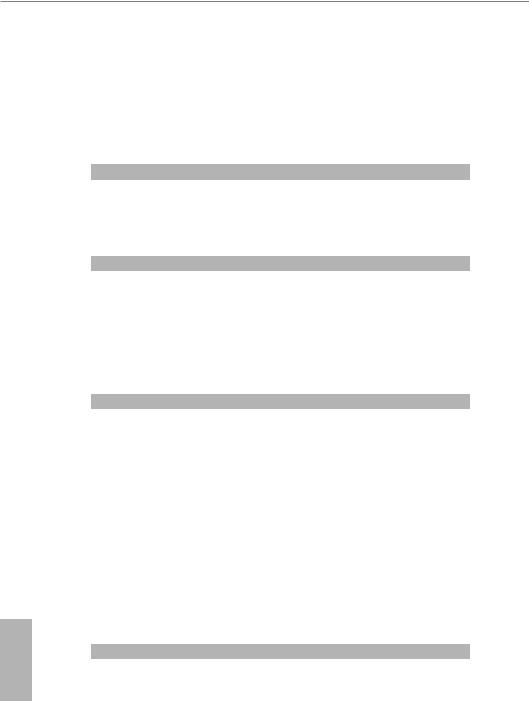
English
SATA SGPIO |
1 |
PSU SMB |
1 |
TR |
1 |
80 debug port LED |
1 |
Speaker(4pin) |
1 |
ClearCMOS |
1 |
OH/FanFail LED |
1 (only Fan Fail LED) |
Front LED |
1 |
System BIOS |
|
BIOS Type |
16MB AMI UEFI Legal BIOS |
BIOS Features |
- Plug and Play (PnP) |
|
- ACPI 2.0 Compliance Wake Up Events |
|
- SMBIOS 2.8 Support |
|
- ASRock Rack Instant Flash |
Hardware Monitor |
|
Temperature |
- CPU Temperature Sensing |
|
- MB/TR1/Card side Temperature Sensing |
Fan |
- CPU/Rear/Front Fan Tachometer |
|
- CPU Quiet Fan (Allow CPU Fan Speed Auto-Adjust by CPU |
|
Temperature) |
|
- CPU/Rear/Front Fan Multi-Speed Control |
Voltage |
Voltage Monitoring: Vsoc,Vcpu, VCCM, VPPM, 3V/5V/12V, |
|
+BAT, 3VSB, 5VSB |
Support OS |
|
OS |
Microsoft® Windows® |
|
- Server 2012 R2 (64 bit) |
|
- Server 2016 (64 bit) |
|
Linux® |
|
- RedHat Enterprise Linux Server 6.9 (64 bit) / 7.3 (64 bit) |
|
- CentOS 6.9 (64 bit) / 7. 3 (64 bit) |
|
- SUSE Enterprise Linux Server 11 SP4 (64 bit) / 12 SP2 (64 bit) |
|
- Ubuntu 16.04 (64 bit) / 17.04 (64 bit) |
|
- CITRIX XenServer 7.5 |
|
Virtual: |
|
- VMWare ESXi 6.5 u1 |
|
- vSphere 6.5 u1 |
|
* Please refer to our website for the latest OS support list. |
Environment |
|
Temperature |
Operation temperature: 10°C ~ 35°C / Non operation |
|
temperature: -40°C ~ 70°C |
NOTE: Please refer to our website for the latest specifications.
4
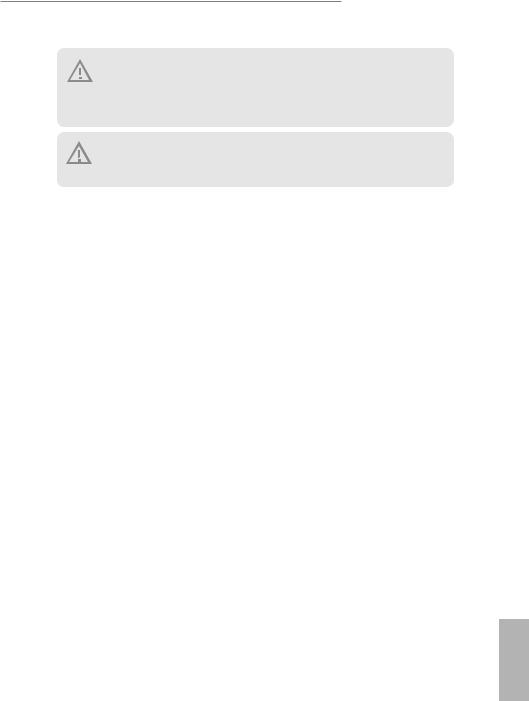
EPYCD8-2T / EPYCD8
This motherboard supports Wake from on Board LAN. To use this function, please make sure that the “Wake on Magic Packet from power off state” is enabled in Device Manager > Intel® Ethernet Connection > Power Management. And the “PCI Devices Power On” is enabled in UEFI SETUP UTILITY > Advanced > ACPI Configuration. After that, onboard LAN1&2 can wake up S5 under OS.
If you install Intel® LAN utility or Marvell SATA utility, this motherboard may fail Windows® Hardware Quality Lab (WHQL) certification tests. If you install the drivers only, it will pass the WHQL tests.
English
5
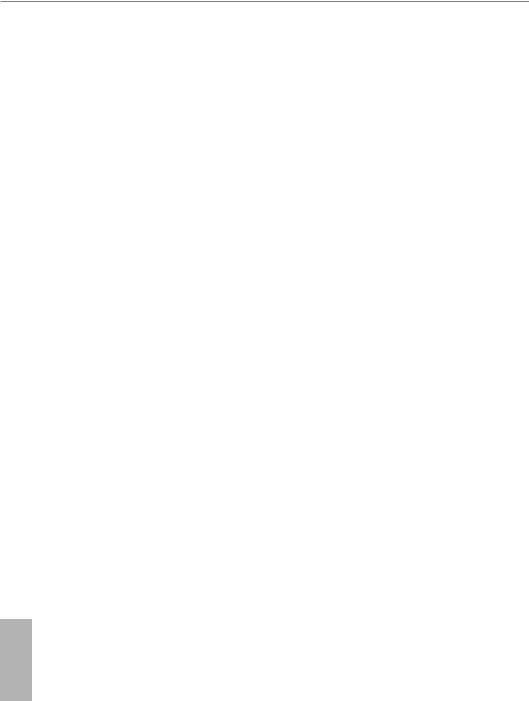
1.3 Unique Features
ASRock Rack Instant Flash is a BIOS flash utility embedded in Flash ROM. This convenient BIOS update tool allows you to update system BIOS without entering operating systems first like MS-DOS or Windows®. With this utility, you can press the <F6> key during the POST or the <F2> key to enter into the BIOS setup menu to access ASRock Rack Instant Flash. Just launch this tool and save the new BIOS file to your USB flash drive, floppy disk or hard drive, then you can update your BIOS only in a few clicks without preparing an additional floppy diskette or other complicated flash utility. Please be noted that the USB flash drive or hard drive must use FAT32/16/12
file system.
English
6
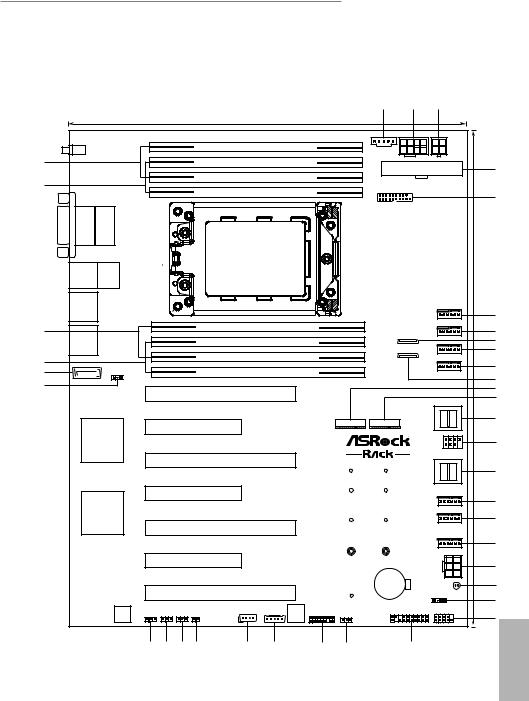
|
|
|
|
|
|
|
|
|
|
EPYCD8-2T / EPYCD8 |
|
|||
1.4 Motherboard Layout |
|
|
|
|
|
|
|
|
|
|||||
|
|
|
|
|
|
|
|
|
|
|
1 |
2 |
3 |
|
|
|
|
|
|
|
|
24.4cm (9.6 in) |
|
|
|
|
|
|
|
|
|
|
|
|
|
|
|
|
|
|
1 |
|
|
|
UID1 |
|
|
|
|
|
DDR4_H1 (64 bit, 288-pin module) |
|
|
|
PSU_SMB1 |
|
|
|
|
|
|
|
|
|
|
|
|
|
|
|
|
|
||
38 |
|
|
|
|
|
DDR4_G1 (64 bit, 288-pin module) |
|
|
|
|
ATX12V1 |
ATX12V2 |
|
|
|
|
|
|
|
|
|
|
|
|
|
|
|||
|
|
|
|
|
|
|
|
|
|
|
ATXPWR1 |
4 |
||
|
|
|
|
|
|
DDR4_F1 (64 bit, 288-pin module) |
|
|
|
|
|
|
|
|
37 |
|
|
|
|
|
|
|
|
|
|
USB3_3_4 |
|
|
|
|
|
|
|
|
|
DDR4_E1 (64 bit, 288-pin module) |
|
|
|
|
|
|
5 |
|
|
|
|
|
|
|
|
|
|
|
|
|
|
|
|
VGA1 |
COM1 |
|
|
|
|
|
|
|
|
|
|
|
in) |
|
US:B1 USB2T: USB03. |
IPMILAN |
|
|
|
|
LGA4094 |
|
|
|
|
|
(12.030.5cm |
|
|
|
|
|
|
|
|
|
|
|
|
|
|
|
||
|
|
|
|
|
|
Socket SP3 |
|
|
|
|
|
|
|
|
LAN1 |
|
|
|
|
|
|
|
|
|
|
|
|
|
|
|
|
|
|
|
|
|
|
|
|
|
|
|
REAR_FAN1 |
6 |
|
|
|
|
|
|
DDR4_A1 (64 bit, 288-pin module) |
|
|
|
|
|
7 |
||
36 |
|
|
|
|
|
|
|
|
|
|
|
OCU1 |
REAR_FAN2 |
|
LAN2 |
|
|
|
|
|
|
|
|
|
|
|
8 |
||
|
|
|
|
DDR4_B1 (64 bit, 288-pin module) |
|
|
|
|
|
|||||
|
|
|
|
|
|
|
|
|
|
|
|
OCU2 |
|
9 |
|
|
|
|
|
|
DDR4_C1 (64 bit, 288-pin module) |
|
|
|
|
CPU1_FAN1 |
|
||
|
|
|
|
|
|
|
|
|
|
|
|
|||
35 |
|
|
|
|
|
|
|
|
|
|
|
|
|
10 |
34 |
|
|
|
|
|
DDR4_D1 (64 bit, 288-pin module) |
|
|
|
|
|
|||
SATAPWR1 |
|
|
|
|
|
|
|
|
FRNT_FAN1 |
11 |
||||
SATA_8 |
1 |
|
|
|
|
|
|
|
|
|
|
|
|
|
33 |
|
|
|
|
|
|
|
|
|
|
|
|
|
12 |
|
|
|
|
|
|
|
|
|
|
|
|
|
|
|
|
|
|
|
PCIE7 |
|
|
|
|
|
|
|
|
13 |
|
|
|
|
|
|
|
|
|
|
|
|
|
|
SATA_0_3 |
|
|
|
|
|
|
|
|
|
|
|
|
|
|
|
|
|
|
|
|
|
|
|
|
|
|
M2_2 |
M2_1 |
|
|
14 |
|
|
|
|
PCIE6 |
|
|
|
|
|
|
|
|||
|
|
|
|
|
|
|
|
|
|
|
|
|
||
|
Intel |
|
|
|
|
|
|
|
|
|
|
|
SATA_SGPIO1 |
|
|
|
|
|
|
|
|
|
|
|
|
|
|
|
|
i350/X550 |
|
|
|
|
|
|
|
|
|
|
|
1 |
15 |
|
|
|
|
|
PCIE5 |
|
|
|
|
|
|
|
SATA_4_7 |
|
|
|
|
|
|
|
|
|
|
|
|
|
|
|
||
|
|
|
|
|
EPYCD8 / EPYCD8-2T |
|
|
NUT30_2 |
NUT30 |
|
|
16 |
||
|
|
|
|
|
|
|
|
|
|
|||||
|
|
|
|
PCIE4 |
|
|
|
|
NUT42_2 |
NUT42 |
|
|
|
|
|
AST |
|
|
|
|
|
|
|
|
|
|
|
|
17 |
|
|
|
|
|
|
|
|
|
|
|
|
FRNT_FAN2 |
|
|
|
2500 |
|
|
|
|
|
|
|
|
|
|
|
|
18 |
|
|
|
|
PCIE3 |
|
|
|
|
NUT60_2 |
NUT60 |
|
FRNT_FAN3 |
|
|
|
|
|
|
|
|
|
|
|
|
|
|
|
||
|
|
|
|
|
|
|
|
|
|
|
RoHS |
|
|
|
|
|
|
|
|
|
|
|
|
|
|
|
|
|
19 |
|
|
|
|
|
|
|
|
|
|
|
|
|
FRNT_FAN4 |
|
|
|
|
|
PCIE2 |
|
|
|
|
NUT80_2 |
NUT80 |
|
|
|
|
|
|
|
|
|
|
|
|
|
|
|
|
20 |
||
|
|
|
|
|
|
|
|
|
|
|
|
|
|
|
|
|
|
|
|
|
|
|
|
|
|
BAT1 |
|
GFX_12V1 |
21 |
|
|
|
|
|
|
|
|
|
|
|
|
|
||
|
|
|
|
PCIE1 |
|
|
|
|
|
|
|
CLRMOS1 |
|
|
|
|
|
|
|
|
|
|
|
|
|
SPEAKER1 |
22 |
||
|
|
|
|
|
|
|
|
|
|
NUT110_2 |
|
|
1 |
|
|
BMC |
|
|
|
|
IPMB_1 |
BMC_SMB_1 |
Dr. |
|
|
|
AUX_PANEL1 |
PANEL1 |
|
|
CHASSIS_ID1 |
CHASSIS_ID2 |
CHASSIS_ID3 |
|
TPMS1 |
|
|
PLED PWRBTN |
|
|||||
|
F/W |
|
|
|
|
|
Debug |
|
TR1 |
|
|
|
23 |
|
|
|
|
|
|
1 |
1 |
|
|
|
|
|
|
||
|
|
1 |
1 |
1 |
1 |
1 |
|
1 |
1 |
|
1 |
|||
|
|
|
|
|
|
|
|
|
|
|
HDLED RESET |
English |
||
|
|
32 |
31 |
30 |
29 |
28 |
27 |
|
26 |
25 |
|
24 |
|
|
|
|
|
|
|
|
|||||||||
|
|
|
|
|
|
|
|
|
|
|
|
|
|
7 |
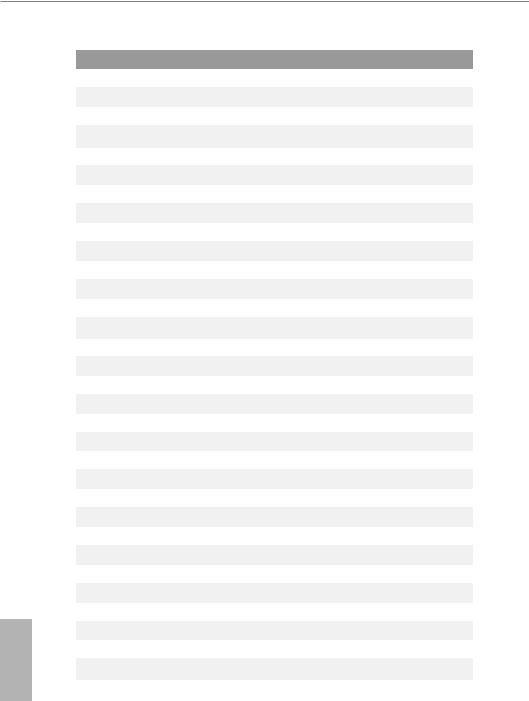
English
No. Description
1PSU SMBus Header (PSU_SMB1)
2ATX 12V Power Connector (ATX12V1)
3ATX 12V Power Connector (ATX12V2)
4ATX Power Connector (ATXPWR1)
5USB 3.0 Header (USB3_3_4)
6Rear Fan Connector (REAR_FAN1)
7Rear Fan Connector (REAR_FAN2)
8OCuLink x4 Connector (OCU1)
9CPU Fan Connector (CPU1_FAN1) 10 Front Fan Connector (FRNT_FAN1) 11 OCuLink x4 Connector (OCU2)
12 M.2 Socket (M2_2) (Type 2230 / 2242 / 2260 / 2280 / 22110) 13 M.2 Socket (M2_1) (Type 2230 / 2242 / 2260 / 2280)
14Mini-SAS HD Connector (SATA_0_3)
15SATA SGPIO Header (SATA_SGPIO1)
16Mini-SAS HD Connector (SATA_4_7)
17Front Fan Connector (FRNT_FAN2)
18Front Fan Connector (FRNT_FAN3)
19Front Fan Connector (FRNT_FAN4)
20Graphics 12V Power Connector (GFX_12V1)
21Clear CMOS Pad (CLRMOS1)
22Speaker Header (SPEAKER1)
23System Panel Header (PANEL1)
24Auxiliary Panel Header (AUX_PANEL1)
25Thermal Sensor Header (TR1)
26TPM Header (TPMS1)
27BMC SMBus Header (BMC_SMB_1)
28Intelligent Platform Management Bus header (IPMB1)
29Non Maskable Interrupt Button (NMI_BTN1)
30Chassis ID3 Jumper (CHASSIS_ID3)
31Chassis ID2 Jumper (CHASSIS_ID2)
32Chassis ID1 Jumper (CHASSIS_ID1)
33SATA DOM Power Jumper (SATAPWR1)
8
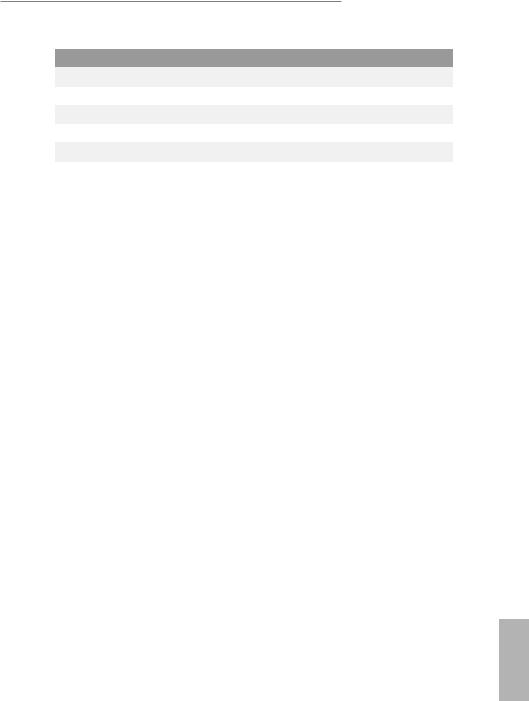
EPYCD8-2T / EPYCD8
No. Description
34SATA DOM Connector, White (SATA_8)
352 x 288-pin DDR4 DIMM Slots (DDR4_B1, DDR4_D1)*
362 x 288-pin DDR4 DIMM Slots (DDR4_A1, DDR4_C1)*
372 x 288-pin DDR4 DIMM Slots (DDR4_E1, DDR4_G1)*
382 x 288-pin DDR4 DIMM Slots (DDR4_F1, DDR4_H1)*
*For DIMM installation and configuration instructions, please see p.19 (Installation of Memory Modules (DIMM)) for more details.
English
9
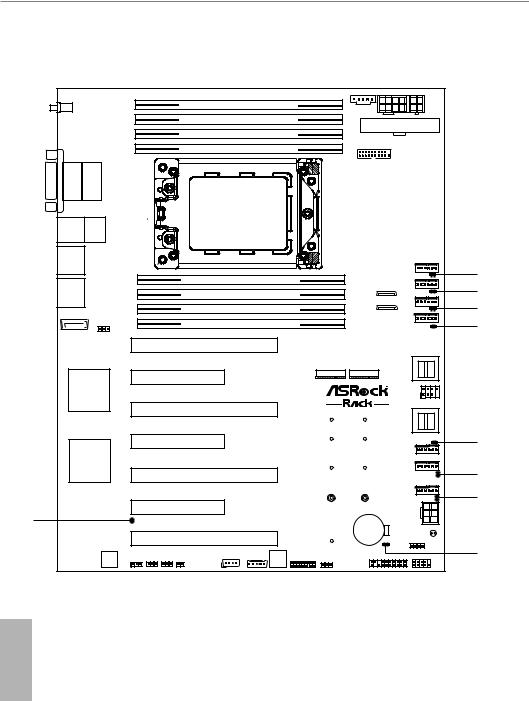
1.5 Onboard LED Indicators |
|
|
|
DDR4_H1 (64 bit, 288-pin module) |
|
|
|
DDR4_G1 (64 bit, 288-pin module) |
|
|
|
DDR4_F1 (64 bit, 288-pin module) |
|
|
|
DDR4_E1 (64 bit, 288-pin module) |
|
|
|
LGA4094 |
|
|
|
Socket SP3 |
|
|
|
DDR4_A1 (64 bit, 288-pin module) |
|
|
1 |
|
|
|
|
DDR4_B1 (64 bit, 288-pin module) |
|
|
2 |
|
|
|
|
DDR4_C1 (64 bit, 288-pin module) |
|
|
3 |
DDR4_D1 (64 bit, 288-pin module) |
|
|
4 |
|
|
|
|
|
|
|
1 |
EPYCD8 / EPYCD8-2T |
NUT5 |
NUT1 |
|
|
NUT6 |
NUT2 |
5 |
|
NUT7 |
NUT3 |
6 |
|
|
RoHS |
|
|
|
|
7 |
|
NUT8 |
NUT4 |
|
9 |
|
|
|
|
NUT110_2 |
|
|
|
|
|
8 |
1 |
|
|
|
English |
|
|
|
10 |
|
|
|
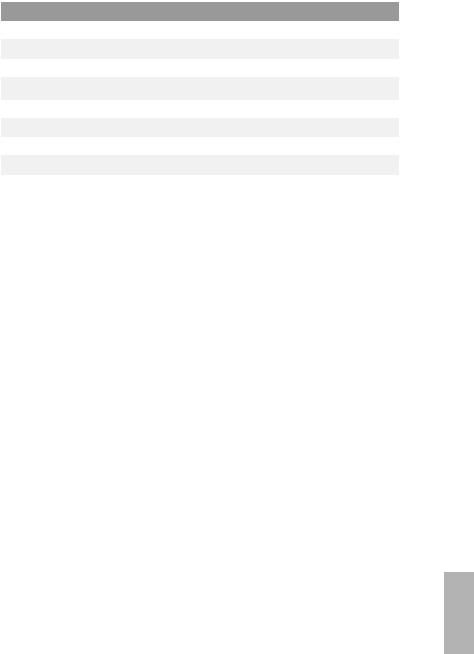
|
|
|
|
EPYCD8-2T / EPYCD8 |
|
|
|
|
|
No. |
Item |
Status |
Description |
|
1 |
FAN_LED3 |
Amber |
RAER_FAN1 failed |
|
2 |
FAN_LED4 |
Amber |
RAER_FAN2 failed |
|
3 |
FAN_LED1 |
Amber |
CPU1_FAN1 failed |
|
4 |
FAN_LED2 |
Amber |
FRNT_FAN1 failed |
|
5 |
FAN_LED7 |
Amber |
FRNT_FAN2 failed |
|
6 |
FAN_LED8 |
Amber |
FRNT_FAN3 failed |
|
7 |
FAN_LED9 |
Amber |
FRNT_FAN4 failed |
|
8 |
SB_PWR1 |
Green |
STB PWR ready |
|
9 |
BMC_LED1 |
Green |
BMC heartbeat LED |
|
English
11
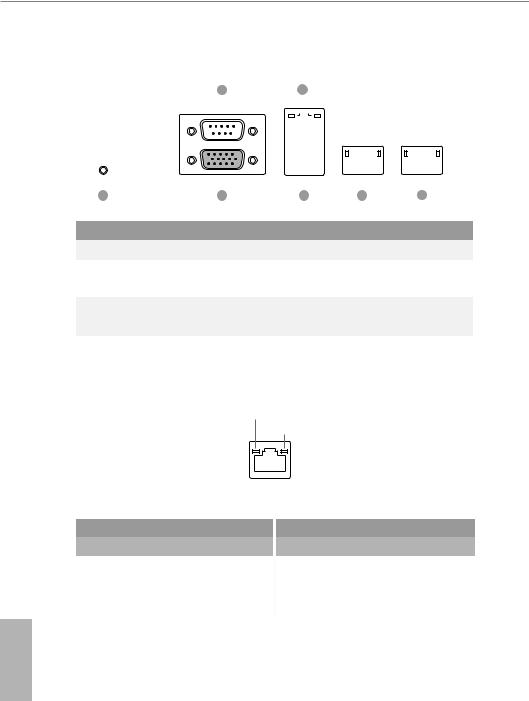
1.6 I/O Panel
|
3 |
|
5 |
|
|
|
|
|
|
|
|
|
|
|
|
|
|
|
|
|
||||
|
|
|
|
|
|
|
|
|
|
|
|
|
|
|
|
|
|
|
|
|
|
|
|
|
|
|
|
|
|
|
|
|
|
|
|
|
|
|
|
|
|
|
|
|
|
|
|
|
|
|
|
|
|
|
|
|
|
|
|
|
|
|
|
|
|
|
|
|
|
|
|
|
|
|
|
|
|
|
|
|
|
|
|
|
|
|
|
|
|
|
|
|
|
|
|
|
|
|
|
|
|
|
|
|
|
|
|
|
|
|
|
|
|
|
|
|
|
|
|
|
|
|
|
|
|
|
|
|
|
|
|
|
|
|
|
|
|
|
|
|
|
|
|
|
|
|
|
|
|
|
|
|
|
|
|
|
|
|
|
|
|
|
|
|
|
|
|
|
|
|
|
|
|
|
|
|
|
|
|
|
|
|
|
|
|
|
|
|
|
|
|
|
|
|
|
|
|
|
|
1 |
2 |
|
|
4 |
6 |
7 |
No. |
Description |
|
No. |
Description |
|
|
|
|
|
||||
1 |
UID Switch (UID1) |
|
5 |
LAN RJ-45 Port (IPMI_LAN1)* |
|
|
2 |
VGA Port (VGA1) |
|
6 |
EPYCD8: GLAN RJ-45 Port (LAN1)** |
||
|
EPYCD8-2T: 10G LAN RJ-45 Port (LAN1)** |
|||||
|
|
|
|
|||
3 |
Serial Port (COM1) |
|
7 |
EPYCD8: GLAN RJ-45 Port (LAN2)** |
||
|
EPYCD8-2T: 10G LAN RJ-45 Port (LAN2)** |
|||||
|
|
|
|
|||
4 |
USB 3.0 Ports (USB3_1_2) |
|
|
|
|
|
|
|
|
|
|
|
|
*There are two LED next to the LAN port. Please refer to the table below for the LAN port LED indications.
ACT/LINK LED
SPEED LED
LAN Port
Dedicated IPMI LAN Port LED Indications
Activity / Link LED
Status |
|
Description |
Off |
|
No Link |
|
||
|
|
|
Blinking Yellow |
|
Data Activity |
On |
|
Link |
Speed LED |
|
|
Status |
|
Description |
Off |
|
10M bps connection or no |
|
||
|
|
link |
Yellow |
|
100M bps connection |
Green |
|
1Gbps connection |
English
12
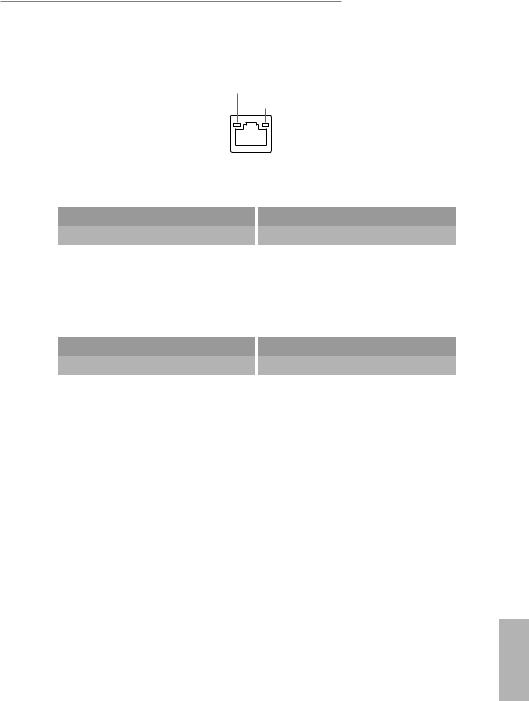
EPYCD8-2T / EPYCD8
**There are two LEDs on each LAN port. Please refer to the table below for the LAN port LED indications.
ACT/LINK LED
SPEED LED
LAN Port
LAN Port (LAN1, LAN2) LED Indications
1G For EPYCD8
Activity / Link LED
Status |
|
Description |
Off |
|
No Link |
|
||
|
|
|
Blinking Yellow |
|
Data Activity |
On |
|
Link |
10G For EPYCD8-2T
Activity / Link LED
Status |
|
Description |
Off |
|
No Link |
|
||
|
|
|
Blinking Yellow |
|
Data Activity |
On |
|
Link |
Speed LED |
|
|
Status |
|
Description |
Off |
|
10Mbps connection or |
|
||
|
|
no link |
Off |
|
100Mbps connection |
Green |
|
1Gbps connection |
Speed LED |
|
|
Status |
|
Description |
|
|
100Mbps connection or |
Off |
|
|
|
|
no link |
Off |
|
1Gbps connection |
Green |
|
10Gbps connection |
English
13
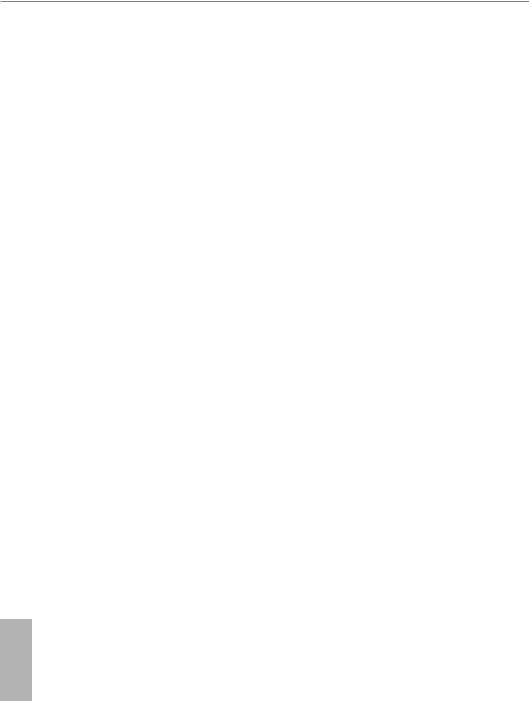
1.7 Block Diagram
English
14
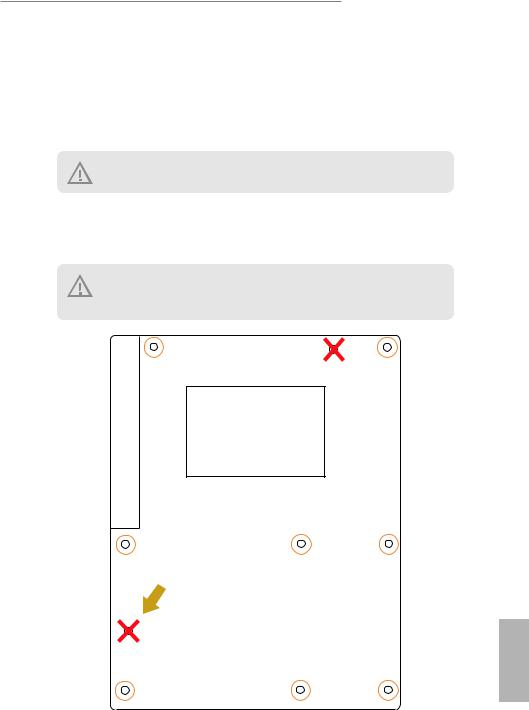
EPYCD8-2T / EPYCD8
Chapter 2 Installation
This is an ATX form factor (12” x 9.6”, 30.5 cm x 24.4 cm) motherboard. Before you install the motherboard, study the configuration of your chassis to ensure that the motherboard fits into it.
Make sure to unplug the power cord before installing or removing the motherboard. Failure to do so may cause physical injuries to you and damages to motherboard components.
2.1 Screw Holes
Place screws into the holes indicated by circles to secure the motherboard to the chassis.
Attention! Before installing this motherboard, be sure to unscrew and remove the standoffs at the marked location, under the motherboard, from the chassis, in order to avoid electrical short circuit and damage to your motherboard.
Rear I/O
Remove the standoff from the chassis
English
15
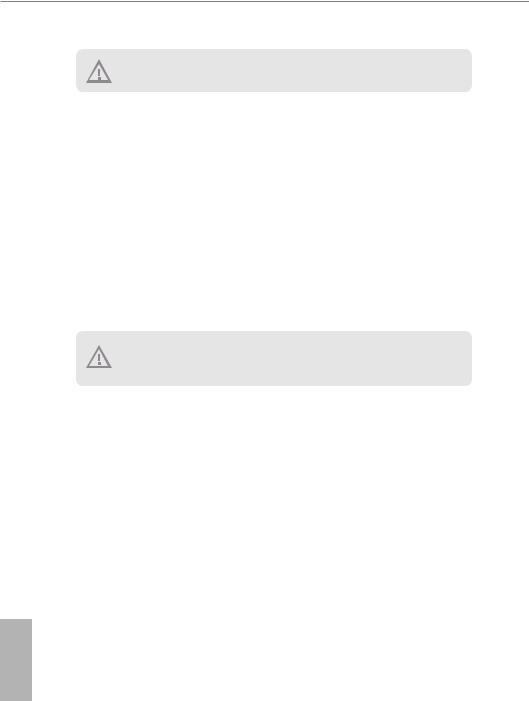
Do not over-tighten the screws! Doing so may damage the motherboard.
2.2 Pre-installation Precautions
Take note of the following precautions before you install motherboard components or change any motherboard settings.
1.Unplug the power cord from the wall socket before touching any components.
2.To avoid damaging the motherboard’s components due to static electricity, NEVER place your motherboard directly on the carpet or the like. Also remember to use a grounded wrist strap or touch a safety grounded object before you handle the components.
3.Hold components by the edges and do not touch the ICs.
4.Whenever you uninstall any component, place it on a grounded anti-static pad or in the bag that comes with the component.
5.When placing screws into the screw holes to secure the motherboard to the chassis, please do not over-tighten the screws! Doing so may damage the motherboard.
Before you install or remove any component, ensure that the power is switched off or the power cord is detached from the power supply. Failure to do so may cause severe damage to the motherboard, peripherals, and/or components.
English
16

EPYCD8-2T / EPYCD8
2.3Installing the CPU and Heatsink
1.Before you insert the CPU into the socket, please check if the PnP cap is on the socket, if the CPU surface is unclean, or if there are any bent pins in the socket. Do not force to insert the CPU into the socket if above situation is found. Otherwise, the CPU will be seriously damaged.
2.Unplug all power cables before installing the CPU.
1
2
English
17
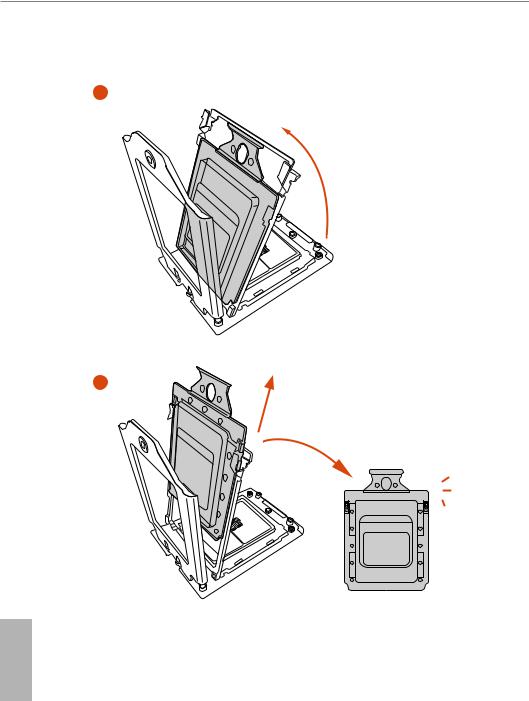
3
4
English
18
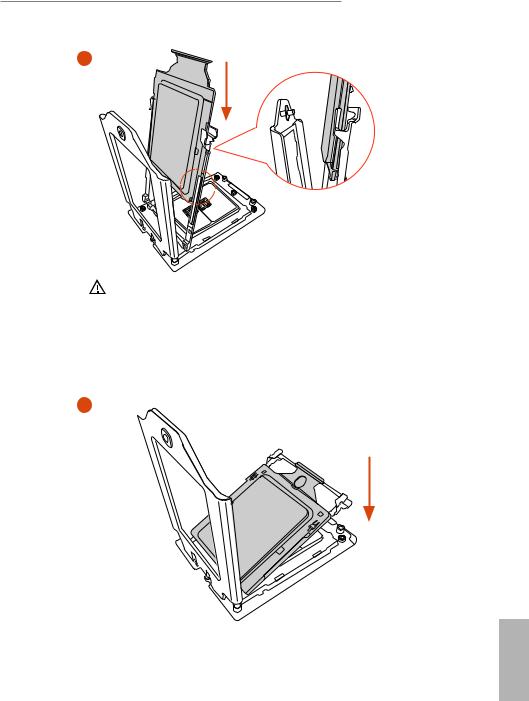
EPYCD8-2T / EPYCD8
5 |
Carrier Frame with CPU |
Rail Frame
Please make sure that the carrier frame with CPU is closely attached to the rail frame while inserting it.
Install the carrier frame with CPU. Don’t separate them.
6
English
19
