ASRock P45R200, P45R2000-WIFI Installation
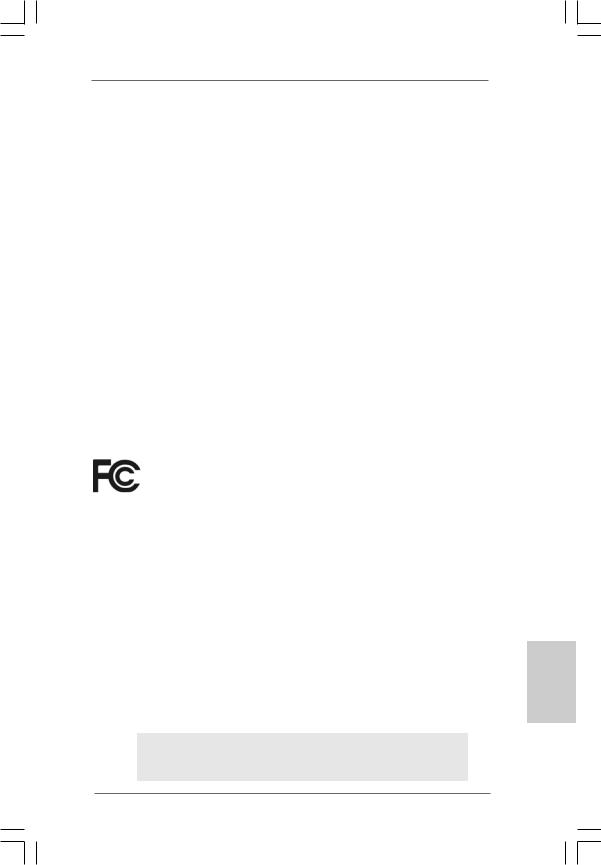
Copyright Notice:
No part of this installation guide may be reproduced, transcribed, transmitted, or translated in any language, in any form or by any means, except duplication of documentation by the purchaser for backup purpose, without written consent of ASRock Inc.
Products and corporate names appearing in this guide may or may not be registered trademarks or copyrights of their respective companies, and are used only for identification or explanation and to the owners’ benefit, without intent to infringe.
Disclaimer:
Specifications and information contained in this guide are furnished for informational use only and subject to change without notice, and should not be constructed as a commitment by ASRock. ASRock assumes no responsibility for any errors or omissions that may appear in this guide.
With respect to the contents of this guide, ASRock does not provide warranty of any kind, either expressed or implied, including but not limited to the implied warranties or conditions of merchantability or fitness for a particular purpose. In no event shall ASRock, its directors, officers, employees, or agents be liable for any indirect, special, incidental, or consequential damages (including damages for loss of profits, loss of business, loss of data, interruption of business and the like), even if ASRock has been advised of the possibility of such damages arising from any defect or error in the guide or product.
This device complies with Part 15 of the FCC Rules. Operation is subject to the following two conditions:
(1)this device may not cause harmful interference, and
(2)this device must accept any interference received, including interference that may cause undesired operation.
CALIFORNIA, USA ONLY
The Lithium battery adopted on this motherboard contains Perchlorate, a toxic substance controlled in Perchlorate Best Management Practices (BMP) regulations passed by the California Legislature. When you discard the Lithium battery in California, USA, please follow the related regulations in advance.
“Perchlorate Material-special handling may apply, see www.dtsc.ca.gov/hazardouswaste/perchlorate”
ASRock Website: http://www.asrock.com
Published May 2008
Copyright©2008 ASRock INC. All rights reserved.
1
English
ASRock P45R2000-WiFi / P45R2000 / P45TurboTwins2000 Motherboard
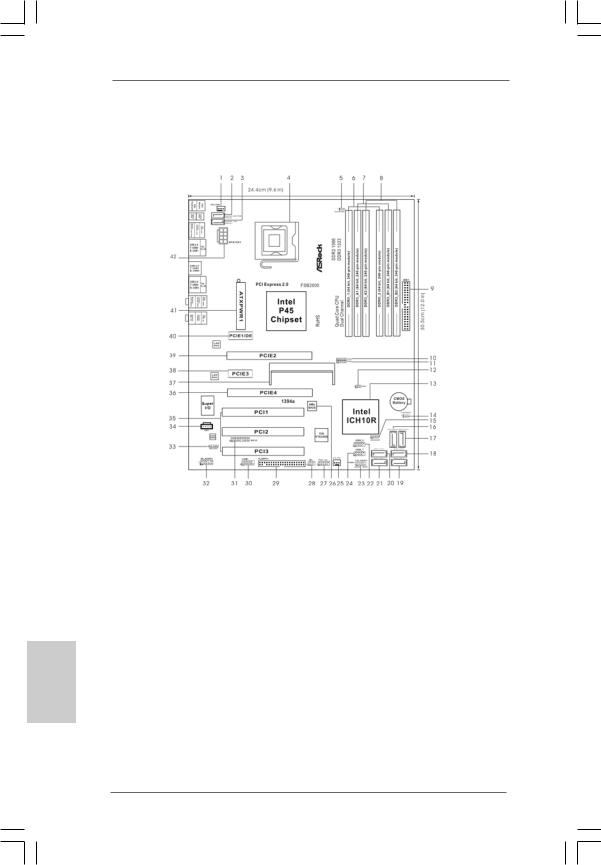
Motherboard Layout
(P45R2000-WiFi / P45R2000)
English
2
1 |
CPU Fan Connector (CPU_FAN1) |
22 |
USB 2.0 Header (USB8_9, Blue) |
|||
2 |
eSATAII Connector (eSATAII_BOTTOM (Port 5)) |
23 |
System |
Panel Header (PANEL1) |
||
3 |
eSATAII Connector (eSATAII_TOP (Port 4)) |
24 |
USB 2.0 |
Header (USB6_7, Blue) |
||
4 |
775-Pin CPU Socket |
25 |
Chassis Fan Connector (CHA_FAN1) |
|||
5 |
PS2_USB_PWR1 Jumper |
26 |
SPI BIOS Chip |
|||
6 |
2 x 240-pin DDR2 DIMM Slots |
27 |
Front Panel IEEE 1394 Header |
|||
|
(Dual Channel A: DDRII_1, DDRII_2; Yellow) |
|
(FRONT_1394) |
|||
7 |
2 x 240-pin DDR3 DIMM Slots |
28 |
DeskExpress Hot Plug Detection Header |
|||
|
(Dual Channel B: DDR3_A1, DDR3_B1; Green) |
|
(IR1) |
|
||
8 |
2 x 240-pin DDR3 DIMM Slots |
29 |
Floppy Connector (FLOPPY1) |
|||
|
(Dual Channel C: DDR3_A2, DDR3_B2; Pink) |
30 |
COM Port Header (COM1) |
|||
9 |
IDE1 |
Connector (IDE1, Blue) |
31 |
WiFi/E Header (WIFI/E) |
||
10 |
FSB3 |
Jumper |
32 |
Front Panel Audio Header (HD_AUDIO1) |
||
11 |
FSB2 Jumper |
33 |
HDMI_SPDIF Header (HDMI_SPDIF1) |
|||
12 |
FSB1 |
Jumper |
34 |
Internal Audio Connector: CD1 (Black) |
||
13 |
South |
Bridge |
Controller |
35 |
PCI Slots (PCI1 - 3) |
|
14 |
Clear |
CMOS |
Jumper (CLRCMOS1) |
36 |
PCI Express 2.0 x16 Slot (PCIE4, Blue) |
|
15 |
Chassis Speaker Header (SPEAKER 1) |
37 |
SLI/XFire Switch Card Retention Slot |
|||
16 |
SATAII Connector (SATAII_6 (Port5), Orange) |
38 |
PCI Express x1 Slot (PCIE3) |
|||
17 |
SATAII Connector (SATAII_5 (Port4), Orange) |
39 |
PCI Express 2.0 x16 Slot (PCIE2, Green) |
|||
18 |
SATAII Connector (SATAII_3 (Port2), Red) |
40 |
PCI Express x1 Slot (PCIE1/DE) |
|||
19 |
SATAII Connector (SATAII_4 (Port3), Red) |
41 |
ATX Power Connector (ATXPWR1) |
|||
20 |
SATAII Connector (SATAII_1 (Port0), Red) |
42 |
ATX 12V Connector (ATX12V1) |
|||
21 |
SATAII Connector (SATAII_2 (Port1), Red) |
|
|
|
||
ASRock P45R2000-WiFi / P45R2000 / P45TurboTwins2000 Motherboard

Motherboard Layout (P45TurboTwins2000)
1 |
CPU Fan Connector (CPU_FAN1) |
21 |
SATAII Connector (SATAII_2 (Port1), Red) |
||
2 |
eSATAII Connector (eSATAII_BOTTOM (Port 5)) |
22 |
USB 2.0 |
Header (USB8_9, Blue) |
|
3 |
eSATAII Connector (eSATAII_TOP (Port 4)) |
23 |
System |
Panel Header (PANEL1) |
|
4 |
775-Pin CPU Socket |
24 |
USB 2.0 |
Header (USB6_7, Blue) |
|
5 |
PS2_USB_PWR1 Jumper |
25 |
Chassis Fan Connector (CHA_FAN1) |
||
6 |
2 x 240-pin DDR2 DIMM Slots |
26 |
SPI BIOS Chip |
||
|
(Dual Channel A: DDRII_1, DDRII_2; Yellow) |
27 |
DeskExpress Hot Plug Detection Header |
||
7 |
2 x 240-pin DDR3 DIMM Slots |
|
(IR1) |
|
|
|
(Dual Channel B: DDR3_A1, DDR3_B1; Green) |
28 |
Floppy Connector (FLOPPY1) |
||
8 |
2 x 240-pin DDR3 DIMM Slots |
29 |
COM Port Header (COM1) |
||
|
(Dual Channel C: DDR3_A2, DDR3_B2; Pink) |
30 |
WiFi/E Header (WIFI/E) |
||
9 |
IDE1 Connector (IDE1, Blue) |
31 |
Front Panel Audio Header (HD_AUDIO1) |
||
10 |
FSB3 Jumper |
32 |
HDMI_SPDIF Header (HDMI_SPDIF1) |
||
11 |
FSB2 |
Jumper |
33 |
Internal Audio Connector: CD1 (Black) |
|
12 |
FSB1 |
Jumper |
34 |
PCI Slots (PCI1 - 3) |
|
13 |
South |
Bridge Controller |
35 |
PCI Express 2.0 x16 Slot (PCIE4, Blue) |
|
14 |
Clear CMOS Jumper (CLRCMOS1) |
36 |
SLI/XFire Switch Card Retention Slot |
||
15 |
Chassis Speaker Header (SPEAKER 1) |
37 |
PCI Express x1 Slot (PCIE3) |
||
16 |
SATAII |
Connector (SATAII_6 (Port5), Orange) |
38 |
PCI Express 2.0 x16 Slot (PCIE2, Green) |
|
17 |
SATAII Connector (SATAII_5 (Port4), Orange) |
39 |
PCI Express x1 Slot (PCIE1/DE) |
||
18 |
SATAII Connector (SATAII_3 (Port2), Red) |
40 |
ATX Power Connector (ATXPWR1) |
||
19 |
SATAII Connector (SATAII_4 (Port3), Red) |
41 |
ATX 12V Connector (ATX12V1) |
||
20 |
SATAII Connector (SATAII_1 (Port0), Red) |
|
|
|
|
3
English
ASRock P45R2000-WiFi / P45R2000 / P45TurboTwins2000 Motherboard
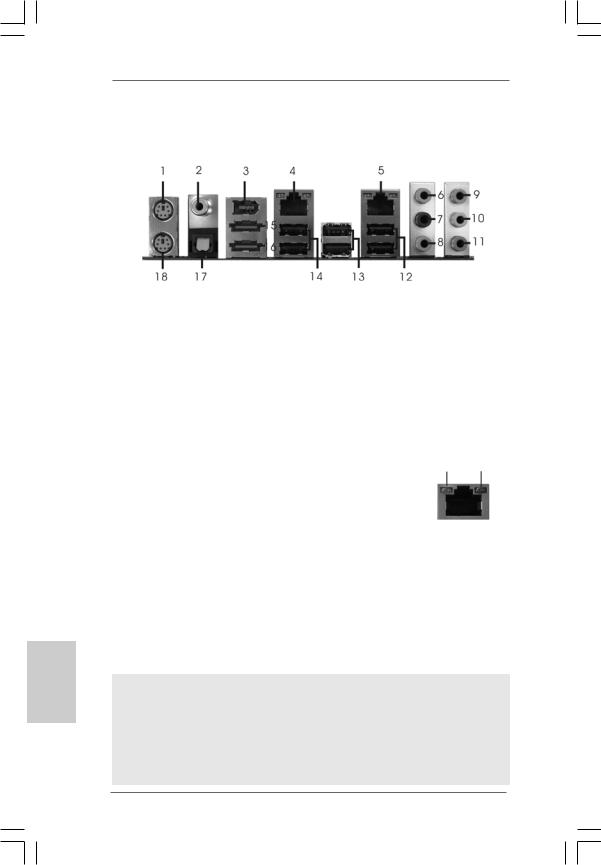
ASRock DualLAN_SPDIF I/O
(P45R2000-WiFi / P45R2000)
English
1 |
PS/2 |
Mouse Port (Green) |
** 10 |
Front Speaker (Lime) |
|||
2 |
Coaxial SPDIF Out Port |
11 |
Microphone (Pink) |
||||
3 |
IEEE |
1394 |
Port |
12 |
USB 2.0 Ports (USB45) |
||
* 4 |
LAN RJ-45 |
Port |
13 |
USB 2.0 |
Ports (USB23) |
||
* 5 |
LAN RJ-45 |
Port |
14 |
USB 2.0 |
Ports (USB01) |
||
6 |
Side |
Speaker |
(Gray) |
15 |
eSATAII Port (eSATAII_TOP) |
||
7 |
Rear |
Speaker |
(Black) |
16 |
eSATAII Port (eSATAII_BOTTOM) |
||
8 |
Central / Bass |
(Orange) |
17 |
Optical SPDIF Out Port |
|||
9 |
Line |
In (Light Blue) |
18 |
PS/2 Keyboard Port (Purple) |
|||
*There are two LED next to the LAN port. Please refer to the table below for the LAN port LED indications.
LAN Port LED Indications
|
SPEED LED |
|
Activity/Link LED |
SPEED |
ACT/LINK |
|
|
|
LED |
LED |
|||
Status |
Description |
|
Status |
Description |
|
|
Off |
10Mbps connection |
|
Off |
No link |
|
|
Orange |
100Mbps connection |
|
Orange |
Linked |
|
|
Green |
1Gbps connection |
|
Blinking |
Data Activity |
LAN Port |
|
|
|
|
|
|
||
**If you use 2-channel speaker, please connect the speaker’s plug into “Front Speaker Jack”. See the table below for connection details in accordance with the type of speaker you use.
TABLE for Audio Output Connection
Audio Output Channels |
Front Speaker |
Rear Speaker |
Central / Bass |
Side Speaker |
|
(No. 10) |
(No. 7) |
(No. 8) |
(No. 6) |
2 |
V |
-- |
-- |
-- |
4 |
V |
V |
-- |
-- |
6 |
V |
V |
V |
-- |
8 |
V |
V |
V |
V |
To enable Multi-Streaming function, you need to connect a front panel audio cable to the front panel audio header. After restarting your computer, you will find “Mixer” tool on your system. Please select “Mixer ToolBox”  , click “Enable playback multi-streaming”, and click
, click “Enable playback multi-streaming”, and click
“ok”. Choose “2CH”, “4CH”, “6CH”, or “8CH” and then you are allowed to select “Realtek HDA Primary output” to use Rear Speaker, Central/Bass, and Front Speaker, or select “Realtek HDA Audio 2nd output” to use front panel audio.
4
ASRock P45R2000-WiFi / P45R2000 / P45TurboTwins2000 Motherboard
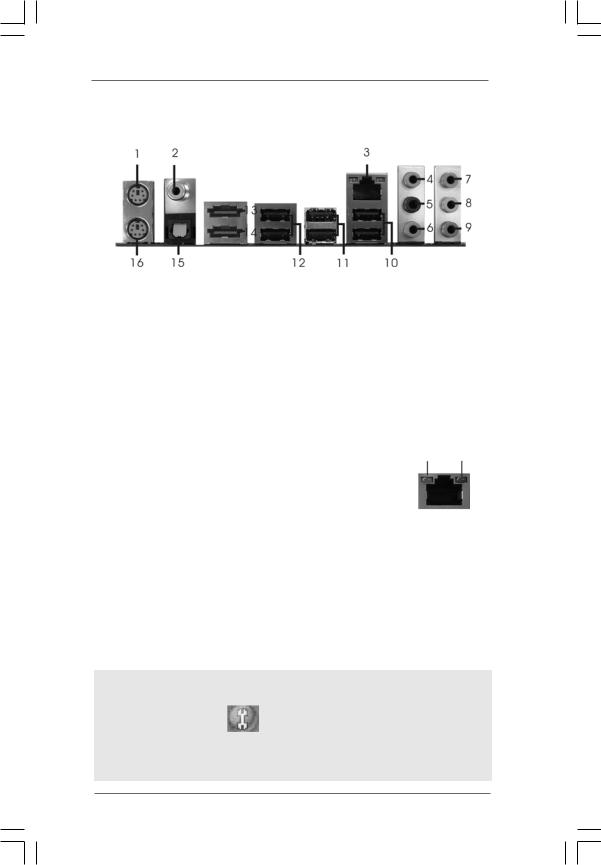
EED ACT/LINK ED LED
LAN Port
ASRock SPDIF I/O Plus (P45TurboTwins2000)
1 |
PS/2 |
Mouse Port (Green) |
9 |
Microphone (Pink) |
|
2 |
Coaxial SPDIF Out Port |
10 |
USB 2.0 Ports (USB45) |
||
* 3 |
LAN RJ-45 Port |
11 |
USB 2.0 Ports (USB23) |
||
4 |
Side |
Speaker |
(Gray) |
12 |
USB 2.0 Ports (USB01) |
5 |
Rear |
Speaker |
(Black) |
13 |
eSATAII Port (eSATAII_TOP) |
6 |
Central / Bass |
(Orange) |
14 |
eSATAII Port (eSATAII_BOTTOM) |
|
7 |
Line |
In (Light Blue) |
15 Optical SPDIF Out Port |
||
** 8 |
Front |
Speaker |
(Lime) |
16 |
PS/2 Keyboard Port (Purple) |
*There are two LED next to the LAN port. Please refer to the table below for the LAN port LED indications.
LAN Port LED Indications
|
SPEED LED |
|
Activity/Link LED |
SPEED |
ACT/LINK |
|
|
|
LED |
LED |
|||
Status |
Description |
|
Status |
Description |
||
|
|
|
||||
Off |
10Mbps connection |
|
Off |
No link |
|
|
Orange |
100Mbps connection |
|
Orange |
Linked |
|
|
Green |
1Gbps connection |
|
Blinking |
Data Activity |
LAN Port |
|
|
|
|
|
|
||
**If you use 2-channel speaker, please connect the speaker’s plug into “Front Speaker Jack”. See the table below for connection details in accordance with the type of speaker you use.
TABLE for Audio Output Connection
Audio Output Channels |
Front Speaker |
Rear Speaker |
Central / Bass |
Side Speaker |
|
|
||
|
(No. 8) |
|
(No. 5) |
(No. 6) |
(No. 4) |
|
|
|
2 |
V |
|
-- |
-- |
-- |
|
|
|
4 |
V |
|
V |
-- |
-- |
|
|
|
6 |
V |
|
V |
V |
-- |
|
|
|
English |
||||||||
8 |
V |
|
V |
V |
V |
|
||
To enable Multi-Streaming function, you need to connect a front panel audio cable to the front |
||||||||
|
||||||||
panel audio header. After restarting your computer, you will find “Mixer” tool on your system. |
|
|||||||
Please select “Mixer ToolBox” |
, click “Enable playback multi-streaming”, and click |
|
||||||
|
|
|
|
|
|
|
|
|
“ok”. Choose “2CH”, “4CH”, “6CH”, or “8CH” and then you are allowed to select “Realtek HDA Primary output” to use Rear Speaker, Central/Bass, and Front Speaker, or select “Realtek HDA Audio 2nd output” to use front panel audio.
5
ASRock P45R2000-WiFi / P45R2000 / P45TurboTwins2000 Motherboard

ASRock WiFi-802.11g Module Specifications
(For P45R2000-WiFi Only)
hsilgnE
ASRock WiFi-802.11g module is an easy-to-use wireless local area network (WLAN) adapter to support WiFi+AP function. With ASRock WiFi-802.11g module, you can easily create a wireless environment and enjoy the convenience of wireless network connectivity. Therefore, from anywhere within the signal range, you will be able to play LAN games, connect to the internet, access and share printers, and make Internet phone calls easily.
Standard |
- IEEE 802.11g |
Data Rate |
- 6, 9, 12, 18, 24, 36, 48, 54Mbps |
Security |
- Access Point mode (AP mode): WEP, WPA |
Network |
- Access Point mode (AP mode) |
Architecture Types |
- Station mode: Infrastructure mode and Ad-Hoc mode |
Frequency Band |
- 2.4~2.5GHz |
Operating Range |
- Indoor: 80ft (30m) |
|
Outdoor: 200ft (60m) |
|
* The range varies in different environments |
Number of |
- up to 16 stations |
Connected Devices |
|
(AP Mode) |
|
Antenna |
- ASRock WiFi-802.11g omni-directional antenna |
LED |
- Green data transmission (AIR) LED |
Support OS |
- Windows® XP / XP 64-bit / VistaTM / VistaTM 64-bit |
Compatibility |
- Full compatible with IEEE 802.11g standard products |
Software Support |
- ASRock WiFi-802.11g Wizard |
If you want to start to use ASRock WiFi-802.11g module on this motherboard, please carefully read “ASRock WiFi-802.11g Module Operation Guide” in the package for the detailed introduction and operation procedures. You can also read the document in the following path of ASRock motherboard support CD:
..\ ASRock WiFi-802.11g \ Vista64_Vista_XP64_XP
6
ASRock P45R2000-WiFi / P45R2000 / P45TurboTwins2000 Motherboard
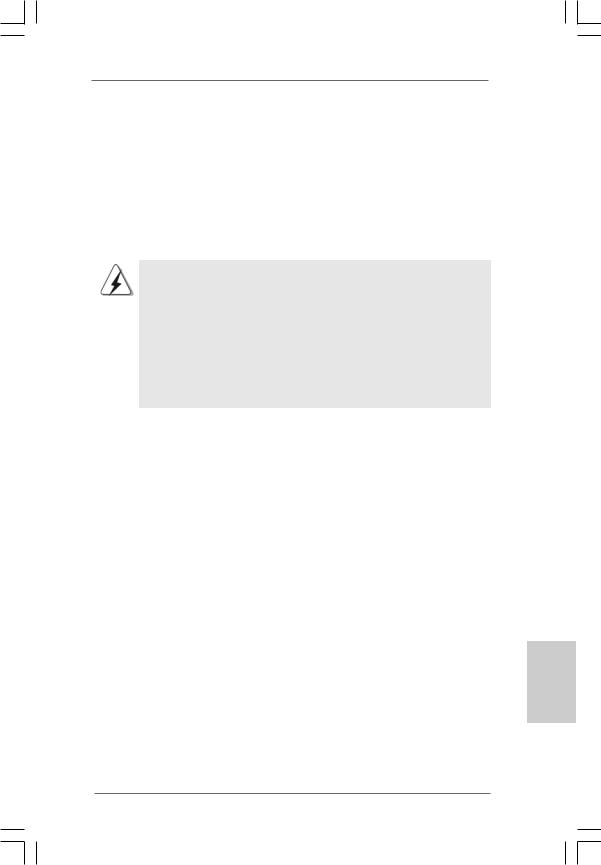
1. Introduction
Thank you for purchasing ASRock P45R2000-WiFi / P45R2000 / P45TurboTwins2000 motherboard, a reliable motherboard produced under ASRock’s consistently stringent quality control. It delivers excellent performance with robust design conforming toASRock’s commitment to quality and endurance.
This Quick Installation Guide contains introduction of the motherboard and step-by- step installation guide. More detailed information of the motherboard can be found in the user manual presented in the Support CD.
Because the motherboard specifications and the BIOS software might be updated, the content of this manual will be subject to change without notice. In case any modifications of this manual occur, the updated version will be available on ASRock website without further notice. You may find the latest VGA cards and CPU support lists on ASRock website as well. ASRock website http://www.asrock.com
If you require technical support related to this motherboard, please visit our website for specific information about the model you are using. www.asrock.com/support/index.asp
1.1 Package Contents
ASRock P45R2000-WiFi / P45R2000 / P45TurboTwins2000 Motherboard (ATX Form Factor: 12.0-in x 9.6-in, 30.5 cm x 24.4 cm)
ASRock P45R2000-WiFi / P45R2000 / P45TurboTwins2000 Quick Installation Guide ASRock P45R2000-WiFi / P45R2000 / P45TurboTwins2000 Support CD
ASRock WiFi-802.11g Module Operation Guide (For P45R2000-WiFi Only)
Motherboard Accessories
One ASRock SLI/XFire Switch Card
One 80-conductor Ultra ATA 66/100/133 IDE Ribbon Cable One Ribbon Cable for a 3.5-in Floppy Drive
Four Serial ATA (SATA) Data Cables (Optional) One Serial ATA (SATA) HDD Power Cable (Optional) One HDMI_SPDIF Cable (Optional)
One “ASRock DualLAN_SPDIF I/O” I/O Panel Shield (P45R2000-WiFi / P45R2000) One “ASRock SPDIF I/O Plus” I/O Panel Shield (P45TurboTwins2000)
WiFi Accessories (For P45R2000-WiFi Only)
One ASRock WiFi-802.11g Module
One Antenna
One WiFi Bracket
7
English
ASRock P45R2000-WiFi / P45R2000 / P45TurboTwins2000 Motherboard
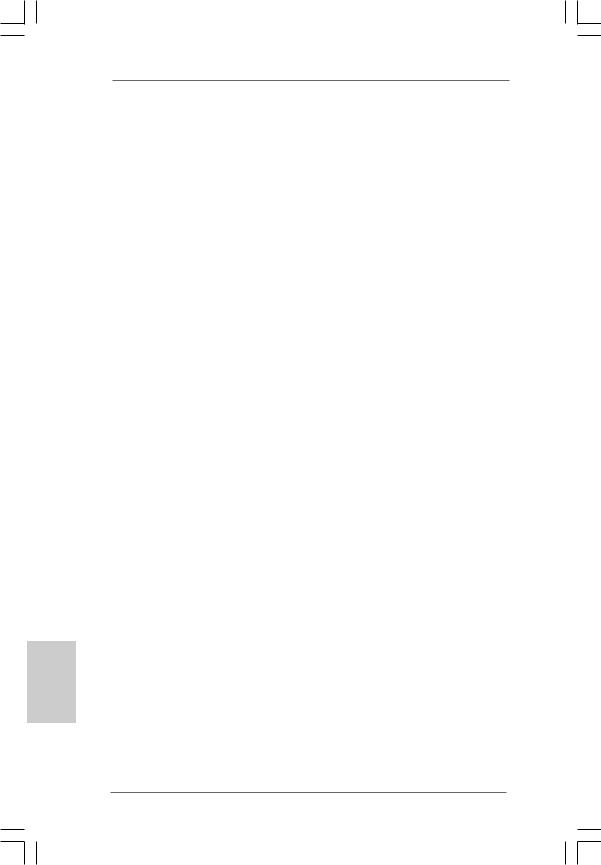
hsilgnE
8
1.2 Specifications
Platform |
- ATX Form Factor: 12.0-in x 9.6-in, 30.5 cm x 24.4 cm |
|
- All Solid Capacitor design |
CPU |
- LGA 775 for Intel® CoreTM 2 Extreme / CoreTM 2 Quad / CoreTM |
|
2 Duo / Pentium® Dual Core / Celeron®, supporting Penryn Quad |
|
Core Yorkfield and Dual Core Wolfdale processors |
|
- Compatible with FSB2000/1600/1333/1066/800 MHz |
|
(see CAUTION 1) |
|
- Supports Hyper-Threading Technology (see CAUTION 2) |
|
- Supports Untied Overclocking Technology (see CAUTION 3) |
|
- Supports EM64T CPU |
Chipset |
- Northbridge: Intel® P45 |
|
- Southbridge: Intel® ICH10R (P45R2000-WiFi / P45R2000) |
|
- Southbridge: Intel® ICH10 (P45TurboTwins2000) |
Memory |
- Dual Channel DDR3/DDR2 Memory Technology |
|
(see CAUTION 4) |
|
- 4 x DDR3 DIMM slots |
|
- Support DDR3 1333/1066 non-ECC, un-buffered memory |
|
(see CAUTION 5) |
|
- Max. capacity of system memory: 8GB (see CAUTION 6) |
|
- 2 x DDR2 DIMM slots |
|
- Support DDR2 1066/800/667 non-ECC, un-buffered memory |
|
(see CAUTION 5) |
|
- Max. capacity of system memory: 8GB (see CAUTION 6) |
Expansion Slot |
- Supports ATITM CrossFireTM (see CAUTION 7) |
|
- 2 x PCI Express 2.0 x16 slots |
|
(green @ x16 mode, blue @ x8 mode) |
|
- 2 x PCI Express x1 slots |
|
- 3 x PCI slots |
Audio |
P45R2000-WiFi / P45R2000 |
|
- 7.1 CH Windows® VistaTM Premium Level HD Audio with |
|
Content Protection |
|
- DAC with 110dB dynamic range (ALC890 Audio Codec) |
|
P45TurboTwins2000 |
|
- 7.1 CH Windows® VistaTM Premium Level HD Audio |
|
(ALC888 Audio Codec) |
LAN |
- PCIE x1 Gigabit LAN 10/100/1000 Mb/s |
|
- Realtek RTL8111B/RTL8111C |
|
- Supports Wake-On-LAN |
ASRock P45R2000-WiFi / P45R2000 / P45TurboTwins2000 Motherboard
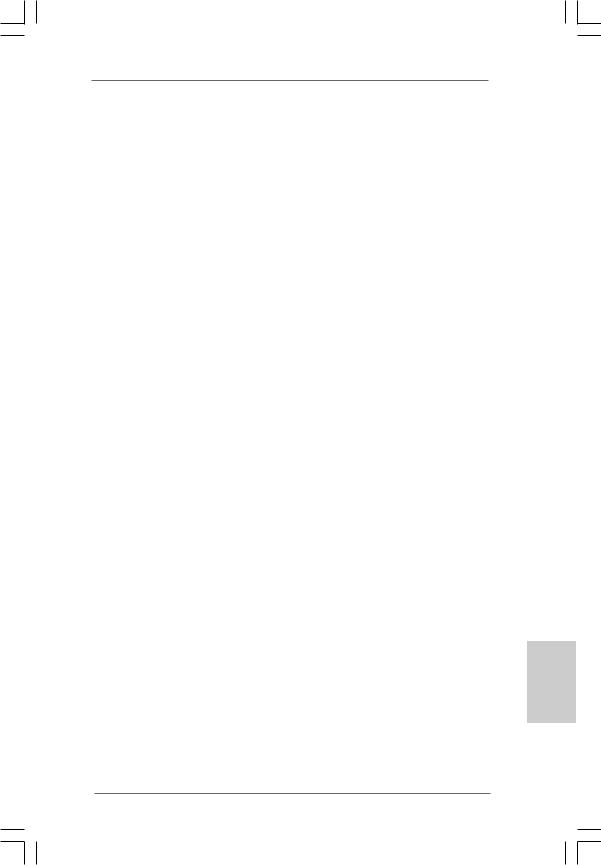
|
- Supports Dual LAN feature (For P45R2000-WiFi / P45R2000 |
|
Only) |
Wireless LAN |
- ASRock WiFi-802.11g module |
(For |
- 54Mbps IEEE 802.11g / 11Mbps IEEE 802.11b |
P45R2000-WiFi |
- Supports Software Access Point mode (AP mode) and |
Only) |
Station mode (Infrastructure mode and Ad-hoc mode) |
Rear Panel I/O |
P45R2000-WiFi / P45R2000 |
|
ASRock DualLAN_SPDIF I/O |
|
- 1 x PS/2 Mouse Port |
|
- 1 x PS/2 Keyboard Port |
|
- 1 x Coaxial SPDIF Out Port |
|
- 1 x Optical SPDIF Out Port |
|
- 6 x Ready-to-Use USB 2.0 Ports |
|
- 2 x eSATAII Ports |
|
- 2 x RJ-45 LAN Ports with LED |
|
(ACT/LINK LED and SPEED LED) |
|
- 1 x IEEE 1394 Port |
|
- HDAudio Jack: Side Speaker/Rear Speaker/Central/Bass/ |
|
Line in/Front Speaker/Microphone (see CAUTION 8) |
|
P45TurboTwins2000 |
|
ASRock SPDIF I/O Plus |
|
- 1 x PS/2 Mouse Port |
|
- 1 x PS/2 Keyboard Port |
|
- 1 x Coaxial SPDIF Out Port |
|
- 1 x Optical SPDIF Out Port |
|
- 6 x Ready-to-Use USB 2.0 Ports |
|
- 2 x eSATAII Ports |
|
- 1 x RJ-45 LAN Port with LED (ACT/LINK LED and SPEED LED) |
|
- HDAudio Jack: Side Speaker/Rear Speaker/Central/Bass/ |
|
Line in/Front Speaker/Microphone (see CAUTION 8) |
Connector |
- 6 x SATAII 3.0Gb/s connectors, support RAID (RAID 0, |
|
RAID 1, RAID 10, RAID 5 and Intel Matrix Storage), NCQ, |
|
AHCI and “Hot Plug” functions (see CAUTION 9) |
|
* RAID functions are for P45R2000-WiFi / P45R2000 only |
|
- 2 x eSATAII 3.0Gb/s connectors (shared with 2 SATAII |
|
connectors) (see CAUTION 10) |
|
- 1 x ATA133 IDE connector (supports 2 x IDE devices) |
|
- 1 x Floppy connector |
|
- 1 x DeskExpress Hot Plug Detection header |
|
- 1 x COM port header |
|
- 1 x HDMI_SPDIF header |
|
- 1 x IEEE 1394 header (P45R2000-WiFi / P45R2000) |
9
English
ASRock P45R2000-WiFi / P45R2000 / P45TurboTwins2000 Motherboard
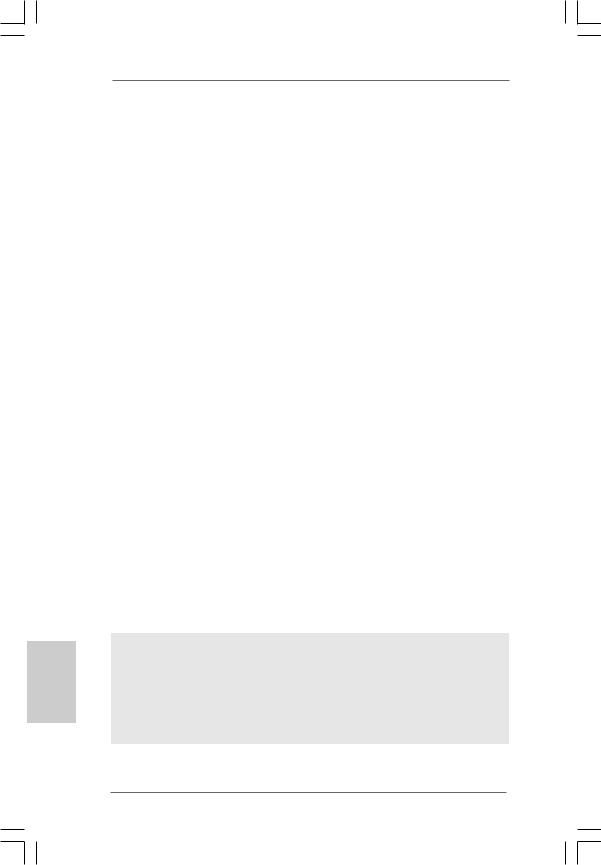
hsilgnE
|
- CPU/Chassis FAN connector |
|
- 24 pin ATX power connector |
|
- 8 pin 12V power connector |
|
- CD in header |
|
- Front panel audio connector |
|
- 2 x USB 2.0 headers (support 4 USB 2.0 ports) |
|
(see CAUTION 11) |
|
- 1 x WiFi/E header (see CAUTION 12) |
BIOS Feature |
- 8Mb AMI BIOS |
|
- AMI Legal BIOS |
|
- Supports “Plug and Play” |
|
- ACPI 1.1 Compliance Wake Up Events |
|
- Supports jumperfree |
|
- AMBIOS 2.3.1 Support |
|
- CPU, DRAM, NB, SB, VTT Voltage Multi-adjustment |
|
- Supports I. O. T. (Intelligent Overclocking Technology) |
Support CD |
- Drivers, Utilities, AntiVirus Software (Trial Version) |
Unique Feature |
- ASRock OC Tuner (see CAUTION 13) |
|
- Hybrid Booster: |
|
- CPU Frequency Stepless Control (see CAUTION 14) |
|
- ASRock U-COP (see CAUTION 15) |
|
- Boot Failure Guard (B.F.G.) |
Hardware |
- CPU Temperature Sensing |
Monitor |
- Chassis Temperature Sensing |
|
- CPU Fan Tachometer |
|
- Chassis Fan Tachometer |
|
- CPU Quiet Fan |
|
- Voltage Monitoring: +12V, +5V, +3.3V, CPU Vcore |
OS |
- Microsoft® Windows® 2000 / XP / XP 64-bit / VistaTM / |
|
VistaTM 64-bit compliant (see CAUTION 16) |
Certifications |
- FCC, CE, WHQL |
* For detailed product information, please visit our website: http://www.asrock.com
WARNING
Please realize that there is a certain risk involved with overclocking, including adjusting the setting in the BIOS, applying Untied Overclocking Technology, or using the third-party overclocking tools. Overclocking may affect your system stability, or even cause damage to the components and devices of your system. It should be done at your own risk and expense. We are not responsible for possible damage caused by overclocking.
1 0
ASRock P45R2000-WiFi / P45R2000 / P45TurboTwins2000 Motherboard
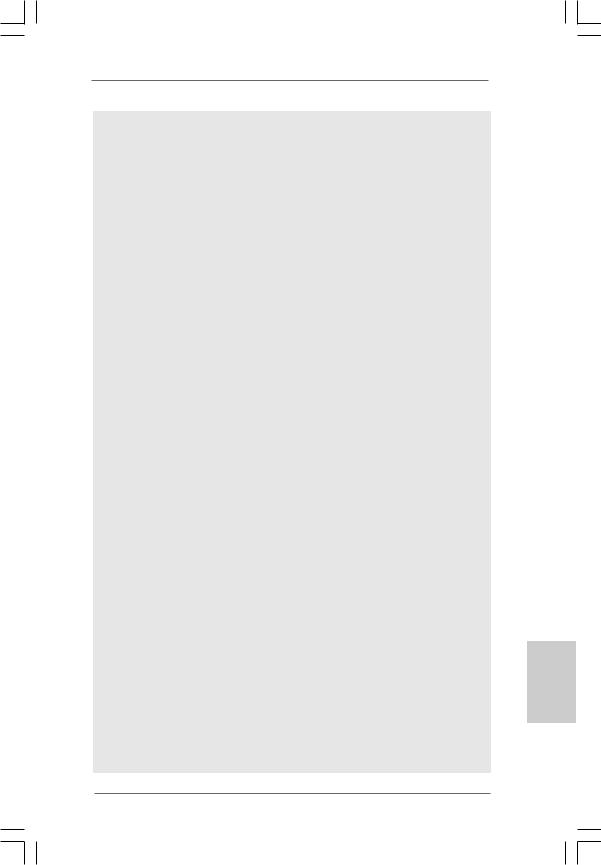
CAUTION!
1.Some CPU you adopt may be overclocked to FSB2000 MHz, in this situation, please adopt DDR3 1333 memory modules on this motherboard. This motherboard supports native FSB1600/1333/1066/ 800 MHz. For normal operation, you do no need to adjust the jumper settings. For special overclocking mode, please refer to page 25 for proper jumper settings.
2.About the setting of “Hyper Threading Technology”, please check page 55 of “User Manual” in the support CD.
3.This motherboard supports Untied Overclocking Technology. Please read “Untied Overclocking Technology” on page 37 for details.
4.This motherboard supports Dual Channel Memory Technology. Before you implement Dual Channel Memory Technology, make sure to read the installation guide of memory modules on page 16 for proper installation.
5.Please check the table below for the CPU FSB frequency and its corresponding memory support frequency.
CPU FSB Frequency |
Memory Support Frequency |
1600 |
DDR2 800, DDR2 1066, |
|
DDR3 1066, DDR3 1333 |
1333 |
DDR2 667, DDR2 800, DDR2 1066, |
|
DDR3 1066, DDR3 1333 |
1066 |
DDR2 667, DDR2 800, DDR2 1066, |
|
DDR3 1066 |
800 |
DDR2 667, DDR2 800 |
6.Due to the operating system limitation, the actual memory size may be less than 4GB for the reservation for system usage under Windows® XP and Windows® VistaTM. For Windows® XP 64-bit and Windows® VistaTM 64-bit with 64-bit CPU, there is no such limitation.
7.This motherboard supports ATITM CrossFireTM technology. If you want to use CrossFireTM function, please follow the instructions on page 21 to reverse the direction of ASRock SLI/XFire Switch Card in advance.
8.For microphone input, this motherboard supports both stereo and mono modes. For audio output, this motherboard supports 2-channel, 4- channel, 6-channel, and 8-channel modes. Please check the table on page 4 and 5 for proper connection.
9.Before installing SATAII hard disk to SATAII connector, please read the “SATAII Hard Disk Setup Guide” on page 40 of “User Manual” in the support CD to adjust your SATAII hard disk drive to SATAII mode. You can also connect SATA hard disk to SATAII connector directly.
10.This motherboard supports eSATAII interface, the external SATAII specification. Please read “eSATAII Interface Introduction” on page 32 for details about eSATAII and eSATAII installation procedures.
11.Power Management for USB 2.0 works fine under Microsoft® Windows® VistaTM 64-bit / VistaTM / XP 64-bit / XP SP1 or SP2 / 2000 SP4.
English
1 1
ASRock P45R2000-WiFi / P45R2000 / P45TurboTwins2000 Motherboard
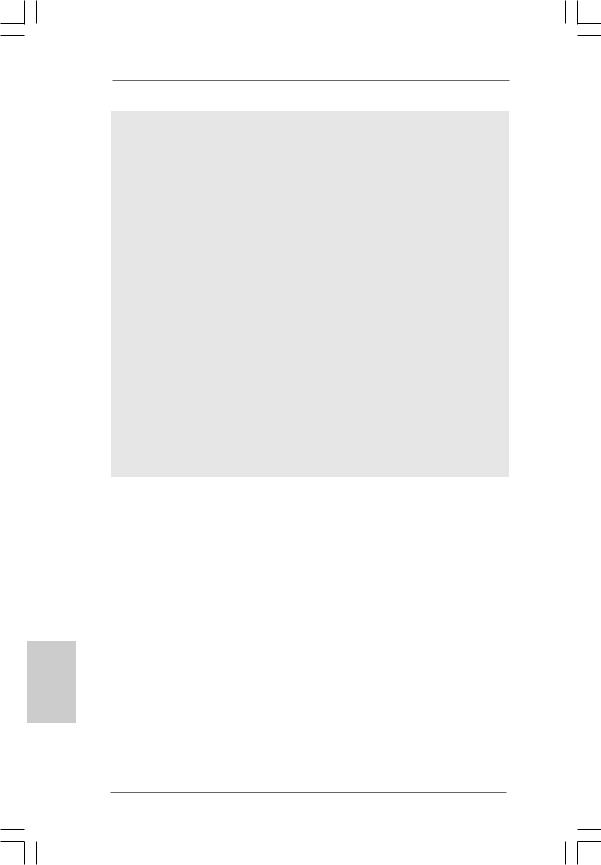
hsilgnE
12.WiFi/E header supports WiFi+AP function with ASRock WiFi-802.11g or WiFi-802.11n module, an easy-to-use wireless local area network (WLAN) adapter. It allows you to create a wireless environment and enjoy the convenience of wireless network connectivity. Please visit our website for the availability of ASRock WiFi-802.11g or WiFi-802.11n
module. ASRock website http://www.asrock.com
13.It is a user-friendly ASRock overclocking tool which allows you to surveil your system by hardware monitor function and overclock your hardware devices to get the best system performance under Windows® environment. Please visit our website for the operation procedures of ASRock OC Tuner. ASRock website: http://www.asrock.com
14.Although this motherboard offers stepless control, it is not recommended to perform over-clocking. Frequencies other than the recommended CPU bus frequencies may cause the instability of the system or damage the CPU.
15.While CPU overheat is detected, the system will automatically shutdown. Before you resume the system, please check if the CPU fan on the motherboard functions properly and unplug the power cord, then plug it back again. To improve heat dissipation, remember to spray thermal grease between the CPU and the heatsink when you install the PC system.
16.ASRock WiFi-802.11g module and RAID / AHCI functions are not supported under Windows® 2000 OS. It is recommended to use IDE mode under Windows® 2000. Please refer to page 61 of “User Manual” in the support CD for detailed setup.
1.3 Minimum Hardware Requirement Table for Windows® VistaTM Premium 2008 and Basic Logo
For system integrators and users who purchase this motherboard and plan to submit Windows® VistaTM Premium 2008 and Basic logo, please follow below table for minimum hardware requirements.
CPU |
Celeron 420 |
Memory |
1GB system memory (Premium) |
|
512MB Single Channel (Basic) |
VGA |
DX10 with WDDM Driver |
|
with 128bit VGA memory (Premium) |
|
with 64bit VGA memory (Basic) |
*After June 1, 2008, all Windows® VistaTM systems are required to meet above minimum hardware requirements in order to qualify for Windows® VistaTM Premium 2008 logo.
1 2
ASRock P45R2000-WiFi / P45R2000 / P45TurboTwins2000 Motherboard
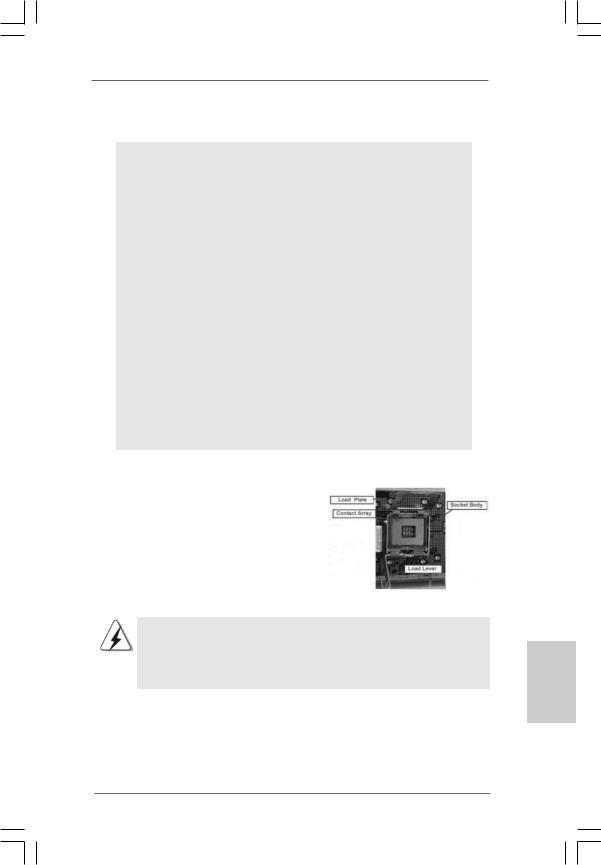
2. Installation
Pre-installation Precautions
Take note of the following precautions before you install motherboard components or change any motherboard settings.
1.Unplug the power cord from the wall socket before touching any component. Failure to do so may cause severe damage to the motherboard, peripherals, and/or components.
2.To avoid damaging the motherboard components due to static electricity, NEVER place your motherboard directly on the carpet or the like. Also remember to use a grounded wrist strap or touch a safety grounded object before you handle components.
3.Hold components by the edges and do not touch the ICs.
4.Whenever you uninstall any component, place it on a grounded antstatic pad or in the bag that comes with the component.
5.When placing screws into the screw holes to secure the motherboard to the chassis, please do not over-tighten the screws! Doing so may damage the motherboard.
2.1CPU Installation
For the installation of Intel 775-LAND CPU, please follow the steps below.
775-Pin Socket Overview
Before you insert the 775-LAND CPU into the socket, please check if the CPU surface is unclean or if there is any bent pin on the socket. Do not force to insert the CPU into the socket if above situation is found. Otherwise, the CPU will be seriously damaged.
English
1 3
ASRock P45R2000-WiFi / P45R2000 / P45TurboTwins2000 Motherboard
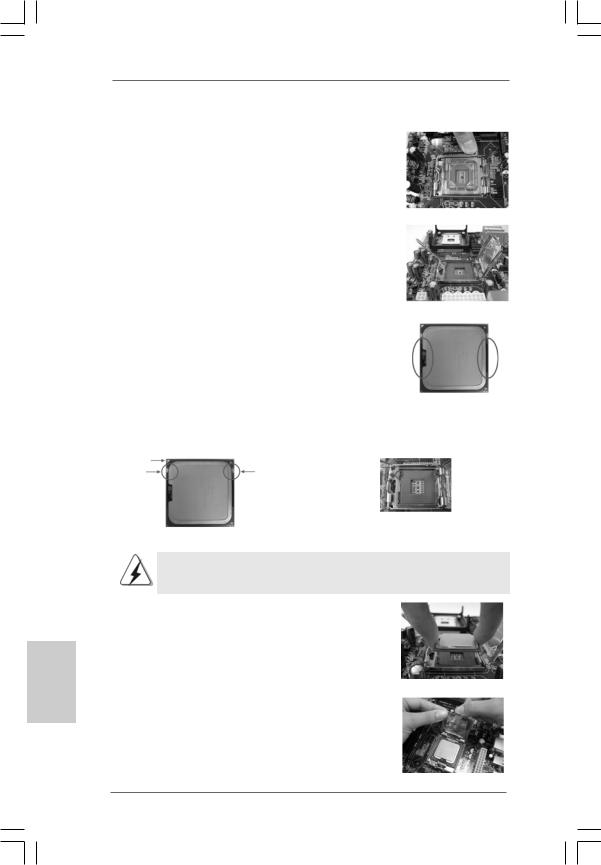
Step 1. Open the socket:
Step 1-1. Disengaging the lever by depressing down and out on the hook to clear retention tab.
hsilgnE
Step 1-2. Rotate the load lever to fully open position at approximately 135 degrees.
Step 1-3. Rotate the load plate to fully open position at approximately 100 degrees.
Step 2. Insert the 775-LAND CPU:
Step 2-1. Hold the CPU by the edges where are marked with black lines.
Step 2-2. Orient the CPU with IHS (Integrated Heat Sink) up. Locate Pin1 and the two orientation key notches.
lineblack |
lineblack |
Pin1 |
|
Pin1 |
|
|
|
alignment key |
|
orientation |
orientation |
alignment key |
|
|
|
||
key notch |
key notch |
|
|
|
|
|
775-Pin Socket |
|
775-LAND CPU |
|
|
For proper inserting, please ensure to match the two orientation key notches of the CPU with the two alignment keys of the socket.
Step 2-3. Carefully place the CPU into the socket by using a purely vertical motion.
Step 2-4. Verify that the CPU is within the socket and properly mated to the orient keys.
Step 3. Remove PnP Cap (Pick and Place Cap):
Use your left hand index finger and thumb to support the load plate edge, engage PnP cap with right hand thumb and peel the cap from the socket while pressing on center of PnP cap to assist in removal.
1 4
ASRock P45R2000-WiFi / P45R2000 / P45TurboTwins2000 Motherboard
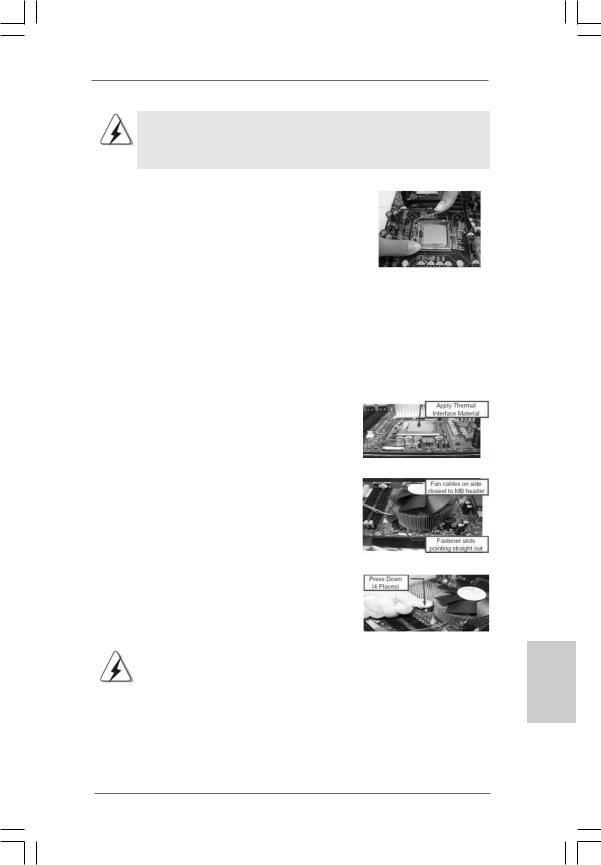
1.It is recommended to use the cap tab to handle and avoid kicking off the PnP cap.
2.This cap must be placed if returning the motherboard for after service.
Step 4. Close the socket:
Step 4-1. Rotate the load plate onto the IHS. Step 4-2. While pressing down lightly on load
plate, engage the load lever.
Step 4-3. Secure load lever with load plate tab under retention tab of load lever.
2.2Installation of CPU Fan and Heatsink
For proper installation, please kindly refer to the instruction manuals of your CPU fan and heatsink.
Below is an example to illustrate the installation of the heatsink for 775-LAND CPU. Step 1. Apply thermal interface material onto center
of IHS on the socket surface.
Step 2. |
Place the heatsink onto the socket. Ensure |
|
fan cables are oriented on side closest to the |
|
CPU fan connector on the motherboard |
|
(CPU_FAN1, see page 2/3, No. 1). |
Step 3. |
Align fasteners with the motherboard |
|
throughholes. |
Step 4. |
Rotate the fastener clockwise, then press |
|
down on fastener caps with thumb to install |
|
and lock. Repeat with remaining fasteners. |
|
|
|
If you press down the fasteners without rotating them clockwise, |
|
the heatsink cannot be secured on the motherboard. |
|
|
Step 5. |
Connect fan header with the CPU fan |
|
connector on the motherboard. |
Step 6. |
Secure excess cable with tie-wrap to ensure |
|
cable does not interfere with fan operation or |
|
contact other components. |
1 5
English
ASRock P45R2000-WiFi / P45R2000 / P45TurboTwins2000 Motherboard
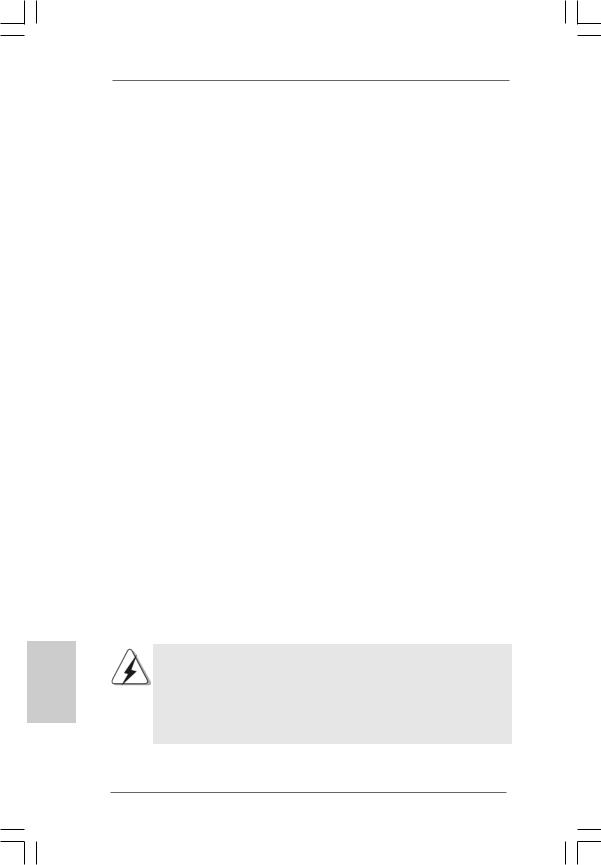
hsilgnE
2.3 Installation of Memory Modules (DIMM)
This motherboard provides two 240-pin DDR2 (Double Data Rate 2) DIMM slots and four 240-pin DDR3 (Double Data Rate 3) DIMM slots, and supports Dual Channel Memory Technology. For dual channel configuration, you always need to install identical (the same brand, speed, size and chip-type) DDR2/DDR3 DIMM pair in the slots of the same color. In other words, you have to install identical DDR2 DIMM pair in Dual Channel A (DDRII_1 and DDRII_2; Yellow slots; see p.2/3 No. 6), identical DDR3 DIMM pair in Dual Channel B (DDR3_A1 and DDR3_B1; Green slots; see p.2/3 No.7), or identical DDR3 DIMM pair in Dual Channel C (DDR3_A2 and DDR3_B2; Pink slots; see p.2/3 No.8), so that Dual Channel Memory Technology can be activated. This motherboard also allows you to install four DDR3 DIMMs for dual channel configuration, and please install identical DDR3 DIMMs in all four slots. You may refer to the Dual Channel Memory Configuration Table below.
Dual Channel DDR2 Memory Configurations
(DS: Double Side, SS: Single Side)
|
|
|
|
DDRII_1 |
|
DDRII_2 |
|
|
|
|
|
|
(Yellow Slot) |
|
(Yellow Slot) |
|
|
|
|
|
|
|
|
|
||
|
2 memory modules |
SS |
|
SS |
|
|
||
|
2 memory modules |
DS |
|
DS |
|
|
||
|
Dual Channel DDR3 Memory Configurations |
|
|
|||||
|
|
(DS: Double Side, SS: Single Side) |
|
|
||||
|
|
|
|
|
|
|
|
|
|
|
DDR3_A1 |
|
DDR3_A2 |
|
DDR3_B1 |
|
DDR3_B2 |
|
|
(Green Slot) |
|
(Pink Slot) |
|
(Green Slot) |
|
(Pink Slot) |
2 memory modules |
SS |
|
X |
|
SS |
|
X |
|
2 memory modules |
DS |
|
X |
|
DS |
|
X |
|
2 memory modules |
X |
|
SS |
|
X |
|
SS |
|
2 memory modules |
X |
|
DS |
|
X |
|
DS |
|
4 memory modules |
SS |
|
SS |
|
SS |
|
SS |
|
4 memory modules |
DS |
|
DS |
|
DS |
|
DS |
|
1.If you want to install two memory modules, for optimal compatibility and reliability, it is recommended to install them in the slots of the same color. In other words, install them in the set of yellow slots (DDRII_1 and DDRII_2), in the set of green slots (DDR3_A1 and DDR3_B1), or in the set of pink slots (DDR3_A2 and DDR3_B2).
1 6
ASRock P45R2000-WiFi / P45R2000 / P45TurboTwins2000 Motherboard
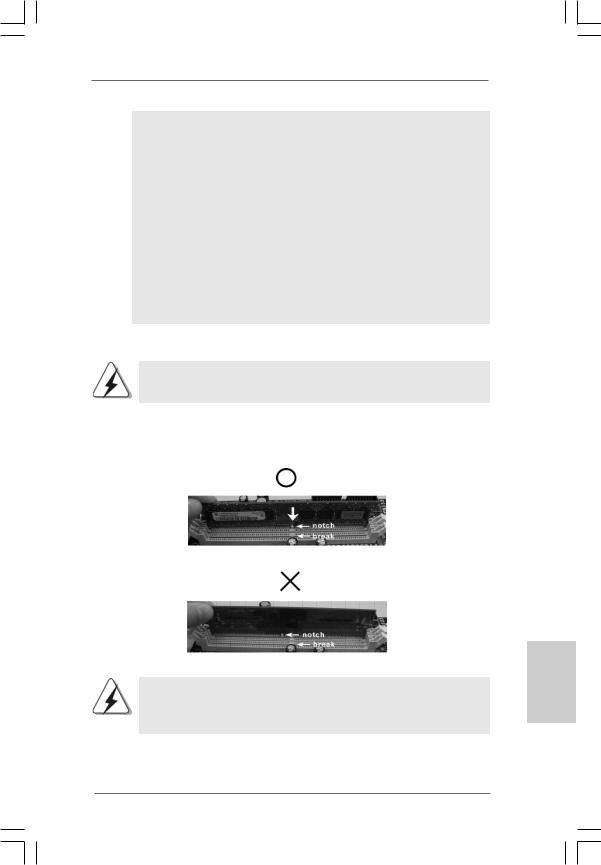
2.If only one memory module or three memory modules are installed in DDR3 DIMM slots on this motherboard, it is unable to activate the Dual Channel Memory Technology. If only one memory module is installed in DDR2 DIMM slots on this motherboard, it is unable to activate the Dual Channel Memory Technology.
3.If a pair of memory modules is NOT installed in the same Dual Channel, for example, installing a pair of memory modules in DDR3_A1 and DDR3_B2, it is unable to activate the Dual Channel Memory Technology.
4.It is not allowed to install a DDR3 memory module into DDR2 slot or install a DDR2 memory module into DDR3 slot; otherwise, this motherboard and DIMM may be damaged.
5.DDR2 and DDR3 memory modules cannot be installed on this motherboard at the same time.
Installing a DIMM
Please make sure to disconnect power supply before adding or removing DIMMs or the system components.
Step 1. Unlock a DIMM slot by pressing the retaining clips outward.
Step 2. Align a DIMM on the slot such that the notch on the DIMM matches the break on the slot.
The DIMM only fits in one correct orientation. It will cause permanent damage to the motherboard and the DIMM if you force the DIMM into the slot at incorrect orientation.
Step 3. Firmly insert the DIMM into the slot until the retaining clips at both ends fully snap back in place and the DIMM is properly seated.
1 7
English
ASRock P45R2000-WiFi / P45R2000 / P45TurboTwins2000 Motherboard

2.4 Expansion Slots (PCI and PCI Express Slots)
There are 3 PCI slots and 4 PCI Express slots on this motherboard.
PCI Slots: PCI slots are used to install expansion cards that have the 32-bit PCI interface.
PCIE Slots: PCIE1/DE (PCIE x1 slot; White) is used for PCI Express cards with x1 lane width cards, such as Gigabit LAN card, SATA2 card and ASRock PCIE_DE card.
PCIE2 (PCIE x16 slot; Green) is used for PCI Express x16 lane width graphics cards, or used to install PCI Express graphics cards to support CrossFireTM function.
PCIE3 (PCIE x1 slot; White) is used for PCI Express cards with x1 lane width cards, such as Gigabit LAN card, SATA2 card, etc.
PCIE4 (PCIE x16 slot; Blue) is used for PCI Express x1 lane width cards, such as Gigabit LAN card, SATA2 card, etc., or used to install PCI Express graphics cards to support CrossFireTM function.
PCIE2 / PCIE4 / SLI/XFire Switch Card Retention Slot
Configurations
PCIE2 Slot |
PCIE4 Slot |
SLI/XFire Switch Card |
(Green) |
(Blue) |
Retention Slot |
Single Graphics Card PCIE x16 |
N/A |
|
(Default)
Dual Graphics Cards |
PCIE x8 |
PCIE x8 |
in CrossFireTM Mode |
|
|
hsilgnE
1 8
ASRock P45R2000-WiFi / P45R2000 / P45TurboTwins2000 Motherboard
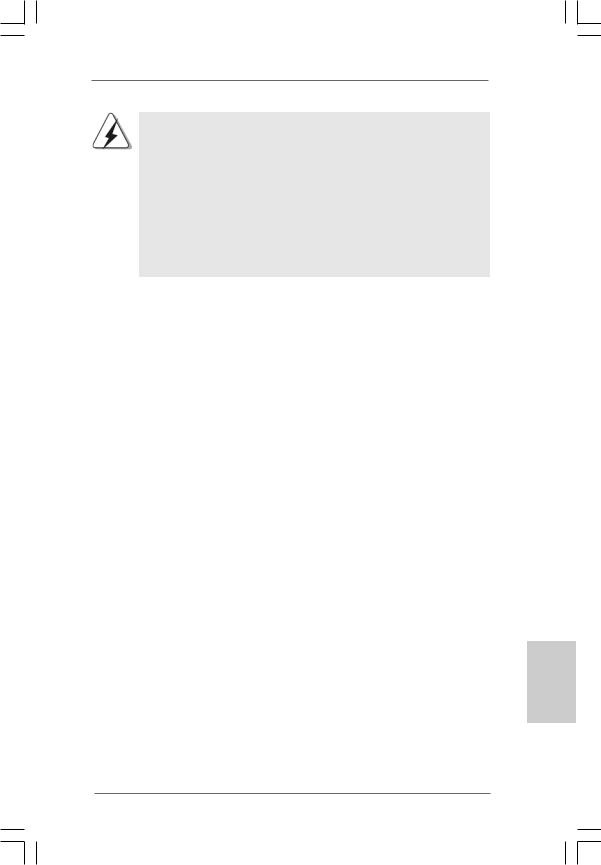
1.If you plan to install only one PCI Express VGA card on this motherboard, please install it on PCIE2 slot (Green). In this mode, you do not need to adjust the default setting of ASRock SLI/XFire Switch Card, and please do not remove or lose ASRock SLI/XFire Switch Card when it is still in working condition.
2.For the information of the compatible CrossFireTM Mode PCI Express VGA cards and CrossFireTM setup procedures, please refer to “CrossFireTM Operation Guide” on page 20.
3.If you want to use ASRock DeskExpress function on this motherboard, please install ASRock PCIE_DE card on PCIE1/DE slot.
Installing an expansion card
Step 1. Before installing the expansion card, please make sure that the power supply is switched off or the power cord is unplugged. Please read the documentation of the expansion card and make necessary hardware settings for the card before you start the installation.
Step 2. Remove the system unit cover (if your motherboard is already installed in a chassis).
Step 3. Remove the bracket facing the slot that you intend to use. Keep the screws for later use.
Step 4. Align the card connector with the slot and press firmly until the card is completely seated on the slot.
Step 5. Fasten the card to the chassis with screws. Step 6. Replace the system cover.
English
1 9
ASRock P45R2000-WiFi / P45R2000 / P45TurboTwins2000 Motherboard
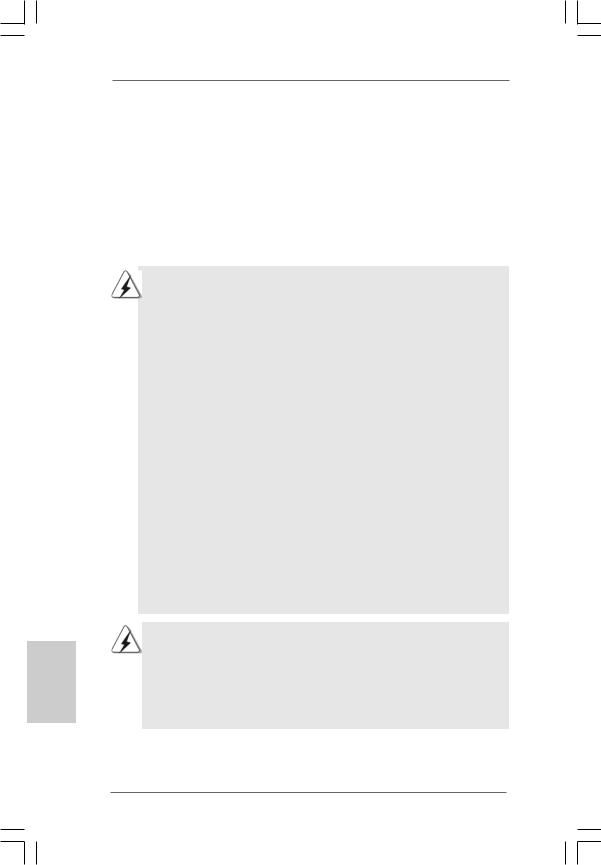
2.5 CrossFireTM Operation Guide
This motherboard supports CrossFireTM feature. CrossFireTM technology offers the most advantageous means available of combining multiple high performance Graphics Processing Units (GPU) in a single PC. Combining a range of different operating modes with intelligent software design and an innovative interconnect mechanism, CrossFireTM enables the highest possible level of performance and image quality in any 3D application. Currently CrossFireTM feature is supported with Windows® XP with Service Pack 2 and VistaTM OS. Please check AMD website for ATITM CrossFireTM driver updates.
hsilgnE
2 0
What graphics cards work with CrossFireTM?
A complete CrossFireTM system requires a CrossFireTM Ready motherboard, a CrossFireTM Edition graphics card and a compatible standard Radeon (CrossFireTM Ready) graphics card from the same series, or two CrossFireTM Ready cards. This applies to cards from ATITM or any of its partners. Please refer to below table for CrossFireTM VGA card support list according to the OS you install.
For Windows® XP
Vendor |
Chipset |
Model |
Driver |
|
ATI |
Radeon HD2900XT |
MSI RX2900XT-VT2D512E |
Catalyst 7.11 |
|
|
Radeon HD 2600XT |
Gigabyte GV-RX26T256HP-B |
Catalyst 7.9 |
|
|
Radeon HD 2600PRO |
MSI RX2600PRO-T2D256EZ |
Catalyst 7.9 |
|
|
Radeon X1950XTX |
GeCube RX1950XTX |
Catalyst 7.11 |
|
|
Radeon X1950PRO |
Gecube Radeon X1950Pro 256MB |
Catalyst 7.11 |
|
For Windows® Vista |
|
|
|
|
Vendor |
Chipset |
Model |
Driver |
|
ATI |
Radeon HD2900XT |
MSI RX2900XT-VT2D512E |
Catalyst 7.11 |
|
|
Radeon HD 2600XT |
Gigabyte GV-RX26T256HP-B |
Catalyst 7.9 |
|
|
Radeon HD 2600PRO |
MSI RX2600PRO-T2D256EZ |
Catalyst 7.9 |
|
|
Radeon X1950XTX |
GeCube RX1950XTX |
Catalyst 7.11 |
|
|
Radeon X1950PRO |
Gecube Radeon X1950Pro 256MB |
Catalyst 7.11 |
|
|
Radeon X1600PRO |
MSI RX1600PRO-TD256E |
Catalyst 7.3 |
|
|
Radeon X1300 PRO |
MSI RX1300PRO-TD256E |
Catalyst 7.3 |
|
1.If a customer incorrectly configures their system they will not see the performance benefits of CrossFireTM. All three CrossFireTM components, a CrossFireTM Ready graphics card, a CrossFireTM Ready motherboard and a CrossFireTM Edition co-processor graphics card, must be installed correctly to benefit from the CrossFireTM multi-GPU platform.
2.If you pair a 12-pipe CrossFireTM Edition card with a 16-pipe card, both cards will operate as 12-pipe cards while in CrossFireTM mode.
ASRock P45R2000-WiFi / P45R2000 / P45TurboTwins2000 Motherboard
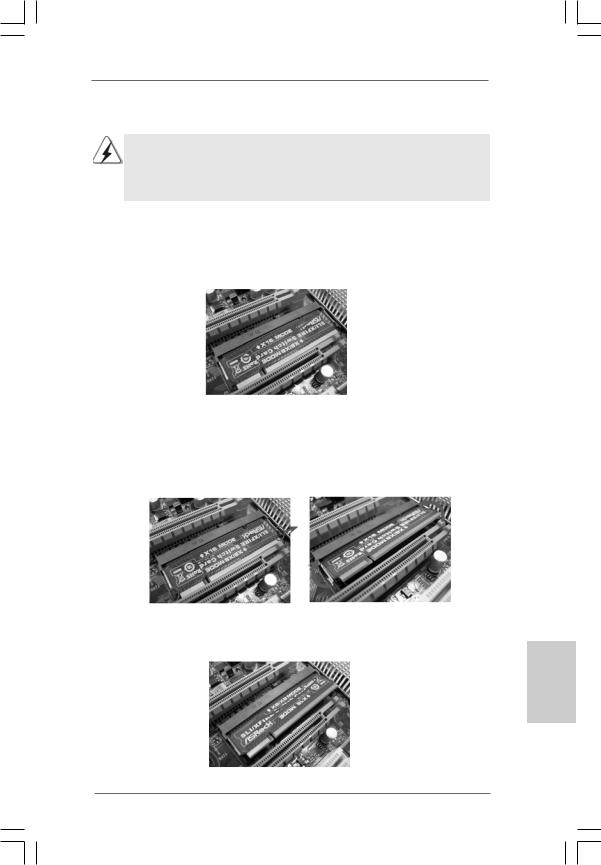
Enjoy the benefit of CrossFireTM
Different CrossFireTM cards may require different methods to enable CrossFireTM feature. In below procedures, we use Radeon 2600XT as the example graphics card. For other CrossFireTM cards that ATITM has released or will release in the future, please refer to ATITM graphics card manuals for detailed installation guide.
Step 1. There is one ASRock SLI/XFire Switch Card factory-mounted on this motherboard. This card served as a switch between the default mode (x16) and CrossFire mode (x8 / x8).ASRock SLI/XFire Switch Card is factory-mounted with its default mode (x16) side toward the retention slot base.
Step 2. To change it to CrossFire Mode, you need to reverse the direction of ASRock SLI/XFire Switch Card. Please simultaneously pull open both the retention arms that hold the card in position. The card itself will spring away from the retention slot. Take it out gently by holding its edges, and keep away from touching the connectors (Golden Fingers).
Step 3. Reverse the card direction so as to have the “X8 / X8 MODE” wording side toward the retention slot base. Insert the card into the bottom of the base.
English
2 1
ASRock P45R2000-WiFi / P45R2000 / P45TurboTwins2000 Motherboard
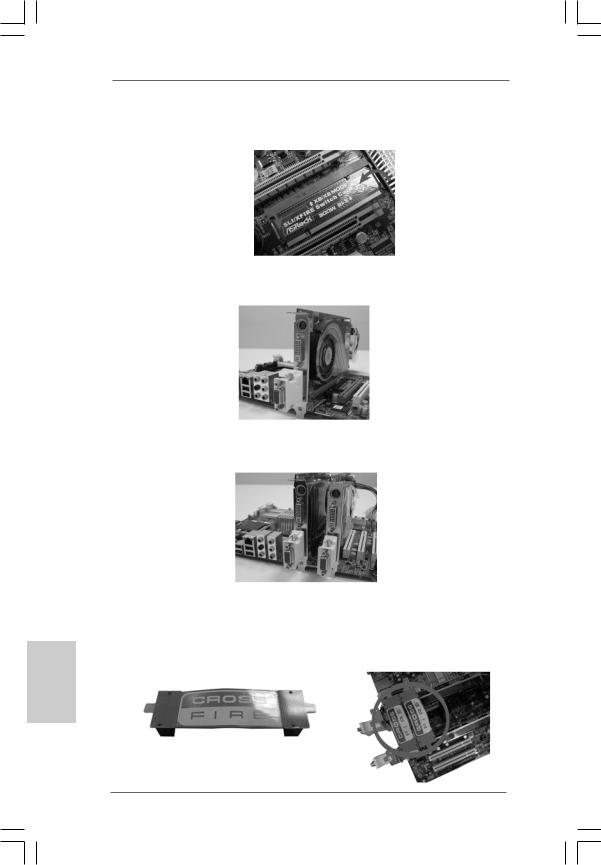
hsilgnE
Step 4. Push the card down into the retention slot till both the retention arms firmly hold the card into position. Also, keep away from touching the connectors (Golden Fingers).
Step 5. Install one Radeon graphics card to PCIE2 slot. For the proper installation procedures, please refer to section “Expansion Slots”.
Step 6. Install one Radeon graphics card to PCIE4 slot. For the proper installation procedures, please refer to section “Expansion Slots”.
Step 7. Connect two Radeon graphics cards by installing two CrossFireTM Bridge on CrossFireTM Bridge Interconnects on the top of Radeon graphics cards. (CrossFireTM Bridge is provided with the graphics card you purchase, not bundled with this motherboard. Please refer to your graphics card vendor for details.)
CrossFireTM Bridge
2 2
ASRock P45R2000-WiFi / P45R2000 / P45TurboTwins2000 Motherboard
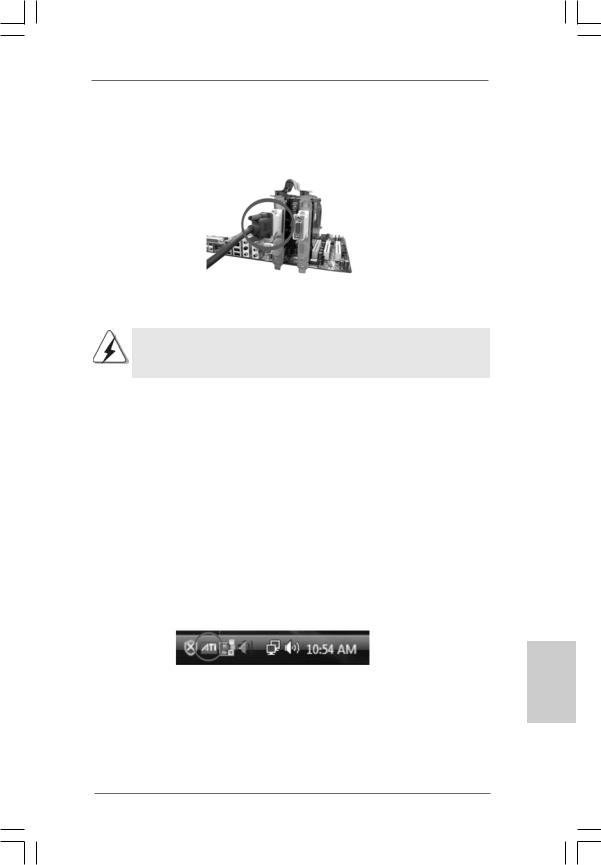
Step 8. Connect the DVI monitor cable to the DVI connector on the Radeon graphics card on PCIE2 slot. (You may use the DVI to D-Sub adapter to convert the DVI connector to D-Sub interface, and then connect the D-Sub monitor cable to the DVI to D-Sub adapter.)
Step 9. Power on your computer and boot into OS.
Step 10. Remove the ATITM driver if you have any VGA driver installed in your system.
The Catalyst Uninstaller is an optional download. We recommend using this utility to uninstall any previously installed Catalyst drivers prior to installation. Please check AMD website for ATITM driver updates.
Step 11. Install the required drivers to your system.
For Windows® XP OS:
A.ATITM recommends Windows® XP Service Pack 2 or higher to be installed (If you have Windows® XP Service Pack 2 or higher installed in your system, there is no need to download it again): http://www.microsoft.com/windowsxp/sp2/default.mspx
B.You must have Microsoft .NET Framework installed prior to downloading and installing the CATALYST Control Center. Please check Microsoft website for details.
For Windows® VistaTM OS:
Install the CATALYST Control Center. Please check AMD website for details. Step 12. Restart your computer.
Step 13. Install the VGA card drivers to your system, and restart your computer. Then you will find “ATI Catalyst Control Center” on your Windows® taskbar.
ATI Catalyst Control Center
2 3
English
ASRock P45R2000-WiFi / P45R2000 / P45TurboTwins2000 Motherboard
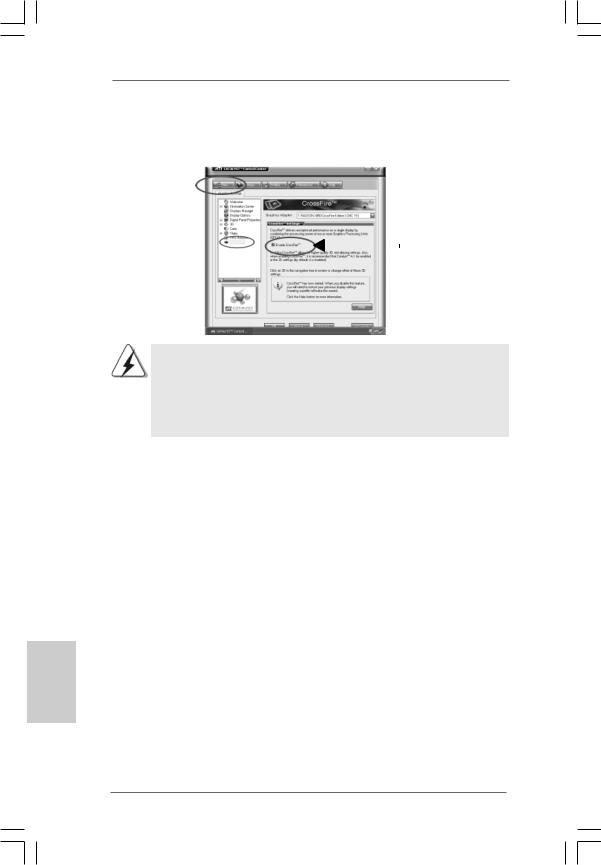
Step 14. Double-click “ATI Catalyst Control Center”. Click “View”, and select “Advanced View”. Click “CrossFireTM”, and then set the option “Enable CrossFireTM” to “Yes”.
View
CrossFireTM |
|
Enable CrossFireTM |
|
hsilgnE
Although you have selected the option “Enable CrossFireTM”, the CrossFireTM function may not work actually. Your computer will automatically reboot. After restarting your computer, please confirm whether the option “Enable CrossFireTM” in “ATI Catalyst Control Center” is selected or not; if not, please select it again, and then you are able to enjoy the benefit of CrossFireTM feature.
Step 15. You can freely enjoy the benefit of CrossFireTM feature.
*CrossFireTM appearing here is a registered trademark of ATITM Technologies Inc., and is used only for identification or explanation and to the owners’ benefit, without intent to infringe.
*For further information of ATITM CrossFireTM technology, please check AMD website for up dates and details.
2.6 Surround Display Feature
This motherboard supports Surround Display upgrade. With the external add-on PCI Express VGA cards, you can easily enjoy the benefits of Surround Display feature. For the detailed instruction, please refer to the document at the following path in the
Support CD:
..\ Surround Display Information
2 4
ASRock P45R2000-WiFi / P45R2000 / P45TurboTwins2000 Motherboard
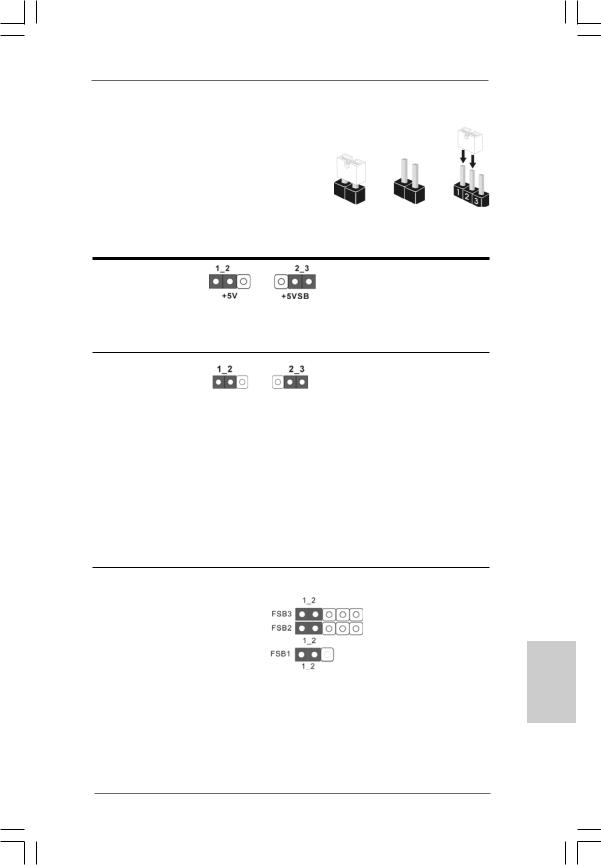
2.7 Jumpers Setup
|
The illustration shows how jumpers are |
|
|
setup. When the jumper cap is placed on |
|
|
pins, the jumper is “Short”. If no jumper cap |
|
|
is placed on pins, the jumper is “Open”. The |
|
|
illustration shows a 3-pin jumper whose pin1 |
|
|
and pin2 are “Short” when jumper cap is |
|
le CrossFireTM |
placed on these 2 pins. |
|
Jumper |
Setting |
|
Short Open
Description
Short pin2, pin3 to enable +5VSB (standby) for PS/2 or USB wake up events.
Note: To select +5VSB, it requires 2 Amp and higher standby current provided by power supply.
Clear CMOS Jumper
(CLRCMOS1)
(see p.2/3, No. 14) |
Default Clear CMOS |
|
Note: CLRCMOS1 allows you to clear the data in CMOS. The data in CMOS includes system setup information such as system password, date, time, and system setup parameters. To clear and reset the system parameters to default setup, please turn off the computer and unplug the power cord from the power supply. After waiting for 15 seconds, use a jumper cap to short pin2 and pin3 on CLRCMOS1 for 5 seconds. However, please do not clear the CMOS right after you update the BIOS. If you need to clear the CMOS when you just finish updating the BIOS, you must boot up the system first, and then shut it down before you do the clearCMOS action.
FSB1 Jumper
(FSB1, 3-pin jumper, see p.2/3 No. 12)
FSB2 Jumper
(FSB2, 5-pin jumper, see p.2/3 No. 11)
Default
FSB3 Jumper
(FSB3, 5-pin jumper, see p.2/3 No. 10)
When you mount a FSB800 or FSB1066 CPU, and try to overclock to FSB1333 or FSB1600 (by BIOS setting) you may face the problem, that DRAM frequency will be overclocked very high. Please use jumper to force NB to be strapped at higher frequency, so the DRAM can work at lower frequency.
2 5
English
ASRock P45R2000-WiFi / P45R2000 / P45TurboTwins2000 Motherboard
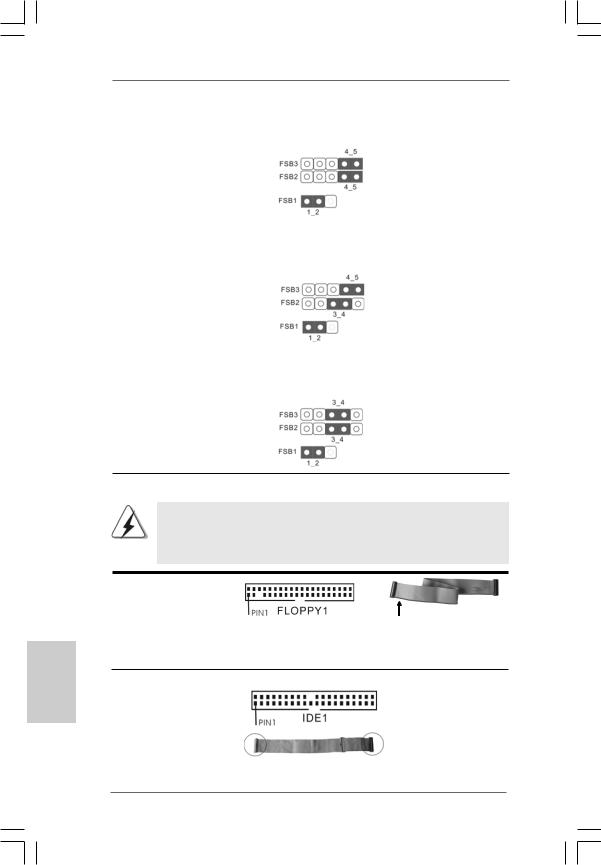
If you want to overclock the CPU you adopt to FSB1066 on this motherboard, you need to adjust the jumpers. Please short pin4, pin5 for FSB2 jumper and pin4, pin5 for FSB3 jumper. Otherwise, the CPU may not work properly on this motherboard. Please refer to below jumper settings.
If you want to overclock the CPU you adopt to FSB1333 on this motherboard, you need to adjust the jumpers. Please short pin3, pin4 for FSB2 jumper and pin4, pin5 for FSB3 jumper. Otherwise, the CPU may not work properly on this motherboard. Please refer to below jumper settings.
If you want to overclock the CPU you adopt to FSB1600 on this motherboard, you need to adjust the jumpers. Please short pin3, pin4 for FSB2 jumper and pin3, pin4 for FSB3 jumper. Otherwise, the CPU may not work properly on this motherboard. Please refer to below jumper settings.
hsilgnE
2.8 Onboard Headers and Connectors
Onboard headers and connectors are NOT jumpers. Do NOT place jumper caps over these headers and connectors. Placing jumper caps over the headers and connectors will cause permanent damage of the motherboard!
FDD connector |
|
(33-pin FLOPPY1) |
|
(see p.2 No. 29 or p.3 No. 28) |
the red-striped side to |
|
|
|
Pin1 |
Note: Make sure the red-striped side of the cable is plugged into Pin1 side of the connector.
Primary IDE connector (Blue)
(39-pin IDE1, see p.2/3 No. 9)
connect the blue end |
connect the black end |
to the motherboard |
to the IDE devices |
|
80-conductor ATA 66/100/133 cable |
Note: Please refer to the instruction of your IDE device vendor for the details.
2 6
ASRock P45R2000-WiFi / P45R2000 / P45TurboTwins2000 Motherboard
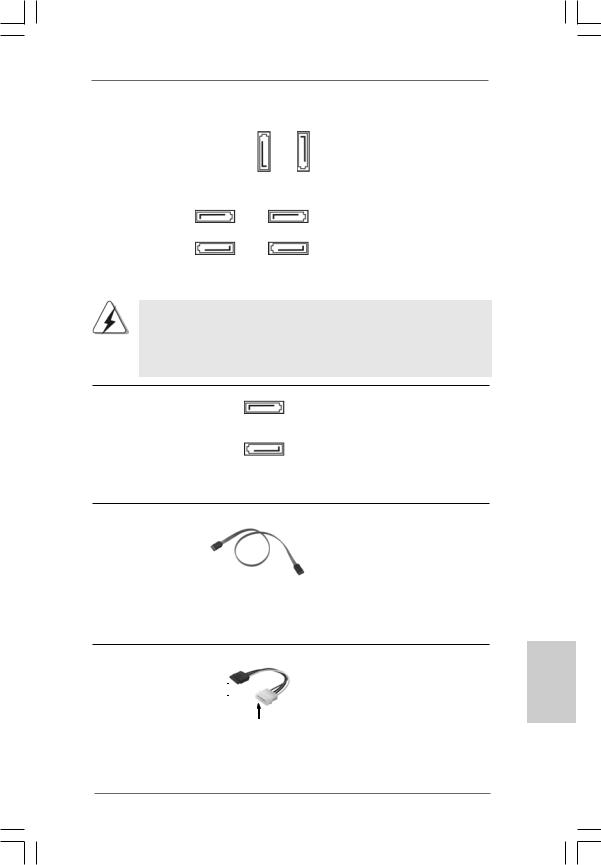
Serial ATAII Connectors
(SATAII_1 (Port0): |
|
|
|
||
see |
p.2/3, No. 20) |
|
|
|
|
(SATAII_2 (Port1): |
|
|
|
||
see |
p.2/3, No. 21) |
|
SATAII_6 SATAII_5 |
||
(SATAII_3 (Port2): |
|
(Port5) |
(Port4) |
||
|
|
|
|||
see |
p.2/3, No. 18) |
|
|
|
|
(SATAII_4 (Port3): |
SATAII_1 (Port0) SATAII_3 (Port2) |
||||
see |
p.2/3, No. 19) |
||||
|
|
|
|||
(SATAII_5 (Port4): |
|
|
|
||
see |
p.2/3, No. 17) |
SATAII_2 (Port1) |
SATAII_4 (Port3) |
||
(SATAII_6 (Port5): |
|||||
|
|
|
|||
see |
p.2/3, No. 16) |
|
|
|
|
These six Serial ATAII (SATAII) connectors support SATA data cables for internal storage devices. The current SATAII interface allows up to 3.0 Gb/s data transfer rate.
SATAII_5 (Port4) and SATAII_6 (Port5) connectors can be used for internal storage device or be connected to eSATAII connectors to support eSATAII device. Please read “eSATAII Interface Introduction” on page 32 for details about eSATAII and eSATAII installation procedures.
eSATAII Connectors |
|
||
(eSATAII_TOP (Port4): |
eSATAII_BOTTOM |
||
see |
p.2/3, No. 3) |
||
(Port5) |
|||
|
|
||
(eSATAII_BOTTOM (Port5): |
|
||
see |
p.2/3, No. 2) |
eSATAII_TOP |
|
|
|
(Port4) |
|
These eSATAII connectors support SATA data cables for external SATAII function. The current eSATAII interface allows up to 3.0 Gb/s data transfer rate.
Serial ATA (SATA) |
Either end of the SATA data cable |
Data Cable |
can be connected to the SATA / |
(Optional) |
SATAII hard disk or the SATAII |
|
connector on this motherboard. |
|
You can also use the SATA data |
|
cable to connect SATAII_5 (Port4) |
|
or SATAII_6 (Port5) connector and |
|
eSATAII connector. |
Serial ATA (SATA) Power Cable
(Optional)  connect to the SATA HDD power connector
connect to the SATA HDD power connector
connect to the power supply
Please connect the black end of SATA power cable to the power connector on each drive. Then connect the white end of SATA power cable to the power connector of the power supply.
2 7
English
ASRock P45R2000-WiFi / P45R2000 / P45TurboTwins2000 Motherboard
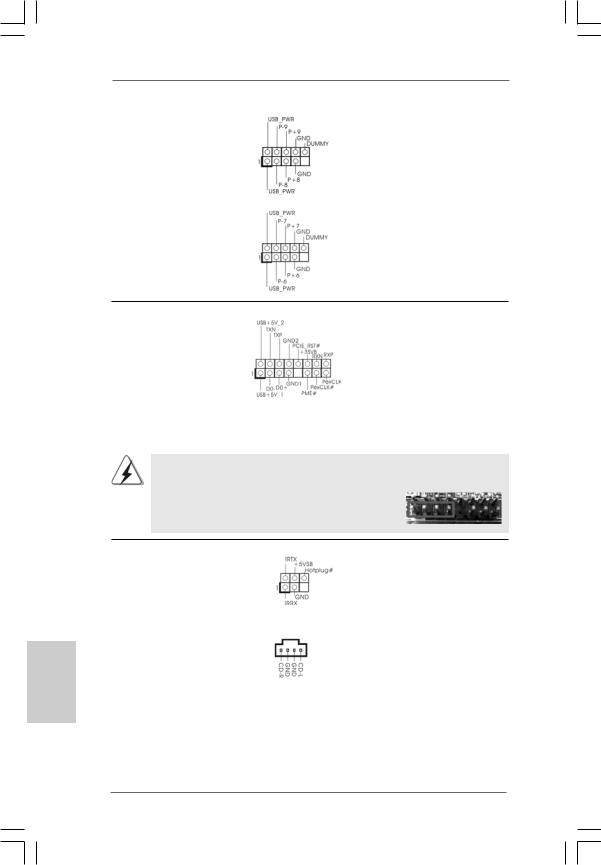
USB 2.0 Headers |
Besides six default USB 2.0 |
(9-pin USB8_9) |
ports on the I/O panel, there are |
(see p.2/3 No. 22) |
two USB 2.0 headers on this |
|
motherboard. Each USB 2.0 |
|
header can support two USB |
|
2.0 ports. |
(9-pin USB6_7) |
|
(see p.2/3 No. 24) |
|
hsilgnE
WiFi/E Header |
This header supports WiFi+AP |
(15-pin WIFI/E) |
function with ASRock |
(see p.2 No. 31 or p.3 No. 30) |
WiFi-802.11g or WiFi-802.11n |
|
module, an easy-to-use wireless |
|
local area network (WLAN) |
|
adapter. It allows you to create a |
|
wirelessenvironmentandenjoythe |
|
convenience of wireless network |
|
connectivity. |
If you don’t plan to use WiFi+AP functin on this motherboard, this header can be used as a 4-Pin USB 2.0 header to support one USB 2.0 port. To connect the 4-Pin USB device cable to this header, please refer to
this picture for proper installation.
DeskExpress Hot Plug Detection |
|
This header supports the Hot |
Header |
|
Plug detection function for |
(5-pin IR1) |
|
ASRock DeskExpress. |
(see p.2 No. 28 or p.3 No. 27) |
|
|
|
|
|
Internal Audio Connectors |
|
This connector allows you |
(4-pin CD1) |
CD1 |
to receive stereo audio input |
|
from sound sources such as |
|
(CD1: see p.2 No. 34 or p.3 No. 33) |
|
|
|
|
a CD-ROM, DVD-ROM, TV |
|
|
tuner card, or MPEG card. |
2 8
ASRock P45R2000-WiFi / P45R2000 / P45TurboTwins2000 Motherboard
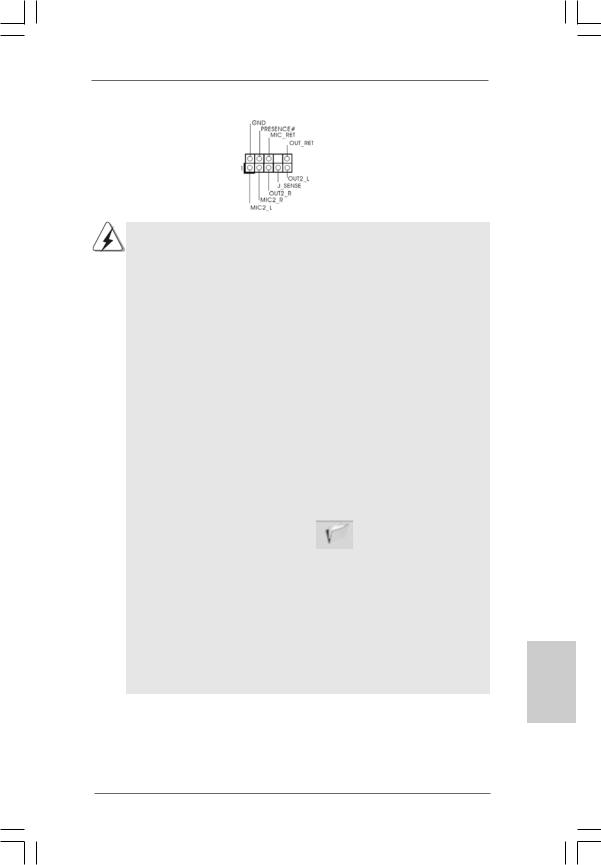
Front Panel Audio Header |
This is an interface for front |
(9-pin HD_AUDIO1) |
panel audio cable that allows |
(see p.2 No. 32 or p.3 No. 31) |
convenient connection and |
|
control of audio devices. |
1.High Definition Audio supports Jack Sensing, but the panel wire on the chassis must support HDA to function correctly. Please follow the instruction in our manual and chassis manual to install your system.
2.If you use AC’97 audio panel, please install it to the front panel audio header as below:
A.Connect Mic_IN (MIC) to MIC2_L.
B.Connect Audio_R (RIN) to OUT2_R and Audio_L (LIN) to OUT2_L.
C.Connect Ground (GND) to Ground (GND).
D.MIC_RET and OUT_RET are for HD audio panel only. You don’t need to connect them for AC’97 audio panel.
E.Enter BIOS Setup Utility. Enter Advanced Settings, and then select Chipset Configuration. Set the Front Panel Control option from
[Auto] to [Enabled].
F.Enter Windows system. Click the icon on the lower right hand taskbar to enter Realtek HD Audio Manager.
For Windows® 2000 / XP / XP 64-bit OS:
Click “Audio I/O”, select “Connector Settings”  , choose
, choose
“Disable front panel jack detection”, and save the change by
clicking “OK”. |
|
For Windows® VistaTM / VistaTM 64-bit OS: |
|
Click the right-top “Folder” icon |
, choose “Disable front |
panel jack detection”, and save the change by clicking “OK”. G. To activate the front mic.
For Windows® 2000 / XP / XP 64-bit OS:
Please select “Front Mic” as default record device.
If you want to hear your voice through front mic, please deselect "Mute" icon in “Front Mic” of “Playback” portion.
For Windows® VistaTM / VistaTM 64-bit OS:
Go to the "Front Mic" Tab in the Realtek Control panel.
Click "Set Default Device" to make the Front Mic as the default record device.
2 9
English
ASRock P45R2000-WiFi / P45R2000 / P45TurboTwins2000 Motherboard
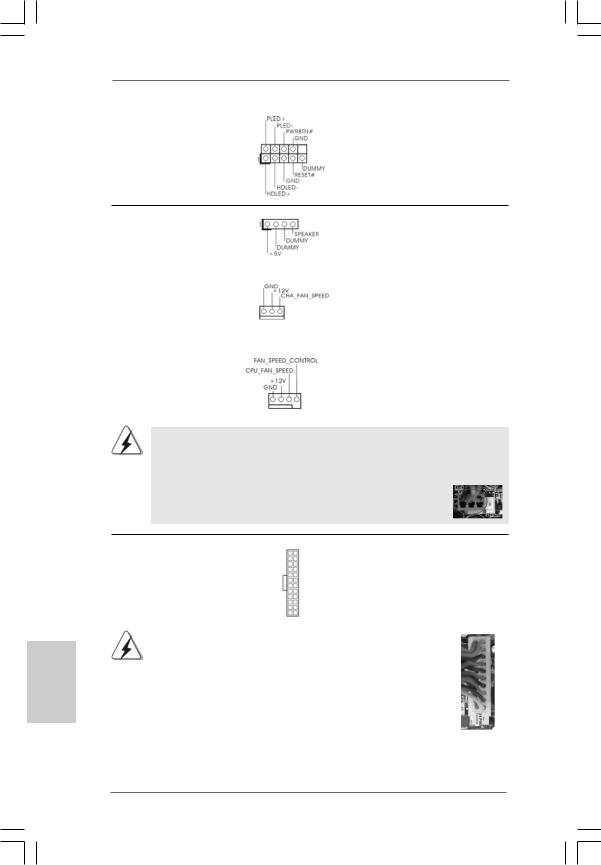
System Panel Header |
This header accommodates |
(9-pin PANEL1) |
several system front panel |
(see p.2/3 No. 23) |
functions. |
hsilgnE
Chassis Speaker Header |
Please connect the chassis |
(4-pin SPEAKER 1) |
speaker to this header. |
(see p.2/3 No. 15) |
|
|
|
Chassis Fan Connector |
Please connect a chassis fan |
(3-pin CHA_FAN1) |
cable to this connector and |
(see p.2/3 No. 25) |
match the black wire to the |
|
ground pin. |
|
|
CPU Fan Connector |
Please connect a CPU fan cable |
(4-pin CPU_FAN1) |
to this connector and match |
(see p.2/3 No. 1) |
the black wire to the ground pin. |
1 2 3 4
Though this motherboard provides 4-Pin CPU fan (Quiet Fan) support, the 3-Pin CPU fan still can work successfully even without the fan speed control function. If you plan to connect the 3-Pin CPU fan to the CPU fan connector on this motherboard, please connect it to Pin 1-3.
Pin 1-3 Connected 
3-Pin Fan Installation
ATX Power Connector |
13 |
1 |
Please connect an ATX power |
|
||
(24-pin ATXPWR1) |
|
|
supply to this connector. |
|
||
(see p.2, No. 41 or p.3 No. 40) |
|
|
|
|
|
|
|
|
24 |
12 |
|
|
|
|
|
|
|
|||
|
Though this motherboard provides 24-pin ATX power connector, |
13 |
1 |
|||
|
it can still work if you adopt a traditional 20-pin ATX power supply. |
|
|
|||
|
To use the 20-pin ATX power supply, please plug your |
|
|
|||
|
power supply along with Pin 1 and Pin 13. |
|
|
|
||
|
|
|
20-Pin ATX Power Supply Installation |
24 |
12 |
|
|
|
|
|
|
|
|
3 0
ASRock P45R2000-WiFi / P45R2000 / P45TurboTwins2000 Motherboard
