ASRock HTPC COREHT 241B, HTPC COREHT-S 245B User Manual
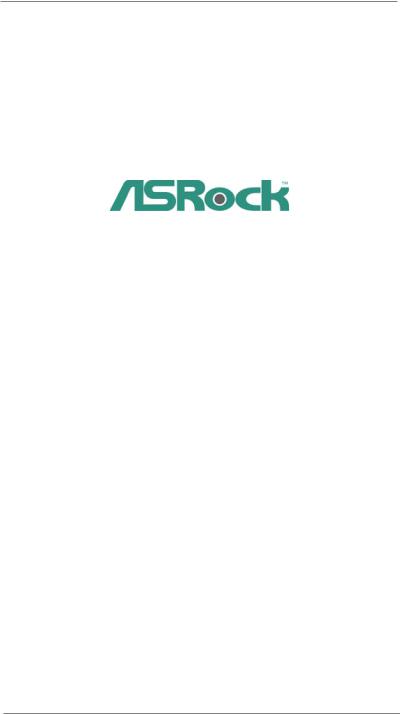
CoreHT Series
User Manual
Version 1.0
Published April 2011 Copyright©2011 ASRock INC. All rights reserved.
1
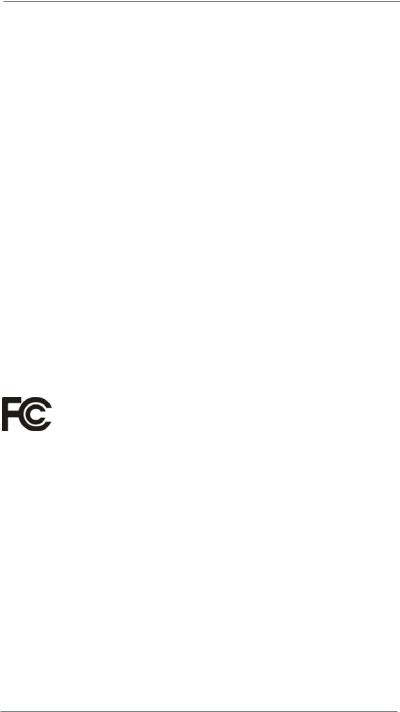
Copyright Notice:
No part of this manual may be reproduced, transcribed, transmitted, or translated in any language, in any form or by any means, except duplication of documentation by the purchaser for backup purpose, without written consent of ASRock Inc.
Products and corporate names appearing in this manual may or may not be registered trademarks or copyrights of their respective companies, and are used only for identification or explanation and to the owners’ benefit, without intent to infringe.
Disclaimer:
Specifications and information contained in this manual are furnished for informational use only and subject to change without notice, and should not be constructed as a commitment by ASRock. ASRock assumes no responsibility for any errors or omissions that may appear in this manual.
With respect to the contents of this manual, ASRock does not provide warranty of any kind, either expressed or implied, including but not limited to the implied warranties or conditions of merchantability or fitness for a particular purpose.
In no event shall ASRock, its directors, officers, employees, or agents be liable for any indirect, special, incidental, or consequential damages (including damages for loss of profits, loss of business, loss of data, interruption of business and the like), even if ASRock has been advised of the possibility of such damages arising from any defect or error in the manual or product.
This device complies with Part 15 of the FCC Rules. Operation is subject to the following two conditions:
(1)this device may not cause harmful interference, and
(2)this device must accept any interference received, including interference that may cause undesired operation.
CALIFORNIA, USA ONLY
The Lithium battery adopted on this product contains Perchlorate, a toxic substance controlled in Perchlorate Best Management Practices (BMP) regulations passed by the California Legislature. When you discard the Lithium battery in California, USA, please follow the related regulations in advance.
“Perchlorate Material-special handling may apply, see www.dtsc.ca.gov/hazardouswaste/perchlorate”
ASRock Website: http://www.asrock.com
2
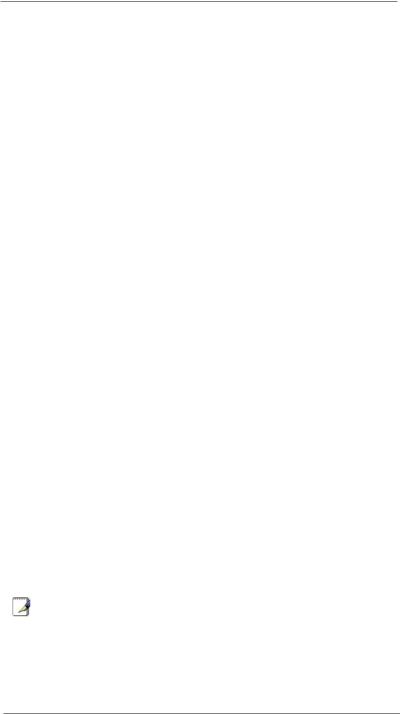
Safety instructions
Your system is designed and tested to meet the latest standards of safety for information technology equipment. However, to ensure your safety, it is important that you read the following safety instructions.
Setting up your system
•Read and follow all instructions in the documentation before you operate your system.
•Do not use this product near water or a heated source such as a radiator.
•Set up the system on a stable surface.
•Openings on the chassis are for ventilation. Do not block or cover these openings. Make sure you leave plenty of space around the system for ventilation. Never insert objects of any kind into the ventilation openings.
•Use this product in environments with ambient temperatures between 0o C and 40o C.
•If you use an extension cord, make sure that the total ampere rating of the devices plugged into the extension cord does not exceed its ampere rating.
Care during use
•Do not walk on the power cord or allow anything to rest on it.
•Do not spill water or any other liquids on your system.
•When the system is turned OFF, a small amount of electrical current still flows. Always unplug all power, modem, and network cables from the
power outlets before cleaning the system.
•If you encounter the following technical problems with the product, unplug the power cord and contact a qualified service technician or your retailer.
•The power cord or plug is damaged.
•Liquid has been spilled into the system.
•The system does not function properly even if you follow the operating instructions.
•The system was dropped or the cabinet is damaged.
•The system performance changes.
No disassembly
NOTE:
The warranty does not apply to products (including HDD, ODD, memory and warranty seal) that have been damaged as a result of attempting to disassemble/reassemble the system or modifying the hardware configuration.
3
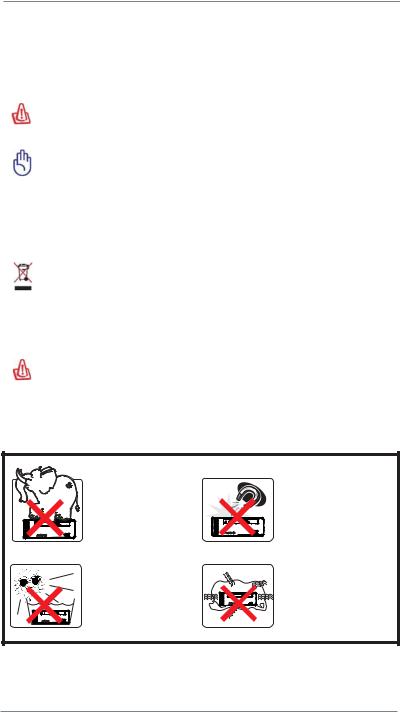
Safety cautions and warnings
Optical Drive Safety Information
Optical drives sold with this system contains a CLASS 1 LASER PRODUCT.
CAUTION:
Invisible laser radiation when open. Do not stare into beam or view directly with optical instruments.
WARNING:
Making adjustments or performing procedures other than those specified in the user’s manual may result in hazardous laser exposure. Do not attempt to disassemble the optical drive. For your safety, have the optical drive serviced only by an authorized service provider.
Product disposal notice IMPORTANT:
This symbol of the crossed out wheeled bin indicates that the product (electrical and electronic equipment) should not be placed in municipal waste. Check local regulations for disposal of electronic products.
Nordic Lithium Cautions (for lithium-ion batteries) CAUTION!
Danger of explosion if battery is incorrectly replaced. Replace only with the same or equivalent type recommended by the manufacturer. Dispose of used batteries according to the manufacturer’s instructions.
Installation Notices
Do not place this product underneath heavy loads or in an unstable position.
Do not expose this product to high levels of direct sunlight, high-humidity or wet conditions.
Do not use or expose this product around magnetic fields as magnetic interference may affect the performance of the product.
Do not block the air vents to this product or impede the airflow in any way.
4
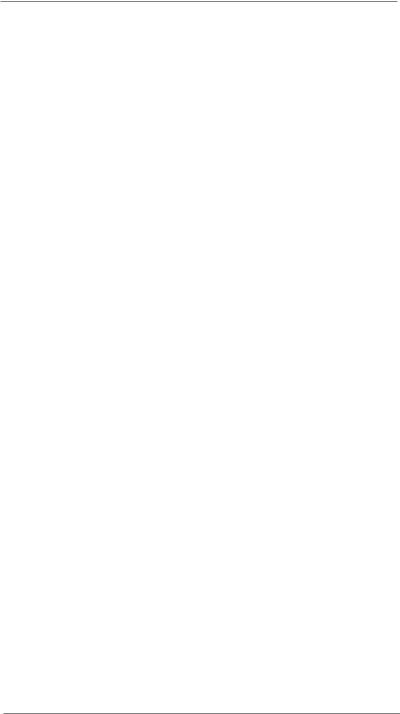
Contents
1 Introduction......................................................... |
7 |
||
1.1 |
Package Contents ......................................................... |
7 |
|
1.2 |
Specifications................................................................. |
8 |
|
1.3 |
System Motherboard Components................................ |
9 |
|
1.4 |
Rear Panel Connections .............................................. |
11 |
|
1.5 |
System Chassis ........................................................... |
12 |
|
1.6 |
Remote Controller ........................................................ |
13 |
|
2 System Quick Installation .................................... |
14 |
||
3 System Components Reinstallation ..................... |
18 |
||
4 Installing Second HDD......................................... |
20 |
||
5 Driver Installation................................................. |
22 |
||
6 UTILITY MEMU........................................................ |
23 |
||
6.1 |
Instant Boot.................................................................... |
23 |
|
|
6.1.1 |
Introduction .......................................................... |
23 |
|
6.1.2 |
Installation............................................................ |
24 |
6.2 |
ASRock Extreme Tuning Utility ...................................... |
27 |
|
|
6.2.1 |
Introduction .......................................................... |
27 |
|
6.2.2 |
Installation............................................................ |
27 |
|
6.2.3 |
Function ............................................................... |
27 |
6.3 |
CyberLink DVD Suite free bundle (Trial version, |
|
|
|
including PowerDVD, PowerDirector, etc) ..................... |
30 |
|
6.4 |
Symantec Norton AntiVirus Software free bundle |
|
|
|
(Trial version)................................................................. |
32 |
|
6.5 |
THX TruStudio PRO Software free bundle .................... |
33 |
|
6.6 |
The best Apple charge companion - ASRock APP |
|
|
|
Charger.......................................................................... |
34 |
|
7 UEFI SETUP UTILITY ................................................. |
35 |
||
7.1 |
Introduction .................................................................... |
35 |
|
|
7.1.1 UEFI Menu Bar .................................................... |
35 |
|
|
7.1.2 |
Navigation Keys ................................................... |
36 |
7.2 |
Main Screen................................................................... |
36 |
|
7.3 |
OC Tweaker Screen ...................................................... |
37 |
|
7.4 |
Advanced Screen........................................................... |
40 |
|
|
7.4.1 CPU Configuration ............................................... |
41 |
|
|
7.4.2 |
North Bridge Configuration................................... |
43 |
|
7.4.3 |
South Bridge Configuration.................................. |
44 |
|
7.4.4 |
Storage Configuration .......................................... |
46 |
|
7.4.5 |
Super IO Configuration ........................................ |
47 |
5

|
7.4.6 ACPI Configuration............................................... |
48 |
|
|
7.4.7 USB Configuration ............................................... |
49 |
|
7.5 |
Hardware Health Event Monitoring Screen ................... |
50 |
|
7.6 |
Boot Screen ................................................................... |
51 |
|
7.7 |
Security Screen ............................................................. |
52 |
|
7.8 |
Exit Screen .................................................................... |
53 |
|
8 Software Support................................................. |
54 |
||
8.1 |
Install Operating System................................................ |
54 |
|
8.2 |
Support CD Information ................................................. |
54 |
|
|
8.2.1 Running Support CD............................................ |
54 |
|
|
8.2.2 |
Drivers Menu........................................................ |
54 |
|
8.2.3 |
Utilities Menu........................................................ |
54 |
|
8.2.4 |
Contact Information.............................................. |
54 |
6

Chapter 1 Introduction
Thank you for purchasing ASRock CoreHT Series, a reliable product
produced under ASRock’s consistently stringent quality control. It delivers excellent performance with robust design conforming to ASRock’s commitment to quality and endurance.
In this manual, chapter 1 and 2 contain introduction of the hardware and step-by- step guide to the hardware installation. Chapter 3 and 4 contain the configuration guide to BIOS setup and information of the Support CD.
Because the hardware specifications and the BIOS software might be updated, the content of this manual will be subject to change without notice. In case any modifications of this manual occur, the updated version will be available on ASRock website without further notice. You may find the latest VGA cards and CPU support lists on ASRock website as well. ASRock website http://www.asrock.com
If you require technical support related to this product, please visit our website for specific information about the model you are using. www.asrock.com/support/index.asp
1.1 Package Contents
ASRock CoreHT Series |
ASRock Support CD |
ASRock Quick Start Guide |
One AC Power Cord |
One AC/DC Adapter |
One HDMI to DVI Adapter |
One Anti-Slip Pad Remote Controller SATA and Power Cables 3.5mm Audio Cable
7
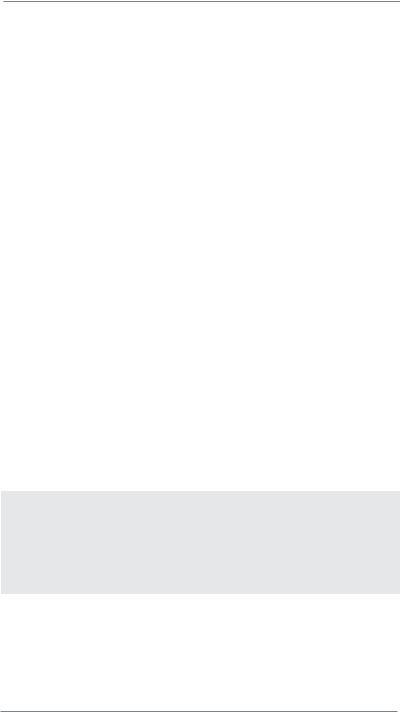
1.2Specifications
*For barebone system, it may not contain memory, HDD or ODD.
Processor |
Intel® Mobile Sandy Bridge Processor |
|
Supports 2nd Generation Intel® Core i7/i5/i3 Dual-Core |
|
Mobile Sandy Bridge Processor Family |
|
|
Chipset |
Mobile Intel® HM65 chipset |
Memory |
Supports DDR3 1066/1333/1600*1MHz, 2 x SO-DIMM slots, |
|
Max. up to 16GB |
|
|
VGA |
Mobile Intel® HD Graphics 3000 |
HDD |
Supports 2.5” SATA HDD |
|
|
ODD |
BD Combo or DVD SuperMulti |
Front I/O |
2 x USB 3.0, 1 x MIC, 1 x Head Phone |
|
|
Rear I/O |
1 x HDMI, 1 x D-Sub, 4 x USB 2.0, 5 Audio Jack with |
|
1 x S/PDIF, 1 x eSATA3.0*2, 2 x USB 3.0 |
Sound |
7.1 Ch HD Audio with THX TruStudio ProTM |
|
|
LAN |
Gigabit LAN |
|
|
WiFi |
2T2R 802.11b/g/n wireless LAN |
|
|
Remote |
Support MCE function |
Controller |
|
Power |
90W/19V Adapter |
|
|
Dimension |
195mm(W)x70mm(H)x186m(L) |
Volume (liters) |
2.5L |
|
|
|
|
*1 DDR3 1600 is only supported with Intel® Core i5 2510 and above CPU.
*2 For eSATA function, Hot Plug function is supported in AHCI mode only. IDE mode does not support Hot Plug function.
WARNING
Please realize that there is a certain risk involved with overclocking, including adjusting the setting in the BIOS, or using the third-party overclocking tools. Overclocking may affect your system stability, or even cause damage to the components and devices
of your system. It should be done at your own risk and expense. We are not responsible for possible damage caused by overclocking.
8
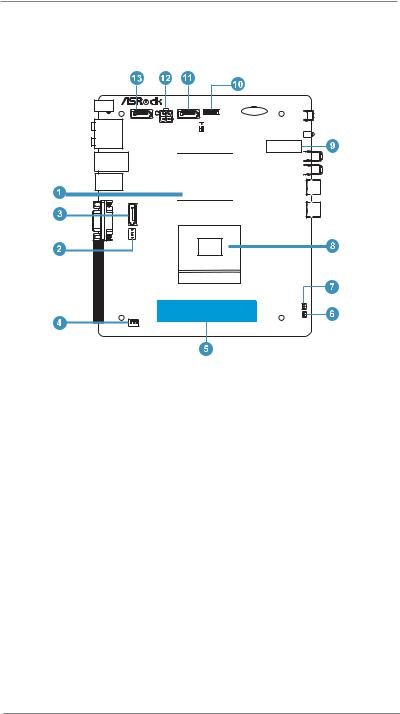
1.3 System Motherboard Components
HM65-HT |
Design in Taipei |
|
 Ready EuP
Ready EuP
PCIE1
RoHS
DDR3_A1FSB800
DDR3_B1
1.Northbridge heatsink
2.J1 jumper: For second HDD SATA power cable
3.SATA connector: For second HDD SATA data cable
4.Fan connector
5.Memory socket
6.Fan connector
7.Infrared module header
8.CPU socket
9.Mini-PCI Express expansion slot: For WiFi module
10.Clear CMOS jumper
11.SATA connector: For ODD SATA data cable
12.ATX5V output power connector for slim ODD & 2.5” HDD
13.SATA 3.0 connector: For HDD SATA data cable
9
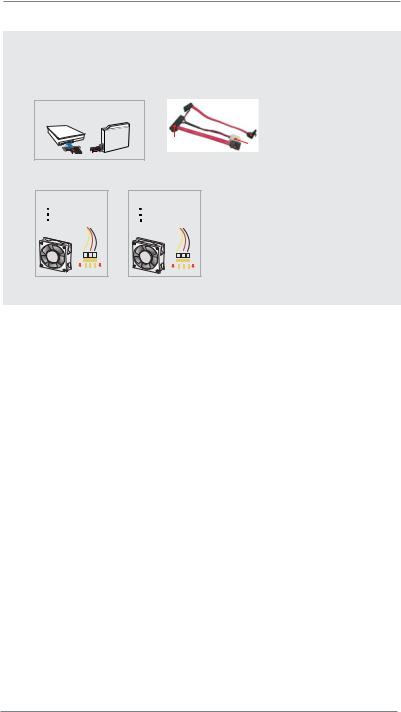
NOTE.
1. SATA and Power Connections
 Connect to ODD
Connect to ODD
SATA & Power Connections
HDD
ODD |
|
|
|
Connect to SATA Connector (11) |
|
|
|
|
|||
Connect to HDD |
|||||
|
|||||
|
|
Connect to ATX5V Power Connector (12) |
|||
|
|
|
|||
|
Connect to SATA Connector (13) |
||||
2. Fan Connection
Fan connector |
Fan connector |
|||||
|
|
|
Ground |
|
|
Ground |
|
|
|
+12V |
|
|
+5V |
|
|
|
Rotation |
|
|
Rotation |
|
|
|
|
|
|
|
|
|
|
|
|
|
|
|
item 4 |
|
|
|
|
item 6 |
|
|
|
|
10
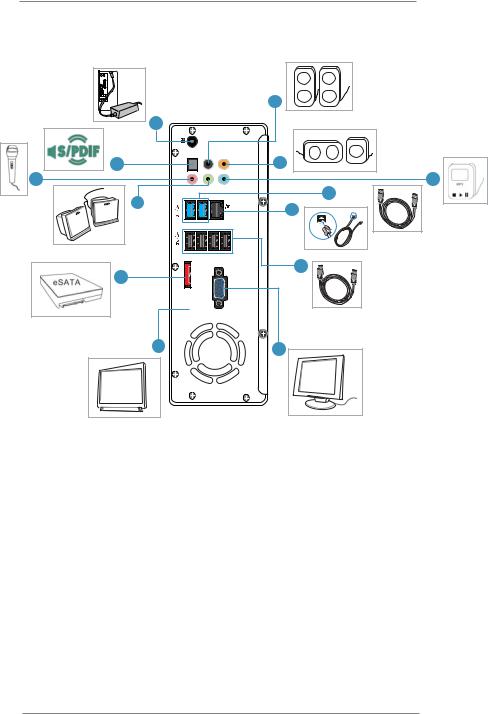
1.4 Rear Panel Connectinos
|
14 |
15 |
PDIF / S |
16
|
17 |
|
3 |
18 |
eSATA3 |

 HDMI
HDMI
19
26
25
24
23
22
21
20
14.DC-In jack
15.Optical S/PDIF Out port
16.Mic In (Pink): Microphone
17.Front L/R Out (Lime): Stereo speakers or headphones
18.eSATA3 connector
19.HDMI connector
20.Display (VGA) port
21.USB2.0 ports: USB devices
22.LAN (RJ-45) port: Local Area Network
23.USB3.0 ports: USB devices
24.Line In (Blue) for 2/4/6 channel; Rear (Blue) for 8 channel
25.Center/LFE (Orange): Center / subwoofer speakers
26.Side port for side speakers
11
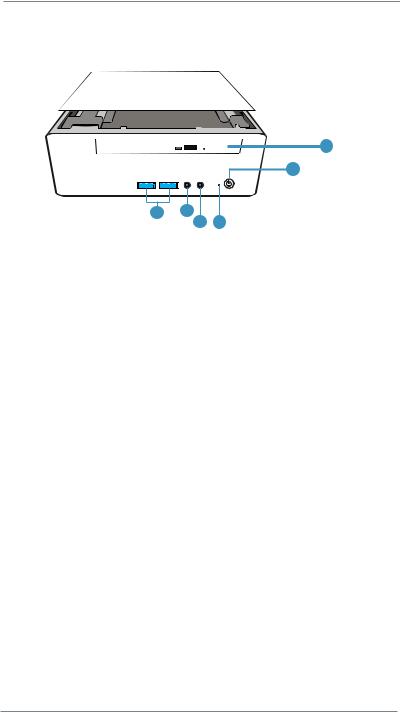
1.5 System Chassis
27
28
32 31
30 29
27.Optical Disc Drive
28.Power ON/OFF button with status indicator
29.Drive activity indicator
30.Headphone
31.Microphone
32.USB3.0 ports: USB devices
12
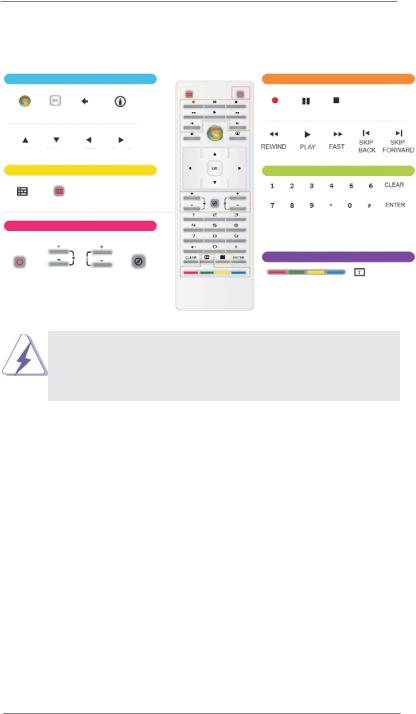
1.6 Remote Controller
NAVIGATION BUTTONS
START OK BACK Information
UP DOWN LEFT RIGHT
SHORTCUT BUTTONS
GUIDE ZOOM
AV AND POWER BUTTONS
POWER VOLUME CHANNEL MUTE
UP/DOWN UP/DOWN
PLAYBACK BUTTONS
RECORD PAUSE STOP
REWIND PLAY |
FAST |
SKIP |
SKIP |
|
|
BACK |
FORWARD |
NUMERIC KEYPAD
The numeric keyboard consists of numbers from 0 through 9 and two other keys: ENTER and CLEAR.
TELETEXT BUTTONS
Media Center supports Teletext when it is available. The colored Fastext buttons on the remote control for Media Center PC work much like the Teletext buttons on a standard Teletext-enabled TV.
Some remote controller functions listed above are only available with the relative hardware equipments. If the hardware equipments you adopt are not compatible with the system, you are not allowed to use these functions. This product is designed to meet MCE standards.
13
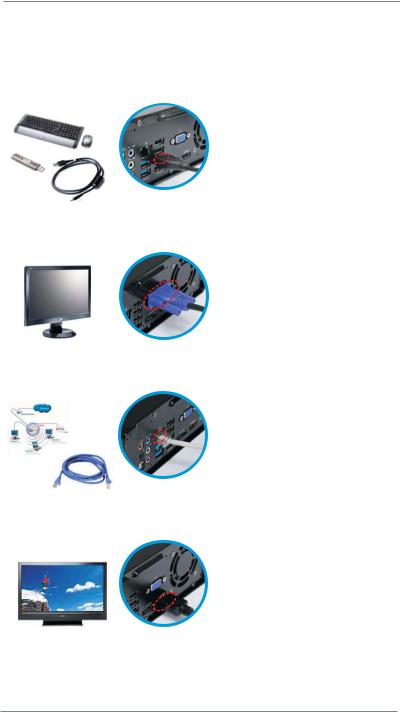
Chapter 2 System Quick Installation
1. Connecting USB Devices (USB2.0 Ports)
2. Connecting VGA Monitor (Display (VGA) Port)
3. Connecting the Network (LAN (RJ-45) Port)
4. Connecting HDMI Device (HDMI Port)
14
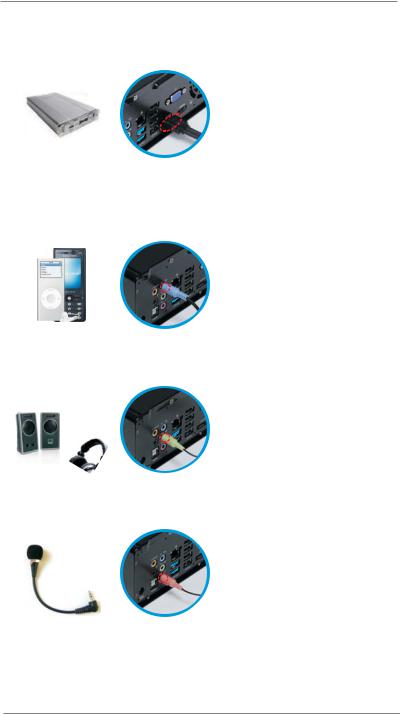
5. Connecting eSATA Device (eSATA Port)
6.Connecting External Audio Device
(Line In Port for 2/4/6 Channel; Rear Port for 8 Channel)
7. Connecting Stereo Speakers or Headphones (Front L/R Out Port)
8. Connecting Microphone (Mic In Port)
15
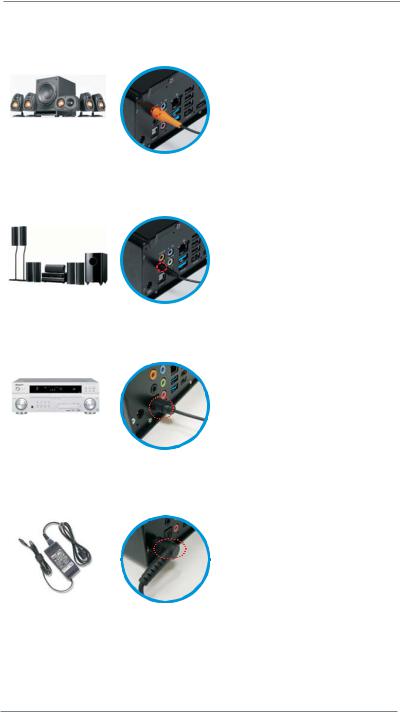
9. Connecting Center / Subwoofer Speakers (Center/LEF Port)
10. Connecting Side Speakers (Side Port for 4/6/8 Channel)
11. Connecting Optical Device (Optical S/PDIF Out Port)
12. Connecting Power (DC-In Jack Port)
16

13. Power on the System (Power Switch)
14. Connecting Headphone / Microphone / USB3.0 Devices
17
