ASRock G31M-S R2.0, G31M-GS R2.0 User Manual
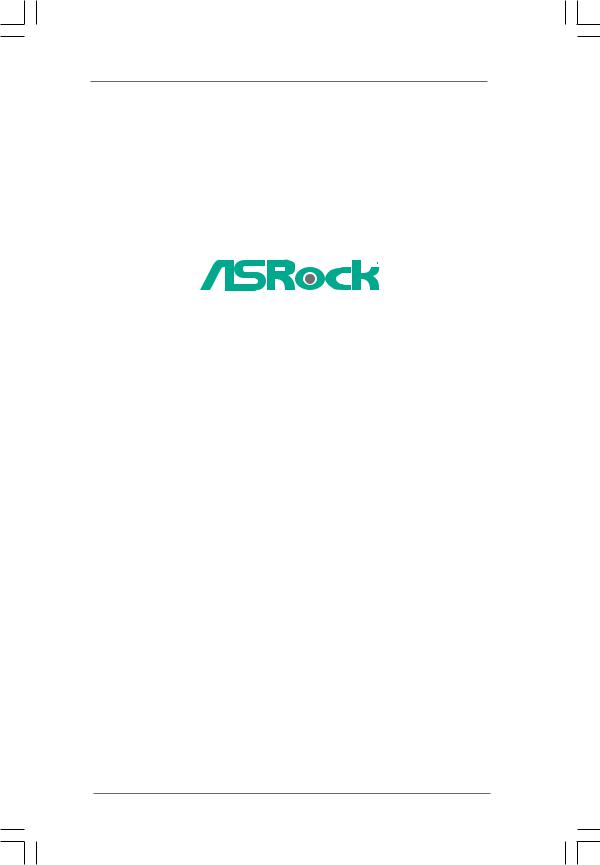
G31M-GS / G31M-S
User Manual
Version 2.0
Published June 2009 Copyright©2009 ASRock INC. All rights reserved.
1
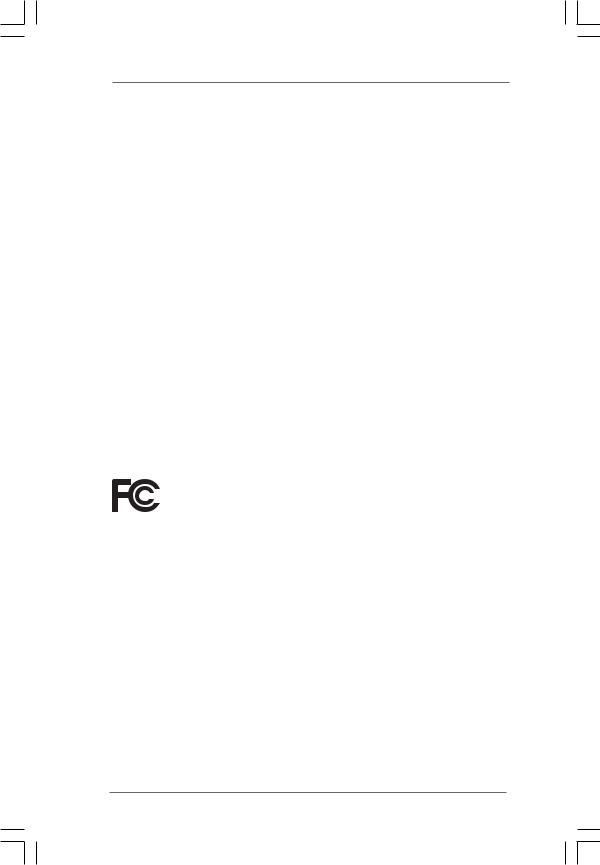
Copyright Notice:
No part of this manual may be reproduced, transcribed, transmitted, or translated in any language, in any form or by any means, except duplication of documentation by the purchaser for backup purpose, without written consent of ASRock Inc.
Products and corporate names appearing in this manual may or may not be registered trademarks or copyrights of their respective companies, and are used only for identification or explanation and to the owners’ benefit, without intent to infringe.
Disclaimer:
Specifications and information contained in this manual are furnished for informational use only and subject to change without notice, and should not be constructed as a commitment by ASRock. ASRock assumes no responsibility for any errors or omissions that may appear in this manual.
With respect to the contents of this manual, ASRock does not provide warranty of any kind, either expressed or implied, including but not limited to the implied warranties or conditions of merchantability or fitness for a particular purpose.
In no event shall ASRock, its directors, officers, employees, or agents be liable for any indirect, special, incidental, or consequential damages (including damages for loss of profits, loss of business, loss of data, interruption of business and the like), even if ASRock has been advised of the possibility of such damages arising from any defect or error in the manual or product.
This device complies with Part 15 of the FCC Rules. Operation is subject to the following two conditions:
(1)this device may not cause harmful interference, and
(2)this device must accept any interference received, including interference that may cause undesired operation.
CALIFORNIA, USA ONLY
The Lithium battery adopted on this motherboard contains Perchlorate, a toxic substance controlled in Perchlorate Best Management Practices (BMP) regulations passed by the California Legislature. When you discard the Lithium battery in California, USA, please follow the related regulations in advance.
“Perchlorate Material-special handling may apply, see www.dtsc.ca.gov/hazardouswaste/perchlorate”
ASRock Website: http://www.asrock.com
2
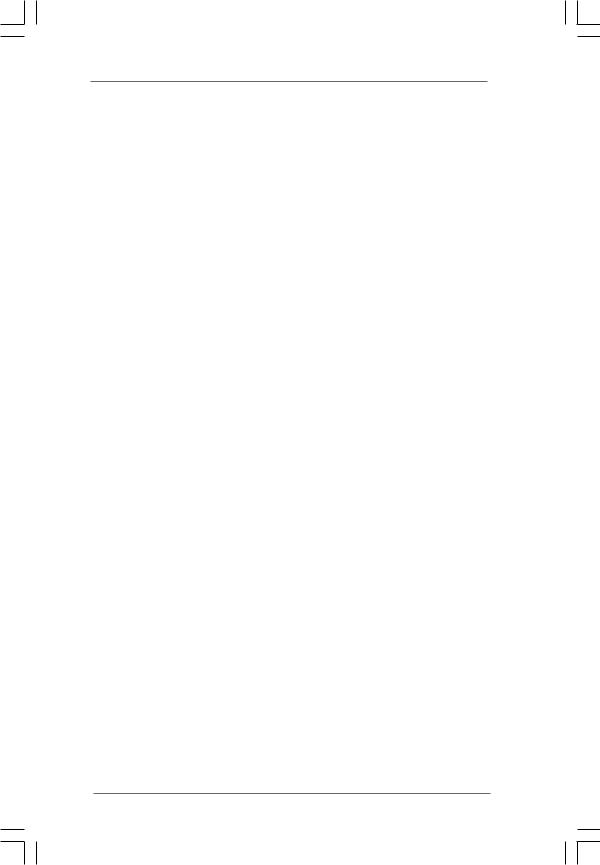
Contents
1 Introduction ................................................... |
5 |
||
1.1 |
Package Contents .......................................................... |
5 |
|
1.2 |
Specifications ................................................................ |
6 |
|
1.3 |
Motherboard Layout ...................................................... |
10 |
|
1.4 |
I/O Panel (G31M-GS) ..................................................... |
11 |
|
1.5 |
I/O Panel (G31M-S) ........................................................ |
12 |
|
2 Installation...................................................... |
13 |
||
2.1 |
Screw Holes ................................................................. |
13 |
|
2.2 |
Pre-installation Precautions ........................................... |
13 |
|
2.3 |
CPU Installation .............................................................. |
14 |
|
2.4 |
Installation of Heatsink and CPU fan ............................. |
16 |
|
2.5 |
Installation of Memory Modules (DIMM) ......................... |
17 |
|
2.6 |
Expansion Slots (PCI and PCI Express Slots) ..................... |
18 |
|
2.7 |
Jumpers Setup .............................................................. |
19 |
|
2.8 |
Onboard Headers and Connectors .............................. |
21 |
|
2.9 |
SATAII Hard Disk Setup Guide ....................................... |
25 |
|
2.10 Serial ATA (SATA) / Serial ATAII (SATAII) Hard Disks |
|
||
|
Installation ...................................................................... |
26 |
|
2.11 |
Driver Installation Guide ............................................... |
26 |
|
2.12 |
Untied Overclocking Technology .................................. |
26 |
|
3 BIOS SETUP UTILITY ........................................... |
27 |
||
3.1 |
Introduction .................................................................... |
27 |
|
|
3.1.1 BIOS Menu Bar .................................................... |
27 |
|
|
3.1.2 Navigation Keys ................................................... |
28 |
|
3.2 |
Main Screen ................................................................... |
28 |
|
3.3 |
Smart Screen ................................................................ |
30 |
|
3.4 |
Advanced Screen ......................................................... |
31 |
|
|
3.4.1 CPU Configuration ................................................ |
31 |
|
|
3.4.2 |
Chipset Configuration .......................................... |
33 |
|
3.4.3 ACPI Configuration ............................................... |
36 |
|
|
3.4.4 IDE Configuration ................................................. |
37 |
|
|
3.4.5 PCIPnP Configuration ........................................... |
39 |
|
|
3.4.6 |
Floppy Configuration ........................................... |
40 |
|
3.4.7 |
Super IO Configuration ........................................ |
40 |
|
3.4.8 |
USB Configuration ............................................... |
41 |
3.5 |
Hardware Health Event Monitoring Screen .................. |
42 |
|
3.6 |
Boot Screen ................................................................... |
43 |
|
|
3.6.1 Boot Settings Configuration .................................. |
43 |
|
3
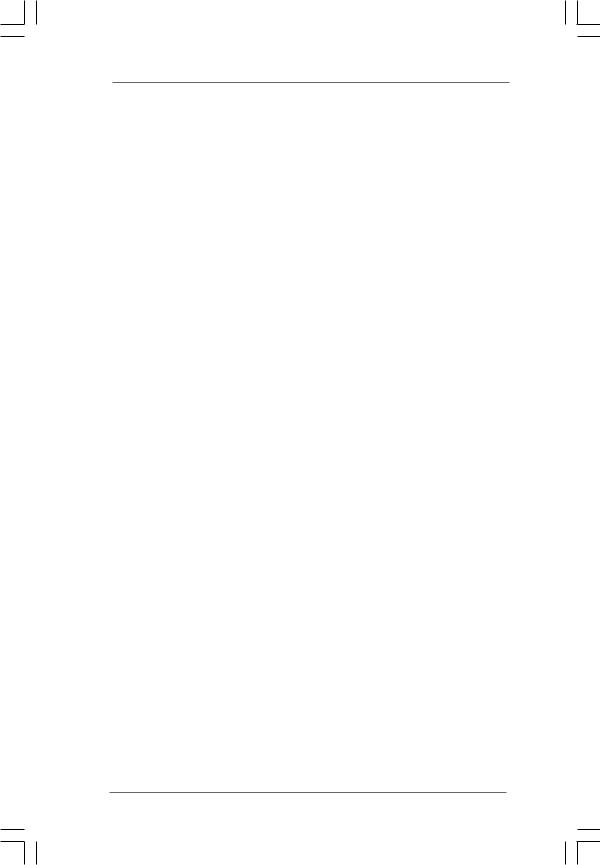
3.7 |
Security Screen ............................................................ |
44 |
|
3.8 |
Exit Screen .................................................................... |
45 |
|
4 Software Support ........................................... |
46 |
||
4.1 |
Install Operating System ............................................... |
46 |
|
4.2 |
Support CD Information ................................................. |
46 |
|
|
4.2.1 Running Support CD ............................................ |
46 |
|
|
4.2.2 Drivers Menu ........................................................ |
46 |
|
|
4.2.3 |
Utilities Menu ........................................................ |
46 |
|
4.2.4 |
Contact Information .............................................. |
46 |
4
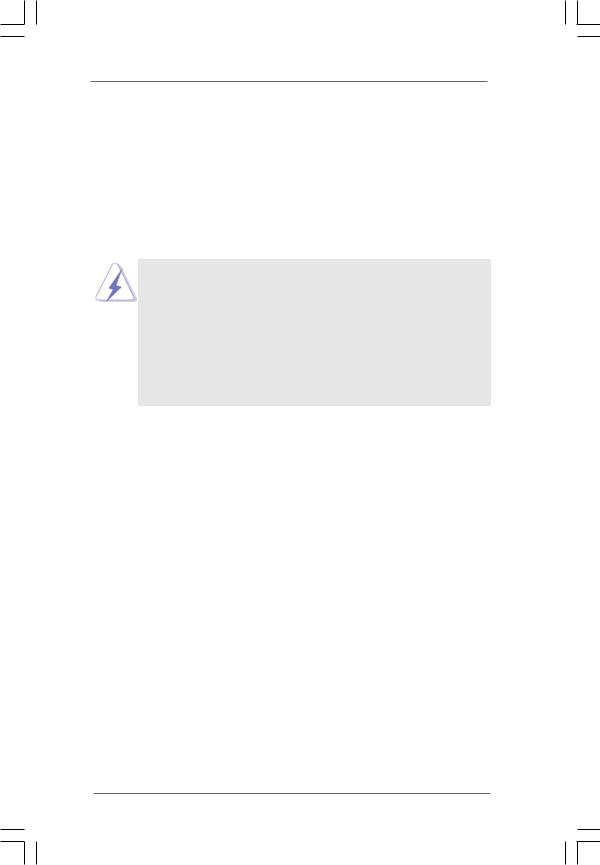
Chapter 1 Introduction
Thank you for purchasing ASRock G31M-GS / G31M-S motherboard, a reliable motherboard produced under ASRock’s consistently stringent quality control. It delivers excellent performance with robust design conforming to ASRock’s commitment to quality and endurance.
In this manual, chapter 1 and 2 contain introduction of the motherboard and step-by-step guide to the hardware installation. Chapter 3 and 4 contain the configuration guide to BIOS setup and information of the Support CD.
Because the motherboard specifications and the BIOS software might be updated, the content of this manual will be subject to change without notice. In case any modifications of this manual occur, the updated version will be available on ASRock website without further notice. You may find the latest VGA cards and CPU support lists on ASRock website as well. ASRock website http://www.asrock.com
If you require technical support related to this motherboard, please visit our website for specific information about the model you are using. www.asrock.com/support/index.asp
1.1 Package Contents
ASRock G31M-GS / G31M-S Motherboard
(Micro ATX Form Factor: 9.6-in x 7.2-in, 24.4 cm x 18.3 cm) ASRock G31M-GS / G31M-S Quick Installation Guide
ASRock G31M-GS / G31M-S Support CD
One 80-conductor Ultra ATA 66/100 IDE Ribbon Cable (Optional) One Serial ATA (SATA) Data Cable (Optional)
One I/O Panel Shield
5
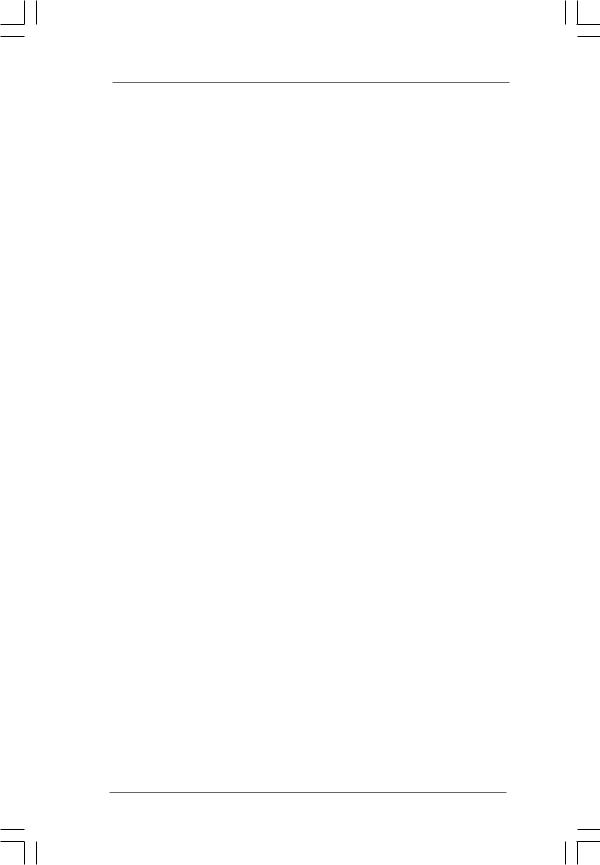
1.2 Specifications
Platform |
- Micro ATX Form Factor: 9.6-in x 7.2-in, 24.4 cm x 18.3 cm |
CPU |
- LGA 775 for Intel® CoreTM 2 Extreme / CoreTM 2 Quad / CoreTM |
|
2 Duo / Pentium® Dual Core / Celeron® Dual Core / Celeron®, |
|
supporting Penryn Quad Core Yorkfield and Dual Core |
|
Wolfdale processors |
|
- Compatible with all FSB1600/1333/1066/800MHz CPUs |
|
(see CAUTION 1) |
|
- Supports CPU up to 105W |
|
- Supports Hyper-Threading Technology (see CAUTION 2) |
|
- Supports Untied Overclocking Technology (see CAUTION 3) |
|
- Supports EM64T CPU |
Chipset |
- Northbridge: Intel® G31 |
|
- Southbridge: Intel® ICH7 |
Memory |
- Dual Channel DDR2 Memory Technology (see CAUTION 4) |
|
- 2 x DDR2 DIMM slots |
|
- Supports DDR2 800/667 non-ECC, un-buffered memory |
|
(see CAUTION 5) |
|
- Max. capacity of system memory: 8GB (see CAUTION 6) |
Expansion Slot |
- 1 x PCI Express x16 slot |
|
- 1 x PCI Express x1 slot |
|
- 2 x PCI slots |
Graphics |
- Intel® Graphics Media Accelerator 3100 |
|
- Pixel Shader 2.0, DirectX 9.0 |
|
- Max. shared memory 384MB (see CAUTION 7) |
Audio |
- 5.1 CH Windows® VistaTM Premium Level HDAudio |
|
(Realtek ALC662 Audio Codec) |
LAN |
- G31M-GS |
|
Realtek PCIE x 1 Gigabit LAN RTL8111DL, |
|
speed 10/100/1000 Mb/s |
|
- G31M-S |
|
Realtek PCIE x1 LAN 8103EL / 8102EL, speed 10/100 Mb/s |
|
- Supports Wake-On-LAN |
Rear Panel I/O |
I/O Panel |
|
- 1 x PS/2 Mouse Port |
|
- 1 x PS/2 Keyboard Port |
|
- 1 x Serial Port: COM1 |
|
- 1 x VGA Port |
|
- 4 x Ready-to-Use USB 2.0 Ports |
|
- 1 x RJ-45 LAN Port with LED (ACT/LINK LED and SPEED LED) |
6
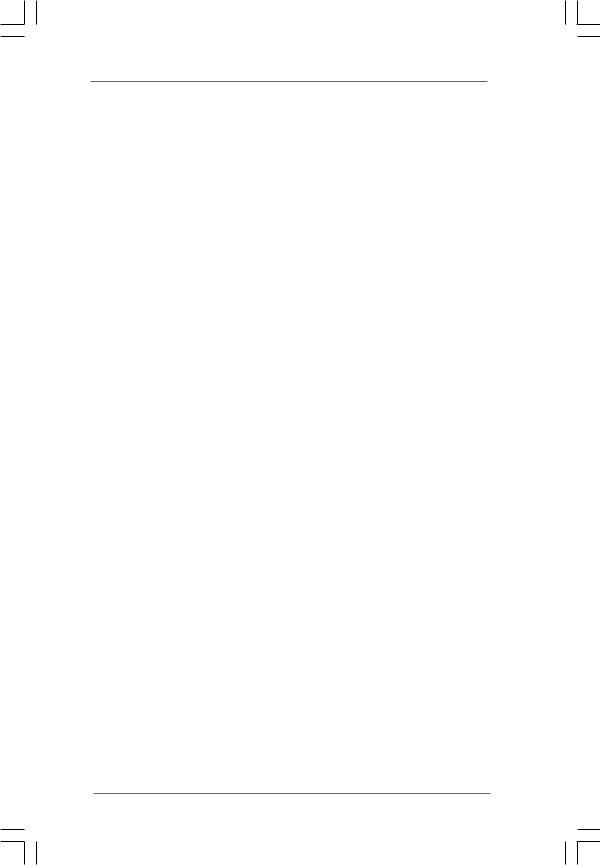
|
- HD Audio Jack: Line in / Front Speaker / Microphone |
Connector |
- 4 x SATAII 3.0 Gb/s connectors (No Support for RAID and |
|
“Hot Plug” functions) (see CAUTION 8) |
|
- 1 x ATA100 IDE connector (supports 2 x IDE devices) |
|
- 1 x Floppy connector |
|
- 1 x Print port header |
|
- CPU/Chassis FAN connector |
|
- 24 pin ATX power connector |
|
- 4 pin 12V power connector |
|
- Front panel audio connector |
|
- 2 x USB 2.0 headers (support 4 USB 2.0 ports) |
|
(see CAUTION 9) |
BIOS Feature |
- 4Mb AMI BIOS |
|
- AMI Legal BIOS |
|
- Supports “Plug and Play” |
|
- ACPI 1.1 Compliance Wake Up Events |
|
- AMBIOS 2.3.1 Support |
|
- Supports Smart BIOS |
Support CD |
- Drivers, Utilities, AntiVirus Software (Trial Version) |
Unique Feature |
- ASRock OC Tuner (see CAUTION 10) |
|
- Intelligent Energy Saver (see CAUTION 11) |
|
- Instant Boot |
|
- ASRock Instant Flash (see CAUTION 12) |
|
- Hybrid Booster: |
|
- CPU Frequency Stepless Control (see CAUTION 13) |
|
- ASRock U-COP (see CAUTION 14) |
|
- Boot Failure Guard (B.F.G.) |
Hardware |
- CPU Temperature Sensing |
Monitor |
- Chassis Temperature Sensing |
|
- CPU Fan Tachometer |
|
- Chassis Fan Tachometer |
|
- CPU Quiet Fan |
|
- Voltage Monitoring: +12V, +5V, +3.3V, Vcore |
OS |
- Microsoft® Windows® 2000 / XP / XP 64-bit / VistaTM / |
|
VistaTM 64-bit compliant |
Certifications |
- FCC, CE |
|
- EuP Ready (EuP ready power supply is required) |
|
(see CAUTION 15) |
* For detailed product information, please visit our website: http://www.asrock.com
7
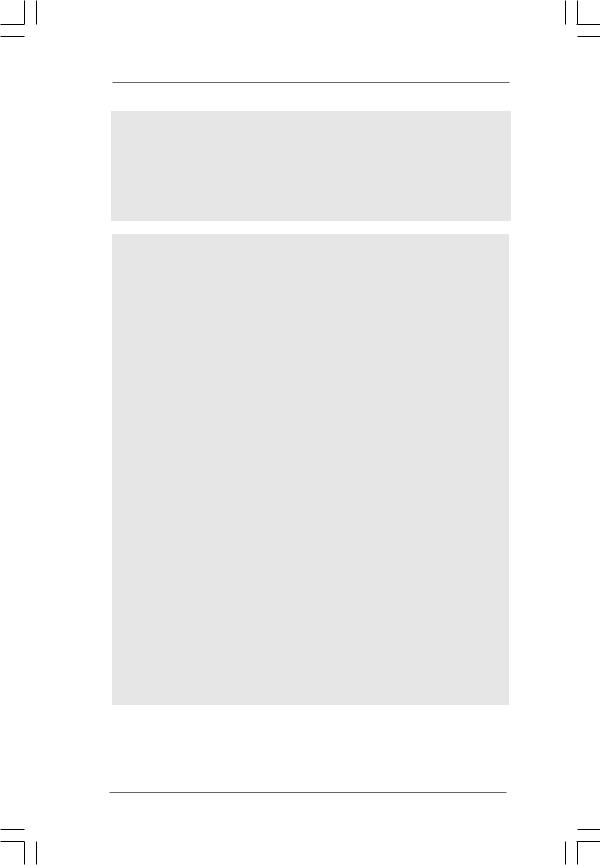
WARNING
Please realize that there is a certain risk involved with overclocking, including adjusting the setting in the BIOS, applying Untied Overclocking Technology, or using the thirdparty overclocking tools. Overclocking may affect your system stability, or even cause damage to the components and devices of your system. It should be done at your own risk and expense. We are not responsible for possible damage caused by overclocking.
CAUTION!
1. FSB1600-CPU will operate in overclocking mode. Under this situation, PCIE frequency will also be overclocked to 120MHz. Besides, if you want to overclock the CPU you adopt from FSB800 to FSB1066, you need to adjust the jumpers. If you adopt FSB1600-CPU, you also need to adjust the jumpers. Please refer to page 20 for proper jumper settings.
2. About the setting of “Hyper Threading Technology”, please check page 32. 3. This motherboard supports Untied Overclocking Technology. Please read
|
“Untied Overclocking Technology” on page 26 for details. |
||
4. |
This motherboard supports Dual Channel Memory Technology. Before you |
||
|
implement Dual Channel Memory Technology, make sure to read the |
||
|
installation guide of memory modules on page 17 for proper installation. |
||
5. |
Please check the table below for the CPU FSB frequency and its |
||
|
corresponding memory support frequency. |
||
|
CPU FSB Frequency |
Memory Support Frequency |
|
|
1600 |
DDR2 800 |
|
|
1333 |
DDR2 667, DDR2 800 |
|
|
1066 |
DDR2 667, DDR2 800 |
|
|
800 |
DDR2 667, DDR2 800 |
|
6. |
Due to the operating system limitation, the actual memory size may be |
||
|
less than 4GB for the reservation for system usage under Windows® XP |
||
|
and Windows® VistaTM. For Windows® XP 64-bit and Windows® VistaTM 64- |
||
|
bit with 64-bit CPU, there is no such limitation. |
||
7. |
The maximum shared memory size is defined by the chipset vendor and |
||
|
is subject to change. Please check Intel® website for the latest information. |
||
8. |
Before installing SATAII hard disk to SATAII connector, please read the “SATAII |
||
|
Hard Disk Setup Guide” on page 25 to adjust your SATAII hard disk drive to |
||
|
SATAII mode. You can also connect SATA hard disk to SATAII connector |
||
|
directly. |
|
|
9. |
Power Management for USB 2.0 works fine under Microsoft® Windows® |
||
|
VistaTM 64-bit / VistaTM / XP 64-bit / XP SP1 or SP2 / 2000 SP4. |
||
8
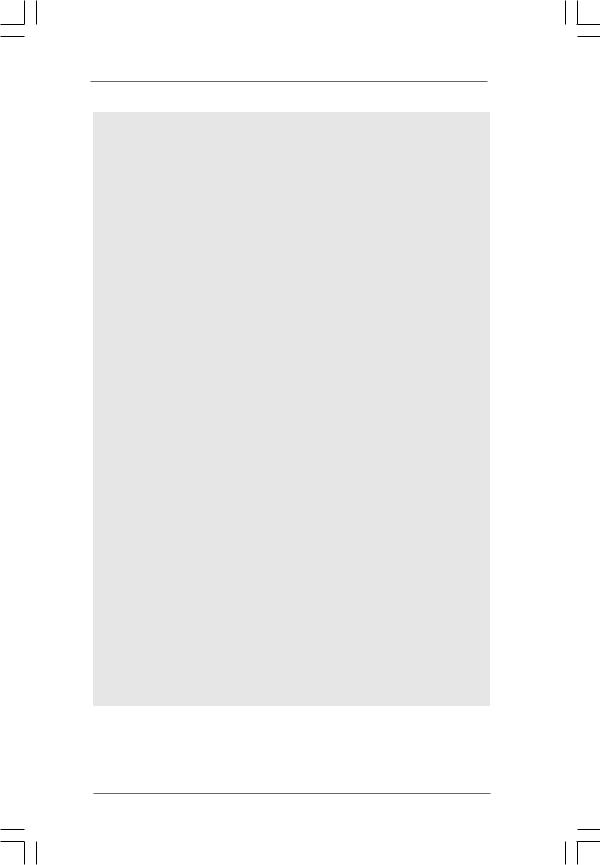
10.It is a user-friendly ASRock overclocking tool which allows you to surveil your system by hardware monitor function and overclock your hardware devices to get the best system performance under Windows® environment. Please visit our website for the operation procedures of ASRock OC Tuner. ASRock website: http://www.asrock.com
11.Featuring an advanced proprietary hardware and software design, Intelligent Energy Saver is a revolutionary technology that delivers unparalleled power savings. In other words, it is able to provide exceptional power saving and improve power efficiency without sacrificing computing performance. Please visit our website for the operation procedures of Intelligent Energy Saver.
ASRock website: http://www.asrock.com
12.ASRock Instant Flash is a BIOS flash utility embedded in Flash ROM. This convenient BIOS update tool allows you to update system BIOS without entering operating systems first like MS-DOS or Windows®. With this utility, you can press <F6> key during the POST or press <F2> key to BIOS setup menu to access ASRock Instant Flash. Just launch this tool and save the new BIOS file to your USB flash drive, floppy disk or hard drive, then you can update your BIOS only in a few clicks without preparing an additional floppy diskette or other complicated flash utility. Please be noted that the USB flash drive or hard drive must use FAT32/16/12 file system.
13.Although this motherboard offers stepless control, it is not recommended to perform over-clocking. Frequencies other than the recommended CPU bus frequencies may cause the instability of the system or damage the CPU.
14.While CPU overheat is detected, the system will automatically shutdown. Before you resume the system, please check if the CPU fan on the motherboard functions properly and unplug the power cord, then plug it back again. To improve heat dissipation, remember to spray thermal grease between the CPU and the heatsink when you install the PC system.
15.EuP, stands for Energy Using Product, was a provision regulated by European Union to define the power consumption for the completed system. According to EuP, the total AC power of the completed system shall be under 1.00W in off mode condition. To meet EuP standard, an EuP ready motherboard and an EuP ready power supply are required. According to Intel’s suggestion, the EuP ready power supply must meet the standard of 5v standby power efficiency is higher than 50% under 100 mA current consumption. For EuP ready power supply selection, we recommend you checking with the power supply manufacturer for more details.
9
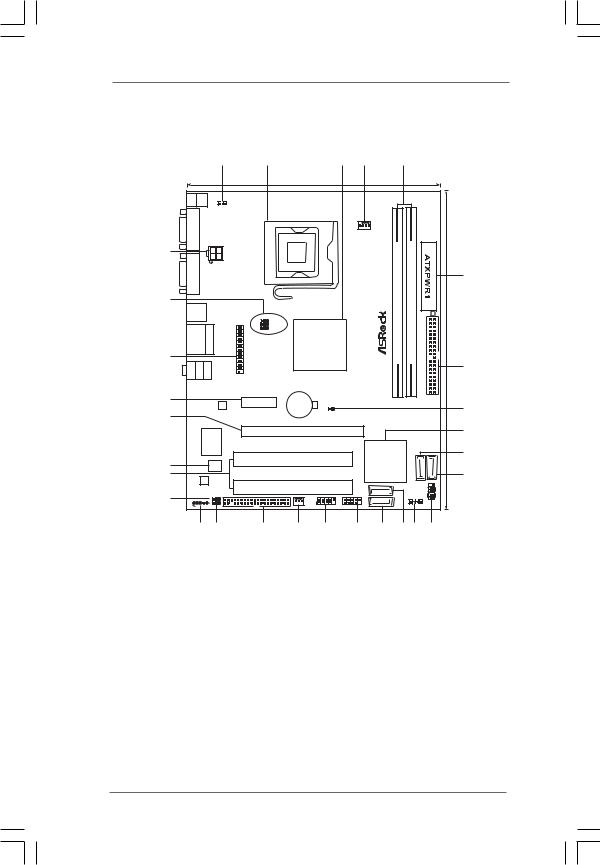
1.3 Motherboard Layout
|
|
1 |
|
2 |
|
|
3 |
4 |
|
|
5 |
|
|
|
|
|
|
|
|
18.3cm (7.2 in) |
|
|
|
|
|
|
|
|
|
||
Keyboard PS2 |
PS2 Mouse |
1 |
|
|
|
|
|
|
|
|
|
|
|
|
|
PS2_USB_PWR1 |
|
|
|
|
|
|
|
|
|
|
|
|
|
||
|
|
|
|
|
|
|
|
CPU_FAN1 |
|
|
|
|
|
|
|
29 |
|
|
|
|
|
|
|
|
DDR2800 DualChannel |
|
|
|
|
|
|
COM1 VGA1 |
|
ATX12V1 |
|
|
|
|
|
FSB1600 |
module) |
module) |
|
|
|
|
|
|
|
|
|
|
|
|
|
|
|
6 |
|||||
|
|
|
|
|
|
|
|
|
|
|
|||||
|
|
|
|
|
|
|
FSB800 |
FSB800 |
|
|
|
24.4cm(9.6in) |
|||
28 |
|
|
|
|
|
|
|
|
|
DDRII1(64bit,240pin- |
DDRII 2(64bit,240pin- |
|
|
|
|
USB 2.0 |
|
|
|
|
|
|
|
|
|
|
|
||||
T: USB2 |
|
|
|
|
|
|
|
|
|
|
|
||||
B: USB3 |
|
|
1 |
OC 800 |
|
|
|
|
|
|
|
||||
|
|
|
|
|
|
|
|
|
|
|
|||||
|
|
|
1 |
1 |
FSB0 |
|
|
|
|
|
|
|
|||
|
|
|
1 |
FSB1 |
|
|
|
|
|
|
|
||||
USB 2.0 |
Top: |
LPT1 |
|
Intel |
|
|
|
|
|
|
|||||
T: USB0 |
|
|
|
|
|
|
|
||||||||
RJ-45 |
|
G31 |
|
|
|
|
|
|
|||||||
B: USB1 |
|
|
|
|
|
|
|
|
|
|
|
|
|
||
27 |
|
|
|
|
Chipset |
|
|
|
|
|
|
|
|
|
|
Mic Bottom: In |
Line Center: Out |
Line Top: In |
|
|
|
|
|
|
|
|
|
|
|
|
7 |
|
|
|
|
|
|
|
|
|
|
|
|
|
|||
|
|
|
|
|
EuP Ready |
|
|
|
|
|
|
|
|
|
|
26 |
|
|
|
|
CMOS |
|
|
|
|
|
|
|
|
IDE1 |
|
|
|
|
PCIE1 |
|
|
|
|
|
|
|
|
|
|
||
|
|
LAN |
|
|
|
|
|
|
|
|
|
|
|
||
|
|
PHY |
|
|
Battery |
|
|
|
|
|
|
|
|
|
8 |
|
|
|
|
|
|
|
|
|
|
|
|
|
|
||
25 |
|
|
|
|
|
|
|
|
|
|
|
|
|
|
|
|
|
|
|
|
|
|
|
|
|
|
|
|
|
|
|
|
|
|
|
|
PCIE2 |
|
|
|
|
|
|
|
|
|
9 |
|
Super |
RoHS |
|
|
|
|
|
|
|
|
|
|
|
||
|
|
IO |
|
|
|
|
|
|
|
|
|
|
|
||
|
|
|
|
|
|
|
|
|
Intel |
|
|
|
|
10 |
|
24 |
|
|
|
|
PCI1 |
|
|
|
|
|
|
|
SATAII 4 |
||
|
4Mb |
|
|
|
|
|
|
ICH7 |
SATAII 3 |
|
|
|
|||
|
BIOS |
|
|
|
|
|
|
|
|
|
|||||
23 |
|
|
|
|
|
|
|
|
|
|
|
||||
|
|
|
|
|
|
|
|
|
|
|
|
|
|
11 |
|
|
AUDIO |
|
|
|
|
|
|
|
|
|
|
|
|
|
|
|
CODEC |
|
|
|
|
|
|
|
|
|
|
|
|
|
|
|
|
|
|
|
PCI2 |
|
|
SATAII_1 |
|
|
|
|
PLED PWRBTN |
|
HDLED RESET |
|
|
|
|
|
|
|
|
|
|
|
|
|
|||
|
|
EUP_LAN |
|
|
|
|
|
|
|
|
|
PANEL 1 |
|
||
22 |
|
EUP_AUDIO1 FLOPPY1 |
|
|
|
USB4_5 |
|
SATAII_2 |
|
|
SPEAKER1 |
|
|||
|
1 |
|
|
CHA_FAN1 |
|
|
|
|
|
||||||
|
|
|
|
|
|
|
|
|
1 |
1 |
|||||
|
|
1 |
|
|
|
1 |
1 |
|
|
|
|
|
|
|
|
1 |
|
|
|
|
|
|
|
|
|
|
|
|
|||
|
HD_AUDIO1 |
|
|
|
|
USB6_7 |
|
|
|
|
|
|
|
|
|
|
21 |
20 |
|
19 |
18 |
17 |
|
16 |
15 |
14 13 |
|
|
12 |
||
1 |
PS2_USB_PWR1 Jumper |
16 |
USB 2.0 Header (USB6_7, Blue) |
2 |
775-Pin CPU Socket |
17 |
USB 2.0 Header (USB4_5, Blue) |
3 |
North Bridge Controller |
18 |
Chassis Fan Connector (CHA_FAN1) |
4 |
CPU Fan Connector (CPU_FAN1) |
19 |
Floppy Connector (FLOPPY1) |
5 |
2 x 240-pin DDR2 DIMM Slots |
20 |
EUP Audio Jumper (EUP_AUDIO1) |
|
(Dual Channel: DDRII_1, DDRII_2; Yellow) |
21 |
Front Panel Audio Header |
6 |
ATX Power Connector (ATXPWR1) |
|
(HD_AUDIO1, Lime) |
7 |
IDE1 Connector (IDE1, Blue) |
22 |
EUP LAN Jumper (EUP_LAN1) |
8 |
Clear CMOS Jumper (CLRCMOS1) |
23 |
PCI Slots (PCI1- 2) |
9 |
South Bridge Controller |
24 |
BIOS SPI Chip |
10 |
Third SATAII Connector (SATAII_3; Orange) |
25 |
PCI Express x16 Slot (PCIE2) |
11 |
Fourth SATAII Connector (SATAII_4; Orange) |
26 |
PCI Express x1 Slot (PCIE1) |
12 |
System Panel Header (PANEL1, Orange) |
27 |
Print Port Header (LPT1, Purple) |
13 |
Chassis Speaker Header (SPEAKER 1, Purple) |
28 |
OC 800 / FSB0 / FSB1 Jumper |
14 |
Primary SATAII Connector (SATAII_1; Red) |
29 |
ATX 12V Connector (ATX12V1) |
15 |
Secondary SATAII Connector (SATAII_2; Red) |
|
|
1 0
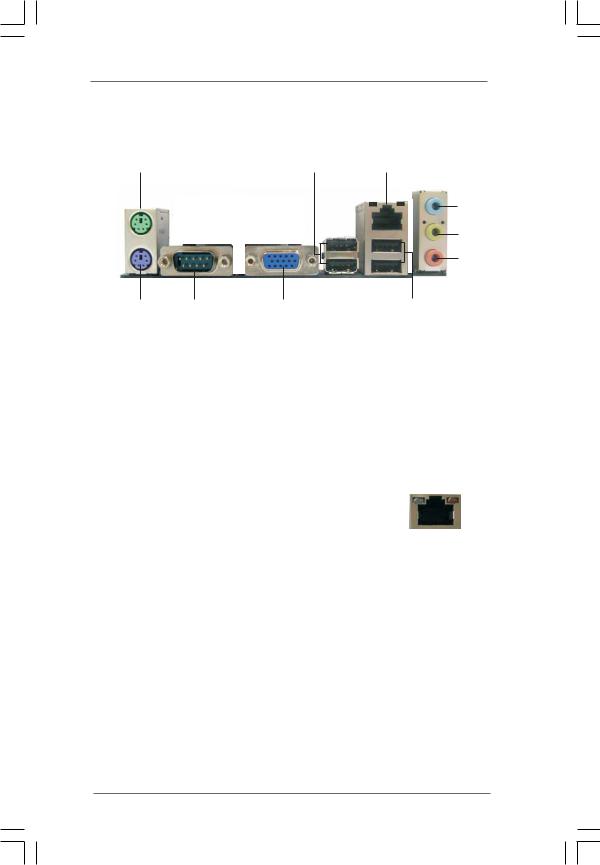
1.4 I/O Panel (G31M-GS)
1 |
2 |
3 |
4
5
6
|
10 |
9 |
8 |
|
7 |
1 |
PS/2 Mouse Port (Green) |
|
6 |
Microphone (Pink) |
|
2 |
USB 2.0 Ports (USB23) |
|
7 |
USB 2.0 Ports (USB01) |
|
* 3 |
RJ-45 Port |
|
|
8 |
VGA Port |
4 |
Line In (Light Blue) |
|
9 |
COM Port |
|
5 |
Line Out (Lime) |
|
10 |
PS/2 Keyboard Port (Purple) |
|
*There are two LED next to the LAN port. Please refer to the table below for the LAN port LED indications.
LAN Port LED Indications
Activity/Link LED |
|
SPEED LED |
ACT/LINK |
SPEED |
||||||
|
LED |
LED |
||||||||
Status |
Description |
|
Status |
|
Description |
|||||
|
|
|
|
|
|
|||||
|
|
|
|
|||||||
Off |
No Link |
|
Off |
|
10Mbps connection |
|
|
|
|
|
|
|
|
|
|||||||
Blinking |
Data Activity |
|
Orange |
|
100Mbps connection |
|
|
|
|
|
On |
Link |
|
Green |
|
1Gbps connection |
|
|
LAN Port |
||
|
|
|
|
|
|
|
|
|||
**To enable Multi-Streaming function, you need to connect a front panel audio cable to the front panel audio header. Please refer to below steps for the software setting of Multi-Streaming.
For Windows® XP:
After restarting your computer, you will find “Mixer” tool on your system. Please select “Mixer ToolBox” , click “Enable playback multi-streaming”, and click “ok”. Choose “2CH” or
, click “Enable playback multi-streaming”, and click “ok”. Choose “2CH” or
“4CH” and then you are allowed to select “Realtek HDA Primary output” to use Rear Speaker and Front Speaker, or select “Realtek HDA Audio 2nd output” to use front panel audio. Then reboot your system.
For Windows® VistaTM:
After restarting your computer, please double-click “Realtek HD Audio Manager” on the system tray. Set “Speaker Configuration” to “Quadraphonic” or “Stereo”. Click “Device advanced settings”, choose “Make front and rear output devices playbacks two different audio streams simultaneously”, and click “ok”. Then reboot your system.
1 1

1.5 I/O Panel (G31M-S)
1 |
2 |
3 |
4
5
6
|
10 |
9 |
8 |
|
7 |
1 |
PS/2 Mouse Port (Green) |
|
6 |
Microphone (Pink) |
|
2 |
USB 2.0 Ports (USB23) |
|
7 |
USB 2.0 Ports (USB01) |
|
* 3 |
RJ-45 Port |
|
|
8 |
VGA Port |
4 |
Line In (Light Blue) |
|
9 |
COM Port |
|
5 |
Line Out (Lime) |
|
10 |
PS/2 Keyboard Port (Purple) |
|
*There are two LED next to the LAN port. Please refer to the table below for the LAN port LED indications.
LAN Port LED Indications
Activity/Link LED |
|
SPEED LED |
ACT/LINK |
SPEED |
|||||
|
LED |
LED |
|||||||
Status |
Description |
|
Status |
|
Description |
||||
|
|
|
|
|
|
||||
|
|
|
|
||||||
Off |
No Link |
|
Off |
|
No Activity |
|
|
|
|
|
|
|
|
||||||
Blinking |
Data Activity |
|
Green |
|
100Mbps connection |
|
|
|
|
|
|
|
|
|
|
|
|
|
|
On |
Link |
|
|
|
|
|
LAN Port |
||
|
|
|
|
|
|
|
|||
** To enable Multi-Streaming function, you need to connect a front panel audio cable to the front panel audio header. Please refer to below steps for the software setting of Multi-Streaming.
For Windows® XP:
After restarting your computer, you will find “Mixer” tool on your system. Please select “Mixer ToolBox” , click “Enable playback multi-streaming”, and click “ok”. Choose “2CH” or
, click “Enable playback multi-streaming”, and click “ok”. Choose “2CH” or
“4CH” and then you are allowed to select “Realtek HDA Primary output” to use Rear Speaker and Front Speaker, or select “Realtek HDA Audio 2nd output” to use front panel audio. Then reboot your system.
For Windows® VistaTM:
After restarting your computer, please double-click “Realtek HD Audio Manager” on the system tray. Set “Speaker Configuration” to “Quadraphonic” or “Stereo”. Click “Device advanced settings”, choose “Make front and rear output devices playbacks two different audio streams simultaneously”, and click “ok”. Then reboot your system.
1 2
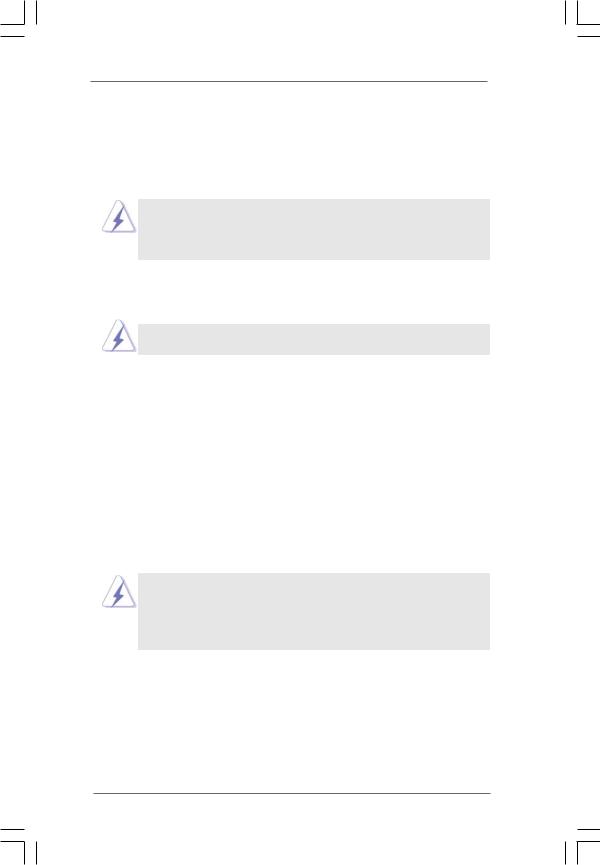
Chapter 2 Installation
G31M-GS / G31M-S is a Micro ATX form factor (9.6" x 7.2", 24.4 x 18.3 cm) motherboard. Before you install the motherboard, study the configuration of your chassis to ensure that the motherboard fits into it.
Make sure to unplug the power cord before installing or removing the motherboard. Failure to do so may cause physical injuries to you and damages to motherboard components.
2.1 Screw Holes
Place screws into the holes indicated by circles to secure the motherboard to the chassis.
Do not over-tighten the screws! Doing so may damage the motherboard.
2.2 Pre-installation Precautions
Take note of the following precautions before you install motherboard components or change any motherboard settings.
1.Unplug the power cord from the wall socket before touching any component.
2.To avoid damaging the motherboard components due to static electricity, NEVER place your motherboard directly on the carpet or the like. Also remember to use a grounded wrist strap or touch a safety grounded object before you handle components.
3.Hold components by the edges and do not touch the ICs.
4.Whenever you uninstall any component, place it on a grounded antistatic pad or in the bag that comes with the component.
Before you install or remove any component, ensure that the power is switched off or the power cord is detached from the power supply.
Failure to do so may cause severe damage to the motherboard, peripherals, and/or components.
1 3
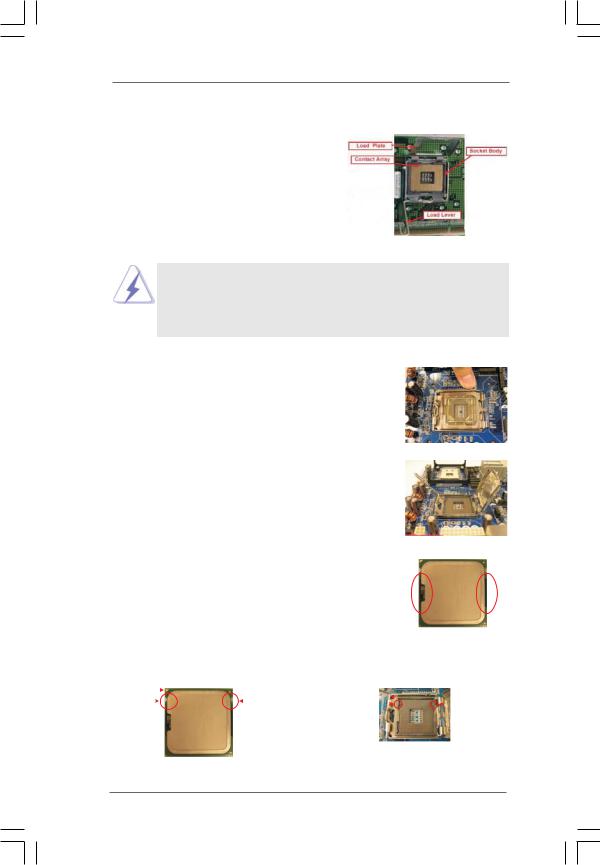
2.3 CPU Installation
For the installation of Intel 775-LAND CPU, please follow the steps below.
775-Pin Socket Overview
Before you insert the 775-LAND CPU into the socket, please check if the CPU surface is unclean or if there is any bent pin on the socket. Do not force to insert the CPU into the socket if above situation is found. Otherwise, the CPU will be seriously damaged.
Step 1. Open the socket:
Step 1-1. Disengaging the lever by depressing down and out on the hook to clear retention tab.
Step 1-2. Rotate the load lever to fully open position at approximately 135 degrees.
Step 1-3. Rotate the load plate to fully open position at approximately 100 degrees.
Step 2. Insert the 775-LAND CPU:
Step 2-1. Hold the CPU by the edges where are marked with black lines.
Step 2-2. Orient the CPU with IHS (Integrated Heat Sink) up. Locate Pin1 and the two orientation key notches.
lineblack |
lineblack |
Pin1 |
|
|
|
|
|
Pin1 |
|
|
|
|
alignment key |
||
|
|
|
|
|
|
|
|
|
|||||
|
|
|
|
|
|
|
|
|
|
|
|||
|
|
|
|
|
|
|
alignment key |
|
|
|
|
|
|
orientation |
orientation |
|
|
|
|
|
|||||||
|
|
|
|
|
|||||||||
|
|
|
|
|
|
|
|||||||
key notch |
key notch |
|
|
|
|
|
|
|
|||||
|
|
|
|
|
|
|
|
|
775-Pin Socket |
||||
|
|
|
|
775-LAND CPU |
|
|
|
|
|
|
|
||
1 4
