ASRock ALIVENF7G-FULLHD Installation Guide
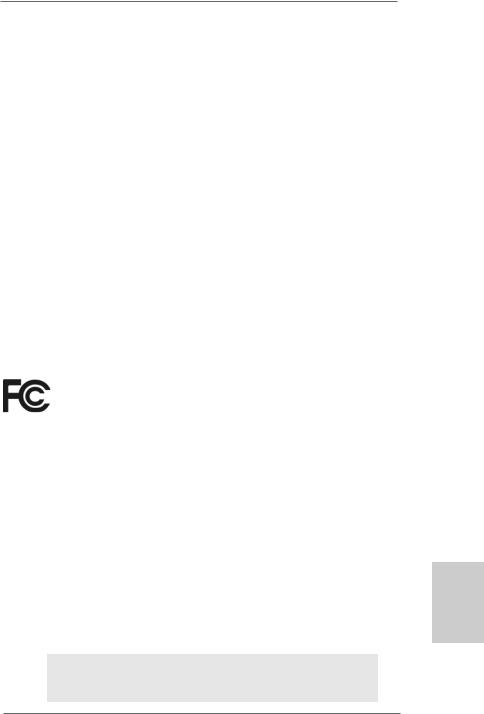
Copyright Notice:
No part of this installation guide may be reproduced, transcribed, transmitted, or translated in any language, in any form or by any means, except duplication of documentation by the purchaser for backup purpose, without written consent of ASRock Inc.
Products and corporate names appearing in this guide may or may not be registered trademarks or copyrights of their respective companies, and are used only for identification or explanation and to the owners’ benefit, without intent to infringe.
Disclaimer:
Specifications and information contained in this guide are furnished for informational use only and subject to change without notice, and should not be constructed as a commitment by ASRock. ASRock assumes no responsibility for any errors or omissions that may appear in this guide.
With respect to the contents of this guide, ASRock does not provide warranty of any kind, either expressed or implied, including but not limited to the implied warranties or conditions of merchantability or fitness for a particular purpose. In no event shall ASRock, its directors, officers, employees, or agents be liable for any indirect, special, incidental, or consequential damages (including damages for loss of profits, loss of business, loss of data, interruption of business and the like), even if ASRock has been advised of the possibility of such damages arising from any defect or error in the guide or product.
This device complies with Part 15 of the FCC Rules. Operation is subject to the following two conditions:
(1)this device may not cause harmful interference, and
(2)this device must accept any interference received, including interference that may cause undesired operation.
CALIFORNIA, USA ONLY
The Lithium battery adopted on this motherboard contains Perchlorate, a toxic substance controlled in Perchlorate Best Management Practices (BMP) regulations passed by the California Legislature. When you discard the Lithium battery in California, USA, please follow the related regulations in advance.
“Perchlorate Material-special handling may apply, see www.dtsc.ca.gov/hazardouswaste/perchlorate”
ASRock Website: http://www.asrock.com
Published February 2008
Copyright©2008 ASRock INC. All rights reserved.
1
English
ASRock ALiveNF7G-FullHD Motherboard
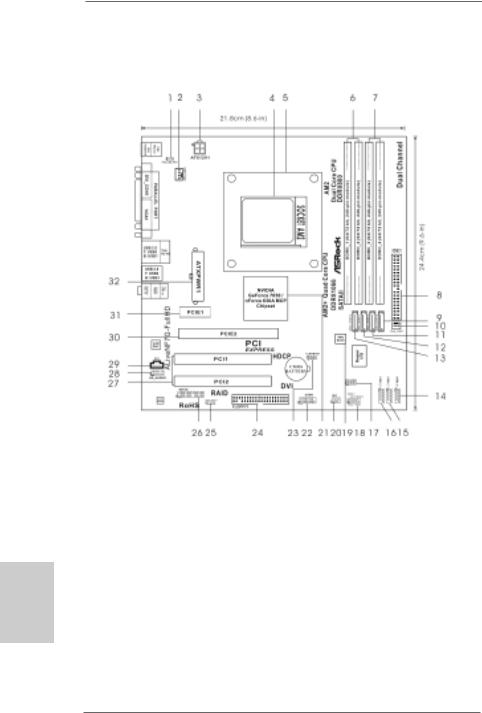
Motherboard Layout (ALiveNF7G-FullHD R1.0)
English
2
1 |
PS2_USB_PW1 Jumper |
|
17 |
Chassis Speaker Header (SPEAKER 1) |
|
2 |
CPU Fan Connector (CPU_FAN1) |
18 |
System Panel Header (PANEL1) |
||
3 |
ATX 12V Power Connector (ATX12V1) |
19 |
SPI Flash Memory (4Mb) |
||
4 |
AM2 940-Pin CPU Socket |
20 |
DeskExpress Hot Plug Detection Header |
||
5 |
CPU Heatsink Retention |
Module |
|
(IR1) |
|
6 |
2 x 240-pin DDR2 DIMM |
Slots |
21 |
NVIDIA |
GeForce 7050 / nForce 630A MCP |
|
(Dual Channel A: DDRII_1, DDRII_2; Yellow) |
22 |
Serial |
Port Connector (COM1) |
|
7 |
2 x 240-pin DDR2 DIMM Slots |
23 |
Clear CMOS Jumper (CLRCMOS1) |
||
|
(Dual Channel B: DDRII_3, DDRII_4; Orange) |
24 |
Floppy Connector (FLOPPY1) |
||
8 |
Primary IDE Connector (IDE1, Blue) |
25 |
HDMI_SPDIF Header (HDMI_SPDIF1) |
||
9 |
Fourth SATAII Connector (SATAII_4 (PORT3)) |
26 |
WiFi/E |
Header (WIFI/E) |
|
10 |
Chassis Fan Connector (CHA_FAN1) |
27 |
PCI Slots (PCI1- 2) |
||
11 |
Third SATAII Connector (SATAII_3 (PORT2)) |
28 |
Front Panel Audio Header (HD_AUDIO1) |
||
12 |
Secondary SATAII Connector (SATAII_2 (PORT1))29 |
Internal Audio Connector: CD1 (Black) |
|||
13 |
Primary SATAII Connector (SATAII_1 (PORT0)) 30 |
PCI Express x16 Slot (PCIE2) |
|||
14 |
USB 2.0 Header (USB8_9, Blue) |
31 |
PCI Express x1 Slot (PCIE1) |
||
15 |
USB 2.0 Header (USB6_7, Blue) |
32 |
ATX Power Connector (ATXPWR1) |
||
16 |
USB 2.0 Header (USB4_5, Blue) |
|
|
|
|
ASRock ALiveNF7G-FullHD Motherboard
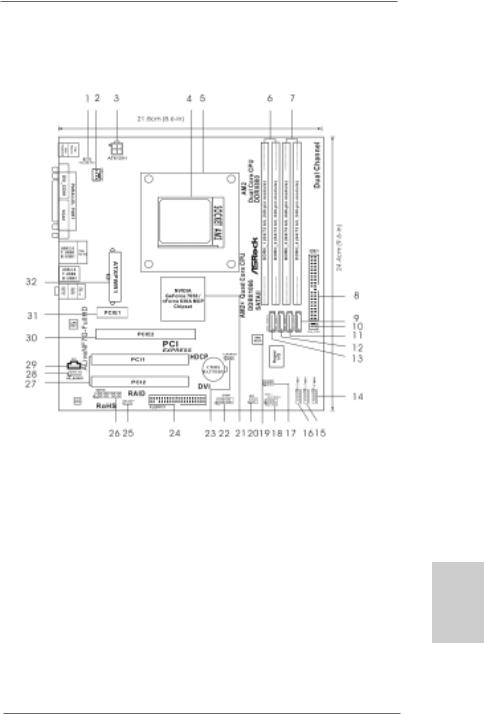
Motherboard Layout (ALiveNF7G-FullHD R3.0)
1 |
PS2_USB_PW1 Jumper |
|
17 |
Chassis Speaker Header (SPEAKER 1) |
|
2 |
CPU Fan Connector (CPU_FAN1) |
18 |
System Panel Header (PANEL1) |
||
3 |
ATX 12V Power Connector (ATX12V1) |
19 |
SPI Flash Memory (4Mb) |
||
4 |
AM2 940-Pin CPU Socket |
20 |
DeskExpress Hot Plug Detection Header |
||
5 |
CPU Heatsink Retention |
Module |
|
(IR1) |
|
6 |
2 x 240-pin DDR2 DIMM |
Slots |
21 |
NVIDIA |
GeForce 7050 / nForce 630A MCP |
|
(Dual Channel A: DDRII_1, DDRII_2; Yellow) |
22 |
Serial |
Port Connector (COM1) |
|
7 |
2 x 240-pin DDR2 DIMM Slots |
23 |
Clear CMOS Jumper (CLRCMOS1) |
||
|
(Dual Channel B: DDRII_3, DDRII_4; Orange) |
24 |
Floppy Connector (FLOPPY1) |
||
8 |
Primary IDE Connector (IDE1, Blue) |
25 |
HDMI_SPDIF Header (HDMI_SPDIF1) |
||
9 |
Fourth SATAII Connector (SATAII_4 (PORT3)) |
26 |
WiFi/E |
Header (WIFI/E) |
|
10 |
Chassis Fan Connector (CHA_FAN1) |
27 |
PCI Slots (PCI1- 2) |
||
11 |
Third SATAII Connector (SATAII_3 (PORT2)) |
28 |
Front Panel Audio Header (HD_AUDIO1) |
||
12 |
Secondary SATAII Connector (SATAII_2 (PORT1))29 |
Internal Audio Connector: CD1 (Black) |
|||
13 |
Primary SATAII Connector (SATAII_1 (PORT0)) 30 |
PCI Express x16 Slot (PCIE2) |
|||
14 |
USB 2.0 Header (USB8_9, Blue) |
31 |
PCI Express x1 Slot (PCIE1) |
||
15 |
USB 2.0 Header (USB6_7, Blue) |
32 |
ATX Power Connector (ATXPWR1) |
||
16 |
USB 2.0 Header (USB4_5, Blue) |
|
|
|
|
3
English
ASRock ALiveNF7G-FullHD Motherboard
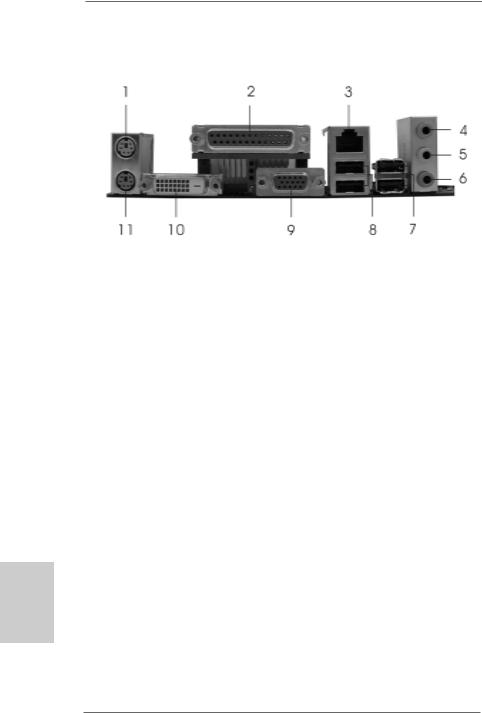
ASRock 6CH_DVI I/O
1 |
PS/2 |
Mouse Port (Green) |
7 |
USB 2.0 |
Ports (USB23) |
|
2 |
Parallel Port |
8 |
USB 2.0 |
Ports |
(USB01) |
|
3 |
RJ-45 |
Port |
9 |
VGA/D-Sub Port |
|
|
4 |
Line In (Light Blue) |
10 |
VGA/DVI-D Port |
|
||
5 |
Front |
Speaker (Lime) |
11 |
PS/2 Keyboard |
Port (Purple) |
|
*6 Microphone (Pink)
*To enable Multi-Streaming function, you need to connect a front panel audio cable to the front panel audio header. Please refer to below steps for the software setting of Multi-Streaming.
For Windows® XP:
After restarting your computer, you will find “Mixer” tool on your system. Please select “Mixer ToolBox”  , click “Enable playback multi-streaming”, and click “ok”. Choose “2CH” or
, click “Enable playback multi-streaming”, and click “ok”. Choose “2CH” or
“4CH” and then you are allowed to select “Realtek HDA Primary output” to use Rear Speaker and Front Speaker, or select “Realtek HDA Audio 2nd output” to use front panel audio. Then reboot your system.
For Windows® VistaTM:
After restarting your computer, please double-click “Realtek HD Audio Manager” on the system tray. Set “Speaker Configuration” to “Quadraphonic” or “Stereo”. Click “Device advanced settings”, choose “Make front and rear output devices playbacks two different audio streams simultaneously”, and click “ok”. Then reboot your system.
hsilgnE
4
ASRock ALiveNF7G-FullHD Motherboard
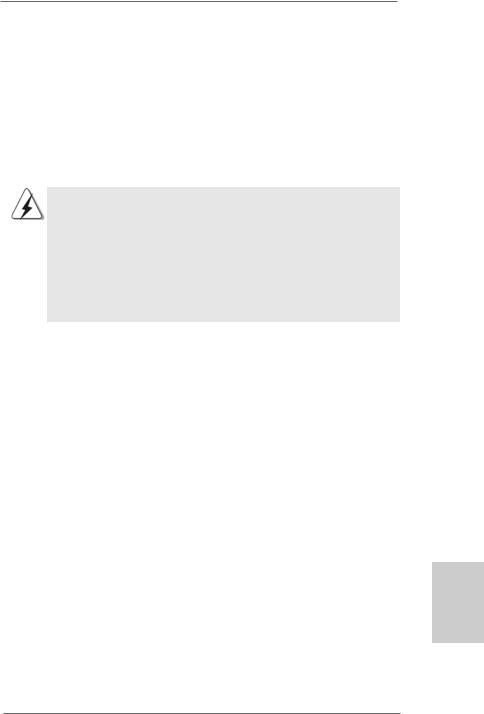
1. Introduction
Thank you for purchasing ASRock ALiveNF7G-FullHD motherboard, a reliable motherboard produced under ASRock’s consistently stringent quality control. It delivers excellent performance with robust design conforming to ASRock’s commitment to quality and endurance.
In this manual, chapter 1 and 2 contain introduction of the motherboard and step-by-step guide to the hardware installation. Chapter 3 and 4 contain the configuration guide to BIOS setup and information of the Support CD.
Because the motherboard specifications and the BIOS software might be updated, the content of this manual will be subject to change without notice. In case any modifications of this manual occur, the updated version will be available on ASRock website without further notice. You may find the latest VGA cards and CPU support lists on ASRock website as well. ASRock website http://www.asrock.com
If you require technical support related to this motherboard, please visit our website for specific information about the model you are using. www.asrock.com/support/index.asp
1.1 Package Contents
1 x ASRock ALiveNF7G-FullHD Motherboard
(Micro ATX Form Factor: 9.6-in x 8.6-in, 24.4 cm x 21.8 cm) 1 x ASRock ALiveNF7G-FullHD Quick Installation Guide
2 x ASRock ALiveNF7G-FullHD Support CD
1 x Ultra ATA 66/100/133 IDE Ribbon Cable (80-conductor) 1 x 3.5-in Floppy Drive Ribbon Cable
1 x Serial ATA (SATA) Data Cable (Optional)
1 x Serial ATA (SATA) HDD Power Cable (Optional)
1 x HDMI_SPDIF Cable (Optional)
1 x ASRock 6CH_DVI I/O Shield
1 x COM Port Bracket
English
5
ASRock ALiveNF7G-FullHD Motherboard
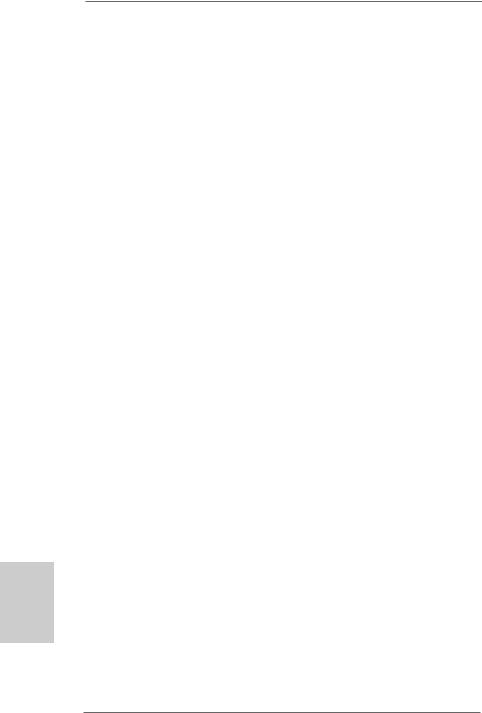
hsilgnE
6
1.2 Specifications
Platform |
- Micro ATX Form Factor: 9.6-in x 8.6-in, 24.4 cm x 21.8 cm |
CPU |
- Socket AM2 for AMD PhenomTM X4 / X2, Athlon 64FX / 64X2 / |
|
X2 / 64 and Sempron processors |
|
- AMD LIVE!TM Ready |
|
- Supports AMD’s Cool ‘n’ QuietTM Technology |
|
- FSB 1000 MHz (2.0 GT/s) |
|
- Supports Untied Overclocking Technology (see CAUTION 1) |
|
- Supports Hyper-Transport Technology |
|
|
Chipset |
- NVIDIA® GeForce 7050 / nForce 630A MCP |
Memory |
- Dual Channel DDR2 Memory Technology (see CAUTION 2) |
|
- 4 x DDR2 DIMM slots |
|
- Support DDR2 1066/800/667/533 (see CAUTION 3) |
|
- Max. capacity: 8GB (see CAUTION 4) |
Hybrid Booster |
- CPU Frequency Stepless Control (see CAUTION 5) |
|
- ASRock U-COP (see CAUTION 6) |
|
- Boot Failure Guard (B.F.G.) |
|
- ASRock AM2 Boost: ASRock Patented Technology to boost |
|
memory performance up to 12.5% (see CAUTION 7) |
Expansion Slot |
- 1 x PCI Express x16 slot |
|
- 1 x PCI Express x1 slot |
|
- 2 x PCI slots |
Graphics |
- Integrated NVIDIA® GeForce7 Series (NV44) |
|
- DX9.0 VGA, Pixel Shader 3.0 |
|
- Max. shared memory 256MB (see CAUTION 8) |
|
- Dual VGA Output: support DVI-D and D-Sub ports by |
|
independent display controllers |
|
- Supports HDCP function with DVI-D port |
|
- Supports Blu-ray (BD) / HD-DVD playback up to 1080p |
|
(see CAUTION 9) |
|
- NVIDIA® PureVideoTM Ready |
Audio |
- 5.1 CH Windows® VistaTM Premium Level HD Audio |
|
(ALC662 Audio Codec) |
|
- Chipset embedded HDMI Audio |
LAN |
- Realtek PHY RTL8201CL (ALiveNF7G-FullHD R1.0) |
|
- Speed: 10/100 Ethernet (ALiveNF7G-FullHD R1.0) |
|
- Gigabit LAN 10/100/1000 Mb/s (ALiveNF7G-FullHD R3.0) |
|
- Giga PHY RTL8211B (ALiveNF7G-FullHD R3.0) |
|
- Supports Wake-On-LAN |
ASRock ALiveNF7G-FullHD Motherboard
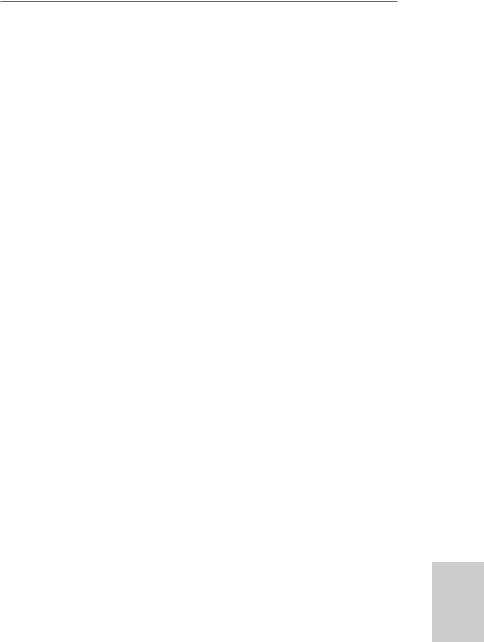
Rear Panel I/O |
ASRock 6CH_DVI I/O |
|
- 1 x PS/2 Mouse Port |
|
- 1 x PS/2 Keyboard Port |
|
- 1 x VGA/D-Sub Port |
|
- 1 x VGA/DVI-D Port (see CAUTION 10) |
|
- 1 x Parallel Port (ECP/EPP Support) |
|
- 4 x Ready-to-Use USB 2.0 Ports |
|
- 1 x RJ-45 Port |
|
- HDAudio Jack: Line in/Front Speaker/Microphone |
Connector |
- 4 x Serial ATAII 3.0Gb/s connectors, support RAID (RAID 0, |
|
RAID 1, RAID 0+1, RAID 5, JBOD), NCQ, AHCI and “Hot Plug” |
|
functions (see CAUTION 11) |
|
- 1 x ATA133 IDE connector (supports 2 x IDE devices) |
|
- 1 x Floppy connector |
|
- 1 x DeskExpress Hot Plug Detection header |
|
- 1 x COM port header |
|
- 1 x HDMI_SPDIF header |
|
- CPU/Chassis FAN connector |
|
- 24 pin ATX power connector |
|
- 4 pin 12V power connector |
|
- CD in header |
|
- Front panel audio connector |
|
- 3 x USB 2.0 headers (support 6 USB 2.0 ports) |
|
(see CAUTION 12) |
|
- 1 x WiFi/E header (see CAUTION 13) |
BIOS Feature |
- 4Mb AMI BIOS |
|
- AMI Legal BIOS |
|
- Supports “Plug and Play” |
|
- ACPI 1.1 Compliance Wake Up Events |
|
- Supports jumperfree |
|
- SMBIOS 2.3.1 Support |
Support CD |
- Drivers, Utilities, AntiVirus Software (Trial Version) |
Hardware |
- CPU Temperature Sensing |
Monitor |
- Chassis Temperature Sensing |
|
- CPU Fan Tachometer |
|
- Chassis Fan Tachometer |
|
- CPU Quiet Fan |
|
- Voltage Monitoring: +12V, +5V, +3.3V, Vcore |
OS |
- Microsoft® Windows® 2000/XP/XP Media Center/XP 64-bit/ |
|
VistaTM/VistaTM 64-bit compliant |
Certifications |
- FCC, CE, Microsoft® WHQL Certificated |
|
|
English
7
ASRock ALiveNF7G-FullHD Motherboard
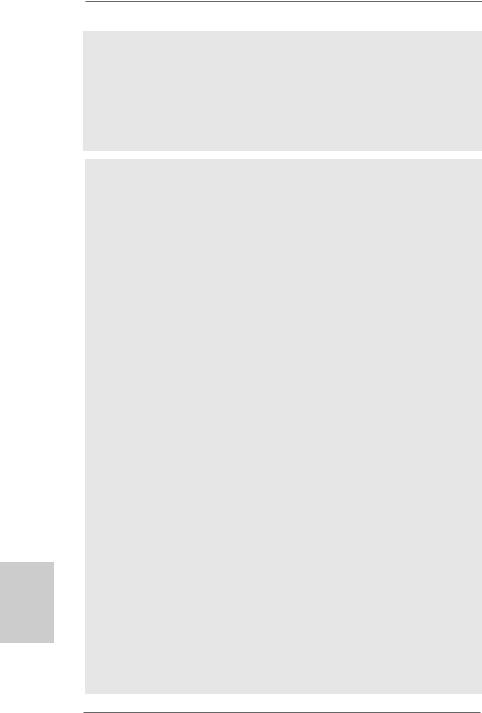
hsilgnE
8
WARNING
Please realize that there is a certain risk involved with overclocking, including adjusting the setting in the BIOS, applying Untied Overclocking Technology, or using the thirdparty overclocking tools. Overclocking may affect your system stability, or even cause damage to the components and devices of your system. It should be done at your own risk and expense. We are not responsible for possible damage caused by overclocking.
CAUTION!
1.This motherboard supports Untied Overclocking Technology. Please read “Untied Overclocking Technology” on page 34 for details.
2.This motherboard supports Dual Channel Memory Technology. Before you implement Dual Channel Memory Technology, make sure to read the installation guide of memory modules on page 14 for proper installation.
3.Whether 1066MHz memory speed is supported depends on the AM2+ CPU you adopt. If you want to adopt DDR2 1066 memory module on this motherboard, please refer to the memory support list on our website for the compatible memory modules.
ASRock website http://www.asrock.com
4.Due to the operating system limitation, the actual memory size may be less than 4GB for the reservation for system usage under Windows® XP and Windows® VistaTM. For Windows® XP 64-bit and Windows® VistaTM 64-bit with 64-bit CPU, there is no such limitation.
5.Although this motherboard offers stepless control, it is not recommended to perform over-clocking. Frequencies other than the recommended CPU bus frequencies may cause the instability of the system or damage the CPU.
6.While CPU overheat is detected, the system will automatically shutdown. Before you resume the system, please check if the CPU fan on the motherboard functions properly and unplug the power cord, then plug it back again. To improve heat dissipation, remember to spray thermal grease between the CPU and the heatsink when you install the PC system.
7.This motherboard supports ASRock AM2 Boost overclocking technology. If you enable this function in the BIOS setup, the memory performance will improve up to 12.5%, but the effect still depends on the AM2 CPU you adopt. Enabling this function will overclock the chipset/CPU reference clock. However, we can not guarantee the system stability for all CPU/DRAM configurations. If your system is unstable after AM2 Boost function is enabled, it may not be applicative to your system. You may choose to disable this function for keeping the stability of your system.
8.The maximum shared memory size is defined by the chipset vendor and is subject to change. Please check Intel® website for the latest information.
ASRock ALiveNF7G-FullHD Motherboard
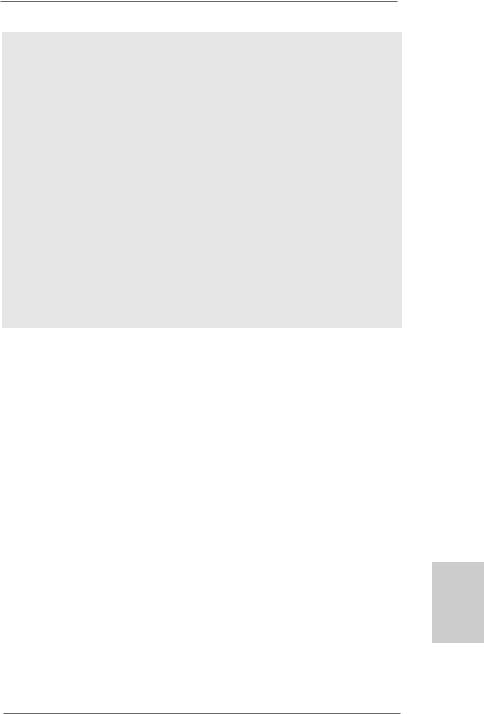
9.1080p Blu-ray (BD) / HD-DVD playback support on this motherboard requires the proper hardware configuration. Please refer to page10 and 11 for the minimum hardware requirement and the passed 1080p Blu-ray (BD) / HD-DVD films in our lab test.
10.This DVI-D port for the chipset adopted on this motherboard can support DVI/HDCP and HDMI format signal. You may use the DVI to HDMI adapter to convert this DVI-D port to HDMI interface. DVI to HDMI adapter is not bundled with our product, please refer to the adapter vendor for further information.
11.Before installing SATAII hard disk to SATAII connector, please read the “SATAII Hard Disk Setup Guide” on page 28 to adjust your SATAII hard disk drive to SATAII mode. You can also connect SATA hard disk to SATAII connector directly.
12.Power Management for USB 2.0 works fine under Microsoft® Windows® VistaTM 64-bit / VistaTM / XP 64-bit / XP SP1 or SP2 / 2000 SP4.
13.WiFi/E header supports WiFi+AP function with ASRock WiFi-802.11g or WiFi-802.11n module, an easy-to-use wireless local area network (WLAN) adapter. It allows you to create a wireless environment and enjoy the convenience of wireless network connectivity. Please visit our website for the availability of ASRock WiFi-802.11g or WiFi-802.11n
module. ASRock website http://www.asrock.com
1.3 Minimum Hardware Requirement Table for Windows® VistaTM Premium 2007 and Basic Logo
For system integrators and users who purchase this motherboard and
plan to submit Windows® VistaTM Premium 2007 and Basic logo, please follow below table for minimum hardware requirements.
CPU |
Sempron 2800+ |
Memory |
512MB x 2 Dual Channel (Premium) |
|
512MB Single Channel (Basic) |
|
256MB x 2 Dual Channel (Basic) |
VGA |
DX9.0 with WDDM Driver |
|
DVI with HDCP |
*If you use onboard VGA with total system memory size 512MB and plan to submit Windows® VistaTM Basic logo, please adjust the shared memory size of
onboard VGA to 64MB. If you use onboard VGA with total system memory size above 512MB and plan to submit Windows® VistaTM Premium or Basic logo, please adjust the shared memory size of onboard VGA to 128MB or above.
*If you plan to use external graphics card on this motherboard, please refer to Premium Discrete requirement at http://www.asrock.com
*If the onboard VGA supports DVI, it must also support HDCP function to qualify for Windows® VistaTM Premium 2007 logo.
*After June 1, 2007, all Windows® VistaTM systems are required to meet above minimum hardware requirements in order to qualify for Windows® VistaTM Premium 2007 logo.
English
9
ASRock ALiveNF7G-FullHD Motherboard
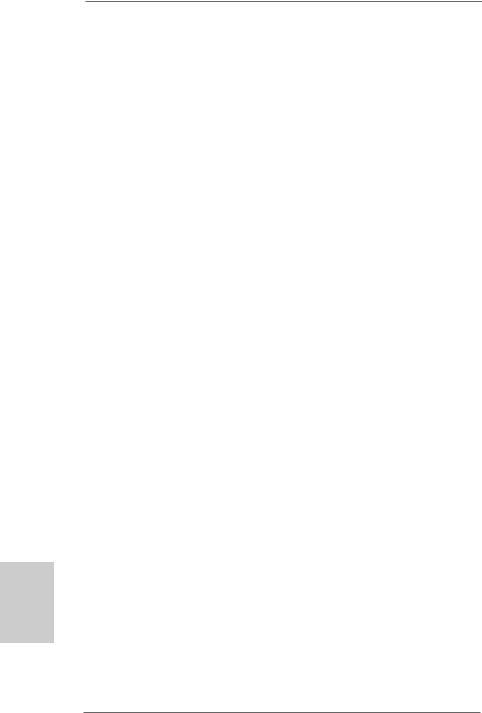
1.4 Minimum Hardware Requirement for 1080p Blu-ray (BD) / HD-DVD Playback Support
1080p Blu-ray (BD) / HD-DVD playback support on this motherboard requires the proper hardware configuration. Please refer to below table for the minimum hardware requirement.
CPU |
AMD Phenom X4 9100 |
VGA |
Onboard VGA with DVI-D port |
Memory |
Dual Channel DDR2 800, 1GB x 2 |
Suggested OS |
Windows® VistaTM or Windows® VistaTM 64 |
*If you need to use CyberLink PowerDVD Ultra version 7.3, we suggest to disable Hardware Acceleration function for better playback performance and compatibility. After executing CyberLink PowerDVD Ultra program, please follow below steps to disable Hardware Acceleration function.
A.Right-click the main page of CyberLink PowerDVD Ultra program.
B.Click “Configuration”.
C.Select “Video”.
D.Click “Enable hardware acceleration (nVidia PureVideo)” to remove the “V” mark in this item.
E.Click “OK” to save the change.
hsilgnE
1 0
ASRock ALiveNF7G-FullHD Motherboard
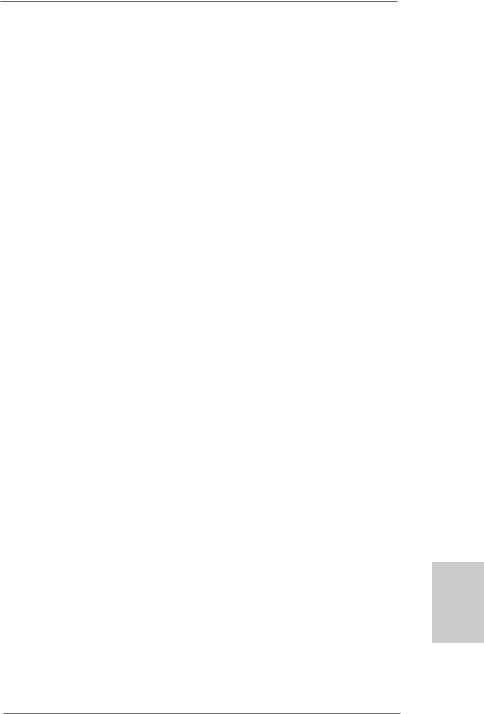
1.5 Passed 1080p Blu-ray (BD) / HD-DVD Films in Our Lab Test
DVD |
Film Name |
Format |
Producer |
Type |
|
|
|
Blu-ray |
SWORDFISH |
VC-1 |
WB |
DVD |
THE TRANSPORTER |
MPEG-2 |
FOX |
|
UNDERWORLD EVOLUTION |
MPEG-2 |
SONY |
|
GLORY ROAD |
MPEG-4-AVC |
WALT DISNEY |
|
THE LEAGUE OF |
MPEG-4-AVC |
FOX |
|
EXTRAORDINARY GENTLEMEN |
|
|
HD- |
KING KONG |
VC-1 |
UNIVERSAL |
DVD |
MISSION IMPOSSIBLE III |
VC-1 |
PARAMOUNT |
|
THE CHRONICLES OF RIDDICK |
VC-1 |
UNIVERSAL |
|
THE LAST SAMURAI |
VC-1 |
WBHIDEF |
|
A VIEW FROM SPACE |
MPEG-2 |
WEA |
|
NEW ORLEANS CONCERT |
MPEG-2 |
WEA |
|
ONE SIX RIGHT |
MPEG-2 |
TERWILLIGER |
|
THE INTERPRETER |
MPEG-4-AVC |
UNIVERSAL |
*MPEG-4-AVC mentioned above refers to the same format of H.264.
*Above passed films are tested under below configuration.
Items |
Configurations |
CPU |
AMD Phenom X4 9100 |
VGA |
Onboard VGA with DVI-D port |
Memory |
Dual Channel DDR2 800, 1GB x 2 |
OS |
Windows® VistaTM or Windows® VistaTM 64 |
Playback Software |
CyberLink PowerDVD Ultra |
DVD Player |
Pioneer BDR-101A / LG GBW-H10N (BD) |
|
HP HD100 (HD-DVD) |
English
1 1
ASRock ALiveNF7G-FullHD Motherboard
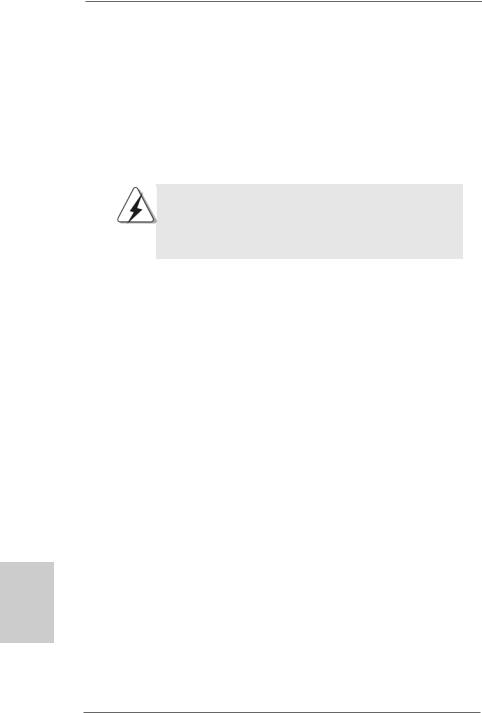
2. Installation
This is a Micro ATX form factor (9.6-in x 8.6-in, 24.4 cm x 21.8 cm) motherboard. Before you install the motherboard, study the configuration of your chassis to ensure that the motherboard fits into it.
Pre-installation Precautions
Take note of the following precautions before you install motherboard components or change any motherboard settings.
Before you install or remove any component, ensure that the power is switched off or the power cord is detached from the power supply. Failure to do so may cause severe damage to the motherboard, peripherals, and/or components.
1.Unplug the power cord from the wall socket before touching any component.
2.To avoid damaging the motherboard components due to static electricity, NEVER place your motherboard directly on the carpet or the like. Also remember to use a grounded wrist strap or touch a safety grounded object before you handle components.
3.Hold components by the edges and do not touch the ICs.
4.Whenever you uninstall any component, place it on a grounded antistatic pad or in the bag that comes with the component.
5.When placing screws into the screw holes to secure the motherboard to the chassis, please do not over-tighten the screws! Doing so may damage the motherboard.
hsilgnE
1 2
ASRock ALiveNF7G-FullHD Motherboard
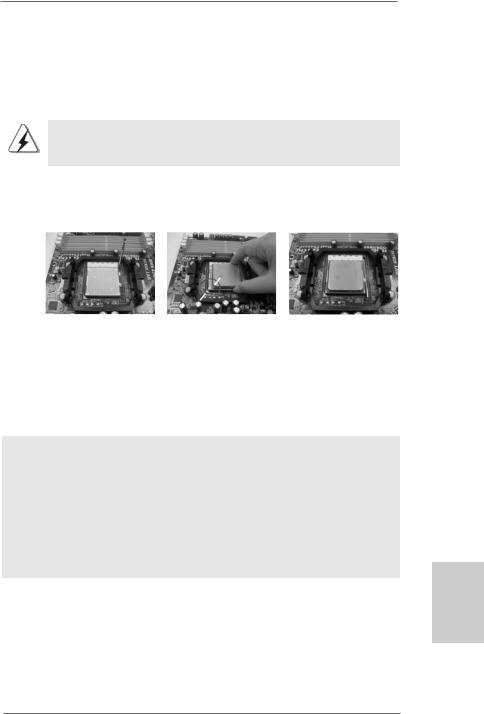
2.1CPU Installation
Step 1. Unlock the socket by lifting the lever up to a 90o angle.
Step 2. Position the CPU directly above the socket such that the CPU corner with the golden triangle matches the socket corner with a small triangle.
Step 3. Carefully insert the CPU into the socket until it fits in place.
The CPU fits only in one correct orientation. DO NOT force the CPU into the socket to avoid bending of the pins.
Step 4. When the CPU is in place, press it firmly on the socket while you push down the socket lever to secure the CPU. The lever clicks on the side tab to indicate that it is locked.
Lever 90° Up
|
CPU Golden Triangle |
|
|
Socker Corner Small Triangle |
|
STEP 1: |
STEP 2 / STEP 3: |
STEP 4: |
Lift Up The Socket Lever |
Match The CPU Golden Triangle |
Push Down And Lock |
|
To The Socket Corner Small |
The Socket Lever |
|
Triangle |
|
2.2 Installation of CPU Fan and Heatsink
After you install the CPU into this motherboard, it is necessary to install a larger heatsink and cooling fan to dissipate heat. You also need to spray thermal grease between the CPU and the heatsink to improve heat dissipation. Make sure that the CPU and the heatsink are securely fastened and in good contact with each other. Then connect the CPU fan to the CPU FAN connector (CPU_FAN1, see Page 2/3, No. 2). For proper installation, please kindly refer to the instruction manuals of the CPU fan and the heatsink.
English
1 3
ASRock ALiveNF7G-FullHD Motherboard

2.3 Installation of Memory Modules (DIMM)
This motherboard provides four 240-pin DDR2 (Double Data Rate 2) DIMM slots, and supports Dual Channel Memory Technology. For dual channel configuration, you always need to install identical (the same brand, speed, size and chip-type) DDR2 DIMM pair in the slots of the same color. In other words, you have to install identical DDR2 DIMM pair in Dual Channel A (DDRII_1 and DDRII_2; Yellow slots; see p.2/3 No.6) or identical DDR2 DIMM pair in Dual Channel B (DDRII_3 and DDRII_4; Orange slots; see p.2/3 No.7), so that Dual Channel Memory Technology can be activated. This motherboard also allows you to install four DDR2 DIMMs for dual channel configuration, and please install identical DDR2 DIMMs in all four slots. You may refer to the Dual Channel Memory Configuration Table below.
hsilgnE
1 4
Dual Channel Memory Configurations
|
DDRII_1 |
DDRII_2 |
DDRII_3 |
DDRII_4 |
|
(Yellow Slot) |
(Yellow Slot) |
(Orange Slot) |
(Orange Slot) |
(1) |
Populated |
Populated |
- |
- |
(2) |
- |
- |
Populated |
Populated |
(3)* |
Populated |
Populated |
Populated |
Populated |
|
|
|
|
|
*For the configuration (3), please install identical DDR2 DIMMs in all four slots.
1.If you want to install two memory modules, for optimal compatibility and reliability, it is recommended to install them in the slots of the same color. In other words, install them either in the set of yellow slots (DDRII_1 and DDRII_2), or in the set of orange slots (DDRII_3 and DDRII_4).
2.If only one memory module or three memory modules are installed in the DDR2 DIMM slots on this motherboard, it is unable to activate the Dual Channel Memory Technology.
3.If a pair of memory modules is NOT installed in the same Dual Channel, for example, installing a pair of memory modules in DDRII_1 and DDRII_3, it is unable to activate the Dual Channel Memory Technology .
4.It is not allowed to install a DDR memory module into DDR2 slot; otherwise, this motherboard and DIMM may be damaged.
ASRock ALiveNF7G-FullHD Motherboard

Installing a DIMM
Please make sure to disconnect power supply before adding or removing DIMMs or the system components.
Step 1. Unlock a DIMM slot by pressing the retaining clips outward.
Step 2. Align a DIMM on the slot such that the notch on the DIMM matches the break on the slot.
The DIMM only fits in one correct orientation. It will cause permanent damage to the motherboard and the DIMM if you force the DIMM into the slot at incorrect orientation.
Step 3. Firmly insert the DIMM into the slot until the retaining clips at both ends fully snap back in place and the DIMM is properly seated.
English
1 5
ASRock ALiveNF7G-FullHD Motherboard
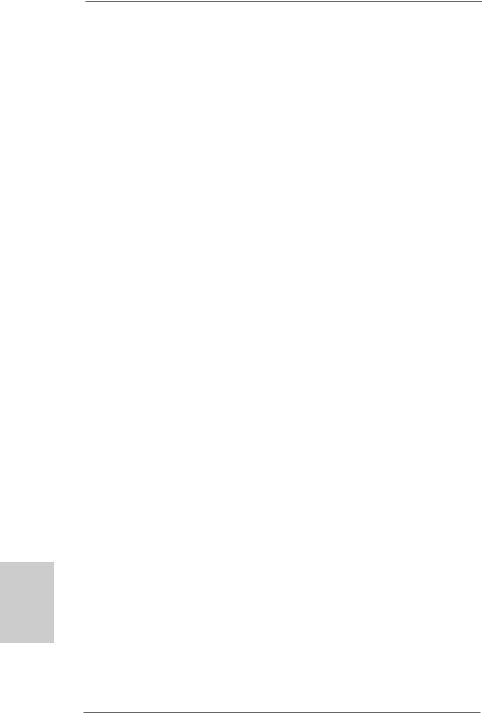
2.4 Expansion Slots (PCI and PCI Express Slots)
There are 2 PCI slots and 2 PCI Express slots on this motherboard.
PCI slots: PCI slots are used to install expansion cards that have the 32-bit PCI interface.
PCIE slots: PCIE1 (PCIE x1 slot) is used for PCI Express cards with x1 lane width cards, such as Gigabit LAN card, SATA2 card, etc.
PCIE2 (PCIE x16 slot) is used for PCI Express cards with x16 lane width graphics cards.
Installing an expansion card
Step 1. Before installing the expansion card, please make sure that the power supply is switched off or the power cord is unplugged. Please read the documentation of the expansion card and make necessary hardware
settings for the card before you start the installation.
Step 2. Remove the bracket facing the slot that you intend to use. Keep the screws for later use.
Step 3. Align the card connector with the slot and press firmly until the card is completely seated on the slot.
Step 4. Fasten the card to the chassis with screws.
hsilgnE
1 6
ASRock ALiveNF7G-FullHD Motherboard
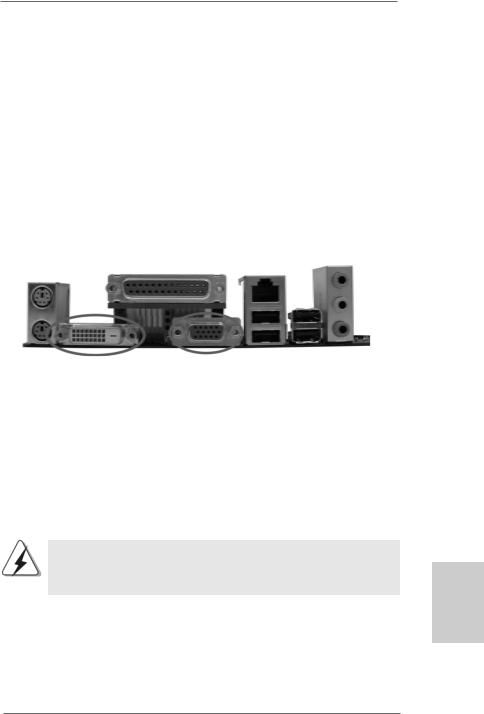
2.5 Dual Monitor and Surround Display Features
Dual Monitor Feature
This motherboard supports dual monitor feature. With the internal dual VGA output support (DVI-D and D-Sub), you can easily enjoy the benefits of dual monitor feature without installing any add-on VGA card to this motherboard. This motherboard also provides independent display controllers for DVI-D and D-Sub to support dual VGA output so that DVI-D and D-sub can drive same or different display contents. To enable dual monitor feature, please follow the below steps:
1.Connect the DVI-D monitor cable to the VGA/DVI-D port on the I/O panel of this motherboard. Connect the D-Sub monitor cable to the VGA/D-Sub port on the I/O panel of this motherboard.
VGA/DVI-D port |
VGA/D-Sub port |
2.If you have installed onboard VGA driver from our support CD to your system already, you can freely enjoy the benefits of dual monitor function provided by VGA/DVI-D and VGA/D-Sub ports with this motherboard after your system boots. If you haven’t installed onboard VGA driver yet, please install onboard VGA driver from our support CD to your system and restart your computer. Then you can start to use dual monitor function provided by VGA/DVI-D and VGA/D-Sub ports with this motherboard.
When you playback HDCP-protected video from Blu-ray (BD) or HD-DVD disc, the content will be displayed only in one of the two monitors instead of both monitors.
English
1 7
ASRock ALiveNF7G-FullHD Motherboard
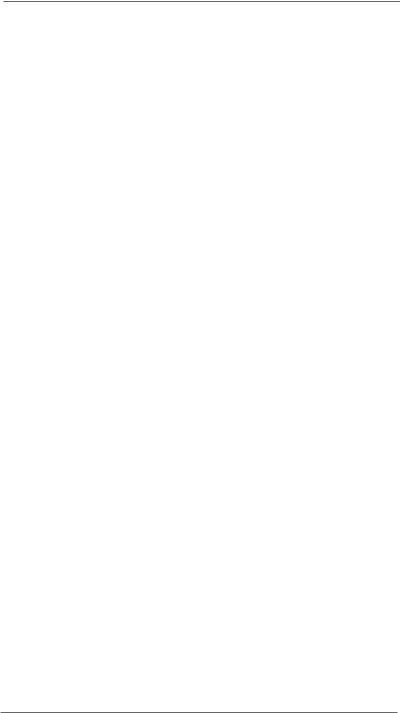
|
Surround Display Feature |
|
|
This motherboard supports surround display upgrade. With the internal dual VGA |
|
|
output support (DVI-D and D-Sub) and the external add-on PCI Express VGA card, you |
|
|
can easily enjoy the benefits of surround display feature. Please refer to the following |
|
|
steps to set up a surround display environment: |
|
|
1. Install the NVIDIA® PCI Express VGA card to PCI Express slot. Please refer to |
|
|
page 16 for proper expansion card installation procedures for details. |
|
|
2. Connect the DVI-D monitor cable to the VGA/DVI-D port on the I/O panel of this |
|
|
motherboard. Connect the D-Sub monitor cable to the VGA/D-Sub port on the I/O |
|
|
panel of this motherboard. |
|
|
3. Boot your system. Press <F2> to enter BIOS setup. Enter “Share Memory” |
|
|
option to adjust the memory capability to [32MB], [64MB], [128MB] or [256MB] to |
|
|
enable the function of VGA/D-sub. Please make sure that the value you select |
|
|
is less than the total capability of the system memory. If you do not adjust the |
|
|
BIOS setup, the default value of “Share Memory”, [Auto], will disable |
|
|
VGA/D-Sub function when the add-on VGA card is inserted to this |
|
|
motherboard. |
|
|
4. Install the onboard VGA driver and the add-on PCI Express VGA card driver to |
|
|
your system. If you have installed the onboard VGA driver and the add-on PCI |
|
|
Express VGA card driver already, there is no need to install them again. |
|
|
5. Set up a multi-monitor display. |
|
|
For Windows® 2000 / XP / XP 64-bit OS: |
|
|
Right click the desktop, choose “Properties”, and select the “Settings” tab so |
|
|
that you can adjust the parameters of the multi-monitor according to the steps |
|
|
below. |
|
|
A. Click the “Identify” button to display a large number on each monitor. |
|
|
B. Right-click the display icon in the Display Properties dialog that you wish |
|
|
to be your primary monitor, and then select “Primary”. When you use |
|
|
multiple monitors with your card, one monitor will always be Primary, and |
|
|
all additional monitors will be designated as Secondary. |
|
|
C. Select the display icon identified by the number 2. |
|
|
D. Click “Extend my Windows desktop onto this monitor”. |
|
|
E. Right-click the display icon and select “Attached”, if necessary. |
|
|
F. Set the “Screen Resolution” and “Color Quality” as appropriate for the |
|
nE |
||
second monitor. Click “Apply” or “OK” to apply these new values. |
||
ilg |
||
G. Repeat steps C through E for the diaplay icon identified by the number |
||
hs |
one, two, three and four. |
|
|
||
|
For Windows® VistaTM / VistaTM 64-bit OS: |
|
|
Right click the desktop, choose “Personalize”, and select the “Display |
|
|
Settings” tab so that you can adjust the parameters of the multi-monitor |
|
|
according to the steps below. |
1 8
ASRock ALiveNF7G-FullHD Motherboard
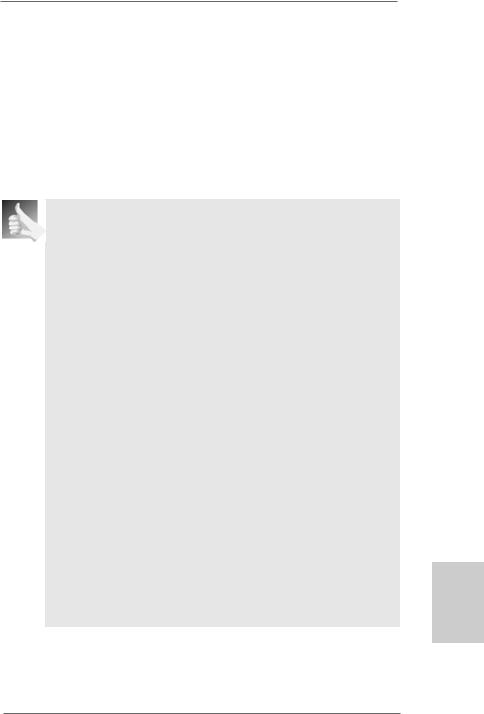
A.Click the number ”2” icon.
B.Click the items “This is my main monitor” and “Extend the desktop onto this monitor”.
C.Click “OK” to save your change.
D.Repeat steps A through C for the display icon identified by the number three and four.
6.Use Surround Display. Click and drag the display icons to positions representing the physical setup of your monitors that you would like to use. The placement of display icons determines how you move items from one monitor to another.
HDCP Function with DVI-D Port
HDCP function is supported with DVI-D port on this motherboard. To use HDCP function with this motherboard, you need to adopt the monitor that supports HDCP function as well. Therefore, you can enjoy the superior display quality with high-definition HDCP encryption
contents. Please refer to below instruction for more details about HDCP function.
What is HDCP?
HDCP stands for High-Bandwidth Digital Content Protection, a specification developed by Intel® for protecting digital entertainment content that uses the DVI interface. HDCP is a copy protection scheme to eliminate the possibility of intercepting digital data midstream between the video source, or transmitter - such as a computer, DVD player or set-top box - and the digital display, or receiver - such as a monitor, television or projector. In other words, HDCP specification is designed to protect the integrity of content as it is being transmitted.
Products compatible with the HDCP scheme such as DVD players, satellite and cable HDTV set-top-boxes, as well as few entertainment PCs requires a secure connection to a compliant display. Due to the increase in manufacturers employing HDCP in their equipment, it is highly recommended that the HDTV or LCD monitor you purchase is compatible.
1 9
English
ASRock ALiveNF7G-FullHD Motherboard
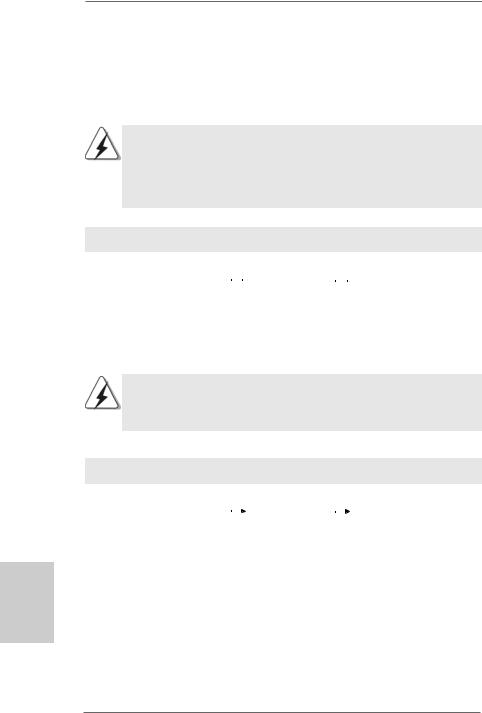
2.6 HDMI Audio Function Operation Guide
The DVI-D port for the chipset adopted on this motherboard can support DVI/HDCP and HDMI format signal. You may use the DVI to HDMI adapter to convert the DVI-D port to HDMI interface. Please follow below steps to enable HDMI audio function according to the OS you install.
1.DVI to HDMI adapter is not bundled with this motherboard, please refer to the adapter vendor for further information.
2.If you install the DVI-D monitor instead of the HDMI monitor on this motherboard and enable HDMI audio function, the film you play may pause sometimes.
For Windows® XP / XP 64-bit OS
Step 1: Set up BIOS.
A.Enter BIOS SETUP UTILITY  Advanced screen
Advanced screen  Chipset Configuration.
Chipset Configuration.
B.Set the option “OnBoard HDMI HD Audio” to [Auto].
Step 2: Install HDMI audio driver to your system.
Install “Onboard HDMI HDAudio Driver” from ASRock Support CD to your system.
Step 3: Reboot your system.
After you reboot the system, the HDMI audio function is available.
After HDMI audio driver is installed, the OS default will output the audio signal through HDMI audio. Therefore, the onboard audio jack will not function.
hsilgnE
For Windows® VistaTM / VistaTM 64-bit OS
Step 1: Set up BIOS.
A. Enter BIOS SETUP UTILITY |
|
Advanced screen |
|
Chipset Configuration. |
|
|
B. Set the option “OnBoard HDMI HD Audio” to [Auto].
Step 2: Enter Windows® to set up your system manually.
A.Click “Start” button, select “Settings”, and then click “Control Panel”.
B.Click “Hardware and Sound”, and click “Sound”.
C.Change the default setting “Speaker” to “Digital Output Device (HDMI)”.
D.Click “OK” to finish the setting.
Step 3: Reboot your system.
After you reboot the system, the HDMI audio function is available.
2 0
ASRock ALiveNF7G-FullHD Motherboard
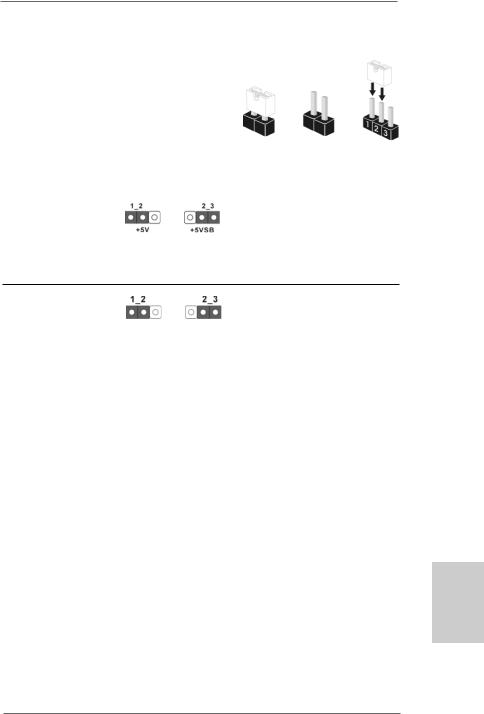
2.7Jumpers Setup
The illustration shows how jumpers are setup. When the jumper cap is placed on pins, the jumper is “Short”. If no jumper cap is placed on pins, the jumper is “Open”. The illustration shows a 3-pin jumper whose pin1
and pin2 are “Short” when jumper cap is Short Open placed on these 2 pins.
Jumper |
Setting |
PS2_USB_PW1 |
Short pin2, pin3 to enable |
(see p.2/3, No. 1) |
+5VSB (standby) for PS/2 or |
|
USB wake up events. |
Note: To select +5VSB, it requires 2 Amp and higher standby current provided by power supply.
Clear CMOS Jumper
(CLRCMOS1)
(see p.2/3, No. 23) Default Clear CMOS
Note: CLRCMOS1 allows you to clear the data in CMOS. The data in CMOS includes system setup information such as system password, date, time, and system setup parameters. To clear and reset the system parameters to default setup, please turn off the computer and unplug the power cord from the power supply. After waiting for 15 seconds, use a jumper cap to short pin2 and pin3 on CLRCMOS1 for 5 seconds. However, please do not clear the CMOS right after you update the BIOS. If you need to clear the CMOS when you just finish updating the BIOS, you must boot up the system first, and then shut it down before you do the clear-CMOS action.
English
2 1
ASRock ALiveNF7G-FullHD Motherboard
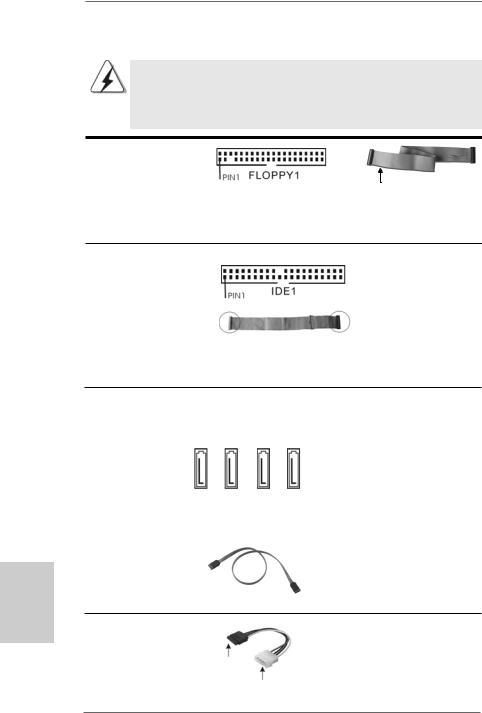
hsilgnE
2.8 Onboard Headers and Connectors
Onboard headers and connectors are NOT jumpers. Do NOT place jumper caps over these headers and connectors. Placing jumper caps over the headers and connectors will cause permanent damage of the motherboard!
•
Floppy Connector
(33-pin FLOPPY1)
(see p.2/3 No. 24)
the red-striped side to Pin1
Note: Make sure the red-striped side of the cable is plugged into Pin1 side of the connector.
Primary IDE connector (Blue)
(39-pin IDE1, see p.2/3 No. 8)
connect the blue end |
connect the black end |
to the motherboard |
to the IDE devices |
80-conductor ATA 66/100/133 cable
Note: Please refer to the instruction of your IDE device vendor for the details.
Serial ATAII Connectors |
|
|
|
|
These four Serial ATAII (SATAII) |
(SATAII_1 (PORT 0 ): |
|
|
|
|
connectors support SATAII |
see p.2/3, No. 13) |
0) |
1) |
2) |
3) |
or SATA hard disk for internal |
|
storage devices. The current |
||||
(SATAII_2 (PORT 1): |
(PORT |
(PORT |
(PORT |
(PORT |
|
see p.2/3, No. 12) |
SATAII interface allows up to |
||||
(SATAII_3 (PORT 2): |
SATAII1 |
SATAII2 |
SATAII3 |
SATAII4 |
3.0 Gb/s data transfer rate. |
(SATAII_4 (PORT 3): |
|
||||
see p.2/3, No. 11) |
|
|
|
|
|
see p.2/3, No. 9) |
|
|
|
|
|
|
|
|
|
|
|
Serial ATA (SATA) |
|
|
|
|
Either end of the SATA data cable |
Data Cable |
|
|
|
|
can be connected to the SATA / |
(Optional) |
|
|
|
|
SATAII hard disk or the SATAII |
|
|
|
|
|
connector on the motherboard. |
Serial ATA (SATA) Power Cable
(Optional)
connect to the SATA
HDD power connector
connect to the powersupply
2 2
Please connect the black end of SATA power cable to the power connector on each drive. Then connect the white end of SATA power cable to the power connector of the power supply.
ASRock ALiveNF7G-FullHD Motherboard
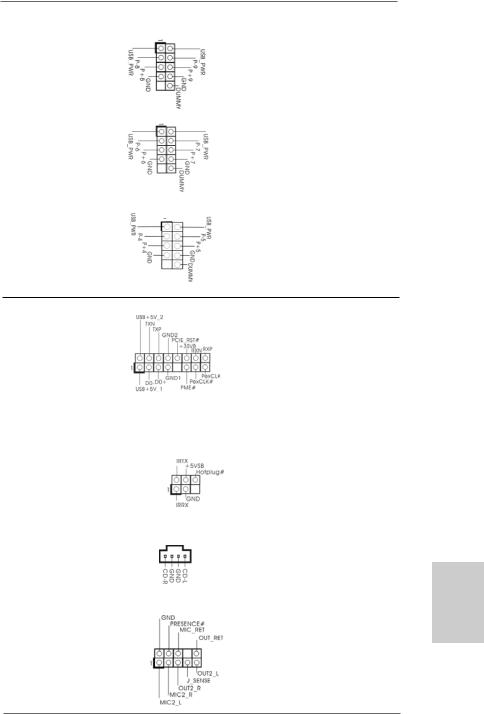
USB 2.0 Headers |
Besides four default USB 2.0 |
(9-pin USB8_9) |
ports on the I/O panel, there are |
(see p.2/3 No. 14) |
three USB 2.0 headers on this |
|
motherboard. Each USB 2.0 |
|
header can support two USB |
|
2.0 ports. |
(9-pin USB6_7) |
|
(see p.2/3 No. 15) |
|
(9-pin USB4_5)
(see p.2/3 No. 16)
WiFi/E Header |
|
This header supports WiFi+AP |
|
(15-pin WIFI/E) |
|
function with ASRock |
|
(see p.2/3 No. 26) |
|
WiFi-802.11g or WiFi-802.11n |
|
|
|
module, an easy-to-use wireless |
|
|
|
local area network (WLAN) |
|
|
|
adapter. It allows you to create a |
|
|
|
wirelessenvironmentandenjoythe |
|
|
|
convenience of wireless network |
|
|
|
connectivity. |
|
|
|
|
|
DeskExpress Hot Plug Detection |
|
This header supports the Hot |
|
Header |
|
Plug detection function for |
|
(5-pin IR1) |
|
ASRock DeskExpress. |
|
(see p.2/3 No. 20) |
|
|
|
|
|
|
|
Internal Audio Connectors |
|
This connector allows you |
|
(4-pin CD1) |
CD1 |
to receive stereo audio input |
|
(CD1: see p.2/3 No. 29) |
from sound sources such as |
||
|
|||
|
|
a CD-ROM, DVD-ROM, TV |
|
|
|
tuner card, or MPEG card. |
|
|
|
|
|
Front Panel Audio Header |
|
This is an interface for the front |
|
(9-pin HD_AUDIO1) |
|
panel audio cable that allows |
|
(see p.2/3, No. 28) |
|
convenient connection and |
|
|
|
control of audio devices. |
2 3
English
ASRock ALiveNF7G-FullHD Motherboard
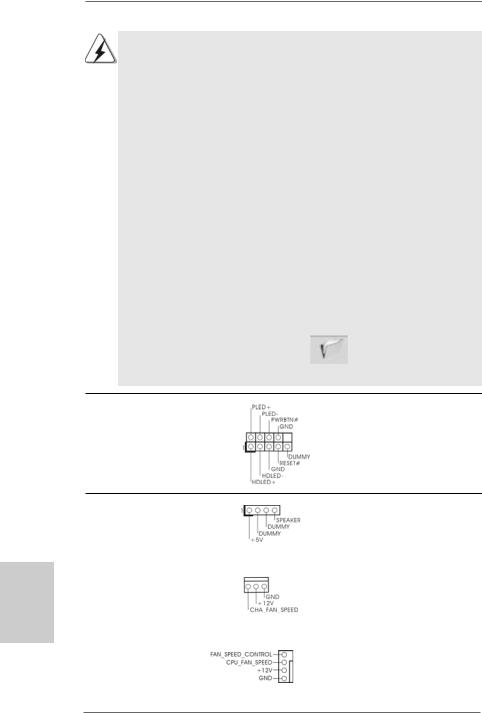
1.High Definition Audio supports Jack Sensing, but the panel wire on the chassis must support HDA to function correctly. Please follow the instruction in our manual and chassis manual to install your system.
2.If you use AC’97 audio panel, please install it to the front panel audio header as below:
A.Connect Mic_IN (MIC) to MIC2_L.
B.Connect Audio_R (RIN) to OUT2_R and Audio_L (LIN) to OUT2_L.
C.Connect Ground (GND) to Ground (GND).
D.MIC_RET and OUT_RET are for HD audio panel only. You don’t need to connect them for AC’97 audio panel.
E.Enter BIOS Setup Utility. Enter Advanced Settings, and then select Chipset Configuration. Set the Front Panel Control option from [Auto] to [Enabled].
F.Enter Windows system. Click the icon on the lower right hand taskbar to enter Realtek HD Audio Manager.
For Windows® 2000 / XP / XP 64-bit OS:
Click “Audio I/O”, select “Connector Settings”  , choose
, choose
“Disable front panel jack detection”, and save the change by
clicking “OK”. |
|
For Windows® VistaTM / VistaTM 64-bit OS: |
|
Click the right-top “Folder” icon |
, choose “Disable front |
panel jack detection”, and save the change by clicking “OK”.
System Panel Header |
This header accommodates |
(9-pin PANEL1) |
several system front panel |
(see p.2/3 No. 18) |
functions. |
hsilgnE
Chassis Speaker Header |
|
Please connect the chassis |
(4-pin SPEAKER 1) |
|
speaker to this header. |
(see p.2/3 No. 17) |
|
|
|
|
|
Chassis Fan Connector |
|
Please connect a chassis fan |
(3-pin CHA_FAN1) |
|
cable to this connector and |
(see p.2/3 No. 10) |
|
match the black wire to the |
|
|
ground pin. |
|
|
|
CPU Fan Connector |
|
Please connect the CPU fan |
(4-pin CPU_FAN1) |
4 |
cable to this connector and |
3 |
||
(see p.2/3 No. 2) |
2 |
match the black wire to the |
1 |
ground pin.
2 4
ASRock ALiveNF7G-FullHD Motherboard
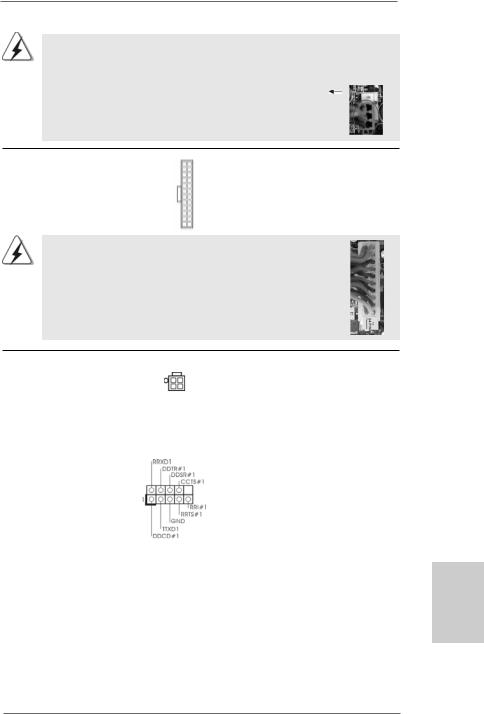
Though this motherboard provides 4-Pin CPU fan (Quiet Fan) support, the 3-Pin CPU fan still can work successfully even without the fan speed control function. If you plan to connect the 3-Pin CPU fan to the CPU fan connector on this motherboard, please connect it to Pin 1-3.
3-Pin Fan Installation
ATX Power Connector |
13 |
1 |
(24-pin ATXPWR1)
(see p.2/3 No. 32)
24 12
Please connect an ATX power supply to this connector.
Though this motherboard provides 24-pin ATX power connector, 13 it can still work if you adopt a traditional 20-pin ATX power supply. To use the 20-pin ATX power supply, please plug your power supply along with Pin 1 and Pin 13.
20-Pin ATX Power Supply Installation
24
1
12
ATX 12V Power Connector |
Please note that it is necessary |
(4-pin ATX12V1) |
to connect a power supply with |
(see p.2/3 No. 3) |
ATX 12V plug to this connector. |
|
Failing to do so will cause power |
|
up failure. |
|
|
Serial port Header |
This COM1 header |
(9-pin COM1) |
supports a serial port module. |
(see p.2/3 No.22) |
|
English
2 5
ASRock ALiveNF7G-FullHD Motherboard
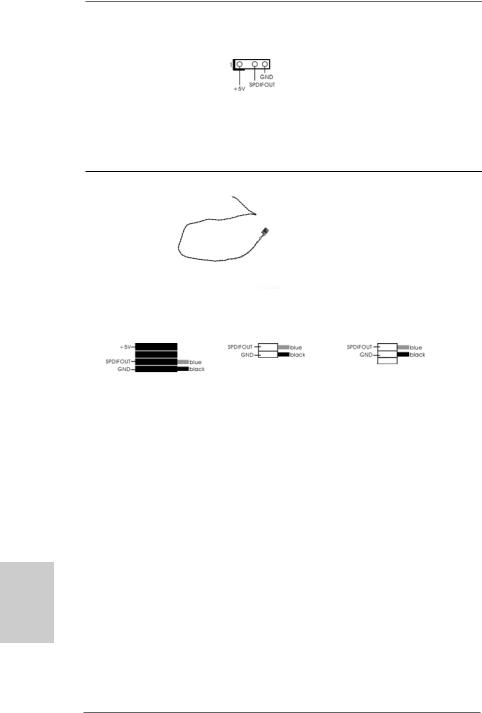
HDMI_SPDIFHeader |
HDMI_SPDIF header, providing |
(3-pin HDMI_SPDIF1) |
SPDIF audio output to HDMI VGA |
(see p.2/3 No. 25) |
card, allows the system to |
|
connect HDMI Digital TV/ |
|
projector/LCD devices. Please |
|
connect the HDMI_SPDIF |
|
connector of HDMI VGA card to |
|
this header. |
HDMI_SPDIFCable
(Optional) C
B
A
Please connect the black end (A) of HDMI_SPDIF cable to the HDMI_SPDIF header on the motherboard. Then connect the white end (B or C) of HDMI_SPDIF cable to the HDMI_SPDIF connector of HDMI VGA card.
A. black end |
B. white end (2-pin) |
C. white end (3-pin) |
hsilgnE
2 6
ASRock ALiveNF7G-FullHD Motherboard
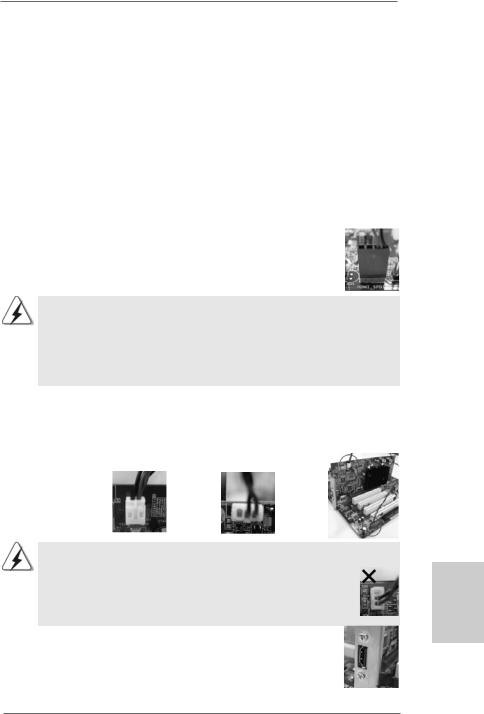
2.9 HDMI_SPDIF Header Connection Guide
HDMI (High-Definition Multi-media Interface) is an all-digital audio/video specification, which provides an interface between any compatible digital audio/video source, such as a set-top box, DVD player, A/V receiver and a compatible digital audio or video monitor, such as a digital television (DTV). A complete HDMI system requires a HDMI VGA card and a HDMI ready motherboard with a HDMI_SPDIF header. This motherboard is equipped with a HDMI_SPDIF header, which provides SPDIF audio output to HDMI VGA card, allows the system to connect HDMI Digital TV/projector/ LCD devices. To use HDMI function on this motherboard, please carefully follow the below steps.
•
Step 1.
Step 2.
Step 3.
white end |
white end |
(2-pin) (B) |
(3-pin) (C) |
Please do not connect the white end of HDMI_SPDIF cable to the wrong connector of HDMI VGA card or other VGA card. Otherwise, the motherboard and the
VGA card may be damaged. For example, this picture shows the wrong example of connecting HDMI_SPDIF cable to the fan connector of PCI Express VGA card. Please refer to the VGA card user manual for
connector usage in advance.
Step 4. Connect the HDMI output connector on HDMI VGA card to HDMI device, such as HDTV. Please refer to the user manual of HDTV and HDMI VGA card vendor for detailed connection procedures.
Step 5. Install HDMI VGA card driver to your system.
2 7
English
ASRock ALiveNF7G-FullHD Motherboard
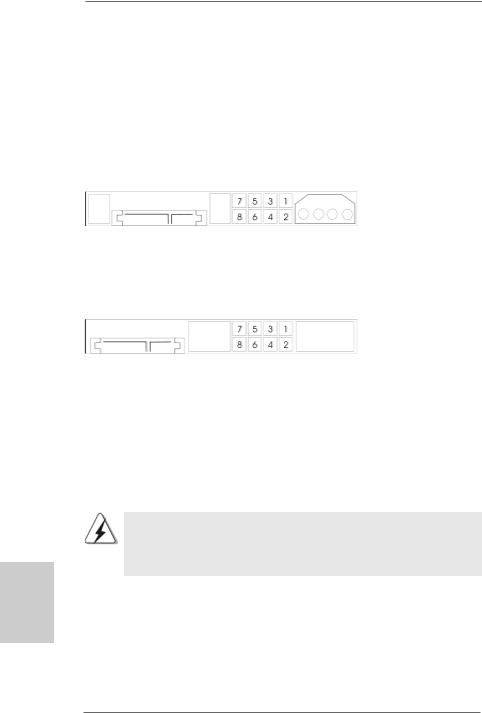
2.10 SATAII Hard Disk Setup Guide
Before installing SATAII hard disk to your computer, please carefully read below SATAII hard disk setup guide. Some default setting of SATAII hard disks may not be at SATAII mode, which operate with the best performance. In order to enable SATAII function, please follow the below instruction with different vendors to correctly adjust your SATAII hard disk to SATAII mode in advance; otherwise, your SATAII hard disk may fail to run at SATAII mode.
Western Digital
If pin 5 and pin 6 are shorted, SATA 1.5Gb/s will be enabled.
On the other hand, if you want to enable SATAII 3.0Gb/s, please remove the jumpers from pin 5 and pin 6.
SAMSUNG
If pin 3 and pin 4 are shorted, SATA 1.5Gb/s will be enabled.
On the other hand, if you want to enable SATAII 3.0Gb/s, please remove the jumpers from pin 3 and pin 4.
HITACHI
Please use the Feature Tool, a DOS-bootable tool, for changing various ATA features. Please visit HITACHI’s website for details: http://www.hitachigst.com/hdd/support/download.htm
The above examples are just for your reference. For different SATAII hard disk products of different vendors, the jumper pin setting methods may not be the same. Please visit the vendors’ website for the updates.
hsilgnE
2 8
ASRock ALiveNF7G-FullHD Motherboard
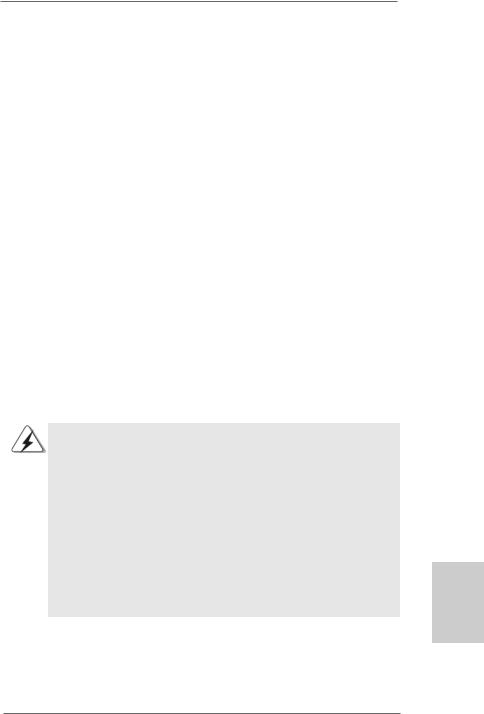
2.11Serial ATA (SATA) / Serial ATAII (SATAII) Hard Disks
Installation
This motherboard adopts NVIDIA® GeForce 7050 / nForce 630A MCP chipset that supports Serial ATA (SATA) / Serial ATAII (SATAII) hard disks and RAID functions. You may install SATA / SATAII hard disks on this motherboard for internal storage devices. This section will guide you to install the SATA / SATAII hard disks.
STEP 1: Install the SATA / SATAII hard disks into the drive bays of your chassis. STEP 2: Connect the SATA power cable to the SATA / SATAII hard disk.
STEP 3: Connect one end of the SATA data cable to the motherboard’s SATAII connector.
STEP 4: Connect the other end of the SATA data cable to the SATA / SATAII hard disk.
2.12 Hot Plug and Hot Swap Functions for SATA / SATAII HDDs
This motherboard supports Hot Plug and Hot Swap functions for SATA / SATAII Devices in RAID / AHCI mode. NVIDIA® GeForce 7050 / nForce 630A MCP chipset provides hardware support for Advanced Host controller Interface (AHCI), a new operation interface for SATA host controllers developed thru a joint industry effort. AHCI also provides usability enhancements such as Hot Plug.
NOTE
What is Hot Plug Function?
If the SATA / SATAII HDDs are NOT set for RAID configuration, it is called “Hot Plug” for the action to insert and remove the SATA / SATAII HDDs while the system is still power-on and in working condition. However, please note that it cannot perform Hot Plug if the OS has been installed into the SATA / SATAII HDD.
What is Hot Swap Function?
If SATA / SATAII HDDs are built as RAID 1 or RAID 5 then it is called “Hot Swap” for the action to insert and remove the SATA / SATAII HDDs while the system is still power-on and in working condition.
2 9
English
ASRock ALiveNF7G-FullHD Motherboard
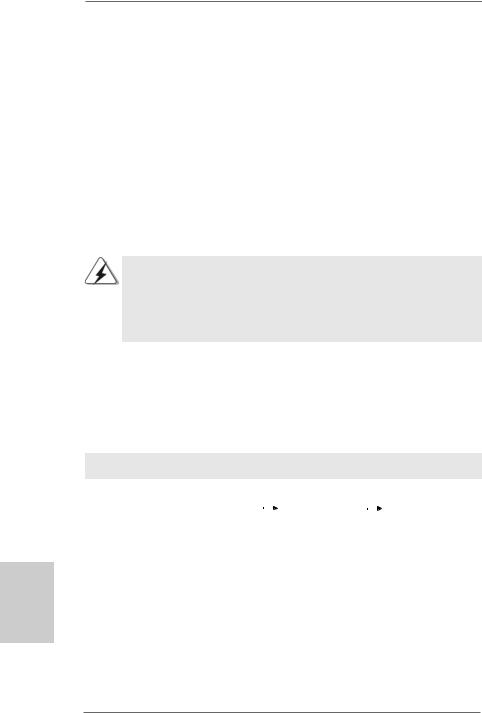
2.13 Driver Installation Guide
To install the drivers to your system, please insert the support CD to your optical drive first. Then, the drivers compatible to your system can be auto-detected and listed on the support CD driver page. Please follow the order from up to bottom side to install those required drivers. Therefore, the drivers you install can work properly.
2.14 Installing Windows® 2000 / XP / XP 64-bit / VistaTM / VistaTM 64-bit Without RAID Functions
If you want to install Windows® 2000, Windows® XP, Windows® XP 64-bit, Windows® VistaTM or Windows® VistaTM 64-bit on your SATA / SATAII HDDs without RAID functions, please follow below procedures according to the OS you install.
Before installing Windows® 2000 to your system, your Windows® 2000optical disk is supposed to include SP4. If there is no SP4 included in your disk, please visit the below website for proper procedures of making a SP4 disk: http://www.microsoft.com/Windows2000/downloads/servicepacks/sp4/spdeploy. htm#the_integrated_installation_fmay
hsilgnE
2.14.1 Installing Windows® 2000 / XP / XP 64-bit Without RAID Functions
If you want to install Windows® 2000 / Windows® XP / Windows® XP 64-bit on your SATA / SATAII HDDs without RAID functions, please follow below steps.
Using SATA / SATAII HDDs with NCQ and Hot Plug functions
STEP 1: Set Up BIOS.
A. |
Enter BIOS SETUP UTILITY |
|
Advanced screen |
|
IDE Configuration. |
|
|
B. Set the “SATA Operation Mode” option to [AHCI].
STEP 2: Make a SATA / SATAII driver diskette.
A. |
Insert the ASRock Support CD into your optical drive to boot your system. |
|
(There are two ASRock Support CD in the motherboard gift box pack, |
|
please choose the one for Windows® 2000 / XP / XP 64-bit.) |
B.During POST at the beginning of system boot-up, press <F11> key, and then a window for boot devices selection appears. Please select CDROM as the boot device.
C.When you see the message on the screen, “Generate Serial ATA driver diskette [YN]?”, press <Y>.
3 0
ASRock ALiveNF7G-FullHD Motherboard
