ASRock 880GM-LE FX User Manual
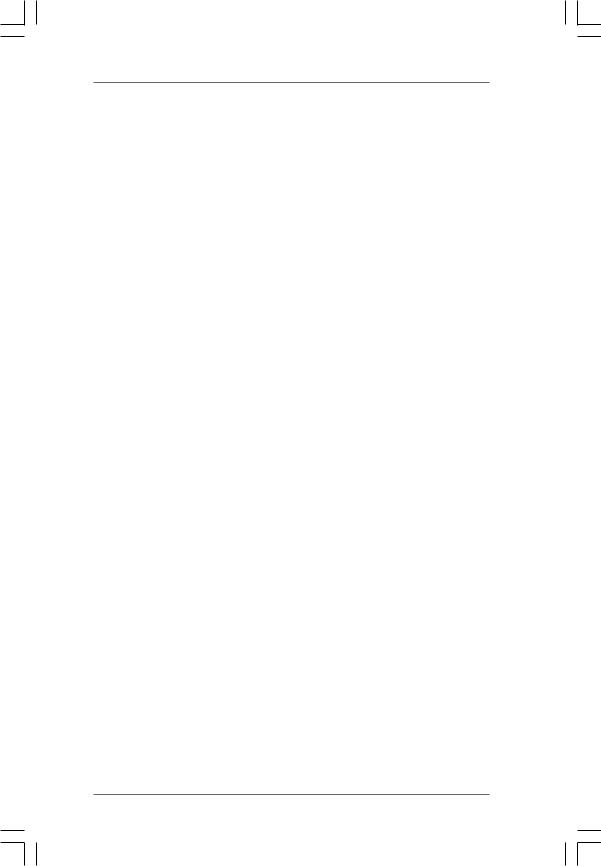
880GM-LE FX
User Manual
Version 1.1
Published June 2013
Copyright©2013 ASRock INC. All rights reserved.
1
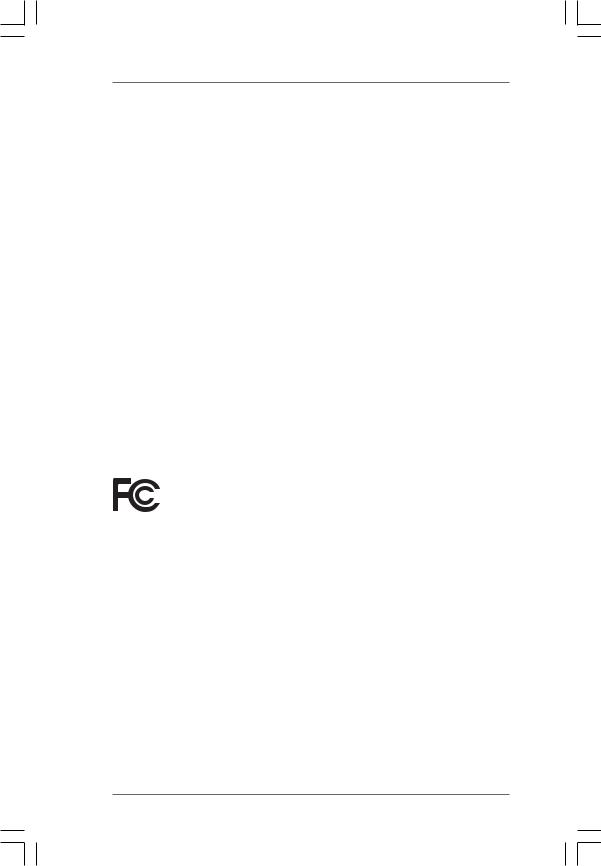
Copyright Notice:
No part of this manual may be reproduced, transcribed, transmitted, or translated in any language, in any form or by any means, except duplication of documentation by the purchaser for backup purpose, without written consent of ASRock Inc.
Products and corporate names appearing in this manual may or may not be registered trademarks or copyrights of their respective companies, and are used only for identification or explanation and to the owners’ benefit, without intent to infringe.
Disclaimer:
Specifications and information contained in this manual are furnished for informational use only and subject to change without notice, and should not be constructed as a commitment by ASRock. ASRock assumes no responsibility for any errors or omissions that may appear in this manual.
With respect to the contents of this manual, ASRock does not provide warranty of any kind, either expressed or implied, including but not limited to the implied warranties or conditions of merchantability or fitness for a particular purpose.
In no event shall ASRock, its directors, officers, employees, or agents be liable for any indirect, special, incidental, or consequential damages (including damages for loss of profits, loss of business, loss of data, interruption of business and the like), even if ASRock has been advised of the possibility of such damages arising from any defect or error in the manual or product.
This device complies with Part 15 of the FCC Rules. Operation is subject to the following two conditions:
(1)this device may not cause harmful interference, and
(2)this device must accept any interference received, including interference that may cause undesired operation.
CALIFORNIA, USA ONLY
The Lithium battery adopted on this motherboard contains Perchlorate, a toxic substance controlled in Perchlorate Best Management Practices (BMP) regulations passed by the California Legislature. When you discard the Lithium battery in California, USA, please follow the related regulations in advance.
“Perchlorate Material-special handling may apply, see www.dtsc.ca.gov/hazardouswaste/perchlorate”
ASRock Website: http://www.asrock.com
2
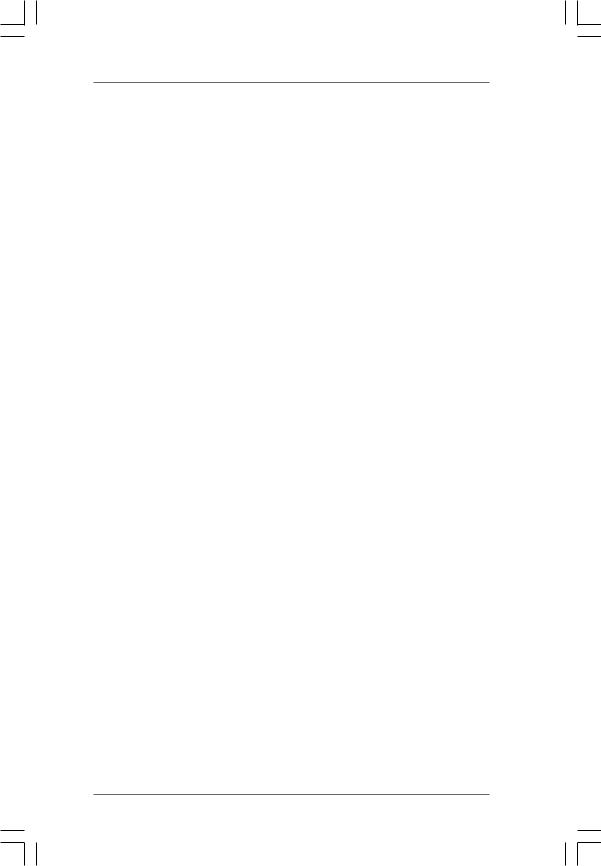
Contents
1. Introduction ............................................................ |
5 |
||
1.1 |
Package Contents ..................................................................... |
5 |
|
1.2 |
Specifications ........................................................................... |
6 |
|
1.3 |
Motherboard Layout ................................................................... |
12 |
|
1.4 |
I/O Panel .................................................................................... |
13 |
|
2 . Installation ............................................................. |
14 |
||
Pre-installation Precautions ................................................................ |
14 |
||
2.1 |
CPU Installation ......................................................................... |
15 |
|
2.2 |
Installation of CPU Fan and Heatsink ......................................... |
15 |
|
2.3 |
Installation of Memory Modules (DIMM) .................................... |
16 |
|
2.4 |
Expansion Slots (PCI and PCI Express Slots) ........................... |
17 |
|
2.5 |
Dual Monitor and Surround Display Features ............................. |
18 |
|
2.6 |
ATITM Hybrid CrossFireXTM Operation Guide ............................... |
21 |
|
2.7 |
Jumpers Setup .......................................................................... |
23 |
|
2.8 |
Onboard Headers and Connectors ............................................. |
24 |
|
2.9 |
SATAII Hard Disk Setup Guide ................................................... |
28 |
|
2.10 |
Serial ATA (SATA) / Serial ATAII (SATAII) Hard Disks |
|
|
|
Installation ................................................................................. |
29 |
|
2.11 |
Hot Plug and Hot Swap Functions for SATA / SATAII HDDs ....... |
30 |
|
2.12 SATA / SATAII HDD Hot Plug Feature and Operation Guide ....... |
31 |
||
2.13 |
Driver Installation Guide ............................................................. |
33 |
|
2.14 |
Installing Windows® 8 / 8 64-bit / 7 / 7 64-bit / VistaTM / VistaTM |
|
|
|
64-bit / XP / XP 64-bit With RAID Functions .............................. |
33 |
|
|
2.14.1 |
Installing Windows® XP / XP 64-bit With RAID |
|
|
|
Functions .................................................................. |
33 |
|
2.14.2 |
Installing Windows® 8 / 8 64-bit / 7 / 7 64-bit / VistaTM / |
|
|
|
VistaTM 64-bit With RAID Functions ............................... |
34 |
2.15 |
Installing Windows® 8 / 8 64-bit / 7 / 7 64-bit / VistaTM / VistaTM |
|
|
|
64-bit / XP / XP 64-bit Without RAID Functions ......................... |
35 |
|
|
2.15.1 |
Installing Windows® XP / XP 64-bit Without RAID |
|
|
|
Functions ...................................................................... |
35 |
|
2.15.2 |
Installing Windows® 8 / 8 64-bit / 7 / 7 64-bit / VistaTM / |
|
|
|
VistaTM 64-bit Without RAID Functions .......................... |
36 |
2.16 |
Untied Overclocking Technology ................................................ |
37 |
|
3
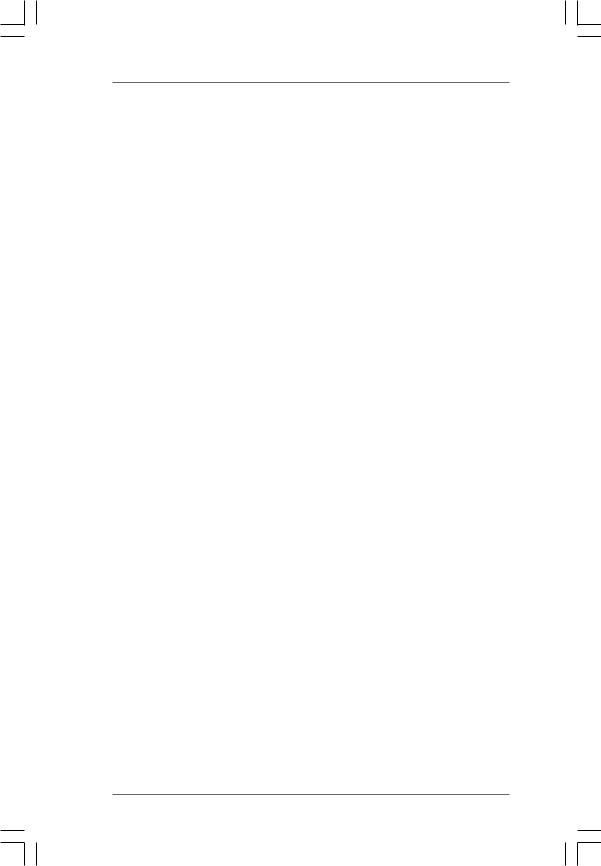
3 . BIOS SETUP UTILITY .................................................. |
38 |
||
3.1 |
Introduction ................................................................................ |
38 |
|
|
3.1.1 |
BIOS Menu Bar ............................................................... |
38 |
|
3.1.2 |
Navigation Keys .............................................................. |
39 |
3.2 |
Main Screen .............................................................................. |
39 |
|
3.3 |
OC Tweaker Screen ................................................................... |
40 |
|
3.4 |
Advanced Screen ....................................................................... |
44 |
|
|
3.4.1 |
CPU Configuration ........................................................... |
45 |
|
3.4.2 |
Chipset Configuration ...................................................... |
46 |
|
3.4.3 |
ACPI Configuration .......................................................... |
47 |
|
3.4.4 |
Storage Configuration ...................................................... |
48 |
|
3.4.5 |
PCIPnP Configuration ...................................................... |
50 |
|
3.4.6 |
Floppy Configuration ........................................................ |
51 |
|
3.4.7 |
Super IO Configuration .................................................... |
51 |
|
3.4.8 |
USB Configuration ........................................................... |
53 |
3.5 |
Hardware Health Event Monitoring Screen ................................. |
54 |
|
3.6 |
Boot Screen .............................................................................. |
55 |
|
|
3.6.1 |
Boot Settings Configuration ............................................. |
55 |
3.7 |
Security Screen ......................................................................... |
56 |
|
3.8 |
Exit Screen ................................................................................ |
57 |
|
4 . Software Support ................................................... |
58 |
||
4.1 |
Install Operating System ........................................................... |
58 |
|
4.2 |
Support CD Information .............................................................. |
58 |
|
|
4.2.1 |
Running Support CD ........................................................ |
58 |
|
4.2.2 |
Drivers Menu ................................................................... |
58 |
|
4.2.3 |
Utilities Menu .................................................................. |
58 |
|
4.2.4 |
Contact Information .......................................................... |
58 |
4

1. Introduction
Thank you for purchasing ASRock 880GM-LE FX motherboard, a reliable motherboard produced under ASRock’s consistently stringent quality control. It delivers excellent performance with robust design conforming to ASRock’s commitment to quality and endurance.
In this manual, chapter 1 and 2 contain introduction of the motherboard and step-by-step guide to the hardware installation. Chapter 3 and 4 contain the configuration guide to BIOS setup and information of the Support CD.
Because the motherboard specifications and the BIOS software might be updated, the content of this manual will be subject to change without notice. In case any modifications of this manual occur, the updated version will be available on ASRock website without further notice. You may find the latest VGA cards and CPU support lists on ASRock website as well. ASRock website http://www.asrock.com
If you require technical support related to this motherboard, please visit our website for specific information about the model you are using. www.asrock.com/support/index.asp
1.1 Package Contents
ASRock 880GM-LE FX Motherboard
(Micro ATX Form Factor: 9.6-in x 7.8-in, 24.4 cm x 19.8 cm) ASRock 880GM-LE FX Quick Installation Guide
ASRock 880GM-LE FX Support CD
2 x Serial ATA (SATA) Data Cables (Optional)
1 x I/O Shield
5
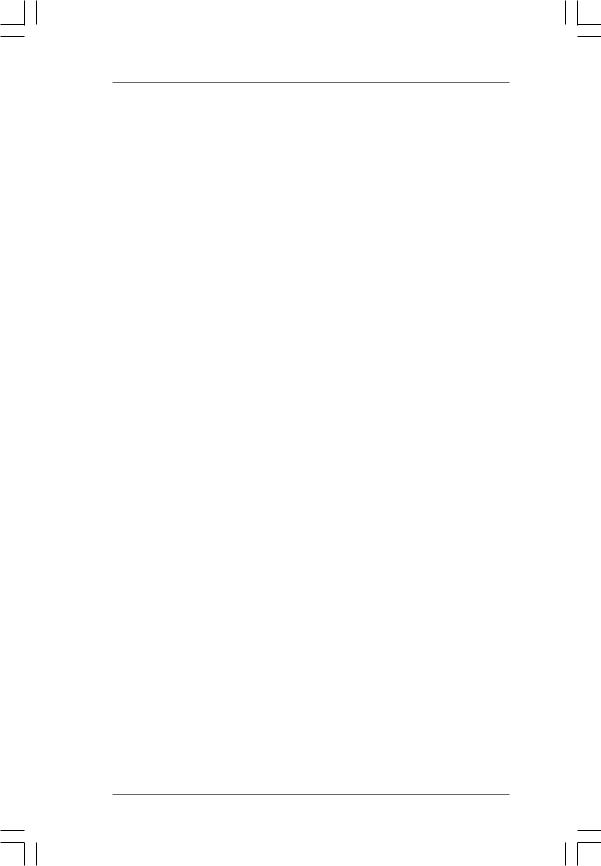
1.2Specifications
Platform |
- Micro ATX Form Factor: 9.6-in x 7.8-in, 24.4 cm x 19.8 cm |
|
- Solid Capacitor for CPU power |
CPU |
- Support for Socket AM3+ processors |
|
- Support for Socket AM3 processors: AMD PhenomTM II X6 / |
|
X4 / X3 / X2 (except 920 / 940) / Athlon II X4 / X3 / X2 / |
|
Sempron processors |
|
- Supports 8-Core CPU |
|
- Supports AMD OverDriveTM with ACC feature (Advanced |
|
Clock Calibration) |
|
- Supports AMD’s Cool ‘n’ QuietTM Technology |
|
- FSB 2600 MHz (5.2 GT/s) |
|
- Supports Untied Overclocking Technology (see CAUTION 1) |
|
- Supports Hyper-Transport 3.0 (HT 3.0) Technology |
Chipset |
- Northbridge: AMD 880G |
|
- Southbridge: AMD SB710 |
Memory |
- Dual Channel DDR3 Memory Technology (see CAUTION 2) |
|
- 2 x DDR3 DIMM slots |
|
- Support DDR3 1800(OC)/1600(OC)/1333/1066/800 non-ECC, |
|
un-buffered memory (see CAUTION 3) |
|
- Max. capacity of system memory: 8GB (see CAUTION 4) |
Expansion Slot |
- 1 x PCI Express 2.0 x16 slot (blue @ x16 mode) |
|
- 1 x PCI Express 2.0 x1 slot |
|
- 2 x PCI slots |
|
- Supports AMD Hybrid CrossFireXTM |
Graphics |
- Integrated AMD Radeon HD 4250 graphics |
|
- DX10.1 class iGPU, Shader Modle 4.1 |
|
- Max. shared memory 512MB (see CAUTION 5) |
|
- Dual VGA Output: support DVI-D and D-Sub ports by |
|
independent display controllers |
|
- Supports DVI with max. resolution up to 1920x1200 @ 75Hz |
|
- Supports D-Sub with max. resolution up to 2048x1536 |
|
@ 85Hz |
|
- Supports HDCP function with DVI-D port |
|
- Supports Full HD 1080p Blu-ray (BD) / HD-DVD playback |
|
with DVI-D port |
|
|
Audio |
- 5.1 CH HD Audio (ALC662 Audio Codec) |
|
|
6
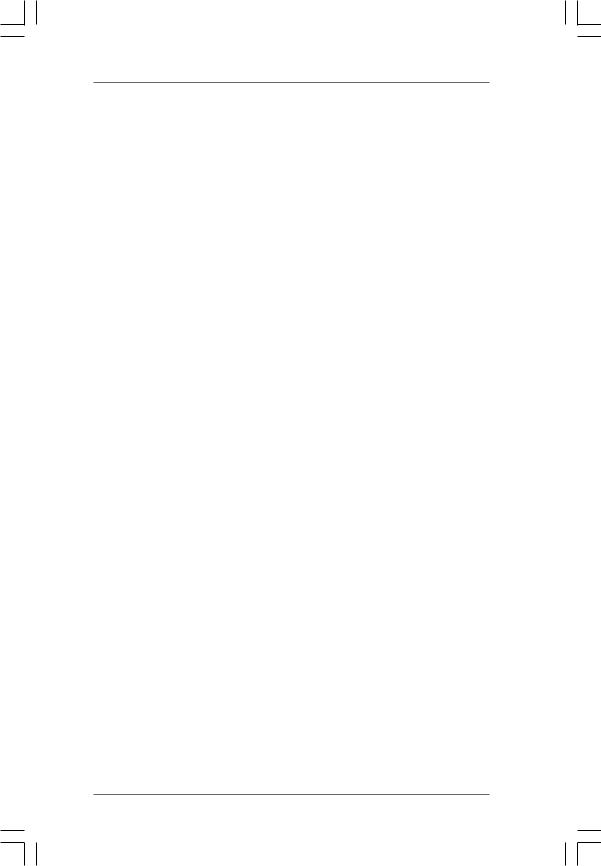
LAN |
- PCIE x1 Gigabit LAN 10/100/1000 Mb/s |
|
- Realtek RTL8111DL |
|
- Supports Wake-On-LAN |
|
- Supports PXE |
Rear Panel I/O |
I/O Panel |
|
- 1 x PS/2 Mouse Port |
|
- 1 x PS/2 Keyboard Port |
|
- 1 x D-Sub Port |
|
- 1 x DVI-D Port |
|
- 6 x Ready-to-Use USB 2.0 Ports |
|
- 1 x RJ-45 LAN Port with LED (ACT/LINK LED and SPEED LED) |
|
- HD Audio Jack: Line in/Front Speaker/Microphone |
Connector |
- 6 x SATA2 3.0Gb/s connectors, support RAID (RAID 0, RAID 1, |
|
RAID 10 and JBOD), NCQ, AHCI and “Hot Plug” functions |
|
(see CAUTION 6) |
|
- 1 x ATA133 IDE connector (supports 2 x IDE devices) |
|
- 1 x Floppy connector |
|
- 1 x IR header |
|
- 1 x Print port header |
|
- 1 x COM port header |
|
- CPU/Chassis/Power FAN connector |
|
- 24 pin ATX power connector |
|
- 4 pin 12V power connector |
|
- CD in header |
|
- Front panel audio connector |
|
- 3 x USB 2.0 headers (support 6 USB 2.0 ports) |
BIOS Feature |
- 8Mb AMI BIOS |
|
- AMI Legal BIOS |
|
- Supports “Plug and Play” |
|
- ACPI 1.1 Compliance Wake Up Events |
|
- Supports jumperfree |
|
- SMBIOS 2.3.1 Support |
|
- VCCM, NB Voltage Multi-adjustment |
Support CD |
- Drivers, Utilities, AntiVirus Software (Trial Version), CyberLink |
|
MediaEspresso 6.5 Trial, Google Chrome Browser and Toolbar |
Unique Feature |
- ASRock OC Tuner (see CAUTION 7) |
|
- ASRock Intelligent Energy Saver (see CAUTION 8) |
|
- ASRock Instant Boot |
|
- ASRock Instant Flash (see CAUTION 9) |
|
- ASRock OC DNA (see CAUTION 10) |
|
- ASRock APP Charger (see CAUTION 11) |
7
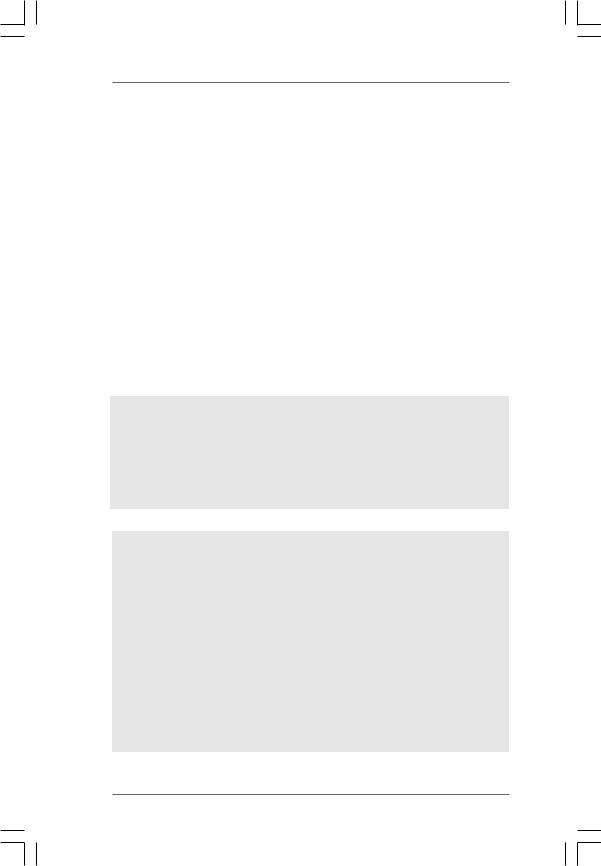
|
- ASRock XFast USB (see CAUTION 12) |
|
- ASRock XFast LAN (see CAUTION 13) |
|
- Hybrid Booster: |
|
- CPU Frequency Stepless Control (see CAUTION 14) |
|
- ASRock U-COP (see CAUTION 15) |
|
- Boot Failure Guard (B.F.G.) |
Hardware |
- CPU Temperature Sensing |
Monitor |
- Chassis Temperature Sensing |
|
- CPU/Chassis/Power Fan Tachometer |
|
- CPU Quiet Fan |
|
- Voltage Monitoring: +12V, +5V, +3.3V, Vcore |
OS |
- Microsoft® Windows® 8 / 8 64-bit / 7 / 7 64-bit / VistaTM / VistaTM |
|
64-bit / XP / XP Media Center / XP 64-bit compliant |
Certifications |
- FCC, CE, WHQL |
|
- ErP/EuP Ready (ErP/EuP ready power supply is required) |
|
(see CAUTION 16) |
* For detailed product information, please visit our website: http://www.asrock.com
WARNING
Please realize that there is a certain risk involved with overclocking, including adjusting the setting in the BIOS, applying Untied Overclocking Technology, or using the thirdparty overclocking tools. Overclocking may affect your system stability, or even cause damage to the components and devices of your system. It should be done at your own risk and expense. We are not responsible for possible damage caused by overclocking.
CAUTION!
1.This motherboard supports Untied Overclocking Technology. Please read “Untied Overclocking Technology” on page 37 for details.
2.This motherboard supports Dual Channel Memory Technology. Before you implement Dual Channel Memory Technology, make sure to read the installation guide of memory modules on page 16 for proper installation.
3.Whether 1800/1600MHz memory speed is supported depends on the AM3/AM3+ CPU you adopt. If you want to adopt DDR3 1800/1600 memory module on this motherboard, please refer to the memory support list on our website for the compatible memory modules.
ASRock website http://www.asrock.com
8
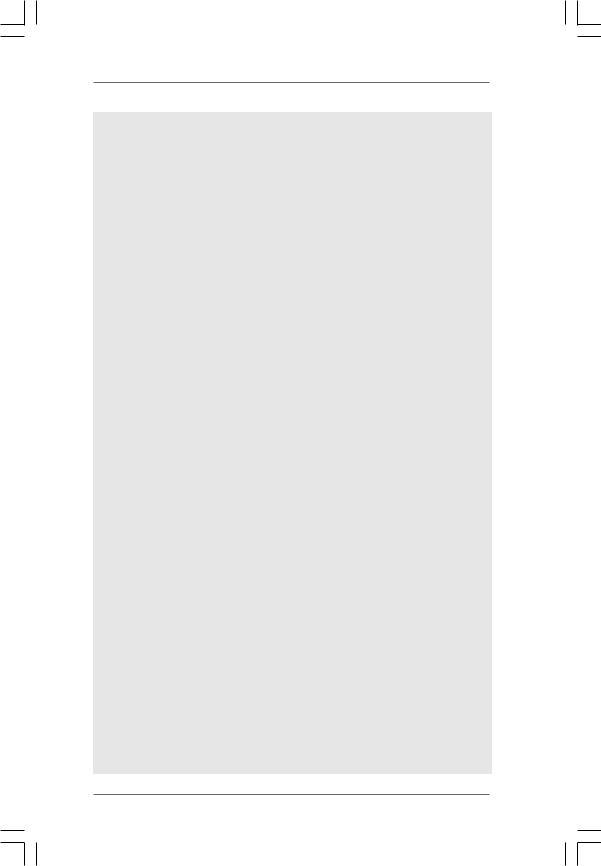
4.Due to the operating system limitation, the actual memory size may be less than 4GB for the reservation for system usage under Windows® 8 / 7 / VistaTM / XP. For Windows® OS with 64-bit CPU, there is no such limitation.
5.The maximum shared memory size is defined by the chipset vendor and is subject to change. Please check AMD website for the latest information.
6.Before installing SATAII hard disk to SATAII connector, please read the “SATAII Hard Disk Setup Guide” on page 28 to adjust your SATAII hard disk drive to SATAII mode. You can also connect SATA hard disk to SATAII connector directly.
7.It is a user-friendly ASRock overclocking tool which allows you to surveil your system by hardware monitor function and overclock your hardware devices to get the best system performance under Windows® environment. Please visit our website for the operation procedures of ASRock OC Tuner. ASRock website: http://www.asrock.com
8.Featuring an advanced proprietary hardware and software design, Intelligent Energy Saver is a revolutionary technology that delivers unparalleled power savings. The voltage regulator can reduce the number of output phases to improve efficiency when the CPU cores are idle. In other words, it is able to provide exceptional power saving and improve power efficiency without sacrificing computing performance. To use Intelligent Energy Saver function, please enable Cool ‘n’ Quiet option in the BIOS setup in advance. Please visit our website for the operation procedures of Intelligent Energy Saver.
ASRock website: http://www.asrock.com
9.ASRock Instant Flash is a BIOS flash utility embedded in Flash ROM. This convenient BIOS update tool allows you to update system BIOS without entering operating systems first like MS-DOS or Windows®. With this utility, you can press <F6> key during the POST or press <F2> key to BIOS setup menu to access ASRock Instant Flash. Just launch this tool and save the new BIOS file to your USB flash drive, floppy disk or hard drive, then you can update your BIOS only in a few clicks without preparing an additional floppy diskette or other complicated flash utility. Please be noted that the USB flash drive or hard drive must use FAT32/ 16/12 file system.
10.The software name itself – OC DNA literally tells you what it is capable of. OC DNA, an exclusive utility developed by ASRock, provides a convenient way for the user to record the OC settings and share with others.
It helps you to save your overclocking record under the operating system and simplifies the complicated recording process of overclocking settings. With OC DNA, you can save your OC settings as a profile and share with your friends! Your friends then can load the OC profile to their own system to get the same OC settings as yours! Please be noticed that the OC profile can only be shared and worked on the same motherboard.
9
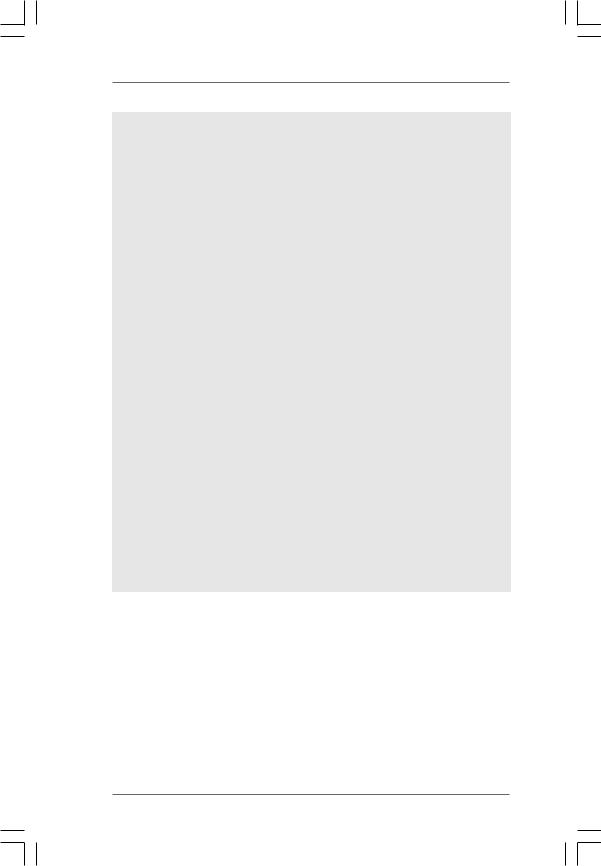
11.If you desire a faster, less restricted way of charging your Apple devices, such as iPhone/iPod/iPad Touch, ASRock has prepared a wonderful solution for you - ASRock APP Charger. Simply installing the APP Charger driver, it makes your iPhone charged much quickly from your computer and up to 40% faster than before. ASRock APP Charger allows you to quickly charge many Apple devices simultaneously and even supports continuous charging when your PC enters into Standby mode (S1), Suspend to RAM (S3), hibernation mode (S4) or power off (S5). With APP Charger driver installed, you can easily enjoy the marvelous charging experience than ever.
ASRock website: http://www.asrock.com/Feature/AppCharger/index.asp
12.ASRock XFast USB can boost USB storage device performance. The performance may depend on the property of the device.
13.ASRock XFast LAN provides a faster internet access, which includes below benefits. LAN Application Prioritization: You can configure your application priority ideally and/or add new programs. Lower Latency in Game: After setting online game priority higher, it can lower the latency in game. Traffic Shaping: You can watch Youtube HD video and download files simultaneously. Real-Time Analysis of Your Data: With the status window, you can easily recognize which data streams you are currently transferring.
14.Although this motherboard offers stepless control, it is not recommended to perform over-clocking. Frequencies other than the recommended CPU bus frequencies may cause the instability of the system or damage the CPU.
15.While CPU overheat is detected, the system will automatically shutdown. Before you resume the system, please check if the CPU fan on the motherboard functions properly and unplug the power cord, then plug it back again. To improve heat dissipation, remember to spray thermal grease between the CPU and the heatsink when you install the PC system.
10
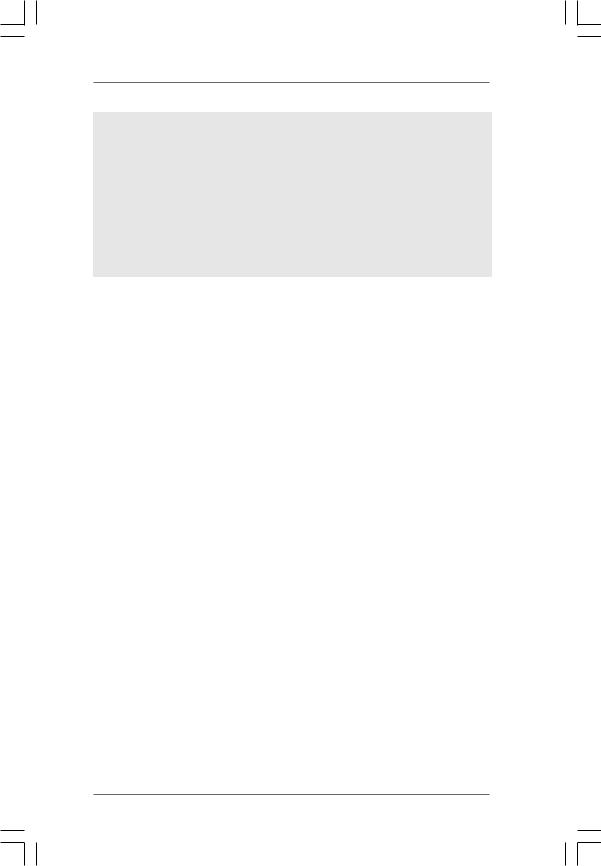
16.EuP, stands for Energy Using Product, was a provision regulated by European Union to define the power consumption for the completed system. According to EuP, the total AC power of the completed system shall be under 1.00W in off mode condition. To meet EuP standard, an EuP ready motherboard and an EuP ready power supply are required. According to Intel’s suggestion, the EuP ready power supply must meet the standard of 5v standby power efficiency is higher than 50% under 100 mA current consumption. For EuP ready power supply selection, we recommend you checking with the power supply manufacturer for more details.
11
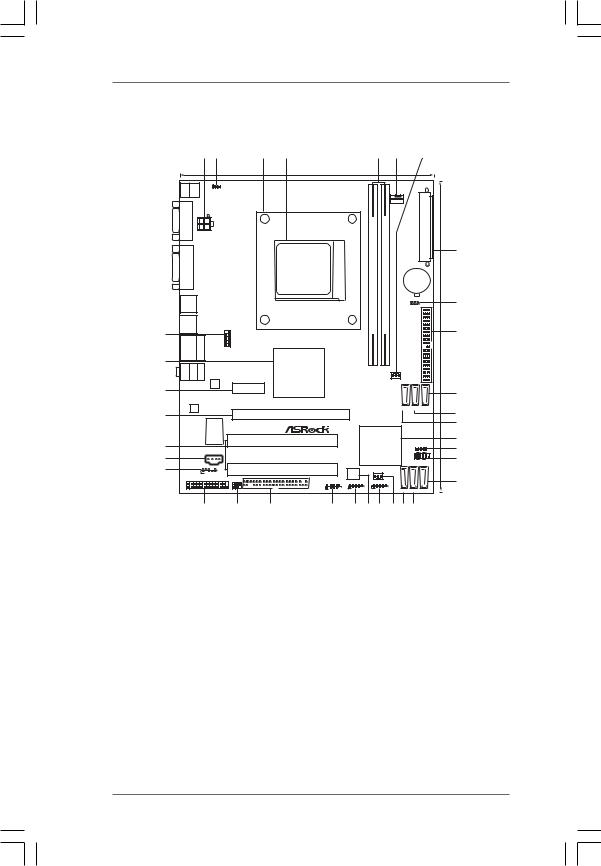
1.3 Motherboard Layout
|
|
1 |
2 |
|
|
3 |
4 |
|
|
|
5 |
|
6 |
7 |
|
|
|
|
|
|
|
|
19.8cm (7.8-in) |
|
|
|
|
|
|
|
|
Keyboard |
|
PS21 |
_USB_PW1 |
|
|
Support 8-Core CPU |
|
|
|
|
|
|
|
|
|
|
|
|
|
|
|
|
|
|
|
|
|
|
|
|
|
VGA1PS2 Mouse |
PS2 |
|
|
|
|
|
|
|
AM3+ |
HT3.0 |
|
CPU_FAN1 |
|
|
|
ATX12V1 |
|
|
|
|
|
|
module) |
|
|
|
|
||||
|
|
|
|
|
|
|
|
|
|
8 |
|||||
|
|
|
|
|
|
|
pin |
|
|
ATXPWR1 |
(9.6in)- |
||||
|
|
|
|
|
|
|
FSB800 |
|
|
||||||
DVICON1 |
|
|
|
|
|
|
|
AM3SOCKET |
|
|
(64 bit,240- |
(64module)bit,240pin- |
|
CMOS |
24.4cm |
|
|
|
|
|
|
|
|
|
BATTERY |
||||||
|
|
|
|
|
|
|
|
|
|
|
|||||
USB 2.0 |
|
|
|
|
ErP/EuPReady |
|
|
|
|
|
DDR3 A1 |
DDR3 B1 |
CLRCMOS1 |
9 |
|
|
|
|
|
|
|
|
|
|
1 |
||||||
T: USB2 |
|
|
|
|
|
|
|
|
|
|
|
||||
B: USB3 |
|
|
|
|
|
|
|
|
|
|
|||||
USB 2.0 |
|
|
|
|
FSB2.6GHz |
|
|
|
DualChannel |
|
|
|
|||
T: USB4 |
|
|
|
|
|
|
|
|
|
|
|||||
B: USB5 |
|
|
|
|
|
PhenomII |
|
|
10 |
||||||
34 |
|
|
|
COM1 |
|
|
|
|
|||||||
USB 2.0 |
|
Top: |
|
|
|
|
|
|
|||||||
T: USB0 |
|
1 |
|
|
|
|
|
||||||||
|
RJ-45 |
|
|
|
|
|
|||||||||
B: USB1 |
|
|
|
|
|
||||||||||
33 |
|
|
|
|
|
|
|
||||||||
|
|
|
|
|
|
AMD |
|
|
|
|
|
|
|
|
|
MIC Bottom: FRONT IN |
Center: |
LINE Top: IN |
|
|
|
|
|
|
|
|
|
|
|
|
|
|
|
|
|
880G |
|
|
|
|
|
|
|
|
|||
|
|
|
|
|
|
|
Chipset |
|
|
|
|
PWR_FAN1 |
IDE1 |
|
|
32 |
|
LAN |
|
|
|
|
|
|
|
|
|
|
|
||
|
|
|
|
PCIE1 |
|
|
|
|
|
|
|
|
11 |
||
|
|
|
|
|
|
|
|
|
|
|
|
|
|
||
|
|
|
|
|
|
|
|
|
|
|
|
|
|
|
|
|
|
|
|
|
|
Hybrid CrossFire |
|
|
|
|
|
|
|
|
|
AUDIO |
|
|
|
|
|
|
|
|
|
|
SATAII_4 SATAII_5 SATAII_6 |
|
|||
CODEC |
|
|
|
|
|
|
|
|
|
|
(PORT 3) |
(PORT 4) (PORT 5) |
12 |
||
31 |
|
|
|
|
|
|
PCIE2 |
|
|
|
|
|
|
RoHS |
|
|
|
|
|
|
|
|
|
|
|
|
|
|
|||
|
|
|
|
|
|
|
880GM-LE FX |
|
|
|
|
|
|
13 |
|
|
|
Super |
|
|
|
|
|
|
|
|
|
|
|
|
|
|
|
I/O |
|
|
|
|
|
|
|
|
|
|
|
14 |
|
30 |
|
|
|
|
|
|
PCI1 |
|
|
|
AMD |
|
|
||
|
|
|
|
|
|
|
|
|
SB710 |
|
SPEAKER1 |
15 |
|||
|
|
|
|
|
|
|
|
|
|
1 |
|||||
|
|
CD1 |
|
|
|
|
|
|
Chipset |
|
PLED PWRBTN |
||||
29 |
|
|
|
|
|
|
|
PANEL 1 |
|
||||||
|
|
|
|
|
|
|
|
|
|
1 |
16 |
||||
|
|
|
|
|
|
|
|
|
|
|
|
|
HDLED RESET |
||
28 |
|
1 |
|
|
|
|
PCI2 |
|
8Mb |
|
CHA_FAN1 |
|
|
|
|
|
|
HD_AUDIO1 |
|
|
|
|
|
BIOS |
|
|
|
|
|
|
|
LPT1 |
|
|
IR1 |
|
|
|
USB10_11 |
USB8_9 |
|
USB6_7 |
|
|
|
17 |
|
|
|
|
|
|
|
|
|
|
|
|
|
||||
|
|
|
|
|
|
|
|
|
|
|
|
|
|
|
|
1 |
|
|
1 |
|
FLOPPY1 |
1 |
1 |
|
1 |
|
|
SATAII_1 |
SATAII_2 SATAII_3 |
|
|
|
|
|
|
|
|
|
|
|
|
|
(PORT 0) |
(PORT 1) (PORT 2) |
|
||
|
|
27 |
|
26 |
25 |
24 |
23 22 21 2019 18 |
|
|||||||
1 |
ATX 12V Power Connector (ATX12V1) |
19 |
Primary SATAII Connector |
2 |
PS2_USB_PW1 Jumper |
|
(SATAII_1 (PORT 0)) |
3 |
CPU Heatsink Retention Module |
20 |
Chassis Fan Connector (CHA_FAN1) |
4 |
AM3 CPU Socket |
21 |
USB 2.0 Header (USB6_7, Blue) |
5 |
2 x 240-pin DDR3 DIMM Slots |
22 |
SPI Flash Memory (8Mb) |
|
(Dual Channel: DDR3_A1, DDR3_B1; Blue) |
23 |
USB 2.0 Header (USB8_9, Blue) |
6 |
CPU Fan Connector (CPU_FAN1) |
24 |
USB 2.0 Header (USB10_11, Blue) |
7 |
Power Fan Connector (PWR_FAN1) |
25 |
Floppy Connector (FLOPPY1) |
8 |
ATX Power Connector (ATXPWR1) |
26 |
Infrared Module Header (IR1) |
9 |
Clear CMOS Jumper (CLRCMOS1) |
27 |
Print Port Header (LPT1, White) |
10 |
Primary IDE Connector (IDE1, Blue) |
28 |
Front Panel Audio Header |
11 |
Sixth SATAII Connector (SATAII_6 (PORT 5)) |
|
(HD_AUDIO1, White) |
12 |
Fifth SATAII Connector (SATAII_5 (PORT 4)) |
29 |
Internal Audio Connector: CD1 (Black) |
13 |
Fourth SATAII Connector (SATAII_4 (PORT 3)) |
30 |
PCI Slots (PCI1- 2) |
14 |
Southbridge Controller |
31 |
PCI Express 2.0 x16 Slot (PCIE2; Blue) |
15 |
Chassis Speaker Header |
32 |
PCI Express 2.0 x1 Slot (PCIE1; White) |
|
(SPEAKER 1, White) |
33 |
Northbridge Controller |
16 |
System Panel Header (PANEL1, White) |
34 |
Serial Port Connector (COM1) |
17Third SATAII Connector (SATAII_3 (PORT 2))
18Secondary SATAII Connector (SATAII_2 (PORT 1))
12
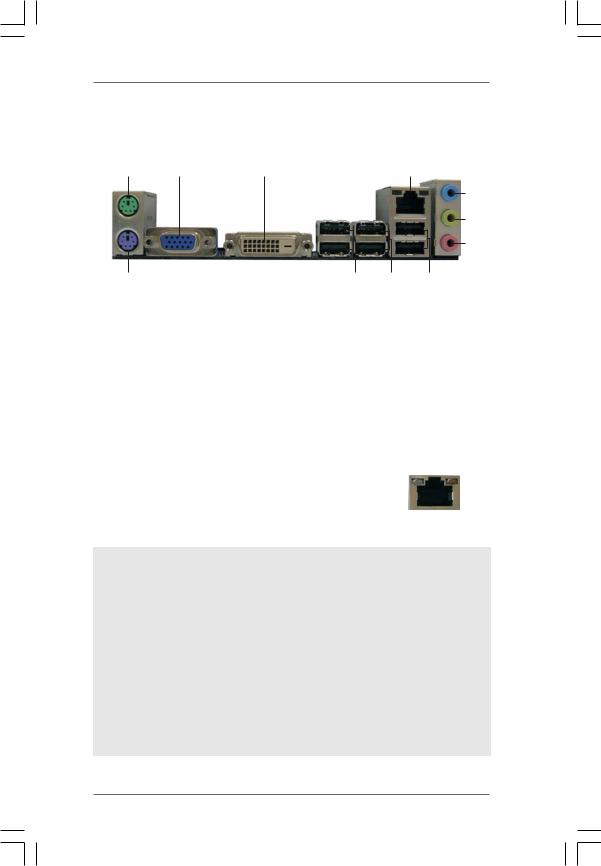
1.4I/O Panel
1 |
2 |
3 |
4 |
5
6
7
|
11 |
|
10 |
9 |
8 |
1 |
PS/2 Mouse Port (Green) |
7 |
Microphone (Pink) |
||
2 |
D-Sub Port |
8 |
USB 2.0 |
Ports |
(USB01) |
3 |
DVI-D Port |
9 |
USB 2.0 |
Ports |
(USB45) |
* 4 |
RJ-45 Port |
10 |
USB 2.0 Ports (USB23) |
||
5 |
Line In (Light Blue) |
11 |
PS/2 Keyboard Port (Purple) |
||
6Front Speaker (Lime)
*There are two LED next to the LAN port. Please refer to the table below for the LAN port LED indications.
LAN Port LED Indications
Activity/Link LED |
|
SPEED LED |
ACT/LINK |
SPEED |
|||||
|
LED |
LED |
|||||||
Status |
Description |
|
Status |
|
Description |
||||
|
|
|
|
|
|
||||
Off |
No Link |
|
Off |
|
10Mbps connection |
|
|
|
|
|
|
|
|
||||||
Blinking |
Data Activity |
|
Orange |
|
100Mbps connection |
|
|
|
|
On |
Link |
|
Green |
|
1Gbps connection |
|
LAN Port |
||
|
|
|
|
|
|
|
|||
To enable Multi-Streaming function, you need to connect a front panel audio cable to the front panel audio header. Please refer to below steps for the software setting of Multi-Streaming.
For Windows® XP:
After restarting your computer, you will find “Mixer” tool on your system. Please select “Mixer ToolBox”  , click “Enable playback multi-streaming”, and click “ok”. Choose “2CH” or
, click “Enable playback multi-streaming”, and click “ok”. Choose “2CH” or
“4CH” and then you are allowed to select “Realtek HDA Primary output” to use Rear Speaker and Front Speaker, or select “Realtek HDA Audio 2nd output” to use front panel audio. Then reboot your system.
For Windows® 8 / 7 / VistaTM:
After restarting your computer, please double-click “Realtek HD Audio Manager” on the system tray. Set “Speaker Configuration” to “Quadraphonic” or “Stereo”. Click “Device advanced settings”, choose “Make front and rear output devices playbacks two different audio streams simultaneously”, and click “ok”. Then reboot your system.
13
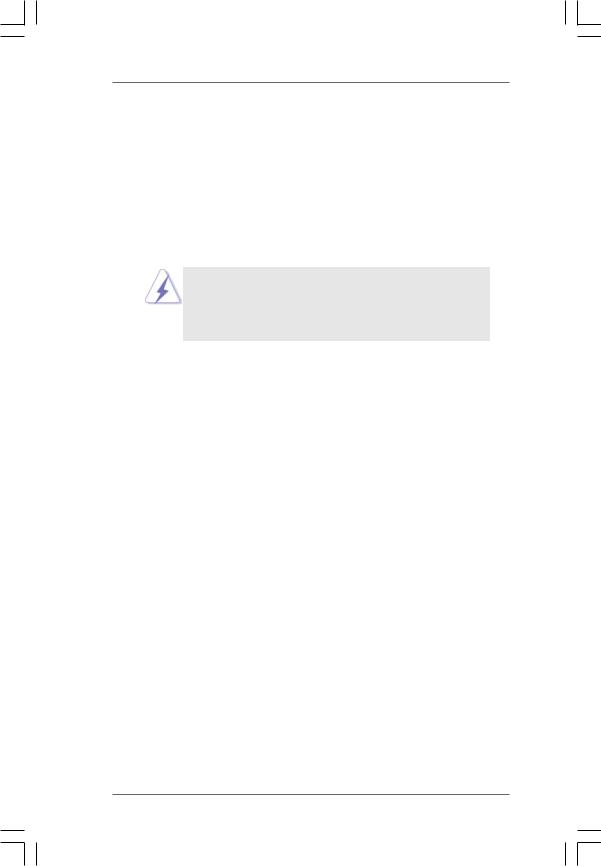
2. Installation
This is a Micro ATX form factor (9.6-in x 7.8-in, 24.4 cm x 19.8 cm) motherboard. Before you install the motherboard, study the configuration of your chassis to ensure that the motherboard fits into it.
Pre-installation Precautions
Take note of the following precautions before you install motherboard components or change any motherboard settings.
Before you install or remove any component, ensure that the power is switched off or the power cord is detached from the power supply. Failure to do so may cause severe damage to the motherboard, peripherals, and/or components.
1.Unplug the power cord from the wall socket before touching any component.
2.To avoid damaging the motherboard components due to static electricity, NEVER place your motherboard directly on the carpet or the like. Also remember to use a grounded wrist strap or touch a safety grounded object before you handle components.
3.Hold components by the edges and do not touch the ICs.
4.Whenever you uninstall any component, place it on a grounded antistatic pad or in the bag that comes with the component.
5.When placing screws into the screw holes to secure the motherboard to the chassis, please do not over-tighten the screws! Doing so may damage the motherboard.
14
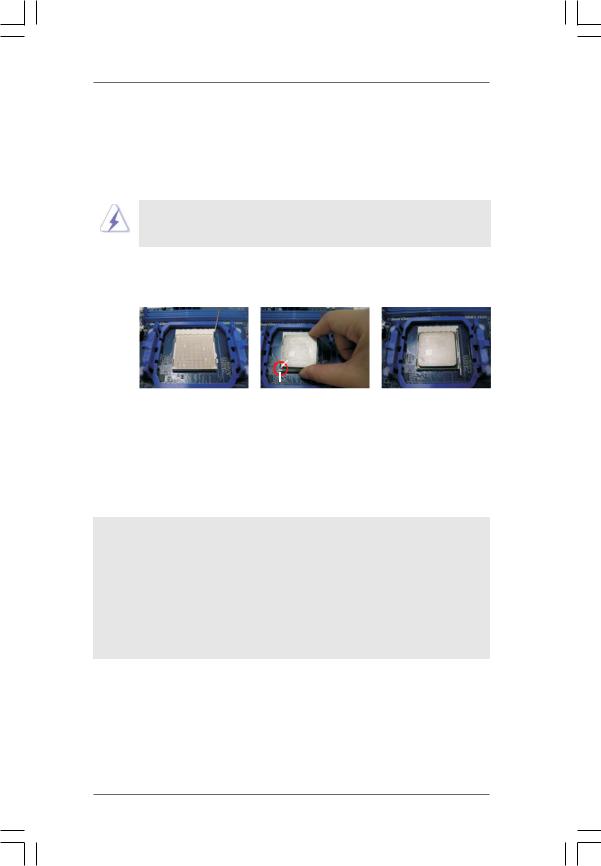
2.1CPU Installation
Step 1. Unlock the socket by lifting the lever up to a 90o angle.
Step 2. Position the CPU directly above the socket such that the CPU corner with the golden triangle matches the socket corner with a small triangle.
Step 3. Carefully insert the CPU into the socket until it fits in place.
The CPU fits only in one correct orientation. DO NOT force the CPU into the socket to avoid bending of the pins.
Step 4. When the CPU is in place, press it firmly on the socket while you push down the socket lever to secure the CPU. The lever clicks on the side tab to indicate that it is locked.
Lever 90° Up |
|
|
|
CPU Golden Triangle |
|
|
Socker Corner Small Triangle |
|
STEP 1: |
STEP 2 / STEP 3: |
STEP 4: |
Lift Up The Socket Lever |
Match The CPU Golden Triangle |
Push Down And Lock |
|
To The Socket Corner Small |
The Socket Lever |
|
Triangle |
|
2.2 Installation of CPU Fan and Heatsink
After you install the CPU into this motherboard, it is necessary to install a larger heatsink and cooling fan to dissipate heat. You also need to spray thermal grease between the CPU and the heatsink to improve heat dissipation. Make sure that the CPU and the heatsink are securely fastened and in good contact with each other. Then connect the CPU fan to the CPU FAN connector (CPU_FAN1, see Page 12, No. 6). For proper installation, please kindly refer to the instruction manuals of the CPU fan and the heatsink.
15
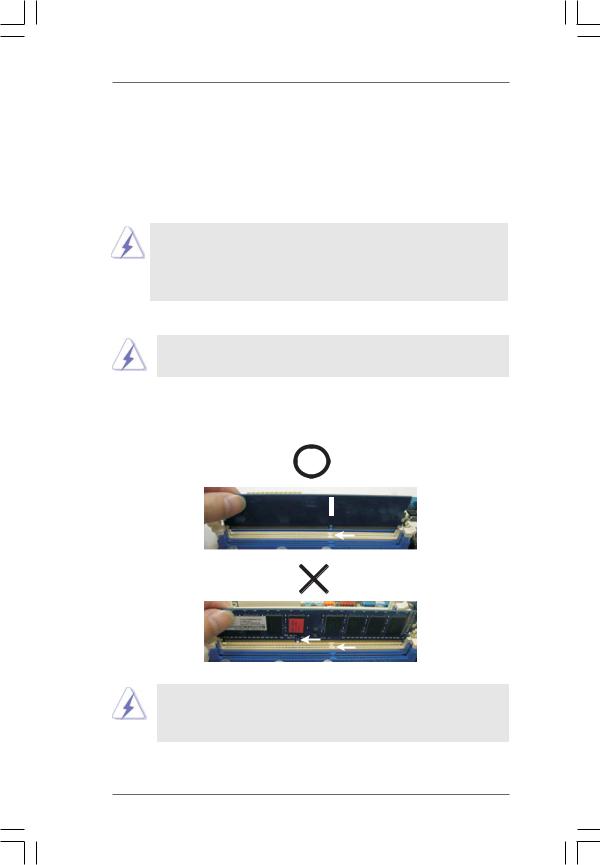
2.3 Installation of Memory Modules (DIMM)
880GM-LE FX motherboard provides two 240-pin DDR3 (Double Data Rate 3) DIMM slots, and supports Dual Channel Memory Technology. For dual channel configuration, you always need to install two identical (the same brand, speed, size and chip-type) memory modules in the DDR3 DIMM slots to activate Dual Channel Memory Technology. Otherwise, it will operate at single channel mode.
1.It is not allowed to install a DDR or DDR2 memory module into DDR3 slot;otherwise, this motherboard and DIMM may be damaged.
2.If you install only one memory module or two non-identical memory modules, it is unable to activate the Dual Channel Memory Technology.
Installing a DIMM
Please make sure to disconnect power supply before adding or removing DIMMs or the system components.
Step 1. Unlock a DIMM slot by pressing the retaining clips outward.
Step 2. Align a DIMM on the slot such that the notch on the DIMM matches the break on the slot.
 notch break
notch break
notch
break
The DIMM only fits in one correct orientation. It will cause permanent damage to the motherboard and the DIMM if you force the DIMM into the slot at incorrect orientation.
Step 3. Firmly insert the DIMM into the slot until the retaining clips at both ends fully snap back in place and the DIMM is properly seated.
16
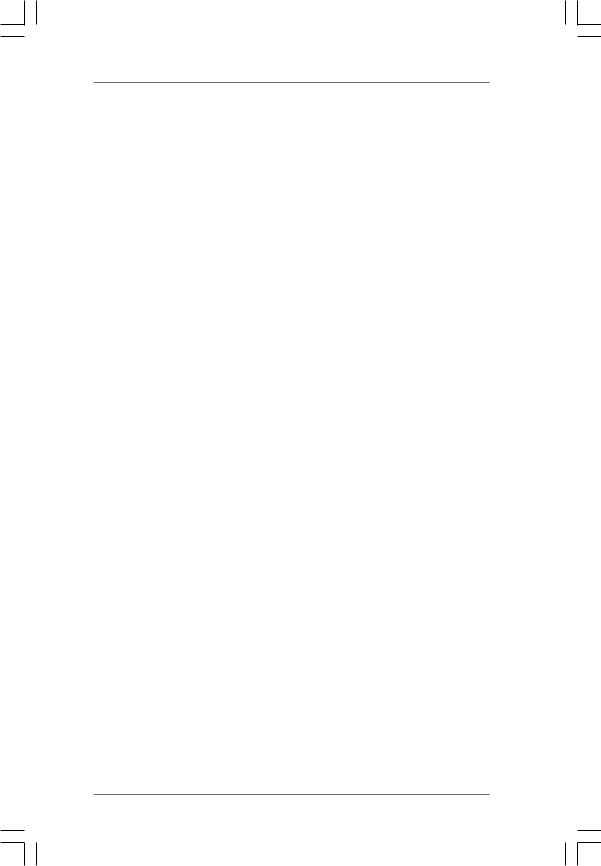
2.4 Expansion Slots (PCI and PCI Express Slots)
There are 2 PCI slots and 2 PCI Express slots on this motherboard.
PCI slots: PCI slots are used to install expansion cards that have the 32-bit PCI interface.
PCIE slots:
PCIE1 (PCIE x1 slot; White) is used for PCI Express cards with x1 lane width cards, such as Gigabit LAN card, SATA2 card, etc.
PCIE2 (PCIE x16 slot; Blue) is used for PCI Express cards with x16 lane width graphics cards.
Installing an expansion card
Step 1. Before installing the expansion card, please make sure that the power supply is switched off or the power cord is unplugged. Please read the documentation of the expansion card and make necessary hardware settings for the card before you start the installation.
Step 2. Remove the bracket facing the slot that you intend to use. Keep the screws for later use.
Step 3. Align the card connector with the slot and press firmly until the card is completely seated on the slot.
Step 4. Fasten the card to the chassis with screws.
17
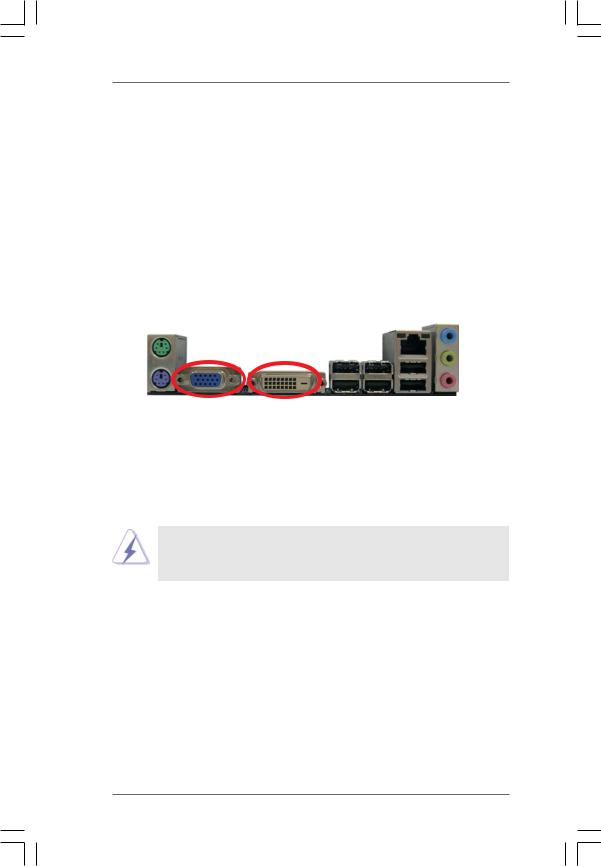
2.5 Dual Monitor and Surround Display Features
Dual Monitor Feature
This motherboard supports dual monitor feature. With the internal dual VGA output support (DVI-D and D-Sub), you can easily enjoy the benefits of dual monitor feature without installing any add-on VGA card to this motherboard. This motherboard also provides independent display controllers for DVI-D and D-Sub to support dual VGA output so that DVI-D and D-sub can drive same or different display contents.
To enable dual monitor feature, please follow the below steps:
1.Connect the DVI-D monitor cable to the DVI-D port on the I/O panel. And connect the D-Sub monitor cable to the D-Sub port on the I/O panel.
D-Sub port |
DVI-D port |
2.If you have installed onboard VGA driver from our support CD to your system already, you can freely enjoy the benefits of dual monitor function after your system boots. If you haven’t installed onboard VGA driver yet, please install onboard VGA driver from our support CD to your system and restart your computer. Then you can start to use dual monitor function on this motherboard.
When you playback HDCP-protected video from Blu-ray (BD) or HD-DVD disc, the content will be displayed only in one of the two monitors instead of both monitors.
Surround Display Feature
This motherboard supports surround display upgrade. With the internal dual VGA output support (DVI-D and D-Sub) and the external add-on PCI Express VGA card, you can easily enjoy the benefits of surround display feature.
Please refer to the following steps to set up a surround display environment:
1.Install the ATITM PCI Express VGA card on PCIE2 slot. Please refer to page 17 for proper expansion card installation procedures for details.
2.Connect the DVI-D monitor cable to the DVI-D port on the I/O panel. And connect the D-Sub monitor cable to the D-Sub port on the I/O panel. Connect the other DVI-D monitor cable and D-Sub monitor cable to the corresponding connectors of the add-on PCI Express VGA card on PCIE2 slot.
18
