Apple Xserve Intel DIY Procedure for Thermal Grease Kit User Manual

Xserve (Late 2006)
Thermal Grease Kit
Instructions
The thermal bond between the processor heat sink and the processor requires thermal grease for proper operation. Every time you remove or replace the processor heat sink, you must replace the thermal grease on the processor below the heat sink. New grease and alcohol wipes for cleaning offthe previous grease are included with certain replacement parts and in a separate thermal grease kit. Instructions for applying the grease are provided in this procedure.
Follow the instructions in this document carefully. Failure to follow these instructions could damage your equipment and void its warranty.
Note: Online instructions are available at http://www.apple.com/support/diy/.
Kit Contents
The following are included in the thermal grease kit:
•2 syringes of pre-measured thermal grease
•2 alcohol wipes for cleaning previous thermal grease offprocessors and heat sinks
Working Safely Inside the Xserve
Always touch the Xserve enclosure to discharge static electricity before you touch any components inside the Xserve. To avoid generating static electricity, do not walk around the room until you have finished working inside the server and have replaced the cover.To minimize the possibility of damage due to static discharge, wear an antistatic wrist strap while you work inside the Xserve.
Warning: Always shut down the Xserve and disconnect the power cords before opening it to avoid damaging its internal components or the components you are installing. Don’t open the server while it is turned on. Even after you shut down the Xserve, its internal components can be very hot. Let it cool before you open it.
073-1108 Rev. A
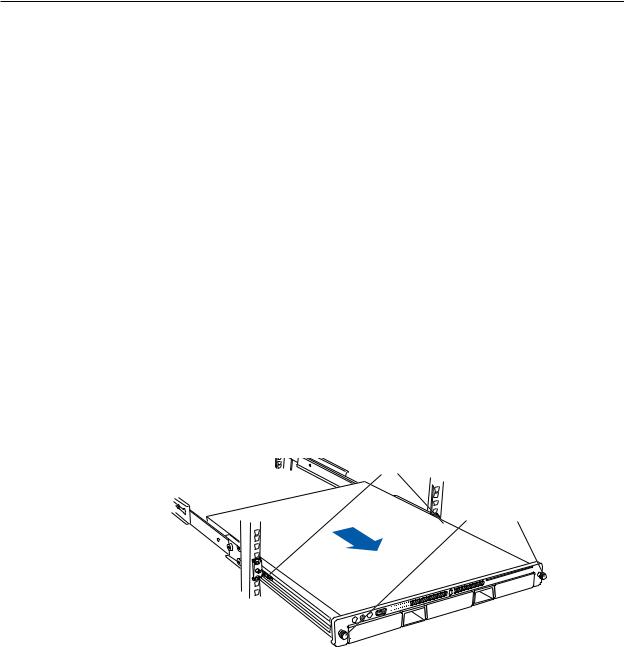
Removing the Xserve from a Rack
1.Alert users that the server will be unavailable for a period of time.
2.Shut down the Xserve (see the Xserve User’s Guide for help) and then wait to let the Xserve internal components cool.
Warning: Always shut down the Xserve before opening it to avoid damaging its internal components or the components you want to install or remove. Don’t open the Xserve or try to install or remove items inside while it is turned on. Even after you shut down the Xserve, its internal components can be very hot. Let it cool down for 5 to 10 minutes before you open it.
3.Unplug all cables from the Xserve.
Note: If you have trouble releasing a cable from the back panel, try using a small screwdriver or other flat tool to depress the tab on the cable connector.
4.To avoid inadvertently unlatching a drive module during handling, use the enclosure key to lock the enclosure lock on the front panel.
5.Touch the server’s metal case to discharge any static electricity.
6.Loosen the thumbscrews at both ends of the front panel.
7.Grasp the thumbscrews and pull the Xserve forward until the safety latches engage (about halfway out of the rack).
Latches
Thumbscrews
8.When the safety latches engage, grip the Xserve where it emerges from the rack, press down on the latch tabs with your thumbs, and slide the Xserve the rest of the way out of the rack.
9.Set the Xserve on a flat surface and unlock it.
Xserve (Late 2006) Thermal Grease Kit Instructions
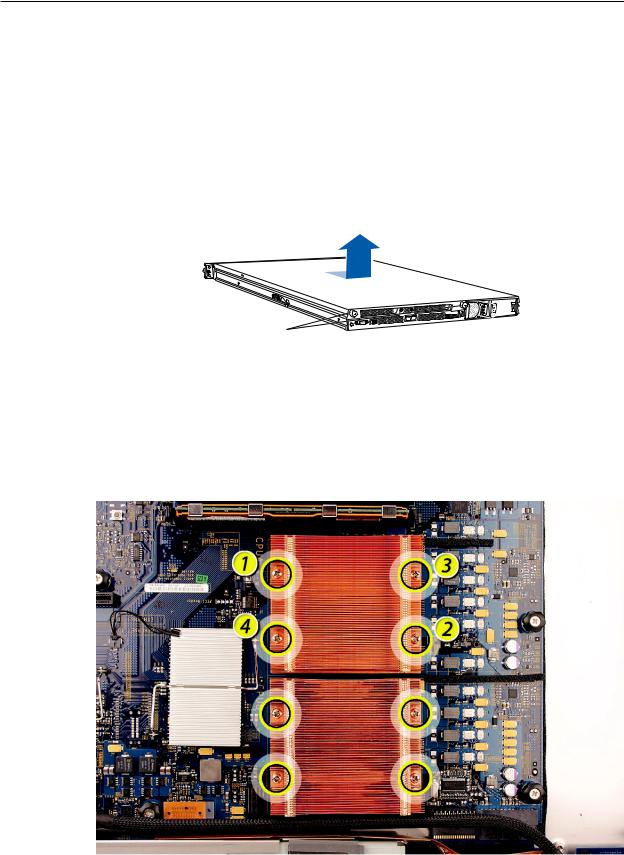
Opening the Xserve
Loosen the thumbscrews at the back of the top cover and slide the cover back and up to remove it. If you have difficulty removing the cover, check the enclosure lock on the front panel.
Warning: Even after you shut down the Xserve, its internal components can be very hot. Let it cool before you open it.
Important: To minimize the possibility of damage to Xserve components due to static discharge, wear an antistatic wrist strap, if possible, while you work inside the Xserve.
Slide the cover back and lift it off.
Unscrew the two captive thumbscrews.
Removing the Processor Heat Sinks
Note: Before removing the processor heat sinks, you must remove the airflow duct.
1.Loosen the four screws securing the heat sink that is closest to the DIMM slots (CPU A) in the order indicated below.
Xserve (Late 2006) Thermal Grease Kit Instructions
