Apple PowerBook Duo Dock Service Manual
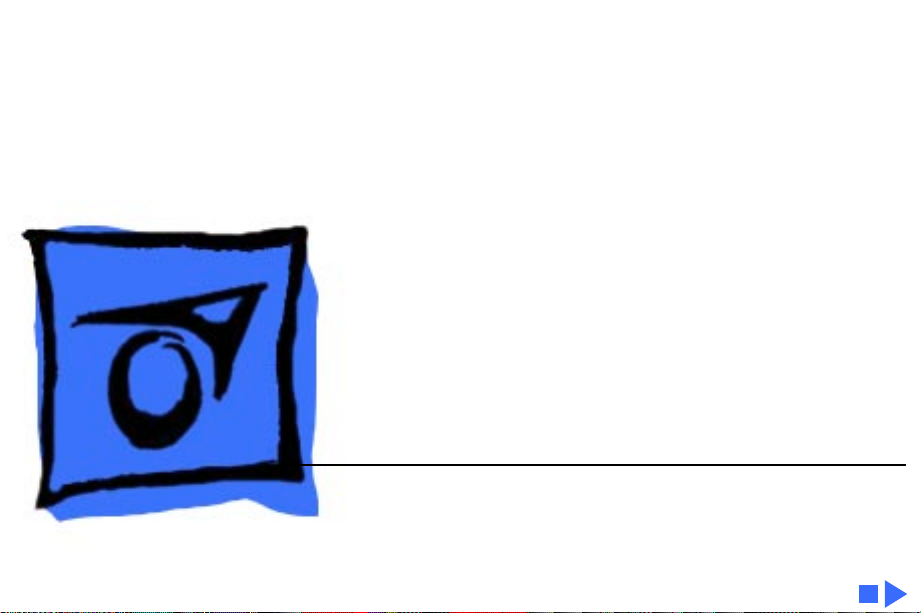
Service Source
K
PowerBook Duo Dock
PowerBook Duo Dock, PowerBook Duo Dock II,
PowerBook Duo Dock Plus
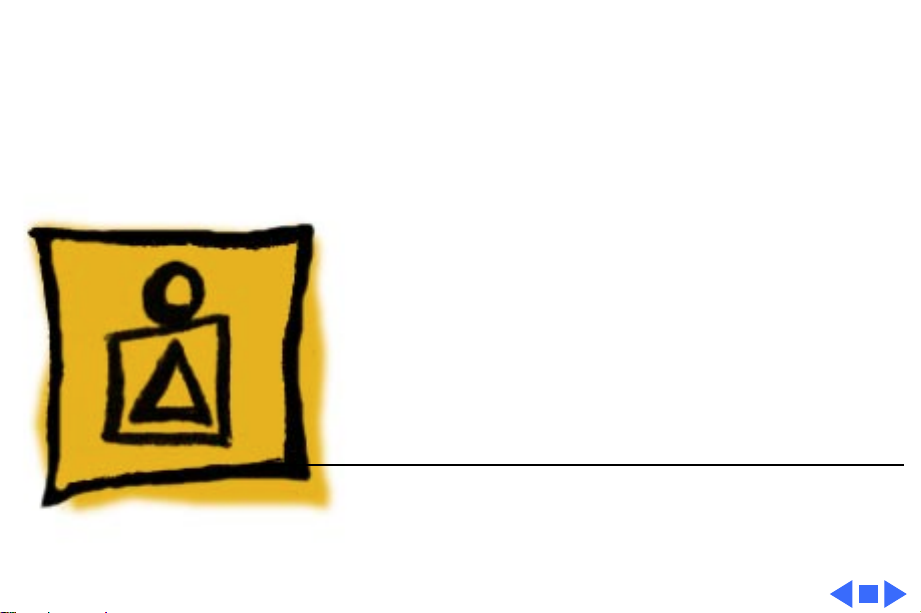
Service Source
K
Basics
PowerBook Duo Dock
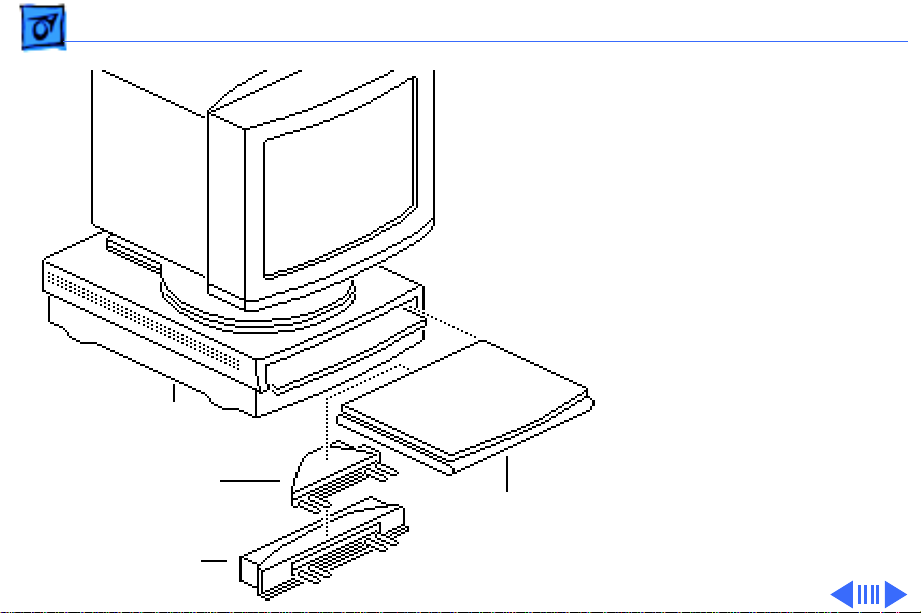
Basics System Overview - 1
System Overview
PowerBook Duo
System
The PowerBook Duo system
includes the following
products:
• PowerBook 200 Series
computer (PowerBook
Duo 210/230/250/
270c/280/280c)
• PowerBook Duo Dock/Duo
Dock II/Duo Dock Plus
• PowerBook Duo MiniDock
• Floppy Adapter
Duo Dock/
Duo Dock II/
Duo Dock Plus
Duo Floppy
Adapter
Duo MiniDock
Duo
210/230
250/270c
280/280c
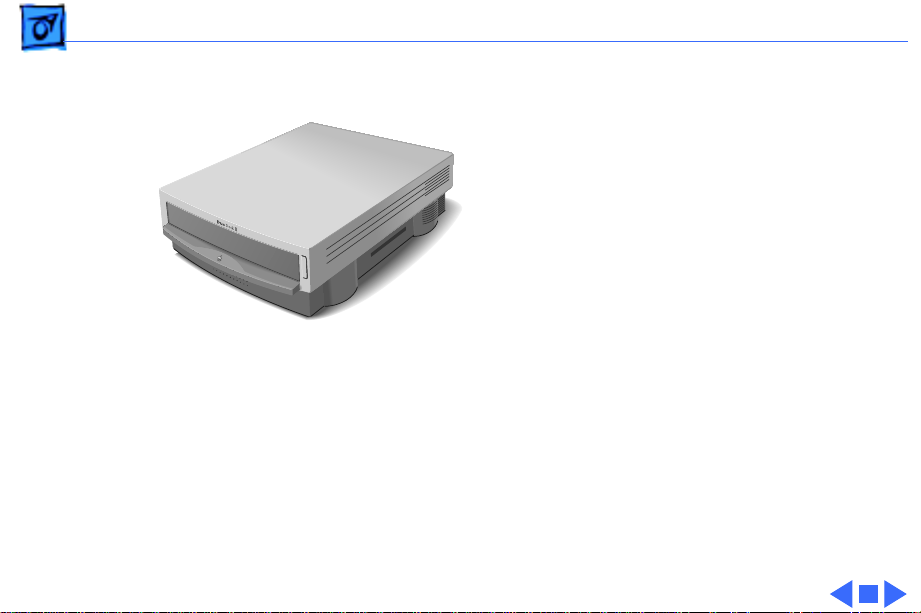
Basics System Overview - 2
This manual includes
information about the Duo
Dock, Duo Dock II, and Duo
Dock Plus, shown at left.
For information about the
floppy adapter and the
PowerBook 200 Series
computers, refer to the
PowerBook 200 Series
manual. For information
about the Duo MiniDock,
refer to the PowerBook Duo
MiniDock manual.
Figure: PowerBook Duo Dock, Duo Dock II, Duo Dock Plus
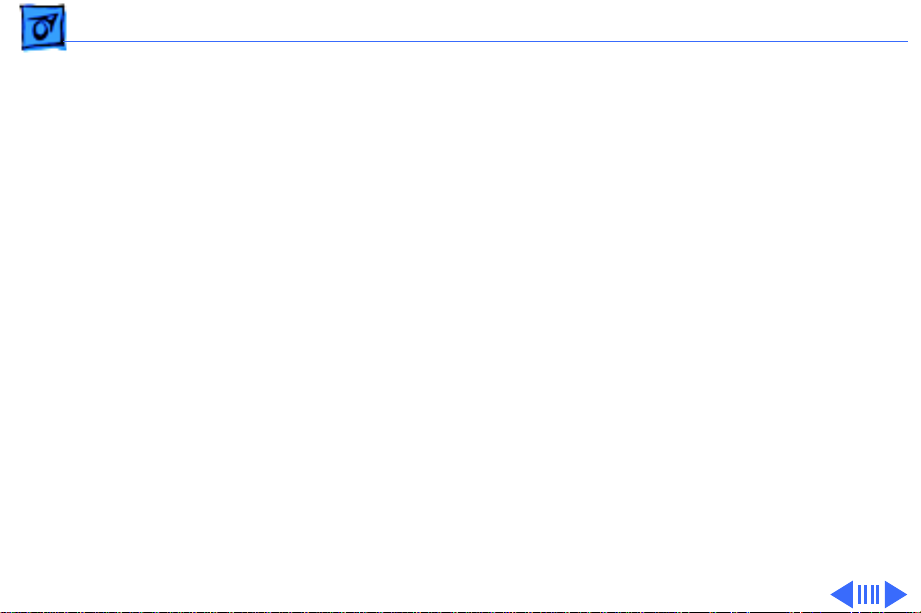
Basics Repair Strategy - 3
Repair Strategy
Service the PowerDuo Dock, Duo Dock II, and Duo Dock Plus
through module exchange and parts replacement. Customers
can request on-site service from an Apple Authorized
Service Provider Plus (AASP+) Apple Assurance (US
only), or request a courier through the Apple Canada
Technical Answerline (Canada only). They can also choose
carry-in service from an AASP.
Ordering
Apple Service Providers planning to support the products
covered in this manual may purchase Service modules and
parts to develop servicing capability. To order parts, use the
AppleOrder (US only) or ARIS (Canada only) system and
refer to “Service Price Pages.”
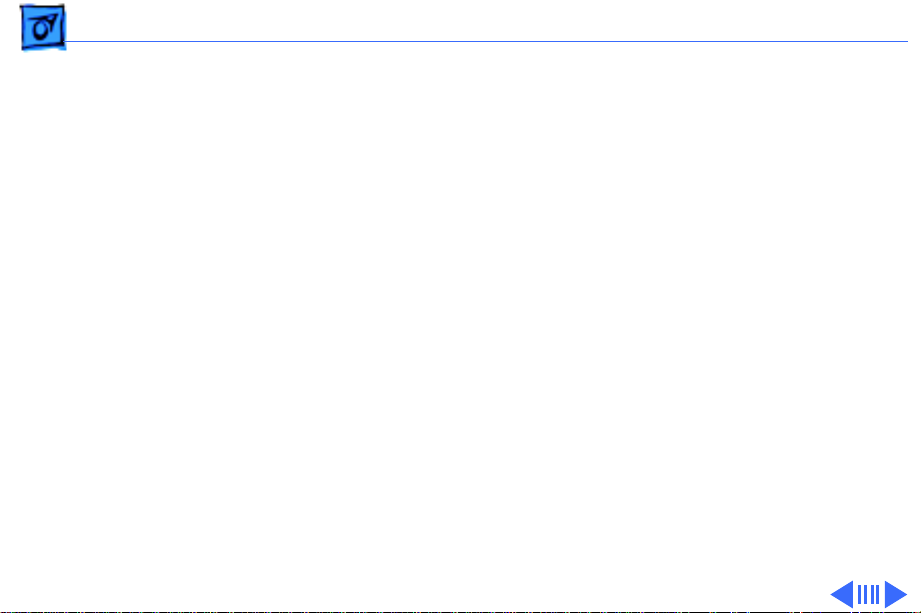
Basics Repair Strategy - 4
Large businesses, universities, and K-12 accounts must
provide a purchase order on all transactions, including
orders placed through the AppleOrder (US only) or ARIS
(Canada only) system.
USA Ordering
US Service Providers not enrolled in AppleOrder may fax
their orders to Service Provider Support (512-908-
8125) or mail them to
Apple Computer, Inc.
Service Provider Support
MS 212-SPS
Austin, TX 78714-9125
For US inquiries, please call Service Provider Support at
800-919-2775 and select option #1.
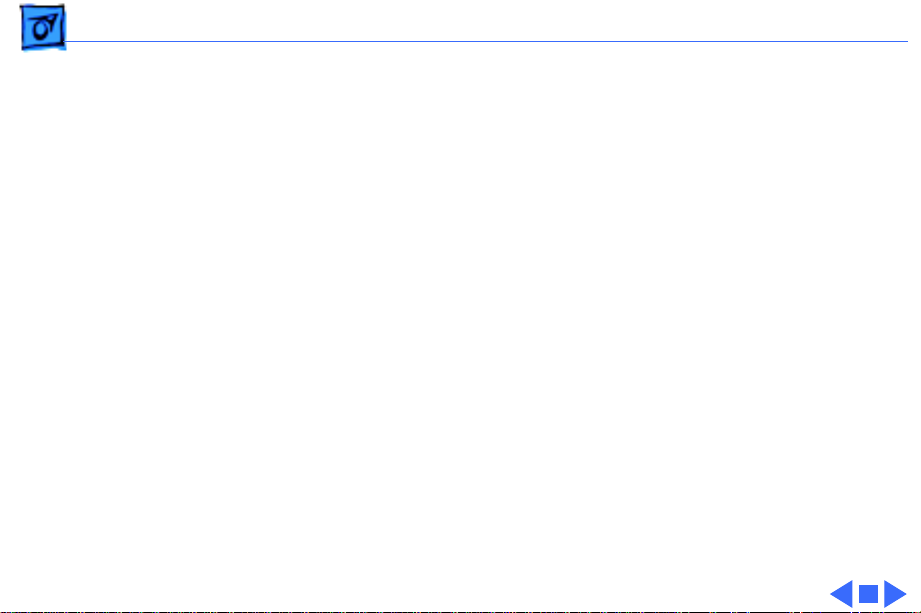
Basics Repair Strategy - 5
Canadian Ordering
Canadian Service Providers not enrolled in ARIS may fax
their orders to Service Provider Support in Canada
(1-800-903-5284). For Canadian inquiries, please call
Service Provider Support at 905-513-5782 and select
option #3.
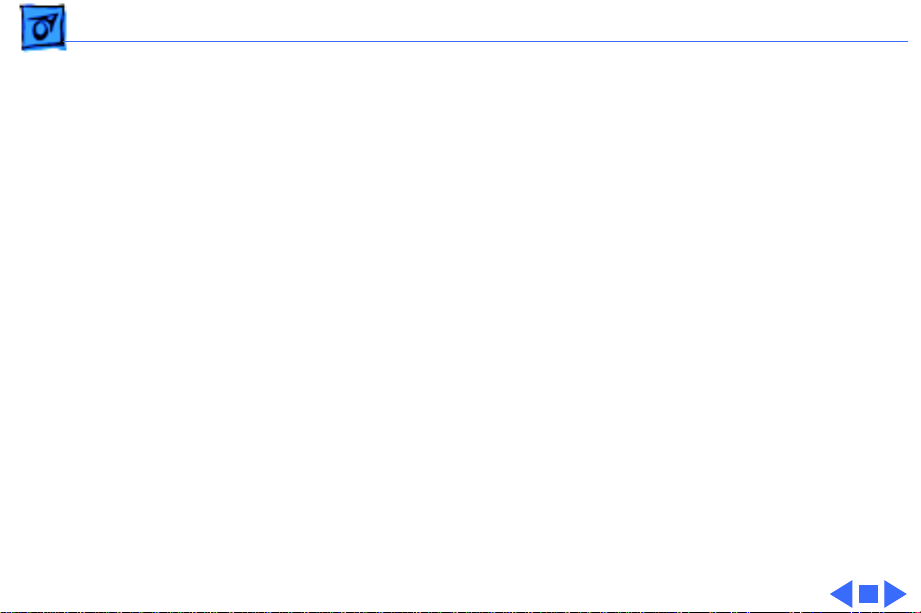
Basics Warranty/AppleCare/ARIS - 6
Warranty/AppleCare/ARIS
US Only
The PowerBook Duo Dock, Duo Dock II, and Duo Dock Plus
are covered under the Apple One-Year Limited Warranty.
The AppleCare Service Plan is also available for these
products. Service Providers are reimbursed for warranty
and AppleCare repairs made to these products. For pricing
information, refer to “Service Price Pages.”
Canada Only
The PowerBook Duo Dock, Duo Dock II, and Duo Dock Plus
are covered under first-year AppleCare. The Extended
AppleCare Service Plan is also available for these products.
Service Providers are reimbursed for first-year warranty
and Extended AppleCare repairs made to these products. For
pricing information, refer to “Service Price Pages.”
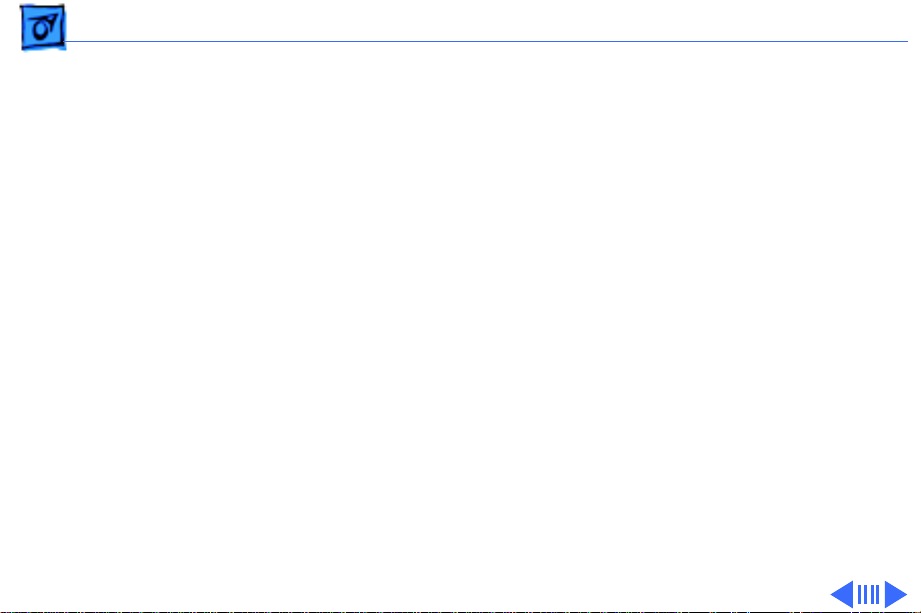
Basics Warranty/AppleCare/ARIS - 7
Duo Dock Configurations
The Duo Dock is available in standard and enhanced
configurations. The enhanced configuration includes:
• 230 MB hard drive
• Math coprocessor (68882 FPU chip at 25 MHz)
• 512K VRAM SIMM
• ADB Mouse II
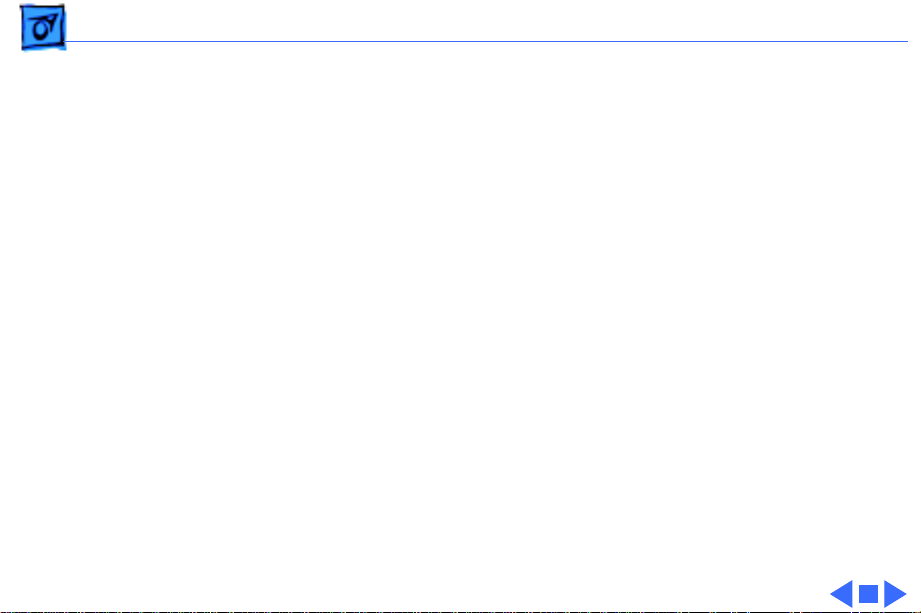
Basics Warranty/AppleCare/ARIS - 8
These items are options for the standard configuration of the
original Duo Dock. See the Specifications chapter for more
information.
The Duo Dock II is available in this standard configuration:
• Math coprocessor (68882 FPU chip) at 33MHz
• On-board Ethernet
• 1 MB VRAM SIMM
• ADB Mouse II
The Duo Dock Plus has the same features as the Duo Dock II,
but without the FPU and cache.
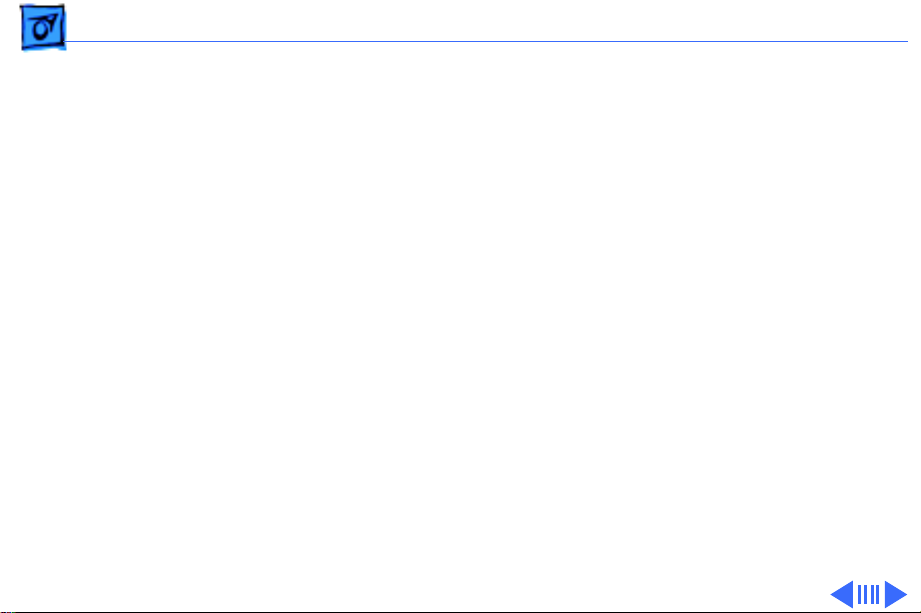
Basics SCSI Devices - 9
SCSI Devices
SCSI ID Numbers
The PowerBook Duo Dock supports up to six SCSI devices. To
avoid conflicting SCSI ID numbers, assign external SCSI
devices numbers between 2 and 6. (The hard drive inside the
PowerBook Duo has SCSI ID number 0, and, if installed, the
hard drive inside the Duo Dock has ID number 1.)
Note:
You must use an HDI-30 SCSI system cable to connect
external SCSI devices to the Duo Dock.
Caution:
When making SCSI connections, always switch off
power to all devices in the chain.
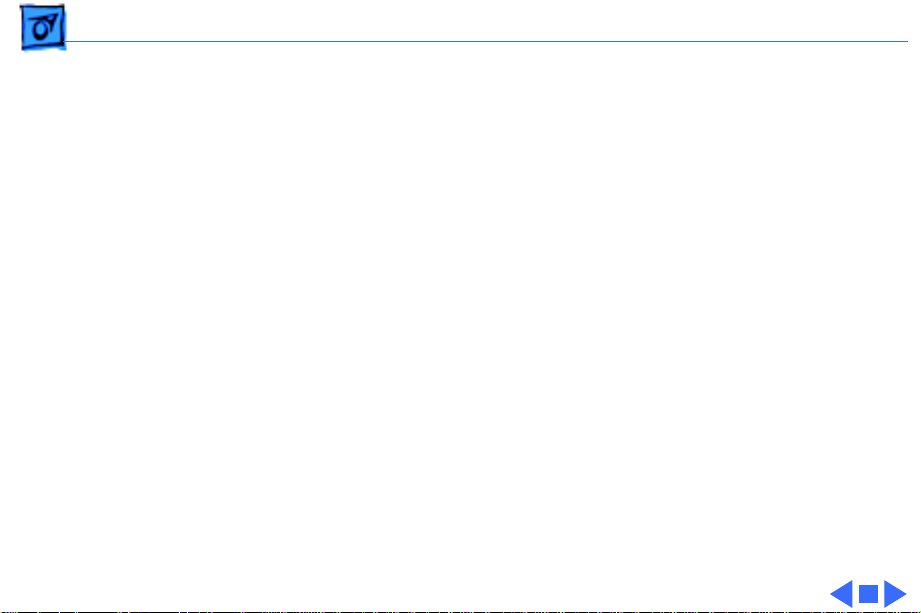
Basics SCSI Devices - 10
SCSI Termination
The PowerBook Duo Dock has a built-in SCSI terminator.
To terminate a SCSI chain connected to the dock, attach one
external terminator only to the last device in the chain, or
connect a SCSI device with built-in termination as the last
device in the chain.
Note:
SCSI devices from other vendors may have built-in
terminators. If a SCSI device with a built-in terminator is
the last device in the chain, do not add an external
terminator to that device. If more than one SCSI device in the
chain has built-in terminators, you may need to remove the
extra internal terminators.
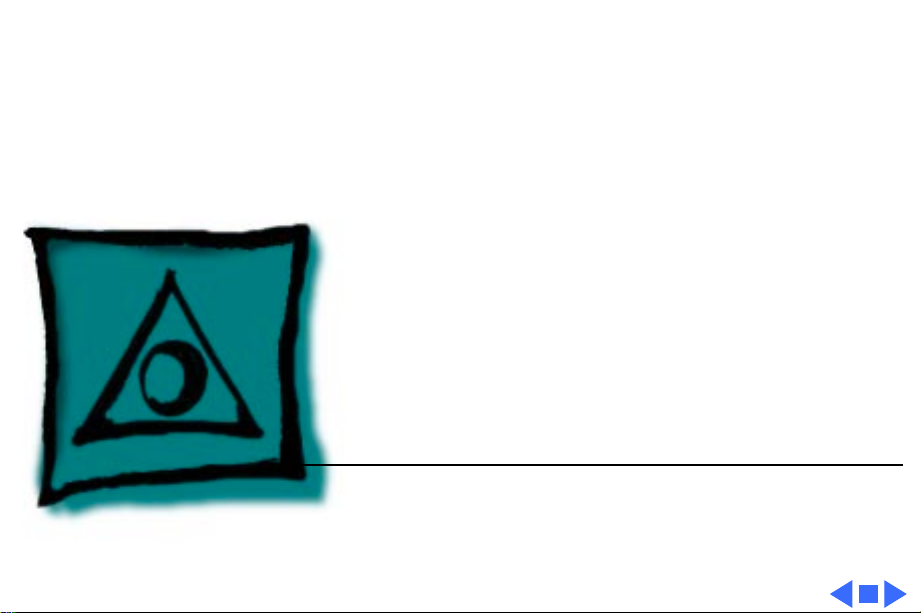
Service Source
K
Specifications
PowerBook Duo Dock

Specifications Introduction - 1
Introduction
You can also find specifications information for this product in the
Spec Database, which you can access in one of three ways:
— Launch it directly by double-clicking the Apple Spec Database
runtime alias at the top level of the Main Service Source CD.
— Select "Apple Spec Database" from the Service Source drop-
down main menu.
— Click the Acrobat toolbar icon for the database, which is near
the right end of the toolbar with the letters "SP."
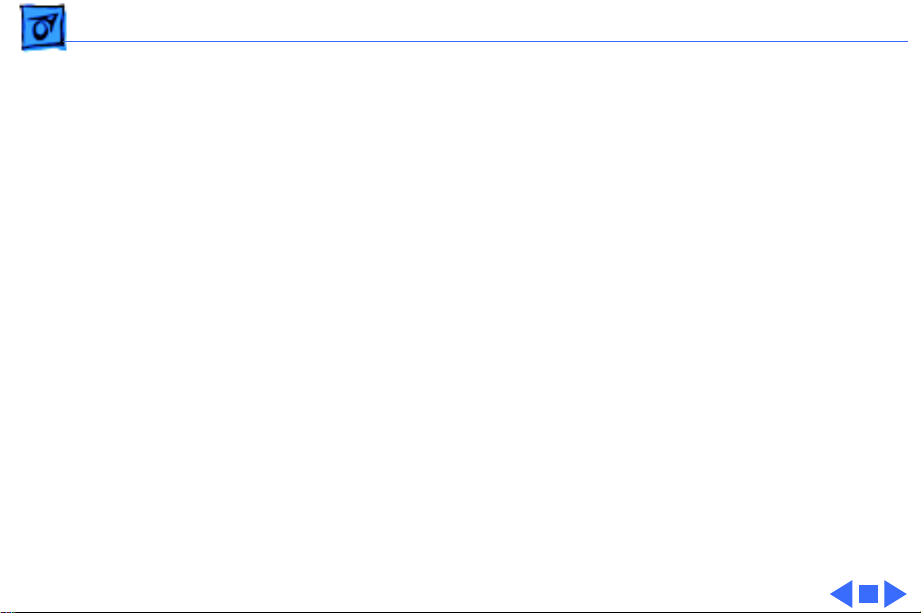
Specifications Processor - 2
Processor
Coprocessor, Duo
Dock
Motorola 68882 FPU chip (optional for standard Duo Dock)
25 MHz
Coprocessor, Duo
Dock II
Motorola 68882 FPU chip and 32K RAM cache
33 MHz
Addressing
32-bit internal registers
32-bit address bus
32-bit data bus
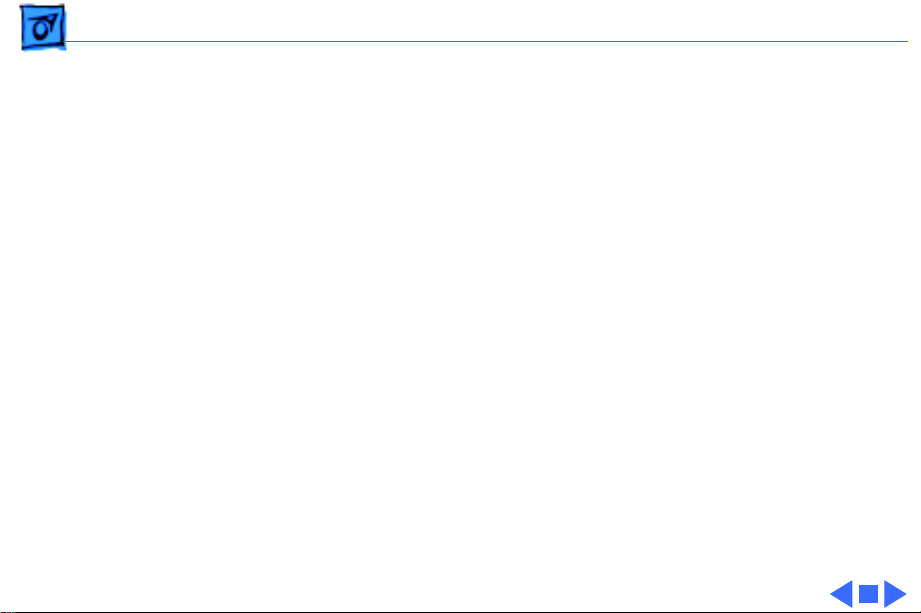
Specifications Memory - 3
Memory
ROM
Configuration ROM (differentiates between docking devices)
VRAM Duo Dock
512K of VRAM soldered on logic board
512K VRAM SIMM (optional for standard Duo Dock)
VRAM Duo Dock II/
Duo Dock Plus
I MB of VRAM soldered on logic board; no slot for additional VRAM
expansion
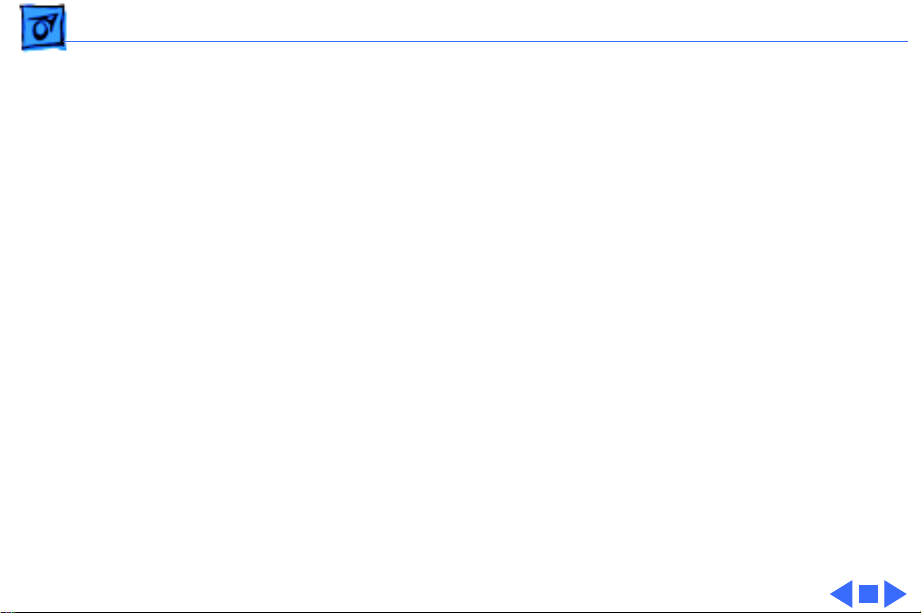
Specifications Disk Storage - 4
Disk Storage
Floppy Drive
Internal 1.4 MB floppy drive
SWIM II MFM/GCR disk controller chip
Hard Drive, Duo
Dock/Duo Dock II
230 MB, 3.5 in., 1-in.-high SCSI hard drive (optional for Duo
Dock)
Internal 50-pin SCSI connector; external HDI-30 SCSI port
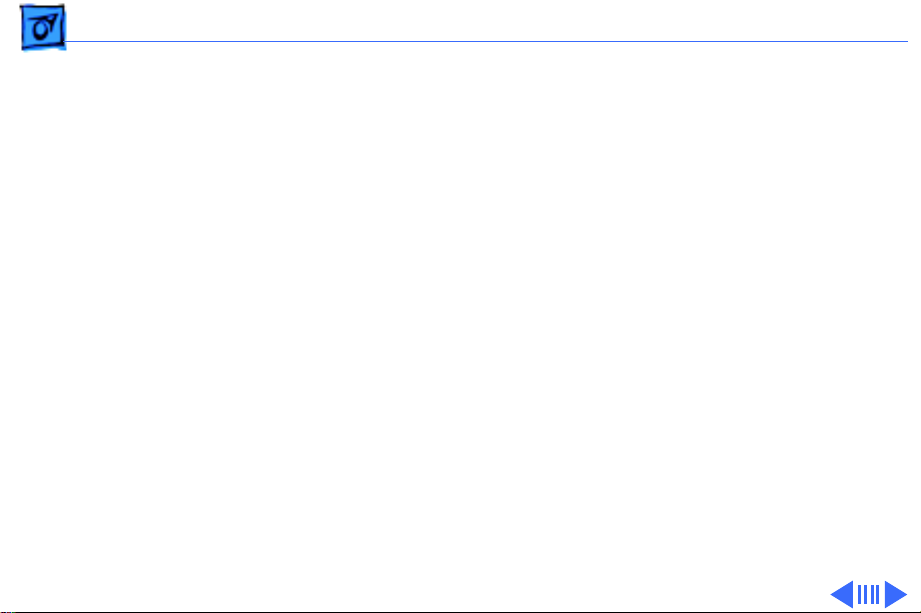
Specifications I/O Interfaces - 5
I/O Interfaces
Docking Connector
Internal 152-pin processor-direct slot (PDS) connector to
PowerBook
32-bit expansion bus
SCSI
HDI-30 SCSI port with 1.5 MB/sec. transfer rate
Supports up to six external SCSI devices (five if drive is
installed)
Includes built-in terminator
Connection to another computer requires HDI-30 SCSI system
cable
Apple Desktop Bus
Apple Desktop Bus (ADB) port (recommend maximum of three
low-speed, synchronous ADB devices); mini DIN-4 connector
200 mA maximum current draw for all ADB devices
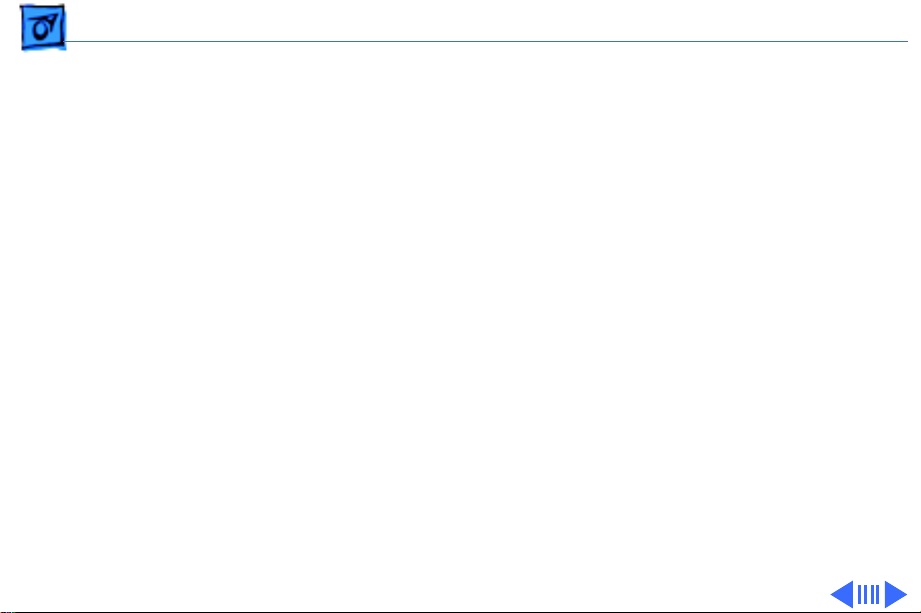
Specifications I/O Interfaces - 6
Serial
Two RS-422 serial ports; mini DIN-8 connectors
NuBus
Two internal NuBus slots
Two 15 W cards, or one each at 25 W and 5 W
Ethernet
One internal Ethernet port (on Duo Dock II/Duo Dock Plus only)
Sound
Monaural sound-in port (requires 20 dB attenuation cables and
adapters to accommodate audio equipment with line level outputs)
Monaural sound output jack for external audio amplifier
Video
DB-15 connector supports Macintosh and some VGA monitors
(requires 15-pin-to-VGA adapter)
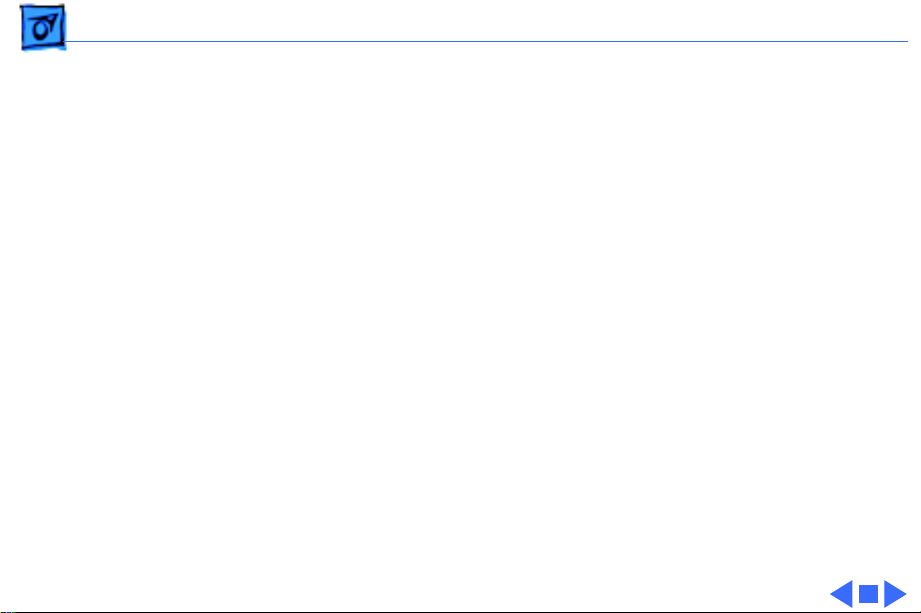
Specifications I/O Interfaces - 7
Modem
Pass-through telephone jack for optional internal (PowerBook)
modem
RJ-11 domestic; mini DIN-8 international
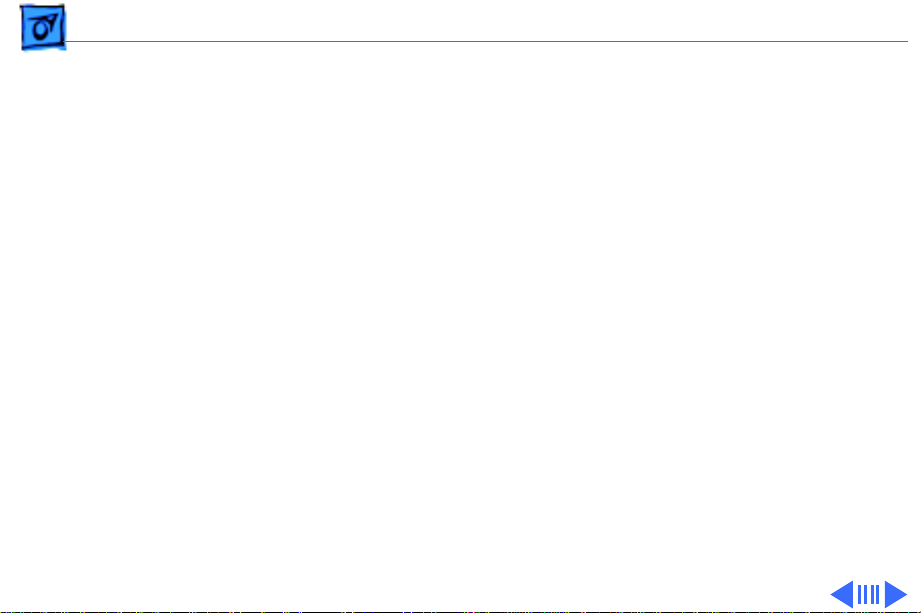
Specifications I/O Devices - 8
I/O Devices
Keyboard
Apple Keyboard II
Apple Extended Keyboard
Mouse
Apple Desktop Bus mouse
ADB Mouse II
Microphone
External electret, omnidirectional microphone
Output voltage of 4 mV, peak to peak
Speaker
16
Ω
magnetic, moving coil speaker
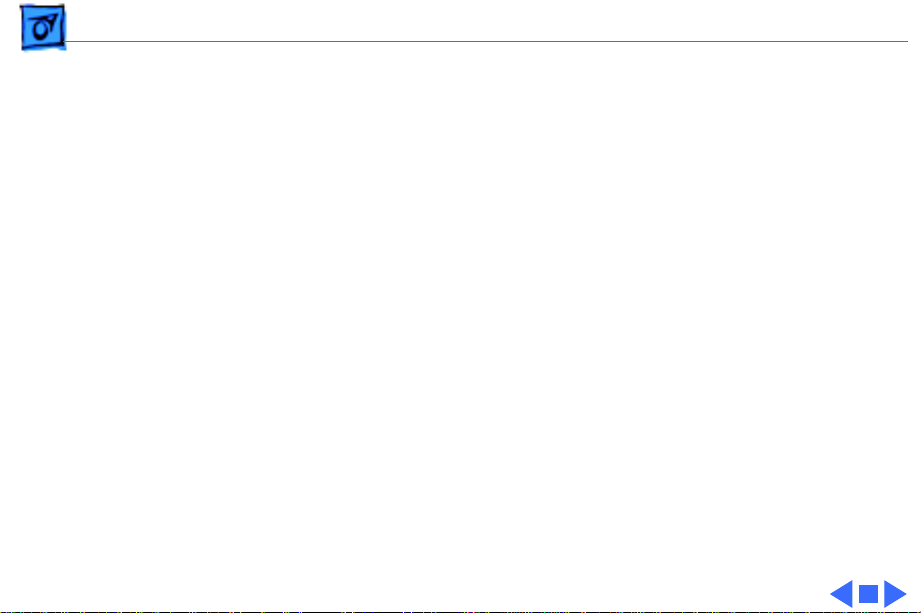
Specifications I/O Devices - 9
Video Support Duo
Dock
512K of built-in video plus a 512K VRAM SIMM
Supports all Macintosh monitors up to 16-in. color
Supports VGA monitors (requires NuBus card)
1 MB of VRAM supports up to 32,000 colors
Video Support Duo
Dock II/Duo Dock
Plus
1 MB of on-board VRAM
Supports most Macintosh monitors (including Apple Multiple
Scan monitors) up to 21-in. color
Supports some VGA monitors
Includes Sync On Green feature
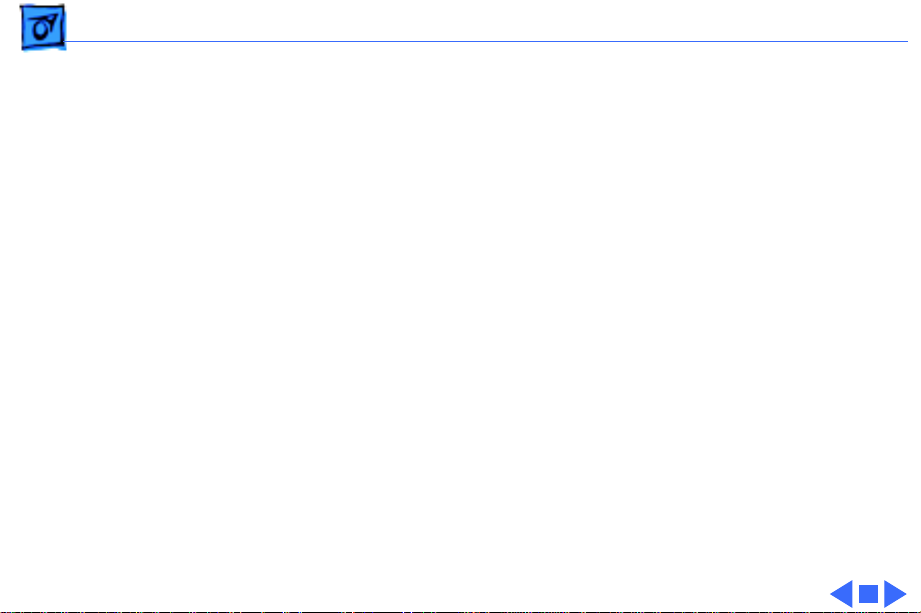
Specifications Electrical - 10
Electrical
Power Supply Duo
Dock
Universal AC power supply, 85–270 VAC
Provides 75 W continuous power, 85 W surge power
47–63 Hz, single phase input line frequency
Charges PowerBook Duo batteries and powers Duo Dock
Power Supply Duo
Dock II/Duo Dock
Plus
Universal AC power supply, 90–270 VAC
Provides 75 W continuous power, 85 W surge power
47–63 Hz, single phase input line frequency
Charges PowerBook Duo batteries and powers Duo Dock I or II
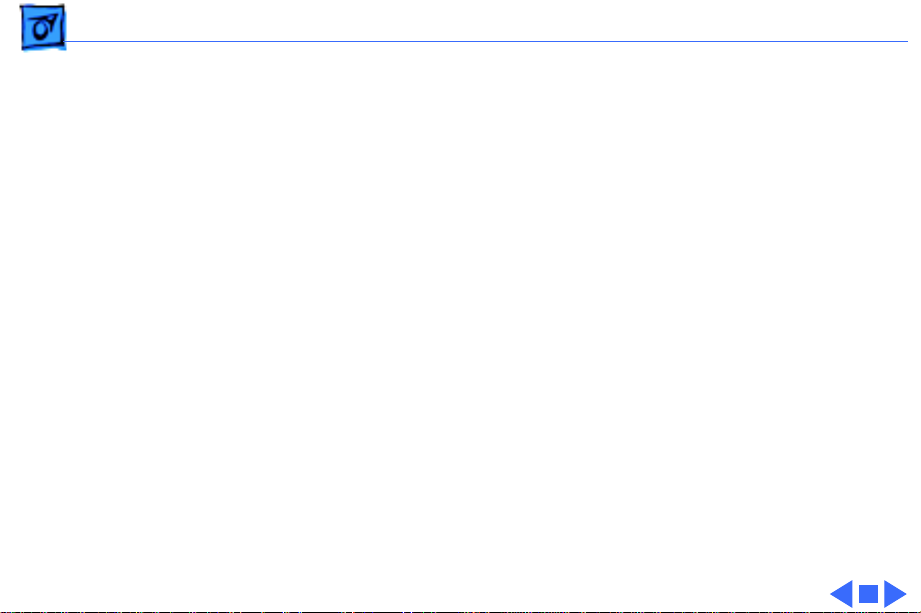
Specifications Physical - 11
Physical
Dimensions Duo
Dock
Height: 4.75 in. (121 mm)
Width: 12.25 in. (311 mm)
Depth: 16.25 in. (413 mm)
Dimensions Duo
Dock II/Duo Dock
Plus
Height: 6.22 in. (158 mm)
Width: 12.75 in. (323.8 mm)
Depth: 16.37 in. (415.6 mm)
Weight Duo Dock
13.1 lb. (5.95 kg) without hard drive; frame supports up to 60
lb.
Weight Duo Dock II/
Duo Dock Plus
15 lb. without hard drive; frame supports up to 85 lb.
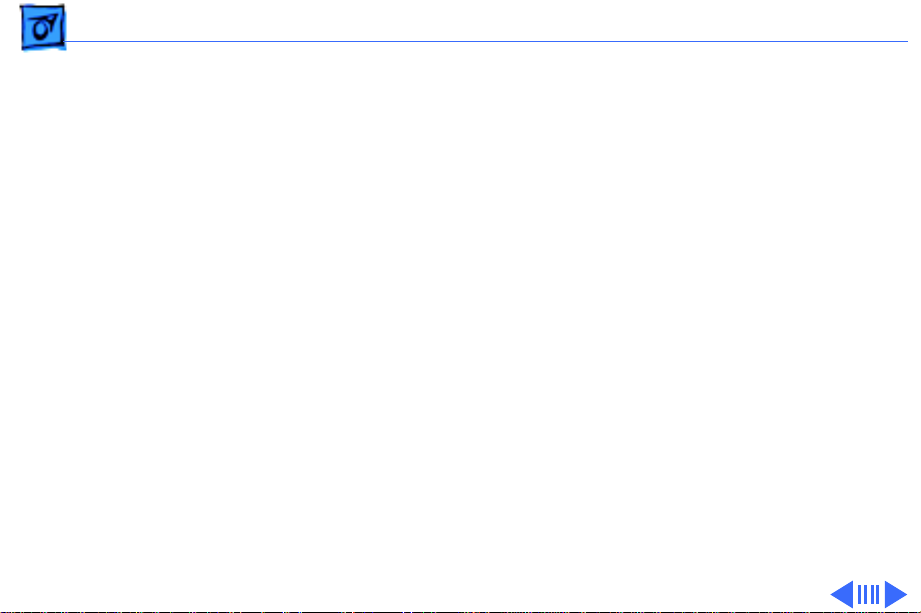
Specifications Environmental - 12
Environmental
Operating
Temperature Duo
Dock
50–104° F (10–40° C)
Operating
Temperature Duo
Dock II/Duo Dock
Plus
50–95° F (10–35° C)
Storage
Temperature
-40 to 116° F (-40 to 47° C)
Relative Humidity
20–95% noncondensing
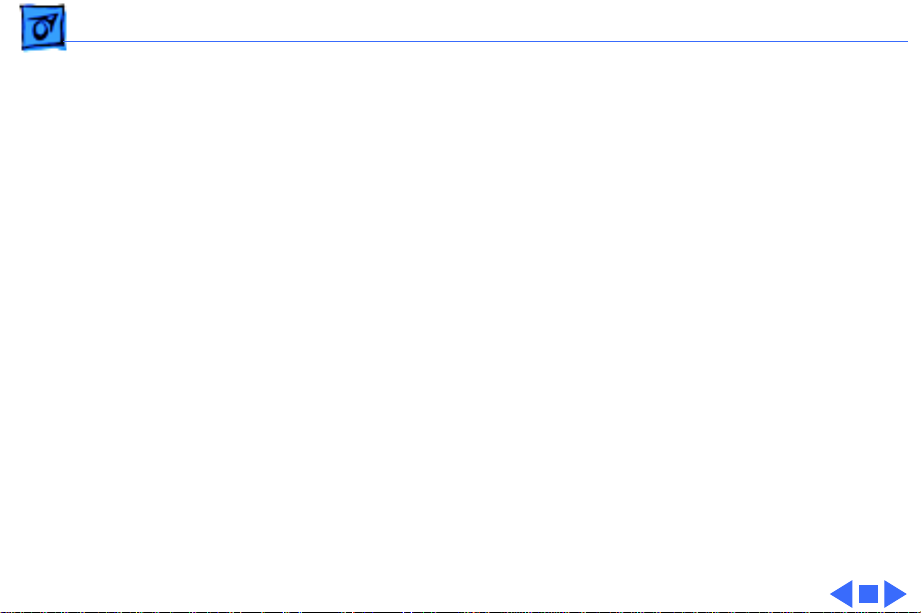
Specifications Environmental - 13
Altitude
0–15,000 ft. (0–4722 m)
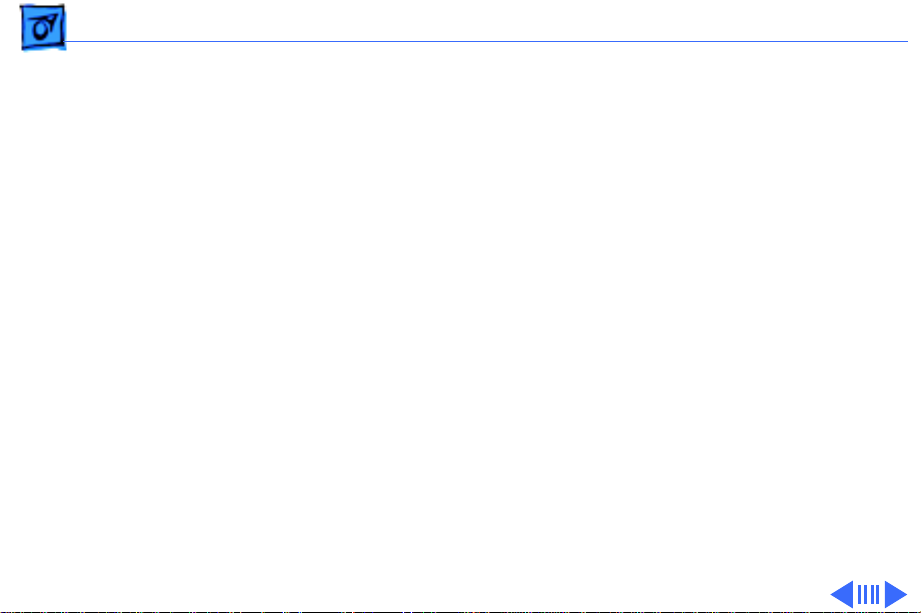
Specifications Other - 14
Other
Modem
Telephone line interface (DAA) circuitry (domestic)
Support for external telephone line interface (DAA) circuitry
(international)
RJ-11 connector (domestic); mini DIN-8 connector
(international)
Docking Motor
Motorized injection/ejection mechanism draws the PowerBook
Duo system into the Duo Dock and ejects the system from the
Duo Dock
DC motor operates at 5 rpm and provides 16–30 lb. of pull-in
force
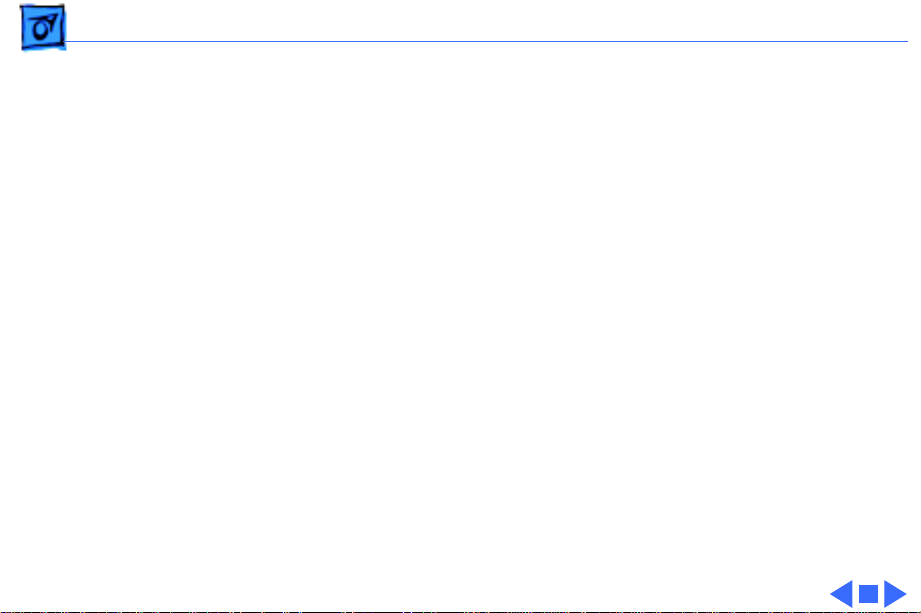
Specifications Other - 15
Security
Key locking device at left front of unit locks PowerBook Duo
computer into the Duo Dock
Each lock is unique (no master key is available); 125 key
combinations
Key codes will be released to locksmiths
Hook at rear of monitor stand can be used with Kensington
mechanism to lock Duo Dock to the desktop
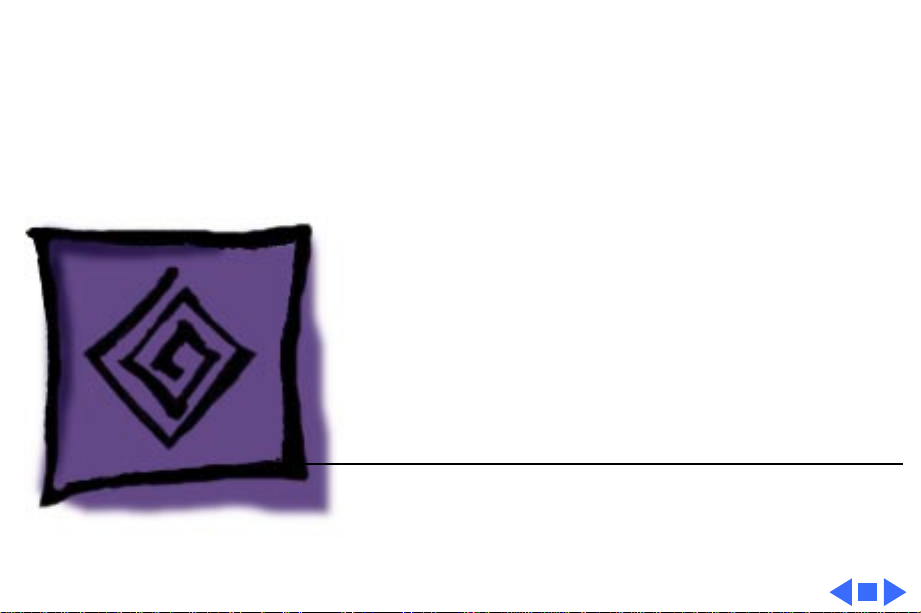
Service Source
K
Troubleshooting
PowerBook Duo Dock
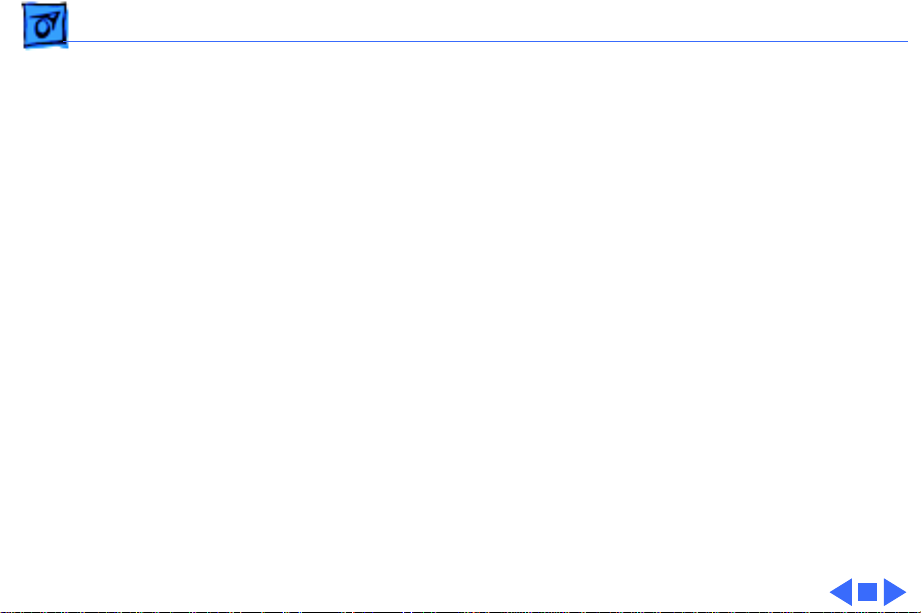
Troubleshooting General - 1
General
The Symptom Charts included in this chapter will help you
diagnose specific symptoms related to your product. Because cures
are listed on the charts in the order of most likely solution, try
the first cure first. Verify whether or not the product continues to
exhibit the symptom. If the symptom persists, try the next cure.
(Note: If you have replaced a module, reinstall the original module
before you proceed to the next cure.)
If you are not sure what the problem is, or if the Symptom Charts
do not resolve the problem, refer to the Flowchart for the product
family.
For additional assistance, contact Apple Technical Support.
