Apple Macbook Pro 06-09 Service Manual
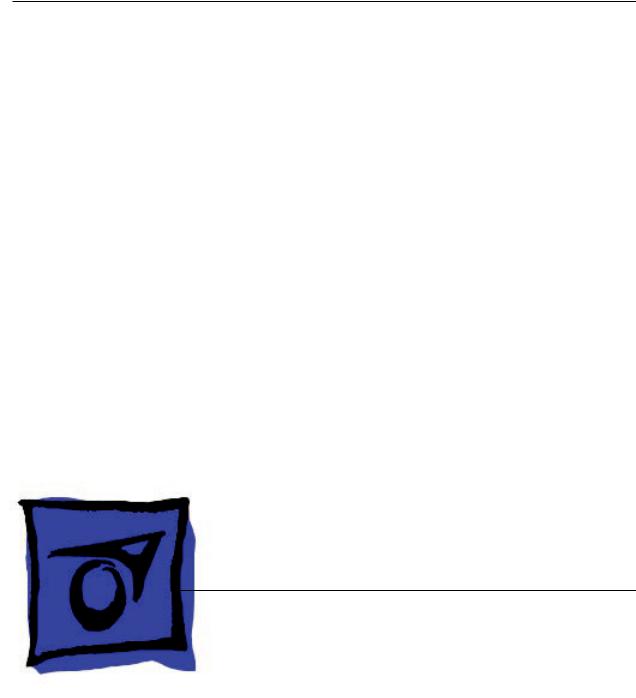
Service Source
MacBook Pro (17-inch&17-inchCore2Duo)
13 November 2006
© 2006 Apple Computer, Inc. All rights reserved.

MacBook Pro
(17-inch & 17-inch Core 2 Duo)
Contents
Basics
General Information |
6 |
Product View 6 |
|
Overview 6 |
|
New Parts and Procedures 8 |
|
Serial Number and Ethernet ID 14 |
|
Tools 14 |
|
Electrostatic Discharge (ESD) 15 |
|
Service Manual Note |
15 |
Kapton® Tape Note |
15 |
Cable Routing Note |
15 |
Screw Measurement and Callout Note 15 |
|
Temperature Concerns 15 |
|
Take Apart
Foot 17
Battery 20
Memory 22
Replacement Procedure 25
Top Case 27
Replacement Procedure 32
Keyboard 38
Replacement Procedure 51
AirPort Extreme Card 60
Hard Drive 65
Bluetooth Card and Antenna 69
Infrared Board 75
Replacement Procedure 77
ii

Optical Drive 79
Replacement Procedure |
84 |
|
Backup Battery 85 |
|
|
Ambient Light Sensors |
89 |
|
Speakers and Microphone 91 |
||
Left I/O Board 97 |
|
|
ExpressCard Cage |
103 |
|
Fans 104 |
|
|
Logic Board 110 |
|
|
Replacement Procedure |
119 |
|
Battery Cable Assembly |
126 |
|
Thermal Sensors |
128 |
|
Heatsink 132 |
|
|
Bottom Case 134 |
|
|
Display Assembly |
136 |
|
Replacement Procedure |
140 |
|
Troubleshooting
General Information |
144 |
|
Wire and Flex Cables |
144 |
|
Microphone and Camera wires |
145 |
|
Hardware Diagnostics |
145 |
|
Troubleshooting Aids and Tips |
147 |
|
Software Troubleshooting Tips and Tools 149 Application compatibility 150
Universal binary 150 Rosetta 150
Hardware Symptoms 153
How to Use the Symptom Charts 153 Startup 153
AirPort Extreme 158 Battery 159 Bluetooth 161 Display 162 ExpressCard/34 163
iii

Hard Drive 164
Apple Remote 165
Infrared Board 165
Built-in iSight Camera 166
Keyboard 167
Microphone 168
Modem (External) 169
Ports 171
Sound 174
Trackpad 175
Misc. Symptoms 177
Views
MacBook Pro (17-inch) Exploded View 180
MacBook Pro (17-inch Core 2 Duo) Exploded View 181
Screw Chart 182
Architecture 183
iv

Service Source
Basics
MacBook Pro
(17-inch & 17-inch Core 2 Duo)
© 2006 Apple Computer, Inc. All rights reserved.

 General Information
General Information
Product View
Overview
Both the MacBook Pro (17-inch) and MacBook Pro (17-inch Core 2 Duo) represent the a new generation of MacBook Pro professional notebooks. The original MacBook Pro (17-inch) is built upon the Intel Core Duo chip, while the new MacBook Pro (17-inch Core 2 Duo) is based upon the more recent Intel Core 2 Duo chip, increasing processor speeds to 2.33GHz.
In comparing the MacBook Pro (both the 17-inch and the 17-inch Core 2 Duo) to the previous generation of 17 inch aluminum PowerBook G4s, they may have a similar look, but only the power cord and power adapter AC plug are the same.
The exterior of the new MacBook Pro (17-inch Core 2 Duo) differs from the preceding MacBook
Pro (17-inch) in one small but clever way. The LED for the iSight camera no longer depends on opening in the display bezel to be visible.
MacBook Pro (17-inch & 17-inch Core 2 Duo) Basics— General Information
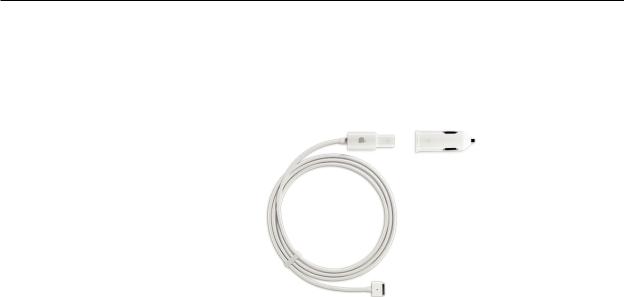
Also new is a MagSafe Airline Adapter, available for both the MacBook Pro (all models) and the
MacBook (all models).The MagSafe Airline Adapter fits into the EmPower port nearest your airline seat. Some airlines may have 20 mm in-seat ports that require the use of an additional adapter (included in the kit).
What’s New
Main feature differences between the MacBook Pro (both models) and the PowerBook G4 (17-inch Double-Layer SD):
For details go to http://support.apple.com/specs/macbookpro/MacBook_Pro_17-inch.html.
•Intel Core Duo (2.16GHz) and Core 2 Duo (2.33GHz) microprocessor architecture (over seven times faster than PowerBook G4)
•Higher resolution 17 inch display, 1680 x 1050, 116 dpi (previously 1440 x 960, 114 dpi) with new glossy display option
•Supports PC-5300 DDR2 (667MHz) memory—up to 2GB in the MacBook Pro (17-inch) and up to 3GB in the MacBook Pro (17-inch Core 2 Duo)
•256MB VRAM with dual link DVI option is standard
•120GB 5400 RPM hard drive standard in the MacBook Pro (17-inch) and 160GB standard in the MacBook Pro (17-inch Core 2 Duo); 100GB 7200 RPM optional in both models, plus 200GB 4200 RPM optional in the MacBook Pro (17-inch Core 2 Duo) only
•Three USB ports (two on the left side of the system)
•No built-in modem, but supports the optional Apple USB modem
•ExpressCard/34 expansion card slot replaced PCMCIA
•Infrared sensor
•iSight camera built in
•MagSafe magnetic power connector
•Enhanced speaker system (four speaker drivers)
Main service and feature differences between MacBook Pro (17-inch) and MacBook Pro (17-inch Core 2 Duo):
•Intel Core 2 Duo chip increases speeds from 2.16 GHz to 2.33GHz
•Up to 3GB DDR2 memory now supported vs 2GB in the previous model
•160GB standard hard drive vs 120GB standard in the previous model
•3-wire Airport antenna vs 2-wire antenna in the previous model
•New trackpad-enabled zooming feature
MacBook Pro (17-inch & 17-inch Core 2 Duo) Basics— General Information
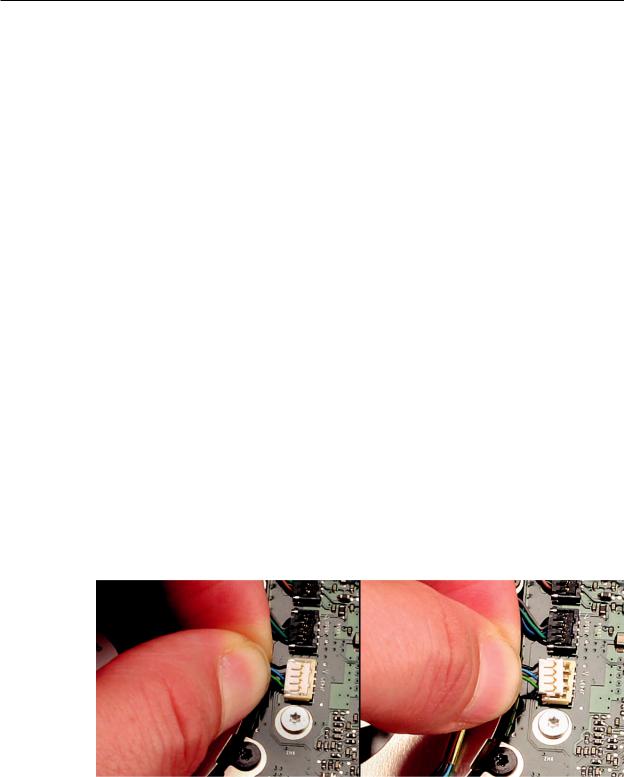
New Parts and Procedures
This section not only compares the new MacBook Pro (17-inch Core 2 Duo) to the previous MacBook Pro (17-inch), but as a combined manual for both MacBook Pro 17-inch models, it may also reiterate how they differ from previous PowerBook G4 17-inch models. Unless specified, comments can be applied to both 17-inch MacBook Pro models.
Main Logic Board
The hallmark of the MacBook Pro (17-inch) and MacBook Pro (17-inch Core 2 Duo) is the Intel Core Duo and Core 2 Duo chip, respectively, each with a ATI Mobility Radeon x1600 graphics chip. The microprocessor is soldered to the main logic board. It is not upgradable.
All ports in both MacBook Pro 17-inch models remain the same.The port differences between the
MacBook Pro and the PowerBook G4 include: the MagSafe power port and second USB port on the left, as well as ExpressCard/34 replacing what was previously a PCMCIA card slot. The security lock slot is on the right side of the system. Due to all the port re-arrangements, the new logic boards will not fit in any Macintosh 17-inch PowerBook G4s or vice versa. Composite and S-video connections are now only available using an optional Apple DVI to Video adapter.
The boot architecture of the MacBook Pro is based on Extensible Firmware Interface (EFI), replacing Open Firmware (OF) of PowerBook G4 days. Boot snag keys such as “C” for boot from the optical drive,“N” for network boot, and “T” for Target Disk Mode stay the same under EFI. To launch Apple Hardware Test (AHT) from the Mac OS X Install disc, you must hold down the “D” key during boot.
Unlike the MacBook Pro (17-inch), the MacBook Pro (17-inch Core 2 Duo) now utilizes JST wire bundle connectors that disengage by lifting up and pulling the connector out of its mating part on the logic board. To reconnect, just snap the connector back in, making sure it is seated securely. The fans, thermal sensors, and backup battery all use this connector.
Main Memory
The memory connector is a stacked memory design. The MacBook Pro (17-inch) supports up to 2GB of RAM, and the MacBook Pro (17-inch Core 2 Duo) supports up to 3GB. However, note that in the latter, while you will have a perfectly bootable system with two (2) 2GB RAM modules—
MacBook Pro (17-inch & 17-inch Core 2 Duo) Basics— General Information
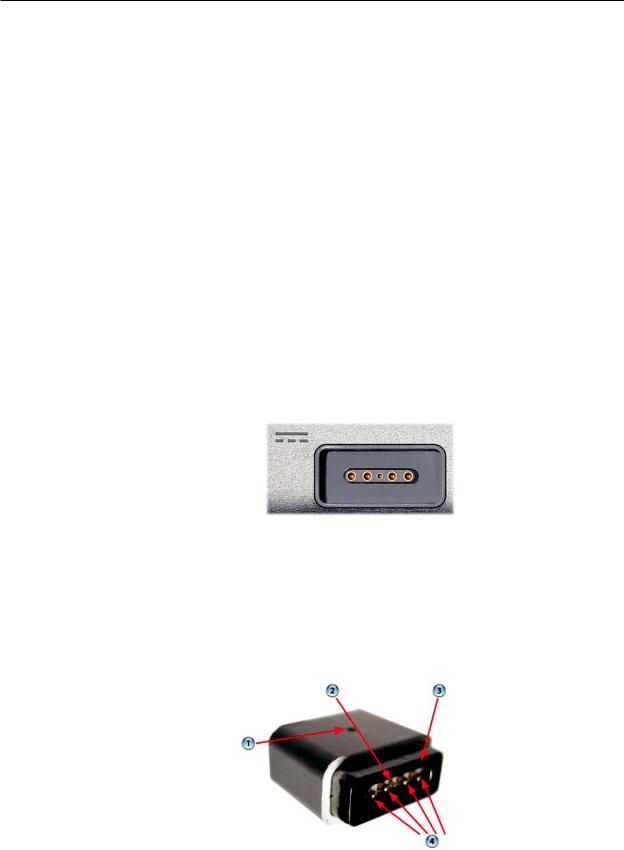
and even About This Mac will report 4GB of installed memory—the system will only be able to address 3GB of that installed RAM.
See MacBook Pro (Core 2 Duo):Memory Specifications for more information.
Main Battery
Both MacBook Pro 17-inch models use battery packs built with the same lithium polymer battery technology used in our iPod product line, though the basic chemistry is no different than previous lithium ion cells. An unchanged battery controller keeps the battery calibration procedure the same as it has been since the PowerBook G4 line.
Power Adapter
All MacBook Pro models use an Apple 85-Watt Portable Power Adapter with the revolutionary MagSafe power connector. It is not compatible with any previous notebook computer.
The MagSafe connector consists of a magnet inside the computer and an attraction plate in the DC plug on the power adapter. Since the power port has a magnet built in, whenever you service the system it is recommended to put a piece of tape over the connector to avoid materials such as screws and washers from being inadvertently drawn into it.
The DC plug consists of five pins. Each pin is spring loaded.The center pin is a sense pin (2).This center pin must make contact with the computer before power is applied. Power is carried on the remaining four pins (4). The outer pins are positive terminals, the inner pair are the return paths.
Since there is no up side to the DC plug, it can go either way. To support this design, the power LED (1) is on both sides of the connector. As always, the LED will glow amber when charging the battery, and green when supplying power to the system but not charging the battery.
MacBook Pro (17-inch & 17-inch Core 2 Duo) Basics— General Information
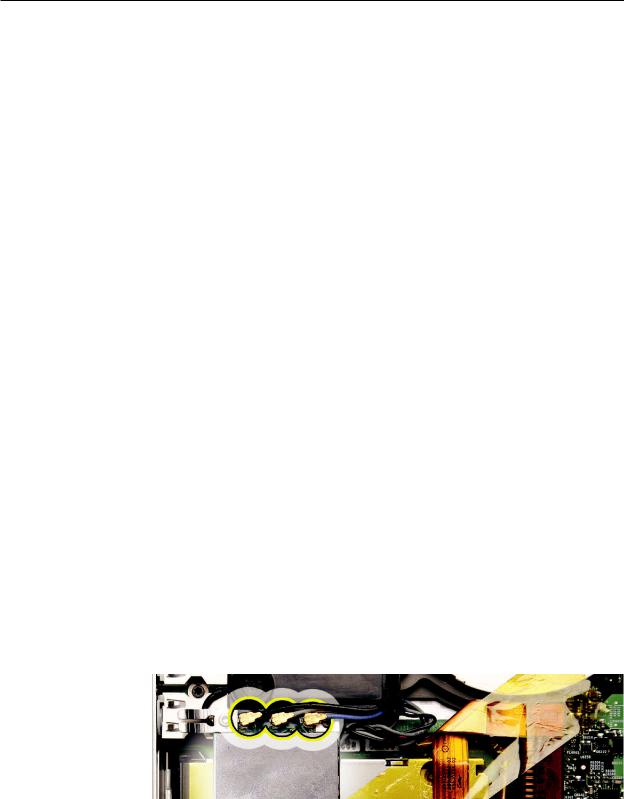
Top Case
For both MacBook Pro 17-inch models, the sleep magnet is located on the side of the display bezel, and the sleep sensor is located to the right side of the top case just around the bottom of the perforated speaker openings.
Keyboard
Both 17-inch MacBook Pro keyboards utilize flex cables that are incompatible with previous PowerBook G4 keyboards. Also, this flex cable difference renders the 15-inch MacBook Pro keyboard incompatible with either 17-inch MacBook Pro model.
The MacBook Pro (17-inch Core 2 Duo) keyboard backlighting has been improved over the MacBook Pro (17-inch) model. In addition, the programming of the caps lock key was changed to fix a developer keyboard mapping issue, and thus cannot be used in the previous MacBook Pro
(17-inch) or the caps lock key will not be recognized.
Mass Storage (hard drive and optical drive)
The hard drive interface for all MacBook Pros is Serial ATA (SATA); thus, previous PowerBook hard drives will not work in this system.
The optical drive in both 17-inch MacBook Pro models is basically the same mechanism used in the PowerBook G4 (17-inch Double-Layer SD), but it has updated firmware.You should not interchange the two parts.
AirPort Extreme
The MacBook Pro (17-inch) uses the same AirPort Extreme card as the 15-inch MacBook Pro and does not support Bluetooth. It is the same form factor used in the iMac (Early 2006). However, there are two version of these cards. We have structured service parts to keep them separate.
The MacBook Pro (17-inch Core 2 Duo) utilizes a newer AirPort Extreme card with a three-wire antenna solution. The length of each wire and its color will help distinguish which wires go to which terminals on the card (black = longest/left, gray = medium/middle, blue = shortest/right).
The AirPort antenna for both 17-inch MacBook Pro models is located in the clutch barrel underneath the gray plastic window.
MacBook Pro (17-inch & 17-inch Core 2 Duo) Basics— General Information 10

Bluetooth
Each 17-inch MacBook Pro model has a Bluetooth module with its own separate antenna, both located in a plastic bracket to the left side of the hard drive.
However, unlike the MacBook Pro (17-inch), the Bluetooth bracket in the MacBook Pro (17-inch Core 2 Duo) comes wrapped in a foil EMI shield, which can be ordered as a separate part if it is rendered unusable for reuse during repair.
Backup Battery
The backup battery is not rechargeable. It only provides power to the real time clock and does not support system memory.
Without a power adapter connected, when you swap the finished goods battery in a running system, it must be done from sleep. The system will shutdown when you remove the battery. When you power back up, it will boot up from SafeSleep, a hibernation state.
ExpressCard
ExpressCard has replaced the PCMCIA card cage in the PowerBook G4. The ExpressCard standard supports two sizes cards, 34mm and 54mm width. MacBook Pro supports the 34mm standard.
Unlike the previous PCMCIA design, there is no eject button. The card itself is used to engage and disengaged itself from the card cage. In some designs like Ethernet ExpressCard, the card sticks out beyond the card cage. It is easy to push on the card to release it. Other cards will be flush with the MacBook Pro enclosure and will take a little more care to pop out.
Speakers
Both 17-inch MacBook Pro models sport four speakers with two separate speaker modules (left and right), each with two speakers each. Each module has expanded housing to produce greater
MacBook Pro (17-inch & 17-inch Core 2 Duo) Basics— General Information 11
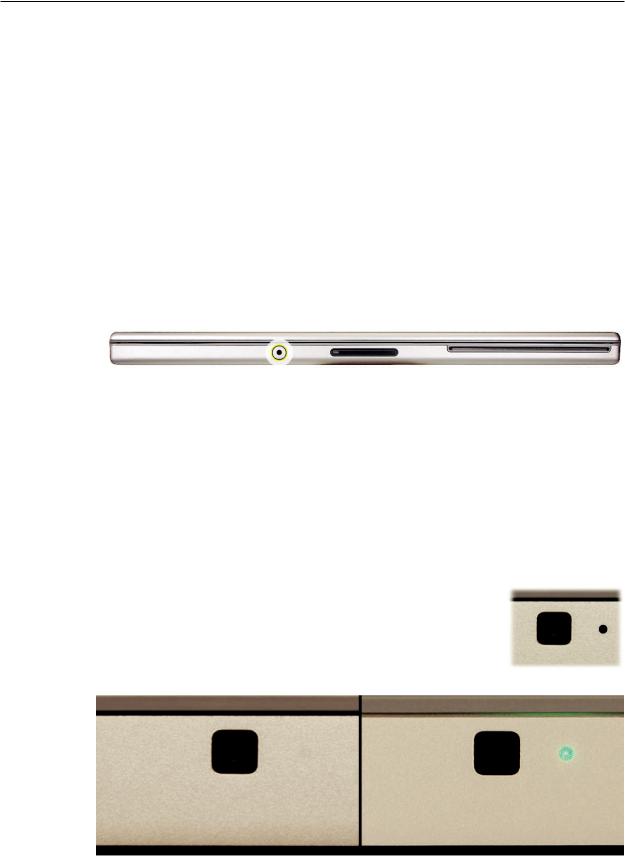
sound energy than the PowerBook G4. Since the system can output a lot of sound, it is very important to make sure screws are properly tightened down. As a mobile product, a loose screw can eventually work itself free, and using the speakers at elevated volumes can also work toward loosening a screw that is not properly installed.
In addition, each speaker is driven by its own amplifier, as is the headphone port. As such, troubleshooting between speaker and left I/O board failures will require some part swapping to pinpoint the problem module (see the Sound heading in Troubleshooting section).
Infrared Board and the Apple Remote
The infrared port is placed on the front of the unit just to the left of the display latch button. This port is used in conjunction with the Apple Remote provided with each unit. It can be used to control Front Row software that manages your music, photos and videos. The remote can also be used to control other applications as well.
iSight Camera
An iSight Camera is built-in into the display bezel of both 17-inch MacBook Pro models, allowing a user to capture video and take still photos. A green LED to the right of the camera glows when the camera is on.
Unlike the standalone iSight camera, the microphone is not integrated with the camera. It is located by the left speaker.
iSight Camera Status LED
The opening for the green status LED to the right of the camera on the MacBook Pro (17-inch) no longer appears in the display bezel. When the LED lights up on the MacBook Pro (17-inch Core 2 Duo), it is now visible through a clever pattern of micro perforations.
MacBook Pro (17-inch & 17-inch Core 2 Duo) Basics— General Information 12

Identifying the MacBook Pro (17-inch & 17-inch Core 2 Duo)
Below are views of the MacBook Pro (17-inch) and (17-inch Core 2 Duo), with identifying features.
The difference in the iSight LED between the two models is covered in the previous section.
Left side: MagSafe™ magnetic power connector with two USB ports and ExpressCard.
Right side: Security lock slot, FireWire 800 port, no S-video.
Front: Infrared sensor window.
Display bezel: MacBook Pro.
MacBook Pro (17-inch) Rear: Grey antenna window in the clutch cover.
MacBook Pro (17-inch Core 2 Duo) Rear: Wider venting than previous MacBook Pro.
MacBook Pro (17-inch & 17-inch Core 2 Duo) Basics— General Information 13
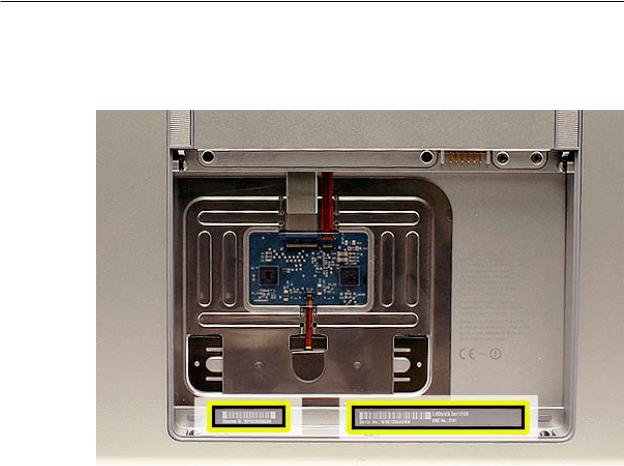
Serial Number and Ethernet ID
The Serial Number and Ethernet ID are located in the battery bay.
Tools
This procedure requires the following tools:
•Clean non-marring work surface
•ESD wrist strap and mat
•Multi-compartment screw tray (such as a plastic ice cube tray)
•#0 Phillips screwdriver (magnetized)
•Torx T6 screwdriver (magnetized)
•Black stick (nylon probe 922-5065) (or other non-conductive nylon or plastic flat-blade tool
•Razor knife
•Needle-point metal probe
•Needlenose pliers
•Kapton tape (922-1731 (0.5-inch x 12-yard roll))
•Thermal grease (922-7144, Pkg. of 3 syringes)
•Gasket kit (076-1206)
•Isopropyl alcohol cleaning wipes
•Fine-point felt-tip permanent marker
•Apple Pro keyboard and mouse (for troubleshooting)
MacBook Pro (17-inch & 17-inch Core 2 Duo) Basics— General Information 14

Electrostatic Discharge (ESD)
Use a properly grounded ESD wrist strap and mat when working on the inside of the computer.
Service Manual Note
In this manual, graphics or photos are intended to help illustrate procedures or information only, and may show different levels of disassembly, board colors, configurations, or computer models, than your computer.
Kapton® Tape Note
Kapton tape is used to secure cables and connectors where necessary.
During disassembly, note any Kapton tape use and locations—reapply in the same manner. Do not over apply or build up tape on top of old tape; space tolerances are tight and build up or extraneous use of tape may cause pressure on other components.
Cable Routing Note
The MacBook Pro matches the same one-inch enclosure height established with the PowerBook G4 17-inch series of systems. More so than ever, the placement of parts and wiring is critical.
During disassembly, note cable routing. Reassemble in the same manner. Verify that cables do not route over components when they should route into lower positions or channels. Verify that the cables are not strained or applying pressure onto other components.
Screw Measurement and Callout Note
All screw measurements given are the specified full length. Actual measured lengths may vary.
Screw part numbers were assigned using a pre-production unit and are subject to change.
Temperature Concerns
The customer may perceive this system to run hotter than previous models. However, the normal operating temperature is well within national and international safety standards. Still, customers may be concerned about the heat generated by their machine. To prevent an unnecessary repair, you can compare a customer’s computer to a running model, if available, at your repair site.
For more information on temperature concerns and customer perception, refer to Knowledge Base article 30612: Apple Notebooks: Operating Temperature.
MacBook Pro (17-inch & 17-inch Core 2 Duo) Basics— General Information 15
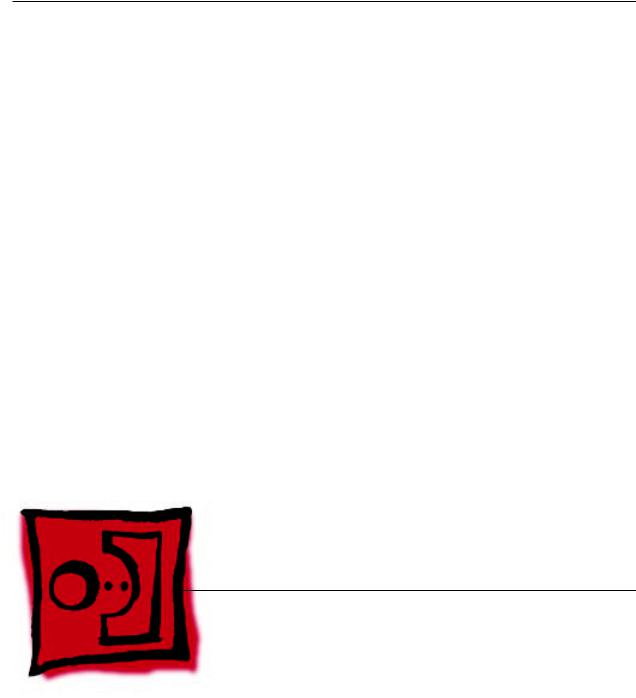
Service Source
Take Apart
MacBook Pro
(17-inch & 17-inch Core 2 Duo)
© 2006 Apple Computer, Inc. All rights reserved.
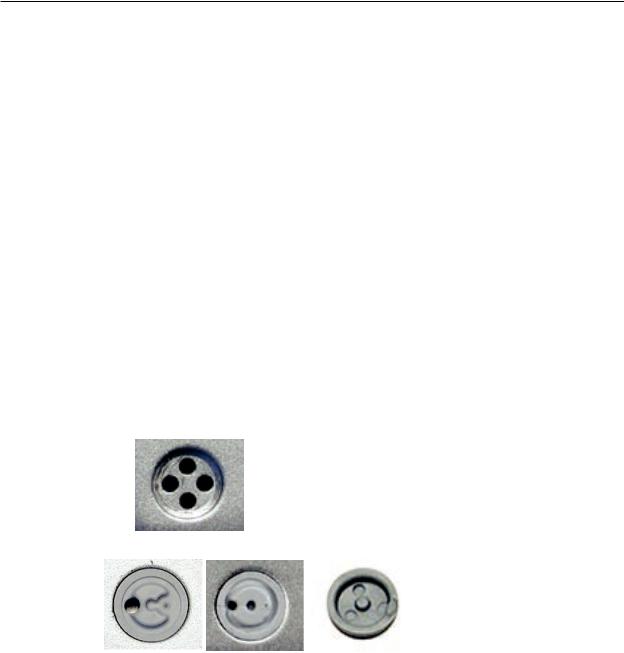
 Foot
Foot
Tools
This procedure requires the following tools:
•Foot kit
•Tweezers or needlenose pliers
•Soft cloth
Preliminary Step
Before you begin, check the foot location that needs replacement and verify that the case plug is attached. Also verify that the case plug, and the case foot in the kit, match the pictures below.
Plug Area on Bottom Case |
Matching Foot |
Action |
|
|
|
Missing case plug |
Not available for |
Replace the bottom case, or |
|
replacement |
send to Apple Repair Center. |
|
|
|
Case plug (either one) |
Case foot |
Continue with the procedure, |
|
|
matching the foot to either |
|
|
plug on the bottom case. |
|
|
|
MacBook Pro (17-inch & 17-inch Core 2 Duo) Take Apart — Foot 17
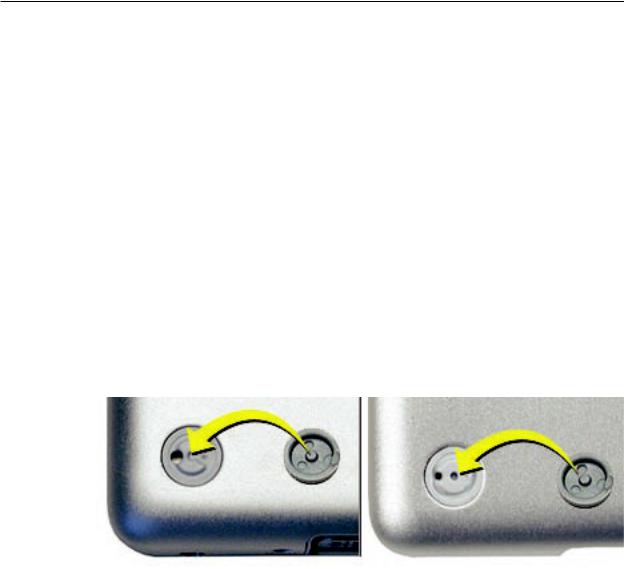
Procedure
Warning: The glue used in this procedure can bond instantly to skin. Do not touch the glue. In the event of contact, review the safety instructions at the end of this document. For additional information, refer to the glue manufacturer:
Elmer’s Products, Inc. Columbus, OH. 43215-3799 www.krazyglue.com
1.Place the computer upside down on a clean, lint-free cloth or other nonabrasive surface.
2.Select a foot from the kit. Verify that the case plug and case foot match (refer to the images shown in the table). Do not use a foot that does not match.
3.Make sure the plug area on the bottom case is clean. If any portion of the soft rubber foot remains, remove it so that only the hard plastic plug is visible.
Important: When positioning the foot, make sure the indents and bumps of the rubber foot match up and fit into the corresponding indents and bumps in the plug.This ensures a balanced and level fitting.
MacBook Pro (17-inch & 17-inch Core 2 Duo) Take Apart — Foot 18
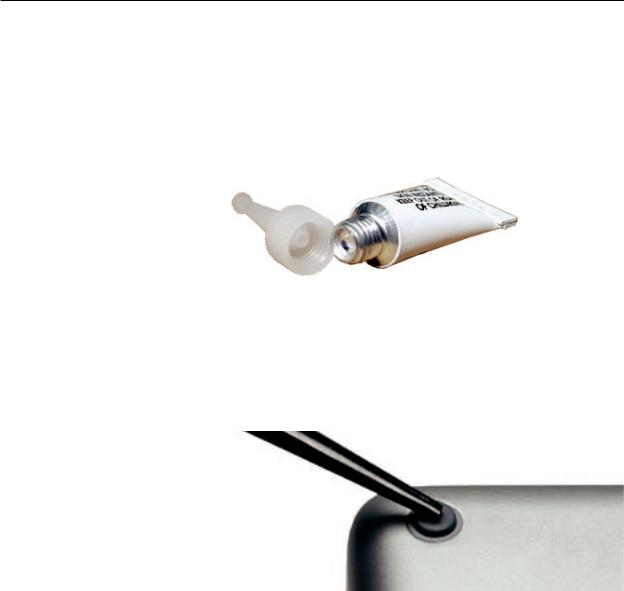
4.Warning: GLUE IS AN EYE AND SKIN IRRITANT. BONDS SKIN INSTANTLY. Do not touch the glue at any time. Before opening the glue, review the safety instructions below.
Important: The glue tube included in the kit is sealed until first use. Do not break the seal until you are ready to use the glue. To break the seal, hold the tube upright and away from you. Place the hollow nozzle cap on the tube and tighten it all the way down. The tube is then ready to dispense the glue through the nozzle cap.
5.Apply one drop of glue to the plug on the bottom case. Do not spread the glue.
6.Using tweezers or needlenose pliers, carefully position the new foot so its textured surface fits into the inner ring of the plug.
7.Using the end of the tweezers or pliers—not your finger—lightly press and hold the foot in place for 30 seconds.
8.Before turning over the computer, allow the glue to set for at least 15 minutes.
9.Discard the tube of glue.
SAFETY INSTRUCTIONS:GLUE IS AN EYE AND SKIN IRRITANT. BONDS SKIN INSTANTLY.
Contains ethyl cyanoacrylate. Avoid contact with skin and eyes. If eye or mouth contact occurs, hold eyelid or mouth open and rinse thoroughly but gently with water only for 15 minutes and
GET MEDICAL ATTENTION. Liquid glue will sting eye temporarily. Solidified glue may irritate eye like a grain of sand and should be treated by an eye doctor.
If skin bonding occurs, soak in acetone-based nail polish remover or warm soapy water and carefully peel or roll skin apart (do not pull). Contact through clothing may cause skin burn.
If spilled on clothing, flush with cold water. Avoid prolonged breathing of vapors. Use with adequate ventilation. KEEP OUT OF REACH OF CHILDREN.
MacBook Pro (17-inch & 17-inch Core 2 Duo) Take Apart — Foot 19

 Battery
Battery
Tools
This procedure requires the following tools:
•Clean non-marring work surface
Preliminary Steps
Warning: Always shut down the computer before opening it to avoid damaging its internal components or causing injury. After you shut down the computer, the internal components can be very hot. Let the computer cool down before continuing.
Part Location
MacBook Pro (17-inch & 17-inch Core 2 Duo) Take Apart — Battery 20
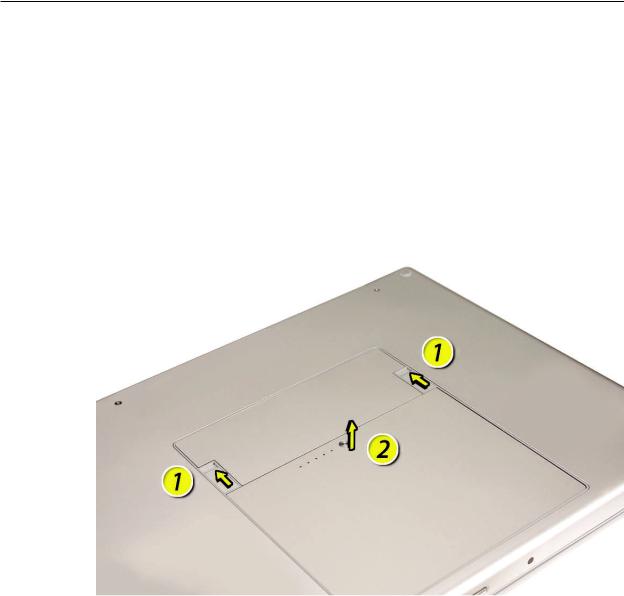
Procedure
Warning: If the computer has been recently operating, allow it to cool down before performing this procedure.
1.Shut down the computer.
2.Disconnect the power cord and any other cables connected to the computer.
3.Place the computer upside down.
4.Slide both battery latches away from the battery and lift the battery out of the battery bay.
MacBook Pro (17-inch & 17-inch Core 2 Duo) Take Apart — Battery 21

 Memory
Memory
Tools
This procedure requires the following tools:
•#0 Phillips screwdriver (magnetized)
•Clean non-marring work surface
•ESD wrist strap and mat
Preliminary Steps
Before you begin, remove the following:
•Battery
Part Location
MacBook Pro (17-inch & 17-inch Core 2 Duo) Take Apart — Memory 22
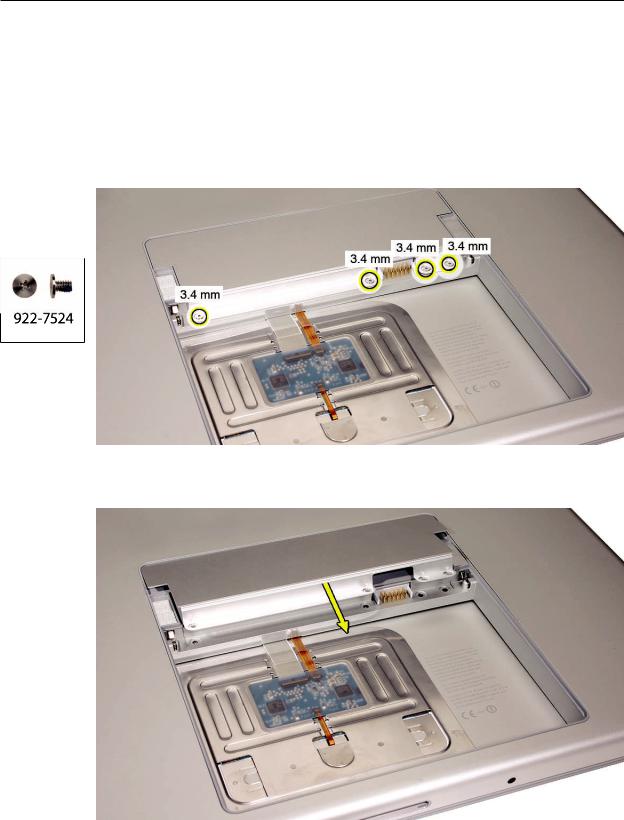
Procedure
Warning: If the computer has been recently operating, allow it to cool down before performing this procedure.
1.Place the computer upside down.
2.Remove four screws from the memory door.
3.Remove the door, as shown.
Notes:
•If only one memory card is installed, the factory installs it in the bottom memory slot.
•Memory must be removed from the top slot before removing from the bottom slot.
MacBook Pro (17-inch & 17-inch Core 2 Duo) Take Apart — Memory 23
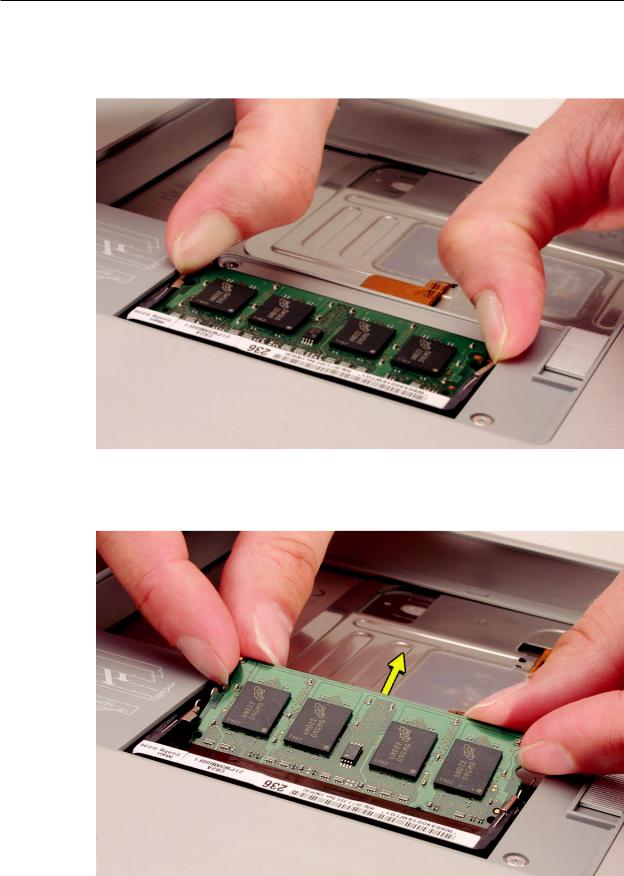
4.To remove memory cards, carefully spread the two locking tabs for the slot (top or bottom) away from the card on both sides and allow the card to pop up slightly.
5.Pull the card straight back and out of the memory slot. Handle the memory card by the edges only, taking care not to touch the gold contacts.
MacBook Pro (17-inch & 17-inch Core 2 Duo) Take Apart — Memory 24

Replacement Procedure
Notes:
•DDR memory cards do not fit in this slot, only DDR2 (different notch location).
•If installing two cards, install into the bottom slot first.
•Align the notch in the memory card with the tooth in the slot before inserting.
1.To install memory cards, insert them at a 30-degree angle. Note: Insert the bottom card behind the locking tabs of the top slot.
2.Firmly push the card straight into the slot until it is fully and securely seated along its length. Note: If the back of the card drops down before it is fully seated, raise it up enough to push it fully into the slot.
3.When the card is fully seated, push the card straight down until the tabs click onto both sides of the card, locking it into place.
MacBook Pro (17-inch & 17-inch Core 2 Duo) Take Apart — Memory 25

4.Verify that the card is fully seated by pushing firmly with your thumbs.
5.Check that the cards are secured by the brackets on both sides.
6.Install the memory door.
7.Replace the battery.
. Use Apple System Profiler to verify that the memory is recognized. (Choose the menu bar Apple logo ( ) > AboutThis Mac, click More Info..., select the System Profile tab, open the Memory Overview.)
NOTE: The maximum supported amount of memory in the MacBook Pro (17-inch) is 2GB while the MacBook Pro (17-inch Core 2 Duo) is 3GB.
Important: While the MacBook Pro (17-inch Core 2 Duo) will have a perfectly bootable system with two (2) 2GB RAM modules installed—and even About This Mac will report 4GB of installed memory—the system will only be able to address 3GB of that installed RAM.
See MacBook Pro (Core 2 Duo):Memory Specifications for more information.
MacBook Pro (17-inch & 17-inch Core 2 Duo) Take Apart — Memory 26

 Top Case
Top Case
Tools
This procedure requires the following tools:
•#0 Phillips screwdriver (magnetized)
•Torx T6 screwdriver (magnetized)
•Black stick (nylon probe 922-5065) or other non-conductive nylon or plastic flat-blade tool
•Multi-compartment screw tray (such as a plastic ice cube tray)
Preliminary Steps
Before you begin, remove the following:
•Battery
•Memory
Part Location
MacBook Pro (17-inch & 17-inch Core 2 Duo) Take Apart — Top Case 27
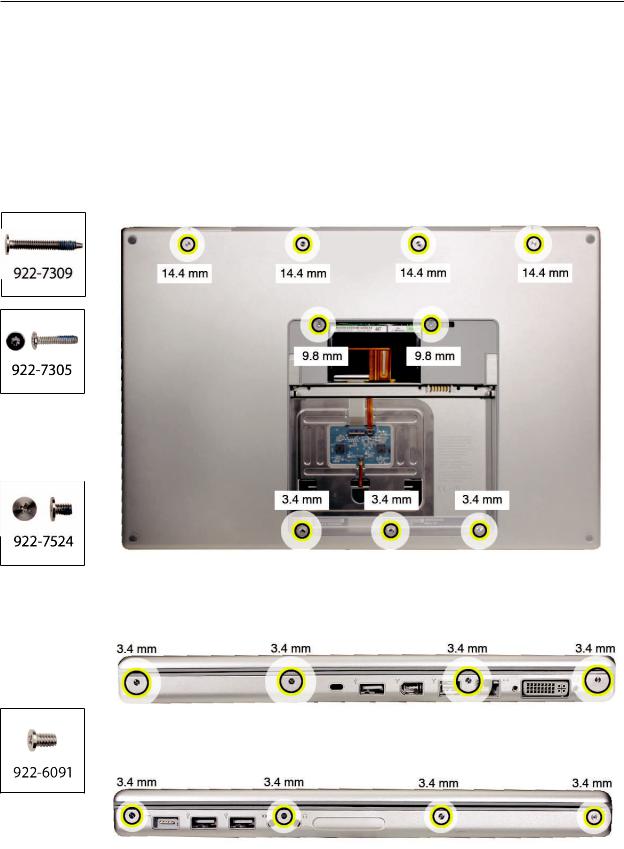
Procedure
Notes:
•This procedure removes the top case and keyboard assembly. The keyboard is removable only after removing the top case.
1.Place the computer upside down.
2.Remove the nine screws shown.
3.Remove the four screws from each side.
MacBook Pro (17-inch & 17-inch Core 2 Duo) Take Apart — Top Case 28
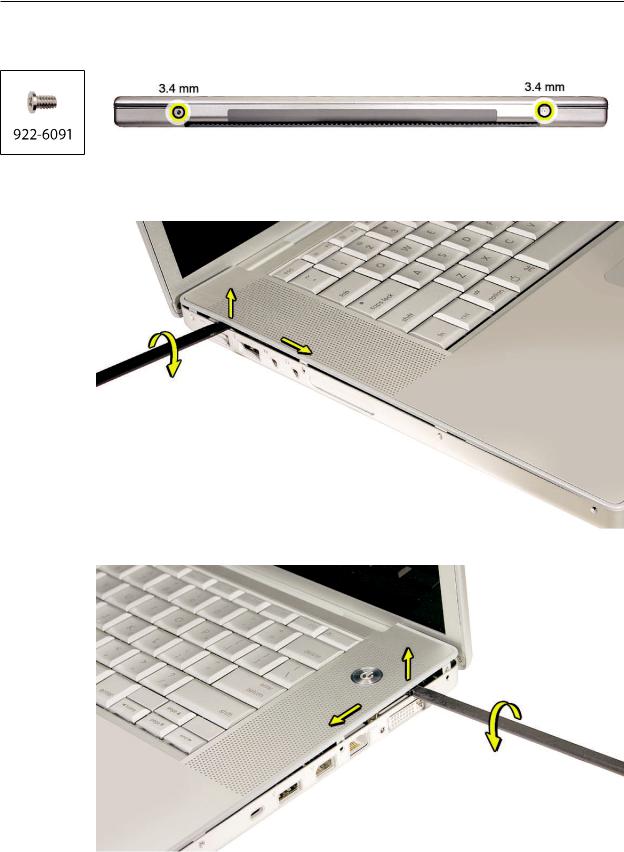
4.Remove the two screws from the back edge.
.
5.Face the computer forward and open the display slightly past 90-degrees.
6.Use a black stick to loosen the top case along the rear of the left and right sides.
MacBook Pro (17-inch & 17-inch Core 2 Duo) Take Apart — Top Case 29

7.Start at the left, along the front, and slowly encourage the snaps and screw tabs (shown in graphic below) to release as you move right.
Important: Do not lift the case once it is free—it is still connected to the bottom case by the keyboard flex cable.
Important: To avoid bending screw tabs along the back edge of the top case, lift the top case slightly so that it does NOT touch the bottom case, then rotate the front of the case up and back until you can disconnect the keyboard flex cable from the logic board.
MacBook Pro (17-inch & 17-inch Core 2 Duo) Take Apart — Top Case 30
