Apple MAC OS X SERVER VERSION 10.5 Installation And Setup Worksheet

Mac OS X Server
Installation & Setup
Worksheet
For Version 10.5 Leopard and Later
K Apple Inc.
© 2007 Apple Inc. All rights reserved.
The owner or authorized user of a valid copy of Mac OS X Server software may reproduce this publication for the purpose of learning to use such
software. No part of this publication may be reproduced or transmitted for commercial purposes, such as selling copies of this publication or for providing paid-for support services.
Every effort has been made to ensure that the information in this manual is accurate. Apple is not responsible for printing or clerical errors.
Apple
1 Infinite Loop
Cupertino, CA 95014-2084 408-996-1010 www.apple.com
The Apple logo is a trademark of Apple Inc., registered in the U.S. and other countries. Use of the “keyboard” Apple logo (Option-Shift-K) for commercial purposes without the prior written consent of Apple may constitute trademark infringement and unfair competition in violation of federal and state laws.
Apple, the Apple logo, AirPort, AirPort Extreme, Mac, Mac OS, Macintosh, and Xserve are trademarks of Apple Inc., registered in the U.S. and other countries. Finder is a trademark of Apple Inc.
Other company and product names mentioned herein are trademarks of their respective companies. Mention of third-party products is for informational purposes only and constitutes neither an endorsement nor a recommendation. Apple assumes no responsibility with regard to the performance or use of these products.
019-0598-A/2007-09-01
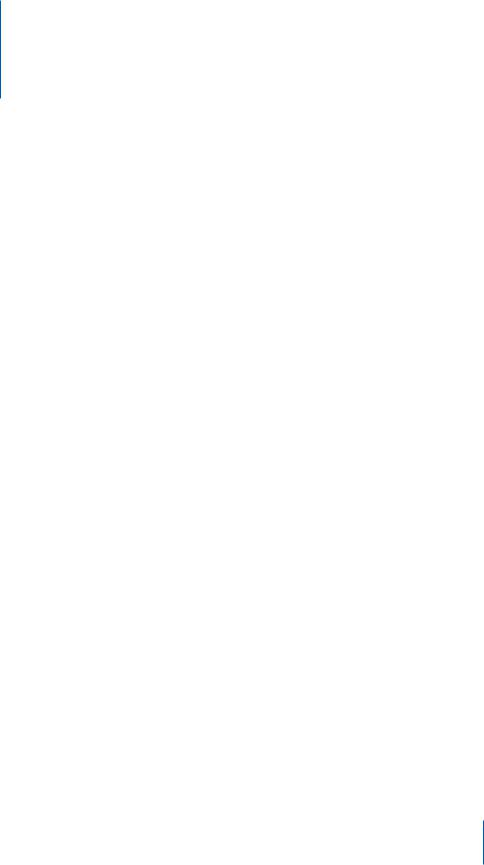
Contents
4 Installation & Setup Worksheets
5 Installation Worksheet
6Setup Worksheet
9TCP/IP Connection Worksheet
13 Instructions for the Installation & Setup Worksheets
13 Instructions for the Installation Worksheet
15 Instructions for the Setup Worksheet
22 Instructions for the TCP/IP Connection Settings Worksheet
3
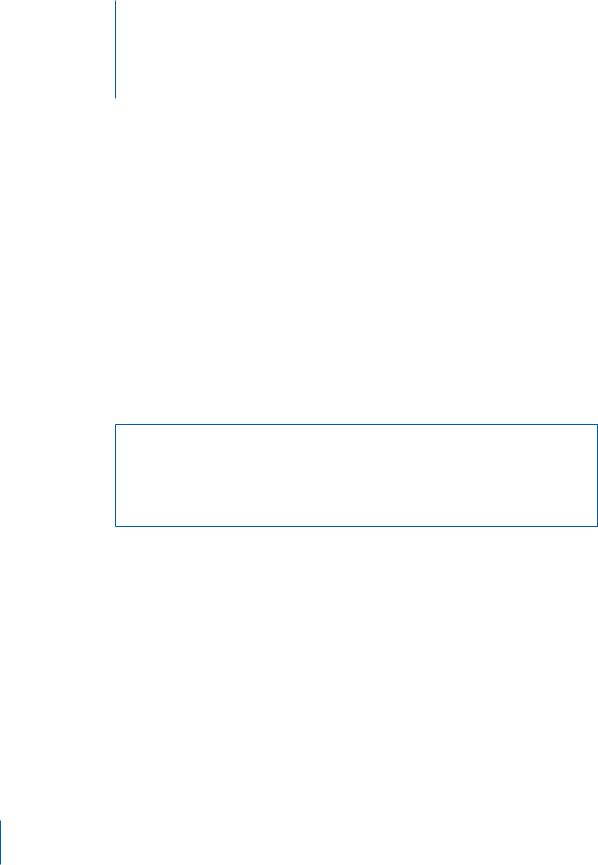
Installation & Setup Worksheets
Complete these worksheets to help you install Mac OS X Server version 10.5 Leopard and set up your server.
ÂFor information about the settings in these worksheets, see “Instructions for the Installation & Setup Worksheets” on page 13.
ÂFor installation and setup instructions, see Chapter 2,“Installing Mac OS X Server,” and Chapter 3,“Setting Up Mac OS X Server,” of the Getting Started guide included with Leopard Server.
ÂIf you’re reinstalling Leopard Server and you have a complete Time Machine backup, you can restore the server from the backup instead. For instructions, open System Preferences and then use the Help menu. (Time Machine backup and restore is supported for standard and workgroup configurations only.)
These worksheets are for installing and setting up a standard configuration or workgroup configuration of Leopard Server. For information about advanced installation and setup methods, see Server Administration, which is available from the Mac OS X Server documentation website at:
www.apple.com/server/documentation
4

|
|
|
|
|
|
|
|
|
|
Install language: |
N English N Japanese N French N German |
|
|
Type of installation: |
N Erase and install |
|
N New (no existing installation of Mac OS X Server or Mac OS X) |
|
To upgrade an existing server, use Upgrading and Migrating instead |
|
of this worksheet. |
|
|
Target volume |
|
Name: |
|
|
|
Format |
N Mac OS Extended (Journaled) |
(if erasing): |
N Mac OS Extended (Journaled, Case-sensitive) |
|
N Mac OS Extended |
|
N Mac OS Extended (Case-sensitive) |
|
|
Partitioning: |
N Don’t partition |
(optional, using Disk Utility) |
N Use a separate sheet to list each partition’s name, size, and |
|
format. |
|
|
RAID mirroring: |
N Don’t set up a RAID set |
(optional, using Disk Utility) |
N Create a RAID set before installing |
|
|
Time Machine backup (skip this if you’re not erasing, or if you’re using Disk Utility to erase) |
|
Back up before installing: |
N Yes N No |
|
|
Backup to disk named: |
|
|
|
Erase backup disk: |
N Yes N No |
|
|
5
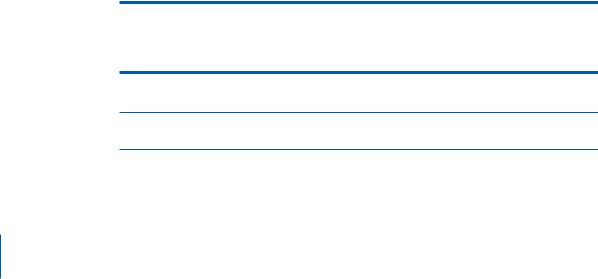
Setup Worksheet
Complete this worksheet before using Server Assistant to set up your server.
Instructions for this worksheet begin on page 15.
Setup item |
Your information |
Network services |
N AirPort Base Station or other Internet router has a secure |
|
password and doesn’t use a default IP subnet |
|
N Server has a meaningful DNS name |
|
N DNS server resolves server’s IP address and DNS name |
|
N DHCP server assigns static IP address to target server |
|
N Internet connection is working |
|
|
Destination—remote server (skip this unless setting up remotely) |
|
IP address: |
|
|
|
DNS name: |
|
|
|
Preset password: |
|
|
|
Server configuration: |
N Standard N Workgroup N Advanced |
|
|
Language (skip this unless setting up remotely): |
|
|
N English N Japanese N French N German |
|
|
Keyboard: |
Choose an available keyboard layout during setup. |
|
|
Serial number: |
|
|
|
Administrator account |
|
Name: |
|
|
|
Short name: |
|
|
|
Password: |
|
|
|
Password hint: |
|
|
|
Picture: |
N Automatic N Other source: |
|
|
AirPort Base Station password (skip this if you don’t have an AirPort Base Station)
N Administration password:
N Uses the default base station password (public)
Network address
(skip this if the server will get a static IP address from the DHCP server, or if there is no DHCP server)
N Use the address supplied by DHCP
N Configure network settings manually
Network interfaces (skip this if the server has only one Ethernet port)
Primary Ethernet port: N Built-in Ethernet N Other:
Other active Ethernet ports:
6
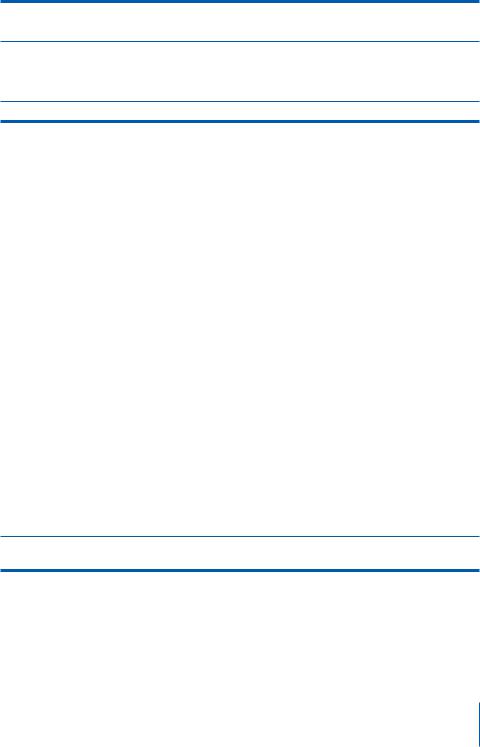
Setup item |
Your information |
|
|
TCP/IP connection
(skip this if the server will get a static IP address automatically and has only one Ethernet port)
Use “TCP/IP Connection Worksheet” on page 9.
Network names
Computer name:
Primary DNS name: |
N Automatic N Other: |
Time zone
Closest city:
Network time server:
Server backup (skip this if the server has only one disk)
Back up this server: |
N Yes N No |
|
|
Back up to: |
|
|
|
Do not back up: |
|
|
|
Select services (workgroup configuration only) |
|
|
N File sharing N Calendar N Instant messaging N Web |
|
N Client computer backup N Mail N Remote access |
|
|
Mail service (optional) |
|
Relay outgoing mail through: |
|
(optional) |
|
|
|
Send a welcome email to |
|
new users: |
N Yes N No |
|
|
Custom introduction: |
Use a separate sheet to compose a custom introduction |
|
to the standard welcome email. |
|
|
Remote access (optional) |
N Enable remote access (VPN) |
|
|
Gateway setup (skip this if the server has only one Ethernet port)
Make the server a gateway: |
N Yes N No |
|
|
Internet port: |
N Built-in Ethernet N Other: |
|
|
Local network ports: |
|
|
|
Users and authentication (workgroup configuration only)
Connect to directory server:
User name and password on the directory server:
Add user accounts |
N Add user accounts during setup |
|
N Add all user accounts later using Server Preferences |
|
|
7
