Apple mac mini mid 2010 Service Manual

Apple Technician Guide
Mac mini (Mid 2010)
Mac mini (Mid 2010) and Mac mini Server (Mid 2010)
Updated 2010- 8- 3

Apple Inc.
© 2010 Apple Inc. All rights reserved.
Under the copyright laws, this document may not be copied, in whole or in part, without the written consent of Apple.
Every effort has been made to ensure that the information in this document is accurate. Apple is not responsible for printing or clerical errors.
Apple
1 Infinite Loop Cupertino, CA 95014-2084 USA
+ 1 408 996 1010 www.apple.com
Apple, the Apple logo, Mac, and Macintosh are trademarks of Apple Inc., registered in the U.S. and other countries.

Mac mini (Mid 2010)
Contents
About This Guide
Manual Updates 7
Update 3 August 2010 7
Apple Technician Guide introduced 15 June 2010 7
Feedback 7
Basics
Overview 9
Identifying Features 10
Product Configurations 10
Service Part Configurations 11
System Serial Number Location 11
Troubleshooting
General Troubleshooting 13
Update System Software 13
Apple Diagnostics 13
Troubleshooting Theory 13
Hardware vs. Software 13
Common Reset Procedures 14
Wireless Troubleshooting 15
Block Diagram 16
Functional Overview 17
Symptom Charts 18
Startup and Power |
18 |
|
No Power, Dead Unit |
18 |
|
Won’t Start Up 21 |
|
|
Intermittent Shutdown 24 |
||
Kernel Panic, System Crashes 28 |
||
No Video 30 |
|
|
Corrupted Video |
31 |
|
Burnt Smell/Odor |
33 |
|
Noise, Hum,Vibration |
34 |
|

Communications 37
AirPort/Bluetooth Issues 37
Ethernet Port/Device Issue 41
Wireless Input Device Doesn’t Pair 43
Display 47
No Video 47
Uncategorized Symptom 50
Mass Storage 51 |
|
|
|
|
|
Hard Drive(s) Not Recognized |
51 |
|
|||
Hard Drive Read/Write Error |
53 |
|
|||
Hard Drive Noisy |
54 |
|
|
|
|
Optical Drive Won’t Accept/Eject Media |
59 |
||||
Optical Drive Not Performing to Specifications 62 |
|||||
Optical Drive Noisy 63 |
|
|
|
||
Uncategorized Symptoms |
65 |
|
|||
Input/Output Devices |
66 |
|
|
|
|
Apple Remote Inoperable |
66 |
|
|||
Audio:Built-in Speaker Has Distorted Sound 67 |
|||||
Audio:Built-in Speaker Has No Audio 68 |
|||||
Audio:No Audio through HDMI or Mini DisplayPort connection. 70 |
|||||
FireWire Devices Not Recognized 71 |
|
||||
SD (Secure Digital) Memory Card Will Not Insert Into Slot 73 |
|||||
SD (Secure Digital) Memory Card Not Recognized By System 74 |
|||||
USB Devices Not Recognized |
76 |
|
|||
Wired Keyboard Does Not Function Properly 78 |
|||||
Keyboard:Specific Keys Do Not Respond |
80 |
||||
Wired Keyboard/Mouse Not Recognized |
80 |
||||
Uncategorized Symptoms |
82 |
|
|||
Mechanical 83 |
|
|
|
|
|
Noise/Hum/Vibration |
83 |
|
|
|
|
System Runs Hot |
85 |
|
|
|
|
Physical Damage |
86 |
|
|
|
|
Uncategorized Symptoms |
87 |
|
|||
Take Apart
General Information |
89 |
|
Tools 89 |
|
|
Cosmetic Care 89 |
|
|
Reassembly Steps |
89 |
|
Connector Types on Logic Board |
90 |
|
Thermal Sensor Replacement 91 |
|
|
Logic Board EMI Fingers and Gaskets 97 |
||
Logic Board Return |
97 |
|
First Remove Hierarchy 98 |
|
|
Icon Legend 99 |
|
|
Note About Images In This Guide |
99 |
|

Bottom Cover 100
Removal 101
Reassembly 102
Memory 103
Fan 106
Reassembly 108
Cowling 109
Reassembly 110
Antenna Plate 111
Reassembly 113
Logic Board 115
Removal 116
Reassembly 122
AirPort/Bluetooth Combo Card 123
Speaker 126
Battery 129
Hard Drive 131
Removal 132
Reassembly 133
Power Supply 134
Reassembly 137
Optical Drive /
Hard Drive (Server) 138
IR Board and Cable 141
Reassembly 142
Housing 144
Views
Exploded View 146
Exploded View (Server) 147
Screw Chart 148
External Views 149
Front View 149
Front View - Server 149
Port View 150
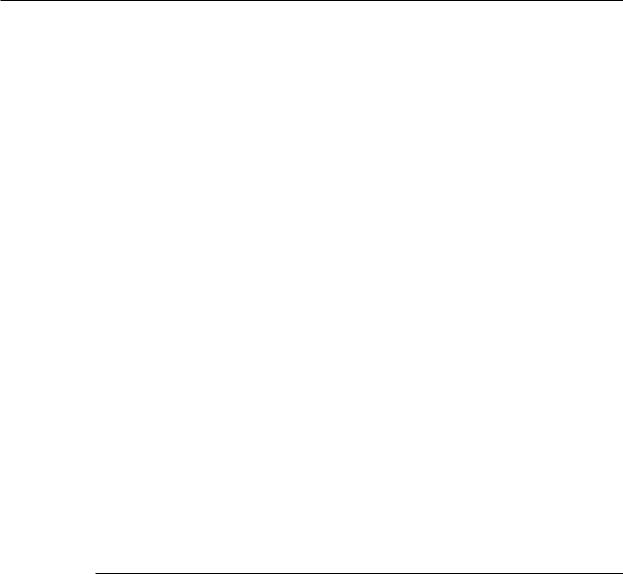
Apple Technician Guide
About This Guide
Mac mini (Mid 2010)
Mac mini (Mid 2010) and Mac mini Server (Mid 2010)
© 2010 Apple Inc. All rights reserved.

Manual Updates
Update 3 August 2010
Take Apart:
•Added information and replacement procedures for thermal sensors to the General Information, Hard Drive, Optical Drive and Views chapters.
•Added additional graphic to Memory chapter showing a pulling action with fingers to verify fully seated memory.
Apple Technician Guide introduced 15 June 2010
This manual covers the two Mac mini products developed in Mid 2010:
•Mac mini (Mid 2010)
•Mac mini Server (Mid 2010)
Feedback
We want your feedback to help improve this and future Technician Guides! Please email any comments to: smfeedback5@apple.com
2010-08-03 |
Mac mini (Mid 2010) Basics — Manual Updates 7 |
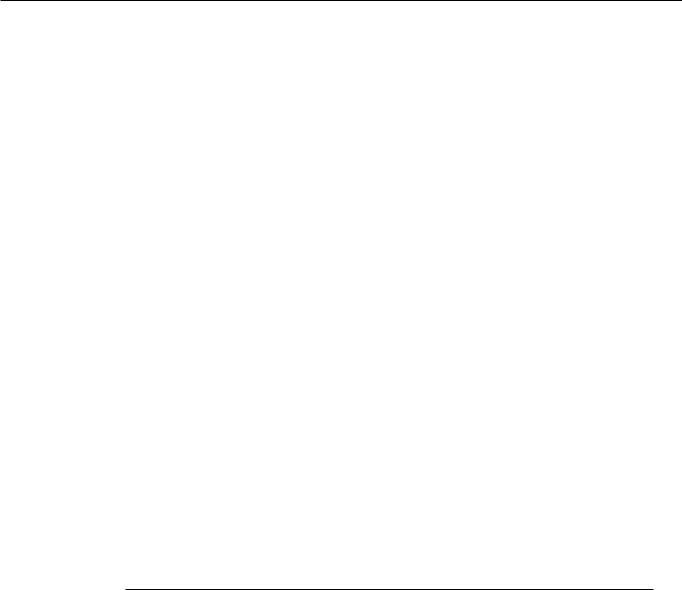
Apple Technician Guide
Basics
Mac mini (Mid 2010)
Mac mini (Mid 2010) and Mac mini Server (Mid 2010)
© 2010 Apple Inc. All rights reserved.
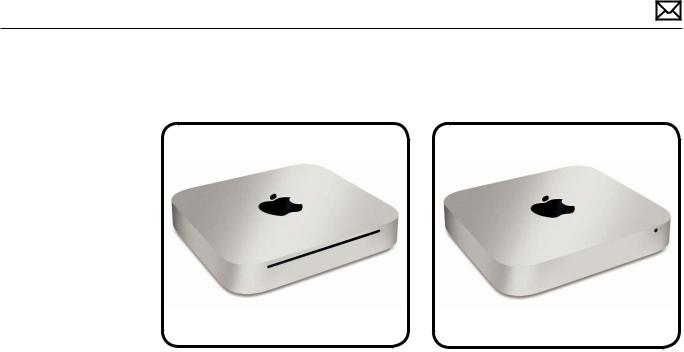
Overview
Introducing the Mac mini (Mid 2010) with a completely new slimline aluminum housing design, HDMI port, SD card slot, integrated power supply, and easy access to memory and internal parts.
This manual covers the two Mac mini products developed in Mid 2010:
•Mac mini (Mid 2010), shown above on left
•Mac mini Server (Mid 2010), shown above on right
The Mac mini (Mid 2010) is a follow-on product to the Mac mini (Late 2009).
•Main changes from the previous model (Mac mini (Late 2009)) are:
•Easy customer-installable RAM access
•Logic board assembly removal requires a special tool: - Logic board removal tool:922-9588
•HDMI port (instead of Mini-DVI)
•SD card slot
•4 USB ports (instead of 5)
•No Interconnect board
•Internal power supply
•Take Apart:
•Take apart method is completely different
•All parts are new and specific to the Mid 2010
•No-tool access through the bottom cover
•A new tool is required to remove the logic board assembly
2010-08-03 |
Mac mini (Mid 2010) Basics — Overview 9 |

Identifying Features
The Mac mini (Mid 2010) computer features include:
•Low-profile housing design
•Service access is through the bottom cover, which is removed without tools.
•HDMI port
•SD card slot
•4 USB ports
•Internal power supply
•Increased processor speeds: -- 2.4 GHz Dual-Core
-- 2.66 GHz Dual-Core (CTO and Server)
•NVDIA GeForce 320M graphics
•Memory: -- 2GB
-- 4GB (CTO)
-- 8GB (CTO and Server)
•Hard drives:
-- 320 GB, SATA, 5400
-- 500 GB, SATA, 5400 (CTO)
-- dual 500 GB SATA, 7200 (Server)
•Mac OS X Snow Leopard
Product Configurations
To confirm the configuration from the Apple menu, choose About This Mac.The processor listing will show the speed of the processor followed by the processor type.
For product configurations, refer to Apple Support Tech Specs:http://support.apple.com/ specs/
2010-08-03 |
Mac mini (Mid 2010) Basics — Overview 10 |
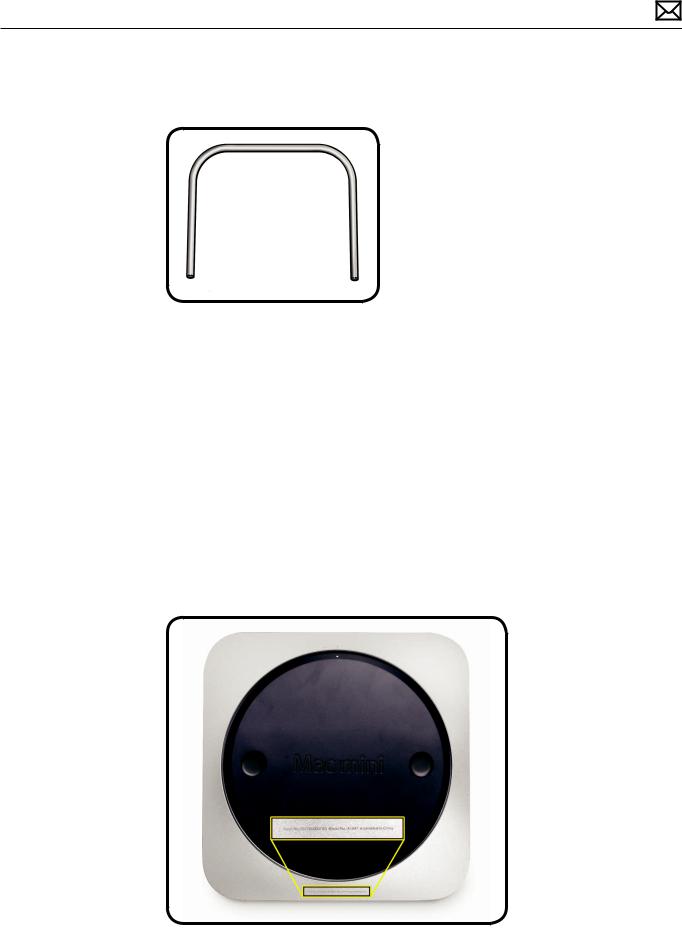
Service Part Configurations
•Logic board assembly removal requires a special tool: -- Logic board removal tool (922-9588)
•Although the thermal sensor on the flex cable of the top hard drive can be replaced by replacing the flex cable, the other thermal sensors on the hard drives or optical drive are not replaceable.To replace the sensor, a replacement drive must be ordered.
•The logic board assembly consists of: -- logic board, with battery
-- I/O wall, including two antennas -- speaker and screws
-- wireless card flex cable -- wireless card screws -- cowling snap screw
System Serial Number Location
The Mac mini (Mid 2010) serial number is located on the bottom of the housing.
2010-08-03 |
Mac mini (Mid 2010) Basics — Overview 11 |
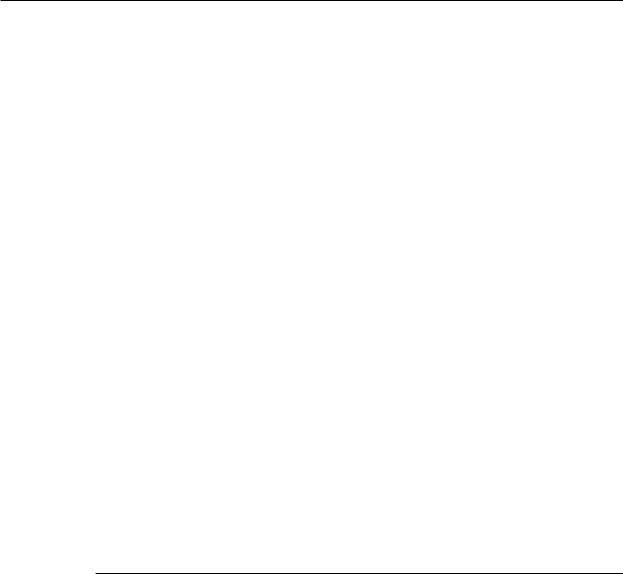
Apple Technician Guide
Troubleshooting
Mac mini (Mid 2010)
Mac mini (Mid 2010) and Mac mini Server (Mid 2010)
© 2010 Apple Inc. All rights reserved.
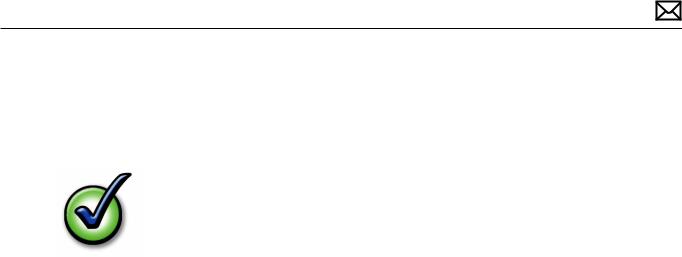
General Troubleshooting
Update System Software
Important:Whenever possible before beginning troubleshooting, ensure the latest software and firmware updates have been applied.
Firmware is the name given to software that is written into memory circuits such as flash memory, that will hold the software code indefinitely, even when power is removed from the hardware. Firmware on Intel Mac computers is designed to be updated if necessary by running the Mac OS X Software Update check (available in the Apple menu) while the computer is connected to the Internet. For more information about firmware updates, refer to:
About firmware updates for Intel-based Macs—kBase # HT1557
Apple Diagnostics
Run diagnostics to determine if any of the modules are malfunctioning.
•Mac mini (Mid 2010):Apple Diagnostics:3S139
•Mac mini Server (Mid 2010):Apple Server Diagnostics:3X107
•Apple Hardware Test:3A191 (not used for server)
Troubleshooting Theory
For general information on troubleshooting theory, go to GSX and find the Service Training course menu link. From there you can access the Troubleshooting Theory self-paced course.
Hardware vs. Software
For information on how to isolate a hardware issue from a software issue, refer to:
Isolating issues in Mac OS X—kBase #TS1388
For information on how to troubleshoot a software issue, refer to:
Mac OS X:How to troubleshoot a software issue—kBase #HT1199
Mac OS X:Troubleshooting installation and software updates—kBase #TS1394 Troubleshooting Mac OS X installation from CD or DVD—kBase #HT2956
2010-08-03 |
Mac mini (Mid 2010) Take Apart — General Troubleshooting 13 |

Common Reset Procedures
When a reset procedure is required for troubleshooting, follow the applicable steps:
Resetting the System Management Controller (SMC)
To reset power management via the SMC chip:
1.Unplug all cables from computer, including power cord.
2.Wait at least 15 seconds.The SMC reset occurs automatically once the Mac mini has been unplugged from AC power source for several seconds.
3.Plug power cord back in, making sure power button is not being pressed.
4.Reconnect keyboard and mouse to computer.
5.Press power button on back to start up computer.
Resetting the SMC means you will also need to reset the date and time (using the Date & Time pane of System Preferences).
Resetting the Parameter RAM (PRAM)
To reset PRAM,
1.If the computer is on, turn it off.
2.Locate the following keys on the keyboard:Command, Option, P, and R.You will need to hold these keys down simultaneously in Step 4.
Note:If the keyboard does not have an Option key, use the Alt key instead.
3.Turn on the computer.
4.Press and hold the Command-Option-P-R keys.
Important:You must press this key combination before the gray screen appears.
5.Hold the keys down until the computer restarts and you hear the startup sound for the second time.
6.Release the keys.
2010-08-03 |
Mac mini (Mid 2010) Take Apart — General Troubleshooting 14 |

Starting Up in Safe Mode
A Safe Boot is a special way to start Mac OS X when troubleshooting.To start up into Safe Mode (Safe Boot),
1.Make sure the computer is shut down.
2.Press the power button.
3.Immediately after you hear the startup tone, press and hold the Shift key.
Note:The Shift key should be held as soon as possible after the startup tone but not before.
4.Release the Shift key when you see the screen with the gray Apple and progress indicator (looks like a spinning gear). During startup, ”Safe Boot”appears on the Mac OS X startup screen.To leave Safe Mode, restart the computer normally, without holding down any keys during startup.
For more information:
http://www.apple.com/support
Mac OS X:What is Safe Boot, Safe Mode?—kBase #HT1564
Safe Boot takes longer than normal startup—kBase #TS1884
Wireless Troubleshooting
If you’re having issues with AirPort and wireless mouse or keyboard connectivity issues, refer to the following Knowledge Base articles:
•Troubleshooting wireless mouse and keyboard issues—kBase #TS3048
•AirPort and Bluetooth:Potential sources of interference for wireless devices and networks—kBase #HT1365
•Apple Wireless Keyboard and Mouse:How to install batteries—kBase #HT3903
2010-08-03 |
Mac mini (Mid 2010) Take Apart — General Troubleshooting 15 |
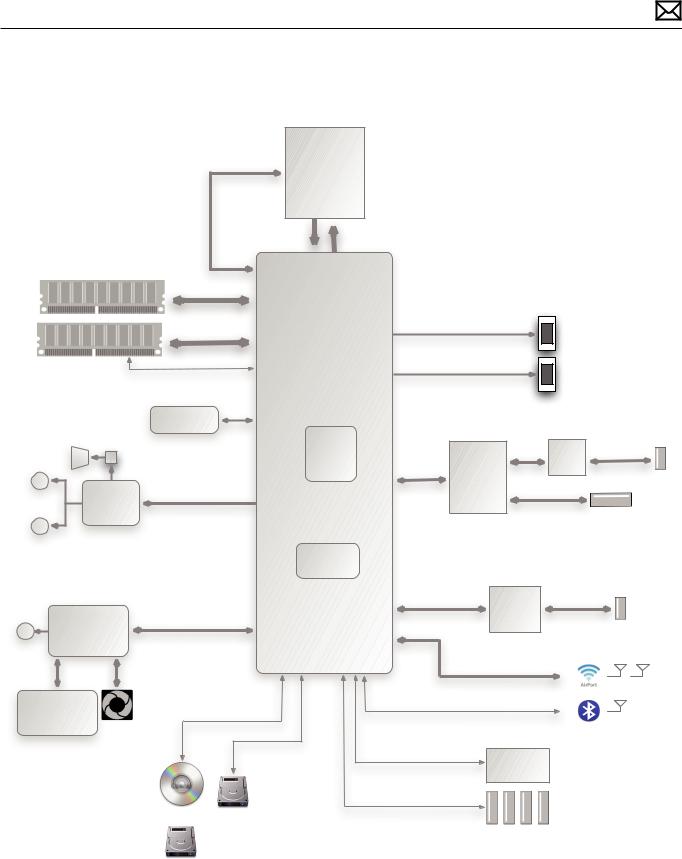
Internal Internal Speaker speaker
amp
Line In/ |
Audio |
Digital In |
Codec |
|
|
Line Out/ |
|
Digital |
|
Out |
|
SIL |
System |
|
Management |
|
Controller |
Temp/Volt/
Current
Sensors
Block Diagram
Refer to this diagram to see how modules are interrelated.
Core 2 Duo |
Processor |
FSB Power 1066Mhz system
DDR3 DIMM management DRAM Channel-0
|
Dual-channel |
|
|
DDR3 DIMM |
128 bit Memory |
|
|
Controller |
|
||
DRAM Channel-1 |
DP0/TMDS0 |
||
DDR3 1066MHz |
|||
|
|||
|
SMBus |
DP1/TMDS0 |
|
|
|
SPI ROM |
SPI ROM |
Interface |
HD AUDIO
GeForce |
|
320M |
|
GPU |
Ethernet/ |
PCIe x1 |
SD Controller |
RGMII
PCI (4 ports)
System
Clocks
Mini-DP
Connector
HMDI
Connector
MDI |
Delta |
Ethernet |
10/100/1000 Mbit |
||
|
LFE |
|
SD/XC
Card
Reader
PCIe x1 |
FW800 |
FireWire |
|
PCIe x1 |
|
Serial ATA |
USB 2.0 |
2x AP antennas |
6 devices |
12 ports |
PCIe x1 |
SATA |
USB |
|
|
|
SATA |
|
USB |
Optical |
|
ODD HDD USB
AirPort/Bluetooth Card
IR Receiver |
4 rear USB Connectors
HDD
2010-08-03 |
Mac mini (Mid 2010) Take Apart — General Troubleshooting 16 |
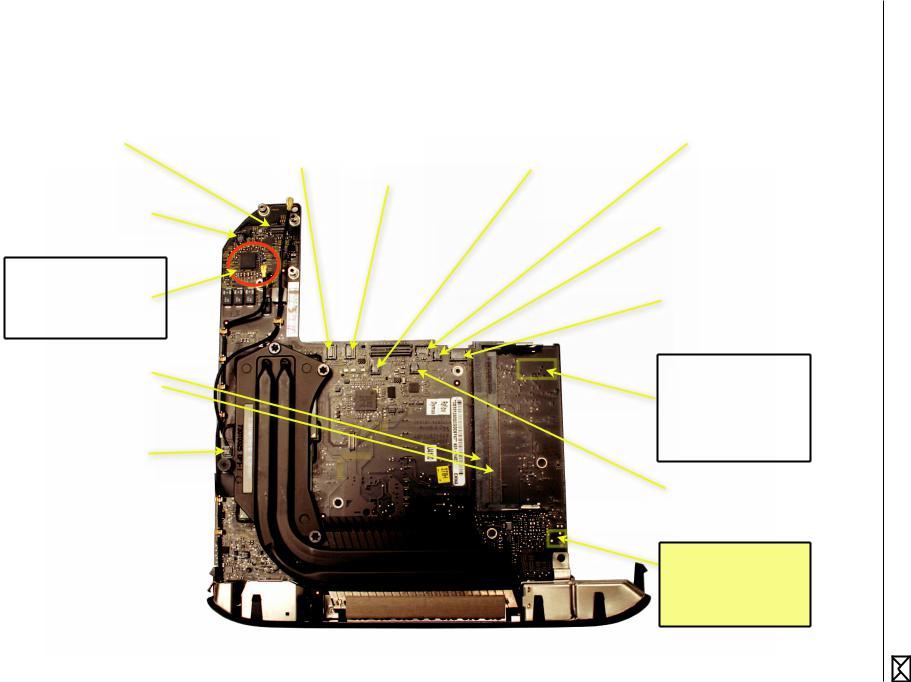
03-08-2010
Troubleshooting General — Apart Take 2010) (Mid mini Mac
|
Airport/Bluetooth Card : |
|
SATA Hard Drive : |
|
SATA Optical Drive |
|
Ambient Thermal sensor : |
|
Fan : |
|
||||
|
- cannot enable Bluetooth |
|
- no HDD visible in profiler |
|
(or 2nd SATA Hard Drive): |
|
- fan running fast |
|
- not running or running fast |
|
||||
|
- cannot enable AirPort |
|
- no boot from internal hard |
|
- no ODD visible in profiler |
|
- system freezes |
|
- system freezes |
|
||||
|
- kernel panic (when loading |
|
drive |
|
- no boot from optical drive |
|
- intermittent shutdown |
|
- intermittent shutdown |
|
||||
|
wireless driver) |
|
|
|
- media does not insert |
|
|
|
|
|
|
|
|
|
|
|
|
|
|
- no second HDD visible in |
|
|
|
|
|
|
|
|
|
|
|
|
|
|
|
|
|
|
|
|
|
|||
|
|
|
|
|
profiler |
|
|
|
|
|
|
|
|
|
|
Internal Speaker : |
|
|
|
|
|
|
|
|
ODD Thermal Sensor : |
|
|||
|
|
|
|
|
|
|
|
|
|
|
|
|
||
|
- no internal speaker sound |
|
|
|
|
|
|
|
|
|
|
|
- fan running fast |
|
|
- distorted sound from internal |
|
|
|
|
|
|
|
|
|
|
|
- slower burning speed |
|
|
speaker |
|
|
|
|
|
|
|
|
|
|
|
- system freezes |
|
|
|
|
|
|
|
|
|
|
|
|
|
|
|
|
|
|
|
|
|
|
|
|
|
|
|
|
|
|
|
|
|
|
|
|
|
|
|
|
|
|
|
|
InfraRed Sensor + sleep |
|
|
Backup Battery (on opposite |
|
|
|
|
|
|
|
|
|
|
|
|
|
|
|
|
|
|
|
|
|
|
|
|
|
LED : |
|
|
|
side of logic board) : |
|
|
|
|
|
|
|
|
|
|
|
|
|
|
|
|
|
|
|
|
|
|
|
|
|
- no infrared reception |
|
|
|
- lost date and time settings |
|
|
|
|
|
|
|
|
|
|
|
|
|
|
|
|
|
|
|
|
|
|
|
|
|
- no power ON (shorted |
|
|
|
- lost other settings |
|
|
|
|
|
|
|
|
|
|
|
|
|
|
|
|
|
|
|
|
|
|
|
|
|
cable) |
|
|
|
- no startup/video |
|
|
|
|
|
|
|
|
|
|
|
|
|
|
|
|
|
|
|
|
|
|
|
|
|
- no sleep led status. |
|
|
|
|
|
|
|
|
|
|
|
|
|
|
|
|
|
|
|
|
|
|
|
|
|
|
|
|
|
|
|
|
|
Memory Modules: |
|
|
|
|
|
|
|
|
|
|
|
|
|
|
|
|
|
|
|
|
|
|
|
|
|
Power Supply (on opposite |
|
|
|
- no boot |
|
|
|
|
|
|
|
|
|
|
|
|
|
|
|
|
|
|
|
|
|
|
|
|
|
side of logic board): |
|
|
|
- system freeze or kernel panic |
|
|
|
|
|
|
|
|
|
|
|
|
|
|
|
|
|
|
|
|
|
|
|
|
|
- no power on |
|
|
|
- video artifacts |
|
|
|
|
|
|
|
|
|
|
|
|
|
|
|
|
|
|
|
|
|
|
|
|
|
- intermittent shutdown |
|
|
|
|
|
|
|
|
|
|
|
|
|
|
|
|
|
|
|
|
|
|
|
|
|
|
|
|
|
|
- fan running fast (power |
|
|
|
|
|
|
|
|
|
|
|
|
|
|
|
|
|
Heatsink Thermal Sensor : |
|
|
|
|
|
|
|
|
|
|
|
supply thermal sensor not |
|
|
|
|
|
|
|
|
|
|
|
|
|
read). |
|
|
|
- fan running fast |
|
|
|
|
|
|
|
|
|
|
|
|
|
|
|
|
|
|
|
|
|
|
|
|
|
|
|
|
|
- intermittent shutdown |
|
|
|
|
|
|
|
|
|
|
|
|
|
|
|
|
|
|
|
|
|
|
|
|
|
|
|
|
|
- system freezes |
|
|
|
|
|
|
|
|
|
|
|
HD Thermal Sensor : |
|
|
|
|
|
|
|
|
|
|
|
|
|
|
|
|
|
|
|
|
|
|
|
|
|
|
|
|
|
- fan running fast |
|
|
|
|
|
|
|
|
|
|
|
|
|
|
- hard drive failure |
|
|
|
|
|
|
|
|
|
|
|
|
|
|
|
|
|
|
|
|
|
|
|
|
|
|
|
|
|
- system freezes |
|
|
|
|
|
|
|
|
|
|
|
|
|
|
|
|
|
|
|
|
|
|
|
|
|
|
|
|
|
Power ON button : |
|
|
|
|
|
|
|
|
|
|
|
|
|
|
|
|
Functional Overview: |
|
|
|
|
|
|
|
|
|
|
|
(on opposite side of logic |
|
|
Connector locations, and the |
|
|
|
|
|
|
|
|
|
|
|
board): |
|
|
possible symptoms when cable is |
|
|
|
|
|
|
|
|
|
|
|
- no power on when button |
|
|
disconnected, mis-connected or |
|
|
|
|
|
|
|
|
|
|
|
|
|
|
shorted. |
is pressed |
Overview Functional
17
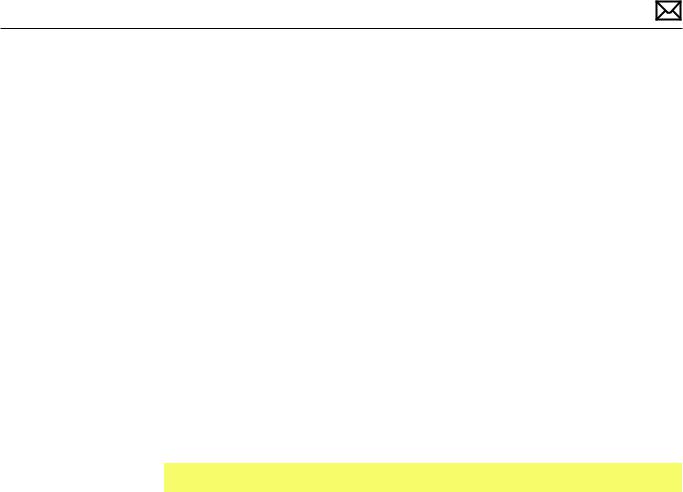
Symptom Charts
Follow the steps in the order indicated below. If an action resolves the issue, retest the system to verify.
Note:A compilation of Quick Check tables is available at:
http://service.info.apple.com/QRS/en/quickreference.pdf
Startup and Power
No Power, Dead Unit
Unlikely cause: speakers
Quick Check
Symptoms |
Quick Check |
|||
|
|
|
||
No Power, Dead Unit |
1. |
Verify power source. |
||
• |
No power |
2. |
Verify power cable. |
|
• |
No LED |
|||
3. |
Listen closely for signs of activity from system |
|||
• |
No fan spin |
|||
|
including:rotating fans, hard drive or optical drive |
|||
• |
No startup chime |
|
||
|
activity, startup chime, etc. If there is activity then |
|||
• |
No image on external display |
|
||
|
go to the‘Startup and Power Issues’symptom |
|||
• |
No hard drive or optical drive |
|
flow. |
|
|
activity |
|
|
|
|
|
|
|
|
2010-08-03 |
Mac mini (Mid 2010) Symptom Charts — Startup and Power 18 |
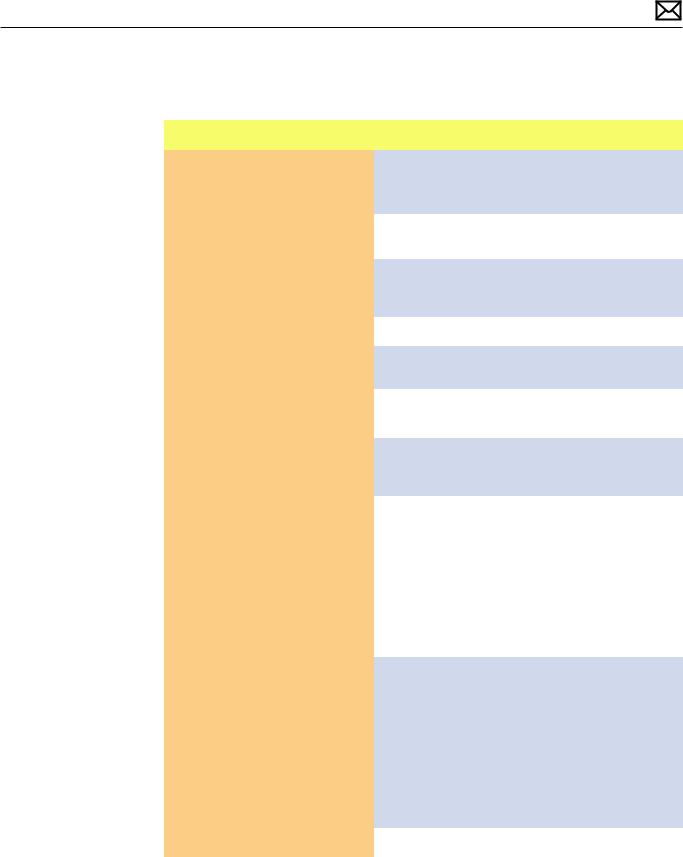
Deep Dive
Unlikely cause:speakers
Check |
Result |
Action |
Code |
|
|
|
|
|
|
1. |
Connect AC to computer and |
Yes |
The system is powering up. |
|
|
press the power button on |
|
Jump to Won’t Start Up |
|
|
system.Verify if there is any |
|
symptom flow. |
|
|
indication that the system has |
|
|
|
|
|
|
|
|
|
powered up (fan rotation, hard |
No |
Go to step 2. |
|
|
drive or optical drive noise, ...). |
|
|
|
|
|
|
|
|
2. |
Reseat the installed SDRAM |
Yes |
Badly seated SDRAM memory |
|
|
memory module(s) and retest. |
|
module. Reseating it resolved |
|
|
Does the computer start up |
|
issue. |
|
|
properly now? |
|
|
|
|
No |
Go to step 3 |
|
|
|
|
|
||
|
|
|
|
|
3. |
Replace installed SDRAM |
Yes |
Replace defective user’s |
|
|
memory module(s) with |
|
SDRAM memory module. |
|
|
known-good one. Does the |
|
|
|
|
No |
Go to step 4 |
|
|
|
computer start up properly |
|
||
|
|
|
|
|
|
now? |
|
|
|
|
|
|
|
|
4. |
Remove bottom cover, |
Yes |
Reseating the power button |
|
|
disconnect AirPort antenna |
|
connector on logic board |
|
|
and remove shield, disconnect |
|
resolved the issue. |
|
|
and remove fan and cowling, |
|
|
|
|
No |
Go to step 5. |
|
|
|
then disconnect the following |
|
||
|
|
|
|
|
|
cables from logic board before |
|
|
|
|
being able to extract it :HDD, |
|
|
|
|
ODD/HDD, Ambient sensor, |
|
|
|
|
HD sensor, ODD/HD sensor, IR/ |
|
|
|
|
LED cable. Check and reseat |
|
|
|
|
power button cable connection |
|
|
|
|
to logic board and verify if the |
|
|
|
|
unit powers on. |
|
|
|
|
|
|
|
|
5. |
Remove the coin battery on |
Yes |
Issue resolved by logic board |
M20 |
|
the logic board, and leave out |
|
reset. Measure DC voltage |
|
|
for approximately 1 minute. |
|
on the battery touching the |
|
|
Then reinstall the battery.This |
|
battery with the red probe, |
|
|
will reset the logic board. Does |
|
and grounding with the black |
|
|
the computer startup properly |
|
probe. If voltage is 2.7v or less, |
|
|
now? |
|
replace the battery. See KBase |
|
|
|
|
article http://support.apple. |
|
|
|
|
com/kb/HT3250 for details |
|
|
|
|
on using a digital multi-meter. |
|
|
|
|
|
|
|
|
No |
Go to step 6. |
|
|
|
|
|
|
2010-08-03 |
Mac mini (Mid 2010) Symptom Charts — Startup and Power 19 |
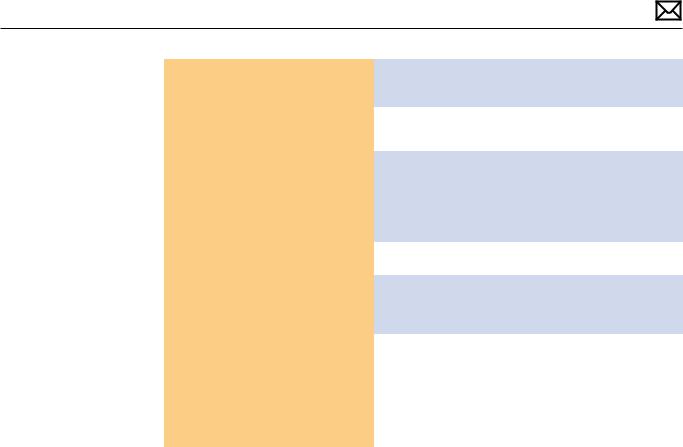
6. |
Disconnect power button |
Yes |
Replace Power Button |
X03 |
|
connector from logic board and |
|
assembly |
|
|
short the two power button |
|
|
|
|
|
|
|
|
|
connector pins on logic board. |
No |
Go to step 7 |
|
|
Verify if the unit powers on. |
|
|
|
|
|
|
|
|
7. |
Disconnect AirPort/Bluetooth |
Yes |
Reconnect one by one each |
X03 |
|
card, Hard Drive, Optical Drive |
|
device and retest to identify |
|
|
and LED/IR Sensor cables from |
|
the shorting one.When |
|
|
logic board. Connect AC cable |
|
found, replace affected device |
|
|
and press the power button to |
|
cable first, and retest. |
|
|
verify if a startup error tone is |
|
|
|
|
No |
Go to step 8 |
|
|
|
heard. |
|
||
|
|
|
|
|
|
|
|
|
|
8. |
Disconnect the power supply |
Yes |
Power supply is present. |
M01 |
|
cable from logic board , |
|
Replace logic board and |
|
|
connect AC cable and use |
|
retest. |
|
|
a multimeter to verify that |
|
|
|
|
No |
Replace cable between power |
X03 |
|
|
a 12 Volts voltage is present |
|||
|
|
supply and logic board and |
|
|
|
between the two outer pins |
|
|
|
|
|
retest. |
|
|
|
of cable. See KBase article |
|
|
|
|
|
If issue persists after cable |
P01 |
|
|
http://support.apple.com/kb/ |
|
||
|
|
was replaced, replace power |
|
|
|
HT3250 for details on using a |
|
|
|
|
|
supply and retest. |
|
|
|
digital multi-meter |
|
|
|
|
|
|
|
|
|
|
|
|
|
2010-08-03 |
Mac mini (Mid 2010) Symptom Charts — Startup and Power 20 |
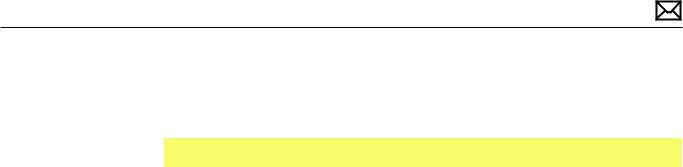
Won’t Start Up
Quick Check
Symptoms |
Quick Check |
|
|
|
|
Won’t Start Up |
1. |
Isolate by starting up from : |
• No startup chime |
|
-the original install DVD media inserted in Mac |
• Error tones during startup. |
|
mini optical drive or in the optical drive of |
|
another computer set up in FireWire Target Disk |
|
• Grey screen with fan noise, or |
|
|
|
Mode , |
|
other noise. |
|
|
|
-from the same Mac mini model setup in FireWire |
|
• Will not progress beyond |
|
|
|
Target Disk Mode, |
|
Apple logo or spinning gear. |
|
-from a compatible known-good OS on an |
|
|
external drive. |
|
|
Note that both AirPort and Bluetooth services are |
|
|
available when booted from the Mac mini Install |
|
|
DVD. |
|
2. |
Reset SMC and PRAM to clear any stored, |
|
|
corrupted information. |
|
3. |
Start up in Safe Mode by holding the shift key |
|
|
down during startup to load only required kernel |
|
|
extensions and disable all startup and login |
|
|
items. See KBase article |
|
|
http://support.apple.com/kb/HT1564 |
|
4. |
If system generates error tones there may be an |
|
|
issue with the SDRAM or backup battery. See |
|
|
KBase article |
|
|
http://support.apple.com/kb/HT2341 |
|
5. |
Identifying when in the startup process the |
|
|
computer hangs can help isolate the issue. |
|
|
See KBase article |
|
|
http://support.apple.com/kb/HT2674 |
|
|
for information on the Macintosh startup |
|
|
sequence, error codes and symbols used. |
|
|
|
2010-08-03 |
Mac mini (Mid 2010) Symptom Charts — Startup and Power 21 |
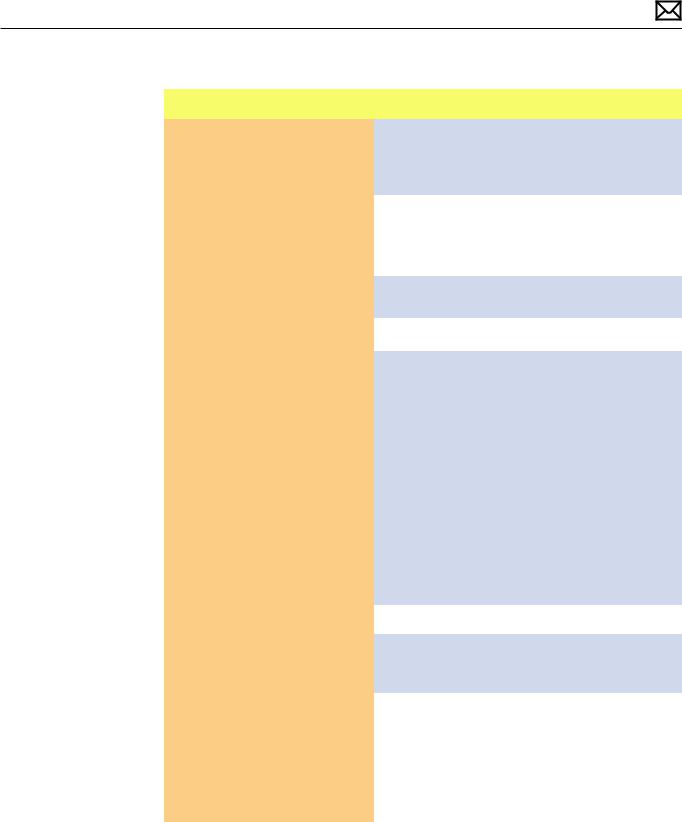
Deep Dive
Check |
Result |
Action |
Code |
|
|
|
|
|
|
1. |
Insert Mac mini Install DVD in |
Yes |
Run the extended tests |
|
|
optical drive (or in the optical |
|
and proceed with results. If |
|
|
drive of another computer |
|
AHT passes or boots with a |
|
|
set up in FireWire Target Disk |
|
memory error, go to step 2. |
|
|
Mode) and boot the computer |
|
|
|
|
No |
Go to step 2. |
|
|
|
with the D keyboard key |
|
||
|
|
|
|
|
|
pressed to run Apple Hardware |
|
|
|
|
Test. Does the computer boot |
|
|
|
|
up to this volume? |
|
|
|
|
|
|
|
|
2. |
Remove the installed SDRAM, |
Yes |
SDRAM issue. Replace SDRAM. |
X02 |
|
and test with known-good |
|
Issue resolved. |
|
|
SDRAM. Does the computer |
|
|
|
|
No |
Go to step 3. |
|
|
|
startup properly now? |
|
||
|
|
|
|
|
|
|
|
|
|
3. |
Connect a known-good 10.6.X |
Yes |
Use the Apple System Profiler |
|
|
up-to-date bootable external |
|
to check for presence of both |
|
|
USB drive, FireWire drive, or |
|
Hard Drive and Optical SATA |
|
|
similar system setup in FireWire |
|
drives. Run Disk First Aid to |
|
|
Target Disk Mode, and press the |
|
check internal hard drive |
|
|
Alt key on startup to select and |
|
health and repair (check |
|
|
attempt to boot from it. Does |
|
SMART Status, Repair disk and |
|
|
it boot? |
|
Privileges). |
|
|
|
|
If the hard drive in not |
|
|
|
|
recognized, go to Hard Drive |
|
|
|
|
Not Recognized |
|
|
|
|
If the optical drive is not |
|
|
|
|
recognized, go to Optical |
|
|
|
|
Drive not recognized. |
|
|
|
|
|
|
|
|
No |
Go to Step 4. |
|
|
|
|
|
|
4. |
Remove bottom cover, |
Yes |
Reconnect only the optical / |
|
|
disconnect AirPort antenna |
|
second hard drive cable to |
|
|
and remove shield, disconnect |
|
logic board and go to Step 5 |
|
|
and remove fan and cowling, |
|
|
|
|
No |
Replace logic board. |
M02 |
|
|
then disconnect the following |
|||
|
|
|
|
|
|
cables from logic board before |
|
|
|
|
being able to extract it :HDD, |
|
|
|
|
ODD/HDD, Ambient sensor, HD |
|
|
|
|
sensor, ODD/HD sensor, IR/LED |
|
|
|
|
cable. Is there a gray screen |
|
|
|
|
with a flashing folder? |
|
|
|
|
|
|
|
|
2010-08-03 |
Mac mini (Mid 2010) Symptom Charts — Startup and Power 22 |
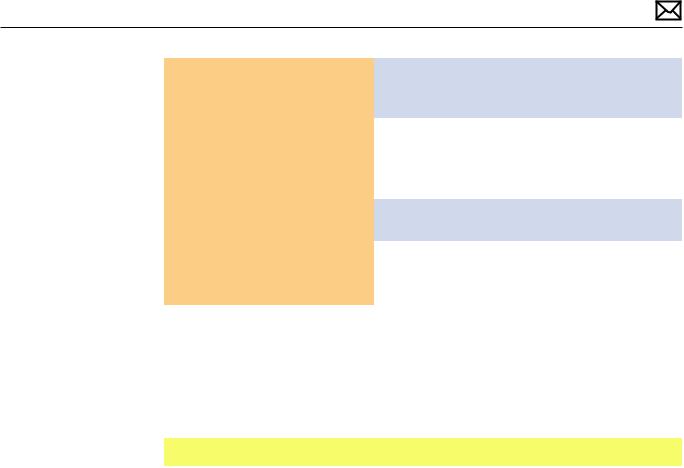
5. Power on system, press the C |
Yes |
Reconnect the hard drive |
|
key on keyboard , insert the |
|
cable to logic board and go |
|
original Mac mini 10.6.X Install |
|
to step 6 |
|
DVD in internal optical drive (or |
|
|
|
No |
If the optical drive is not |
|
|
in the optical drive of another |
|
||
|
recognized, go to Optical |
|
|
computer set up in FireWire |
|
|
|
|
Drive not recognized. |
|
|
Target Disk Mode) and attempt |
|
|
|
|
|
|
|
to boot from it. Does it boot? |
|
|
|
|
|
|
|
6. Power on system, press the Alt |
Yes |
System is booting. Issue does |
|
key on keyboard and attempt |
|
not happen anymore. |
|
to boot the system from the |
|
|
|
No |
If the hard drive in not |
|
|
Internal hard drive. Does it |
|
||
|
recognized, go to Hard Drive |
|
|
boot? |
|
|
|
|
Not Recognized |
|
|
|
|
|
|
|
|
|
|
Intermittent Shutdown
Quick Check
Symptoms |
Quick Check |
|||
|
|
|
||
Intermittent Shutdown |
1. |
Isolate OS by starting up from original Install |
||
• |
Powers off during startup. |
|
media for the computer, the same make and |
|
• Powers off during desktop use. |
|
model computer in Target Disk Mode, or |
||
|
compatible known-good OS on an external drive. |
|||
• |
Computer restarts |
|
||
|
Both AirPort and Bluetooth services are available |
|||
|
spontaneously. |
|
||
|
|
when booted from the Install disk. |
||
• Powers off when waking from |
|
|||
2. |
Reset SMC and PRAM to clear any stored, |
|||
|
sleep. |
|||
|
|
corrupted information. |
||
|
|
|
||
|
|
3. |
Start up in Safe Mode by holding the shift key |
|
|
|
|
down during startup to load only required kernel |
|
|
|
|
extensions and disable all startup and login |
|
|
|
|
items. See KBase article |
|
|
|
|
http://support.apple.com/kb/HT1564 |
|
|
|
4. |
Open System Preferences > Energy Saver > |
|
|
|
|
Schedule and make sure that a‘Shut Down’event |
|
|
|
|
is not scheduled. |
|
|
|
5. |
Make sure that power cord is securely attached to |
|
|
|
|
the back of the computer, and is not hindered by |
|
|
|
|
a desk or other furniture. |
|
|
|
6. |
Plug the computer directly into an AC outlet to |
|
|
|
|
test whether a surge protector, outlet strip, or UPS |
|
|
|
|
is causing the issue. |
|
|
|
|
|
|
2010-08-03 |
Mac mini (Mid 2010) Symptom Charts — Startup and Power 23 |

Intermittent Shutdown
Unlikely cause: hard drive, optical drive
Troubleshooting Shutdown Causes
Always run the latest available service utilities, to look for the possible cause of a previous shutdown.These utilities will permit to isolate any abnormal value readings from the thermal, voltage, or current sensor(s), and from the fan(s) speed meter(s).
Collect all available info from user on shut down occurrence details:periodicity, connected devices, running applications, running time before shutdown.
Shutdown events could be categorized between four different types of causes.
User-related shut downs :
A computer shut down event may be caused by user operation. Shutting down the computer (by selecting the Shutdown menu, by keeping pressed the Power button for at least 4 seconds, or by programming a timed shutdown in the Energy Saver preferences) should not be considered as a failure unless the power button is found to be defective, so the suggested steps for troubleshooting will be:
-to reset the SMC,
-to check Energy Saver preferences settings,
-to check the Power On button functionality, and its secure connection to logic board.
Activity-related system shut downs :
-system could not succeed the standard shutdown process and had to force shutdown,
-an installed watchdog detected that an application did not respond within specified time (this watchdog can be enabled on Mac OS X Server Energy Saver preferences)
These shut downs may be linked to system settings, devices drivers, applications or operating system freezes, so the suggested steps for troubleshooting will be:
-to check the system logs and activity monitor utility for clues on the freezing process,
-to check for available software and firmware updates for installed device drivers, applications, or operating system,
-to start the system from a known-good and up-to-date bootable drive for issue reproduction.
Power-related system shut downs :
-External AC power source was removed,
-External AC power source was removed and UPS battery went empty.
These shut downs are due to power management, poor connections or defective power sources so the suggested steps for troubleshooting will be :
- to reset SMC,
-to check secure AC cable and power supply connection to logic board,
-
Hardware-related system shut downs:
-one of the temperature sensors reached a specified temperature limit,
-one of the voltage sensors reached a specified voltage limit,
2010-08-03 |
Mac mini (Mid 2010) Symptom Charts — Startup and Power 24 |
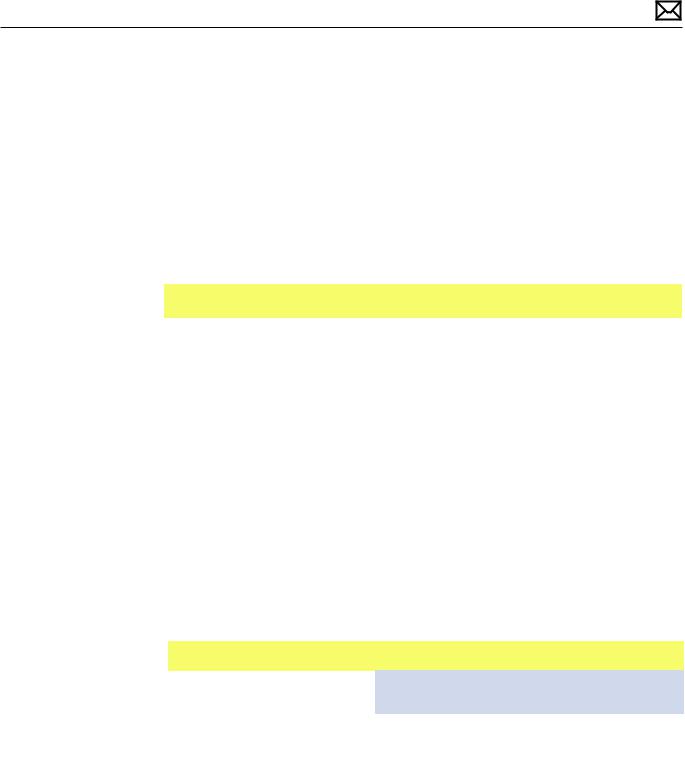
- one of the current sensors reached a specified current limit,
These shut downs are due to temperature, voltage, current, fan speed or other hardware related sensor values getting out of range, so the suggested steps for troubleshooting will be:
-to check for all sensors connections and values using the latest available service utilities and Apple Service Diagnostics,
-to check for fan(s) operation,
-to check for cleanliness of the heatsink fins and the air flows,
-to check for correct seating of the heatsink on logic board and presence of adequate thermal material.
Quick Check
|
Symptom |
Quick Check |
|
|
|||
|
|
|
|
|
|
|
|
|
Intermittent shutdown |
1. |
Collect details from customer on shutdown |
|
|||
|
• |
Powers off during startup |
|
occurrence and system configuration when it |
|
||
|
• Powers off during desktop use |
|
happens (on startup, when running for a while, |
|
|||
|
|
frequency of shutdowns, running applications, |
|
||||
|
|
|
|
|
|||
|
|
|
|
shutdown repeatability). If shutdown can be easily |
|
||
|
|
|
|
reproduced, check next steps: |
|
|
|
|
|
|
2. |
Check AC cable connection with system |
|
|
|
|
|
|
3. |
Reset SMC and PRAM |
|
|
|
|
|
|
4. |
Start up with shift key down for safe mode check |
|
||
|
|
|
5. |
Startup from known-good bootable device |
|
||
|
|
|
6. |
Run latest available service utilities for sensors + |
|
||
|
|
|
|
thermal tests |
|
|
|
|
|
|
|
|
|
|
|
Deep Dive |
|
|
|
|
|
||
|
|
|
|
|
|
||
|
Check |
Result |
Action |
Code |
|
||
|
|
|
|
|
|
|
|
|
1. |
Power related shutdown : |
|
Yes |
Faulty user’s AC cable. Replace |
X03 |
|
|
|
Check with known-good AC |
|
|
user’s AC cable. |
|
|
|
|
cable. |
|
|
|
|
|
|
|
|
No |
Symptoms unchanged - Go |
|
|
|
|
|
Verify if the shutdown issues |
|
|
|
||
|
|
|
|
to step 2 |
|
|
|
|
|
disappear with known-good |
|
|
|
|
|
|
|
|
|
|
|
|
|
|
|
AC cable. |
|
|
|
|
|
|
|
|
|
|
|
|
|
2010-08-03 |
Mac mini (Mid 2010) Symptom Charts — Startup and Power 25 |
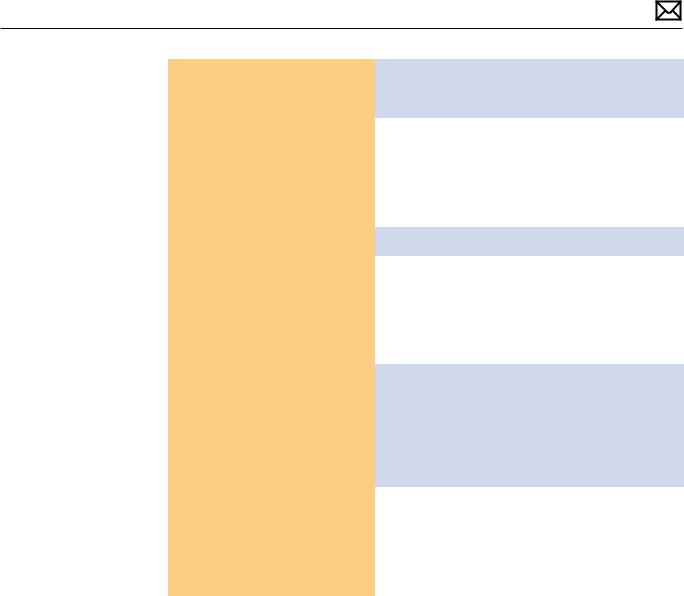
2. |
Activity related shutdowns: |
Yes |
Check with booting from |
|
|
Reset SMC and PRAM and |
|
known-good bootable drive: |
|
|
verify that shutdown issue still |
|
go to step 3 |
|
|
happens. |
|
|
|
|
No |
Shutdown cause was related |
|
|
|
|
|
||
|
|
|
to SMC or Pram programmed |
|
|
|
|
shutdown settings or |
|
|
|
|
corruption, and was resolved |
|
|
|
|
by reverting them to default |
|
|
|
|
settings. |
|
|
|
|
|
|
3. Boot from a known-good |
Yes |
Go to step 4 |
|
|
|
bootable drive (external |
|
|
|
|
No |
Shutdown events do not |
|
|
|
bootable drive or similar |
|
||
|
system set as FireWire Target |
|
happen on known-good OS. |
|
|
mode) , verify that shutdown |
|
Reinstall Mac OS on customer |
|
|
issue still happens. |
|
hard drive, update OS with |
|
|
|
|
latest version and check if any |
|
|
|
|
firmware update is available. |
|
|
|
|
|
|
4. |
Hardware-related shutdowns: |
Yes |
-If a Temperature or a Fan |
|
|
Run the latest available service |
|
sensor failure is reported, go |
|
|
diagnostics and verify if a |
|
to step 5 |
|
|
sensor failure is reported. |
|
-If a Voltage or a Current |
|
|
|
|
|
|
|
|
|
sensor failure is reported, |
M23 |
|
|
|
replace logic board. |
|
|
|
|
|
|
|
|
No |
Setup ASD to loop test suite |
|
|
|
|
for burn in tests and go to |
|
|
|
|
step 5. If no failure is found |
|
|
|
|
after burn in tests, return unit |
|
|
|
|
to customer for no failure |
|
|
|
|
found. |
|
|
|
|
|
|
2010-08-03 |
Mac mini (Mid 2010) Symptom Charts — Startup and Power 26 |
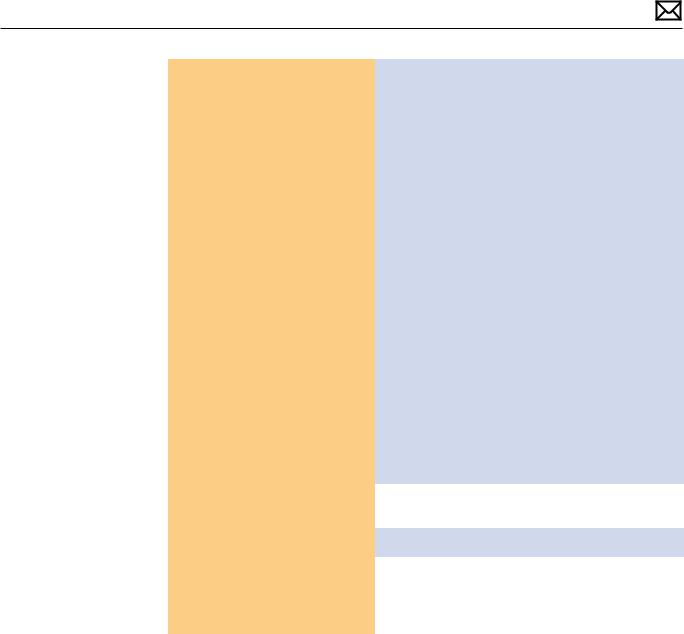
5. Verify if a thermal sensor or |
Yes |
- If a fan failure is reported, |
|
fan failure is reported by latest |
|
check for fan cable seating |
|
available service diagnostics. |
|
and retest. If same failure |
|
|
|
happens when retesting, |
|
|
|
replace fan with known-good |
|
|
|
one and retest. If issue does |
|
|
|
not happen anymore with |
|
|
|
the known-good fan, replace |
X22 |
|
|
user’s fan. |
|
|
|
- If a thermal failure is |
|
|
|
reported, check for cause of |
|
|
|
excessive temperature, (like |
|
|
|
clogged fan, disconnected |
|
|
|
sensor cable, obstructed |
|
|
|
vent, dust in heatsink fin) and |
|
|
|
retest. If still failing locate |
|
|
|
affected sensor and replace |
|
|
|
it if available as a standalone |
X03 |
|
|
part, or replace part where |
|
|
|
sensor is integrated (logic |
|
|
|
board, power supply, |
M23 |
|
|
heatsink) according to the |
P17 |
|
|
sensor location table . Go to |
X10 |
|
|
step 6 |
|
|
|
|
|
|
No |
Replace Thermal module |
X10 |
|
|
Go to step 6 |
|
|
|
|
|
6. Isolate if issue solved. |
Yes |
Issue fixed |
|
Verify if shutdown/issue does |
|
|
|
No |
Replace logic board with |
|
|
not happen anymore after part |
|
||
exchange. |
|
corresponding symptom: |
|
|
|
-if for thermal error cause |
M18 |
|
|
-if for other cause |
M08 |
|
|
|
|
2010-08-03 |
Mac mini (Mid 2010) Symptom Charts — Startup and Power 27 |
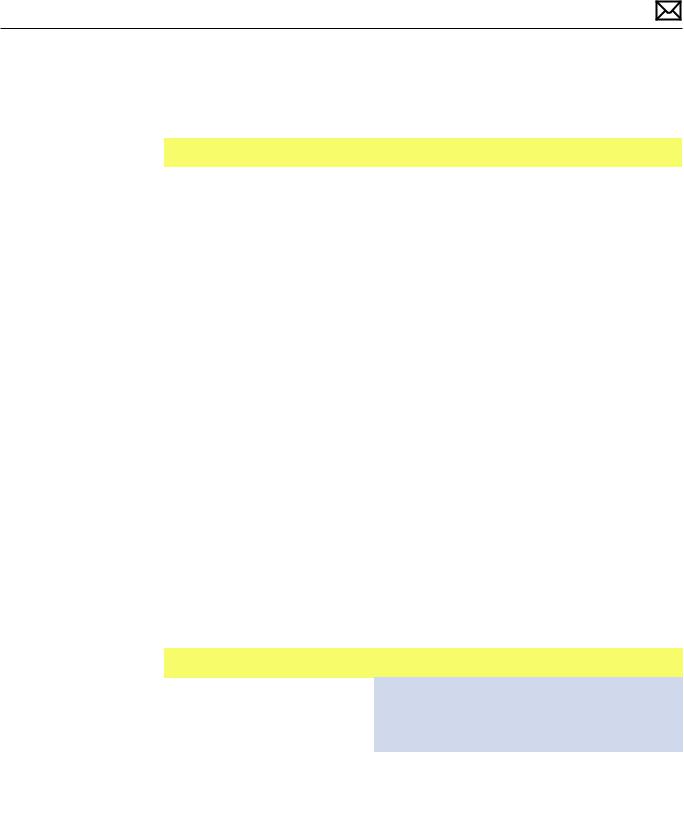
Kernel Panic, System Crashes
Quick Check
Symptoms |
Quick Check |
||
|
|
|
|
Kernel Panic, System Crashes |
1. |
Isolate OS by starting up system from original |
|
• Kernel Panic on startup or |
|
Mac mini Install DVD, from the same model of |
|
desktop use. |
|
computer setup in Target Disk Mode, or from |
|
|
compatible known-good OS on an external drive. |
||
• System freeze during use. |
|
||
|
Both AirPort and Bluetooth services are available |
||
• System freeze upon wake from |
|
||
|
when booted from the Install disk. |
||
sleep. |
|
||
2. |
Ensure that all software and firmware updates |
||
|
|||
|
|
for the computer have been installed to take |
|
|
|
advantage of any available bug fixes. |
|
|
3. |
Reset SMC and PRAM to clear any stored, |
|
|
|
corrupted information. |
|
|
4. |
Start up in Safe Mode by holding the shift key |
|
|
|
down during startup to load only required kernel |
|
|
|
extensions and disable all startup and login |
|
|
|
items. See KBase article |
|
|
|
http://support.apple.com/kb/HT1564 |
|
|
5. |
Check the panic.log, located /Library/Logs/ |
|
|
|
Panicreporter, for information in the backtrace |
|
|
|
that may give clues about which hardware driver |
|
|
|
was loading when kernel panic occurred. |
|
|
6. |
For more information on kernel panics refer to |
|
|
|
KBase article |
|
|
|
http://support.apple.com/kb/HT1392 |
|
|
|
|
|
Deep Dive
Check |
Result |
Action |
Code |
|
|
|
|
1. Run the latest available service |
Yes |
Run all available tests and |
|
utilities, or try to run the Apple |
|
proceed with results. If |
|
Hardware Test (with or without |
|
diagnostics still boot with a |
|
the Install DVD available) by |
|
kernel panic, go to step 2. |
|
pressing the D keyboard key |
|
|
|
No |
Go to step 2. |
|
|
on startup. Does the computer |
|
||
|
|
|
|
boot up to any of these |
|
|
|
diagnostics? |
|
|
|
|
|
|
|
2010-08-03 |
Mac mini (Mid 2010) Symptom Charts — Startup and Power 28 |
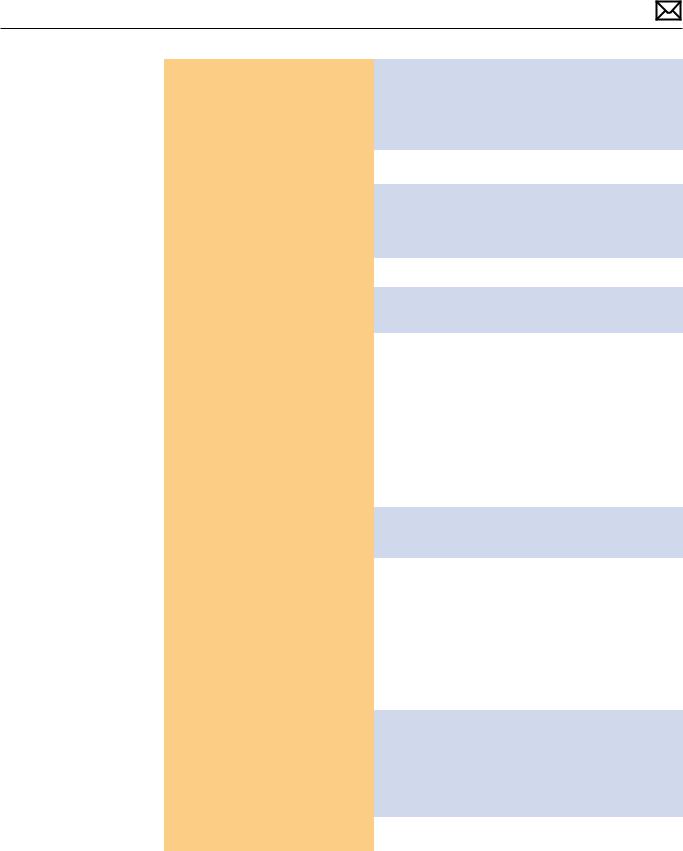
2. Remove all external peripheral |
Yes |
Add peripheral devices one at |
|
devices including keyboard and |
|
a time and restart each time |
|
mouse. Does computer now |
|
until the kernel panic repeats. |
|
start without any kernel panic? |
|
Replace device whose |
|
|
|
addition causes the issue. |
|
|
|
|
|
|
No |
Go to step 3. |
|
|
|
|
|
3. Use known-good SDRAM in |
Yes |
Install user’s SDRAM and test. |
X01 |
the system. Does the computer |
|
If kernel panic repeats, replace |
|
start without kernel panic now? |
|
SDRAM.Verify that the correct |
|
|
|
SDRAM type is being used. |
|
|
|
|
|
|
No |
Go to step 4. |
|
|
|
|
|
4. Remove bottom cover, |
Yes |
Go to AirPort Card Kernel |
|
disconnect AirPort antenna |
|
Panic symptom flow. |
|
and remove shield, disconnect |
|
|
|
No |
Go to step 5. |
|
|
and remove fan and cowling, |
|
||
then disconnect the following |
|
|
|
cables from logic board before |
|
|
|
being able to extract it :HDD, |
|
|
|
ODD/HDD, Ambient sensor, HD |
|
|
|
sensor, ODD/HD sensor, IR/LED |
|
|
|
cable. Disconnect the AirPort / |
|
|
|
Bluetooth card flex cable and |
|
|
|
retest. Does the computer start |
|
|
|
without kernel panic now? |
|
|
|
|
|
|
|
5. Reconnect the Optical drive (if |
Yes |
Go to Hard Drive Not |
|
present), but do not reconnect |
|
Recognized symptom flow. |
|
the Hard Drive cable on logic |
|
|
|
board and startup from the |
No |
Go to step 6 |
|
original Mac mini Install DVD |
|
||
|
|
|
|
inserted in internal optical drive |
|
|
|
(if present, or in the optical |
|
|
|
drive from another computer |
|
|
|
setup in Target Disk Mode), |
|
|
|
or from and external volume. |
|
|
|
Does the computer start |
|
|
|
without kernel panic now? |
|
|
|
|
|
|
|
6. Disconnect the Optical Drive/ |
Yes |
Go to Optical Drive not |
|
Second Hard Drive cable from |
|
recognized symptom flow if |
|
logic board and test. Does the |
|
an optical drive is present, |
|
computer start without kernel |
|
Go to Hard Drive Not |
|
panic now? |
|
Recognized symptom flow. If |
|
|
|
a second hard drive is present |
|
|
|
|
|
|
No |
Replace logic board. |
M06 |
|
|
|
|
2010-08-03 |
Mac mini (Mid 2010) Symptom Charts — Startup and Power 29 |
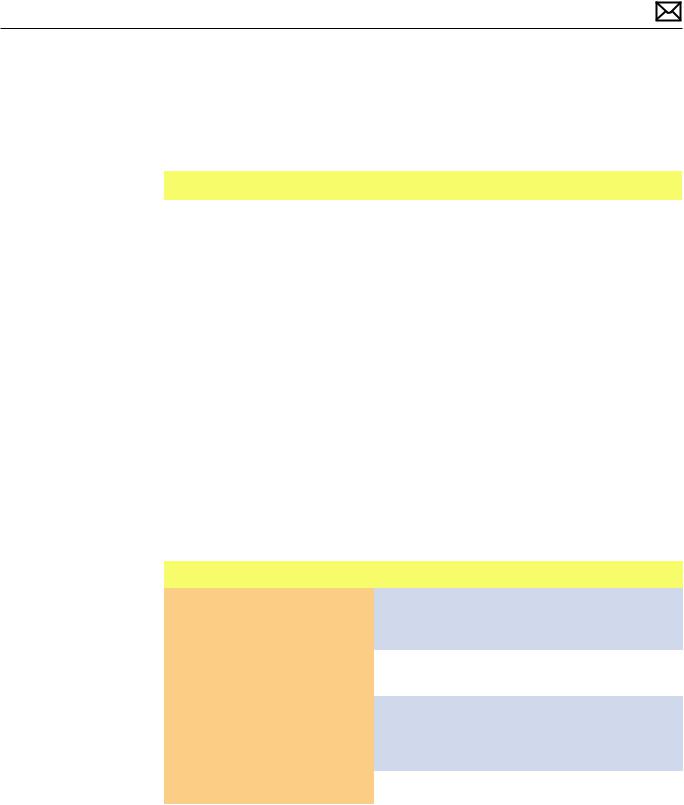
No Video
Unlikely cause: hard drive, optical drive, speakers
Quick Check
Symptoms |
Quick Check |
|
|
|
|
No Video |
1. |
Inquire which video port and cable is used by |
• No image. |
|
customer. |
|
2. |
Check connectors and cables for pin damage. |
|
3. |
Check both computer DisplayPort and HDMI |
|
|
connections with known-good displays. |
|
4. |
(DisplayPort) If DisplayPort to DVI adapter cable |
|
|
is used in customer’s configuration, check it on a |
|
|
known-good computer |
|
5. |
(HDMI) If issue only happens on customer’s HDMI |
|
|
display, make sure that he selected the correct AV |
|
|
input, that he connected directly the computer to |
|
|
display and that he is using known-good HDMI |
|
|
cable. |
|
6. |
Reset SMC. |
|
7. |
Go to Deep Dive. |
|
|
|
Deep Dive:No Video
Check |
Result |
Action |
Code |
|
|
|
|
|
|
1. |
Verify boot chime present and |
Yes |
Power ON self test OK. Boot |
|
|
fans running when system |
|
sequence started. |
|
|
powered ON. (Reset SMC and |
|
Go to step 2. |
|
|
clear PRAM if necessary for |
|
|
|
|
No |
Go to Won’t Start Up |
|
|
|
proper boot up.) |
|
||
|
|
|
symptom flow. |
|
|
|
|
|
|
2. |
(DisplayPort) Connect |
Yes |
Video present.Verify system |
|
|
supported external display via |
|
functionality and return to |
|
|
mini DisplayPort.Verify whether |
|
user or jump to appropriate |
|
|
image appears correctly on |
|
display troubleshooting flow. |
|
|
external display when system is |
|
|
|
|
No |
Go to step 3. |
|
|
|
booted. |
|
||
|
|
|
|
|
|
|
|
|
|
2010-08-03 |
Mac mini (Mid 2010) Symptom Charts — Startup and Power 30 |
