Apple 165, 160 User Manual
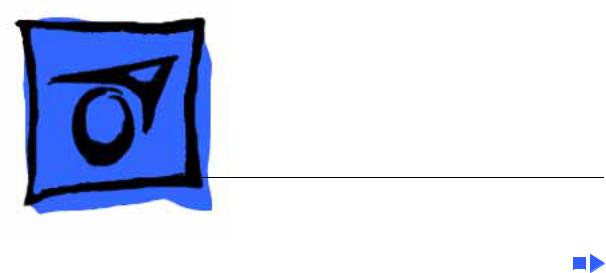
K Service Source
PowerBook 160/165/180
Series
PowerBook 160, PowerBook 165,
PowerBook 180
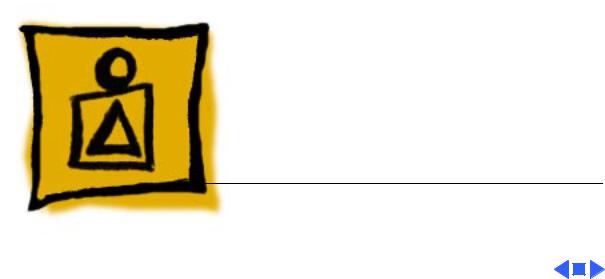
K Service Source
Basics
PowerBook 160/165/180
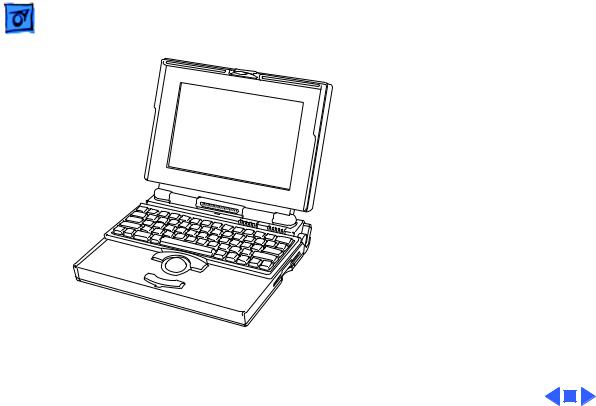
Basics |
Overview - 1 |
|
|
|
|
Overview
This manual includes complete repair procedures for the PowerBook 160, PowerBook 165, and PowerBook 180.
Figure: PowerBook 160, 165, 180

Basics |
Repair Strategy - 2 |
|
|
|
|
Repair Strategy
Service the PowerBook 160, 165, and 180 through module exchange and parts replacement. Customers can request onsite service from an Apple Authorized Service Provider Plus (AASP+) Apple Assurance (US only), or request a courier through the Apple Canada Technical Answerline (Canada only). They can also choose carry-in service from an AASP.
Ordering
Apple Service Providers planning to support the computer systems covered in this manual may purchase Service modules and parts to develop servicing capability. To order parts, use the AppleOrder (US only) or ARIS (Canada only) system and refer to “Service Price Pages.”

Basics |
Repair Strategy - 3 |
|
|
|
|
|
Large businesses, universities, and K-12 accounts must |
|
|
provide a purchase order on all transactions, including |
|
|
orders placed through the AppleOrder (US only) or ARIS |
|
|
(Canada only) system. |
|
USA Ordering
US Service Providers not enrolled in AppleOrder may fax their orders to Service Provider Support (512-908- 8125) or mail them to
Apple Computer, Inc. Service Provider Support MS 212-SPS
Austin, TX 78714-9125
For US inquiries, please call Service Provider Support at 800-919-2775 and select option #1.

Basics |
Repair Strategy - 4 |
|
|
|
|
Canadian Ordering
Canadian Service Providers not enrolled in ARIS may fax their orders to Service Provider Support in Canada (1-800-903-5284). For Canadian inquiries, please call Service Provider Support at 905-513-5782 and select option #3.
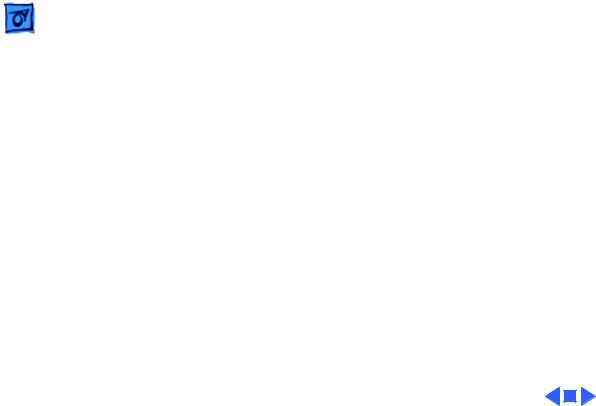
Basics |
Warranty/AppleCare/ARIS - 5 |
|
|
|
|
Warranty/AppleCare/ARIS
US Only
The PowerBook 160, 165, and 180 are covered under the Apple One-Year Limited Warranty. The AppleCare Service Plan is also available for these products. Service Providers are reimbursed for warranty and AppleCare repairs made to these computers. For pricing information, refer to “Service Price Pages.”
Canada Only
The PowerBook 160, 165, and 180 are covered under first-year AppleCare. The Extended AppleCare Service Plan is also available for these products. Service Providers are reimbursed for first-year warranty and Extended AppleCare repairs made to these computers. For pricing information, refer to “Service Price Pages.”

 Basics Display Compatibility Matrix - 6
Basics Display Compatibility Matrix - 6
Display Compatibility Matrix
|
|
|
|
Active Matrix |
FSTN, Rev. A |
|
PB 180 |
PB 160/165 |
|
661-0748 |
661-0745 |
|
|
|
Inverter |
922-0024 |
922-0025 |
|
|
|
Display Cable |
630-6273 |
922-0820 |
|
|
|
Inverter Cable |
936-0106 |
936-0106 |
|
|
|
Important : PowerBook 160/165/180 family includes two displays—an active matrix and an FSTN display. Each of these displays requires a compatible inverter and display cable; the inverters, display cables, and displays are not interchangeable. Before ordering one of these parts, refer to the display matrix shown above.
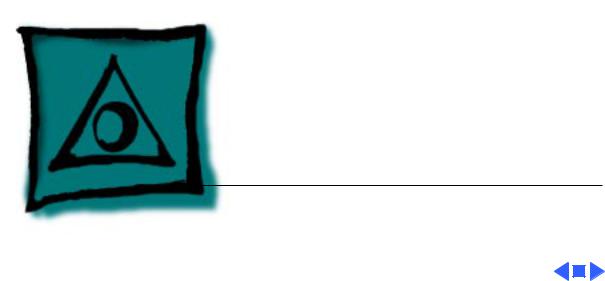
K Service Source
Specifications
PowerBook 160/165/180
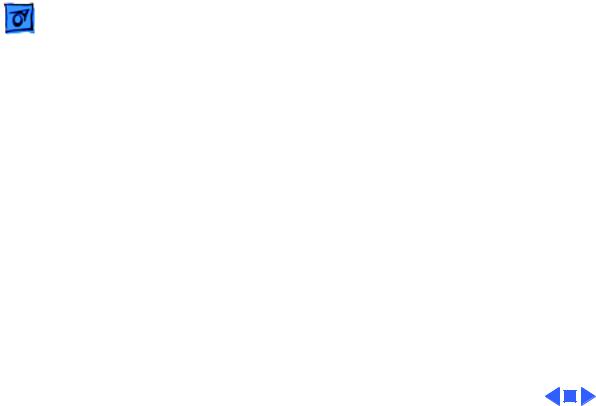
Specifications |
Introduction - 1 |
|
|
|
|
Introduction
You can also find specifications information for this product in the
Spec Database, which you can access in one of three ways:
— Launch it directly by double-clicking the Apple Spec Database runtime alias at the top level of the Main Service Source CD.
— Select "Apple Spec Database" from the Service Source dropdown main menu.
— Click the Acrobat toolbar icon for the database, which is near the right end of the toolbar with the letters "SP."

Specifications |
Processor - 2 |
|
|
|
|
160 CPU
165 CPU
180 CPU
Coprocessor (180
Only)
Processor
Motorola 68030 microprocessor 25 MHz
Motorola 68030 microprocessor 33 MHz
Motorola 68030 microprocessor 33 MHz
Motorola 68882 floating-point math coprocessor 33 MHz
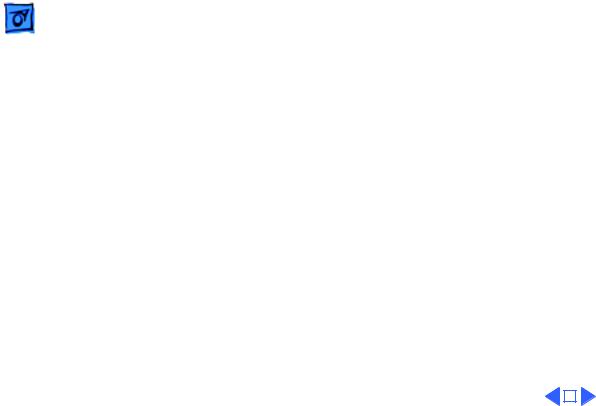
|
Specifications |
Processor - 3 |
|||
|
|
|
|
||
Addressing |
32-bit internal registers |
||||
|
|
32-bit address bus |
|||
|
|
32-bit data bus |
|||
|
|
|
|
|
|
|
|
|
|
|
|
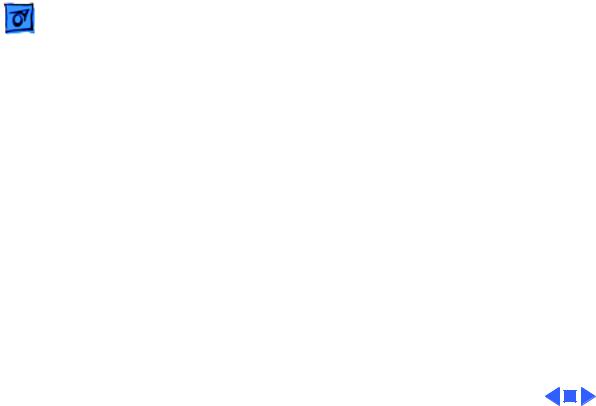
Specifications |
Memory - 4 |
|
|
|
|
RAM
ROM
PRAM
VRAM
Clock/Calendar
Memory
4 MB pseudostatic RAM (PSRAM) installed on the daughterboard Expandable to 8 MB with 4 MB expansion card
Expandable to 14 MB with third-party PSRAM expansion cards 1 MB
256 bytes of parameter memory
128K of static video display memory
CMOS custom chip with long-life lithium battery

Specifications |
Disk Storage - 5 |
|
|
|
|
Disk Storage
Floppy Drive
Hard Drive
19 mm high, internal, 1.4 MB Apple SuperDrive
2.5 in. hard drives (many capacities)
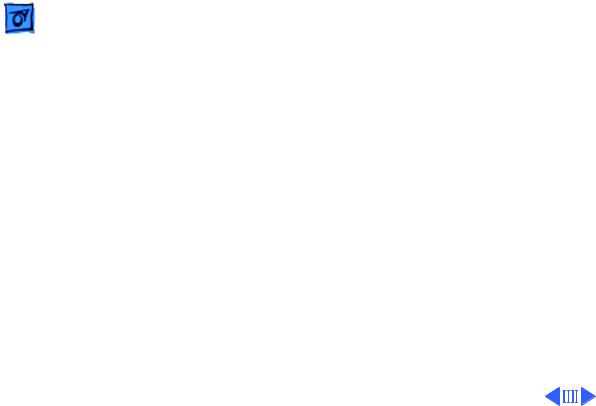
Specifications |
I/O Interfaces - 6 |
|
|
|
|
Floppy Drive
SCSI
I/O Interfaces
DB-19 serial port for connecting external floppy drives
HDI-30 SCSI port with 1.5 MB/sec. transfer rate Supports up to five external SCSI devices
Does not provide termination power
Connect SCSI device to computer with HDI-30 SCSI system cable.
Apple Desktop Bus
Apple Desktop Bus (ADB) port (maximum of three ADB devices is recommended)
200 mA maximum current draw for all ADB devices

|
Specifications |
I/O Interfaces - 7 |
|
|
|
|
|
Serial |
Two RS-422 serial ports; mini DIN-8 connectors |
||
Sound |
Monaural sound-in port |
||
|
|
Stereo sound-out headphone jack, which plays CD audio tracks in |
|
|
|
stereo and computer-generated sounds in mono |
|
Video
Power Adapter
Security
Modem
Video-out port; 8 bit, 256 color video support
Supports Macintosh monitors up to 16-in. color and VGA monitors Power adapter port
Slot for third-party security equipment
Slot for optional internal modem

|
Specifications |
I/O Devices - 8 |
|
|
|
|
|
|
|
I/O Devices |
|
Keyboard |
Built-in keyboard with standard Macintosh layout |
||
|
|
63 keys domestic; 64 keys ISO |
|
|
|
Two-level tilt adjustment |
|
Trackball
Microphone
30 mm diameter, dual button ADB interface
Electret, omnidirectional
Output voltage of 4 mV, peak to peak
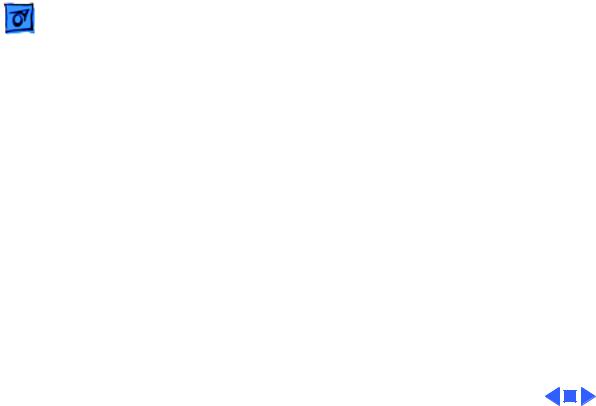
Specifications |
Sound and Video - 9 |
|
|
|
|
Sound Generator
160/165 Video
Display
180 Video Display
Sound and Video
Apple sound chip provides 8-bit sound capable of driving stereo headphones or other stereo equipment through the sound jack 8-bit sound input, sampled at 11 or 22 kHz
10 in. (254 mm) diagonal screen
Flat-panel, film-compensated supertwist nematic (FSTN) liquid crystal display
CCFL on-demand backlight
16 shades of gray; 640 by 400 pixels
10 in. (254 mm) diagonal screen
Flat-panel, active-matrix liquid crystal display CCFL on-demand backlight
16 shades of gray; 640 by 400 pixels
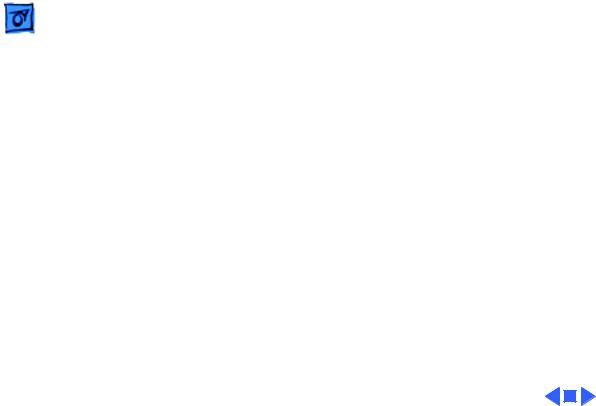
Specifications |
Electrical - 10 |
|
|
|
|
Electrical
Main Battery
Nickel cadmium (NiCad), 2.5 Ah
Provides 2-3 hours of usage before recharging Recharge time: 3 hours
500 power cycles capacity
PRAM Battery
Power Adapter
3 V lithium
110–220 VAC line voltage 17 W, 50–60 Hz
US, Japanese, United Kingdom, Australian, and European versions
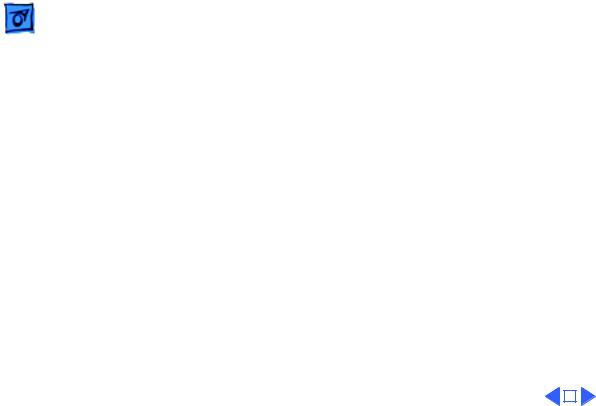
|
Specifications |
Physical - 11 |
|||
|
|
|
|
||
|
|
Physical |
|||
Dimensions |
Height: 2.25 in. (5.7 cm) |
||||
|
|
Width: 11.25 in. (28.6 cm) |
|||
|
|
Depth: 9.3 in. (23.6 cm) |
|||
Weight |
6.8 lb. (3.1 kg) with battery |
||||
|
|
|
|
|
|
|
|
|
|
|
|

Specifications |
Environmental - 12 |
|
|
|
|
Environmental
Operating
Temperature
Storage
Temperature
Relative Humidity
Altitude
Operational Altitude
50–104° F (10-40° C)
-13 to 140° F (-25 to 60° C)
20–80% noncondensing 0–15,000 ft. (0–4722 m) 0–10,000 ft. (0–3048 m)

Specifications |
Other - 13 |
|
|
|
|
Other
Fax/Data Modem
Internal 2400-baud modem with fax send at 9600 baud (includes fax send software)
300/1200/2400 bps transmission rates Serial binary and asynchronous protocols
Error correction and data compression: MNP 4, 5 and V.42, V.42bis

|
Specifications |
Other - 14 |
|
|
|
|
|
Express Modem |
Internal 14,400-baud modem with fax send/receive at 9600 |
||
|
|
baud |
|
|
|
300-14,400 bps data transmission rates |
|
|
|
2400/4800/7200/9600 bps transmission rates |
|
|
|
Full duplex operation; asynchronous or framed modes |
|
|
|
Error correction: V.42 compliance (MNP 2-4) |
|
|
|
Data compression: V.42bis (4 to 1 compression) and MNP-5 (2 |
|
|
|
to 1 compression) |
|
|
|
Requires 300K of system RAM |
|
SCSI Adapter
Enables connection between PowerBook computer and desktop Macintosh (PowerBook appears as a hard drive on the desktop
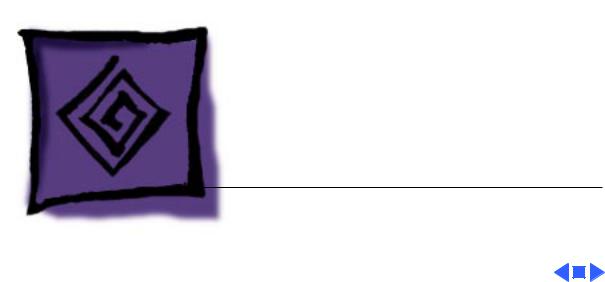
K Service Source
Troubleshooting
PowerBook 160/165/180

Troubleshooting |
General/ - 1 |
|
|
General
The Symptom Charts included in this chapter will help you diagnose specific symptoms related to your product. Because cures are listed on the charts in the order of most likely solution, try the first cure first. Verify whether or not the product continues to exhibit the symptom. If the symptom persists, try the next cure. (Note: If you have replaced a module, reinstall the original module before you proceed to the next cure.)
If you are not sure what the problem is, or if the Symptom Charts do not resolve the problem, refer to the Flowchart for the product family.
For additional assistance, contact Apple Technical Support.
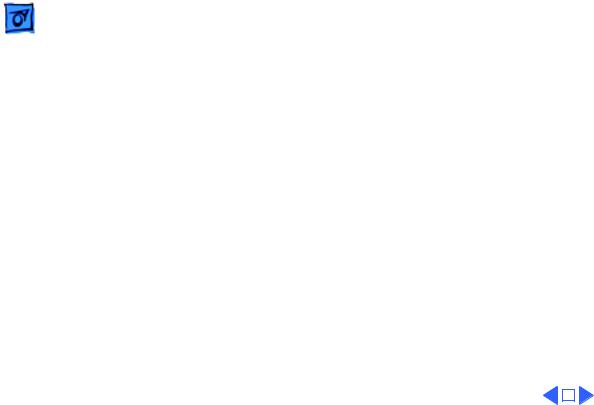
Troubleshooting |
General/ - 2 |
||
|
|||
If this does not reset the power manager, |
|||
1 |
Remove the AC adapter and the battery. |
||
2 |
Let the unit sit without power hooked up for 3–5 minutes. |
||
3 |
Using two paper clips, simultaneously hold down the reset |
||
|
and interrupt buttons for 5–10 seconds. |
||
4 |
Reinstall the battery and, if necessary, reconnect the AC |
||
|
adapter. |
||
5 |
Turn on the computer. |
||
|
|
|
|
|
|
|
|
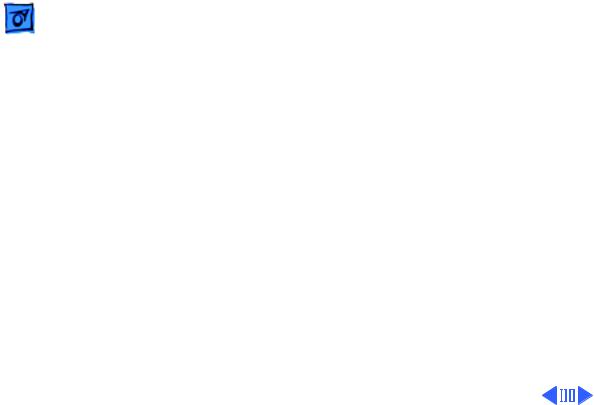
|
|
Troubleshooting |
|
Symptom Charts/Startup - 3 |
|
|
|
|
|
|
|
|
|
|
Symptom Charts |
||
|
|
|
|||
|
|
|
Startup |
||
RAM failure occurs |
1 |
Reseat PSRAM expansion card and check connection. |
|||
(eight-tone error |
2 |
Replace PSRAM expansion card. |
|||
chord sequence sounds |
3 |
Replace daughterboard. |
|||
after startup chord) |
4 |
Replace motherboard. |
|||
Hardware failure |
1 |
Disconnect hard drive data cable and restart computer. If |
|||
occurs (four-tone |
|
startup sequence is normal, reconnect cable and retest. |
|||
error chord sequence |
2 |
Replace hard drive. |
|||
sounds after startup |
3 |
Disconnect floppy drive cable and restart computer. If |
|||
chord) |
|
startup sequence is normal, reconnect cable and retest. |
|||
|
|
|
4 |
Replace floppy drive. |
|
|
|
|
5 |
Replace motherboard. |
|
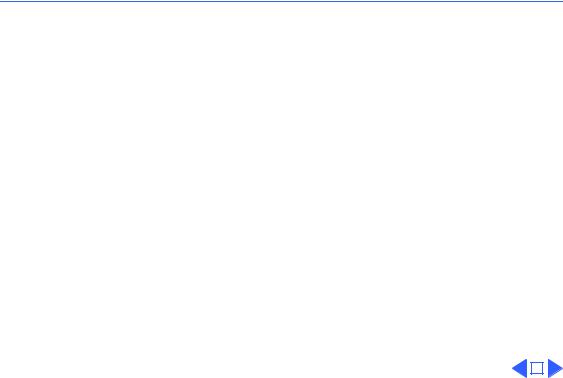
 Troubleshooting Symptom Charts/Startup - 4
Troubleshooting Symptom Charts/Startup - 4
Startup
Screen displays |
1 |
Reseat RAM expansion card. |
|
checkerboard pattern; |
2 |
Replace RAM expansion card. |
|
no startup chime |
3 |
Replace daughterboard. |
|
|
4 |
Reseat display cable. |
|
|
|
|
|
|
|
|
|
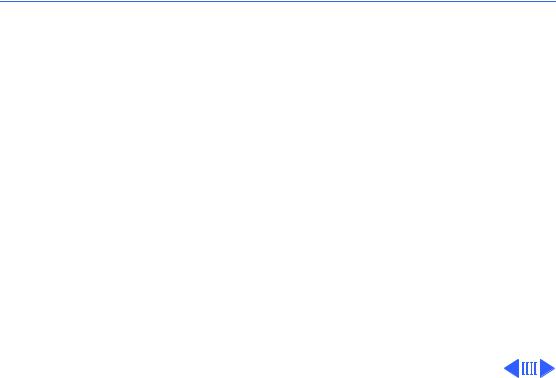
 Troubleshooting Symptom Charts/Power - 5
Troubleshooting Symptom Charts/Power - 5
Power
Screen is blank; |
1 |
Restart computer. |
computer doesn’t |
2 |
Connect power adapter and restart computer in 3-4 minutes. |
respond |
3 |
Try known–good, charged main battery. |
|
4 |
Check all interconnect board, daughterboard, and |
|
|
motherboard connections. |
|
5 |
Reset the power manager. |
|
6 |
Replace keyboard. |
|
7 |
Replace interconnect board. |
|
8 |
Replace daughterboard. |
|
9 |
Replace motherboard. |
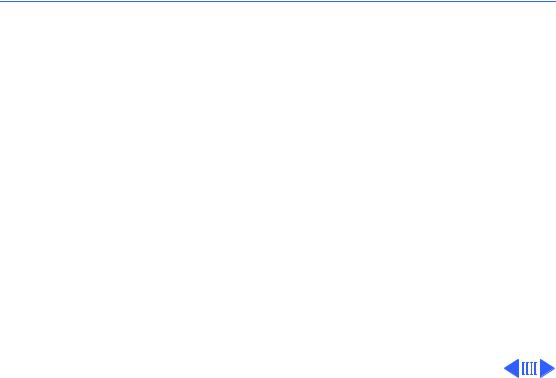
 Troubleshooting Symptom Charts/Power - 6
Troubleshooting Symptom Charts/Power - 6
Power
After you remove |
1 |
Check cables. |
main battery, some |
2 |
Replace interconnect board. |
Control Panel settings |
3 |
Replace daughterboard. |
are different |
4 |
Replace motherboard. |
Power adapter is |
1 |
This is normal for fully charged battery. |
plugged in, but |
2 |
Check battery charger connection. |
battery DA does not |
3 |
Try known-good, charged main battery. |
indicate charger is |
4 |
Try known-good power adapter. |
connected |
5 |
Check battery thermistor cable connection. |
|
6 |
Replace motherboard. |
