APC AP9617 User Manual
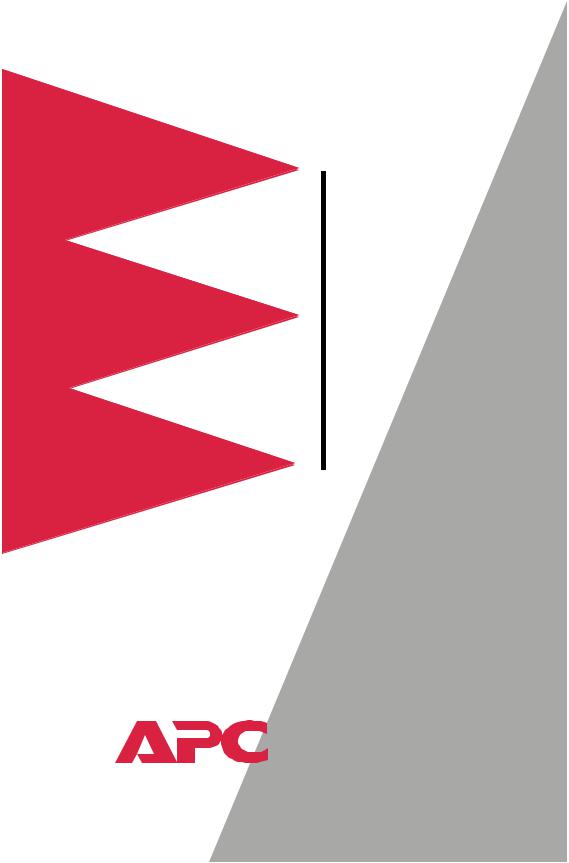
Network
Management
Card
AP9617
AP9618
AP9619
Installation and
Quick-Start Manual
®
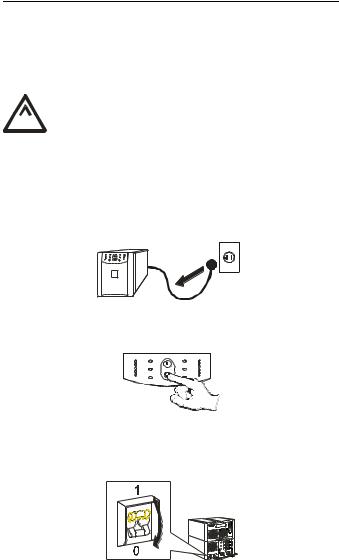
How to Avoid Equipment Damage
Disconnect UPS You do not need to turn off a Symmetra® or a Silcon™ model power UPS to install the Management Card.
Damage to the UPS or APC Network Management Card (AP9617 or AP9618) can result if you do not remove all AC and DC power from a Smart-UPS®
 or Matrix-UPS®, Expansion Chassis, or a Triple Caution Expansion Chassis before you install the
or Matrix-UPS®, Expansion Chassis, or a Triple Caution Expansion Chassis before you install the
Management Card.
Smart-UPS
1.Turn off the equipment that connects to the UPS.
2.Disconnect the UPS from its AC input source.
3.Press the OFF button on the UPS for approximately five seconds to turn off the DC (battery) power.
Matrix-UPS
1.Turn off the equipment that connects to the UPS.
2.Turn off the circuit breaker on the rear panel of the UPS.
Disconnect |
Make sure that any Expansion Chassis or Triple Expansion |
chassis power |
Chassis is disconnected from all power: disconnect the chassis |
|
cable from the UPS and, if the AC-to-DC Adapter (AP9505) |
|
option is used, disconnect the adapter from the chassis. |
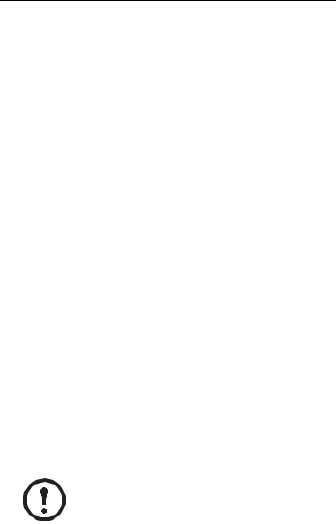
How to Recover from a Lost Password
You can use a local computer, a computer that connects to the
Management Card through the serial port at the Management
Card’s UPS or expansion chassis, to access the Control
Console.
1.Select a serial port at the local computer and disable any service that uses that port.
2.Unless an APC smart-signaling cable (940-0024 or 9401524) is already connected to the selected port, connect the smart-signaling cable that came with the Management Card to the selected port and to the serial port at the Management Card’s UPS or chassis.
3.Run a terminal program (such as HyperTerminal) and configure the selected port for 2400 bps, 8 data bits, no parity, 1 stop bit, and no flow control, and save the changes.
4.Press ENTER to display the User Name prompt.
5.Press the reset button on the Management Card.
6.Press ENTER and use apc for the User Name and Password. (If you take longer than 30 seconds to log on, you will need to repeat steps 4 and 5.)
7.Select System in the Control Console menu and User Manager in the System menu.
8.Select Administrator and follow the on-screen instructions to change the User Name and Password settings, both of which are now defined as apc.
9.Press CTRL-C and log off.
Reconnect any cable disconnected in step 2, and restart any service disabled in step 1.
Note

Preliminary Information
New standard |
The AP9617, AP9618, and AP9619 Management Cards |
|
features |
include the following new features: |
|
|
• |
Generates system log (Syslog) messages |
|
• |
Allows using a dynamic host configuration protocol |
|
|
(DHCP) server to provide the TCP/IP values a Network |
|
|
Management Card needs for network communication |
Existing features All Network Management Cards still include the following standard features:
•Detects 10/100 Mbps connection speeds
•Provides a data log accessible by FTP or a Web browser
•Provides UPS scheduling features
•Provides support for the APC PowerChute Network Shutdown utility
•Provides an event log which is accessible by Telnet, FTP, or a Web browser
•Generates Email notifications for UPS or system events
•Limits SNMP traps and Email notifications based on the severity level of the events
•Allows using the APC Management Card Wizard to configure multiple Management Cards simultaneously over the network
•Provides support for APC Silcon UPS models
•Provides UPS-specific application modules based on the Management Card’s hardware platform, and the application module’s
AP9618 features The AP9618 Network Management Card EM/MDM includes the analog modem and Integrated Environmental Monitor features described on page 4.
AP9619 features The AP9619 Network Management Card EM includes the Integrated Environmental Monitor features described on page 4; the AP9619 does not include the analog modem feature.
Preliminary Information
AP9618U and |
You can use an AP9618U kit to convert an AP9617 Network |
|
AP9619U |
Management Card EX or an AP9619 Network Management |
|
upgrade kits |
Card EM into an AP9618 Network Management Card EM/ |
|
|
MDM. |
|
|
You can use an AP9619U kit to convert an AP9617 Network |
|
|
Management Card EX into an AP9619 Network Management |
|
|
Card EM. |
|
Integrated |
The AP9618 and AP9619 Management Cards include an |
|
Environmental |
Integrated Environmental Monitor that provides the following |
|
Monitor feature |
features: |
|
(AP9618 and |
• |
A temperature/humidly probe |
AP9619) |
• |
Two input contacts |
|
• |
Two-position output relay |
|
In addition to the Integrated Environmental Monitor, an |
|
|
AP9618 or AP9619 Management Card can still monitor and |
|
|
manage an external Environmental Monitoring Unit or |
|
|
Environmental Monitoring Card. |
|
Internal analog |
An AP9618 Network Management Card EM/MDM has an |
|
modem feature |
internal analog modem that provides for the following out-of- |
|
(AP9618) |
band communication: |
|
|
• |
Dial-out notifications for APC’s Remote Monitoring |
|
|
Service (RMS) |
|
• |
Dial-in access to the Management Card’s Console |
|
|
Interface |
Related |
The APC Network Management Card utility CD contains the |
|
documents |
following documentation: |
|
|
• |
Network Management Card User’s Guide |
|
|
(.\doc\usrguide.pdf) |
|
• |
Management Card Addendum (.\doc\addendum.pdf) |
|
• |
PowerNet® Management Information Base (MIB) |
|
|
Reference Guide (.\doc\mibguide.pdf) |
|
• |
CD-ROM contents file (.\content.txt) |
|
• |
Network Management Card Release Notes |
|
|
(.\relnotes.txt) |
|
• |
Installation instructions in text format (.\install.txt) |
|
• |
Troubleshooting documents (.\trouble\*.*) |
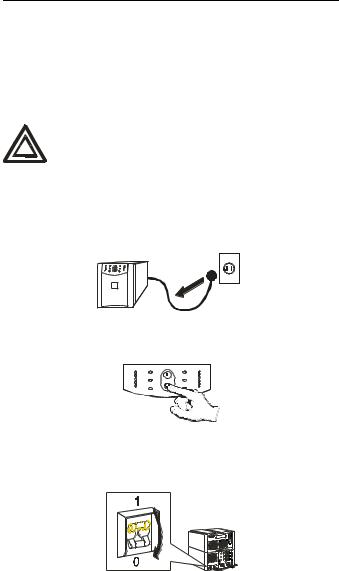
Installation in a UPS
Overview
Step 1: Turn off all power (Smart-UPS or Matrix-UPS)
You can install the Management Card in a card slot in a Smart-UPS, Matrix-UPS, or Symmetra. For a Silcon UPS, the Management Card installs in a Silcon Triple Expansion Chassis (AP9604S).
You do not need to turn power off for a Symmetra UPS.
Damage to the UPS or Management Card can result if you do not remove all AC and DC power
from a Smart-UPS or Matrix-UPS model UPS.
Caution
Smart-UPS
1.Turn off the equipment that connects to the UPS.
2.Disconnect the UPS from its AC input source.
3.Press the OFF button on the UPS for approximately five seconds to turn off the DC (battery) power.
Matrix-UPS
1.Turn off the equipment that connects to the UPS.
2.Turn off the circuit breaker on the rear panel of the UPS.
