Amd RX 5700 XT, RX 5700 User Manual
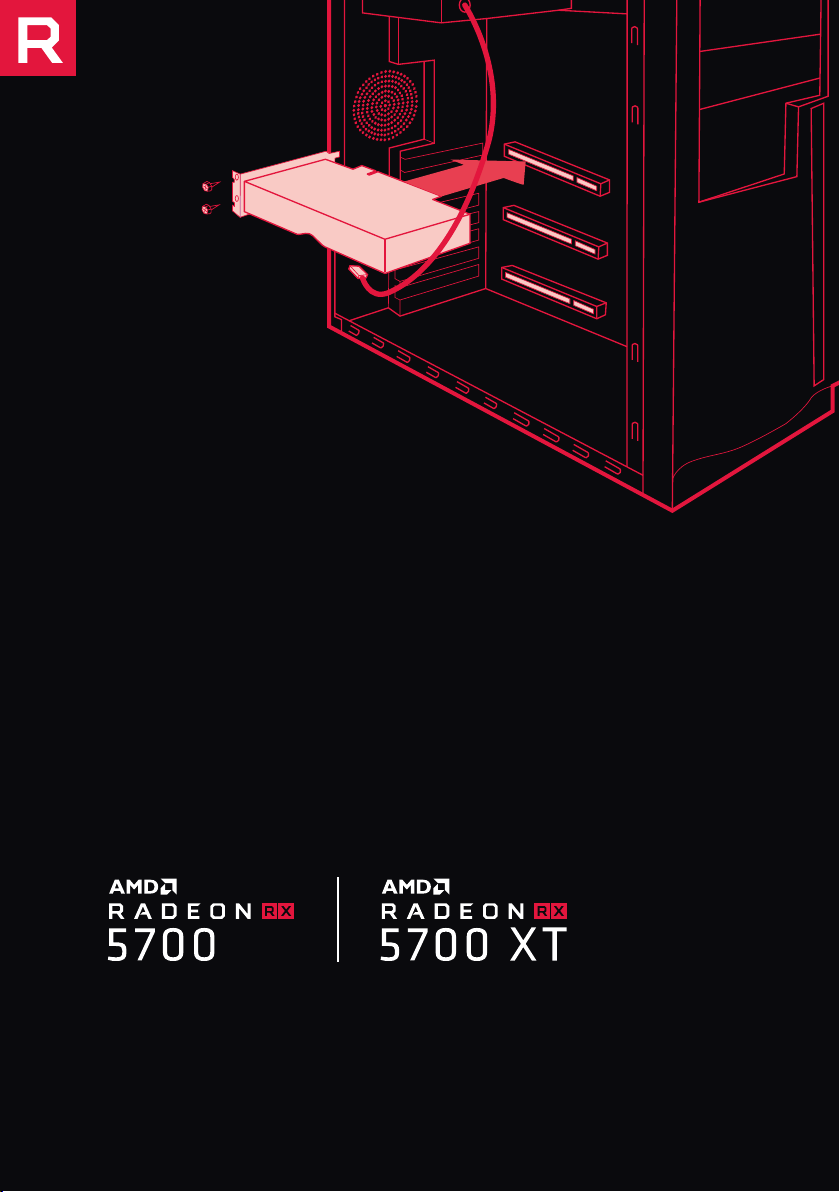
AMD Radeon™ RX 5700
AMD Radeon™ RX 5700 XT
Quick Setup Guide
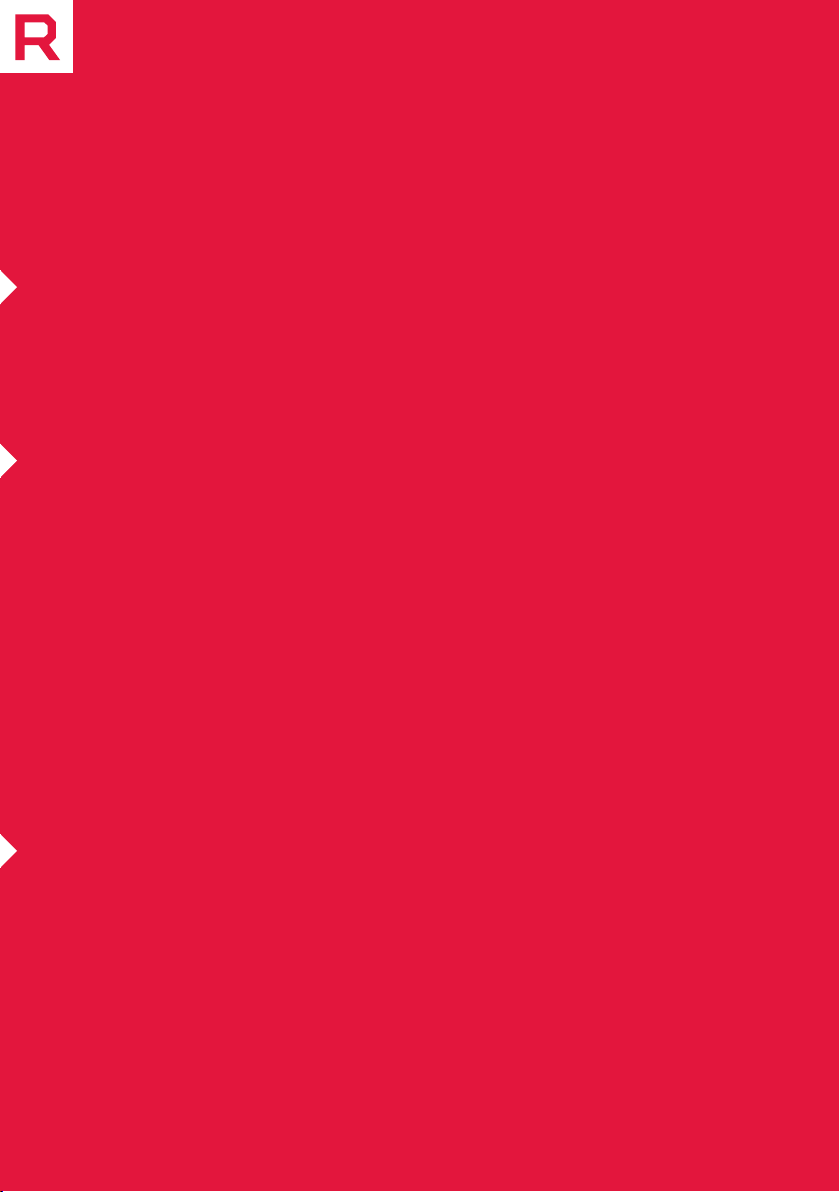
Getting started
Before You Begin...
Before you begin installing your new graphics card, visually inspect the card and
any components that may have shipped with it, and contact your AMD reseller in
the event of missing or damaged parts. Also make sure that you have the proper
system requirements and have reviewed the preinstallation information outlined
below.
System Requirements
The following are recommended minimum requirements for installation
of AMD Radeon™ RX 5700 / AMD Radeon™ RX 5700 XT graphics cards. These
recommendations are for single-card installations:
• PC with at least one PCI-Express x16 graphics slot available on the motherboard.
• Minimum 600W (recommended 700W) PSU with up to an 8-pin + 6-pin PCI
Express Auxiliary connectors. This PSU recommendation is only for one Radeon
RX 5700 series GPU installed per system. Additional GPUs will require more
capable power supplies.
• Minimum of 8 GB of system memory, 16GB is recommended.
• Windows® 10 or Linux® operating system (64-bit operating system is
highly recommended).
• At least one display that is compatible with a DisplayPort or HDMI connection.
Recording the Serial and Part Numbers
Write down the serial number and part number before installing your product.
The serial number and part number on the product are required for registration
and technical support. They are located on a sticker on the back of your AMD
Radeon™ RX 5700 / AMD Radeon™ RX 5700 XT graphics card.
2
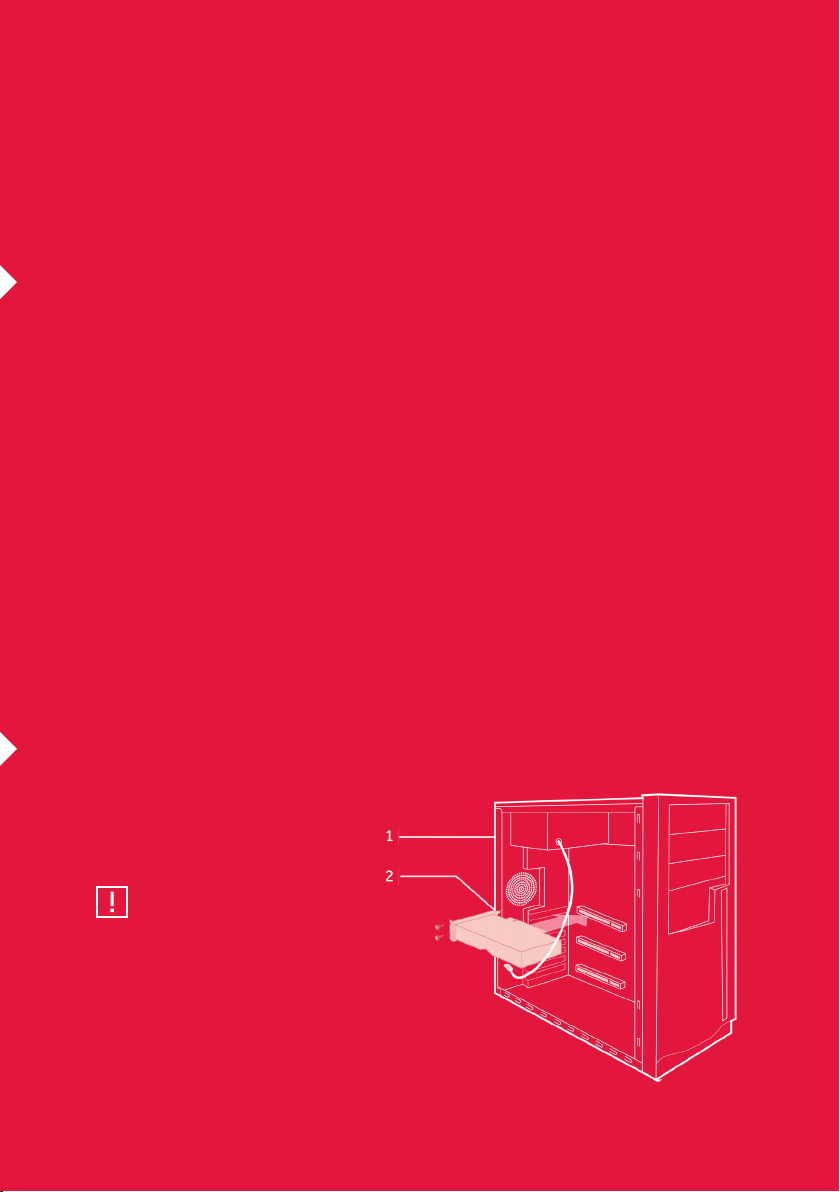
Hardware & Software
Installation
Installation Overview
Once you have determined that your system meets the recommended minimum
requirements, perform the following tasks to install your new graphics card.
Detailed installation instructions are provided in the following sections.
If replacing an existing graphics card, uninstall the old graphics driver and software
before installing the new Radeon™ RX 5700 / Radeon™ RX 5700 XT graphics card.
NOTE: If you are using a motherboard containing an on-board graphics solution and do not intend to
use it as part of a multiple monitor configuration, disable it.
1. Turn o and disconnect your computer system from AC power.
2. If needed, remove any existing graphics card(s).
3. Install the new graphics card.
4. Reassemble and connect your computer system and display(s).
5. Start the computer system, install the AMD drivers and configuration software.
6. Restart the computer system.
Installing the Graphics Card
Power Connection Location
1. Power supply.
2. Graphics card.
CAUTION:
Wait approximately 20 seconds after
unplugging the power cord before
disconnecting a peripheral cable or removing
a component from the motherboard to
avoid possible damage to the motherboard.
3
