Altec Lansing MX5021 User Manual 2
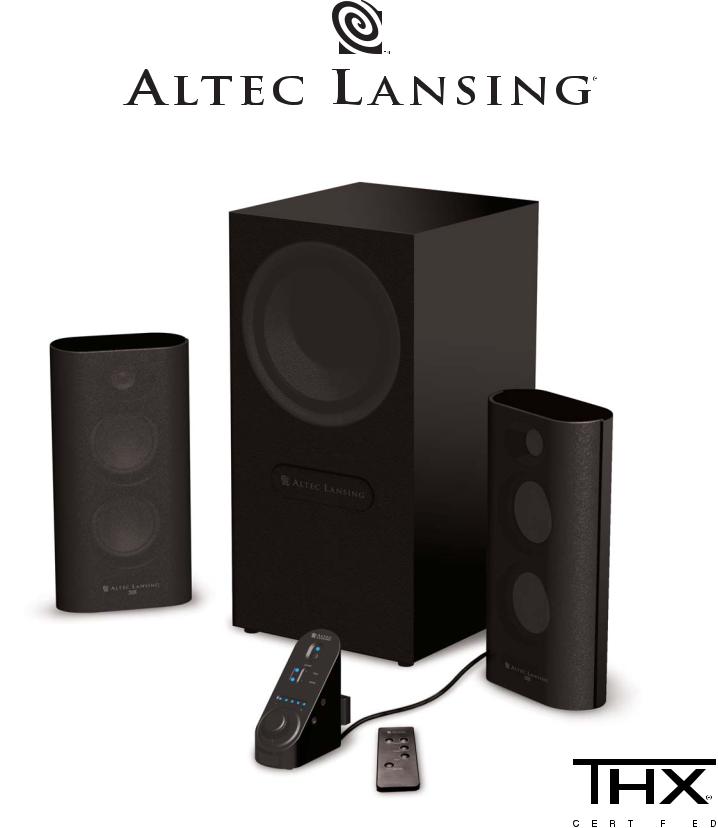
|
|
|
|
|
|
|
|
|
|
|
|
|
|
|
|
|
|
|
|
|
|
|
|
MX•5021 |
|
User’s guide |
Guía del usuario |
||||
|
|||||||
|
Mode d’emploi |
Guia do Usuário |
|||||
|
|
|
|
|
|
|
|
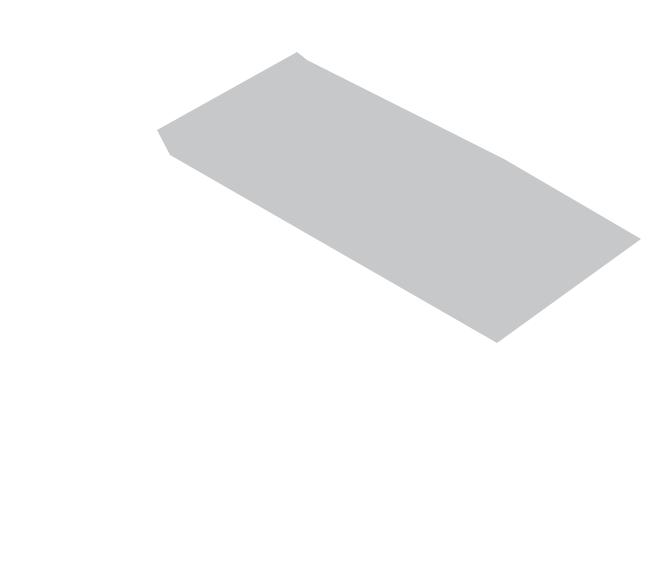
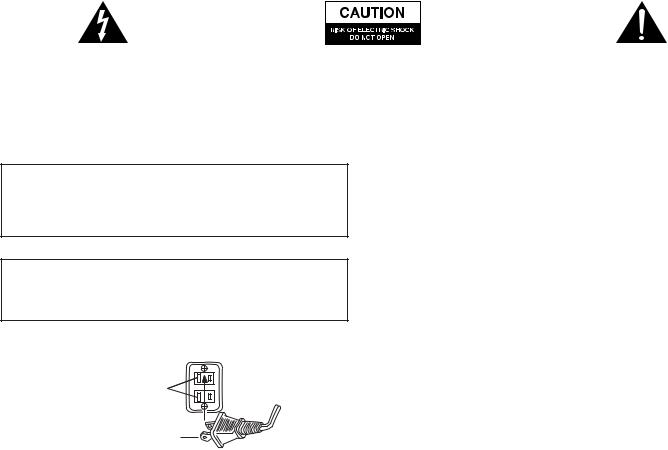
The lightning flash with arrowhead, within an equilateral triangle, is intended to alert the user to the presence of uninsulated “dangerous voltage” within the product’s enclosure that may be of sufficient magnitude to constitute a risk of electric shock to persons.
Caution: To prevent the risk of electric shock, do not remove cover (or back). No user-serviceable parts inside. Refer servicing to qualified service personnel.
The exclamation point within an equilateral triangle is intended to alert the user to the presence of important operating and maintenance (servicing) instructions in the literature accompanying the appliance.
SAFETY INSTRUCTIONS
CAUTION
To prevent electric shock do not use this (polarized) plug with an extension cord, receptacle or other outlet unless the blades can be fully inserted to prevent blade exposure.
WARNING
TO REDUCE THE RISK OF FIRE OR ELECTRIC SHOCK, DO NOT EXPOSE THIS APPLIANCE TO RAIN OR MOISTURE.
CONNECTING THE POWER CORD (AC WALL SOCKET)
Long slot is neutral (ground) side.
Insert the wide blade into the ground side slot.
1.Read these instructions.
2.Keep these instructions.
3.Heed all warnings.
4.Follow all instructions.
5.Do not use this apparatus near water.
6.Clean only with dry cloth.
7.Do not block any ventilation openings. Install in accordance with the manufacturer’s instructions.
8.Do not install near any heat sources such as radiators, heat registers, stoves, or other apparatus (including amplifiers) that product heat.
9.Do no defeat the safety purpose of the polarized or groundingtype plug. A polarized plug has two blades with one wider than the other. A grounding type plug has two blades and a third grounding prong. The wide blade or the third prong are provided for your safety. If the provided plug does not fit into your outlet, consult an electrician for replacement of the obsolete outlet.
10.Protect the power cord from being walked on or pinched particularly at plugs, convenience receptacles, and the point where they exit from the apparatus.
11.Only use attachments/accessories specified by the manufacturer.
12.Use only with the cart, stand, tripod, bracket, or table specified by the manufacturer, or sold with the apparatus. When a cart is used, use caution when moving the cart/apparatus combination to avoid injury from tip-over.
13.Unplug this apparatus during lightning storms or when unused for long periods of time.
14.Refer all servicing to qualified service personnel. Servicing is required when the apparatus has been damaged in any way, such as power-supply cord or plug is damaged, liquid has been spilled or objects have fallen into the apparatus, the apparatus has been exposed to rain or moisture, does not operate normally, or has been dropped.
ONE-YEAR LIMITED WARRANTY
Altec Lansing Technologies, Inc. warrants to the end user that all of its PC audio, TV or gaming speaker systems are free from defects in material and workmanship in the course of normal and reasonable use for a term of one year from the date of purchase.
This warranty is the exclusive and only warranty in effect relative to Altec Lansing PC audio, TV or gaming speaker systems and any other warranties, either expressed or implied, are invalid. Neither Altec Lansing Technologies, Inc. nor any authorized Altec Lansing Technologies, Inc. reseller is responsible for any incidental damages incurred in the use of the speakers. (This limitation of incidental or consequential damage is not applicable where prohibited.)
Altec Lansing Technologies, Inc.’s obligation under this warranty does not apply to any defect, malfunction or failure as a result of misuse, abuse, improper installation, use with faulty or improper equipment or the use of the speaker systems with any equipment for which they were not intended.
The terms of this warranty apply only to PC audio, TV or gaming speaker systems when such speakers are returned to the respective authorized Altec Lansing Technologies, Inc. reseller where they were purchased.
Under the terms of this warranty, the original consumer purchaser has certain legal rights and may have other rights, which vary worldwide.
The answers to most setup and performance questions can be found in the Troubleshooting guide. You can also consult the FAQs in the customer support section of our Web site at www.alteclansing.com. If you still can’t find the information you need, please call our customer service team for assistance before returning the speakers to your retailer under their return policy.
866-570-5702
Email: csupport@alteclansing.com
For the most up-to-date information, be sure to check our Web site at www.alteclansing.com.
© 2003 Altec Lansing Technologies, Inc.
Designed and engineered in the USA and manufactured in our ISO9002/SA8000 certified factory. United States Patents 4429181 and 4625328 plus other patents pending.
1
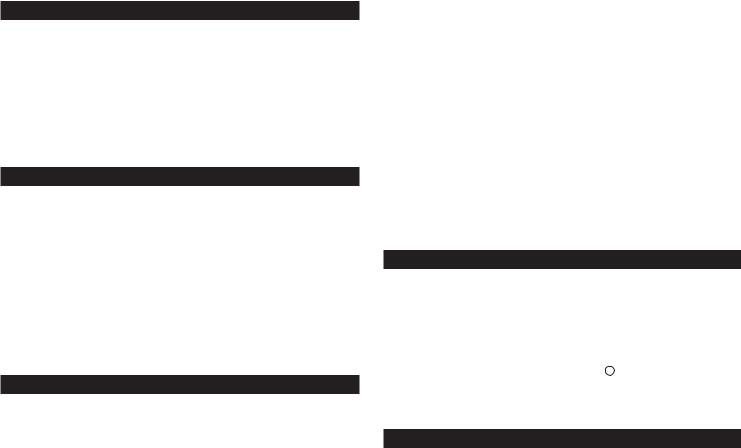
MX5021 THREE-PIECE POWERED AUDIO SYSTEM
Welcome to Altec Lansing. We would like to thank you for purchasing the THX-Certified MX5021 Powered Audio System. Two polypropylene mid/bass drivers coupled with a horn-loaded tweeter provide the MX5021 satellites with more responsive, less distorted sound that enhances audio from MP3 players, CD players, cassette players, DVD players, gaming consoles and other audio/video sources.
To view other Altec Lansing Powered Audio Systems and accessories, please visit our website at www.alteclansing.com.
BOX CONTENTS
•2 Satellites
•Subwoofer
•Wired Controller
•Wireless Remote
•2 – Speaker Wires
•3.5 mm Stereo Audio Cable
•Console gaming Y-adaptor
•Manual
PLACING SPEAKERS
SUBWOOFER
Warning: The subwoofer is NOT magnetically shielded, so it must be kept at least 2 feet (0.6m) from PC monitors, TV sets, computer hard drives or any other magnetic media (floppy disks, computer or audio tapes, etc)
The subwoofer is non-directional, so it doesn’t need to be placed in any particular location. Putting it on the floor close to a wall or in a corner will maximize bass efficiency and be sure to provide it with proper ventilation.
Arrange the satellite speakers to suite your listening tastes. The speakers are magnetically shielded and can be placed close to a PC monitor or TV set without distorting the image.
MAKING CONNECTIONS
Warning: Do not insert the speaker system’s power adapter plug into an AC outlet until all connections are made. Also, turn off your audio source connecting its outputs to the MX5021’s inputs.
To ensure first-time operation as expected, please carefully follow the connection sequence described below.
1.There are two equal length speaker wires. Select one of them, depress the red spring clip on the back of the LEFT satellite and insert the wire with the red mark on it. Next, depress the black spring clip on the LEFT satellite and insert the other half of the coupled wire.
The other end of the speaker wire is to be connected to the back of the subwoofer into the “LEFT” set of spring clips. Insert the wire marked with red into the red spring clip and the other wire into the black spring clip.
2.Select the remaining speaker wire, depress the red spring clip on the back of the RIGHT satellite and insert the wire with the red mark on it. Next, depress the black spring clip on the RIGHT satellite and insert the other half of the coupled wire.
The other end of the speaker wire is to be connected to the back of the subwoofer into the “RIGHT” set of spring clips. Insert the wire marked with red into the red spring clip and the other wire into the black spring clip.
3.Connect the grey-colored DIN connector from the wired controller into the grey “CONTROLLER” jack on the rear of the subwoofer. Note that the arrow on the DIN connector must face up.
4.Connect one end of the audio input cable (with lime green connectors at each end) to the matching lime green input plug on the back of the subwoofer, labeled INPUT.
5.Connect the other end of the audio input cable to your desired audio source.
PC AUDIO
Connect the lime green audio input cable to your PC’s sound card output jack (typically colored lime green and usually labeled “1” or “Main”) as described in your PC/sound card documentation.
PORTABLE AUDIO DEVICE (CD PLAYER, MP3 PLAYER, ETC.)
Connect the lime green audio input cable to the line out of your portable device (of is has one) or to the device’s headphone jack.
GAME CONSOLE (PLAYSTATION® 2, XBOX™, GAMECUBE®, ETC.) AND TV
Connect the lime green audio input cable to the matching lime green connector on the console gaming Y-adaptor. Then attach the other ends of the Y-adaptor (with red and white RCA connectors) to the corresponding red and white RCA audio outputs from your game console or TV. Your game console or TV documentation should help you determine which connectors to use.
AUXILARY INPUT
This auxiliary or secondary input is located on the subwoofer. Connect any audio source that has a stereo 3.5mm plug (i.e. headphone style plug), including portable CD or MP3 players.
Caution: Make sure the audio source features a line-out jack. This will ensure that the output is not amplified. Check the owner’s manual for your audio device for more information.
Note: You may need a cable that has RCA plugs on one end and a
3.5 mm stereo male plug on the other or 3.5 mm stereo plugs on both ends. These types of plugs may be purchased at most electronics stores.
POWERING ON
1.After all other connections are made plug the AC power cord from the back of the subwoofer into an AC outlet.
2.Turn on the audio source
3.Turn on the MX5021 speaker system by pressing the power button  on the wired controller or wireless remote. A blue EQ LED on the
on the wired controller or wireless remote. A blue EQ LED on the
wired controller will illuminate next to the power button  indicating power is on. Push the “Power”
indicating power is on. Push the “Power” 
 button again to turn off the system.
button again to turn off the system.
Note: To avoid hearing popping sounds when you turn on your MX5021 speaker system, always turn on your audio source first.
USING THE REMOTE CONTROL & WIRED CONTROLLER
MASTER VOLUME CONTROL
The knob on the wired controller is the master volume control for the speaker system. Turn the knob clockwise to increase the volume and counter-clockwise to decrease the volume.
When using the remote press and hold the “+” button to increase the volume or press and hold the “–” button to decrease the volume. Blue EQ LED’s will light up on the wired controller to indicate volume level. The number of LED’s lit will increase as the volume increases to a maximum of 5 for full volume.
BASS
Press the bass button on the hardwired controller or wireless remote. A blue EQ LED will illuminate next to the bass button. When using the hardwired controller, turn the master volume knob clockwise to increase the bass and counter-clockwise to decrease the bass.
When using the remote, press and hold the “+” button to increase the bass or press and hold the “–” button to decrease the bass.
An LED will light up and move on the wired controller to indicate changing bass levels. The LED will reside in the far right position for maximum bass and in the far left position for minimum bass.
After a few seconds, bass will default back to main volume. To return to bass control, press the bass button again.
2
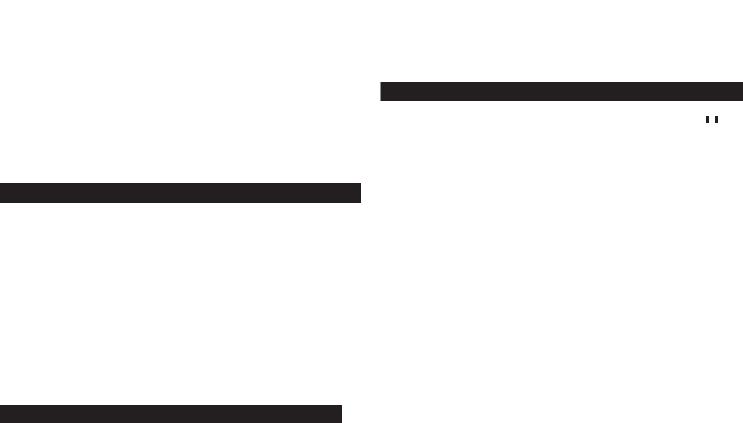
TREBLE
Press the treble button on the hardwired controller or wireless remote. A blue EQ LED will illuminate next to the treble button. When using the hardwired controller, turn the master volume knob clockwise to increase the treble and counter-clockwise to decrease the treble.
When using the remote, press and hold “+” button to increase the treble or press and hold the “–” button to decrease the treble.
An LED will light up and move on the wired controller to indicate changing treble levels. The LED will reside in the far right position for maximum treble and in the far left position for minimum treble.
After a few seconds, treble will default back to main volume. To return to treble control, press the treble button again.
STAND-BY
To mute the MX5021 press the stand-by button on the hardwired controller or wireless remote. The blue LED located next to the power button  will turn off. To un-mute, press the stand-by button again.
will turn off. To un-mute, press the stand-by button again.
It is important to note that while in stand-by mode the system continues to receive power. To completely shut down the MX5021, press the standby button  on the hardwired controller or wireless remote and then unplug the unit from the wall.
on the hardwired controller or wireless remote and then unplug the unit from the wall.
HEADPHONES
To use headphones with the system, plug them into the labeled  jack on the side of the wired controller. When headphones are connected, both satellites and the subwoofer are muted.
jack on the side of the wired controller. When headphones are connected, both satellites and the subwoofer are muted.
SYSTEM SPECIFICATIONS
SPL: |
103 dB |
|
POWER REQUIREMENTS |
|
|
|
|
|
|
|
|
|
|
Driver (per Satellite): |
Two 3" full-range drivers |
|
USA, Canada and applicable |
|
|
|
|
|
and one 1" tweeter |
|
Latin American countries: |
120 V AC @ 60 Hz |
|
|
|
|
|
|
|
|
SUBWOOFER |
|
|
|
|
|
|
|
|
Europe, United Kingdom, |
|
|
||
|
|
|
|
applicable Asian countries, |
|
|
Driver: |
One 6.5" long-throw woofer |
|
|
|
||
|
Argentina, Chile and Uruguay: |
230 V AC @ 50 Hz |
||||
|
|
|
|
|||
|
|
|
|
|
|
|
|
|
|
|
ETL/cETL/CE/NOM/IRAM Approved |
|
|
|
|
|
|
|
|
|
TROUBLESHOOTING
SYMPTOM |
POSSIBLE PROBLEM |
SOLUTION |
Can’t insert |
Some of the pins are bent. |
Try to gently straighten the pins with tweezers or very small pliers. If this |
the wired |
|
does not work, contact the Altec Lansing Consumer Support Department for |
controller’s DIN |
|
further instructions. |
connector into |
|
|
the subwoofer. |
|
|
|
|
|
No LEDs are lit. |
Power isn’t turned on. |
Press the Power button on the wired controller or remote control. |
|
|
|
|
Power adapter isn’t connected to the wall outlet |
Disconnect and then reconnect the power adapter to both the wall outlet and |
|
and subwoofer. |
the subwoofer. |
|
|
|
|
Surge protector (if used) isn’t powered on. |
If the power adapter is plugged into a surge protector, make sure the surge |
|
|
protector is switched on. |
|
|
|
|
Wired controller isn’t connected to the subwoofer. |
Connect the wired controller to the subwoofer. |
|
|
|
|
Wall outlet not functioning. |
Plug another device into the same jack on the wall outlet to ensure the outlet |
|
|
is working. |
|
|
|
Controller |
DIN connector not inserted in subwoofer jack. |
Verify that the grey-colored DIN connector is firmly inserted into the DIN |
doesn’t work. |
|
connector jack on the subwoofer. Ensure the pins are aligned between the |
|
|
plug and jack. Remember, the arrow should be facing up. |
|
|
|
3
SYMPTOM |
POSSIBLE PROBLEM |
SOLUTION |
|
No sound from |
Power isn’t turned on. |
Verify that the subwoofer’s AC power cord is plugged into both the wall |
|
one or more |
|
outlet and subwoofer. |
|
speakers. |
|
|
|
|
Verify that the Power button has been pressed and that a blue EQ LED |
||
|
|
||
|
|
is illuminated. |
|
|
|
|
|
|
Volume is set too low. |
Turn the rotary knob to the right to raise the system master volume. |
|
|
|
|
|
|
|
Check volume level on the video gaming system or alternate audio source |
|
|
|
device, and set at mid-level. |
|
|
|
|
|
|
Audio cable isn’t connected to audio source. |
Connect audio cable from the audio source. Check plug connections on both |
|
|
|
the subwoofer and audio source. Make sure these signal cables are inserted |
|
|
|
firmly into the correct jacks. |
|
|
|
|
|
|
Audio cable is connected to wrong output on audio |
Make sure that a cable connects the output jacks on the audio source to the |
|
|
source. |
input jacks on the MX5021’s subwoofer. |
|
|
|
|
|
|
Problem with audio source device. |
Test the speakers with another audio source. |
|
|
|
|
|
Crackling sound |
Bad connection. |
Check all cables. Make sure they are connected to the “line-out” or |
|
from speakers. |
|
“audio-out” jacks on your audio source device. |
|
|
|
|
|
|
Problem with your audio source device. |
Test the speakers using another audio source (e.g., VCR, DVD, portable CD |
|
|
|
player, cassette player or FM radio). |
|
|
|
|
|
Sound is |
Volume level set too high. |
Decrease the volume level on your MX5021’s wired controller or the volume |
|
distorted. |
|
level on your audio source (if possible.) |
|
|
|
|
|
|
Sound source is distorted. |
Try a different sound source like a music CD. |
|
|
|
|
|
Radio |
Too close to a radio tower. |
Move your speakers to see if the interference goes away. If not, you may be |
|
interference. |
|
able to purchase a shielded stereo cable from your local electronics shop. |
|
|
|
|
|
No sound |
Subwoofer volume set too low. |
Adjust the bass level on the wired controller or remote. |
|
from subwoofer. |
|
|
|
Sound source has little low-frequency content. |
Try a game, movie or song—anything with more prominent bass tones. |
||
|
|||
|
|
|
|
Low hum |
The AC in your house is at 60 cycles per second, which |
Some low hum may be detected when your speaker system is powered on |
|
from subwoofer. |
is within the audio frequency of the subwoofer. |
without an audio source playing, or when the volume is set at an extremely |
|
|
|
low level. |
|
|
|
|
|
Loud hum |
Bad connection. |
If you are using a surge protector with your MX5021 speaker system, |
|
from subwoofer. |
|
disconnect and plug the power adapter directly into an AC wall outlet. |
|
|
|
|
|
|
|
Move your cables. Check to ensure they are making a clear connection. |
|
|
|
|
|
|
Volume on your audio source device set too high. |
Disconnect your stereo cable from the audio source. If the loud hum goes |
|
|
|
away, lower the volume on the audio source. |
|
|
|
|
|
Not enough bass |
Bass setting is too low. |
Adjust the bass level on the wired controller or remote. |
|
from subwoofer. |
|
|
|
Bad connection. |
Verify that all cables are connected properly and are making a |
||
|
|||
|
|
clear connection. |
|
|
|
|
|
Too much bass |
Bass setting is too high. |
Decrease the bass level on the wired controller or remote. |
|
from subwoofer. |
|
|
|
|
|
|
|
Distorted |
Subwoofer too close to monitor/TV. |
Because the subwoofer IS NOT magnetically shielded, it may cause distortion |
|
monitor/TV. |
|
if it is placed too close to your monitor/TV. Move the subwoofer so it’s at least |
|
|
|
2 feet from your monitor/TV. |
|
|
|
|
4
