Altec Lansing CS21 User Manual

CS21 |
User’s guide |
Guía del usuario |
Mode d’emploi |
Guia do Usuário |
|
|
|
|
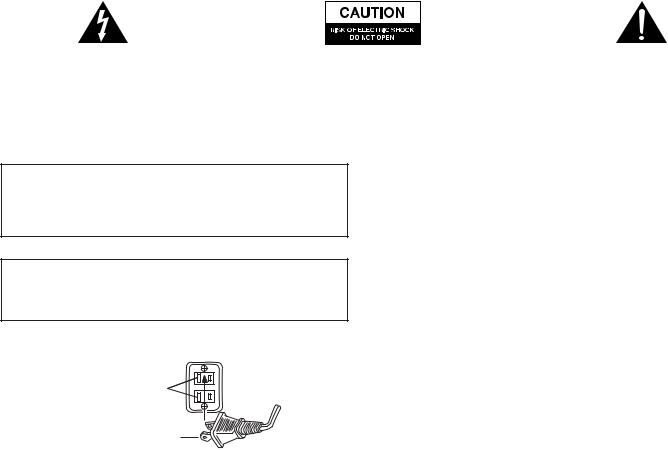
The lightning flash with arrowhead, within an equilateral triangle, is intended to alert the user to the presence of un-insulated “dangerous voltage” within the product’s enclosure that may be of sufficient magnitude to constitute a risk of electric shock to persons.
Caution: To prevent the risk of electric shock, do not remove cover (or back). No user-serviceable parts inside. Refer servicing to qualified service personnel.
The exclamation point within an equilateral triangle is intended to alert the user to the presence of important operating and maintenance (servicing) instructions in the literature accompanying the appliance.
SAFETY INSTRUCTIONS
CAUTION
To prevent electric shock do not use this (polarized) plug with an extension cord, receptacle or other outlet unless the blades can be fully inserted to prevent blade exposure.
WARNING
TO REDUCE THE RISK OF FIRE OR ELECTRIC SHOCK, DO NOT EXPOSE THIS APPLIANCE TO RAIN OR MOISTURE.
CONNECTING THE POWER CORD (AC WALL SOCKET)
Long slot is neutral (ground) side.
Insert the wide blade into the ground side slot.
1.Read these instructions.
2.Keep these instructions.
3.Heed all warnings.
4.Follow all instructions.
5.Do not use this apparatus near water.
6.Clean only with dry cloth.
7.Do not block any ventilation openings. Install in accordance with the manufacturer’s instructions.
8.Do not install near any heat sources such as radiators, heat registers, stoves, or other apparatus (including amplifiers) that product heat.
9.Do not defeat the safety purpose of the polarized or groundingtype plug. A polarized plug has two blades with one wider than the other. A grounding type plug has two blades and a third grounding prong. The wide blade or the third prong are provided for your safety. If the provided plug does not fit into your outlet, consult an electrician for replacement of the obsolete outlet.
10.Protect the power cord from being walked on or pinched particularly at plugs, convenience receptacles, and the point where they exit from the apparatus.
11.Only use attachments/accessories specified by the manufacturer.
12.Use only with the cart, stand, tripod, bracket, or table specified by the manufacturer, or sold with the apparatus. When a cart is used, use caution when moving the car/apparatus combination to avoid injury from tip-over.
13.Unplug this apparatus during lightning storms or when unused for long periods of time.
14.Refer all servicing to qualified service personnel. Servicing is required when the apparatus has been damaged in any way, such as power-supply cord or plug is damaged, liquid has been spilled or objects have fallen into the apparatus, the apparatus has been exposed to rain or moisture, does not operate normally, or has been dropped.
ONE-YEAR LIMITED WARRANTY
Altec Lansing Technologies, Inc. warrants to the end user that all of its PC audio, TV or gaming speaker systems are free from defects in material and workmanship in the course of normal and reasonable use for a term of one year from the date of purchase.
This warranty is the exclusive and only warranty in effect relative to Altec Lansing PC audio, TV or gaming speaker systems and any other warranties, either expressed or implied, are invalid. Neither Altec Lansing Technologies, Inc. nor any authorized Altec Lansing Technologies, Inc. reseller is responsible for any incidental damages incurred in the use of the speakers. (This limitation of incidental or consequential damage is not applicable where prohibited.)
Altec Lansing Technologies, Inc.’s obligation under this warranty does not apply to any defect, malfunction or failure as a result of misuse, abuse, improper installation, use with faulty or improper equipment or the use of the speaker systems with any equipment for which they were not intended.
The terms of this warranty apply only to PC audio, TV or gaming speaker systems when such speakers are returned to the respective authorized Altec Lansing Technologies, Inc. reseller where they were purchased.
The answers to most setup and performance questions can be found in the Troubleshooting guide. You can also consult the FAQs in the customer support section of our Web site at www.alteclansing.com. If you still can’t find the information you need, please call our customer service team for assistance before returning the speakers to your retailer under their return policy.
1-866-570-5702
Email: csupport@alteclansing.com
For the most up-to-date information, be sure to check our Web site at www.alteclansing.com.
Under the terms of this warranty, the original consumer purchaser has certain legal rights and may have other rights, which vary worldwide.
© 2003 Altec Lansing Technologies, Inc.
Designed and engineered in the USA and manufactured in our ISO9002 certified factory. United States Patents 4429181 and 4625328 plus other patents pending.
1
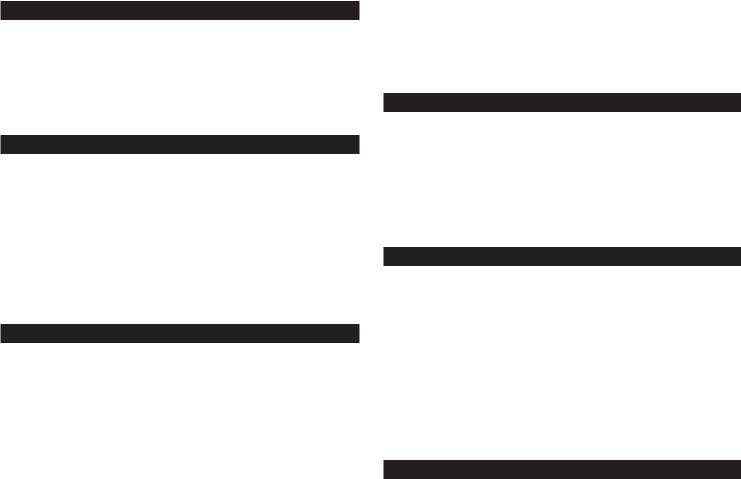
CS21 THREE-PIECE POWERED AUDIO SYSTEM
Thank you for purchasing the Altec Lansing “Concert Stage Series” CS21 powered audio system. As the leader in Powered Audio products, Altec Lansing designs, manufactures and markets a wide range of Powered Audio systems featuring built-in amplifiers that can transform just about any audio source into a powerful sound system. Simply plug our speakers into your CD player, MP3 player, DVD player, PC, or video gaming system—and listen to the future of audio.
BOX CONTENTS
•2 satellite speakers (with removable grills)
•Subwoofer
•Audio input cable
•Console gaming Y-adapter
•User manual
•Quick-connect card (QCC)
PLACING SPEAKERS
WARNING: The subwoofer is NOT magnetically shielded, so it must be kept at least 2 feet (0.6m) from PC monitors, TV sets, computer hard drives, or any other magnetic media (floppy discs, computer or audio tapes, etc.)
Arrange the satellite speakers to suit your listening tastes. The speakers are magnetically shielded, and can be placed close to a PC monitor or TV set without distorting the image.
The subwoofer is non-directional, so it doesn’t need to be placed in any particular location. Putting it on the floor close to a wall or in a corner will maximize bass efficiency and be sure to provide it with proper ventilation.
MAKING CONNECTIONS
WARNING: Do not insert the system’s power plug into an AC outlet until all other connections are made. And turn off audio sources before connecting them to the CS21’s inputs.
To ensure first-time operation as expected, please carefully follow the connection sequence described below.
1.Connect the right satellite speaker (with a thicker cable and orange DIN connector) to the orange input on the back of the subwoofer, labeled RIGHT. Note that the arrow on the DIN connector must face left.
2.Connect the left satellite speaker (with a thinner cable and a brown 3.5mm connector) to the brown input on the back of the subwoofer, labeled LEFT.
3.Connect one end of the audio input cable (with lime green connectors at each end) to the matching lime green input plug on the back of the subwoofer, labeled MAIN INPUT.
4.Connect the other end of the audio input cable to your desired audio source.
PC AUDIO
Connect the lime green audio input cable to your PC’s sound output jack (typically colored lime green, and usually labeled “1” or “Main”), as described in your PC/sound card documentation.
PORTABLE AUDIO DEVICE (CD PLAYER, MP3 PLAYER, ETC.)
Connect the lime green audio input cable to the line out of your portable device (if it has one), or to the device’s headphone jack.
GAME CONSOLE (PLAYSTATION® 2, XBOX™, GAMECUBE®, ETC.)
Connect the lime green audio input cable to the matching lime green connector on the console gaming Y-adapter, then attach the other ends of the Y-adapter (with red and white RCA connectors) to the corresponding red and white RCA audio outputs from your game console. Your game console documentation should help you determine which connections to use.
POWERING ON
1.After all other connections are made; plug the AC power cord from the back of the subwoofer into an AC outlet.
2.Turn on the audio source.
3.Turn on the CS21 speaker system by pushing the power button
located on top of the right satellite  . Blue LED’s will light on the front of both satellites when the power is ON.
. Blue LED’s will light on the front of both satellites when the power is ON.
NOTE: To avoid hearing popping sounds when you turn on your CS21 speaker system, always turn on your audio source first.
SYSTEM OPERATION
MASTER VOLUME
Adjust the master volume using the buttons on the top of the right satellite labeled + and –. The + button increases the volume, and the – button decreases it.
SUBWOOFER VOLUME
Adjust the subwoofer level (and system bass response) using the control on the back of the subwoofer labeled SUBWOOFER LEVEL.
A horizontal control position is neutral. Turn the control clockwise to increase the bass, and counter-clockwise to decrease the bass. A high bass level is often preferable for gaming audio or when listening at low volume levels.
HEADPHONES
To use headphones with the CS21, connect the headphones to the appropriate jack on the side of the right satellite speaker. When headphones are connected the speakers will automatically mute.
AUXILIARY INPUT
A second audio source may also be connected to your CS21 system, using the black 3.5mm connector on the back of the subwoofer labeled AUX INPUT. When present, this sound will be mixed with the main audio source.
2
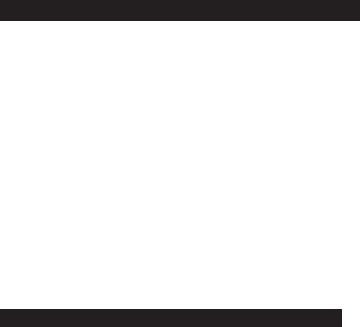
SYSTEM SPECIFICATIONS
|
Sound Pressure Level (SPL): |
108 dB |
|
POWER REQUIREMENTS |
|
|
|
Total Continuous Power: |
110 Watts RMS |
|
USA, Canada and applicable |
|
|
|
Front Speakers: |
30 Watts/channel @ 8 ohms |
|
Latin American countries: |
120 V AC @ 60 Hz |
|
|
|
|
|
|
||
|
|
@ 10% THD @ 140 – 20000 Hz |
|
|
|
|
|
|
|
|
|
|
|
|
|
2 Channels Loaded |
|
Europe, United Kingdom, |
|
|
|
Subwoofer: |
50 Watts @ 4 ohms |
|
applicable Asian countries, |
|
|
|
|
@ 10% THD @ 27 – 113 Hz |
|
Argentina, Chile and Uruguay: |
230 V AC @ 50 Hz |
|
|
|
Single Channel Loaded |
|
|
|
|
|
|
|
ETL/cETL/CE/NOM/IRAM Approved |
|
|
|
|
|
|
|
|
|
|
|
System Response: |
35 Hz – 18 kHz (-10dB) |
|
|
|
|
|
Signal to Noise Ratio |
|
|
|
|
|
|
@ 1 kHz input: |
> 86 dB |
|
|
|
|
|
|
|
|
|
|
|
|
Drivers (per Satellite): |
1" tweeter and |
|
|
|
|
|
|
3" full-range driver |
|
|
|
|
|
|
|
|
|
|
|
|
Subwoofer Driver: |
One 6.5" long-throw woofer |
|
|
|
|
|
|
|
|
|
|
|
TROUBLESHOOTING
SYMPTOM |
POSSIBLE PROBLEM |
SOLUTION |
|
Blue LED’s are |
Power isn’t turned on. |
Press Power button on right satellite. |
|
not lit. |
|
|
|
AC cord isn’t connected to the wall outlet. |
Verify the subwoofer’s AC power cord is plugged into the wall outlet. |
||
|
|||
|
|
|
|
|
Surge protector (if used) isn’t powered on. |
If the subwoofer’s AC power cord is plugged into a surge protector, make sure |
|
|
|
the surge protector is switched on. |
|
|
|
|
|
|
Wall outlet not functioning. |
Plug another device into the wall outlet (same jack) to confirm the outlet |
|
|
|
is working. |
|
|
|
|
|
No sound from |
Power isn’t turned on. |
Verify the subwoofer’s AC power cord is plugged into the wall outlet. |
|
one or more |
|
|
|
|
Verify the Power button has been pressed by confirming the blue LED’s |
||
speakers. |
|
||
|
|
are illuminated. |
|
|
|
|
|
|
Volume is set too low. |
Press the + button on the top of the right satellite to raise the volume. |
|
|
|
|
|
|
|
Check volume level on your PC or alternate audio source, and set at mid-level. |
|
|
|
|
|
|
Audio cable isn’t connected to audio source. |
Make sure the lime green 3.5mm audio cable is connected and fully inserted into |
|
|
|
your PC sound output jack or other audio source. |
|
|
|
|
|
|
Audio cable is connected to wrong output on |
Make sure the lime green 3.5mm audio cable is connected and fully inserted into |
|
|
audio source. |
your PC sound output jack or other audio source. |
|
|
|
|
|
|
Problem with audio source. |
Test the speakers on another audio source by removing the lime green 3.5mm |
|
|
|
audio cable from the audio source and connecting it to the line out or |
|
|
|
headphone jack of a different audio source (e.g., Walkman, Discman or |
|
|
|
FM radio). |
|
|
|
|
|
Crackling sound |
Bad connection. |
Make sure the lime green 3.5mm audio cable is properly connected to the |
|
from speakers. |
|
PC sound output jack (NOT “speaker-out.”) or other audio source. |
|
|
|
|
|
|
PC volume level is set too high. |
Check the PC output volume level and set at mid-level. |
|
|
|
|
|
|
A problem with your audio source. |
Test the speakers on another audio source by removing the lime green 3.5mm |
|
|
|
audio cable from the audio source and connecting it to the line out or |
|
|
|
headphone jack of a different audio source (e.g., Walkman, Discman or |
|
|
|
FM radio). |
|
|
|
|
|
Sound is |
Volume level set too high. |
Press the – button on the top of the right satellite to lower the volume. |
|
distorted. |
|
|
|
PC volume level is set too high. |
Check the PC output volume level and set at mid-level. |
||
|
|||
|
|
|
|
|
Sound source is distorted. |
Digital audio files (.MP3, .WAV, .MID) are often of poor quality; distortion and |
|
|
|
noise are easily noticed with high-powered speakers. Try a different audio source |
|
|
|
such as a music CD. |
|
|
|
|
|
Radio |
Too close to a radio tower. |
Move your speakers to see if the interference goes away. If not, you may be able |
|
interference. |
|
to purchase a shielded stereo cable from your local electronics store. |
|
|
|
|
3
SYMPTOM |
POSSIBLE PROBLEM |
SOLUTION |
|
Low hum |
The AC in your house is at 60 cycles per second, which |
Some low hum may be detected when your speaker system is powered on |
|
from subwoofer. |
is within the audio frequency of your subwoofer. |
without an audio source playing, or when the volume is set at an extremely |
|
|
|
low level. |
|
|
|
|
|
Loud hum |
Bad connection. |
Unplug the power cord from the surge protector (if used), and plug directly |
|
from subwoofer. |
|
into an AC wall outlet. |
|
|
|
|
|
|
|
Check to make sure all cables are connected properly and are making |
|
|
|
a clear connection. |
|
|
|
|
|
|
Volume on your audio source set too high. |
Lower the volume or bass level on your PC, portable audio device, etc. |
|
|
|
|
|
Not enough bass |
Check the volume on audio source. |
Increase the volume on the audio source. |
|
from subwoofer. |
|
|
|
Bad connection. |
Check to make sure all cables are connected properly and are making |
||
|
|||
|
|
a clear connection. |
|
|
|
|
|
|
Bass setting is too low. |
Increase bass level on back of subwoofer. |
|
|
|
|
|
Distorted |
Subwoofer too close to PC monitor or TV set. |
Because the subwoofer is not magnetically shielded, it can cause distortion if |
|
picture on |
|
it’s too close to your PC monitor or TV set. Move the subwoofer so it’s at least |
|
PC monitor or |
|
2 feet from the monitor or TV set. |
|
TV screen. |
|
|
|
|
|
|
4
