Alpine IVA-D100 User Manual

Mobile Multimedia Station
R
IVA-D100
R
EN
FR
TM
ALPINE ELECTRONICS MARKETING, INC.
1-1-8 Nishi Gotanda,
Shinagawa-ku,
Tokyo 141-0031, Japan
Phone 03-5496-8231
ALPINE ELECTRONICS OF AMERICA, INC.
19145 Gramercy Place, Torrance,
California 90501, U.S.A.
Phone 1-800-ALPINE-1 (1-800-257-4631)
ALPINE ELECTRONICS OF CANADA, INC.
777 Supertest Road, Toronto,
Ontario M3J 2M9, Canada
Phone 1-800-ALPINE-1 (1-800-257-4631)
DIGITAL VIDEO
• OWNER'S MANUAL
Please read before using this equipment.
• MODE D'EMPLOI
Veuillez lire avant d’utiliser cet appareil.
• MANUAL DE OPERACIÓN
Léalo antes de utilizar este equipo.
ALPINE ELECTRONICS OF AUSTRALIA PTY. LTD.
161-165 Princes Highway, Hallam
Victoria 3803, Australia
Phone 03-8787-1200
ALPINE ELECTRONICS GmbH
Frankfurter Ring 117, 80807 München, Germany
Fletchamstead Highway, Coventry CV4 9TW, U.K.
B.P. 50016, 95945 Roissy Charles de Gaulle
Phone 089-32 42 640
ALPINE ELECTRONICS OF U.K. LTD.
Alpine House
Phone 0870-33 33 763
ALPINE ELECTRONICS FRANCE S.A.R.L.
(RCS PONTOISE B 338 101 280)
98, Rue de la Belle Etoile, Z.I. Paris Nord Il,
Cedex, France
Phone 01-48638989
ALPINE ITALIA S.p.A.
Viale C. Colombo 8, 20090 Trezzano
Sul Naviglio (MI), Italy
Phone 02-484781
ALPINE ELECTRONICS DE ESPAÑA, S.A.
Portal de Gamarra 36, Pabellón, 32
01013 Vitoria (Alava)-APDO 133, Spain
Phone 945-283588
ALPINE ELECTRONICS (BENELUX) GmbH
Leuvensesteenweg 510-B6,
1930 Zaventem, Belgium
Phone 02-725-13 15
ES
Dalian Dongtai Colour Printing Technology Co., Ltd.
No. 24 Liaohexisan Road, Dalian Economic&Technical
Development Zone, China
Designed by ALPINE Japan
Printed in China (Y)
68-05946Z49-A
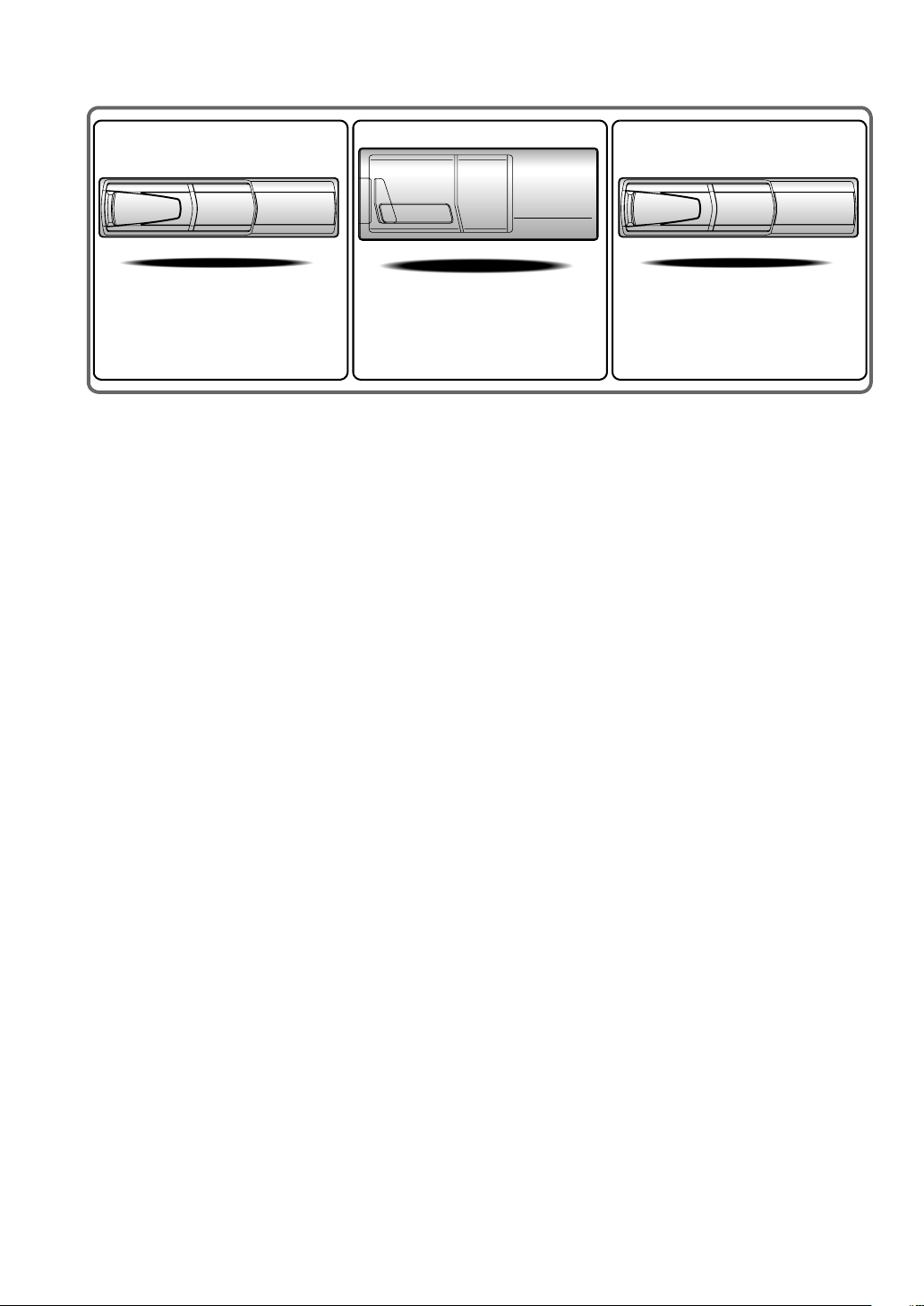
CHA-S634
• CD changer for IVA-D100.
• Changeur CD pour IVA-D100.
• Cambiador de CD para IVA-D100.
CHA-1214
• CD changer for IVA-D100.
• Changeur CD pour IVA-D100.
• Cambiador de CD para IVA-D100.
CHM-S630
Alpine CD Changers Give You More!
More musical selections, more versatility, more convenience.
The CHA-S634 is a high-performance 6-disc changer with a new M DAC, CD-R/RW PLAY BACK, MP3 PLAY BACK and CD TEXT.
The CHA-1214 Ai-NET model holds 12 discs, and the CHM-S630 M-Bus model is a super-compact 6-disc changer with a CD-R/RW
PLAY BACK.
Changeurs de CD Alpine : vous avez le choix!
Plus de sélections musicales, plus de souplesse, plus de confort.
Le modèle CHA-S634 est un changeur 6 disques ultra performant équipé des nouvelles fonctions M DAC, CD-R/RW PLAY BACK, MP3
PLAY BACK et CD TEXT. Le modèle CHA-1214 Ai-NET contient 12 disques. Le modèle CHM-S630 M-Bus est un changeur 6 disques
super compact doté de la fonction CD-R/RW PLAY BACK.
¡Los cambiadores Alpine de CD le ofrecen más!
Más selecciones musicales, más versatilidad y más ventajas.
CHA-S634 es un cambiador de seis discos de alto rendimiento con nuevo M DAC, CD-R/RW PLAY BACK, MP3 PLAY BACK y CD
TEXT. El modelo CHA-1214 Ai-NET alberga 12 discos y el modelo CHM-S630 M-Bus es un cambiador de seis discos de tamaño
reducido con un CD-R/RW PLAY BACK.
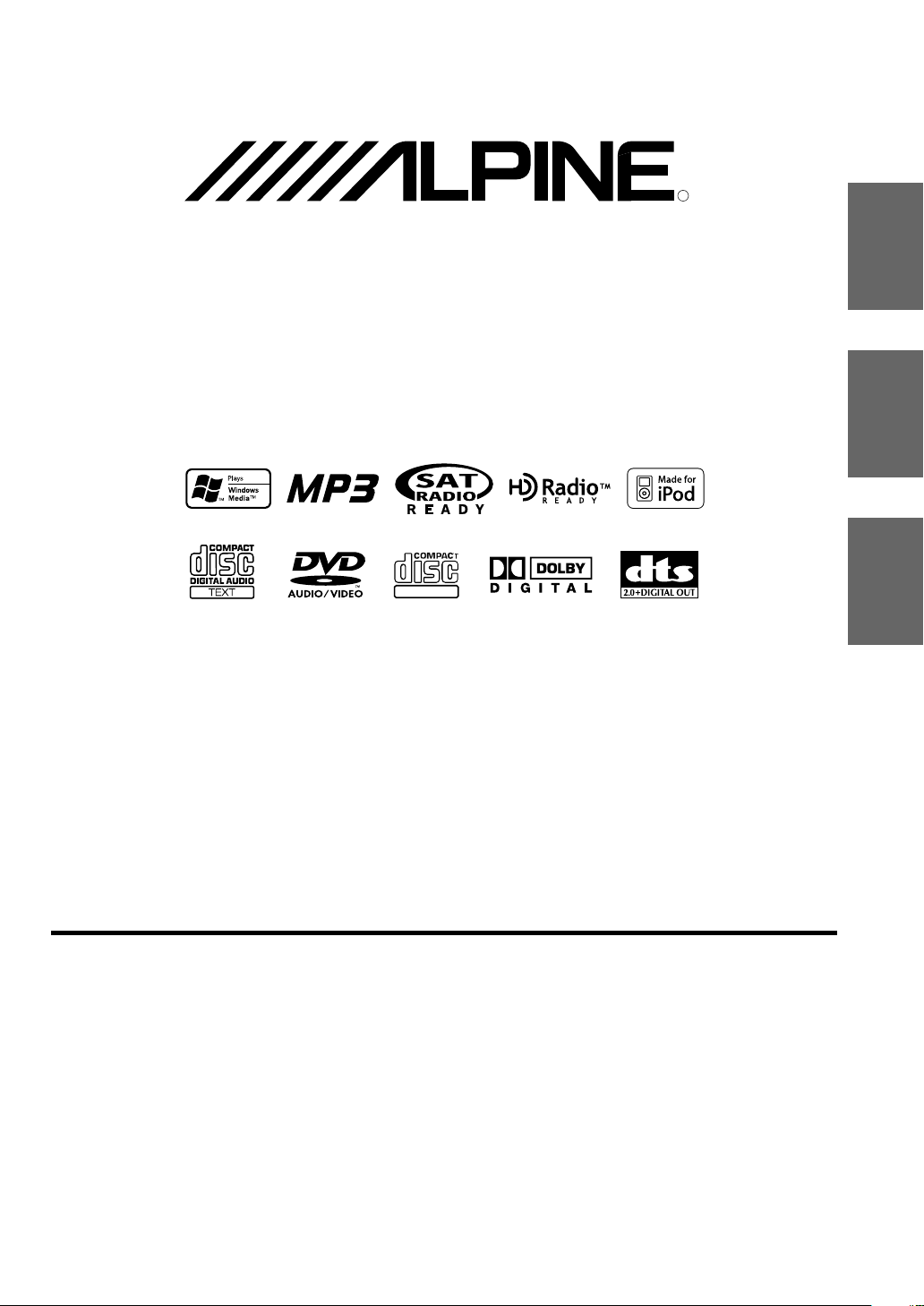
Mobile Multimedia Station
R
IVA-D100
R
EN
FR
TM
ALPINE ELECTRONICS MARKETING, INC.
1-1-8 Nishi Gotanda,
Shinagawa-ku,
Tokyo 141-0031, Japan
Phone 03-5496-8231
ALPINE ELECTRONICS OF AMERICA, INC.
19145 Gramercy Place, Torrance,
California 90501, U.S.A.
Phone 1-800-ALPINE-1 (1-800-257-4631)
ALPINE ELECTRONICS OF CANADA, INC.
777 Supertest Road, Toronto,
Ontario M3J 2M9, Canada
Phone 1-800-ALPINE-1 (1-800-257-4631)
DIGITAL VIDEO
• OWNER'S MANUAL
Please read before using this equipment.
• MODE D'EMPLOI
Veuillez lire avant d’utiliser cet appareil.
• MANUAL DE OPERACIÓN
Léalo antes de utilizar este equipo.
ALPINE ELECTRONICS OF AUSTRALIA PTY. LTD.
161-165 Princes Highway, Hallam
Victoria 3803, Australia
Phone 03-8787-1200
ALPINE ELECTRONICS GmbH
Frankfurter Ring 117, 80807 München, Germany
Fletchamstead Highway, Coventry CV4 9TW, U.K.
B.P. 50016, 95945 Roissy Charles de Gaulle
Phone 089-32 42 640
ALPINE ELECTRONICS OF U.K. LTD.
Alpine House
Phone 0870-33 33 763
ALPINE ELECTRONICS FRANCE S.A.R.L.
(RCS PONTOISE B 338 101 280)
98, Rue de la Belle Etoile, Z.I. Paris Nord Il,
Cedex, France
Phone 01-48638989
ALPINE ITALIA S.p.A.
Viale C. Colombo 8, 20090 Trezzano
Sul Naviglio (MI), Italy
Phone 02-484781
ALPINE ELECTRONICS DE ESPAÑA, S.A.
Portal de Gamarra 36, Pabellón, 32
01013 Vitoria (Alava)-APDO 133, Spain
Phone 945-283588
ALPINE ELECTRONICS (BENELUX) GmbH
Leuvensesteenweg 510-B6,
1930 Zaventem, Belgium
Phone 02-725-13 15
ES
Dalian Dongtai Colour Printing Technology Co., Ltd.
No. 24 Liaohexisan Road, Dalian Economic&Technical
Development Zone, China
Designed by ALPINE Japan
Printed in China (Y)
68-05946Z49-A
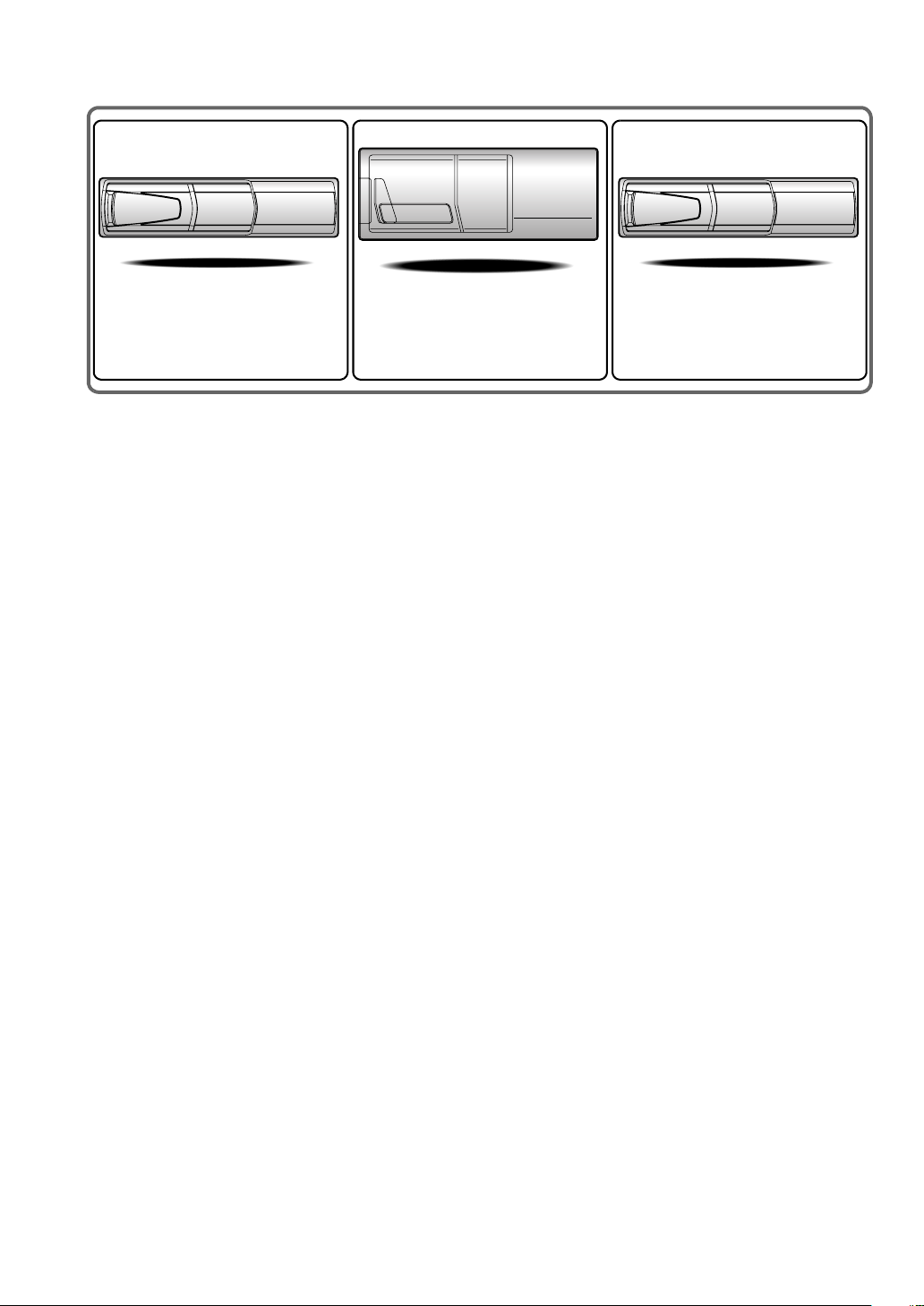
CHA-S634
• CD changer for IVA-D100.
• Changeur CD pour IVA-D100.
• Cambiador de CD para IVA-D100.
CHA-1214
• CD changer for IVA-D100.
• Changeur CD pour IVA-D100.
• Cambiador de CD para IVA-D100.
CHM-S630
Alpine CD Changers Give You More!
More musical selections, more versatility, more convenience.
The CHA-S634 is a high-performance 6-disc changer with a new M DAC, CD-R/RW PLAY BACK, MP3 PLAY BACK and CD TEXT.
The CHA-1214 Ai-NET model holds 12 discs, and the CHM-S630 M-Bus model is a super-compact 6-disc changer with a CD-R/RW
PLAY BACK.
Changeurs de CD Alpine : vous avez le choix!
Plus de sélections musicales, plus de souplesse, plus de confort.
Le modèle CHA-S634 est un changeur 6 disques ultra performant équipé des nouvelles fonctions M DAC, CD-R/RW PLAY BACK, MP3
PLAY BACK et CD TEXT. Le modèle CHA-1214 Ai-NET contient 12 disques. Le modèle CHM-S630 M-Bus est un changeur 6 disques
super compact doté de la fonction CD-R/RW PLAY BACK.
¡Los cambiadores Alpine de CD le ofrecen más!
Más selecciones musicales, más versatilidad y más ventajas.
CHA-S634 es un cambiador de seis discos de alto rendimiento con nuevo M DAC, CD-R/RW PLAY BACK, MP3 PLAY BACK y CD
TEXT. El modelo CHA-1214 Ai-NET alberga 12 discos y el modelo CHM-S630 M-Bus es un cambiador de seis discos de tamaño
reducido con un CD-R/RW PLAY BACK.
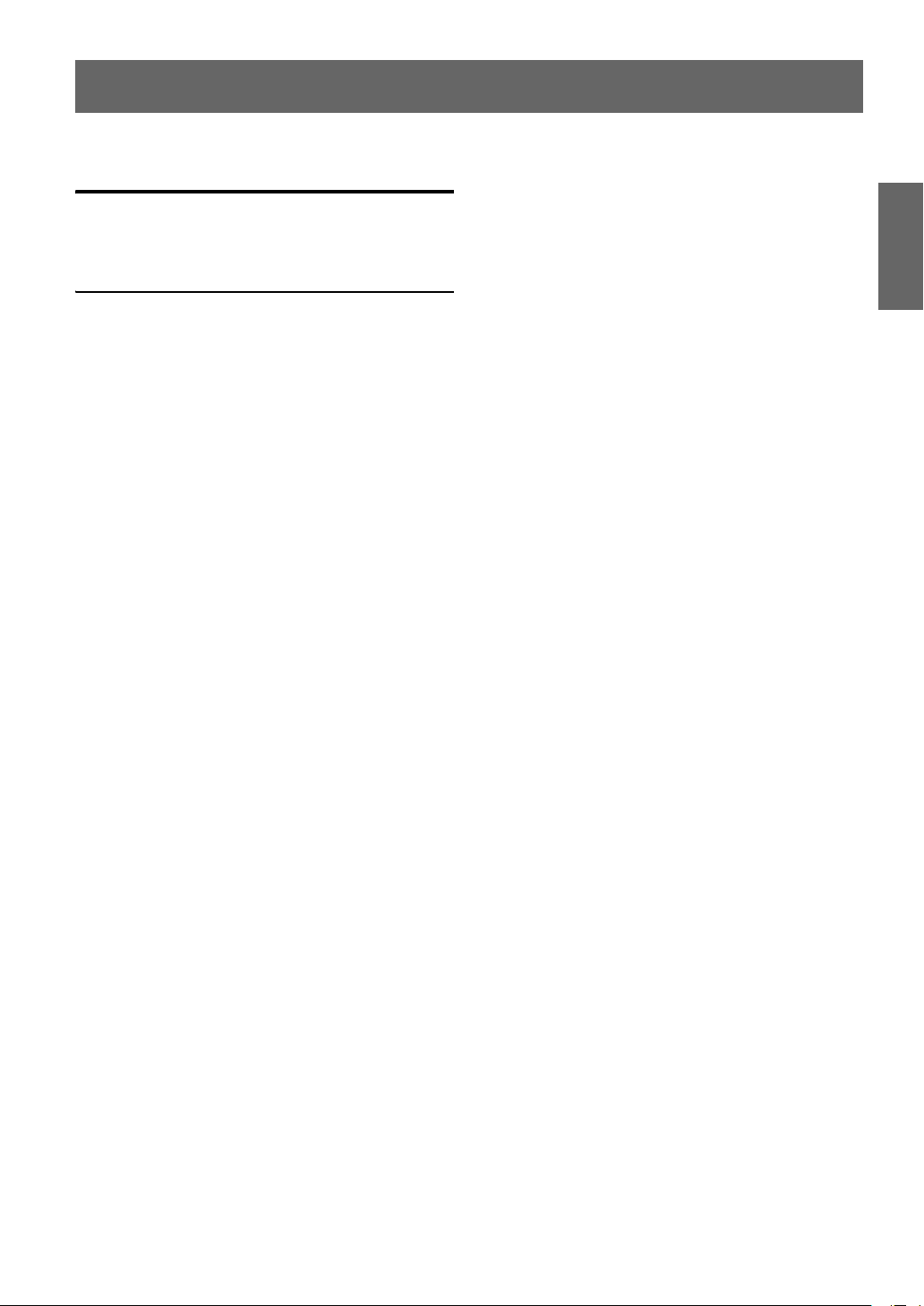
ENGLISH
Contents
Operating Instructions
WARNING
WARNING ................................................. 4
CAUTION .................................................. 4
PRECAUTIONS ........................................ 5
Discs Playable on This Unit ................... 6
Getting Started
Accessory List .................................................. 9
Location of Controls ........................................ 9
Detaching and Attaching the Front Panel ...... 10
Initial System Start-Up ................................... 10
Turning Power On or Off ............................... 10
Opening/Closing the Monitor ........................ 10
Moving the Monitor to be Flat ....................... 11
Adjusting the Volume ..................................... 11
Lowering Volume Quickly ............................. 11
How to view the Display ................................ 11
PulseTouch™ operation .............................. 11
Recalling the Source ................................... 11
About the GlideTouch bar ........................... 12
Displaying the Numeric Keypad Input
Screen ...................................................... 13
Radio
Listening to the Radio .................................... 13
Setting Analog Mode
(HD Radio mode only) ............................... 14
Manual Storing of Station Presets .................. 14
Automatic Memory of Station Presets ........... 14
Tuning to Preset Stations ................................ 14
Changing the Display
(HD Radio mode only) ............................... 14
CD/MP3/WMA
Playback ..........................................................15
Repeat Play .....................................................16
M.I.X. (Random Play) ....................................16
Selecting Folders
(concerning MP3/WMA) .............................16
About MP3/WMA ..........................................16
DVD/Video CD
Playing a Disc ................................................18
To display the DVD mode screen ...............18
If a menu screen appears .............................19
Displaying the Top Menu Screen ...............20
Displaying the Menu Screen ......................20
Displaying the Menu Operation Mode
Screen ......................................................20
Searching by Program ....................................20
Searching by Playlist ......................................20
Stopping Playback (PRE STOP) ....................20
Stopping Playback .........................................21
Fast-forwarding/Fast-reversing ......................21
Finding the Beginnings of Chapters or
Tracks .........................................................21
Playing Still Frames (Pausing) .......................21
Forward/reverse frame-by-frame Playback ....21
Slow Motion Playback ...................................21
Selecting Program (SKIP) .............................22
Selecting Playlist (SKIP) ...............................22
Repeat Playback .............................................22
Searching by Title/Group/Program/
playlist Number ..........................................23
Searching Directly by Chapter or
Track Number .............................................23
Switching the Angle .......................................23
Scroll to Move the Page Forward or Back .....23
Switching the Audio Tracks ...........................23
Switching the Subtitles (Subtitle Language) .24
Switching from the disc menu ....................24
Displaying the Disc Status for DVD/
Video CD ....................................................24
1-EN
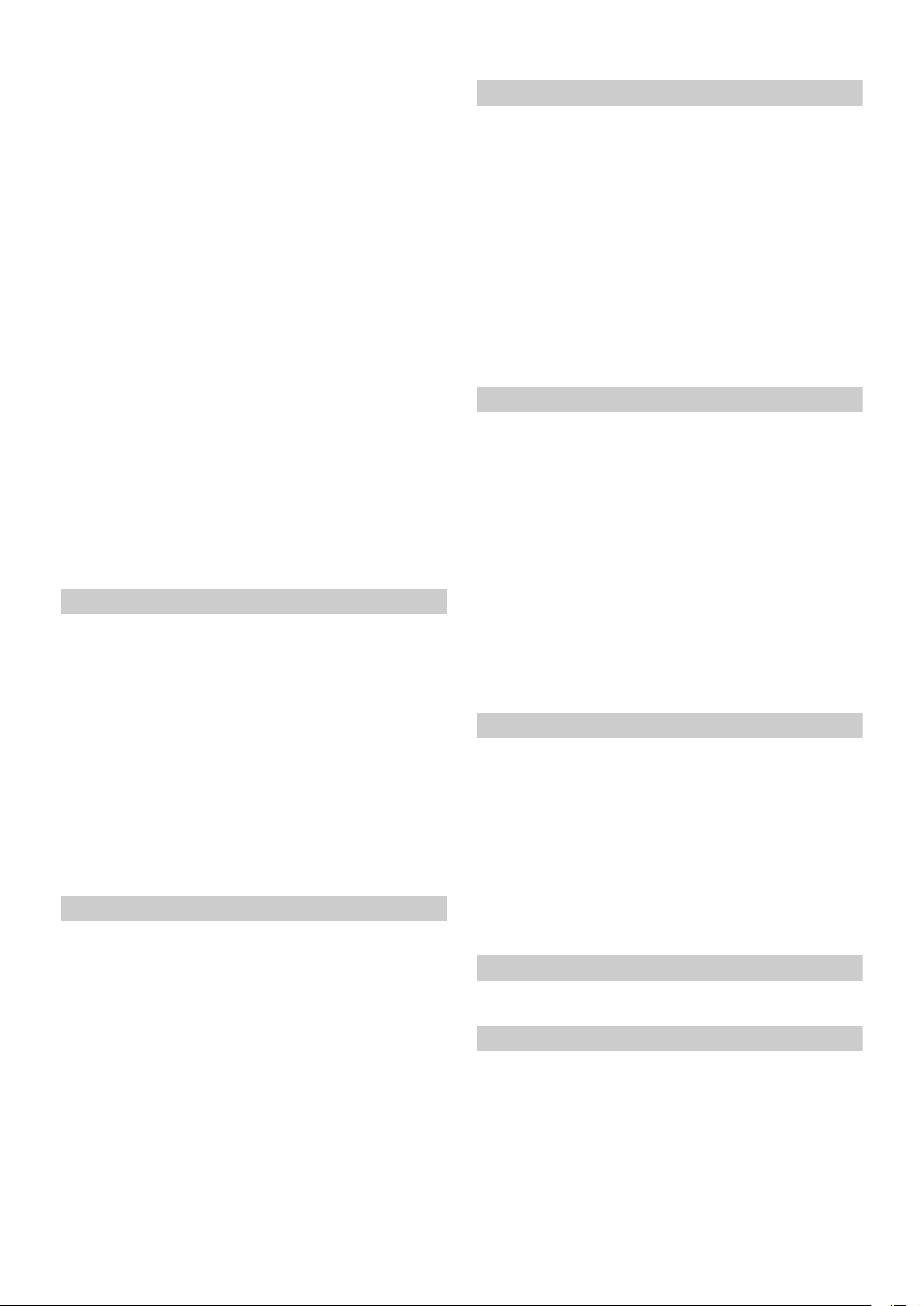
Other Useful Features
Adjusting the Audio (Adjusting the Bass/Treble/
Balance/Fader/Loudness/Subwoofer/
Nav. Level/Defeat) .......................................25
Search Function ..............................................26
Rear Selection Function ..................................26
Switching Display Modes ...............................26
Switching the Visual Source Only
(Simultaneous Function) .............................27
Cancelling the Simultaneous Function ........ 27
Blackout Mode On and Off ............................27
Setting rear Camera Interruption .................... 27
SYSTEM Setup
System Setup Operation .................................34
Setting the External Device Interrupt
Mode ........................................................35
Setting the Navigation Mode .......................35
Setting the Navigation Interruption ............. 35
Setting the AUX Mode ................................35
Adjusting the External Input Audio Level ...35
Switching the Visual Input Signal ...............35
Setting the Picture Output ...........................36
Setting the VISUAL Button ........................ 36
Subwoofer On and Off ................................ 36
Setting the Digital Output ...........................36
Monitor Setting
Monitor Setting Operation ..............................28
Adjusting the Monitor Angle ......................28
Selecting the Monitor Position ....................28
Setting Automatic Opening/Closing
of the Monitor ..........................................28
Setup
DVD Setup
DVD Setup Operation .....................................28
Setting of the Menu Language ....................29
Setting of the Audio Language ...................29
Setting of the Subtitle Language ................. 29
Changing the Country Code Setting ...........29
Setting the Rating Level (Parental Lock) .... 30
Changing the Digital Output Setting ........... 30
Setting the Downmix Mode ........................32
Setting the TV Screen Setting .....................32
Setting of the Bonus Code ..........................32
Setting the DVD-Audio Playback Mode .... 32
Setting the Video CD Play Mode ................32
GENERAL Setup
General Setup Operation ................................33
Displaying the Time ....................................33
Setting the Time ..........................................33
Setting Daylight Saving Time .....................33
Demonstration Function ..............................33
Sound (Beep) Guide Function ..................... 33
Setting the Scroll .........................................34
Setting the Auxiliary Data Field Display ....34
Playing MP3/WMA Data ............................34
Changing the Russian Font .........................34
Adjusting the Dimmer of Button Lighting
at Night ....................................................34
DISPLAY Setup
Display Setup Operation .................................36
Setting the Brightness of the
Backlighting .............................................37
Adjusting the Minimum Level of
Backlight ..................................................37
Switching Background Textures .................37
Setting Automatic Background Textures ....37
Switching the Font Background Color ........ 37
Turning the Touch Panel Vibration
ON or OFF ...............................................37
Adjusting the Touch Panel ..........................37
i-Personalize™
VISUAL EQ™
Visual EQ Setting Operation ..........................38
Selecting the VISUAL EQ Mode
(Maker’s setting) ......................................38
Adjusting Brightness ...................................38
Adjusting Color of Picture .......................... 38
Adjusting Tint of Picture .............................39
Adjusting Image Contrast ...........................39
Adjusting Picture Quality ............................39
Storing VISUAL EQ ...................................39
Data Download
Downloading the BACKGROUND data ........39
External Audio Processor (Optional)
Adjustment Procedure for Dolby Surround .... 40
Setting the Speakers ........................................41
2-EN
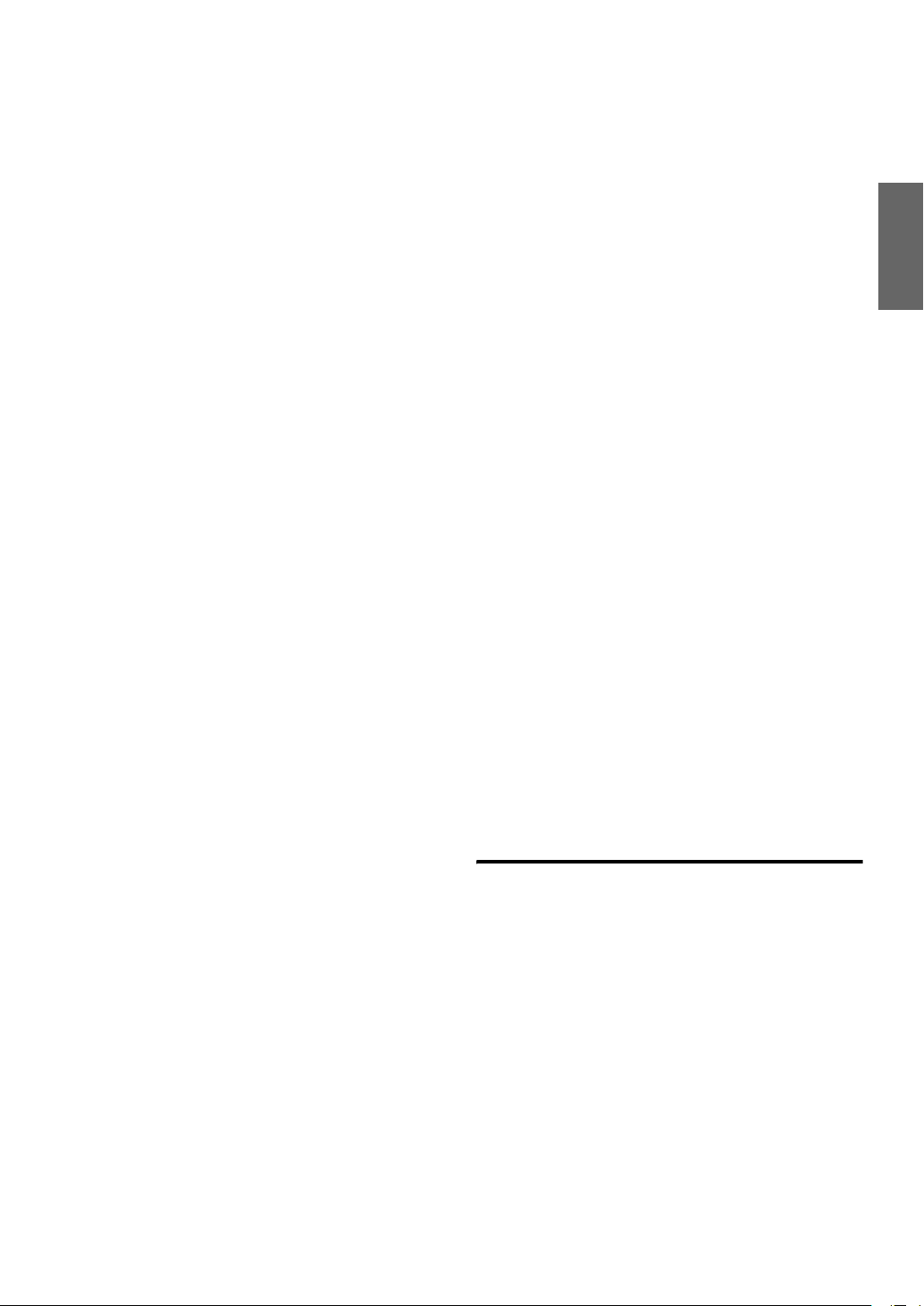
Set MX Mode of the External Audio
Processor .....................................................41
X-OVER Adjustment ......................................41
Performing Time Correction Manually
(TCR) ..........................................................42
Phase Switching ..............................................43
Graphic Equalizer Adjustments ...................... 43
Parametric Equalizer Adjustments .................43
Setting Bass Sound Control ............................ 44
Setting Bass Compressor .............................44
Setting Bass Focus ......................................44
Speaker Setup .................................................44
Setting of Dolby Digital .................................45
Adjusting the acoustic image
(BI-PHANTOM) ......................................45
Mixing bass sound to the rear channel
(REAR MIX) ...........................................45
Achieving powerful high volume sound
(LISTENING) ..........................................45
Adjusting the speaker levels
(OUTPUT LEVEL) .................................45
Adjusting the DVD Level ...............................46
Storing Settings in the Memory ...................... 46
Recalling the Preset Memory .........................46
Using the Pro Logic II Mode ..........................46
Linear PCM Setting ........................................47
Navigation System (Optional)
Switching the Navigation Screen
(Optional) ....................................................47
Auxiliary Device (Optional)
Operating Auxiliary Devices (Optional) ........48
Receiving Stored Channels ............................. 51
Displaying the Category/Channel Name Title
List ...............................................................51
Selecting the Channel directly ........................52
Receiving Weather or Traffic information from
SAT Radio ...................................................52
iPod® (Optional)
Playback ..........................................................52
Searching for a desired Song ..........................53
Searching by Playlist ................................... 53
Searching by artist name .............................53
Searching by album name ...........................53
Searching by song name ..............................53
Direct Search Function ...................................54
Selecting Playlist/Artist/Album ......................54
Random Play Shuffle (M.I.X.) .......................54
Repeat Play .....................................................54
Remote Control
Controls on Remote Control ........................... 55
When Using the Remote Control ....................56
Battery Replacement ....................................... 57
Information
About DVDs ...................................................58
Terminology ....................................................58
List of Language Codes ..................................60
List of Country Codes .....................................61
In Case of Difficulty .......................................63
Specifications ..................................................67
Changer (Optional)
Controlling CD Changer (Optional) ...............49
Multi-Changer Selection (Optional) ...............49
HDD Player Operation (Optional)
Listening to Music of HDD ............................50
SAT Radio Receiver (Optional)
Receiving Channels with the SAT Receiver
(Optional) ....................................................50
Tuning in to Categorized Programs ................ 51
Changing the Display .....................................51
Checking the SAT Radio ID Number .............51
Storing Channel Presets ..................................51
Installation and
Connections
Warning .................................................. 68
Caution ...................................................68
Precautions ............................................68
Installation ......................................................69
Connections ....................................................72
System Example .............................................75
LIMITED WARRANTY
3-EN
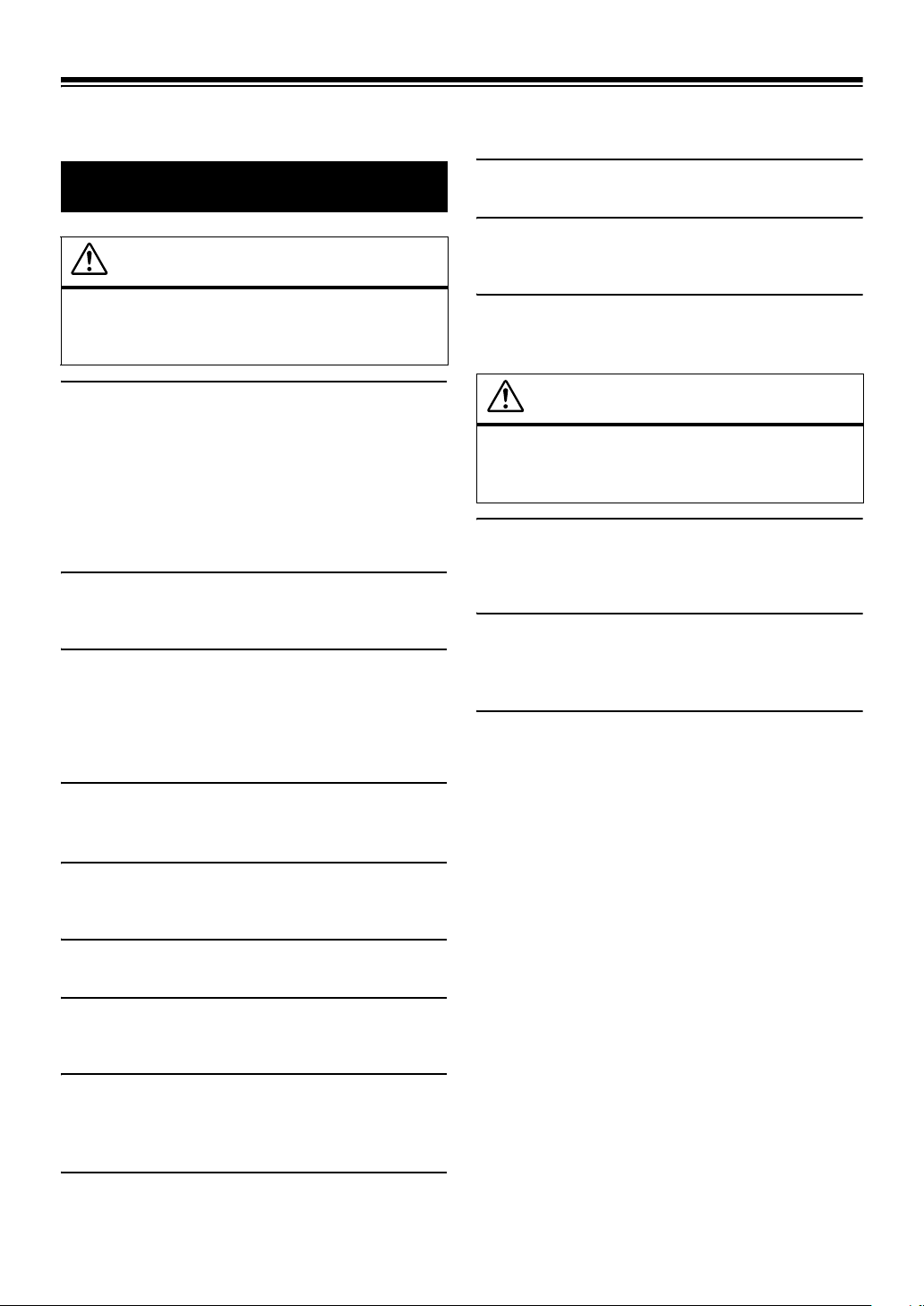
Operating Instructions
DO NOT BLOCK VENTS OR RADIATOR PANELS.
WARNING
WARNING
Doing so may cause heat to build up inside and may result in fire.
USE THIS PRODUCT FOR MOBILE 12V APPLICATIONS.
Use for other than its designed application may result in fire,
electric shock or other injury.
This symbol means important instructions.
Failure to heed them can result in serious injury
or death.
INSTALL THE PRODUCT CORRECTLY SO THAT THE DRIVER
CANNOT WATCH TV/VIDEO UNLESS THE VEHICLE IS
STOPPED AND THE EMERGENCY BRAKE IS APPLIED.
It is dangerous (and illegal in many states) for the driver to watch
TV/Video while driving a vehicle. Installing this product
incorrectly enables the driver to watch TV/Video while driving.
This may cause a distraction, preventing the driver from looking
ahead, thus causing an accident. The driver or other people could be
severely injured.
DO NOT WATCH VIDEO WHILE DRIVING.
Watching the video may distract the driver from looking ahead of
the vehicle and cause an accident.
DO NOT OPERATE ANY FUNCTION THAT TAKES YOUR
ATTENTION AWAY FROM SAFELY DRIVING YOUR VEHICLE.
Any function that requires your prolonged attention should only be
performed after coming to a complete stop. Always stop the vehicle
in a safe location before performing these functions. Failure to do
so may result in an accident.
KEEP THE VOLUME AT A LEVEL WHERE YOU CAN STILL
HEAR OUTSIDE NOISE WHILE DRIVING.
Failure to do so may result in an accident.
DO NOT PLACE HANDS, FINGERS OR FOREIGN OBJECTS IN
INSERTION SLOTS OR GAPS.
Doing so may result in personal injury or damage to the product.
CAUTION
This symbol means important instructions.
Failure to heed them can result in injury or
material property damage.
HALT USE IMMEDIATELY IF A PROBLEM APPEARS.
Failure to do so may cause personal injury or damage to the
product. Return it to your authorized Alpine dealer or the nearest
Alpine Service Center for repairing.
KEEP FINGERS AWAY WHILE THE MOTORIZED FRONT
PANEL OR MOVING MONITOR IS IN MOTION.
Failure to do so may result in personal injury or damage to the
product.
DO NOT MIX NEW BATTERIES WITH OLD BATTERIES.
INSERT WITH THE CORRECT BATTERY POLARITY.
When inserting the batteries, be sure to observe proper polarity
(+ and -) as instructed. Rupture or chemical leakage from the
battery may cause fire or personal injury.
MINIMIZE DISPLAY VIEWING WHILE DRIVING.
Viewing the display may distract the driver from looking ahead of
the vehicle and cause an accident.
DO NOT DISASSEMBLE OR ALTER.
Doing so may result in an accident, fire or electric shock.
USE ONLY IN CARS WITH A 12 VOLT NEGATIVE GROUND.
(Check with your dealer if you are not sure.) Failure to do so may
result in fire, etc.
KEEP SMALL OBJECTS SUCH AS BATTERIES OUT OF THE
REACH OF CHILDREN.
Swallowing them may result in serious injury. If swallowed,
consult a physician immediately.
USE THE CORRECT AMPERE RATING WHEN REPLACING
FUSES.
Failure to do so may result in fire or electric shock.
4-EN
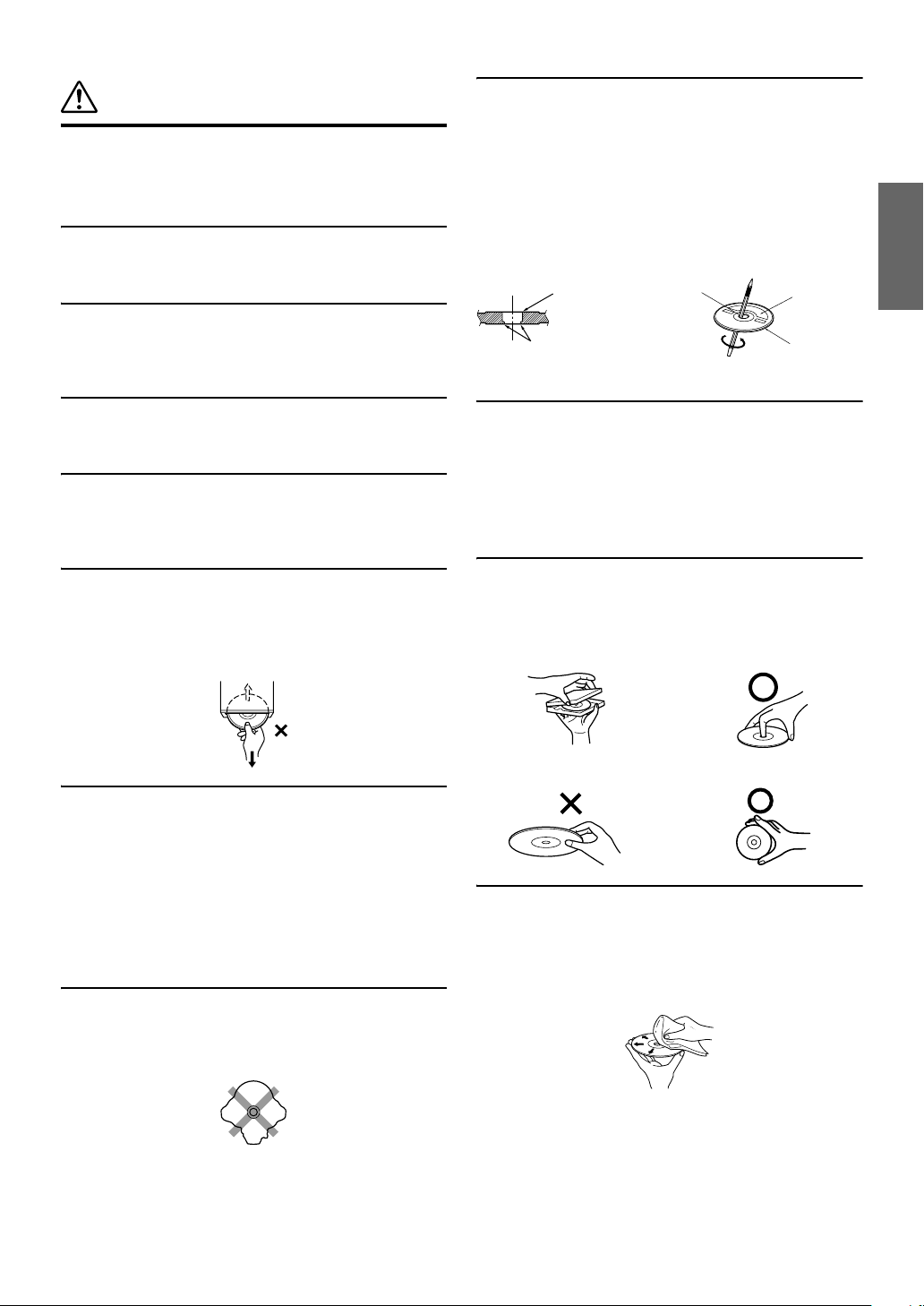
PRECAUTIONS
Product Cleaning
Use a soft dry cloth for periodic cleaning of the product. For more
severe stains, please dampen the cloth with water only. Anything
else has the chance of dissolving the paint or damaging the plastic.
Temperature
Be sure the temperature inside the vehicle is between +45°C
(+113°F) and 0°C (+32°F) before turning your unit on.
Moisture Condensation
You may notice the disc playback sound wavering due to
condensation. If this happens, remove the disc from the player and
wait about an hour for the moisture to evaporate.
New Discs
To prevent the CD from jamming, “DISC ERROR” is displayed if
discs with irregular surfaces are inserted or if discs are inserted
incorrectly. When a new disc is ejected immediately after initial
loading, use your finger to feel around the inside of the center hole
and outside edge of the disc. If you feel any small bumps or
irregularities, this could inhibit proper loading of the disc. To
remove the bumps, rub the inside edge of the hole and outside edge
of the disc with a ballpoint pen or other such instrument, then insert
the disc again.
Center Hole
Bumps
Center Hole
New Disc
Outside
(Bumps)
Damaged Disc
Do not attempt to play cracked, warped, or damaged discs. Playing
a bad disc could severely damage the playback mechanism.
Maintenance
If you have problems, do not attempt to repair the unit yourself.
Return it to your Alpine dealer or the nearest Alpine Service
Station for servicing.
Never Attempt the Following
Do not grip or pull out the disc while it is being pulled back into the
player by the automatic reloading mechanism.
Do not attempt to insert a disc into the unit when the unit power is
off.
Inserting Discs
Your player accepts only one disc at a time for playback. Do not
attempt to load more than one disc.
Make sure the label side is facing up when you insert the disc.
“DISC ERROR” will be displayed on your player if you insert a
disc incorrectly. If “DISC ERROR” continues to be displayed even
though the disc has been inserted correctly, push the RESET switch
with a pointed object such as a ballpoint pen.
Playing a disc while driving on a very bumpy road may result in
skips, but this will not scratch the disc or damage the player.
Irregular Shaped Discs
Be sure to use round shaped discs only for this unit and never use
any special shaped discs.
Use of special shaped discs may cause damage to the mechanism.
Installation Location
Make sure the IVA-D100 will not be installed in a location
subjected to:
• Direct sun and heat
• High humidity and water
• Excessive dust
• Excessive vibrations
Correct Handling
Do not drop the disc while handling. Hold the disc so you will not
leave fingerprints on the surface. Do not affix tape, paper, or
gummed labels to the disc. Do not write on the disc.
CORRECT
INCORRECT CORRECT
Disc Cleaning
Fingerprints, dust, or soil on the surface of the disc could cause the
DVD player to skip. For routine cleaning, wipe the playing surface
with a clean, soft cloth from the center of the disc to the outer edge.
If the surface is heavily soiled, dampen a clean, soft cloth in a
solution of mild neutral detergent before cleaning the disc.
5-EN
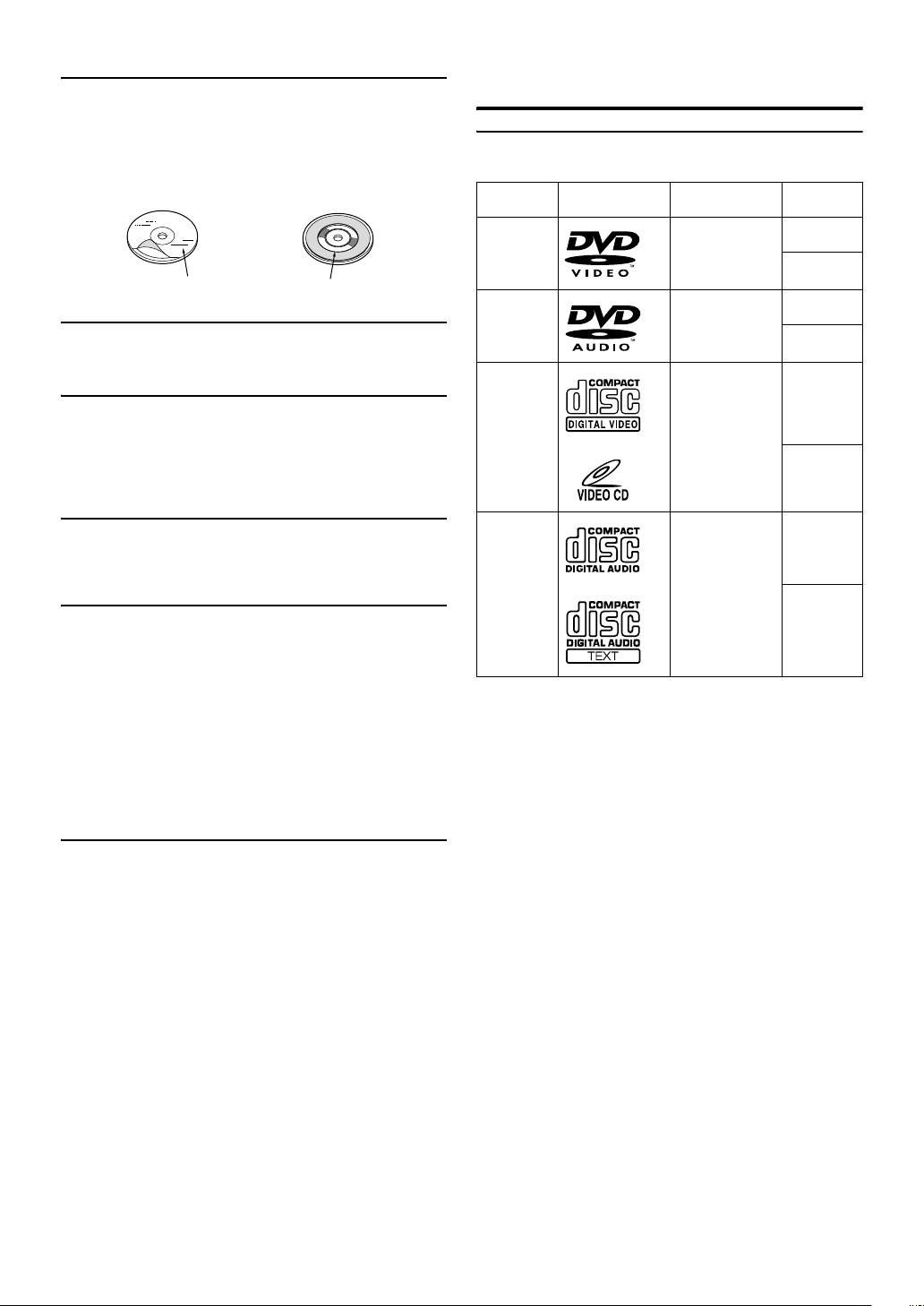
Disc Accessories
There are various accessories available on the market for protecting
the disc surface and improving sound quality. However, most of
them will influence the thickness and/or diameter of the disc. Using
such accessories can cause operational problems. We recommend
not using these accessories on discs played in Alpine DVD players.
Discs Playable on This Unit
Playable Discs
The discs listed below can be played on this unit.
Mark (logo) Recorded content Disc size
Transparent Sheet Disc Stabilizer
Handling the Detachable Front Panel
• Do not expose to rain or water.
• Do not drop or subject to shock.
• After turning the system off, a slight ghost of the image will
remain temporarily. This is an effect peculiar to LCD technology
and is normal.
• In cold temperature conditions, the screen may lose contrast
temporarily. After a short warm-up period, it will return to
normal.
Alpine products equipped with the Ai-NET bus, connected to the
IVA-D100, can be operated from the IVA-D100. Depending on the
products connected, the functions and displays will vary. For
details, consult your Alpine dealer.
Operation of some of the functions of this unit is very complex.
Because of this, it was deemed necessary to place these functions
into a special screen. This will restrict operation of these functions
to times when the vehicle is parked. This ensures the focus of the
driver’s attention will be on the road and not on the IVA-D100. This
has been done for the safety of the driver and passengers.
Audio Processor Adjustments cannot be made if the car is moving.
The car must be parked and the parking brake must be engaged for
the procedure described in the Owner’s Manual to be valid. The
warning “CAN’T OPERATE WHILE DRIVING,” will be
displayed if any attempts are made to perform these operations
while driving.
DVD Video
DVD Audio
Video CD
Music CD Audio
* Two-layer DVD disc compatible
Audio
+
Video
Audio
+
Video
Audio
+
Video
12 cm*
8 cm
12 cm*
8 cm
12 cm
8 cm
12 cm
8 cm
(CD single)
About the supplied Power Amplifier
The supplied Power Amplifier is designed for use only with the
IVA-D100. If products other than IVA-D100 are connected to the
supplied Power Amplifier, its specified performance is not
guaranteed.
6-EN
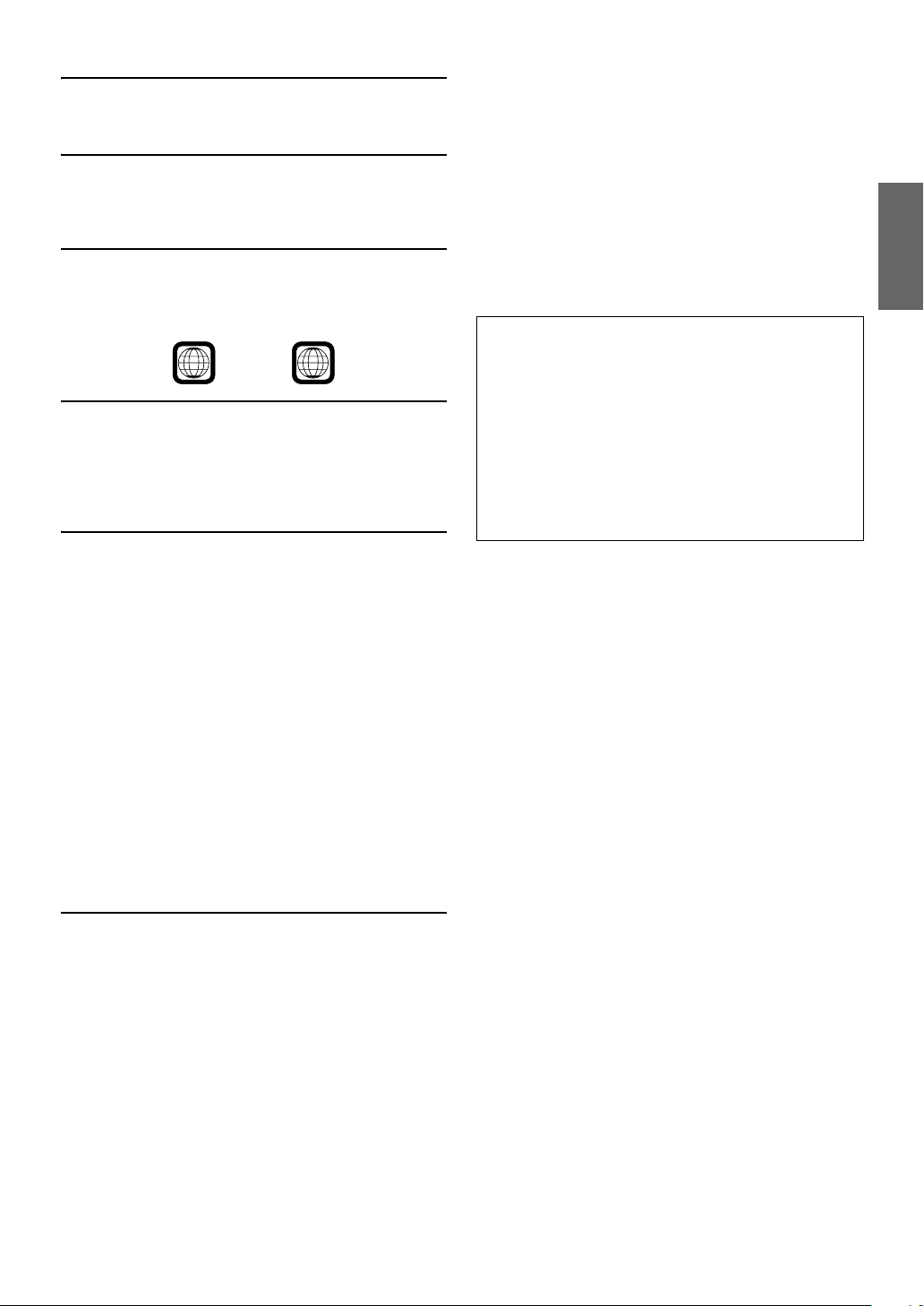
Discs that cannot be played
DVD-ROMs, DVD-RAMs, CD-ROMs (excluding MP3/WMA
files), photo CDs, etc.
DualDisc
This unit is not compatible with DualDisc.
Using a DualDisc may cause unit malfunction, and may cause disc
damage when the disc is inserted/ejected.
DVD region number (playable region number)
This DVD player will play back any disc whose region number is 1
(or All). DVDs with a region number other than those listed below,
cannot be played on this DVD player.
1
ALL
Video CDs
This DVD head unit is compatible with playback control (PBC)
compatible video CDs (version 2.0).
“PBC” is a function by which you can use menu screens recorded
on the disc to find the scene you want to watch and view various
types of information in dialog style.
Using compact discs (CD/CD-R/CD-RW)
If you use unspecified compact discs, correct performance cannot
be guaranteed.
You can play CD-Rs (CD-Recordable)/CD-RWs (CD-ReWritable)
which have been recorded only on audio devices. You can also play
CD-Rs/CD-RWs containing MP3/WMA formatted audio files.
• Some of the following discs may not play on this unit:
Flawed discs, discs with fingerprints, discs exposed to extreme
temperatures or sunlight (e.g., left in the car or this unit), discs
recorded under unstable conditions, discs on which a recording
failed or a re-recording was attempted, copy-protected CDs
which do not conform to the audio CD industry standard.
• Use discs with MP3/WMA files written in a format compliant
with this unit. For details, see pages 16 and 17.
To customers using CD-R/CD-RW
• If a CD-R/CD-RW cannot be played back, make sure the last
recording session was closed (finalized).
• Finalize the CD-R/CD-RW if necessary, and attempt playback
again.
Multisession CD-R/RW:
Once a recording has been stopped, this is considered one session.
If the disc is not closed (finalized), additional data may be added.
Once this additional data has been recorded, this becomes a
“multisession” CD. The IVA-D100 can only read multisession
DATA Formatted discs (MP3/WMA files - Not Audio CD files).
Properly formatted MP3/WMA Discs:
Use ISO9660 formatting to insure proper playback. You may use
standard ISO naming Level 1 (8.3 DOS standard), Level 2 (32
characters) or Joliet (Windows or Macintosh long filenames) file
naming conventions*.
*Please consult the Owner’s manual for additional information.
On handling compact discs (CD/CD-R/CD-RW)
• Do not touch the surface.
• Do not expose the disc to direct sunlight.
• Do not affix stickers or labels.
• Clean the disc when it is dusty.
• Make sure that the disc is smooth and flat.
• Do not use commercially available disc accessories.
Do not leave the disc in the car or the unit for a long time.
Never expose the disc to direct sunlight.
Heat and humidity may damage the disc and you may not be
able to play it again.
Tips for making your own CDs
The IVA-D100 plays DVD Video, DVD Audio, Video CD, Audio
CD and has a built in MP3/WMA decoder.
The following information is designed to help you create your own
music CDs (either Audio CD or MP3/WMA encoded CD-R/RW
files).
What is the difference between an Audio and MP3/WMA CD?
An Audio CD is the same format as the commercial CDs you buy
in the store (also known as CD-DA). MP3 (MPEG-1 Audio Layer
3)/WMA (Windows Media Audio) is a data file that uses a
compression scheme to reduce the size of the music file.*
Hybrid Audio CD and Data (MP3/WMA) CD-R/RW discs:
The IVA-D100 can read either sector on the disc. Choose CD-DA
to play the CD audio section or MP3/WMA to play the MP3/WMA
section.*
7-EN

Using DVD-Rs/DVD-RWs/DVD+Rs/DVD+RWs
• This unit is compatible discs recorded in the DVD-Video and
DVD-VR mode.
• Note that discs not finalized (processed to enable to play on
playback-only DVD players) cannot be played on this DVD
player.
• Some discs may not play back, depending on the recording
device and disc format.
• Discs or files utilizing copy protection, may not be playable.
Some recording systems may not properly format copied files to
enable proper playback.
• In the following cases, the disc may not play on this unit:
discs recorded by certain DVD recorders, certain irregular discs,
flawed discs, dirty discs, when the pickup lens of this DVD
player is dirty, or when moisture condensation has occurred
inside the unit.
• Be sure to follow all cautions included with your DVD-Rs/DVDRWs/DVD+Rs/DVD+RWs discs.
• Do not put stickers, seals, or tape on the label side of DVD-Rs/
DVD-RWs/DVD+Rs/DVD+RWs.
• Compared to the regular discs, DVD-Rs/DVD-RWs/DVD+Rs/
DVD+RWs are more affected by heat, moisture, and direct
sunlight. If left in a car, etc., damage may occur and it might not
play on this unit.
• The operable temperature range for disc playback is as follows:
DVD-R/DVD-RW: -25 ~ +70°C
DVD+R/DVD+RW: +5 ~ +55°C
Disc terminology
Title
If titles are programmed for the DVD, these are the largest units of
division of the information recorded on the disc.
Chapter
Each Title may also be divided into smaller divisions, called
chapters. These can be specific scenes or musical selections.
• This product incorporates copyright protection technology that
is protected by U.S. patents and other intellectual property
rights. Use of this copyright protection technology must be
authorized by Macrovision, and is intended for home and other
limited viewing uses only unless otherwise authorized by
Macrovision. Reverse engineering or disassembly is prohibited.
• Manufactured under license from Dolby Laboratories.
“Dolby,” “Pro Logic” and the double-D symbol are trademarks
of Dolby Laboratories.
• “DTS” and “DTS2.0 + Digital Out” are trademarks of Digital
Theater Systems, inc.
• Windows Media and the Windows logo are trademarks, or
registered trademarks of Microsoft Corporation in the United
States and/or other countries.
• Apple, the Apple logo and iPod are trademarks of Apple
Computer, Inc., registered in the U.S. and other countries.
• HD Radio™ Technology Manufactured Under License From
iBiquity Digital Corporation. iBiquity Digital and the HD
Radio and HD Symbols are trademarks of iBiquity Digital
Corporation. U.S. and Foreign Patents.
• “MPEG Layer-3 audio coding technology licensed from
Fraunhofer llS and Thomson”
• “Supply of this product only conveys a license for private,noncommercial use and does not convey a license nor imply any
right to use this product in any commercial (i.e. revenuegeneration) real time broadcasting (terrestrial, satellite, cable
and/or any other media), broadcasting/streaming via internet,
intranets and/or other networks or in other electronic content
distribution systems, such as pay-audio or audio-on-demand
applications. An independent license for such use is required.
For details, please visit http://www.mp3licensing.com.”
8-EN
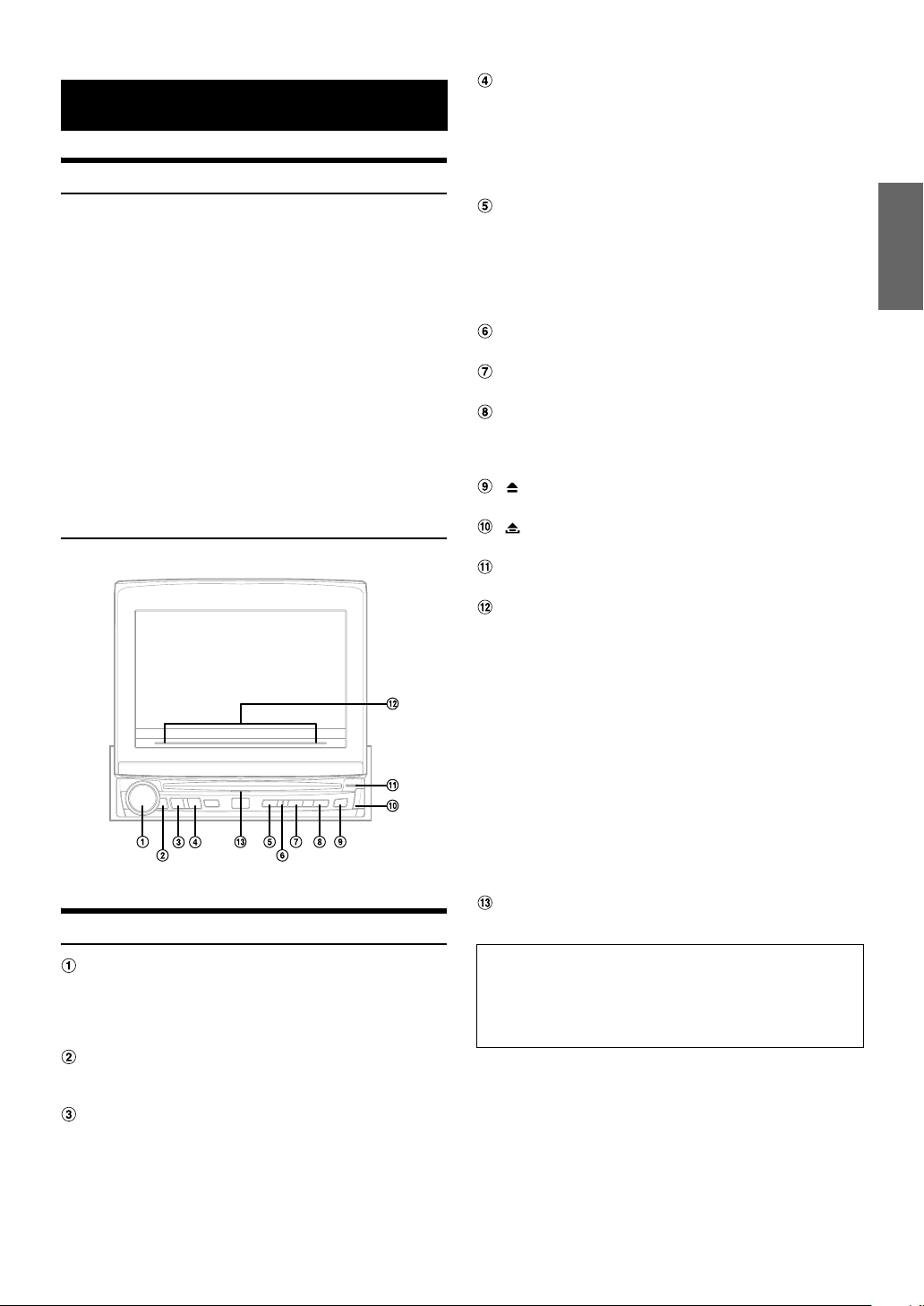
Getting Started
Accessory List
• Monitor unit..........................................................................1
• Power Amplifier....................................................................1
• DC/DC Converter ................................................................1
• Power Cable ........................................................................1
• Amplifier Cable....................................................................1
• RCA Extension Cable ..........................................................2
• Mounting Sleeve..................................................................1
• Mounting Bracket ................................................................2
• Flush Head screw (M4 x 3)..................................................8
• Hexagon washer-head screw (M4 x 6)................................4
• Screw (M4 x 8).....................................................................4
• Flange-head tapping screw (M4 x 14)................................2
• Hexagonal screw (M4 x 15).................................................4
• Velcro Fastener....................................................................2
• Front Frame .........................................................................1
• Remote Control....................................................................1
• Battery (CR2025).................................................................1
• Carrying case ......................................................................1
• Owner's Manual.............................................................1 set
Location of Controls
BAND/SAT button
Radio mode: Changes the band.
Visual source (except navigation screen): Changes the
display mode.
Press this button for at least 2 seconds to recall a weather
channel or traffic channel. Note however, this setting can be
made only if the XM or SIRIUS Receiver Box is connected.
VISUAL button
Press and hold for at least 2 seconds to recall the VISUAL
selection screen.
If VISUAL is set in “Setting the VISUAL Button” (page 36),
momentarily press to recall the VISUAL selection screen,
and if NAV. is set, momentarily press to recall the navigation
screen.
Visual Indicator
Lights up in simultaneous mode.
SETUP button
Recalls the SETUP selection screen.
OPEN/CLOSE/FLAT button
Opens the monitor. Closes the monitor by pressing and
holding for at least 2 seconds.
Press to set the open monitor to the flat position.
button
Ejects a disc.
button
Use this button to remove the front panel.
DISC IN Indicator
Lights up when a disc is inserted in the unit.
Guide Indicator
The indicator is constantly lit, other than for the following
indicators.
• The indicator blinks when closing the monitor.
• The indicator is turned off when the dimmer (monitor
display brightness) is set to ON, and is also turned off
according to the brightness of the car when the dimmer
is set to AUTO.
• If ON is set in “Setting the Brightness of the Backlighting”
(page 37), the brightness is set by adjusting in “Adjusting
the Dimmer of Button Lighting at Night” (page 34).
However, if the level is set to “-2”, the guide indicator
turns off.
• The indicator slowly blinks when the backlighting (BLACK
OUT function) is set to OFF.
• The indicator blinks in the voice guidance mode when an
ALPINE navigation system is connected.
Disc Guide Indicator
Lights up when power is turned on.
Rotary encoder/MUTE/MODE
Adjust the volume by turning to the left or right.
Turns the Mute mode on or off by pressing repeatedly.
If pressed and held for at least 2 seconds, the audio
adjusting screen is displayed.
Remote Sensor
Point the supplied remote control transmitter towards the
remote sensor within a range of 2 meters.
SOURCE/POWER button
Turns the power on. Press and hold for at least 2 seconds to
turn the power off.
Monitor open: Recalls the source selection screen.
Monitor closed: Changes the source.
About the expression of buttons in this Owner’s
Manual
• The buttons on this unit are expressed in bold (e.g. SOURCE/
POWER). The touch buttons on the display are expressed in bold
with [ ] (e.g. [BAND]).
9-EN

Detaching and Attaching the Front Panel
Turning Power On or Off
Detaching
1
Turn off the unit power.
2
Press (Release) at the lower right side until the
front panel pops out.
3
Grasp the right side of the front panel and pull it out.
• The front panel may become hot in normal usage (especially the
connector terminals on the back of the front panel). This is not a
malfunction.
• To protect the front panel, place it in the supplied carrying case.
Attaching
1
Insert the left side of the front panel into the main
unit. Align the groove on the front panel with the
projections on the main unit.
2
Push the right side of the front panel until it locks
firmly into the main unit.
• Before attaching the front panel, make sure that there is no dirt or
dust on the connector terminals and no foreign object between the
front panel and the main unit.
• Attach the front panel carefully, holding the sides of the front panel to
avoid pushing buttons by mistake.
Initial System Start-Up
Immediately after installing or applying power to the unit, it should be
initialized. To do this, first, remove the detachable front panel. Behind
the front panel, to the left of the connector, there is a small hole. Using a
pencil or other pointed object, press the reset switch mounted behind
this hole to complete the initialization procedure.
• Any of the buttons does not function while the monitor is closing by
reset.
Some of this unit’s functions cannot be performed while the vehicle is in
motion. Be sure to stop your vehicle in a safe location and apply the
parking brake, before attempting these operations.
1
Press SOURCE/POWER to turn on the unit.
• The unit can be turned on by pressing any button on the unit except
OPEN/CLOSE, FLAT and (Eject).
2
Press and hold SOURCE/POWER for at least 2
seconds to turn off the unit.
• The IVA-D100 draws minimal current even when its power switch is
turned off. If the switched power (ignition) lead of the IVA-D100 is
connected directly to the positive (+) post of the vehicle's battery, the
battery may be discharged. If this lead is unswitched, it must be
disconnected from the battery post should the vehicle be left unused
for an extended period of time.
An SPST (Single-Pole, Single-Throw) switch (sold separately) can be
added to simplify this procedure. Then, you can simply place it in the
OFF position when you leave the vehicle. Turn the SPST switch back
ON before using the IVA-D100. For connecting the SPST switch,
refer to the “Connection Diagram of SPST Switch (Sold Separately)”
(page 71).
• Some operation of the unit cannot be performed while the vehicle is
in motion. In this case, be sure to first stop your vehicle and apply the
parking brake, then perform the operation.
Opening/Closing the Monitor
1
Press OPEN.
The unit beeps 3 times and opens the monitor automatically.
2
Press and hold OPEN (CLOSE) for at least 2
seconds.
The unit beeps 3 times and closes the monitor
automatically.
• Opening/closing the monitor should never be performed manually. It
may cause a malfunction.
• The monitor's angle is set to 90 degrees at the factory. Depending on
the car, the monitor may hit the dashboard when opened. The
monitor’s angle can be adjusted and stored in memory so that the
monitor will not hit the dashboard when opening. For adjusting the
monitor, refer to “Adjusting the Monitor Angle” on page 28.
Even when the vehicle’s battery power is removed, the adjusted
monitor angle remains stored in memory.
• The IVA-D100 is a precision device. With gentle handling, its unique
capabilities can be enjoyed for a long time.
• If the monitor touches anything while it is being opened (or closed),
the monitor will stop opening (or closing) immediately. Should this
occur, remove the obstacle and press and hold OPEN for at least 2
seconds again to lower the monitor.
• When the movable monitor is opened, do not place any object on the
monitor and be careful not to bump or apply any pressure to the
monitor while it is open. This can cause damage to the mechanism.
• In low ambient temperature conditions, the display may be dark for a
short period of time immediately after the power is turned on. Once
the LCD has warmed up, the display returns to normal.
• For your safety, some operation of the unit cannot be performed
while the vehicle is in motion. In this case, first stop the vehicle and
engage the parking brake, then perform the operation.
10-EN
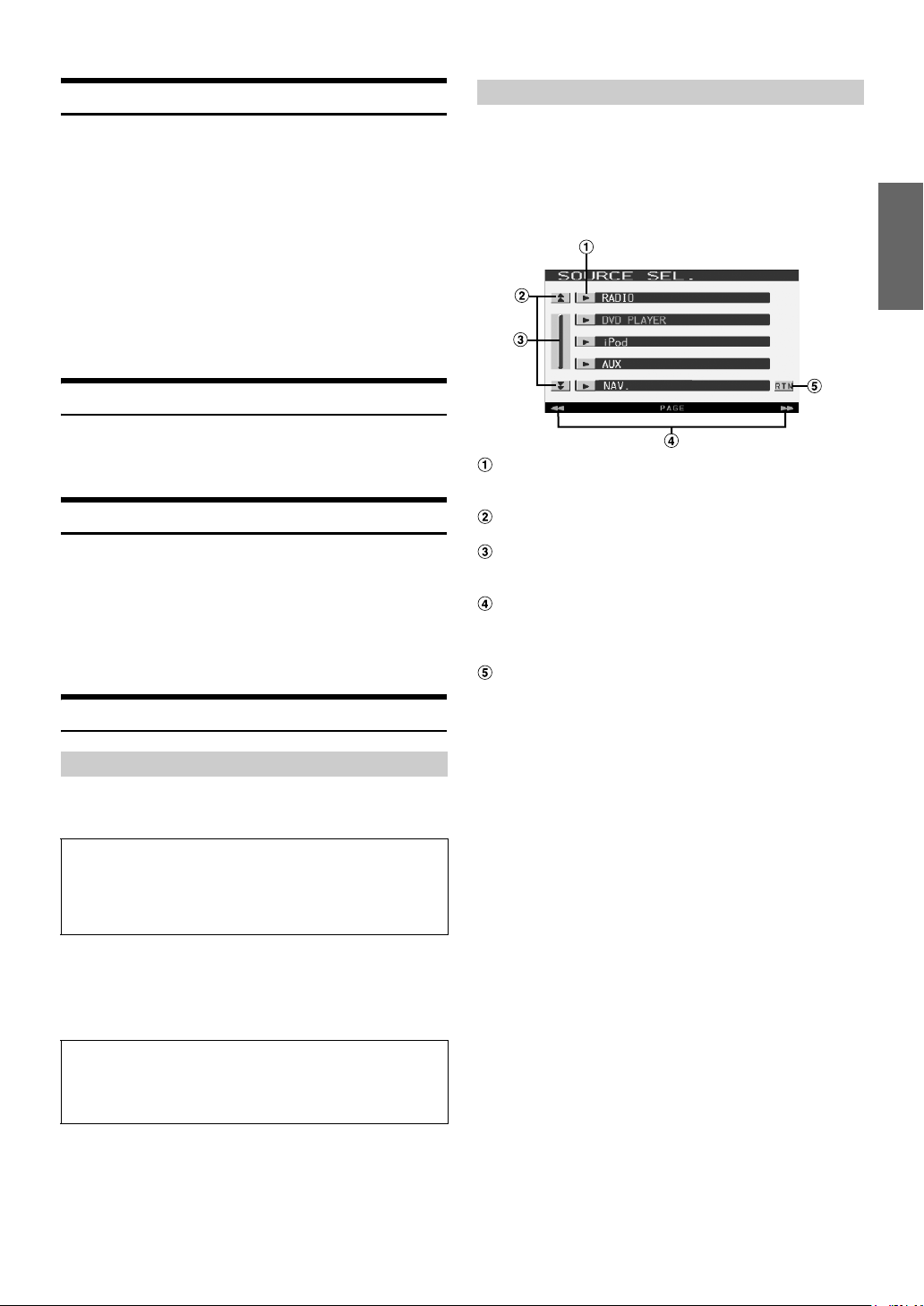
Moving the Monitor to be Flat
When you want to operate some function on the car (air conditioner,
etc.) which is hidden by the raised monitor, use this function.
1
When the monitor is open, press OPEN (FLAT).
The monitor moves to the flat position.
2
Press OPEN (FLAT) again.
The monitor returns to the previous angle.
• The monitor returns to the previous angle 10 seconds after being
moved to the flat position.
• If an excessive force is added to the monitor when the monitor is flat,
putting an object on the back of the monitor for example, it may
cause a malfunction.
Adjusting the Volume
Adjust the volume by turning the Rotary encoder.
Volume: 0 - 35
Lowering Volume Quickly
Activating this function will instantly lower the volume level by 20 dB.
Press MUTE (Rotary encoder) to activate the MUTE
mode.
The audio level decreases by about 20 dB.
Pressing MUTE (Rotary encoder) again brings the audio back to
its previous level.
How to view the Display
Recalling the Source
Here is an example explanation for the Radio mode display on how to
recall a source.
1
Press SOURCE/POWER.
The source selection screen is displayed.
Display example for source selection screen
Selection button for each source
Touching a source will change to the selected main source
screen.
Scrolls the page list up or down.
(Displayed when the list items cannot be displayed entirely)
Scrolls the list item by item.
Touching and holding will scroll continuously.
(Displayed when the list items cannot be displayed entirely)
GlideTouch bar display
For operation, refer to “About the GlideTouch bar”
(page 12).
(Displayed when the list items cannot be displayed entirely)
Returns to the previous screen.
• The kind of source modes that are displayed varies depending on
connection and setting.
PulseTouch™ operation
The display unit is equipped with onscreen, tactile feedback
(PulseTouch™).
What is the tactile feedback (PulseTouch™) ?
When you touch a button graphic in the display, you will feel a
mild vibration and click on the display panel surface. This
feedback enables you to easily identify action areas in the
display.
• To protect the display, touch the onscreen button with the tip of your
finger.
• If you touch a button and there is no reaction, remove your finger
from the display once, and try again.
• If you touch two buttons at the same time, a malfunction may occur.
Onscreen buttons are expressed as follows in this Owner’s
Manual.
• Onscreen buttons are shown in bold, enclosed in [ ] (e.g.
[BAND]).
11-EN
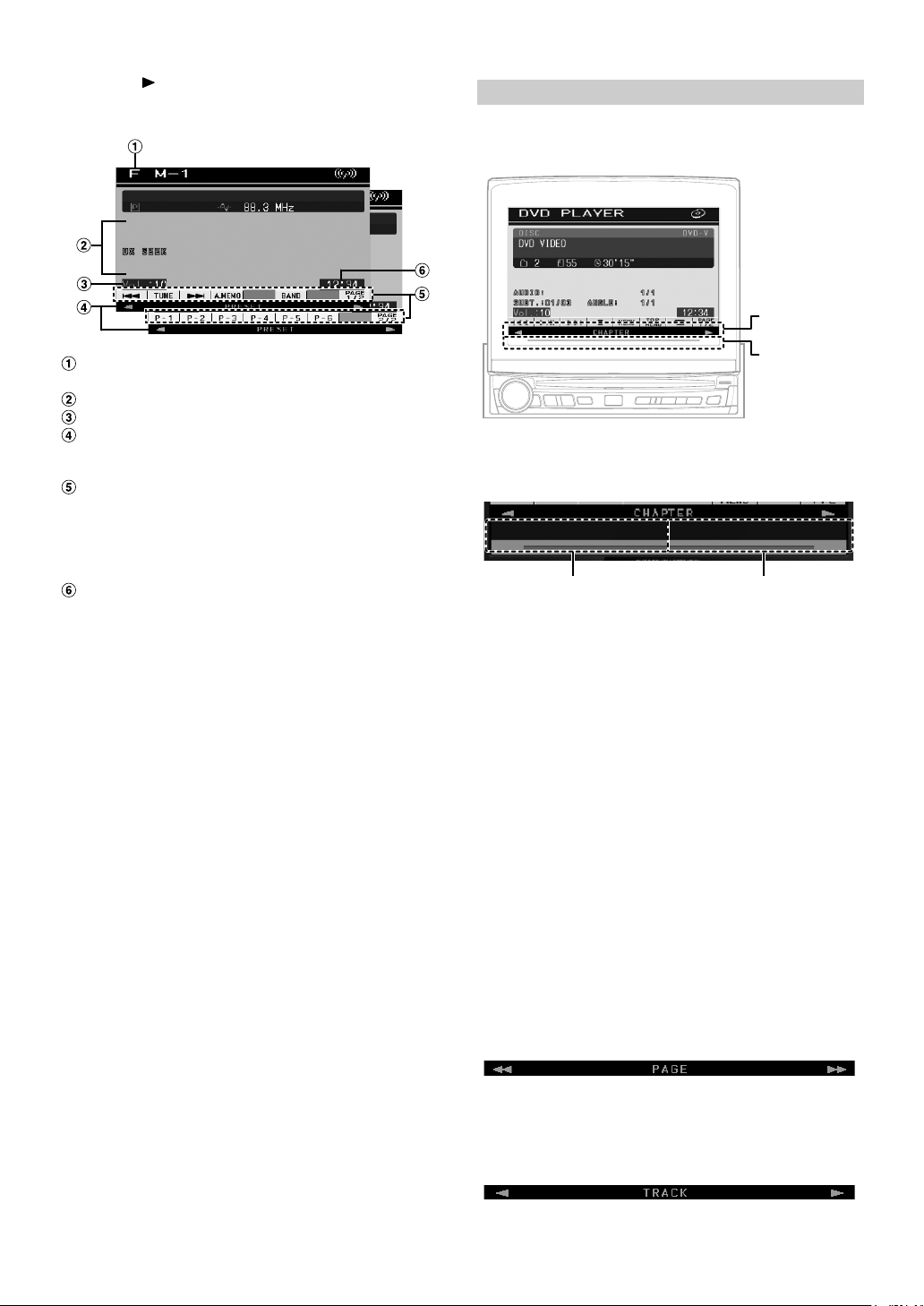
2
Touch [] of RADIO.
The screen changes to the Radio mode main display.
Main screen example for FM Radio mode
Displays the source name, such as radio band, etc.,
that is selected
Working state indicator
Displays volume level
GlideTouch bar display
For operation, refer to “About the GlideTouch bar”
(page 12).
Function Guide:
The function guide display varies depending on each
source.
Touching [PAGE1/2]* or [PAGE1/3]* on the function guide
will change the contents of the function guide, allowing for
many other operations to be performed.
Displays time
* Display may vary depending on the connected devices.
• When an optional DVD player or DVD changer compatible with
Ai-NET is connected, AUX appears as “EXT.DVD” or “DVD
CHANGER” in the display.
• When both the optional DVD player and DVD changer compatible
with Ai-NET are connected, AUX appears as "EXT.DVD" and DVD
changer as "DVD CHANGER" in the display.
• When i-Personalize and OTHER SETUP are selected, these
operations may only be carried out after the car is parked.
3
Press SOURCE/POWER on the unit to change the
screen to another source.
• Pressing VISUAL on the unit will change to the VISUAL selection
screen.
Set to VISUAL in “Setting the VISUAL Button” (page 36).
• Pressing SETUP on the unit will change to the SETUP selection
screen.
About the GlideTouch bar
The following explanations are for the display that appear on the main
source screen or the SETUP item screen by GlideTouch bar operation.
GlideTouch
bar display
Perform the
touch
operation in
this area.
The following example explains operation of the chapter display.
(A) (B)
(A)
• Touch to go back a chapter.
• Touch and hold to fast-reverse.
(B)
• Touch to go forward a chapter.
• Touch and hold to fast-forward.
• Touch and slide your finger along the GlideTouch bar from right to
left to go continuously back through chapters, etc.
• Touch and slide your finger along the GlideTouch bar from left to
right to go continuously forward through chapters, etc.
• During operation, the arrow animation is displayed on the
GlideTouch bar.
• Depending on the mode, slide touch operation may not be possible.
• When the list items cannot be displayed entirely in one screen, the
GlideTouch bar display appears.
12-EN
The GlideTouch bar function (display) varies depending the
source.
Mode display: SOURCE/VISUAL/SETUP Selection screen
FOLDER/FILE/CATEGORY/CH NAME Search
screen, etc.
GlideTouch bar display example
Page changes.
Mode display: CD/DVD-Audio/Video CD main screen
GlideTouch bar display example
Track changes
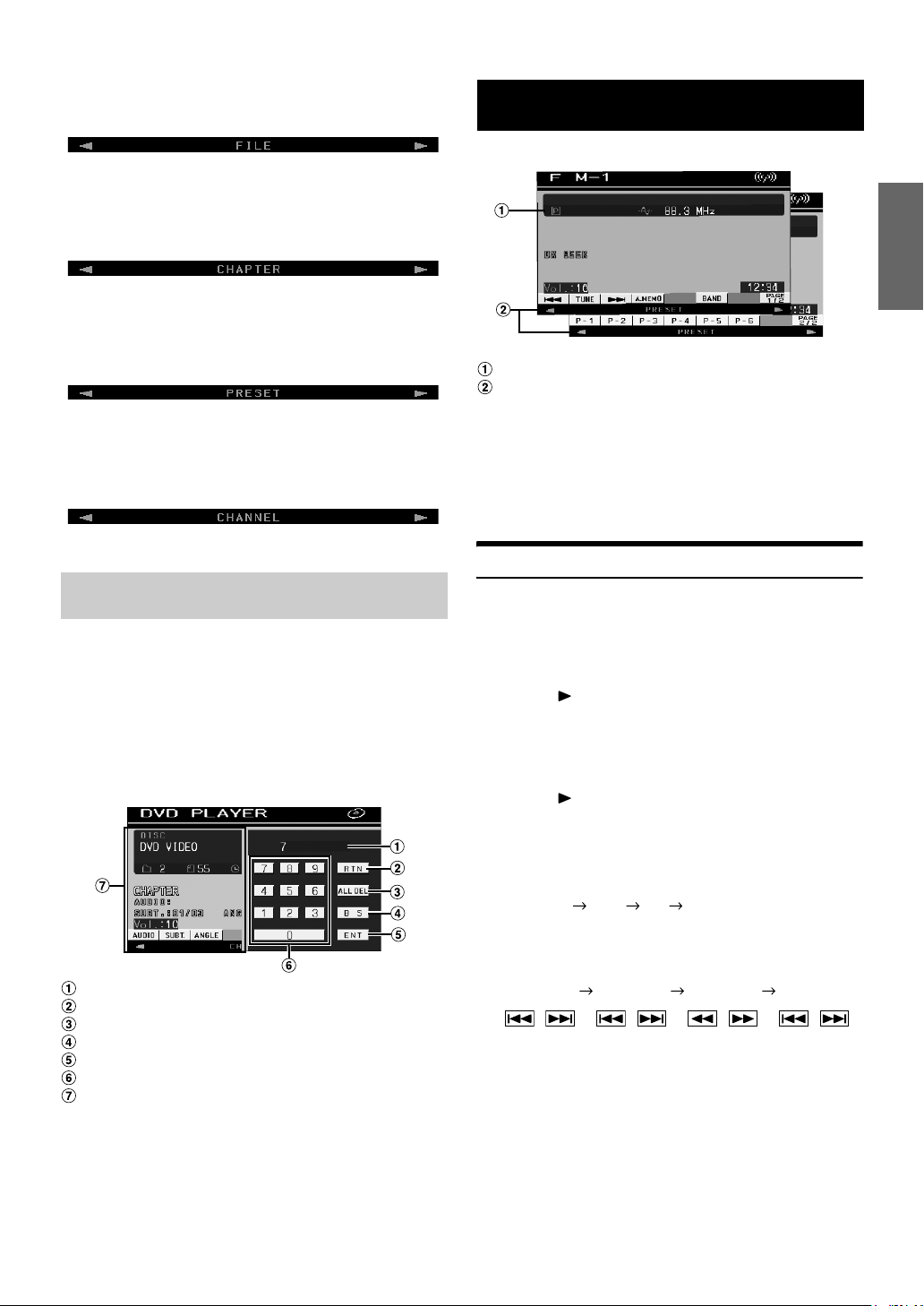
Mode display: MP3/WMA/iPod/MMDRIVER main screen
GlideTouch bar display example
Radio
File changes.
Mode display: DVD Video/DVD-VR main screen
GlideTouch bar display example
Chapter changes.
Mode display: Radio/SAT/HD Radio main screen
GlideTouch bar display example
Recalls the stored preset number.
Mode display: External TV main screen
GlideTouch bar display example
Channel number changes.
Displaying the Numeric Keypad Input
Screen
The numeric keypad input screen is displayed when the DVD or Video
CD mode is selected for searching a title or chapter, and for entering a
country code or password for the DVD setup item, and also when
selecting a channel number in the SAT Radio mode.
1
Touch [10KEY] on the main source screen.
2
Touch the desired numeric key.
Display example for numeric keypad
Display example for FM Radio main screen
Displays the preset number/frequency.
GlideTouch bar display
For operation, refer to “About the GlideTouch bar”
(page 12).
This unit cannot receive HD Radio™ signals (digital
terrestrial radio). In order to activate the digital radio
functions described below, an optional HD Radio Tuner
module must be connected through the Ai-NET bus.
Listening to the Radio
1
Press SOURCE/POWER.
The source selection screen is displayed.
Receiving Analog Radio:
2
Touch [] of RADIO.
The radio mode is activated and the display changes to the
Radio Mode screen.
Receiving HD Radio (if TUA-T500HD is connected):
2
Touch [] of HD-Radio.
The digital radio mode is activated and the display changes
to the HD Radio Tuner Mode screen.
Input screen area
Closes numeric keypad input screen
All input numbers will be deleted
Previous number will be deleted
Input number is confirmed
Numeric keypad
The numeric keypad input screen closes when the area
is touched while displayed.
3
Touch [ENT] to confirm your entry.
3
Touch [BAND] to select the desired radio band.
Each press changes the bands as follows:
FM-1 FM-2 AM FM-1
4
Touch [TUNE] to choose the tuning mode.
Each touch changes the tuning mode display.
Distance Local Manual Distance
• There are two modes you can select for auto tuning, DX and
Local:
- DX (Distance) mode (with DX SEEK indicator ON);
Both strong and weak stations will be tuned in.
- Local mode (with SEEK indicator ON);
Only strong stations will be tuned in.
The initial setting is DX.
13-EN
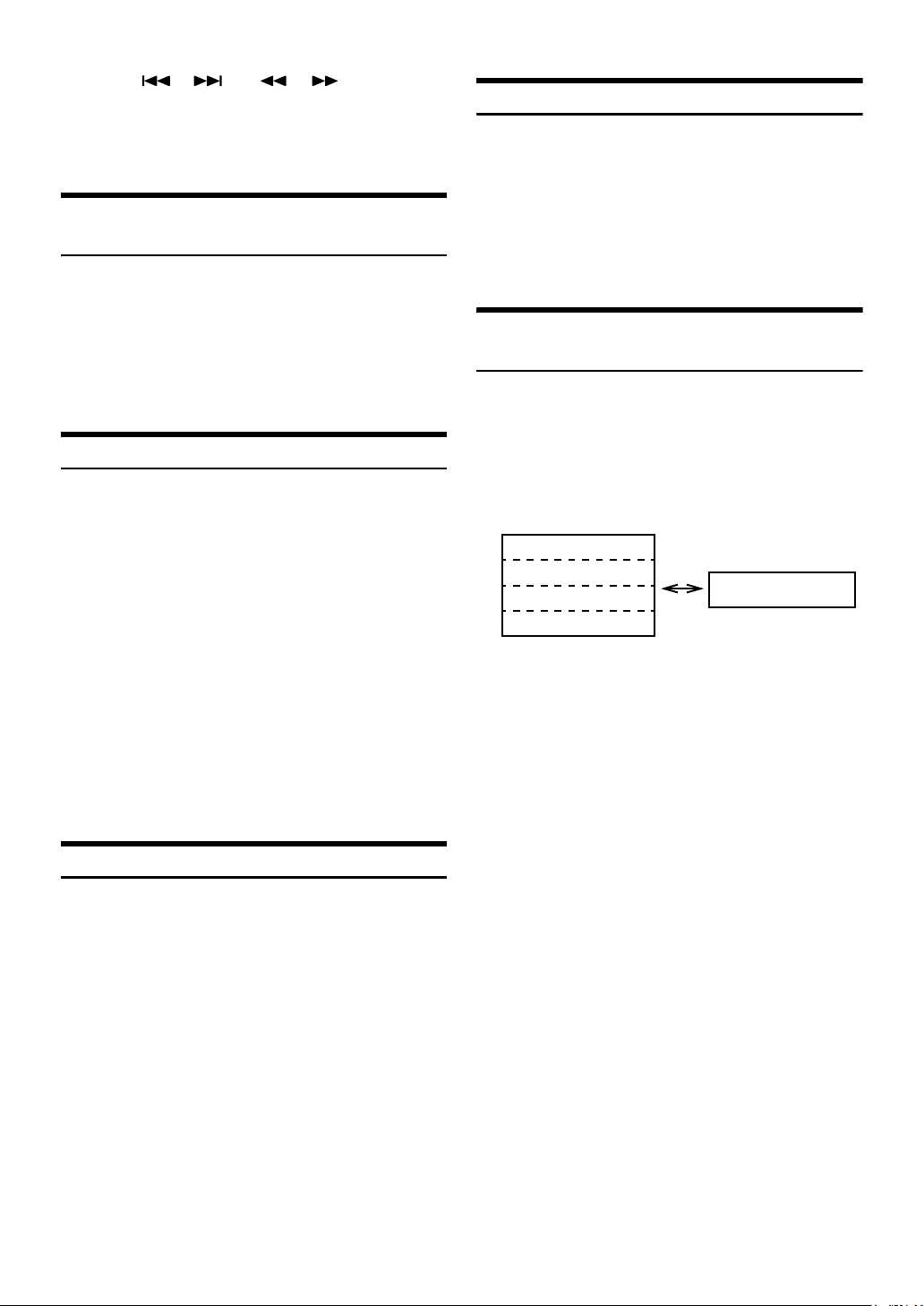
5
Touch [], [] or [], [] to change the
radio frequency up or down respectively.
In the manual mode, touch and hold to change the
frequency continuously.
• “DIGITAL” is displayed when a digital radio station is received.
Setting Analog Mode (HD Radio mode
only)
While receiving HD radio, you can switch to analog signal mode, even
in areas that receive digital radio station signals.
1
Touch [ANALOG] in HD Radio Tuner mode main
screen.
Switches to analog mode, and the [ANALOG] button turns
orange.
Touch [ANALOG] again to cancel analog mode.
Tuning to Preset Stations
You can tune in the preset stations in memory on each band using the
preset number.
1
After selecting the desired band, touch [PAGE1/2]
to change the function guide.
2
Touch any one of the preset buttons [P-1] through
[P-6] that has a station stored to it.
The preset station is received.
Changing the Display (HD Radio mode
only)
Text information, such as Station name, Song title, Artist, etc., is
displayed while receiving a digital radio station.
Manual Storing of Station Presets
1
Tune in a desired radio station you wish to store in
the preset memory by manual or automatic seek
tuning.
2
Touch [PAGE1/2] to change the function guide.
3
Touch and hold any one of the preset buttons [P-1]
through [P-6] for at least 2 seconds.
The selected station is stored.
4
Repeat the procedure to store up to 5 other stations
onto the same band.
To use this procedure for other bands, simply select the
band desired and repeat the procedure.
A total of 18 stations can be stored in the preset memory (6
stations for each band; FM1, FM2 and AM).
• If a preset memory has already been set in the same preset number, it
will be cleared and the new station will be memorized.
Automatic Memory of Station Presets
The tuner can automatically seek and store 6 strong stations in the
selected band in order of signal strength.
After selecting the desired band, touch [A.MEMO].
The tuner automatically seeks and stores 6 strong stations into
[P-1] to [P-6] in order of signal strength.
When the automatic storing has been completed, the tuner goes
to the station stored in [P-1].
• If no stations are stored, the tuner will return to the original station
you were listening to before the automatic storing procedure began.
1
Touch [INFO.] on the HD Radio Tuner mode main
screen.
Each time you touch this button, the display changes as
shown below.
Short Station Name *
Song title *
Artist *
Album *
1
Displays Short Station Name / Long Station Name in the Station
*
Information Service Data.
*2Displays Song title / Artist / Album in the main program Service
Data.
2
2
2
1
Long Station Name *
1
14-EN
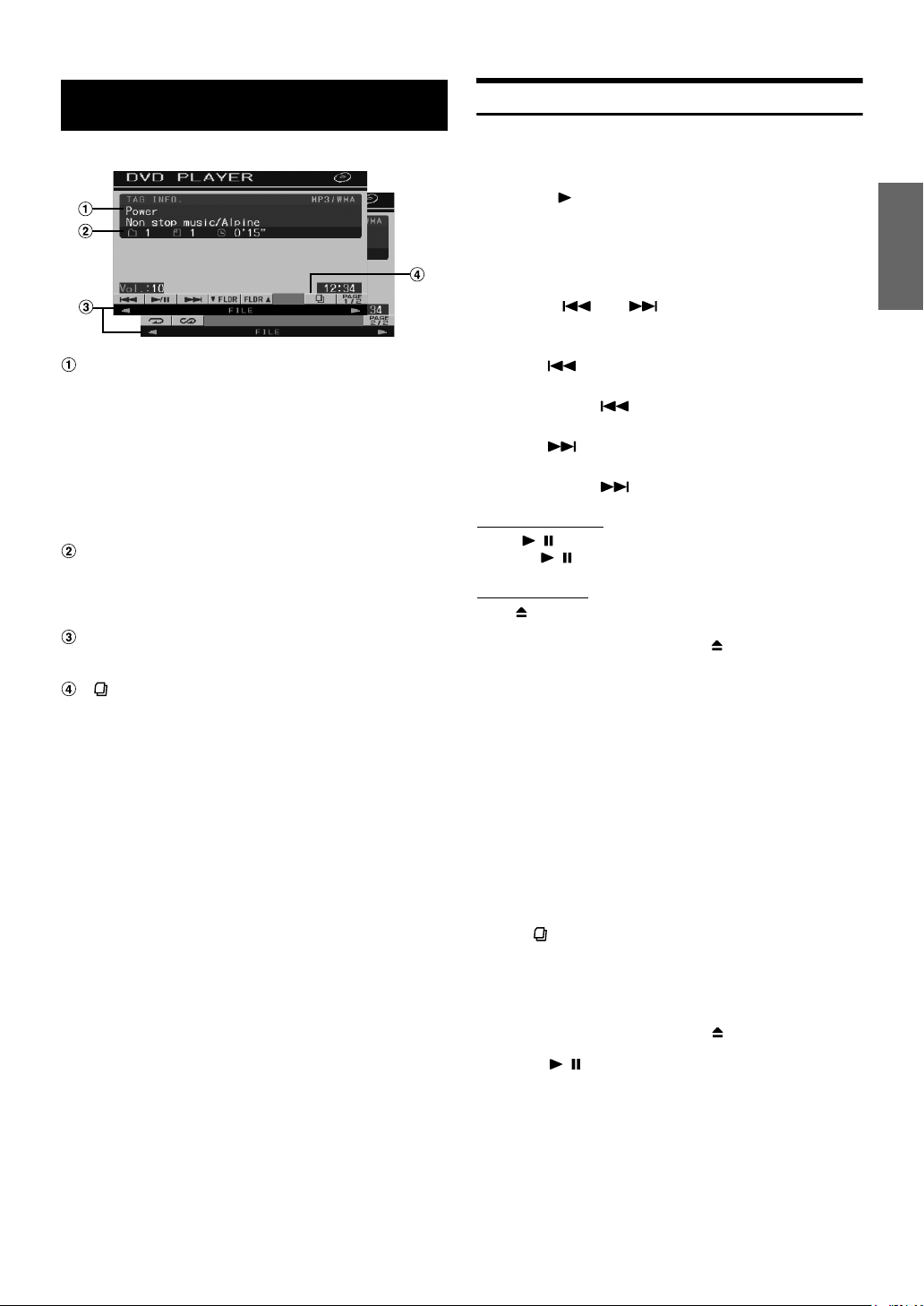
CD/MP3/WMA
Display example for MP3/WMA main screen
CD:
Displays track text*1 in the upper line.
Displays Disc Text/Artist *
• If there is neither Track nor Disc name information, “NO
TEXT” will be displayed.
MP3/WMA:
After displaying the file name in the upper line, the track
name is displayed if there is ID3 tag information.
After displaying the folder name in the lower line, the album
name/artist name are displayed if there is ID3 tag
information.
CD:
Displays the disc number*2/track number/elapsed time.
MP3/WMA:
Displays the disc number*
elapsed playback time
GlideTouch bar display
For operation, refer to “About the GlideTouch bar”
(page 12).
[ ] button: Refer to page 26
*1Displayed when a CD text disc is inserted.
*2Displayed when a CD changer is connected.
*3Displayed when an MP3 compatible CD changer is connected.
1
in the lower line.
3
/folder number/file number/
Playback
1
Press SOURCE/POWER.
The source selection screen is displayed.
2
Touch [] of DVD PLAYER.
The display shows the DVD player mode screen.
When a CD/MP3/WMA is inserted into the DISC SLOT of the
IVA-D100, with the label side facing up, the unit starts to
play the CD/MP3/WMA.
3
Touch [] or [] to select the desired track
(file).
Returning to the beginning of the current track (file):
Touch [].
Fast reverse :
Touch and hold [].
Advancing to the beginning of the next track (file) :
Touch [].
Fast forward :
Touch and hold [].
To pause playback
Touch [/].
Touching [/] again will resume playback.
To eject the disc
Press .
• If the disc does not eject, press and hold for at least 2 seconds.
• The IVA-D100 model includes a built-in MP3/WMA unit. You can
play CD-ROMs, CD-Rs, and CD-RWs containing MP3/WMA files on
this unit. Use the format compliant with this unit.
For further information about playing or storing MP3/WMA files,
refer to pages 16 and 17 before using the unit.
• A WMA format file that is protected by DRM (Digital Rights
Management) cannot be played back on this unit.
• The unit can play discs containing both audio data and MP3/WMA
data.
• The MP3/WMA indicator is lit during MP3/WMA playback.
• The track display for CD audio data playback is the track numbers
recorded on the disc.
• Three-inch (8cm) CD’s can be used.
• “Playing MP3/WMA Data” is mentioned on page 34 “GENERAL
Setup.”
• When an MP3/WMA disc is played, it sometimes takes a few moment
until it starts.
• Touch [] to activate the search mode. For operations, refer to
“Search Function” on page 26.
However, the search mode function does not work in the CD changer
mode.
• The playback time may not be correctly displayed when a VBR
(Variable Bit Rate) recorded file is played back.
• If the disc is left in the unit after pressing , the disc is automatically
pulled back into the unit and paused. In this case, start playback by
touching [ / ] or eject again and remove the disc within 15
seconds.
15-EN
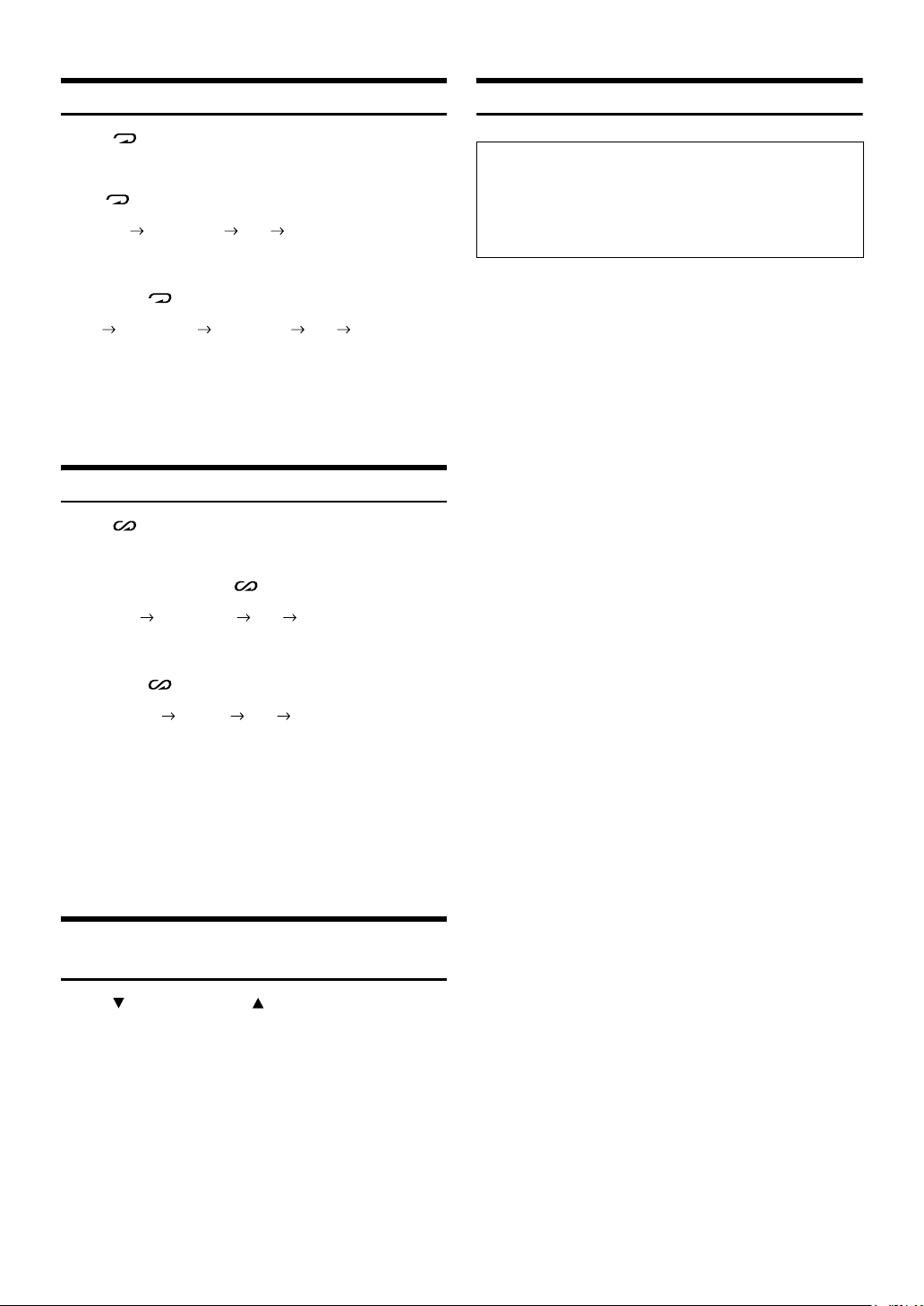
Repeat Play
Touch [] to play back repeatedly the track currently
being played.
The track (file) will be played repeatedly.
Touch [] again and select OFF to deactivate Repeat play.
CD: RPT RPT DISC*1 (off) RPT
MP3/WMA:
1 Touch [PAGE1/2]*3 to change the function guide.
2 Touch [] and select the desired Repeat play.
2
RPT RPT FLDR*
*1If a CD Changer or an MP3 compatible CD changer is connected
and the RPT DISC mode is selected, the unit repeatedly plays back
all tracks (files) on the disc selected.
*2Only files in a folder are repeatedly played back.
*3Display may vary depending on the connected devices.
RPT DISC*1 (off) RPT
M.I.X. (Random Play)
Touch [] during playback.
The tracks (files) on the disc will be played back in a random
sequence.
To cancel M.I.X. play, touch [ ].
1
CD: M.I.X. M.I.X. ALL*
MP3/WMA:
1 Touch [PAGE1/2]*
2 Touch [] and select the desired M.I.X. play.
3
M.I.X. FLDR*
*1If a CD Changer equipped with the M.I.X. ALL function is connected,
M.I.X. ALL will also be selectable.
In this mode, the tracks on all the CDs in the current magazine will
be included in the random playback sequence.
*2If an MP3 compatible CD changer is connected, all files in a disc are
played back in random sequence, and playback shifts to the next disc.
*3Only files in a folder are played back in random sequence in the
M.I.X. FLDR mode.
*4Display may vary depending on the connected devices.
M.I.X.*2 (off) M.I.X. FLDR*
(off) M.I.X.
4
to change the function guide.
3
Selecting Folders (concerning MP3/
WMA)
Touch [ FLDR] or [FLDR ] to select the folder.
About MP3/WMA
CAUTION
Except for private use, duplicating audio data (including MP3/
WMA data) or distributing, transferring, or copying it, whether
for free or for a fee, without permission of the copyright holder is
strictly prohibited by the Copyright Act and by international
treaty.
What is MP3?
MP3, whose official name is “MPEG-1 Audio Layer 3,” is a
compression standard prescribed by the ISO, the International
Standardization Organization and MPEG which is a joint activity
institution of the IEC.
MP3 files contain compressed audio data. MP3 encoding is
capable of compressing audio data at extremely high ratios,
reducing the size of music files to as much as one-tenth their
original size. This is achieved while still maintaining near CD
quality. The MP3 format realizes such high compression ratios
by eliminating the sounds that are either inaudible to the human
ear or masked by other sounds.
What is WMA?
WMA, or “Windows Media™ Audio,” is compressed audio data.
WMA allows you to create music files and store them at higher
ratios of compression than MP3 audio data (approx. half original
size). This is achieved while still maintaining CD quality sound.
Method for creating MP3/WMA files
Audio data is compressed by using MP3/WMA specified
software. For details on creating MP3/WMA files, refer to the
user’s manual for that software.
MP3/WMA files that can be played back by this device have the
file extension “mp3” / “wma”. Files with no extension cannot be
played back. (WMA ver. 7.1 and 8 are supported)
Supported playback sampling rates and bit rates
MP3
Sampling rates: 32 kHz ~ 48 kHz
Bit rates: 32 - 320 kbps
WMA
Sampling rates: 32 kHz ~ 48 kHz
Bit rates: 32 - 320 kbps
This device may not play back correctly depending on sampling
rates or bit rates.
ID3 tags/WMA tags
If tag data is in an MP3/WMA file, this device can display the title
(track title), artist name, and album name ID3 tag/WMA tag data
(maximum 128 characters).
This device can only display single-byte alphanumeric
characters and the underscore. For non-supported characters,
“NO SUPPORT” is displayed.
The number of characters may be limited, or not correctly
displayed, depending on the tag information.
Producing MP3/WMA discs
MP3/WMA files are prepared, then written to a CD-R or CD-RW
(DVD-R/DVD-RW) using CD-R writing software. A disc can hold
up to 1024 files/256 folders (including Root Folders).
Depending on the folder/file structure of the disc, it can take
several minutes to read a disc. In this case, it is recommended
to reduce the number of folders used.
16-EN
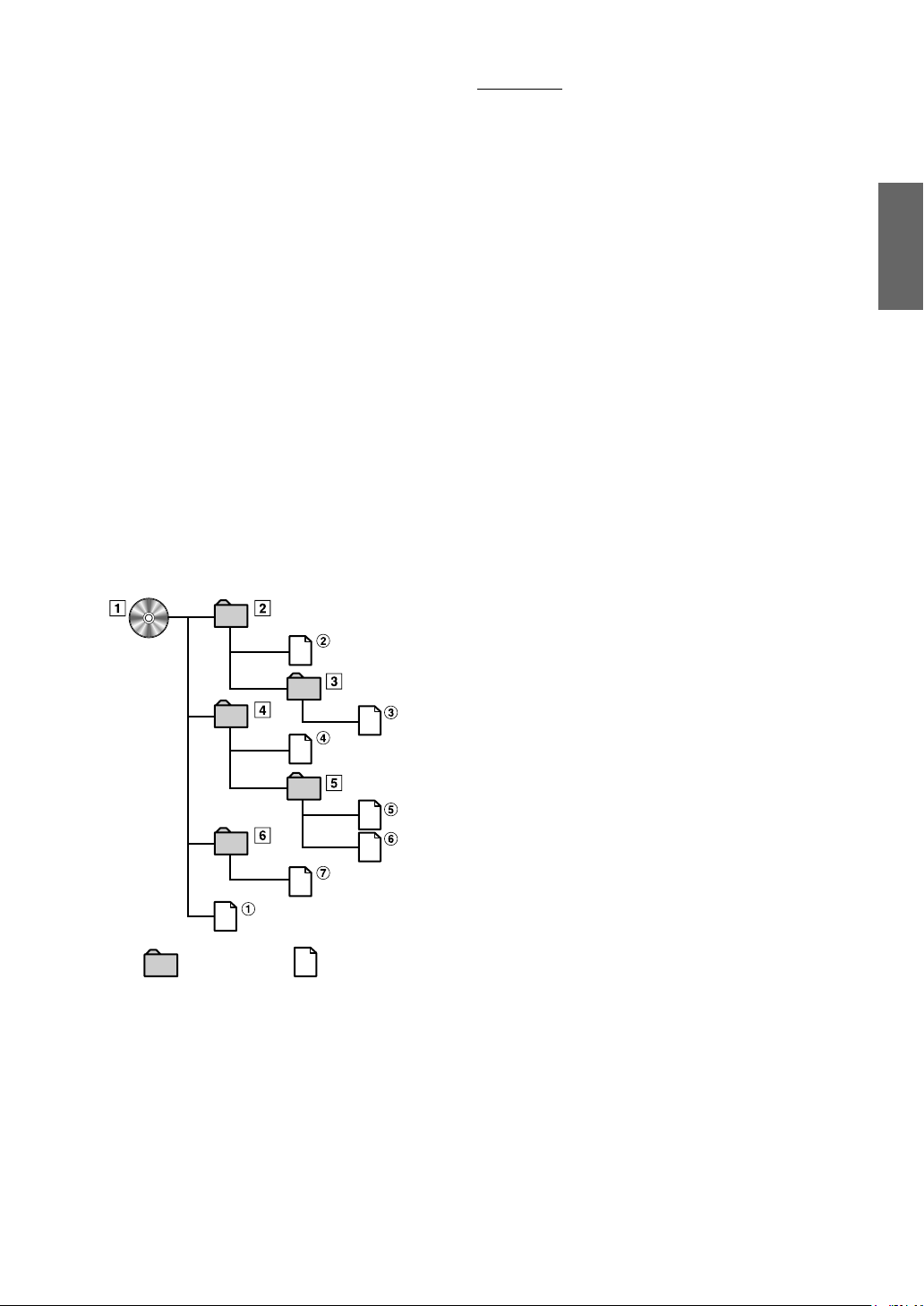
Media supported
The media that this device can play back are CD-ROMs, CD-Rs
and CD-RWs.
Corresponding File Systems
This device supports discs formatted with ISO9660 Level 1 or
Level 2.
Under the ISO9660 standard, there are some restrictions to
remember.
The maximum nested folder depth is 8 (including the root
directory). The number of characters for a folder/file name is
limited.
Valid characters for folder/file names are letters A-Z (all caps),
numbers 0-9, and ‘_’ (underscore).
This device also can play back discs in Joliet, etc., and other
standards that conform to ISO9660. However, sometimes the
file names, folder names, etc., are not displayed correctly.
Formats supported
This device supports CD-ROM, CD-ROM XA, Mixed Mode CD,
Enhanced CD (CD-Extra) and Multi-Session.
This device cannot correctly play back discs recorded with
Track At Once or packet writing.
Order of files
The unit plays the files in the order that the writing software
writes them. Therefore, the playing order may not be the same
as the order you input. The playback order of the folders and
files is as follows. However, the folder and file playback order
differs from the folder no. and file no. indicated on the display.
Terminology
Bit rate
This is the “sound” compression rate specified for encoding. The
higher the bit rate, the higher the sound quality, but also the larger
the files.
Sampling rate
This value shows how many times per second the data is sampled
(recorded). For example, music CDs use a sampling rate of
44.1 kHz, so the sound is sampled (recorded) 44,100 times per
second. The higher the sampling rate, the higher the sound quality,
but also the larger the volume of data.
Encoding
Converting music CDs, WAVE (AIFF) files, and other sound files into
the specified audio compression format.
Tag
Song information such as track titles, artist names, album names,
etc., written into MP3/WMA files.
MP3: ID3 tag
WMA: WMA tag
Root folder
The root folder is found at the top of the file system. The root folder
contains all folders and files.
Root
Folder
Folder MP3/WMA File
17-EN
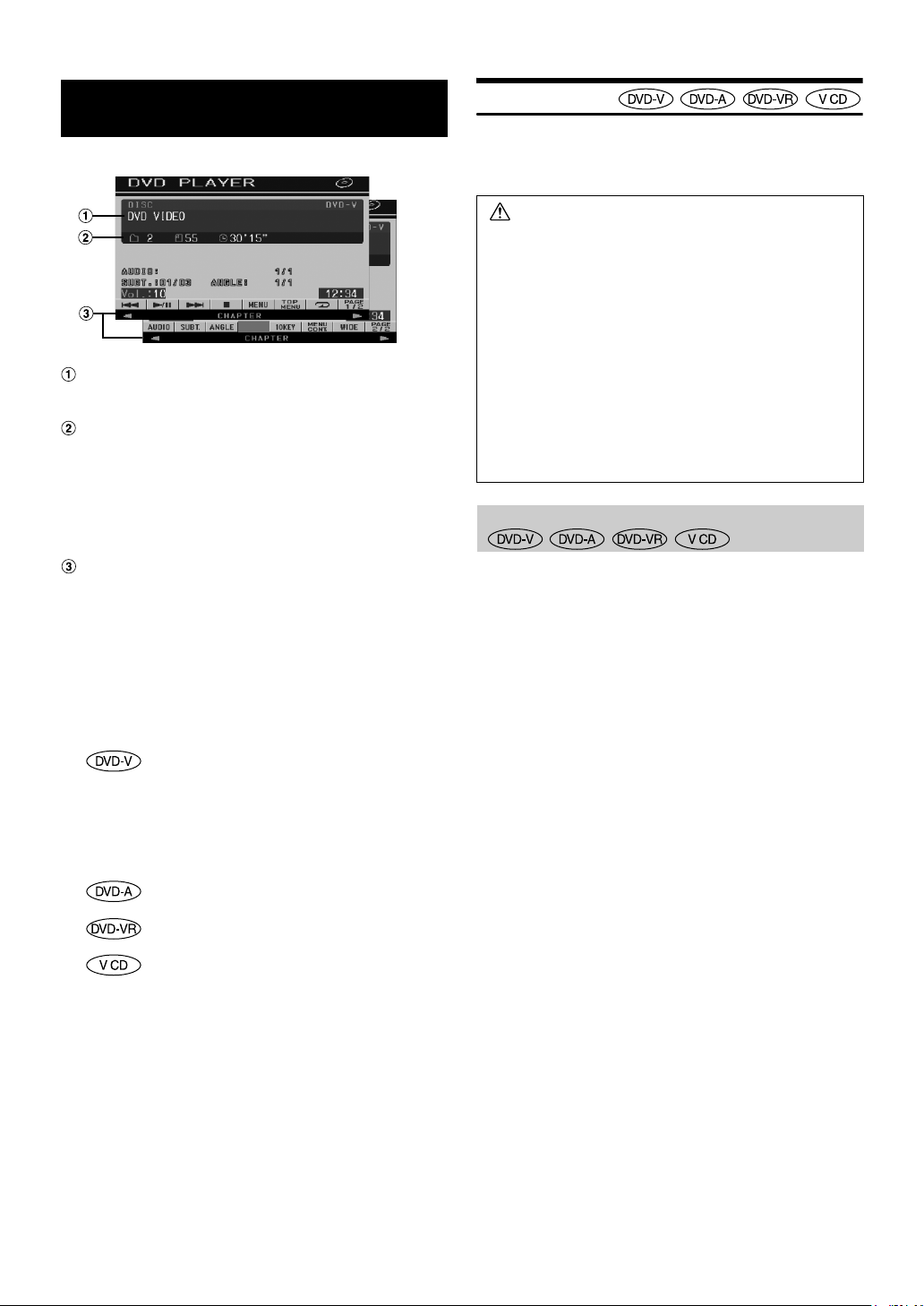
DVD/Video CD
Display example for DVD Video main screen
Displays the disc (DVD VIDEO, DVD AUDIO,
PROGRAM/PLAYLIST (DVD-VR), VIDEO CD) being
played back.
Displays the title number/chapter number/elapsed
playback time for a DVD Video.
Displays the group number/track number/elapsed playback
time for a DVD Audio.
Displays the program or playlist number/chapter number/
elapsed playback time for a DVD-VR.
Displays the track number/elapsed playback time for a
video CD (When PBC is turned off).
GlideTouch bar display
For operation, refer to “About the GlideTouch bar”
(page 12).
• Some operations cannot be carried out depending on the disc or
playback screen.
• Displays of the function guide [PAGE1/2], etc., may vary depending
on the connected device(s).
Disc types that can be used for each heading are
represented by the following marks.
DVD Commercial Video discs (used for the
distribution of movies, etc.) or a DVD-R/DVDRW, DVD+R/DVD+RW recorded in a video
mode can be used.
(including discs containing both DVD video
and DVD audio data that are played back
when “VIDEO” is set in “Setting the DVDAudio Playback Mode” (page 32)).
DVD Commercial Audio discs can be used.
DVD-R/DVD-RW discs recorded in DVD-VR
mode can be used.
Video-CD discs can be used.
Playing a Disc
IVA-D100 has a built-in DVD player. When an optional Alpine DVD/
video CD/CD player (or DVD changer) is connected to the IVA-D100,
you can control it from the IVA-D100. (except some operations)
WARNING
It is dangerous (and illegal in many states) for the
driver to watch the DVD/TV/Video while driving the
vehicle. The driver may be distracted from looking
ahead and an accident could occur.
Install the IVA-D100 correctly so that the driver cannot
watch DVD/TV/Video unless the vehicle is stopped
and the emergency brake is applied.
If the IVA-D100 is not installed correctly, the driver will
be able to watch the DVD/TV/Video while driving the
vehicle and may be distracted from looking ahead
causing an accident. The driver or other people could
be severely injured.
To display the DVD mode screen
To watch a video source, your vehicle must be parked with the ignition
key in the ACC or ON position. To do this, follow the procedure below.
1 Push the foot brake to bring your vehicle to a complete
stop at a safe location. Engage the parking brake.
2 Keep pushing the foot brake and release the parking
brake once then engage it again.
3 While the parking brake is being engaged the second
time, release the foot brake.
• For automatic transmission vehicles, place the transmission lever in
the Park position.
Now, the locking system for the DVD mode operation has been
released. Engaging the parking brake can reactivate the DVD mode, as
long as the car's ignition has not been turned off. It is not necessary to
repeat the above procedure (1 through 3), of “To display the DVD mode
screen.”
Each time the ignition is turned OFF, perform the procedure of “To
display the DVD mode screen.”
• If you try to activate the auxiliary device while driving, the display
will show the warning-PICTURE OFF FOR YOUR SAFETY.
18-EN

Caution
• Not all functions will operate for every DVD. See the
individual DVD’s instructions for details on the
features supported.
• Fingerprints on a disc may adversely affect
playback. If a problem occurs, remove the disc and
check for fingerprints on the playback side. Clean
the disc if necessary.
• If you switch the power or Ignition Key OFF or
change sources during playback, playback will
continue where you left off when you resume
playback.
• If you try to perform an invalid operation (based on
the type of disc being played), the following mark is
displayed on the monitor screen:
• Play Position Memory Function
Even if you turn power off or switch the Ignition Key
to OFF during playback or change the source,
playback will continue from the point where
playback stopped when the power is turned ON
again.
1
Press SOURCE/POWER.
The source selection screen is displayed.
2
Touch [] of DVD PLAYER.
The display shows the DVD player mode screen.
Insert a disc with the label side facing up. The unit starts to
play the disc.
When an optional Alpine DVD player is connected:
Insert a disc into the DVD/video CD/CD player, the player
starts playing.
• The operation screen changes to the visual screen in the DVD or
video CD mode for 5 seconds after an operation has been performed.
Touch the display panel to display the operation screen again.
• The display mode can be changed by touching [WIDE].
For operation, see “Switching Display Modes” on page 26.
To eject the disc
Press .
• The reverse side of a double-sided DVD will not be played
automatically.
Remove the disc, turn it over, and reinsert it.
• If the disc does not eject, press and hold for at least 2 seconds.
• DO NOT insert discs containing maps for the navigation system.
Doing so could result in damage.
• Refer also to “DVD Setup” (pages 28 to 32).
• Be sure the remote input lead is connected to the remote output lead
of this unit when a DVD changer or DVD player is connected. If not
correctly connected, touch operation cannot be performed.
• To return to the previous screen during video CD playback, touch
[RTN] after touching [PAGE1/2] of the function guide. However, the
function may vary depending on the disc.
• If the disc is left in the unit after pressing , the disc is automatically
pulled back into the unit and stopped. In this case, start playback by
touching [ / ] or eject again and remove the disc within 15
seconds.
If a menu screen appears
On DVDs and Video CDs with playback control (PBC), menu screens
may appear automatically. If this happens, perform the operation
described below to start playback.
• To play back a DVD-Audio disc, set “VCAP” in “Setting the DVD-
Audio Playback Mode” (page 32).
Direct Menu Operations
1 Touch the DVD menu directly.
• Some operations cannot be performed depending on the disc.
Menu Operations
1 Touch [KEY].
The menu operation mode will be displayed.
Touch [MENU RTN] to return
to the previous display.
(Operation may not be
possible, depending on the
disc.)
2 Select a desired menu item by touching [], [], [] or
[].
3 Touch [ENT] to confirm the selected item.
19-EN
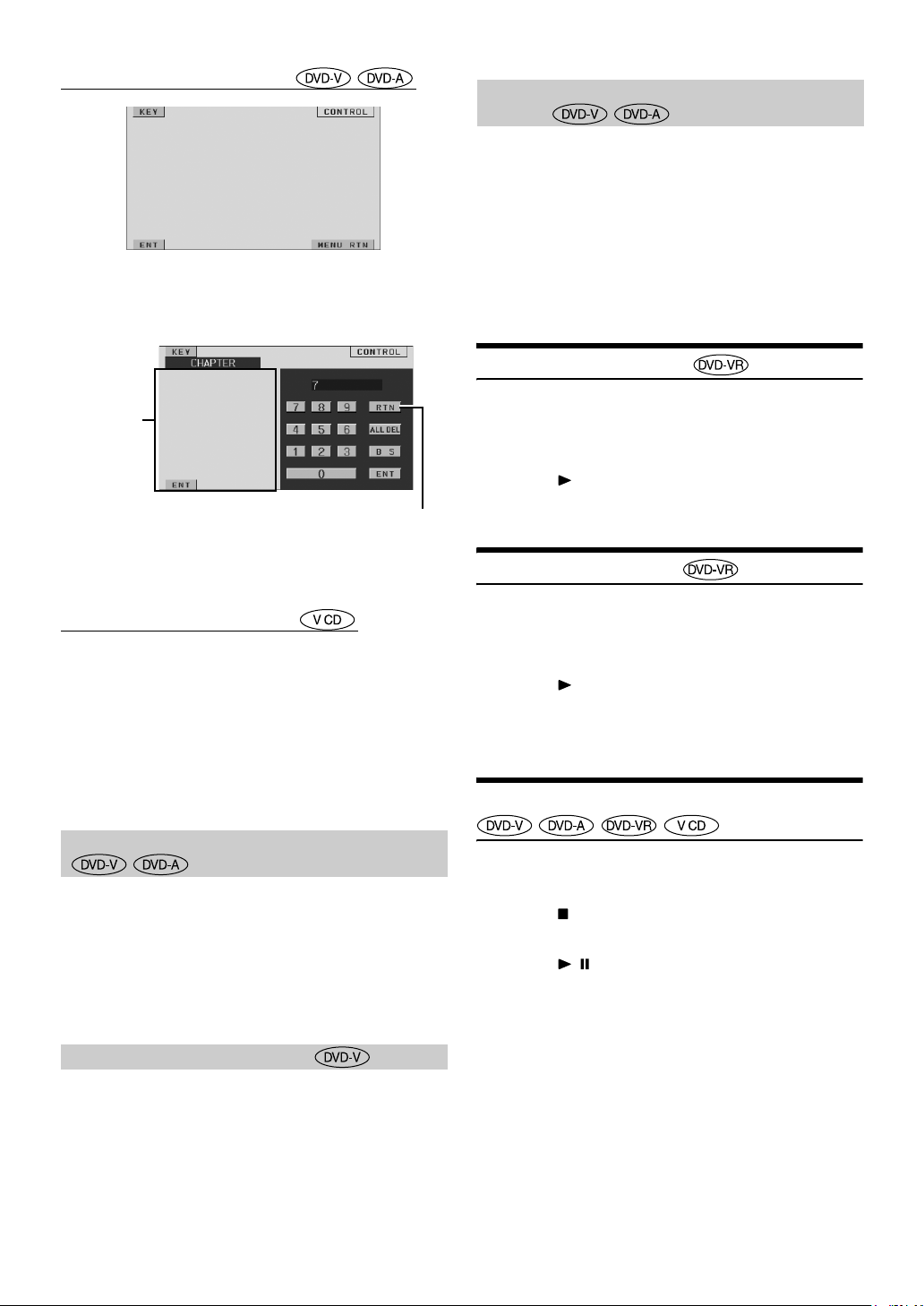
Numeric Keypad Input Operations
1 Touch [KEY].
The menu operation mode appears.
2 Touch [KEY] again.
The numeric keypad input mode screen appears.
The numeric
keypad input
screen closes
when the area
is touched
while
displayed.
3 Touch a desired number.
4 Touch [ENT] on the numeric keypad mode screen to
confirm your selection.
Numeric Keypad Input Operations
When PBC is turned OFF, the menu screen is not displayed. Turn it ON
to display the screen (See “Setting the Video CD Play Mode” on
page 32).
1 Touch [PAGE1/2] in the video CD mode to change the
function guide.
2 Touch [10KEY].
The numeric keypad is displayed.
3 Touch and input a desired number.
4 Touch [ENT] to confirm.
Touch [RTN] to close the numeric
keypad input screen.
Displaying the Menu Operation Mode
Screen
1
Touch [PAGE1/2]* on the DVD mode main screen.
The function guide changes.
* The display differs, depending on the disc (mode).
2
Touch [MENU CONT].
The menu operation mode screen appears.
• For further operation, see “If a menu screen appears” on pages 19
and 20.
• To play back a DVD-Audio disc, set “VCAP” in “Setting the DVD-
Audio Playback Mode” (page 32).
Searching by Program
1
Touch [TOP MENU] on the DVD mode main screen
while playing a DVD-VR disc.
The program search list screen is displayed.
2
Touch [] of the program you want to play.
The selected program is played back, and then returns to
the DVD mode main screen.
Searching by Playlist
1
Touch [MENU] on the DVD mode main screen while
playing DVD-VR disc.
The playlist search list screen is displayed.
2
Touch [] of the playlist you want to play.
The selected playlist is played back, and then returns to the
DVD mode main screen.
• Only discs containing a Playlist can be operated.
Stopping Playback (PRE STOP)
Displaying the Top Menu Screen
When a DVD contains two or more titles, the top menu screen appears.
Touch [TOP MENU] on the DVD mode main screen.
The top menu screen appears.
• To perform necessary operations, see “If a menu screen appears” on
pages 19 and 20.
• To play back a DVD-Audio disc, set “VCAP” in “Setting the DVD-
Audio Playback Mode” (page 32).
Displaying the Menu Screen
With a DVD having two or more menus, a menu screen will appear for
the programs available, in addition to the main programs.
Touch [MENU] on the DVD mode main screen.
The menu screen appears.
• To perform necessary operations, see “If a menu screen appears” on
pages 19 and 20.
20-EN
Press the stop button during playback to stop playback. That position is
stored in the memory.
1
Touch [] once during playback.
“PRE STOP” is displayed.
2
Touch [/] in the PRE STOP mode.
Playback starts from the position at which it was stopped.
• For some discs, the position at which playback was stopped may not
be accurate.
• To play back a DVD-Audio disc, set “VCAP” in “Setting the DVD-
Audio Playback Mode” (page 32).
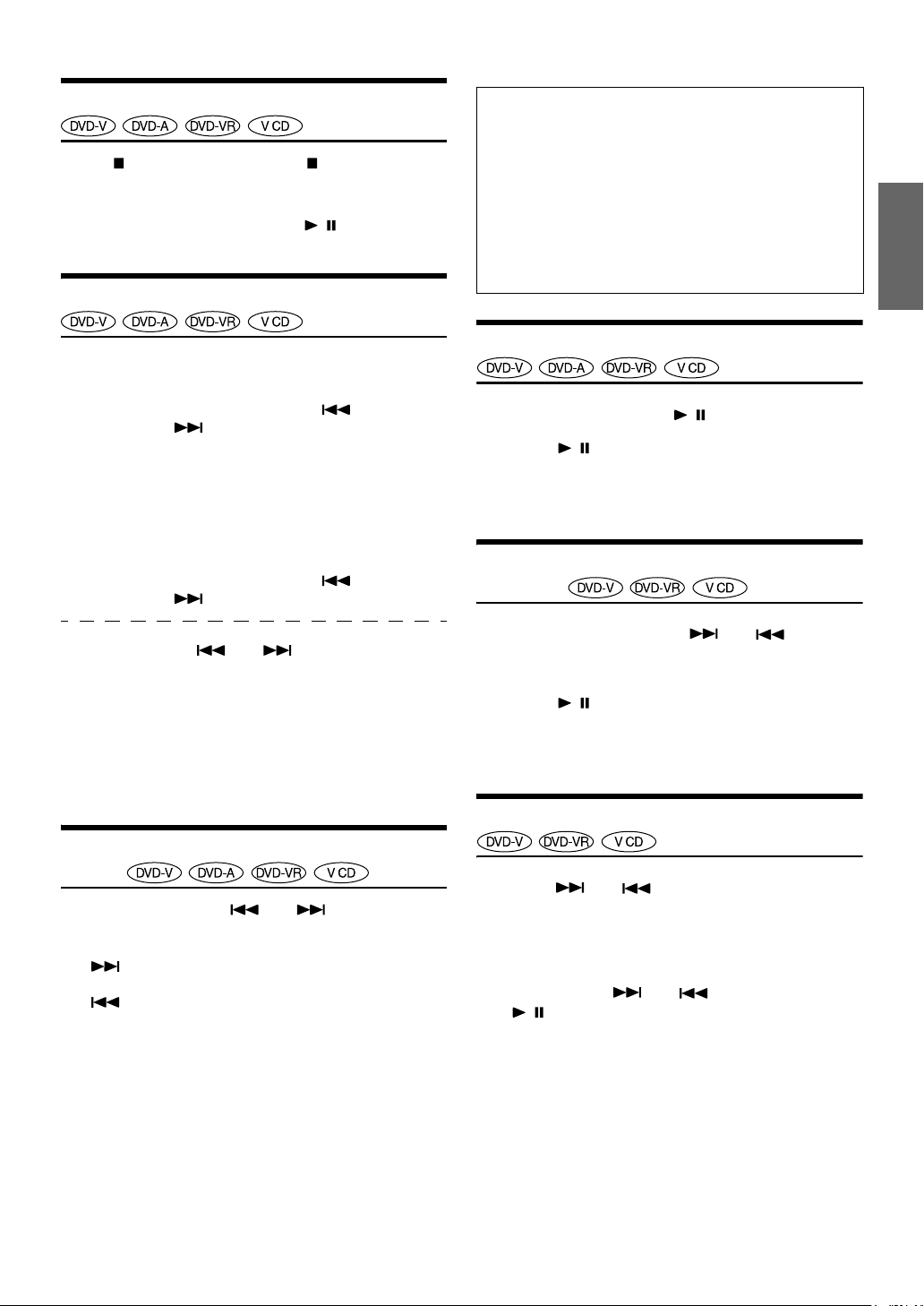
Stopping Playback
Touch [] twice or touch and hold [] for at least 2
seconds during playback.
“STOP” is displayed, and playback stops.
• Playback starts from the beginning when [
playback is stopped.
/ ] is touched while
Fast-forwarding/Fast-reversing
Supplementary explanation
“Chapters” are divisions of movies or musical selections on
DVDs.
“Tra cks ” are divisions of movies or musical selections on
Video CD, DVD Audio and music CDs.
“Groups” associate a track (one song) with other tracks
stored on a DVD-Audio. Group playback differs, depending
on the disc.
“Playlists” specify a range of images and their playback
order.
• Only discs containing a playlist can be used.
DVD-Video, DVD-VR, Video-CD, DVD-Audio (VCAP
mode)*:
1
During playback, touch and hold [] (Fast-
reverse) or [] (fast-forward).
When touched and held for more than 1 second, the disc is
forwarded/reversed at double speed. When held for 5 more
seconds or longer, the disc is forwarded/reversed at 8 times
the normal speed. When held for 10 seconds or longer, the
disc is forwarded/reversed at 21 times the normal speed.
DVD-Audio (VOFF mode)*:
1
During playback, touch and hold [] (Fast-
reverse) or [] (fast-forward).
2
Stop touching [] or [] to return to normal
playback.
* When “VCAP” or “VOFF” is set in “Setting the DVD-Audio
Playback Mode” (page 32).
• No sound is played back during fast-forwarding/fast-reversing.
• For DVDs and video CDs with playback control (PBC), the menu
screen may reappear during fast-forwarding/fast-reversing.
• Operation may not be possible, depending on the disc.
Finding the Beginnings of Chapters or
Tracks
During playback, touch [] or [].
The chapter/track switches each time the button is touched, and
playback of the selected chapter/track starts.
:Touch this to start playback from the beginning of the
following chapter or track.
:Touch this to start playback from the beginning of the
current chapter or track.
• Some DVDs do not have chapters.
• Be sure to turn PBC off before starting the search (see “Setting the
Video CD Play Mode” on page 32).
Playing Still Frames (Pausing)
1
During playback, touch [/].
2
Touch [/] to resume playback.
• No sound is played during the still frame mode.
• The image or sound may stop temporarily when playback starts from
the pause mode. This is not a malfunction.
Forward/reverse frame-by-frame
Playback
1
In the pause mode, touch [] or [].
The picture advances or reverses by one frame each time
the button is touched.
2
Touch [/] to return to normal mode.
• No sound is output during forward/reverse frame-by-frame playback.
• Reverse frame-by-frame cannot be carried out on the DVD-VR and
video CD.
Slow Motion Playback
1
When [] or [] is touched and held while in
the pause mode, the 1/8th speed slow motion
playback mode is set.
When held in for 5 more seconds, the slow motion
speed switches to 1/2 the normal speed.
2
Stop touching [] or [] to pause, and touch
[/] to play back.
• No sound is played during slow motion playback.
• Reverse slow motion playback is not available on the DVD-VR and
video CD.
• 1/2, 1/8 are approximate speeds. The actual speed differs from disc to
disc.
21-EN
