Alpine CDE-147BT, CDE-HD148BT User Manual
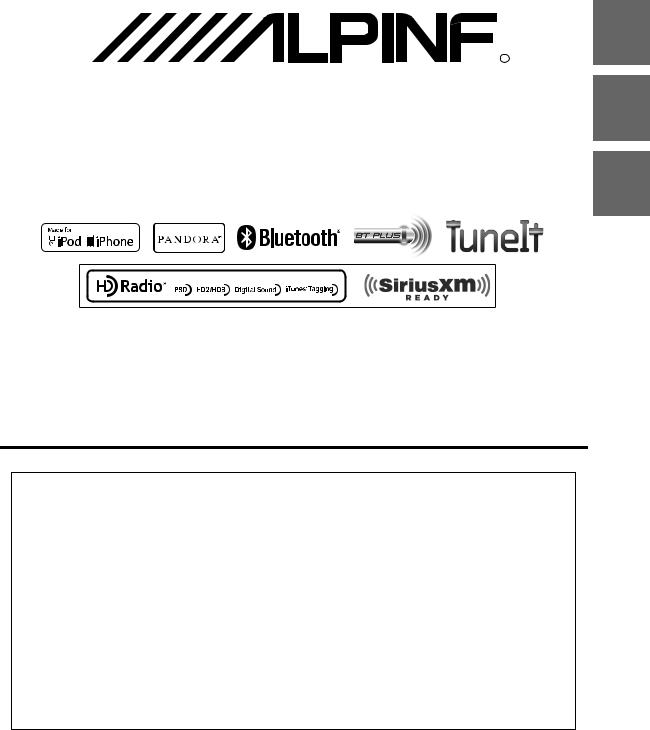
EN
 R
R
CD/HD Radio™/ADVANCED BLUETOOTH WITH SiriusXM Tuner
CDE-HD148BT
CD RECEIVER WITH ADVANCED BLUETOOTH
CDE-147BT
FR
ES
Works With
This HD Radio receiver enables:
(CDE-HD148BT only)
• OWNER’S MANUAL
Please read before using this equipment.
• MODE D’EMPLOI
Veuillez lire avant d’utiliser cet appareil.
• MANUAL DE OPERACIÓN
Léalo antes de utilizar este equipo.
Thank you for purchasing this Alpine product. Please take a moment to protect your purchase by registering your product now at the following address: www.alpine-usa.com/registration.
You will be informed of product and software updates (if applicable), special promotions, news about Alpine, and entered for a chance to win prizes.
Merci d’avoir acheté ce produit Alpine. Nous vous invitons à consacrer un moment à la protection de votre achat en enregistrant votre produit dès maintenant à l’adresse suivante : www.alpine-usa.com/registration.
Vous serez tenu informé des mises à jour des produits et des logiciels (le cas échéant), des promotions spéciales, de l’actualité d’Alpine, et vous aurez une chance de remporter des prix.
Gracias por adquirir este producto Alpine. Con solo unos pocos pasos podrá proteger su producto, registrándolo a través de la siguiente dirección: www.alpine-usa.com/registration.
Recibirá información sobre nuevos productos y software, promociones especiales, novedades sobre Alpine y participará en el sorteo de premios.
ALPINE ELECTRONICS OF AMERICA, INC. |
ALPINE ELECTRONICS OF CANADA, INC. |
19145 Gramercy Place, Torrance, |
777 Supertest Road, Toronto, |
California 90501, U.S.A. |
Ontario M3J 2M9, Canada |
Phone 1-800-ALPINE-1 (1-800-257-4631) |
Phone 1-800-ALPINE-1 (1-800-257-4631) |
Designed by ALPINE Japan 68-21627Z84-A
ALPINE ELECTRONICS MARKETING, INC. |
ALPINE ELECTRONICS OF AUSTRALIA PTY. LTD. |
ALPINE ITALIA S.p.A. |
1-7, Yukigaya-Otsukamachi, Ota-ku, |
161-165 Princes Highway, Hallam |
Viale C. Colombo 8, 20090 Trezzano |
Tokyo 145-0067, JAPAN |
Victoria 3803, Australia |
Sul Naviglio (MI), Italy |
Phone: 03-5499-4531 |
Phone 03-8787-1200 |
Phone 02-484781 |
ALPINE ELECTRONICS FRANCE S.A.R.L.
(RCS PONTOISE B 338 101 280)
98, Rue de la Belle Etoile, Z.I. Paris Nord Il, B.P. 50016, 95945 Roissy Charles de Gaulle Cedex, France
Phone 01-48638989
ALPINE ELECTRONICS GmbH |
ALPINE ELECTRONICS DE ESPAÑA, S.A. |
Wilhelm-Wagenfeld-Str. 1-3, 80807 München, Germany |
Portal de Gamarra 36, Pabellón, 32 |
Phone 089-32 42 640 |
01013 Vitoria (Alava)-APDO 133, Spain |
ALPINE ELECTRONICS OF U.K. LTD. |
Phone 945-283588 |
|
|
Alpine House |
|
Fletchamstead Highway, Coventry CV4 9TW, U.K. |
|
Phone 0870-33 33 763 |
|

Contents |
ENGLISH |
|
|
Operating Instructions |
|
WARNING |
|
WARNING....................................................... |
6 |
CAUTION ........................................................ |
6 |
PRECAUTIONS ............................................... |
6 |
Getting Started |
|
Accessory List ............................................................... |
9 |
Turning Power On and Off....................................... |
9 |
Source Selection.......................................................... |
9 |
Detaching and Attaching the Front Panel ......... |
9 |
Detaching .................................................................. |
9 |
Attaching ................................................................... |
9 |
Initial System Start-Up............................................ |
10 |
Adjusting Volume .................................................... |
10 |
Setting Time............................................................... |
10 |
Radio/HD Radio™ Reception |
|
(CDE-HD148BT only) |
|
Listening to Radio.................................................... |
11 |
Presetting Stations Manually............................... |
11 |
Presetting Stations Automatically...................... |
11 |
Tuning to Preset Stations ...................................... |
11 |
Frequency Search Function.................................. |
12 |
Receiving a Multicast Station |
|
(HD Radio mode only)............................................ |
12 |
Multicast Station Search |
|
(HD Radio mode only)............................................ |
12 |
Storing the tag information |
|
(HD Radio mode only)............................................ |
12 |
About the Feature Logos....................................... |
13 |
RBDS (CDE-147BT only) |
|
PTY (Program Type) Tuning.................................. |
13 |
Displaying Radio Text ............................................. |
13 |
CD/MP3/WMA/AAC |
|
Playback ...................................................................... |
14 |
Repeat Play................................................................. |
14 |
M.I.X. (Random Play) ............................................... |
14 |
Searching for CD Text ............................................. |
14 |
Folder/File Name Search |
|
(concerning MP3/WMA/AAC).............................. |
15 |
Folder Name Search mode............................... |
15 |
File Name Search mode..................................... |
15 |
Search Position Memory ........................................ |
15 |
About MP3/WMA/AAC ........................................... |
15 |
Terminology ........................................................... |
16 |
Sound Setting |
|
Adjusting Subwoofer Level/Bass Level/ |
|
Treble Level/Balance (Between Left and Right)/ |
|
Fader (Between Front and Rear)/Defeat........... |
17 |
Sound Setting ............................................................ |
17 |
Equalizer Presets (FACTORY EQ) ...................... |
17 |
Adjusting the Parametric Equalizer Curve |
|
(9BAND P-EQ)......................................................... |
18 |
Adjusting the Frequency (CENTER FRQ) ............ |
18 |
Setting the Bandwidth (WIDTH (Q)) .................... |
18 |
Adjusting the Level.................................................... |
18 |
Setting the Source Volume Level.................... |
18 |
Turning Subwoofer ON/OFF............................. |
18 |
Setting the Subwoofer Phase........................... |
18 |
Setting the Subwoofer System........................ |
18 |
External Device...................................................... |
19 |
Connecting to an External Amplifier |
|
(POWER IC).................................................................... |
19 |
Setting the Media Xpander mode.................. |
19 |
Customizing the Media Xpander setting........... |
19 |
Setting the Time Correction Unit |
|
(LENGTH) ................................................................. |
19 |
Adjusting the Time Correction (TCR)............. |
19 |
Adjusting SPATIAL ................................................ |
20 |
Adjusting the Crossover Settings |
|
(X-OVER)................................................................... |
20 |
Selecting the Cut-Off Frequency .......................... |
20 |
Adjusting the Slope................................................... |
20 |
Adjusting the Level.................................................... |
20 |
Storing the 9BAND P-EQ/TCR/X-OVER |
|
Settings .................................................................... |
20 |
Recalling the Stored 9BAND P-EQ/TCR/ |
|
X-OVER Adjustment Settings ........................... |
20 |
About Time Correction ........................................... |
21 |
Example 1. Listening Position: |
|
Front Left Seat........................................................ |
21 |
Example 2. Listening Position: All Seats ....... |
21 |
About the Crossover................................................ |
22 |
3-EN
Contents |
ENGLISH |
|
|
Other Functions |
|
Displaying the Text.................................................. |
23 |
About “Text” .......................................................... |
24 |
Using the Front AUX Input Terminal ................. |
24 |
Option Menu Setting.............................................. |
24 |
Applying TuneIt........................................................ |
25 |
Adjusting the sound via Smartphone .......... |
25 |
Facebook Notification Function ..................... |
25 |
Receiving Notification (Ready on future |
|
update)........................................................................... |
25 |
Displaying Notification List |
|
(Ready on future update) ........................................ |
26 |
SETUP |
|
Setting.......................................................................... |
26 |
General Setting..................................................... |
27 |
Setting the Clock Display (CLOCK MODE) ......... |
27 |
Setting the AUX SETUP mode................................ |
27 |
Setting the AUX NAME mode ................................ |
27 |
Playing MP3/WMA/AAC Data (PLAY MODE)..... |
27 |
Sound (Beep) Guide Function ............................... |
27 |
Demonstration............................................................ |
27 |
Display Setting...................................................... |
27 |
Changing Lighting Color ......................................... |
27 |
Dimmer Control .......................................................... |
27 |
Scroll Setting (TEXTSCROLL) .................................. |
27 |
Scroll Type Setting ..................................................... |
28 |
Tuner Setting......................................................... |
28 |
Setting the Multicast Seek ...................................... |
28 |
Setting the Digital Seek ........................................... |
28 |
Switching the listening mode................................ |
28 |
Setting the Live mode (LIVE MODE) ................... |
28 |
Setting the TUNER (FM) tone quality |
|
(FM SET) ......................................................................... |
28 |
USB and iPod Setting ......................................... |
28 |
Setting the USB Skip function ............................... |
28 |
iPod/iPhone Search Mode Setting....................... |
29 |
Application Setting (APP) ................................. |
29 |
Setting the communication mode with a |
|
Smartphone (ALPINE APP)...................................... |
29 |
Setting the TTS (Text To Speech) volume.......... |
29 |
BT Hands Free Calling |
|
Setup Before Using.................................................. |
29 |
About BLUETOOTH.............................................. |
29 |
Before Using BLUETOOTH Function.............. |
29 |
How to connect to a BLUETOOTH compatible |
|
device (Pairing) ..................................................... |
30 |
Pairing a BLUETOOTH compatible device with |
|
SSP (Secure Simple Pairing).................................... |
30 |
Pairing a BLUETOOTH compatible device |
|
without SSP (Secure Simple Pairing)................... |
30 |
BLUETOOTH SETUP .................................................. |
30 |
Setting the BLUETOOTH Connection |
|
(BT IN)........................................................................ |
30 |
Setting the BLUETOOTH Device ...................... |
30 |
Setting the Visible Mode.................................... |
31 |
Pairing a BLUETOOTH Device from the |
|
unit............................................................................. |
31 |
Setting the BLUETOOTH sound quality ........ |
31 |
Adjusting the volume (VOL LV ADJ).................... |
31 |
Sound Auto setting (TYPE SET)............................. |
31 |
Setting the caller information display |
|
ON/OFF..................................................................... |
31 |
Setting the Phone Book Update ..................... |
32 |
Setting the Phone Book Auto Update ON/OFF |
|
(AUTO) ............................................................................ |
32 |
Setting the Phone Book Manual Update ON/OFF |
|
(MANUAL)...................................................................... |
32 |
Changing the Phone book List Order ........... |
32 |
Setting the Received Calls automatically |
|
(Auto Answer) ........................................................ |
32 |
Displaying the phone service provider |
|
name ......................................................................... |
32 |
Selecting the output speaker........................... |
32 |
Displaying the firmware version ..................... |
32 |
Updating the firmware ....................................... |
32 |
Hands-Free Phone Control.................................... |
32 |
About the Hands-Free Phone........................... |
32 |
Answering a Call ................................................... |
33 |
Hanging up the Telephone ............................... |
33 |
Calling....................................................................... |
33 |
Redialing a Number In Outgoing History.......... |
33 |
Dialing a Number In Incoming History............... |
33 |
Dialing a Number In Incoming Missed Call |
|
History ............................................................................ |
33 |
Dialing a Number In The Phone Book................. |
33 |
Phone book Alphabet Search Function ............. |
34 |
Voice Control Operation .................................... |
34 |
Call waiting function ........................................... |
34 |
Preset a number in the Phone Menu |
|
(Shortcut dial) ........................................................ |
34 |
Dialing the preset number................................ |
34 |
Adjusting the volume when receiving a |
|
Call ............................................................................. |
35 |
Muting the microphone input quickly |
|
(Voice Mute) ........................................................... |
35 |
Call Switching Operation................................... |
35 |
BLUETOOTH Audio Operation.............................. |
35 |
Recalling the BLUETOOTH Audio Mode ....... |
35 |
Selecting the desired Song .............................. |
35 |
Pausing..................................................................... |
35 |
Selecting the desired Group (Folder) ............ |
35 |
Searching for a desired song............................ |
35 |
4-EN
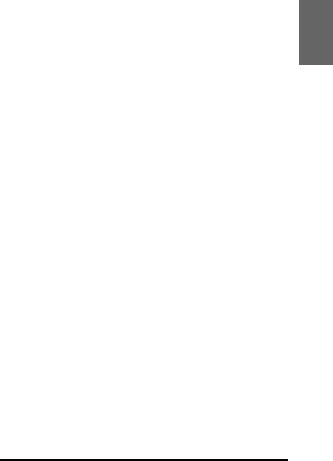
Contents |
ENGLISH |
|
|
Flash Memory (optional) |
|
Playback ...................................................................... |
36 |
Searching for a Desired Song .............................. |
36 |
Repeat Play................................................................. |
36 |
M.I.X. (Random Play) ............................................... |
37 |
Select Folder .............................................................. |
37 |
Search Position Memory ....................................... |
37 |
iPod/iPhone (optional) |
|
Connecting an iPod/iPhone................................. |
37 |
Setting the iPod Control........................................ |
38 |
Playback ...................................................................... |
38 |
Searching for a desired Song............................... |
38 |
Direct Search Function........................................... |
39 |
Select Playlist/Artist/Album/Genre/ |
|
Composer/Episode.................................................. |
39 |
Alphabet Search Function .................................... |
39 |
Search Position Memory ....................................... |
39 |
Random Play Shuffle (M.I.X.) ................................ |
40 |
Repeat Play................................................................. |
40 |
Displaying the Text.................................................. |
40 |
Pandora® internet radio (Optional) |
|
Listening to Pandora®............................................ |
41 |
“Thumbs” Feedback................................................ |
41 |
Searching for a Desired Station .......................... |
41 |
QuickMix ..................................................................... |
42 |
Bookmarking a Desired Song or Artist............. |
42 |
Creating a New Station .......................................... |
42 |
Search Position Memory ....................................... |
42 |
Changing the Display ............................................. |
42 |
SiriusXM Satellite Radio Operation |
|
(CDE-HD148BT only) (Optional) |
|
Receiving Channels with the SiriusXM |
|
Tuner............................................................................. |
43 |
SiriusXM Setting ....................................................... |
43 |
Managing Artist and Song Alerts................... |
43 |
Setting the Favorite Sports Team Alerts ...... |
44 |
Setting the Parental Control ............................ |
44 |
Confirming the strength of the SiriusXM |
|
signal ........................................................................ |
44 |
Checking the SiriusXM Radio ID Number........ |
44 |
Storing Channel Presets ........................................ |
44 |
Tuning Channels using Presets ........................... |
45 |
Storing the desired Artist and Song Alerts ..... |
45 |
Receiving and Tuning to an Alert....................... |
45 |
Search Function ........................................................ |
45 |
Searching by Channel......................................... |
45 |
Searching by My Music....................................... |
46 |
Searching by My Games..................................... |
46 |
Using Jump Memory and Jump Recall |
|
function........................................................................ |
46 |
Replay Function......................................................... |
46 |
Parental Lock Function ........................................... |
46 |
Storing iTunes Tagging information.................. |
47 |
Changing the Display.............................................. |
47 |
Information |
|
In Case of Difficulty .................................................. |
47 |
Basic........................................................................... |
47 |
Radio ......................................................................... |
47 |
CD............................................................................... |
47 |
MP3/WMA/AAC..................................................... |
48 |
Audio......................................................................... |
48 |
iPod............................................................................ |
48 |
Indication for CD Player...................................... |
48 |
Indication for Flash Memory ............................ |
48 |
Indication for iPod Mode ................................... |
49 |
BLUETOOTH mode ............................................... |
49 |
SiriusXM Advisory Messages |
|
(CDE-HD148BT only)............................................ |
49 |
Indication for Pandora® Mode......................... |
50 |
Specifications............................................................. |
51 |
Installation and Connections |
|
WARNING .................................................... |
52 |
CAUTION...................................................... |
52 |
PRECAUTIONS............................................. |
52 |
Installation .................................................................. |
53 |
Removal ................................................................... |
53 |
Mounting the Microphone.................................... |
54 |
Connections ............................................................... |
55 |
LIMITED WARRANTY |
|
5-EN
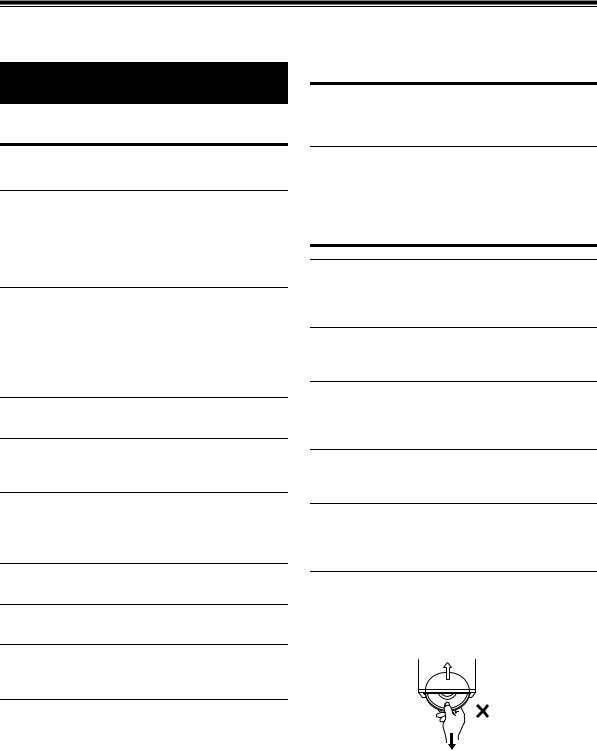
Operating Instructions
WARNING
WARNING
This symbol means important instructions. Failure to heed them can result in serious injury or death.
DO NOT OPERATE ANY FUNCTION THAT TAKES YOUR ATTENTION AWAY FROM SAFELY DRIVING YOUR VEHICLE.
Any function that requires your prolonged attention should only be performed after coming to a complete stop. Always stop the vehicle in a safe location before performing these functions. Failure to do so may result in an accident.
KEEP THE VOLUME AT A LEVEL WHERE YOU CAN STILL HEAR OUTSIDE NOISES WHILE DRIVING.
Excessive volume levels that obscure sounds such as emergency vehicle sirens or road warning signals (train crossings, etc.) can be dangerous and may result in an accident. LISTENING AT LOUD VOLUME LEVELS IN A CAR MAY ALSO CAUSE HEARING DAMAGE.
DO NOT DISASSEMBLE OR ALTER.
Doing so may result in an accident, fire or electric shock.
CAUTION
This symbol means important instructions. Failure to heed them can result in injury or material property damage.
HALT USE IMMEDIATELY IF A PROBLEM APPEARS.
Failure to do so may cause personal injury or damage to the product. Return it to your authorized Alpine dealer or the nearest Alpine Service Centre for repairing.
PRECAUTIONS
Product Cleaning
Use a soft dry cloth for periodic cleaning of the product. For more severe stains, please dampen the cloth with water only. Anything else has the chance of dissolving the paint or damaging the plastic.
Temperature
Be sure the temperature inside the vehicle is between +60°C (+140°F) and −10°C (+14°F) before turning your unit on.
Moisture Condensation
You may notice the CD playback sound wavering due to condensation. If this happens, remove the disc from the player and wait about an hour for the moisture to evaporate.
USE ONLY IN CARS WITH A 12 VOLT NEGATIVE GROUND.
(Check with your dealer if you are not sure.) Failure to do so may result in fire, etc.
Damaged Disc
Do not attempt to play cracked, warped, or damaged discs. Playing a bad disc could severely damage the playback mechanism.
KEEP SMALL OBJECTS SUCH AS BATTERIES OUT OF THE REACH OF CHILDREN.
Swallowing them may result in serious injury. If swallowed, consult a physician immediately.
Maintenance
If you have problems, do not attempt to repair the unit yourself. Return it to your Alpine dealer or the nearest Alpine Service Station for servicing.
USE THE CORRECT AMPERE RATING WHEN REPLACING FUSES.
Failure to do so may result in fire or electric shock.
DO NOT BLOCK VENTS OR RADIATOR PANELS.
Doing so may cause heat to build up inside and may result in fire.
Never Attempt the Following
Do not grip or pull out the disc while it is being pulled back into the player by the automatic reloading mechanism.
Do not attempt to insert a disc into the unit when the unit power is off.
USE THIS PRODUCT FOR MOBILE 12V APPLICATIONS.
Use for other than its designed application may result in fire, electric shock or other injury.
DO NOT PLACE HANDS, FINGERS OR FOREIGN OBJECTS IN INSERTION SLOTS OR GAPS.
Doing so may result in personal injury or damage to the product.
6-EN
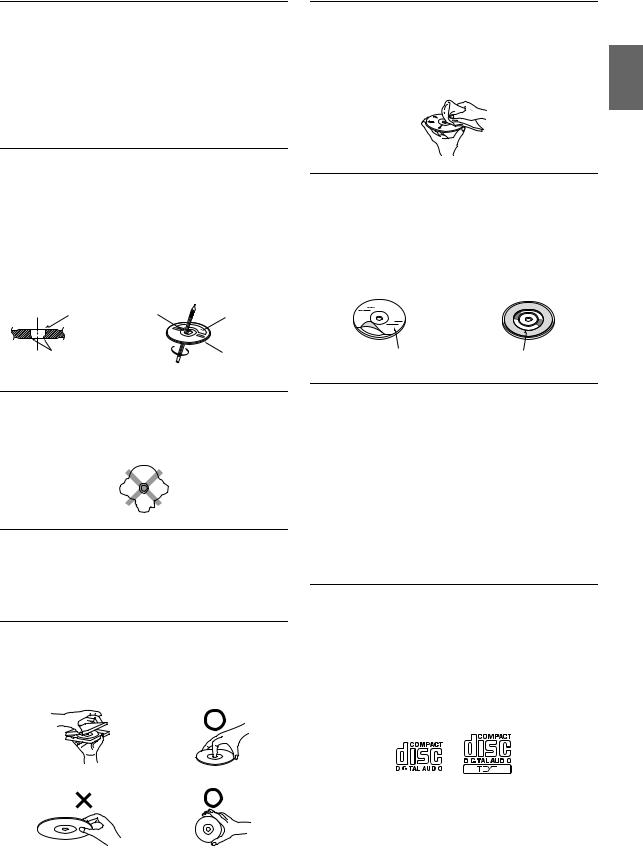
Inserting Discs
Your player accepts only one disc at a time for playback. Do not attempt to load more than one disc.
Make sure the label side is facing up when you insert the disc. “ERROR” will be displayed on your player if you insert a disc incorrectly. If “ERROR” continues to be displayed even though the disc has been inserted correctly, push the RESET switch with a pointed object such as a ballpoint pen.
Playing a disc while driving on a very bumpy road may result in skips, but this will not scratch the disc or damage the player.
New Discs
To prevent the CD from jamming, “ERROR” is displayed if discs with irregular surfaces are inserted or if discs are inserted incorrectly. When a new disc is ejected immediately after initial loading, use your finger to feel around the inside of the center hole and outside edge of the disc. If you feel any small bumps or irregularities, this could inhibit proper loading of the disc. To remove the bumps, rub the inside edge of the hole and outside edge of the disc with a ballpoint pen or other such instrument, then insert the disc again.
Center Hole |
Center Hole |
|
New Disc |
Bumps |
Outside |
|
(Bumps) |
Irregular Shaped Discs
Be sure to use round shape discs only for this unit and never use any special shape discs.
Use of special shape discs may cause damage to the mechanism.
Installation Location
Make sure this unit will not be installed in a location subjected to:
•Direct sun and heat
•High humidity and water
•Excessive dust
•Excessive vibrations
Correct Handling
Do not drop the disc while handling. Hold the disc so you will not leave fingerprints on the surface. Do not affix tape, paper, or gummed labels to the disc. Do not write on the disc.
CORRECT
Disc Cleaning
Fingerprints, dust, or soil on the surface of the disc could cause the CD player to skip. For routine cleaning, wipe the playing surface with a clean, soft cloth from the center of the disc to the outer edge. If the surface is heavily soiled, dampen a clean, soft cloth in a solution of mild neutral detergent before cleaning the disc.
Disc Accessories
There are various accessories available on the market for protecting the disc surface and improving sound quality. However, most of them will influence the thickness and/or diameter of the disc. Using such accessories can cause the disc to be out of standard specifications and may create operational problems. We recommend not using these accessories on discs played in Alpine CD players.
Transparent Sheet |
Disc Stabilizer |
On handling Compact Discs (CD/CD-R/CD-RW)
•Do not touch the surface.
•Do not expose the disc to direct sunlight.
•Do not affix stickers or labels.
•Clean the disc when it is dusty.
•Make sure that there are no bumps around the disc.
•Do not use commercially available disc accessories.
Do not leave the disc in the car or the unit for a long time. Never expose the disc to direct sunlight. Heat and humidity may damage the CD and you may not be able to play it again.
To customers using CD-R/CD-RW
•If a CD-R/CD-RW cannot be played back, make sure the last recording session was closed (finalized).
•Finalize the CD-R/CD-RW if necessary, and attempt playback again.
About media that can be played
The following table shows which discs can be played on which models.
|
CD |
CD-TEXT |
MP3 |
WMA |
AAC |
|
|
|
|
|
|
CDE-HD148BT |
|
|
|
|
|
|
|
|
|
|
|
CDE-147BT |
|
|
|
|
|
|
|
|
|
|
|
Use only compact discs with the label side showing the CD logo marks below.
INCORRECT |
CORRECT |
|
|
|
|
|
|
|
|
|
|
|
|
|
|
|
|
||
|
|
|
|
|
|
|
|
If you use non-standard compact discs, correct performance cannot be guaranteed.
You can play CD-Rs (CD-Recordables)/CD-RWs (CD-ReWritables) which have been recorded only on audio devices. You can also play CD-Rs/CD-RWs containing MP3/WMA/AAC formatted audio files.
7-EN
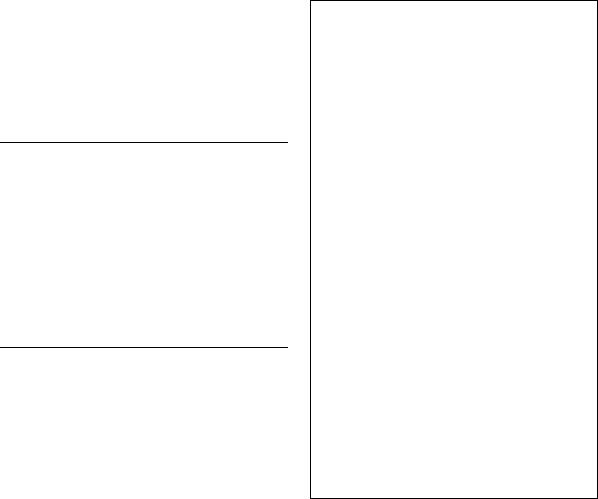
•Some of the following CDs may not play on this unit: Flawed CDs, CDs with fingerprints, CDs exposed to extreme
temperatures or sunlight (e.g., left in the car or this unit), CDs recorded under unstable conditions, CDs on which a recording failed or a re-recording was attempted, copy-protected CDs which do not conform to the audio CD industry standard.
•Use discs with compressed audio files written in a format compatible with this unit. For details, refer to “About MP3/WMA/AAC” on page 15.
•Data files, other than audio, on the disc are ignored and are not played back.
Protecting the USB Connection Terminal
•Only USB Flash Memory devices or iPod/iPhone can be connected to the USB connection terminal on this unit. Correct performance using other USB products cannot be guaranteed. A USB hub is not supported.
•If a USB device is inserted in the unit, it projects out and may be a danger while driving.
Use a commercially available USB extension cable, and connect it in a safe way.
•Depending on the connected Flash Memory device, the unit may not function or some functions may not be performed.
•The audio file format that can be played back on the unit is MP3/ WMA/AAC.
•Artist/song name, etc., can be displayed, however characters may not be correctly displayed.
On Handling USB Flash Memory
CAUTION
Alpine accepts no responsibility for lost data, etc., even if data, etc., is lost while using this product.
•To prevent malfunction or damage, note the following points. Read the Flash Memory Owner’s Manual thoroughly.
•Fix the Flash Memory in a location where driver operation will not be hindered.
•Flash Memory may not function correctly at high or low temperature.
•Use only certified USB Flash Memory Devices. Please pay attention that even certified Flash Memory, may not function correctly depending on its type or state.
•Flash Memory function is not guaranteed. Use Flash Memory according to the terms of agreement.
•Depending on the settings of the Flash Memory type, memory state or encoding software, the unit may not play back or display properly.
•A file that is copy-protected (copyright protection) cannot be played back.
•Flash Memory may take time to start playback. If there is a particular file other than audio in the Flash Memory, it may take considerable time before the file is played back or searched.
•The unit can play back “mp3”, “wma” or “m4a” file extensions.
•Do not add the above extensions to a file other than audio data. This non-audio data will not be recognized. The resulting playback may contain noise that can damage speakers and/or amplifiers.
•It is recommended to back up important data on a personal computer.
•Do not remove the USB device while playback is in progress. Change SOURCE to something other than USB, then remove the USB device to prevent possible damage to its memory.
•Windows Media and the Windows logo are trademarks, or registered trademarks of Microsoft Corporation in the United States and/or other countries.
•iPhone, iPod, iPod classic, iPod nano, and iPod touch are trademarks of Apple Inc., registered in the U.S. and other countries.
•“Made for iPod,” and “Made for iPhone,” mean that an electronic accessory has been designed to connect specifically to iPod, or iPhone, respectively, and has been certified by the developer to meet Apple performance standards. Apple is not responsible for the operation of this device or its compliance with safety and regulatory standards. Please note that the use of this accessory with iPod, or iPhone may affect wireless performance.
•The BLUETOOTH® word mark and logos are registered trademarks owned by the Bluetooth SIG, Inc. and any use of such marks by Alpine Electronics, Inc. is under license. Other trademarks and trade names are those of their respective owners.
•MPEG Layer-3 audio coding technology licensed from Fraunhofer IIS and Thomson. Supply of this product only conveys a license for private, non-commercial use and does not convey a license nor imply any right to use this product in any commercial (i.e. revenue-generation) real time broadcasting (terrestrial, satellite, cable and/or any other media), broadcasting/streaming via internet, intranets and/or other networks or in other electronic content distribution systems, such as pay-audio or audio-on-demand applications. An independent license for such use is required. For details, please visit http://www.mp3licensing.com
•HD Radio Technology manufactured under license from iBiquity Digital Corporation. U.S. and Foreign Patents. HD Radio™ and the
HD, HD Radio, and “Arc” logos are proprietary trademarks of iBiquity Digital Corp.
•Pandora, the Pandora logo, and the Pandora trade dress are trademarks or registered trademarks of Pandora Media, Inc., used with permission. Pandora is currently available exclusively in the used with permission. Pandora is currently available exclusively in the United States.
•Sirius, XM and all related marks and logos are trademarks of Sirius XM Radio Inc. All rights reserved.
•Android is a trademark of Google Inc.
8-EN
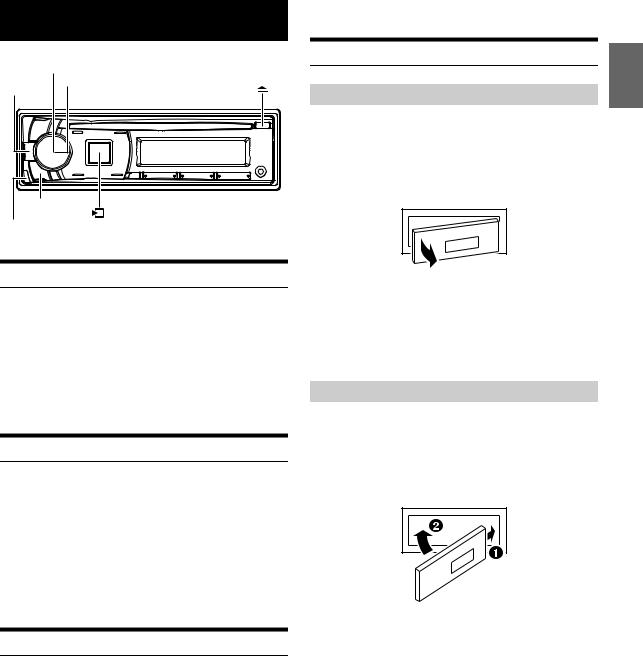
Getting Started
Rotary encoder
/ENTER
 /
/
|
AUDIO/SETUP |
|
|
|
|
SOURCE |
|
|
e |
|
|
Accessory List |
|
||
• |
Head Unit .................................................................................. |
|
1 |
• |
Power Cable .............................................................................. |
|
1 |
• |
USB Cable.................................................................................. |
|
1 |
• |
Microphone .............................................................................. |
|
1 |
• |
Bracket Key ............................................................................... |
|
2 |
• |
Mounting Sleeve ...................................................................... |
1 |
|
• |
Carrying Case............................................................................ |
|
1 |
• Screw (M5 × 8) .......................................................................... |
|
4 |
|
• |
Owner’s Manual.................................................................. |
1 set |
|
Turning Power On and Off |
|
||
Press t to turn on the unit.
Note
•The unit can be turned on by pressing any other button except and e(Release).
•V SOURCE key blinks each time the unit is powered on.
Press and hold t for at least 2 seconds to turn off the unit.
Note
• The first time power is turned on, the volume will start from level 12.
Source Selection
Press V SOURCE to change the source.
TUNER*1/HD RADIO*2 SIRIUSXM*3 DISC
USB AUDIO*4/iPod*5 BT AUDIO*6 PANDORA*7
AUXILIARY*8 TUNER/HD RADIO
*1 CDE-147BT only
*2 CDE-HD148BT only
*3 Displayed only when a SiriusXM Tuner is connected. (CDE-HD148BT only)
*4 Displayed only when no iPod/iPhone is connected.
*5 Displayed only when the iPod/iPhone is connected.
*6 Displayed only when BT IN is set to ON, refer to “Setting the BLUETOOTH Connection (BT IN)” on page 30.
*7 Not displayed when ALPINE APP is set to OFF, refer to “Setting the communication mode with a Smartphone (ALPINE APP)” on page 29.
*8 Displayed only when AUX SETUP is set to ON. Refer to “Setting the AUX SETUP mode” on page 27.
Detaching and Attaching the Front Panel
Detaching
1Turn off the unit power.
2Press e(Release) at the lower left side until the front panel pops out.
3Grasp the left side of the front panel and pull it out.
Notes
•The front panel may become hot in normal usage (especially the connector terminals on the back of the front panel). This is not a malfunction.
•To protect the front panel, place it in the supplied carrying case.
•When detaching the front panel, do not apply excessive force as it may result in malfunction.
Attaching
1Insert the right side of the front panel into the main unit. Align the groove on the front panel with the projections on the main unit.
2Push the left side of the front panel until it locks firmly into the main unit.
Notes
•Before attaching the front panel, make sure that there is no dirt or dust on the connector terminals and no foreign object between the front panel and the main unit.
•Attach the front panel carefully, holding the sides of the front panel to avoid pushing buttons by mistake.
9-EN
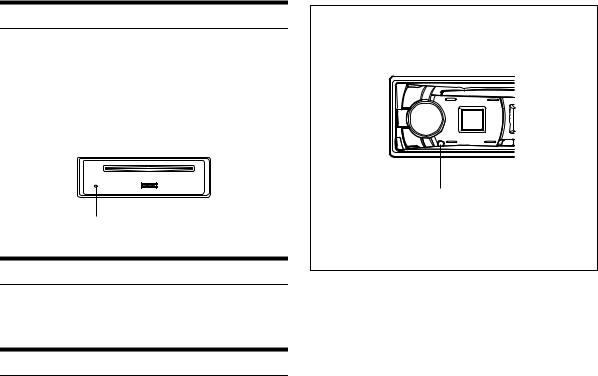
Initial System Start-Up
Be sure to press the RESET switch when using the unit for the first time, after changing the car battery, etc.
1Turn off the unit power.
2Remove the detachable front panel.
3Press RESET with a ballpoint pen or similar pointed object.
RESET switch
Adjusting Volume
Turn the Rotary encoder until the desired sound is obtained.
Setting Time
1Press and hold AUDIO SETUP for at least 2 seconds to activate the SETUP selection mode.
2Turn the Rotary encoder to select GENERAL, and then press ENTER.
3Turn the Rotary encoder to select the CLOCK ADJ mode, and then press ENTER.
The time indication will blink.
4Turn the Rotary encoder to adjust the hours while the time indication is blinking.
5When the hour has been adjusted, press ENTER.
6Turn the Rotary encoder to adjust the minutes while the time indication is blinking.
7Press and hold AUDIO SETUP for at least 2 seconds to return to normal mode.
Notes
•To synchronize the clock to another clock/watch or radio time announcement, press and hold ENTER for at least 2 seconds after setting the “hour”. Minutes will reset to “00”. If the display shows over “30” minutes when you do this, the time will advance one hour.
•Pressing twill return to the previous mode.
•If no operation is performed for 60 seconds, the unit will return to normal mode automatically.
Controllable with Remote Control
This unit can be controlled with an optional Alpine remote control. For details, consult your Alpine dealer.
Point the optional remote control transmitter at the remote control sensor.
Remote control sensor
Connectable to Remote Control Interface Box
With an optional Alpine Steering Wheel Remote Control Interface Box, this unit is controllable from the vehicles steering wheel controls. For details, contact your Alpine dealer.
10-EN
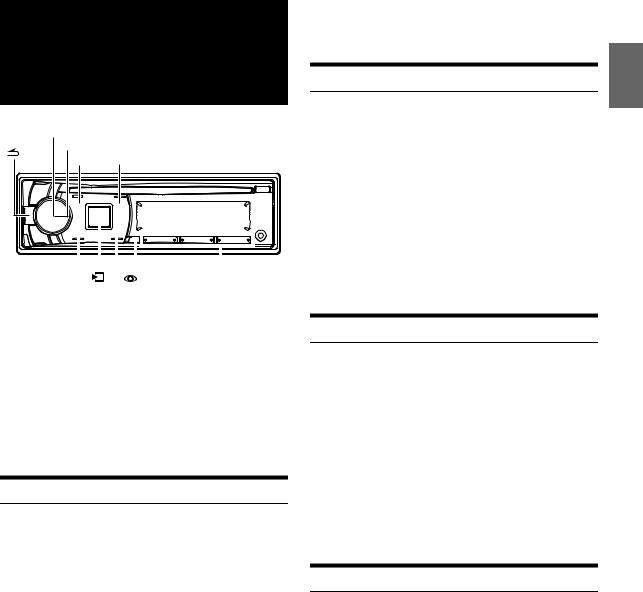
Radio/
HD Radio™ Reception (CDE-HD148BT only)
Rotary encoder
/ENTER
|
|
|
|
|
|
|
|
|
|
|
|
|
|
|
|
|
|
|
|
|
|
|
|
|
|
|
|
|
|
|
|
|
|
|
|
|
|
|
|
|
|
|
|
|
|
|
|
|
|
|
|
|
|
|
|
|
|
|
|
|
|
|
|
|
|
|
|
|
|
|
|
|
|
|
|
|
|
|
|
|
|
|
|
|
|
|
|
BAND |
|
VIEW/Tag |
|
|
|
|
|||||||
|
SOURCE |
|
|
|
|
|
||||||||||
|
|
|
|
|
|
Preset buttons |
||||||||||
TUNE/A.ME |
|
|
|
|
|
(1 through 6) |
||||||||||
This unit is able to receive signals based on the terrestrial digital radio broadcasting standard.
When current AM/FM broadcasters are transmitting digital audio and data services, HD Radio signals are on-the-air in their service area. You can receive their digital broadcast and enjoy high quality sound.
Depending on the LISTENMODE setting, this unit will tune to either the Digital or Analog signals. For details, please refer to “Switching the listening mode” on page 28.
While receiving a live, HD Radio broadcast, you can switch to either the Digital or Analog signal for listening. For details, refer to “Setting the Live mode (LIVE MODE)” on page 28.
Listening to Radio
1Press V SOURCE to select TUNER*1/HD RADIO*2 mode.
*1 CDE-147BT only
*2 CDE-HD148BT only
2Press BAND repeatedly until the desired radio band is displayed.
FM1 FM2 AM FM1
3Press TUNE/A.ME to select the tuning mode.
DX SEEK (Distance mode) LOCAL SEEK (Local mode) MANUAL (Manual mode) DX SEEK
Note
• The initial mode is Distance mode.
Distance mode:
Both strong and weak stations will be automatically tuned in (Automatic Seek Tuning).
Local mode:
Only strong stations will be automatically tuned in (Automatic Seek Tuning).
Manual mode:
The frequency is manually tuned in steps (Manual tuning).
4Press or to tune in the desired station.
Holding down or will change the frequency continuously.
Note
•If SEEK TYPE is set to DIGITAL, the SEEK UP/DOWN functions only stop on digital station frequencies while receiving HD Radio signal. Refer to “Setting the Digital Seek” on page 28.
Presetting Stations Manually
1Select the radio band and tune in a desired radio station you wish to store in the preset memory.
2Press and hold, for at least 2 seconds, any one of the preset buttons (1 through 6) into which you wish to store the station.
The selected station is stored.
The display shows the band, preset number and station frequency memorized.
Notes
•A total of 18 stations can be stored in the preset memory (6 stations for each band; FM1, FM2 and AM).
•If you store a station in a preset memory which already has a station, the current station will be cleared and replaced with the new station.
Presetting Stations Automatically
1Press BAND repeatedly until the desired radio band is displayed.
2Press and hold TUNE/A.ME for at least 2 seconds.
The tuner will automatically seek and store 6 strong stations in the selected band. They will be stored into preset buttons 1 to 6 in order of signal strength.
When the automatic memory has been completed, the tuner goes to the station stored in preset location No.1.
Notes
•If no stations are stored, the tuner returns to the station you were listening to before the auto memory procedure began.
•Sub-program service of Multicast stations are not included in the automatic memory search.
Tuning to Preset Stations
1Press BAND repeatedly until the desired band is displayed.
2Press any one of the station preset buttons (1 through 6) that has your desired radio station in memory.
The display shows the band, preset number and frequency of the station selected.
Note
•If the digital signal for any service becomes weak, none of the digital features are available. For example, a Multicast channel recalled from preset memory will revert to the Main Program Service with loss of the digital signal (“SIGNAL LOSS” is displayed). Upon return of the digital signal strength, the tuner will resume playback of the Multicast channel.
11-EN
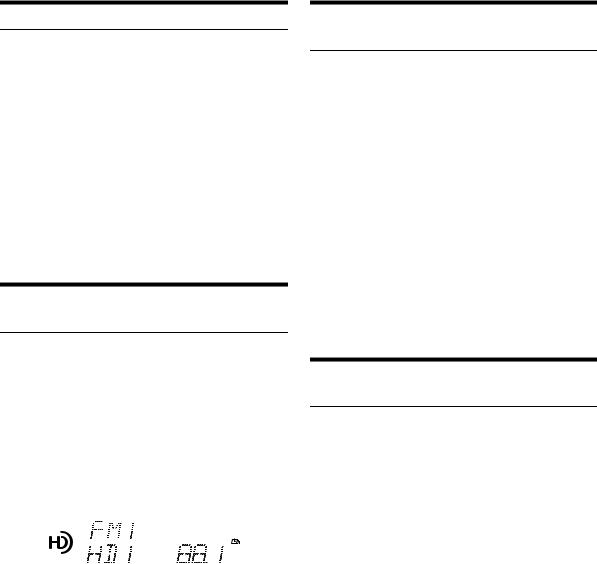
Frequency Search Function
You can search for a radio station by its frequency.
1Press ENTER in Radio mode to activate the search mode.
2Turn the Rotary encoder to select “F SEARCH”, and then press ENTER to enter the frequency search mode. *
* Operation is not required when LISTENMODE is set to ANALOG (refer to “Switching the listening mode” on page 28).
3Turn the Rotary encoder to select the desired frequency.
4Press ENTER to receive the selected frequency.
Notes
•Pressing twill return to the previous mode.
•If no operation is performed for 60 seconds, the unit will return to normal mode automatically.
Receiving a Multicast Station (HD Radio mode only)
Multicasting is the Ability to broadcast multiple program streams over a single FM frequency. This increases the amount and diversity of content choices. A maximum of eight multicast station channels can be selected on this unit.
Note
•Make sure LISTENMODE is set to other than ANALOG (refer to “Switching the listening mode” on page 28).
When multicast station is received, the program number and the Multicast indicator lights up. Press or to select the desired program service.*
Receiving the Multicast Station Program Service.
|
|
|
|
|
|
|
|
|
|
|
|
|
|
|
|
|
|
|
|
|
|
|
|
|
|
|
|
|
|
|
Program No. |
|
Multicast indicator |
||
|
|
|
|
||
Program Service example:
Multicast Radio |
Program No. |
Program Service |
|
Station |
|||
|
|
||
88.1 MHz |
1 |
Main Program Service |
|
88.1 MHz |
2 |
Sub-program Service |
|
88.1 MHz |
3 |
Sub-program Service |
|
|
| |
|
|
|
| |
|
|
|
| |
|
|
|
| |
|
|
88.1 MHz |
8 |
Sub-program Service |
*This operation can be performed only when MC SEEK is set to ON (refer to “Setting the Multicast Seek” on page 28).
Multicast Station Search (HD Radio mode only)
If a frequency has a Multicast station broadcast, the Multicast indicatorlights up. Use the Multicast search mode to select a desired program from the Multicast stations available.
Note
•Make sure LISTENMODE is set to other than ANALOG (refer to “Switching the listening mode” on page 28).
1Choose a frequency with the Multicast indicator on.
2Press ENTER to activate the search mode.
3Turn the Rotary encoder to select MULTI CAST, and then press ENTER to enter the Multicast search mode.
4Turn the Rotary encoder to select the desired station, and then press ENTER. The selected station is received.
Notes
•Press kVIEW at step 4. You can change the display between station name, song name, artist name and program type.
•The search mode will be canceled if no operation is performed for 60 seconds.
Storing the tag information (HD Radio mode only)
iTunes Tagging lets you tag songs heard on HD Radio stations. You can preview, buy and download later, songs from your iTunes tagged playlist the next time you sync your iPod/iPhone. If the unit is connected to a Tagging compatible iPod/iPhone, you can use the iTunes Tagging function. For details, refer to the Owner’s Manual of the Tagging compatible iPod/iPhone.
The mindicator will light when a song playing on an HD Radio station has tag information available.
Press and hold k/Tag to save its tag information.
If no iPod/iPhone is connected, “TAG COUNTX” is displayed (X is the total amount of the tag information stored in this unit).
Notes
•During tagging, the iPod/iPhone takes priority to save the tag information. If no iPod/iPhone is connected, the tag information is saved to this unit.
•When the memory of iPod/iPhone is full, “iPod FULL” and “TAG COUNTX” are displayed. The tag information will be stored to the unit.
•If the operation is failed, “CANNOT TAG” is displayed.
•This unit can store up to 50 pieces of tag information. When the memory of the unit is full, “TAGCOUNT50” and “MEMORY FULL” may be displayed.
•When an iPod that doesn’t support the tagging function is connected, “NON-TAGGING IPOD” may be displayed.
•When the iPod/iPhone is disconnected from the unit during tagging, its tag information will be stored in the unit.
•If there is stored tag information on the unit, when an iPod/iPhone supporting the tag function is connected, the stored tag information will be transferred to the iPod/iPhone automatically. When the iPod/iPhone memory becomes full, “iPod FULL” will be displayed, and any remaining tag information on the unit will not be transferred to the iPod/iPhone.
•If tag information already exists, “ALREADY TAGGED” will be displayed when you try to tag information again.
12-EN
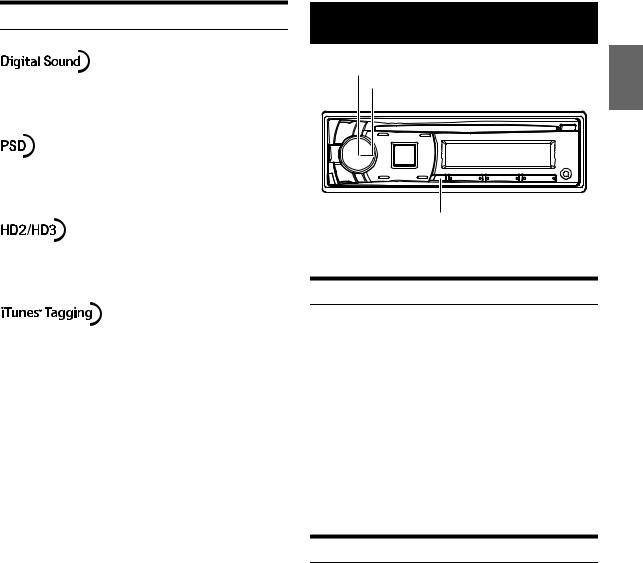
About the Feature Logos
RBDS (CDE-147BT only)
•Digital, CD-quality sound. HD Radio Technology enables local radio stations to broadcast a clean digital signal. AM sounds like today’s FM and FM sounds like a CD.
•Program Service Data: Contributes to the superior user experience of HD Radio Technology. Presents song name, artist, station IDs, HD2/ HD3 Channel Guide, and other relevant data streams.
•Adjacent to traditional main stations are extra local FM channels. These HD2/HD3 Channels provide new, original music as well as deep cuts into traditional genre.
•iTunes® Tagging provides you the opportunity to discover a wide
range of content and the means to “tag” that content for later review and purchase from the iTunes® Store.
Rotary encoder/ENTER/OPTION
 VIEW
VIEW
The RBDS (Radio Broadcast Data System) is a radio information system.
PTY (Program Type) Tuning
1Press and hold ENTER OPTION for at least 2 seconds while the unit is in Radio (FM receiving) mode.
2Turn the Rotary encoder to select PTY SELECT, and then press ENTER.
3Turn the Rotary encoder to choose the desired program type while the PTY (program type) is being displayed.
4Press ENTER after selecting the program type to start searching for a station in the selected program type.
The chosen program type display blinks during searching and lights when a station is found.
If no PTY station is found, “NO PTY” will be displayed for 5 seconds.
Displaying Radio Text
Text messages from a radio station can be displayed.
Press kVIEW while receiving FM in the radio mode to select the Radio Text display.
The display will change every time the button is pressed. For details, refer to “Displaying the Text” on page 23.
13-EN
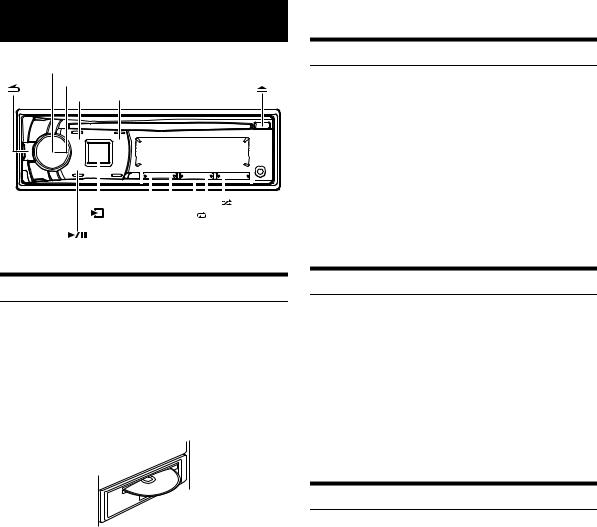
CD/MP3/WMA/AAC
Rotary encoder
/ENTER
|
|
|
|
|
|
|
|
|
|
|
|
|
|
|
|
|
|
|
|
|
|
|
|
|
|
|
|
|
|
|
|
|
|
|
|
|
|
|
|
|
|
|
|
|
|
|
|
|
|
|
|
|
|
|
|
|
|
|
|
|
|
|
|
|
|
|
|
|
|
|
|
|
|
|
|
|
|
|
5 |
|
|
|
|
|
|
|
|
|
|
|
|
|
|
|
|||
|
|
|
|
|
|
|
4 |
|
|
|
|
||
SOURCE |
Preset buttons |
||||||||||||
|
|
|
|
|
|
||||||||
|
|
|
|
|
|
(1 through 6) |
|||||||
•The playback time may not be correctly displayed when a VBR (Variable Bit Rate) recorded file is played back.
Repeat Play
1Press z4.
The song is played back repeatedly.
REPEAT ONE*1 REPEAT FOLDER*2 REPEAT OFF REPEAT ONE
*1 Only a track is repeatedly played back.
*2 Only files in a folder are repeatedly played back. (MP3/WMA/ AAC mode only)
2To cancel repeat play, select (REPEAT OFF) with the above procedure.
Note
• aindicator lights up during repeat play mode.
Playback
The following table shows which discs can be played on which models.
|
CD |
CD-TEXT |
MP3 |
WMA |
AAC |
|
|
|
|
|
|
CDE-HD148BT |
|
|
|
|
|
|
|
|
|
|
|
CDE-147BT |
|
|
|
|
|
|
|
|
|
|
|
1Insert a disc with the label side facing up.
The disc will be pulled into the unit automatically.
Note
•When a disc is already inserted, press V SOURCE to switch to the DISC mode.
2While playing back MP3/WMA/AAC, press or to select the desired folder.
3Press or to select the desired track (file).
Pressing and holding or will fast backward/fast forward track continuously.
4To pause playback, press .
Pressing again will resume playback.
5To eject the disc, press .
Notes
•Do not remove a CD during its eject cycle. Do not load more than one disc at a time. A malfunction may result from doing either.
•The “ ” indicator lights up when a disc is inserted.
•Three-inch (8 cm) CDs can not be used.
•Any file protected by DRM (Digital Rights Management) copy protection, cannot be played back on this unit.
•The track display for MP3/WMA/AAC data playback is the file numbers recorded on the disc.
M.I.X. (Random Play)
1Press 5x.
The songs are played back in random sequence.
MIX FOLDER*1 MIX ALL*2 MIX OFF MIX FOLDER
*1 Only files in a folder are played back in random sequence.
(MP3/WMA/AAC mode only)
*2 The tracks/files are played back in random sequence.
2To cancel M.I.X. play, select (MIX OFF) with the above procedure.
Note
• sindicator lights up during random play mode.
Searching for CD Text
On discs utilizing CD Text, songs can be searched and played by using their recorded titles. For discs without CD Text, searches are made using the track numbers associated with each song.
1Press ENTER during play.
2Turn the Rotary encoder to select the desired track, and then press ENTER.
This will play the selected track.
Notes
•If any one of the preset buttons (1 through 6) is pressed in the search mode, a search can be made quickly by skipping to the specified location. For details, refer to “Direct Search Function” on page 39.
•Press tin the search mode to cancel. Or, the search mode is canceled if no operation is performed for 60 seconds.
•When CD Text Search is made during M.I.X. play, the M.I.X. play mode will be canceled.
14-EN
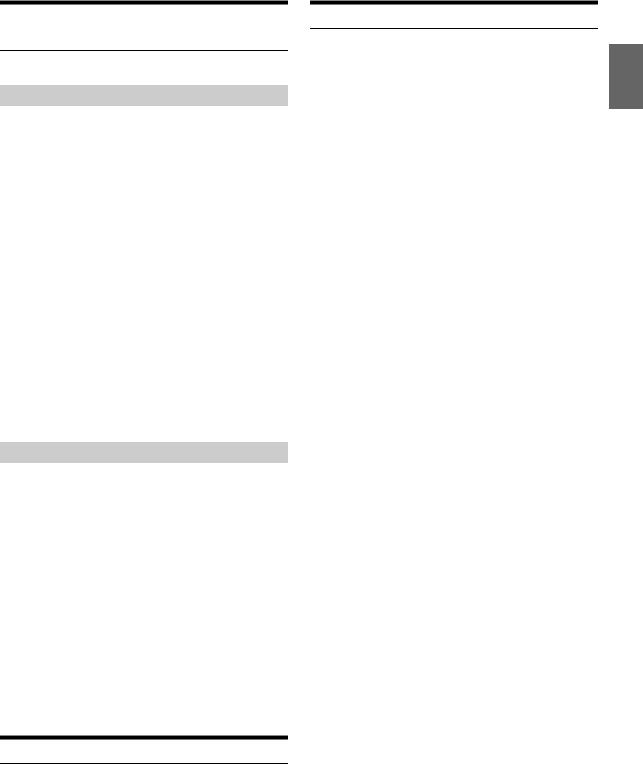
Folder/File Name Search
(concerning MP3/WMA/AAC)
Folder and file names may be searched and displayed during playback.
Folder Name Search mode
1During MP3/WMA/AAC playback, press ENTER to activate the search mode.
2Turn the Rotary encoder to select Folder Name Search mode, and then press ENTER.
3Turn the Rotary encoder to select the desired folder.
4Press and hold ENTER for at least 2 seconds to play back the first file in the selected folder.
Notes
•If any one of the preset buttons (1 through 6) is pressed in the Folder Name search mode, a search can be made quickly by skipping to the specified location. For details, refer to “Direct Search Function” on page 39.
•Press tto exit Folder Name Search mode in step 3 in order to select File Name Search mode.
•Press tin the search mode to return to the previous mode. Or, the search mode is canceled if no operation is performed for 60 seconds.
•To search for files in the Folder Name Search mode, press ENTER. Files in the folder may be searched.
•The root folder is displayed as “\ROOT”.
•When Folder Name Search is made during M.I.X. play, the M.I.X. play mode will be canceled.
File Name Search mode
1During MP3/WMA/AAC playback, press ENTER to activate the search mode.
2Turn the Rotary encoder to select File Name Search mode, and then press ENTER.
3Select the desired file by turning the Rotary encoder.
4Press ENTER to play back the selected file.
Notes
•If any one of the preset buttons (1 through 6) is pressed in the File Name search mode, a search can be made quickly by skipping to the specified location. For details, refer to “Direct Search Function” on page 39.
•Press tin the search mode to return to the previous mode. Or, the search mode is canceled if no operation is performed for 60 seconds.
•When File Name Search is made during M.I.X. play, the M.I.X. play mode will be canceled.
Search Position Memory
During playback, you can quickly return to the last-selected hierarchy level in the search mode.
Press t.
The hierarchy you selected last in the search mode is displayed.
About MP3/WMA/AAC
CAUTION
Except for private use, duplicating audio data (including MP3/ WMA/AAC data) or distributing, transferring, or copying it, whether for free or for a fee, without permission of the copyright holder is strictly prohibited by the Copyright Act and by international treaty.
What is MP3?
MP3, whose official name is “MPEG Audio Layer 3,” is a compression standard prescribed by the ISO, the International Standardization Organization and MPEG which is a joint activity institution of the IEC. MP3 files contain compressed audio data. MP3 encoding is capable of compressing audio data at extremely high ratios, reducing the size of music files to as much as one-tenth their original size. This is achieved while still maintaining near CD quality. The MP3 format realizes such high compression ratios by eliminating the sounds that are either inaudible to the human ear or masked by other sounds.
What is WMA?
WMA, or “Windows Media™ Audio,” is compressed audio data. WMA is similar to MP3 audio data.
What is AAC?
AAC is the abbreviation for “Advanced Audio Coding,” and is a basic format of audio compression used by MPEG2 or MPEG4.
Method for creating MP3/WMA/AAC files
Audio data is compressed using software with MP3/WMA/AAC codecs. For details on creating MP3/WMA/AAC files, refer to the user’s manual for that software.
MP3/WMA/AAC files that are playable on this device have the file extensions “mp3” / “wma” / “m4a”. Files with no extension cannot be played back (WMA ver. 7.1, 8 and 9 are supported). Protected files are not supported, neither are raw AAC files (using the “.aac” extension). There are many different versions of the AAC format. Confirm that the software being used conforms to the acceptable formats listed above. It’s possible that the format may be unplayable even though the extension is valid.
Playback of AAC files encoded by iTunes is supported.
Supported playback sampling rates and bit rates
MP3 |
|
Sampling rates: |
48 kHz, 44.1 kHz, 32 kHz, 24 kHz, 22.05 kHz, 16 kHz, |
|
12 kHz, 11.025 kHz, 8 kHz |
Bit rates: |
8 - 320 kbps |
WMA |
|
Sampling rates: |
48 kHz, 44.1 kHz, 32 kHz |
Bit rates: |
32 - 192 kbps |
AAC |
|
Sampling rates: |
48 kHz, 44.1 kHz, 32 kHz, 24 kHz, 22.05 kHz, 16 kHz, |
|
12 kHz, 11.025 kHz, 8 kHz |
Bit rates: |
16 - 320 kbps |
This device may not play back correctly depending on sampling rates.
ID3 tags/WMA tags
This device supports ID3 tag v1 and v2, and WMA tag.
If tag data is in an MP3/WMA/AAC file, this device can display the title (track title), artist name, and album name ID3 tag/WMA tag data.
This device can only display single-byte alphanumeric characters (up to 32 for ID3 tags and up to 32 for WMA tags) and the underscore. For non-supported characters, “NO SUPPORT” is displayed or the character is displayed as space.
If information contains characters other than ID3 tag information, the audio file may not be played back.
The tag information may not be correctly displayed, depending on the contents.
15-EN
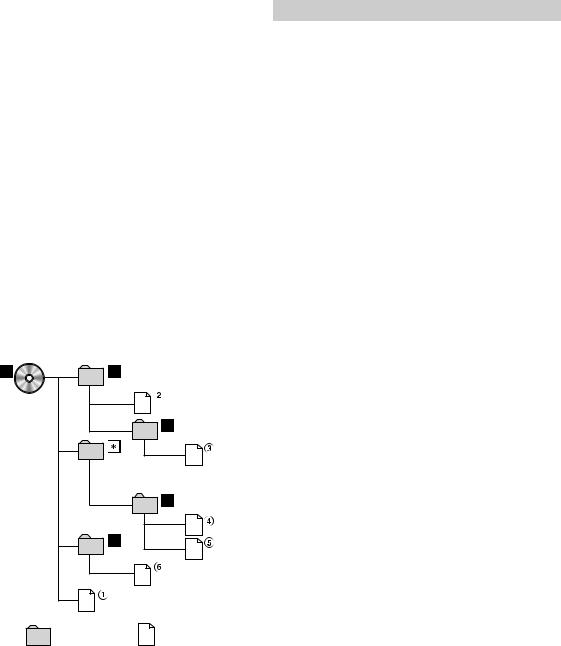
Producing MP3/WMA/AAC discs
MP3/WMA/AAC files are prepared, then written to a CD-R or CD-RW using CD-R writing software. A disc can hold up to 509 files/255 folders. Playback may not be performed if a disc exceeds the limitations described above.
Media supported
The media that this device can play back are CD-ROMs, CD-Rs, and CD-RWs.
Corresponding File Systems
This device supports discs formatted with ISO9660 Level 1 or Level 2. Under the ISO9660 standard, there are some restrictions to remember. The maximum nested folder depth is 8 (including the root directory). The number of characters for a folder/file name is limited.
Valid characters for folder/file names are letters A-Z (all caps), numbers 0-9, and ‘_’ (underscore).
This device also can play back discs in Joliet, Romeo, etc., and other standards that conform to ISO9660. However, sometimes the file names, folder names, etc., are not displayed correctly.
Formats supported
This device supports CD-ROM XA, Mixed Mode CD, Enhanced CD (CD-Extra) and Multi-Session.
This device cannot correctly play back discs recorded with Track At Once or packet writing.
Order of files
Files are played back in the order that the writing software writes them to the disc. Therefore, the playback order may not be what is expected. Verify the writing order in the software’s documentation. The playback order of the folders and files is as follows.
Root folder |
|
Folder |
MP3/WMA/AAC File |
*The folder No./ folder Name will not be displayed if no readable file is contained in the folder.
Terminology
Bit rate
This is the “sound” compression rate specified for encoding. The higher the bit rate, the higher the sound quality, but also the larger the files.
Sampling rate
This value shows how many times per second the data is sampled (recorded). For example, music CDs use a sampling rate of 44.1 kHz, so the sound is sampled (recorded) 44,100 times per second. The higher the sampling rate, the higher the sound quality, but also the larger the volume of data.
Encoding
Converting music CDs, WAVE (AIFF) files, and other sound files into the specified audio compression format.
Tag
Song information such as track titles, artist names, album names, etc., written into MP3/WMA/AAC files.
Root folder
The root folder (or root directory) is found at the top of the file system. The root folder contains all folders and files. It is created automatically for all burned discs.
16-EN
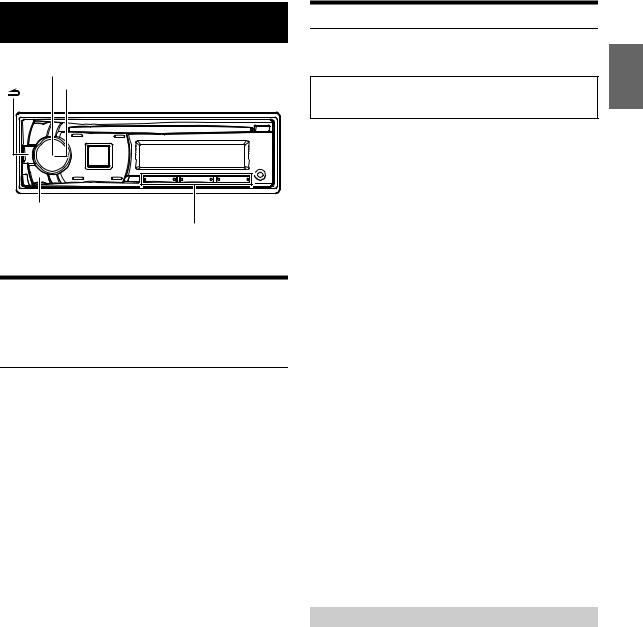
Sound Setting
Rotary encoder
/ENTER
AUDIO/SETUP
Preset buttons (1 through 6)
Adjusting Subwoofer Level/Bass Level/
Treble Level/Balance (Between Left and
Right)/Fader (Between Front and Rear)/
Defeat
1Press AUDIO repeatedly to choose the desired mode.
Each press changes the mode as follows:
SUBWOOFER*1 BASS LEVEL*2 TRE LEVEL*2 BALANCE FADER DEFEAT VOLUME SUBWOOFER
*1 When the subwoofer mode is set to OFF, its level cannot be
adjusted, refer to “Turning Subwoofer ON/OFF” on page 18. *2 Adjustable only when DEFEAT is OFF.
Subwoofer |
+0 ~ +15 |
|
|
Bass level |
−7 ~ +7 |
|
|
Treble level |
−7 ~ +7 |
|
|
Balance |
L15 ~ R15 |
|
|
Fader |
R15 ~ F15 |
|
|
Defeat |
ON/OFF |
|
|
Volume |
0 ~ 35 |
|
|
Note
•If no operation is performed for 5 seconds, the unit automatically returns to normal mode.
2Turn the Rotary encoder until the desired sound is obtained in each mode.
By setting DEFEAT ON, previously adjusted level settings of BASS and TREBLE will return to the factory defaults.
Sound Setting
You can flexibly customize the unit to suit your own preference and usage. From the AUDIO SETUP menu, Audio Setting can be modified.
Use steps 1 to 5 to select the category you wish to modify. For details on how to change each setting, see the following sections below.
1Press and hold AUDIO SETUP for at least 2 seconds to activate the SETUP mode.
2Turn the Rotary encoder to select AUDIO, and then press
ENTER.
AUDIO*1 GENERAL DISPLAY TUNER SIRIUSXM*2 IPOD&USB APP BLUETOOTH AUDIO
*1 Adjustment cannot be performed during phone call.
*2 Displayed only when a SiriusXM Tuner is connected. (CDE-HD148BT only)
3Turn the Rotary encoder to select the desired sound setting menu, and then press ENTER.
FACTORY EQ*3/*4 9BAND P-EQ*3/*5 VOL LV ADJ SUBWOOFER SUBW PHASE*6 SUBW SYS*6 POWER IC MX SETTING*3 LENGTH*3 TCR*3 SPATIAL*3 X-OVER*3
FACTORY EQ
*3 Adjustment cannot be performed when DEFEAT is set to ON. *4 Any changes made to either FACTORY EQ or 9BAND P-EQ are
reflected in the others’ settings.
*5 In step 3, after selecting a Band (BAND1 to BAND9) from 9BAND P-EQ adjustment mode, turn the Rotary encoder to select the desired item, and then press ENTER to continue to
step 4.
*6 These functions are inoperable when Subwoofer is set to OFF.
4Turn the Rotary encoder to change the setting, and then press ENTER.
(e.g. Select SUBWOOFER ON or SUBWOOFER OFF)
5Press and hold AUDIO SETUP for at least 2 seconds to return to normal mode.
Notes
•Pressing treturns to the previous Sound menu mode.
•If no operation is performed for 60 seconds, Sound menu mode is canceled.
Equalizer Presets (FACTORY EQ)
10 typical equalizer settings are preset at the factory for a variety of musical source material. USER settings are created in the 9BAND P-EQ mode.
USER FLAT (Initial setting) POPS ROCK NEWS JAZZELEC DANCE HIP HOP EASY LIS COUNTRY CLASSICAL
Note
• The 9-Band, Parametric EQ is used to create the Factory EQ settings.
17-EN
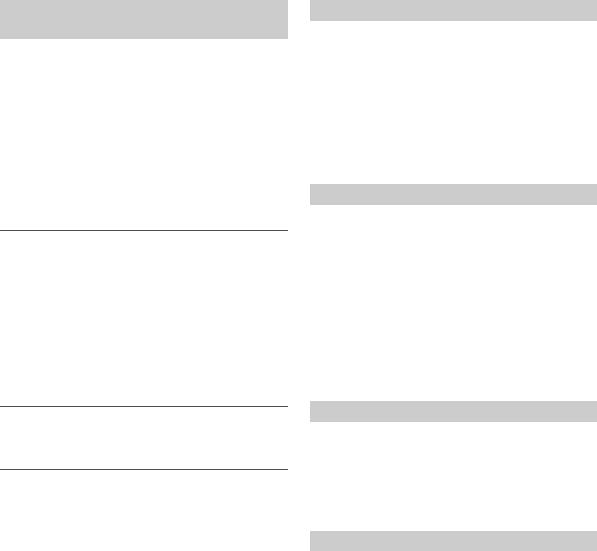
Adjusting the Parametric Equalizer Curve
(9BAND P-EQ)
You can modify the Equalizer settings to create a response curve more appealing to your personal taste.
1After selecting a BAND (BAND1 ~ BAND9) from the 9BAND P-EQ adjustment mode, turn the Rotary encoder to select the desired setting item, and then press ENTER.
CENTER FRQ WIDTH (Q) LEVEL CENTER FRQ
2Turn the Rotary encoder to select the desired setting value, and then press ENTER.
3Press tto return to the previous step.
Adjusting the Frequency (CENTER FRQ)
Adjustable frequency bands: 20 Hz to 20 kHz
Band1 |
20 Hz ~ 100 Hz (63 Hz) |
Band2 |
63 Hz ~ 315 Hz (125 Hz) |
Band3 |
125 Hz ~ 500Hz (250 Hz) |
Band4 |
250 Hz ~ 1 kHz (500 Hz) |
Band5 |
500 Hz ~ 2 kHz (1 kHz) |
Band6 |
1 kHz ~ 4 kHz (2 kHz) |
Band7 |
2 kHz ~ 7.2 kHz (4 kHz) |
Band8 |
5.8 kHz ~ 12 kHz (8 kHz) |
Band9 |
9 kHz ~ 20 kHz (16 kHz) |
Setting the Bandwidth (WIDTH (Q))
Setting contents:
3.0 (Initial setting) / 4.0 / 5.0
Adjusting the Level
Setting contents:
−7 to +7 (Initial setting: 0)
Notes
•BAND2 and BAND8 are the same as the Bass and Treble controls. Their Level adjustment can also be controlled by pressing AUDIO and selecting Bass Level or Treble Level. Refer to “Adjusting Subwoofer Level/Bass Level/Treble Level/Balance (Between Left and Right)/Fader (Between Front and Rear)/Defeat” on page 17.
•Settings exceeding the frequency of adjacent bands are not available.
•While adjusting the 9BAND P-EQ, you should consider the frequency response of the connected speakers.
•The 9-Band, Parametric EQ is used to create the Factory EQ settings.
Setting the Source Volume Level
The output level of each source is individually adjustable. For example, if the TUNER level sounds lower than CD, its output can be adjusted without affecting the other sources.
Setting item: VOL LV ADJ
Further setting items: TUNER / SIRIUSXM* / DISC / USB / IPOD / BT AUDIO / PANDORA / AUX
Setting contents:
−14 dB ~ +14 dB
* Only for CDE-HD148BT.
Turning Subwoofer ON/OFF
When the subwoofer is on, you can adjust the subwoofer output level (refer to “Adjusting Subwoofer Level/Bass Level/Treble Level/Balance (Between Left and Right)/Fader (Between Front and Rear)/Defeat” on page 17).
Setting item: SUBWOOFER
Setting contents:
ON (Initial setting) / OFF
ON:
The subwoofer signal is output from the Subwoofer RCA Connectors (refer to “Connections” on page 55).
OFF:
No subwoofer signal is output from the Subwoofer RCA Connectors (refer to “Connections” on page 55).
Setting the Subwoofer Phase
The subwoofer output phase is toggled SUBWOOFER NORMAL (0°) or SUBWOOFER REVERSE (180°). Depending on the installation location of your subwoofer, one of these settings may sound better than the other.
Setting item: SUBW PHASE
Setting contents:
NORMAL (Initial setting) / REVERSE
Setting the Subwoofer System
When the subwoofer is on, you can select either SYSTEM 1 or SYSTEM 2 for the desired subwoofer effect.
Setting item: SUBW SYS
Setting contents:
SYSTEM 1 / SYSTEM 2 (Initial setting)
SYSTEM 1:
Subwoofer level changes according to the main volume setting.
SYSTEM 2:
Subwoofer level change is different from the main volume setting. For example, even at low volume settings, the subwoofer is still audible.
18-EN
