Alpine CDA-9856R, CDA-9857R User Manual
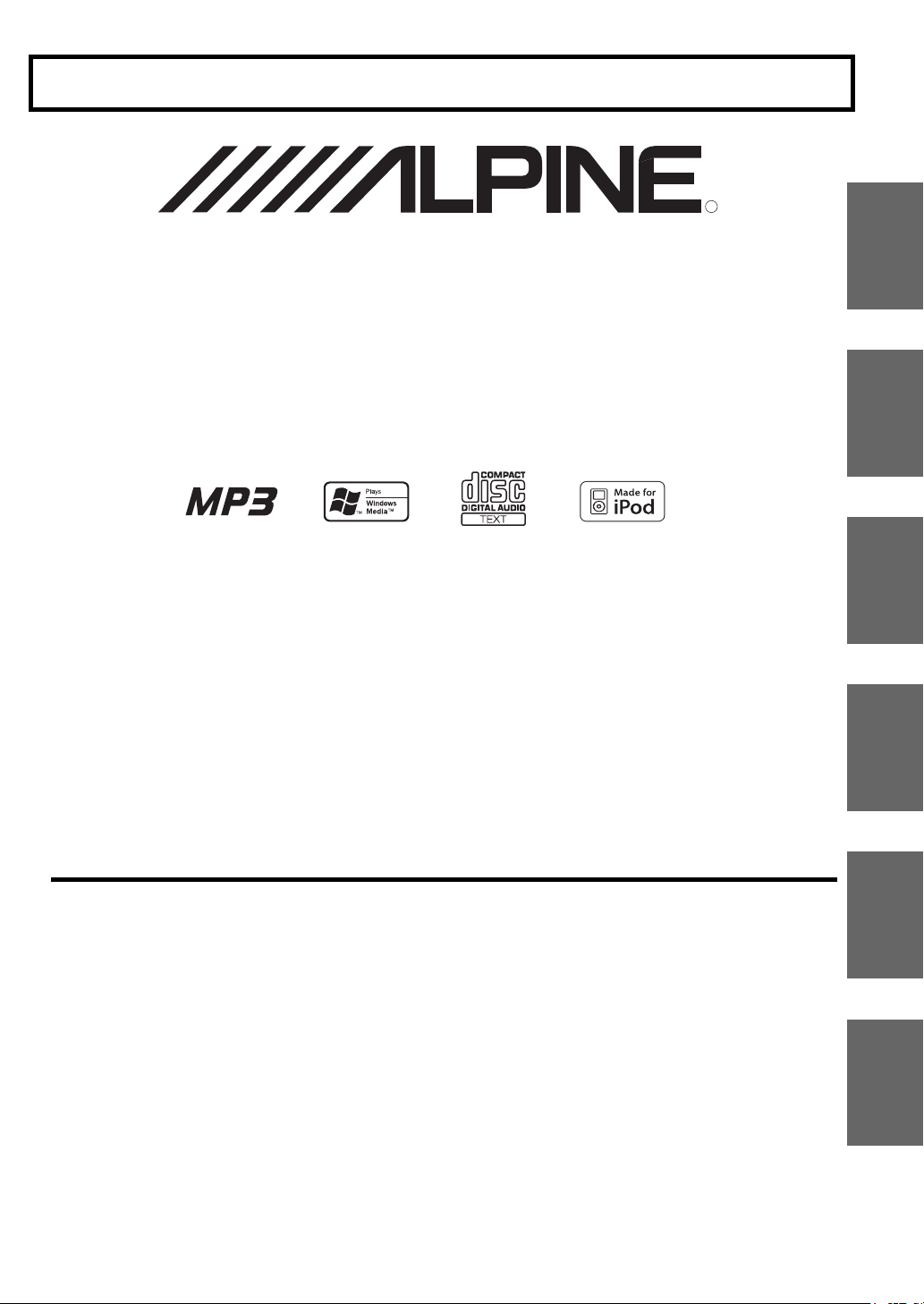
Dalian Dongtai Colour Printing Technology Co., Ltd.
No.24 Liaohexisan Road, Dalian Economic&Technical
Development Zone, China
Designed by ALPINE Japan
Printed in China (Y)
68-04123Z54-B
EN
DE
FR
ES
IT
SE
FOR CAR USE ONLY/NUR FÜR AUTOMOBIL GEBRAUCH/POUR APPLICATION AUTOMOBILE UNIQUEMENT/
PARA USO EN AUTOMÓVILES/SOLO PER L’UTILIZZO IN AUTOMOBILE/ENDAST FÖR BILBRUK
RDS MP3/WMA CD Receiver
CDA-9857R
CDA-9856R
• OWNER'S MANUAL
Please read before using this equipment.
• BEDIENUNGSANLEITUNG
Lesen Sie diese Bedienungsanleitung bitte vor
Gebrauch des Gerätes.
• MODE D'EMPLOI
Veuillez lire avant d’utiliser cet appareil.
• MANUAL DE OPERACIÓN
Léalo antes de utilizar este equipo.
• ISTRUZIONI PER L’USO
Si prega di leggere prima di utilizzare il
attrezzatura.
• ANVÄNDARHANDLEDNING
Innan du använder utrustningen bör du läsa igenom
denna användarhandledning.
ALPINE ELECTRONICS MARKETING, INC.
1-1-8 Nishi Gotanda,
Shinagawa-ku,
Tokyo 141-0031, Japan
Phone 03-5496-8231
ALPINE ELECTRONICS OF AMERICA, INC.
19145 Gramercy Place, Torrance,
California 90501, U.S.A.
Phone 1-800-ALPINE-1 (1-800-257-4631)
ALPINE ELECTRONICS OF CANADA, INC.
777 Supertest Road, Toronto,
Ontario M3J 2M9, Canada
Phone 1-800-ALPINE-1 (1-800-257-4631)
ALPINE ELECTRONICS OF AUSTRALIA PTY. LTD.
161-165 Princes Highway, Hallam
Victoria 3803, Australia
Phone 03-8787-1200
ALPINE ELECTRONICS GmbH
Frankfurter Ring 117, 80807 München, Germany
Phone 089-32 42 640
ALPINE ELECTRONICS OF U.K. LTD.
Alpine House
Fletchamstead Highway, Coventry CV4 9TW, U.K.
Phone 0870-33 33 763
ALPINE ELECTRONICS FRANCE S.A.R.L.
(RCS PONTOISE B 338 101 280)
98, Rue de la Belle Etoile, Z.I. Paris Nord Il,
B.P. 50016, 95945 Roissy Charles de Gaulle
Cedex, France
Phone 01-48638989
ALPINE ITALIA S.p.A.
Viale C. Colombo 8, 20090 Trezzano
Sul Naviglio (MI), Italy
Phone 02-484781
ALPINE ELECTRONICS DE ESPAÑA, S.A.
Portal de Gamarra 36, Pabellón, 32
01013 Vitoria (Alava)-APDO 133, Spain
Phone 945-283588
ALPINE ELECTRONICS (BENELUX) GmbH
Leuvensesteenweg 510-B6,
1930 Zaventem, Belgium
Phone 02-725-13 15
R

ENGLISH
1-EN
Contents
Operating Instructions
WARNING
WARNING ................................................. 3
CAUTION .................................................. 3
PRECAUTIONS ........................................ 3
Getting Started
Turning Power On and Off ............................... 6
Detaching and Attaching the Front Panel ........ 6
Initial System Start-Up ..................................... 6
Adjusting Volume ............................................. 7
Setting the Time and Calendar ......................... 7
Radio
Listening to Radio ............................................ 7
Manual Storing of Station Presets .................... 7
Automatic Memory of Station Presets ............. 8
Tuning to Preset Stations .................................. 8
Frequency Search Function .............................. 8
RDS
Setting RDS Reception Mode and Receiving
RDS Stations ................................................. 8
Recalling Preset RDS Stations ......................... 8
Receiving RDS Regional (Local) Stations ....... 9
PI SEEK Setting ............................................... 9
Setting PTY31 (Emergency Broadcast)
reception ........................................................ 9
Setting the Time to automatically Adjust ......... 9
Receiving Traffic Information ........................ 10
PTY (Programme Type) Tuning ..................... 10
Receiving Traffic Information While Playing
CD or Radio ................................................ 10
Priority News .................................................. 10
Displaying Radio Text .................................... 11
CD/MP3/WMA
Playback ..........................................................11
Repeat Play .....................................................12
M.I.X. (Random Play) ....................................12
Searching from CD Text .................................12
File/Folder Name Search
(concerning MP3/WMA) ............................13
Quick Search ...................................................13
About MP3/WMA ..........................................13
Sound Setting
Adjusting Bass/Treble/Balance (Between Left
and Right)/Fader (Between Front and Rear)/
Defeat ..........................................................15
Setting the Bass Control .................................15
Setting the Treble Control ...............................16
Turning Loudness On/Off ...............................16
Other Functions
Displaying the Text .........................................16
Displaying Time .............................................17
Blackout Mode On and Off
(CDA-9857R only) ......................................17
SETUP
General Setting
Birthday Opening Message Setting
(Birthday Set) ...............................................18
Setting the Clock Display (Clock Mode) .........18
Turning the Clock Display ON/OFF ................18
Changing Lighting Colour ...............................18
Playing MP3/WMA Data (Play Mode) ............18
Sound (Beep) Guide Function ..........................18
Turning Mute Mode On/Off (INT Mute) .........18
Setting the AUX Mode (V-Link) ......................19
Setting the External Digital Input
(Digital AUX) ...............................................19
Connecting to an External Amplifier ...............19
Tuner Setting
Adjusting Source Signal Levels .......................19
Audio Setting
Subwoofer On and Off .....................................20
Setting the Subwoofer System .........................20
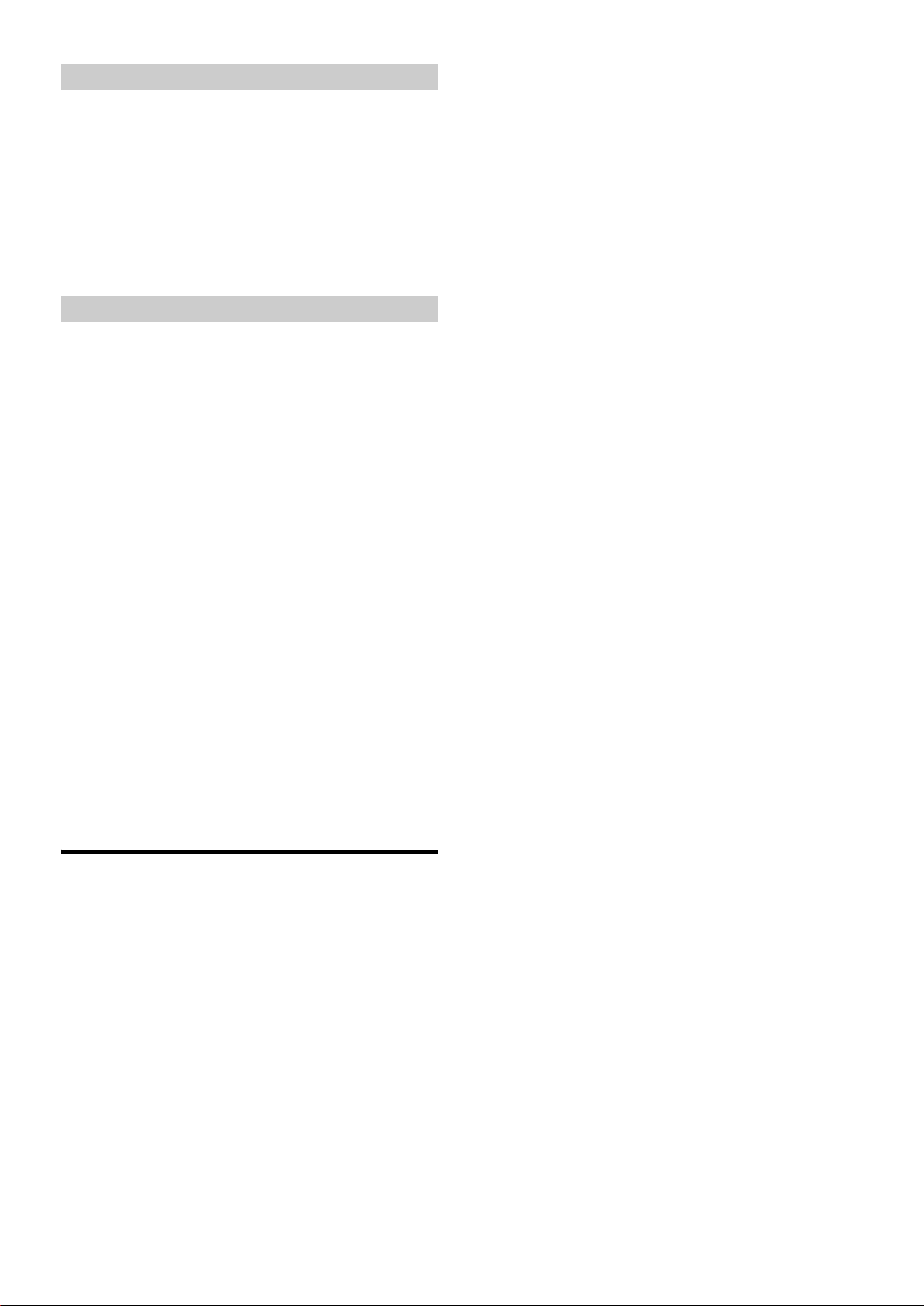
2-EN
Display Setting
Dimmer Control ............................................... 20
Scroll Type Setting ........................................... 20
Scroll Setting (Text Scroll) ..............................20
Switching the Character Font (Font Select) .....20
Setting the Russian Font (Language Set) .........20
Switching the Animation Display Type
(BGV Select) ................................................ 20
Opening Message ON/OFF Setting ................. 20
Setting of Calendar Display Pattern Switching
(Calendar)..................................................... 20
Demo Setting
Demonstration ..................................................20
iPod™ (Optional)
Playback ..........................................................21
Searching for a desired Song .......................... 21
Searching by Playlist ...................................21
Searching by artist name .............................21
Searching by album name ...........................22
Random Play Shuffle (M.I.X.) .......................22
Repeat Play .....................................................22
Displaying the Text .........................................23
Changer (Optional)
Controlling CD Changer (Optional) ...............23
Playing MP3 Files with the CD Changer
(Optional) ....................................................24
Multi-Changer Selection (Optional) ...............24
Information
In Case of Difficulty .......................................24
Specifications .................................................. 27
Installation and Connections
Warning .................................................. 28
Caution ................................................... 28
Precautions ............................................ 28
Installation ......................................................29
Connections for CDA-9857R .........................30
Connections for CDA-9856R .........................32
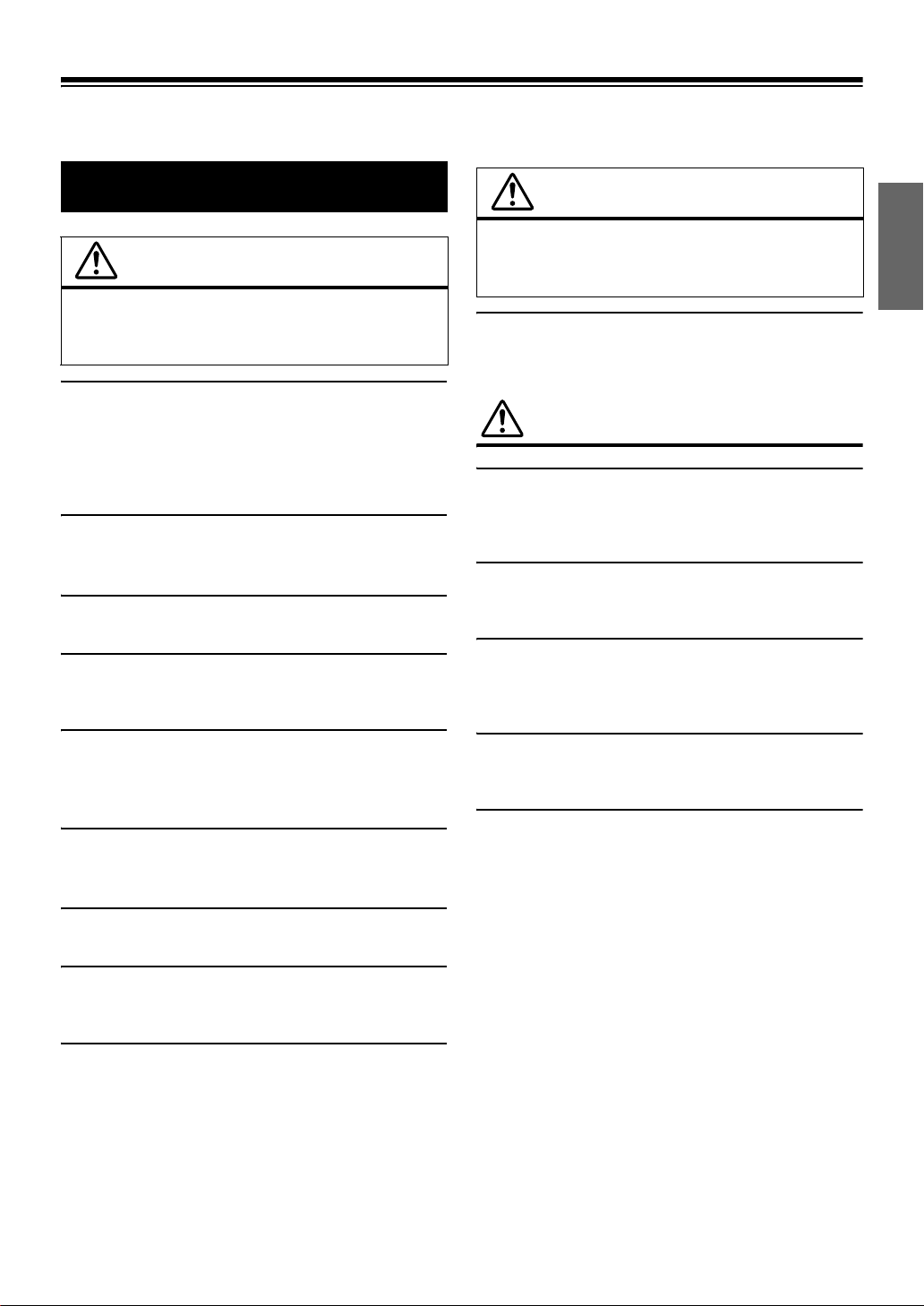
3-EN
Operating Instructions
DO NOT OPERATE ANY FUNCTION THAT TAKES YOUR
ATTENTION AWAY FROM SAFELY DRIVING YOUR VEHICLE.
Any function that requires your prolonged attention should only be
performed after coming to a complete stop. Always stop the vehicle
in a safe location before performing these functions. Failure to do
so may result in an accident.
KEEP THE VOLUME AT A LEVEL WHERE YOU CAN STILL
HEAR OUTSIDE NOISE WHILE DRIVING.
Failure to do so may result in an accident.
DO NOT DISASSEMBLE OR ALTER.
Doing so may result in an accident, fire or electric shock.
USE ONLY IN CARS WITH A 12 VOLT NEGATIVE GROUND.
(Check with your dealer if you are not sure.) Failure to do so may
result in fire, etc.
KEEP SMALL OBJECTS SUCH AS BATTERIS OUT OF THE
REACH OF CHILDREN.
Swallowing them may result in serious injury. If swallowed,
consult a physician immediately.
USE THE CORRECT AMPERE RATING WHEN REPLACING
FUSES.
Failure to do so may result in fire or electric shock.
DO NOT BLOCK VENTS OR RADIATOR PANELS.
Doing so may cause heat to build up inside and may result in fire.
USE THIS PRODUCT FOR MOBILE 12V APPLICATIONS.
Use for other than its designed application may result in fire,
electric shock or other injury.
DO NOT PLACE HANDS, FINGERS OR FOREIGN OBJECTS IN
INSERTION SLOTS OR GAPS.
Doing so may result in personal injury or damage to the product.
HALT USE IMMEDIATELY IF A PROBLEM APPEARS.
Failure to do so may cause personal injury or damage to the
product. Return it to your authorized Alpine dealer or the nearest
Alpine Service Centre for repairing.
PRECAUTIONS
Product Cleaning
Use a soft dry cloth for periodic cleaning of the product. For more
severe stains, please dampen the cloth with water only. Anything
else has the chance of dissolving the paint or damaging the plastic.
Temperature
Be sure the temperature inside the vehicle is between +60°C
(+140°F) and –10°C (+14°F) before turning your unit on.
Moisture Condensation
You may notice the CD playback sound wavering due to
condensation. If this happens, remove the disc from the player and
wait about an hour for the moisture to evaporate.
Damaged Disc
Do not attempt to play cracked, warped, or damaged discs. Playing
a bad disc could severely damage the playback mechanism.
Maintenance
If you have problems, do not attempt to repair the unit yourself.
Return it to your Alpine dealer or the nearest Alpine Service
Station for servicing.
WARNING
WARNING
This symbol means important instructions.
Failure to heed them can result in serious injury
or death.
CAUTION
This symbol means important instructions.
Failure to heed them can result in injury or
material property damage.
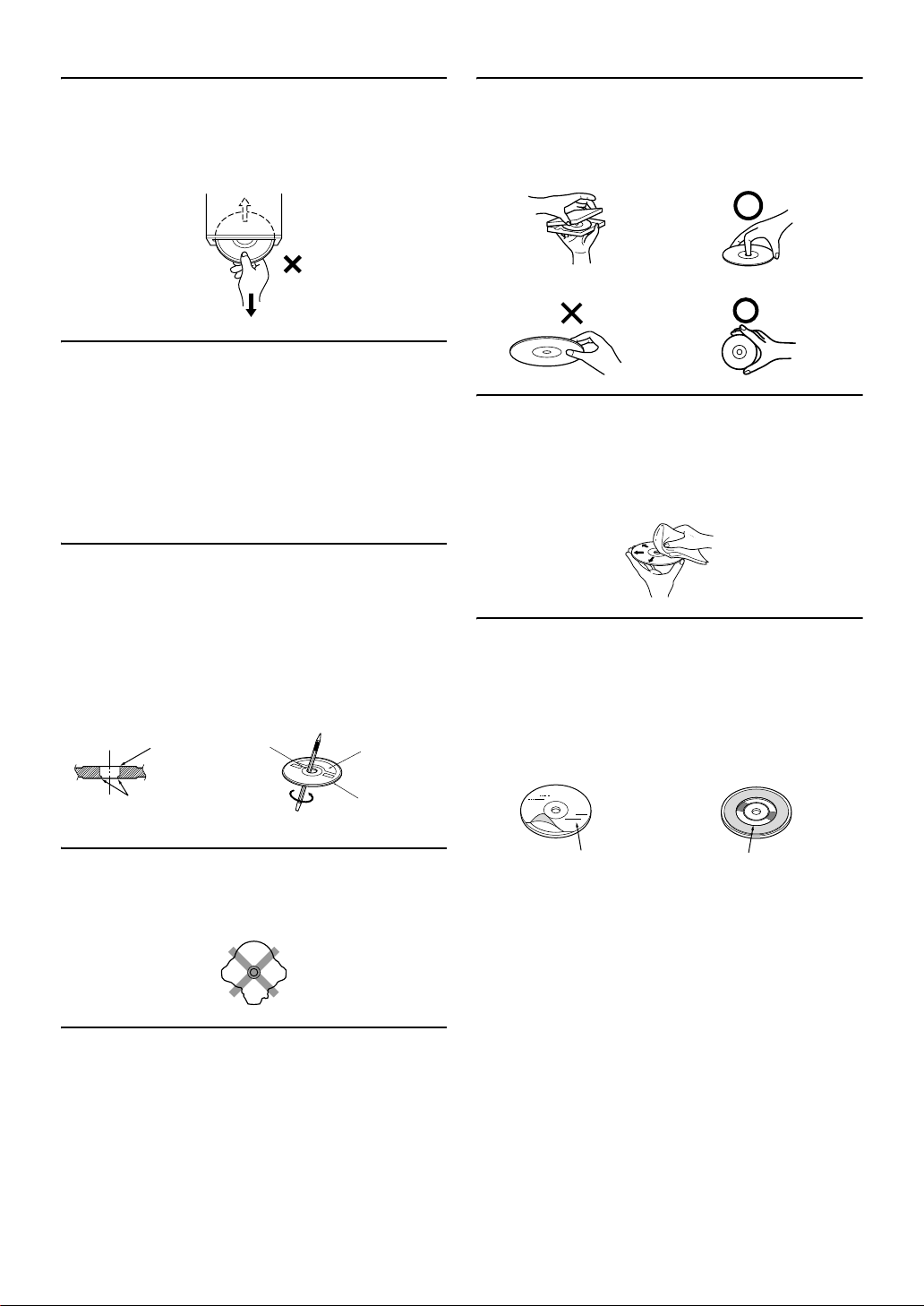
4-EN
Never Attempt the Following
Do not grip or pull out the disc while it is being pulled back into the
player by the automatic reloading mechanism.
Do not attempt to insert a disc into the unit when the unit power is
off.
Inserting Discs
Your player accepts only one disc at a time for playback. Do not
attempt to load more than one disc.
Make sure the label side is facing up when you insert the disc.
“Error” will be displayed on your player if you insert a disc
incorrectly. If “Error” continues to be displayed even though the
disc has been inserted correctly, push the RESET switch with a
pointed object such as a ballpoint pen.
Playing a disc while driving on a very bumpy road may result in
skips, but this will not scratch the disc or damage the player.
New Discs
To prevent the CD from jamming, “Error” is displayed if discs with
irregular surfaces are inserted or if discs are inserted incorrectly.
When a new disc is ejected immediately after initial loading, use
your finger to feel around the inside of the centre hole and outside
edge of the disc. If you feel any small bumps or irregularities, this
could inhibit proper loading of the disc. To remove the bumps, rub
the inside edge of the hole and outside edge of the disc with a
ballpoint pen or other such instrument, then insert the disc again.
Irregular Shaped Discs
Be sure to use round shape discs only for this unit and never use
any special shape discs.
Use of special shape discs may cause damage to the mechanism.
Installation Location
Make sure the CDA-9857R/CDA-9856R will not be installed in a
location subjected to:
• Direct sun and heat
• High humidity and water
• Excessive dust
• Excessive vibrations
Correct Handling
Do not drop the disc while handling. Hold the disc so you will not
leave fingerprints on the surface. Do not affix tape, paper, or
gummed labels to the disc. Do not write on the disc.
Disc Cleaning
Fingerprints, dust, or soil on the surface of the disc could cause the
CD player to skip. For routine cleaning, wipe the playing surface
with a clean, soft cloth from the centre of the disc to the outer edge.
If the surface is heavily soiled, dampen a clean, soft cloth in a
solution of mild neutral detergent before cleaning the disc.
Disc Accessories
There are various accessories available on the market for protecting
the disc surface and improving sound quality. However, most of
them will influence the thickness and/or diameter of the disc. Using
such accessories can cause the disc to be out of standard
specifications and may create operational problems. We
recommend not using these accessories on discs played in Alpine
CD players.
Centre Hole
Bumps
Centre Hole
New Disc
Outside
(Bumps)
CORRECT
INCORRECT CORRECT
Transparent Sheet Disc Stabilizer

5-EN
On handling Compact Discs (CD/CD-R/CD-RW)
• Do not touch the surface.
• Do not expose the disc to direct sunlight.
• Do not affix stickers or labels.
• Clean the disc when it is dusty.
• Make sure that there are no bumps around the disc.
• Do not use commercially available disc accessories.
Do not leave the disc in the car or the unit for a long time. Never
expose the disc to direct sunlight. Heat and humidity may damage
the CD and you may not be able to play it again.
To customers using CD-R/CD-RW
• If a CD-R/CD-RW cannot be played back, make sure the last
recording session was closed (finalized).
• Finalize the CD-R/CD-RW if necessary, and attempt playback
again.
About media that can be played.
Use only compact discs with the label side showing the CD logo
marks below.
If you use unspecified compact discs, correct performance cannot
be guaranteed.
You can play CD-Rs (CD-Recordable)/CD-RWs (CD-ReWritable)
which have been recorded only on audio devices. You can also play
CD-Rs/CD-RWs containing MP3/WMA formatted audio files.
• Some of the following CDs may not play on this unit:
Flawed CDs, CDs with fingerprints, CDs exposed to extreme
temperatures or sunlight (e.g., left in the car or this unit), CDs
recorded under unstable conditions, CDs on which a recording
failed or a re-recording was attempted, copy-protected CDs
which do not conform to the audio CD industry standard.
• Use discs with MP3/WMA files written in a format compatible
with this unit. For details, see pages 13-14.
• ROM data other than audio files contained in a disc will not
produce sound when played back.
• Windows Media and the Windows logo are trademarks, or
registered trademarks of Microsoft Corporation in the United
States and /or other countries.
• Apple, the Apple logo and iPod are trademarks of Apple
Computer, Inc., registered in the U.S. and other countries.
• “MPEG Layer-3 audio coding technology licensed from
Fraunhofer llS and Thomson.”
• “Supply of this product only conveys a license for private, non-
commercial use and does not convey a license nor imply any
right to use this product in any commercial (i.e. revenue-
generation) real time broadcasting (terrestrial, satellite, cable
and/or any other media), broadcasting/streaming via internet,
intranets and/or other networks or in other electronic content
distribution systems, such as pay-audio or audio-on-demand
applications. An independent license for such use is required.
For details, please visit http://www. mp3licensing.com.”
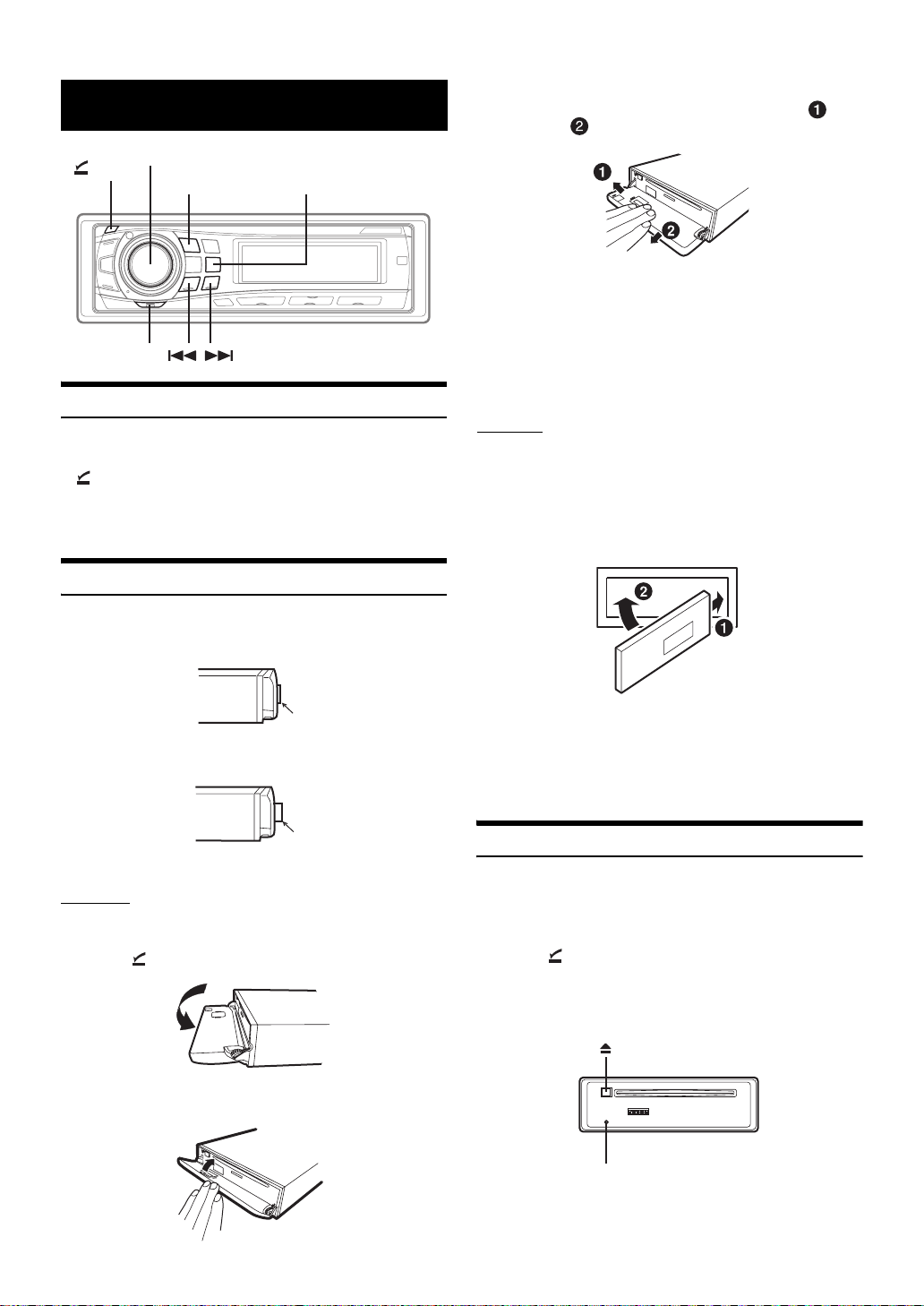
6-EN
Turning Power On and Off
Press SOURCE/POWER to turn on the unit.
• The unit can be turned on by pressing any other button except
(OPEN) and Rotary encoder.
Press and hold SOURCE/POWER for at least 2 seconds
to turn off the unit.
• The first time power is turned on, the volume will start from level 12.
Detaching and Attaching the Front Panel
Be sure to push the Rotary encoder inside the unit before opening the
front panel so that the front panel will open completely, otherwise it
may be damaged.
When you push the Rotary encoder again, it pops back out.
Detaching
1
Turn off the unit power.
2
Press (OPEN) to open the front panel.
To close the front panel, press the left isde until it locks as
shown in the figure below.
3
Grasp the front panel firmly, slide to the left ,
then pull to remove.
• The front panel may become hot in normal usage (especially the
connector terminals on the back of the front panel). This is not a
malfunction.
• To protect the front panel, place it in the supplied carrying case.
• When detaching the front panel, do not apply excessive force as it
may result in malfunction and damages.
• Do not leave the front panel open, or drive the car with the panel
open as it may result in accident or malfunction.
Attaching
1
Insert the right side of the front panel into the main
unit. Align the groove on the front panel with the
projections on the main unit.
2
Push the left side of the front panel until it locks
firmly into the main unit.
• Before attaching the front panel, make sure that there is no dirt or
dust on the connector terminals and no foreign object between the
front panel and the main unit.
• Attach the front panel carefully, holding the sides of the front panel to
avoid pushing buttons by mistake.
Initial System Start-Up
Be sure to press the RESET switch when using the unit for the first
time, after changing the car battery, etc.
1
Turn off the unit power.
2
Press (OPEN) to open the front panel, then
remove it.
3
Press RESET with a ballpoint pen or similar pointed
object.
Getting Started
Rotary encoder
SOURCE/POWER
(OPEN)
MODE
MENU
Push the Rotary
encoder inside
The Rotary
encoder pops out
RESET switch
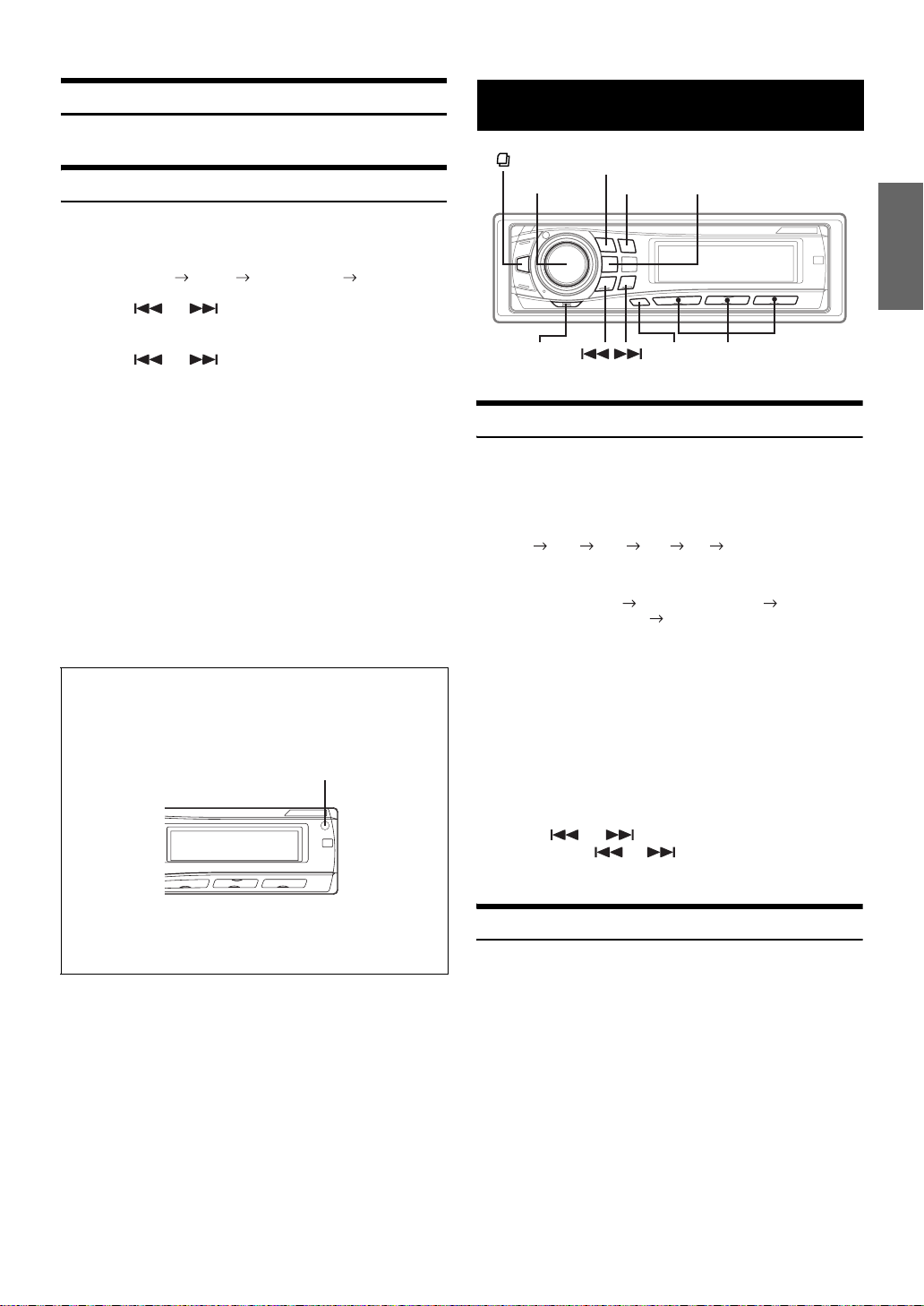
7-EN
Adjusting Volume
Turn the
Rotary encoder
until the desired sound is obtained.
Setting the Time and Calendar
1
Press MENU to select the SETUP mode, then press
MODE.
BASS ENGINE SETUP RETURN (OFF) BASS ENGINE
2
Press or to select the GENERAL mode,
then press MODE.
3
Press or to select the “Clock Adjust”,
then press MODE.
4
Turn the Rotary encoder to set year.
5
Press MODE.
6
Repeat steps 4 and 5 above to set month, day, hour
and minutes.
7
Press MENU to select RETURN.
After 2 seconds, the unit returns to normal mode.
Pressing and holding MENU for at least 2 seconds will
return to normal mode.
• To synchronize the clock to another clock/watch or radio time
announcement, press and hold MODE for at least 2 seconds after
setting the “hour.” Minutes will reset to 00. If the display shows over
“30” minutes when you do this, the time will advance one hour.
Listening to Radio
1
Press SOURCE/POWER to select the TUNER mode.
2
Press BAND repeatedly until the desired radio band
is displayed.
FM1 FM2 FM3 MW LW FM1
3
Press TUNE/A.ME to select the tuning mode.
DX (Distance mode) LOCAL (Local mode)
MANUAL (Manual mode) DX
• The initial mode is Distance mode.
Distance mode:
Both strong and weak stations will be automatically tuned in
(Automatic Seek Tuning).
Local mode:
Only strong stations will be automatically tuned in (Automatic
Seek Tuning).
Manual mode:
The frequency is manually tuned in steps (Manual tuning).
4
Press or to tune in the desired station.
Holding down or will change the frequency
continuously.
Manual Storing of Station Presets
1
Select the radio band and tune in a desired radio
station you wish to store in the preset memory.
2
Press and hold, for at least 2 seconds, any one of the
preset buttons (1 through 6) into which you wish
to store the station.
The selected station is stored.
The display shows the band, preset number and station
frequency memorized.
• A total of 30 stations can be stored in the preset memory (6 stations
for each band; FM1, FM2, FM3, MW and LW).
• If you store a station in a preset memory which already has a station,
the current station will be cleared and replaced with the new station.
• If the audio function mode is activated, press FUNC. to return to
preset mode.
Controllable With Remote Control
The CDA-9857R/CDA-9856R can be controlled with an
optional Alpine remote control. For details, consult your
Alpine dealer.
Point the optional remote control transmitter at the remote
control sensor.
Connectable to Remote Control Interface Box
This unit may be controlled from the vehicle’s audio controls.
An optional Alpine Remote Control Interface Box must be
used. For details, contact your Alpine dealer.
Remote control sensor
Radio
SOURCE/POWER
TUNE/A.ME
BAND
MODE
Preset buttons
(1 through 6)
Rotary
encoder
FUNC.
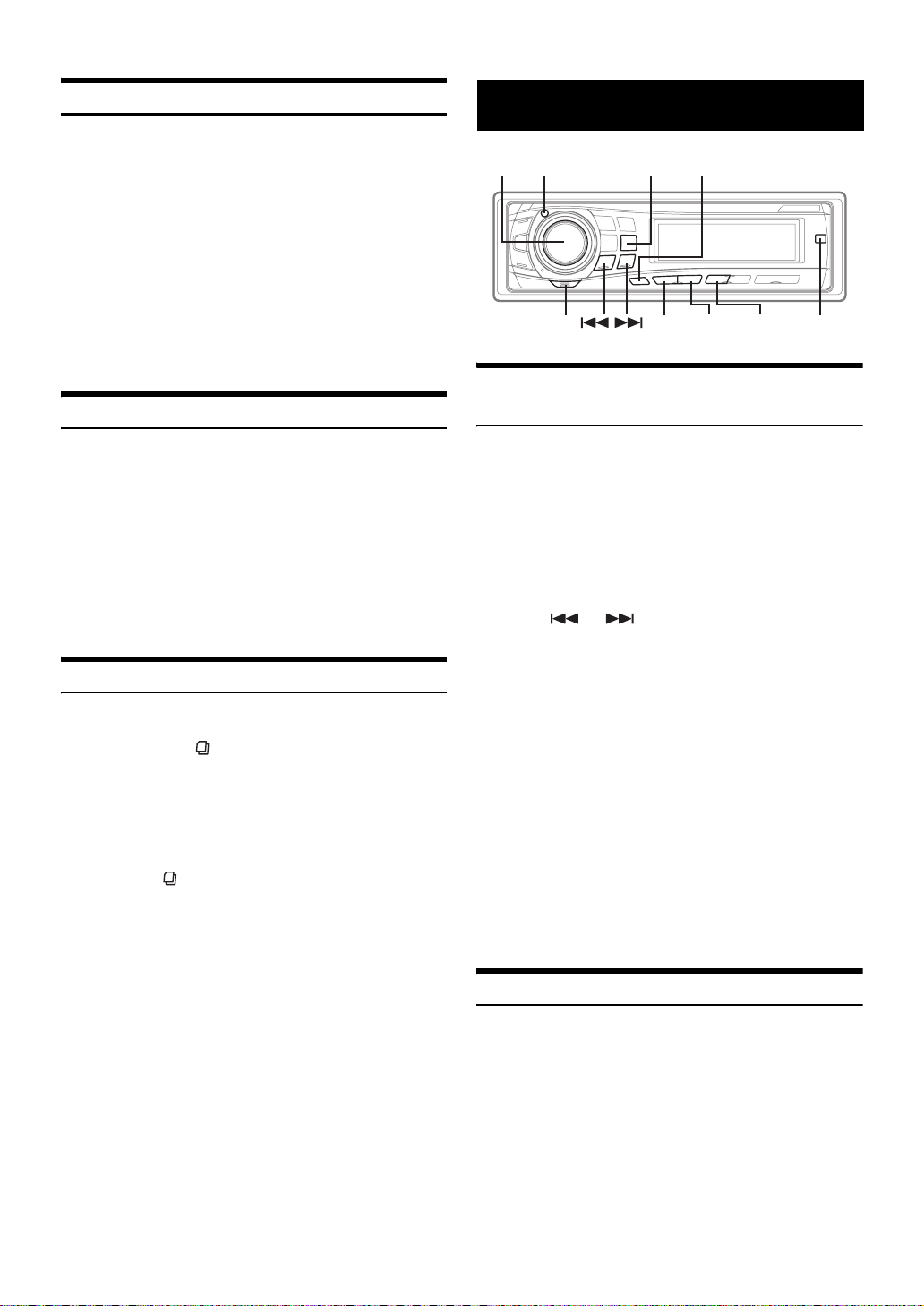
8-EN
Automatic Memory of Station Presets
1
Press BAND repeatedly until the desired radio band
is displayed.
2
Press and hold TUNE/A.ME for at least 2 seconds.
The frequency on the display continues to change while the
automatic memory is in progress. The tuner will
automatically seek and store 6 strong stations in the
selected band. They will be stored into buttons 1 to 6 in
order of signal strength.
When the automatic memory has been completed, the tuner
goes to the station stored in preset location No. 1.
• If no stations are stored, the tuner will return to the original station
you were listening to before the auto memory procedure began.
Tuning to Preset Stations
1
Press BAND repeatedly until the desired band is
displayed.
2
Press any one of the station preset buttons (1
through 6) that has your desired radio station in
memory.
The display shows the band, preset number and frequency
of the station selected.
• If the audio function mode is activated, press FUNC. to return to
preset mode.
Frequency Search Function
You can search for a radio station by its frequency.
1
Press and hold for at least 2 seconds in Radio
mode to activate Frequency Search mode.
2
Turn the Rotary encoder to select the desired
frequency.
3
Press MODE to receive the selected frequency.
• Press and hold for at least 2 seconds in the search mode to
cancel. Or, the search mode will be cancelled when an operation has
not been performed in 10 seconds.
Setting RDS Reception Mode and
Receiving RDS Stations
The RDS (Radio Data System) is a radio information system using the
57 kHz subcarrier of regular FM broadcast. The RDS allows you to
receive a variety of information such as traffic information, station
names, and to automatically re-tune to a stronger transmitter that is
broadcasting the same programme.
1
Press FUNC. to activate the audio function mode.
2
Press 1 AF to activate the RDS mode.
3
Press or to tune in the desired RDS
station.
4
Press 1 AF again to deactivate the RDS mode.
5
Press FUNC. to activate the preset mode.
• When the “Setting PTY31 (Emergency Broadcast) reception” (refer
to page 9) is set to on, if the unit receives the PTY31 (Emergency
Broadcast) signal, the unit will show “ALARM” in the display
automatically.
The RDS digital data includes the following:
Recalling Preset RDS Stations
1
Press FUNC. to activate the audio function mode.
2
Press 1 AF to activate the RDS mode.
3
Press FUNC. to activate the preset mode.
RDS
PI Programme Identification
PS Programme Service Name
AF List of Alternative Frequencies
TP Traffic Programme
TA Traffic Announcement
PTY Programme Type
EON Enhanced Other Networks
1 AF NEWS 2 3 PTY
FUNC.
TITLE
TA
MODE
MENU
Rotary
encoder
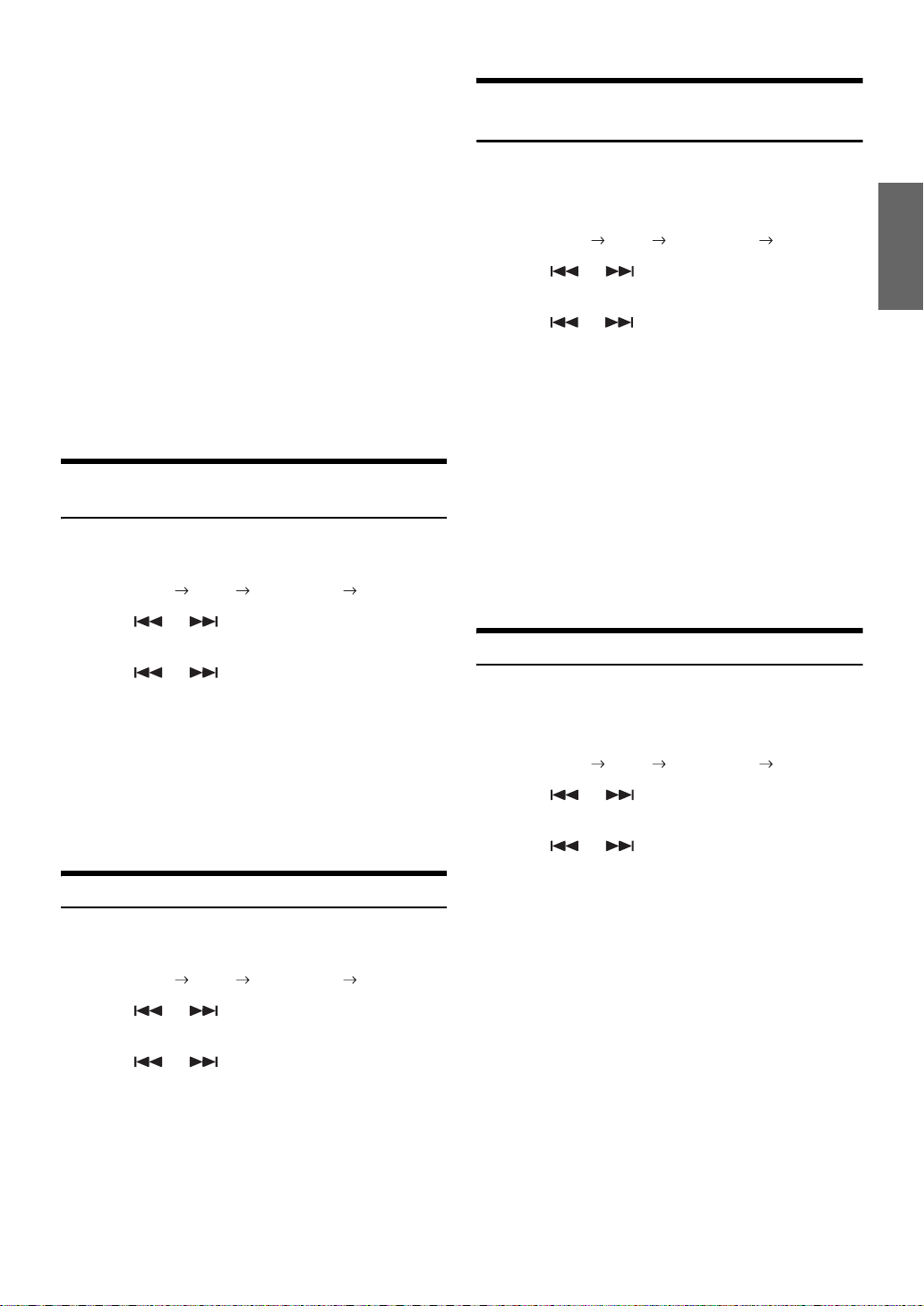
9-EN
4
Make sure that the function mode returns to preset
mode, then press the preset button in which your
desired RDS station is preset.
If the preset station's signal is weak, the unit automatically
searches and tunes to a stronger station in the AF
(Alternative Frequencies) list.
5
If the preset station and the stations in the AF list
cannot be received:
When the PI SEEK setting is on (refer to “PI SEEK Setting”
on page 9), the unit searches again for a station in the PI
(Programme Identification) list.
If there are still no stations receivable in the area, the unit
displays the frequency of the preset station and the preset
no. disappears.
If the signal level of the Regional (Local) station being tuned
becomes too weak to receive, press the same preset button
to tune in a Regional station in other district.
• For presetting the RDS stations, refer to the Radio Operation section.
The RDS stations can be preset in the FM1, FM2 and FM3 bands
only.
Receiving RDS Regional (Local)
Stations
1
Press MENU to select the SETUP mode, then press
MODE.
BASS ENGINE SETUP RETURN (OFF) BASS ENGINE
2
Press or to select the TUNER mode, then
press MODE.
3
Press or to select the “RDS Regional”,
then press MODE.
4
Turn the Rotary encoder to select ON or OFF.
In the OFF mode, the unit automatically keeps receiving the
related local RDS station.
5
Press MENU to select RETURN.
After 2 seconds, the unit returns to normal mode.
Pressing and holding MENU for at least 2 seconds will
return to normal mode.
PI SEEK Setting
1
Press MENU to select the SETUP mode, then press
MODE.
BASS ENGINE SETUP RETURN (OFF) BASS ENGINE
2
Press or to select the TUNER mode, then
press MODE.
3
Press or to select the “PI Seek”, then
press MODE.
4
Turn the Rotary encoder to select ON or OFF.
5
Press MENU to select RETURN.
After 2 seconds, the unit returns to normal mode.
Pressing and holding MENU for at least 2 seconds will
return to normal mode.
Setting PTY31 (Emergency Broadcast)
reception
Turn PTY31 (Emergency Broadcast) reception ON/OFF.
1
Press MENU to select SETUP mode, then press
MODE.
BASS ENGINE SETUP RETURN (OFF) BASS ENGINE
2
Press or to select the TUNER mode, then
press MODE.
3
Press or to select the “Alert PTY31”, then
press MODE.
4
Turn the Rotary encoder to select ON or OFF.
If you set to ON, emergency broadcasts are received
regardless of source.”ALARM” is displayed during
reception.
5
Press MENU to select RETURN.
After 2 seconds, the unit returns to normal mode.
Pressing and holding MENU for at least 2 seconds will
return to normal mode.
When an emergency broadcast is received, the volume
level will be automatically changed to the memorized level
in the traffic information mode.
For details, refer to “Receiving Traffic Information” on
page 10.
Setting the Time to automatically Adjust
When you set to ON, the time is automatically adjusted by RDS data.
1
Press MENU to select the SETUP mode, then press
MODE.
BASS ENGINE SETUP RETURN (OFF) BASS ENGINE
2
Press or to select the TUNER mode, then
press MODE.
3
Press or to select the “Auto Clock”, then
press MODE.
4
Turn the Rotary encoder to select ON or OFF.
5
Press MENU to select RETURN.
After 2 seconds, the unit returns to normal mode.
Pressing and holding MENU for at least 2 seconds will
return to normal mode.
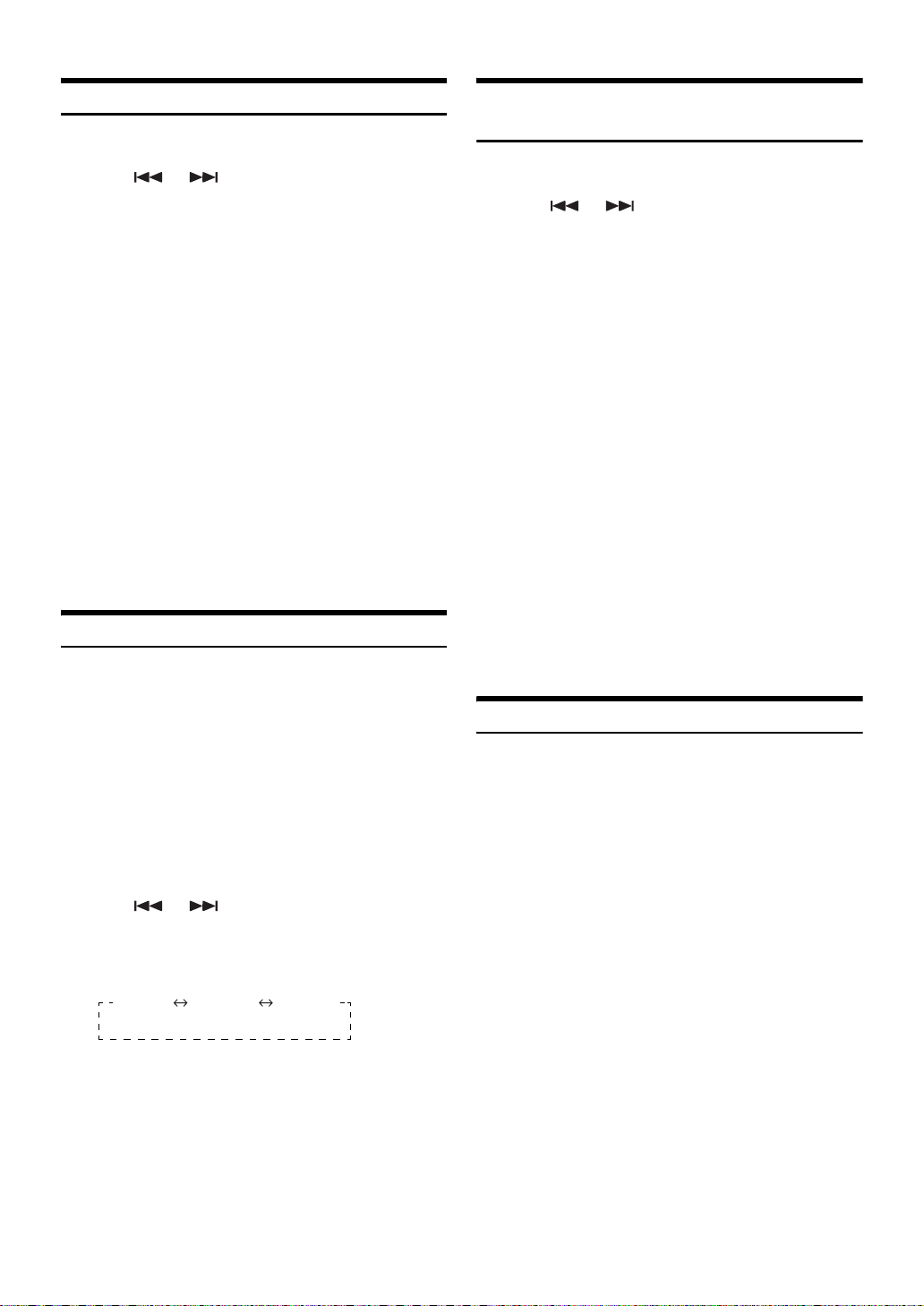
10-EN
Receiving Traffic Information
1
Press TA so that the “TA” indicator lights up.
2
Press or to select your desired traffic
information station.
When a traffic information station is tuned in, the “TP”
indicator lights up.
Traffic information is heard only when it is being broadcast.
If traffic information is not being broadcast, the unit is set in
the standby mode. When a traffic information broadcast
begins, the unit automatically receives it and the display
shows “T. INFO”.
When the traffic information broadcast is over, the unit will
automatically set in the standby mode.
• If the traffic information broadcast signal falls below a certain level,
the unit remains in the receiving mode for 1 minute. If the signal
remains below a certain level for over 1 minute, the “TA” indicator
blinks.
• If you do not want to listen to the traffic information being received,
lightly press TA to skip that traffic information message. The TA
mode will remain in the ON position to receive the next traffic
information message.
• If the volume level is changed while receiving traffic information, the
changed volume level will be memorized. When traffic information is
received next time, the volume level will be automatically adjusted to
the level memorized.
• In the TA mode, the SEEK tuning selects only the TP stations.
PTY (Programme Type) Tuning
1
Press FUNC. to activate the audio function mode.
2
Press 3 PTY to activate the PTY mode, while the
unit is in Radio (FM receiving) mode.
The Programme Type of the station being currently received
will be displayed for 10 seconds.
If there is no receivable PTY broadcast, “NO PTY” will be
displayed for 10 seconds.
If no RDS station can be received, the display shows “NO
PTY.”
• If no operation is performed within 10 seconds after pressing 3 PTY,
the PTY mode will be automatically cancelled.
3
Press or within 10 seconds after
activating the PTY mode to choose the desired
programme type while the PTY (programme type) is
being displayed.
Each press scrolls the programme type by one.
4
Press 3 PTY within 10 seconds after selecting the
programme type to start searching for a station in
the selected programme type.
The chosen programme type display blinks during
searching and lights when a station is found.
If no PTY station is found, “NO PTY” will be displayed for 10
seconds.
5
Press FUNC. to activate the preset mode.
• When the audio function mode is activated, perform the operation.
Receiving Traffic Information While
Playing CD or Radio
1
Press TA so that the “TA” indicator lights up.
2
Press or to select a traffic information
station if necessary.
When a traffic information broadcast starts, the unit
automatically mutes the CD player/changer or the regular
FM broadcast.
When the traffic information broadcast finishes, the unit
automatically returns to the original source play before the
traffic information broadcast began.
When traffic information stations cannot be received:
In the tuner mode:
When the TP signal can no longer be received for over 1
minute, the “TA” indicator blinks.
In the CD mode:
When the TP signal can no longer be received, the traffic
information station of another frequency will be selected
automatically.
• The receiver is equipped with the EON (Enhanced Other Networks)
function in order to keep track of additional alternate frequencies to
the AF list. The “EON” indicator lights up while an RDS EON
station is being received. If the station being received does not
broadcast the traffic information, the receiver automatically tunes in
the related station that broadcasts the traffic information when it
occurs.
3
Press TA to deactivate the Traffic Information mode.
The “TA” indicator goes out.
Priority News
This function allows you to preset to give priority to the News
programme. You will never miss the News programme as the unit
automatically gives priority to the News programme whenever it begins
broadcasting, and interrupts the programme you are currently listening.
This feature is functional when your unit is set to a mode other than the
LW and MW modes.
1
Press FUNC. to activate the audio function mode
while the unit is in Radio (FM receiving) mode.
2
Press NEWS 2 to activate the PRIORITY NEWS
mode.
The “NEWS” indicator appears in the display.
To disable the PRIORITY NEWS function, press NEWS 2.
• In the PRIORITY NEWS function, unlike in the TA function, the
volume does not increase automatically.
3
Press FUNC. to activate the preset mode, while the
unit is in Radio (FM receiving) mode.
LIGHT
MUSIC
CLASSIC
MUSIC
OTHERS
MUSIC
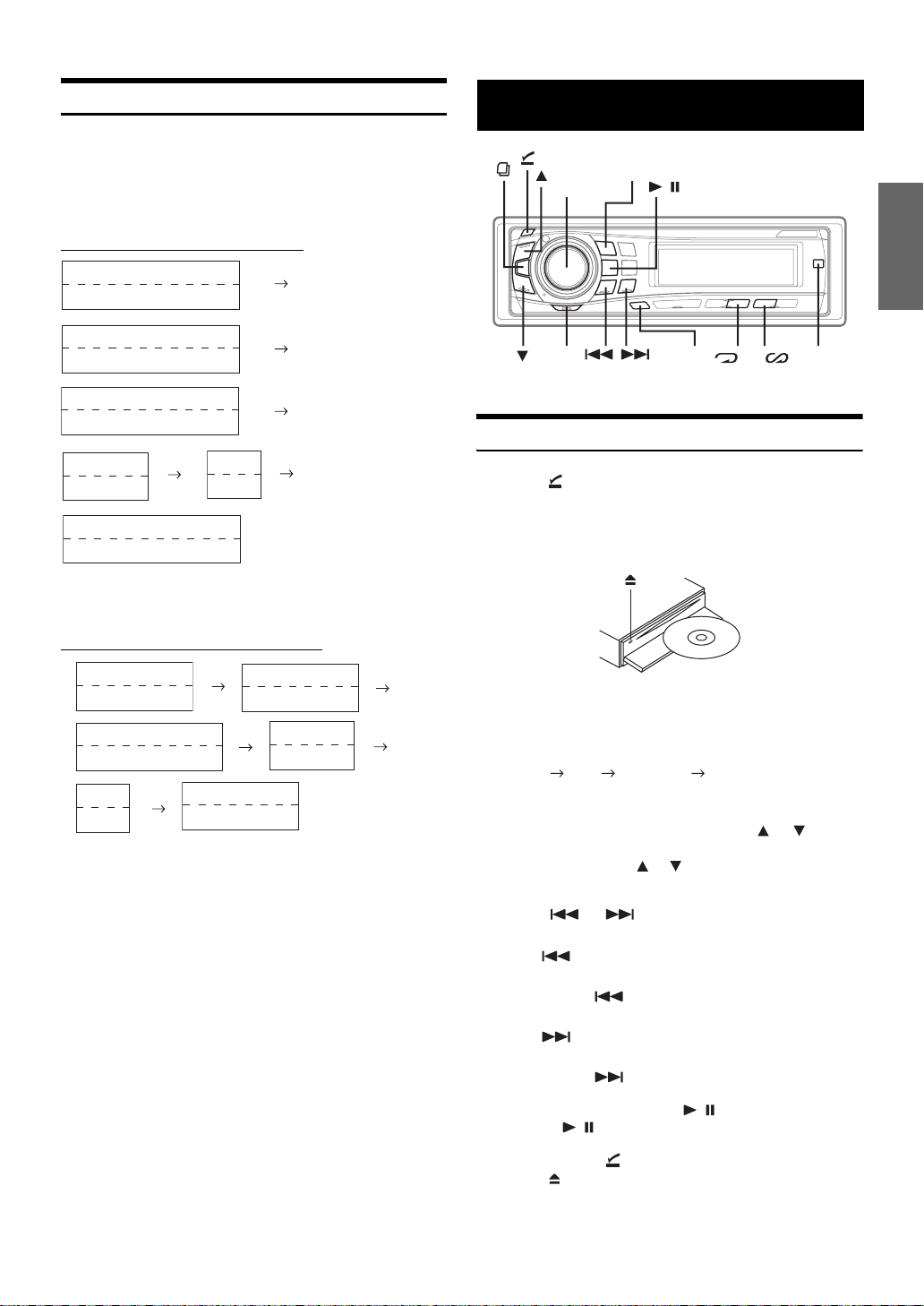
11-EN
Displaying Radio Text
Text messages from a radio station can be displayed.
Press TITLE while receiving FM in the radio mode to
select the Radio Text display.
The display will change every time the button is pressed.
If there is PS (Programme Service Name)
* Press and hold TITLE for at least 2 seconds if PS is displayed in the
radio mode, “FREQUENCY” will be displayed for 5 seconds.
If there is no PS (Programme Service Name)
• The “R.TEXT” indicator blinks while receiving Radio Text
information. If radio text consists of many characters, the page
changes to show further information, regardless of “Scroll Setting
(Text Scroll)” (page 20).
• If there is no receivable text information or the unit cannot receive
text information properly, nothing will be displayed.
Playback
1
Press (OPEN).
The front panel will open.
2
Insert a disc with the label side facing up.
The disc will be pulled into the unit automatically.
Close the front panel manually.
When a disc is already inserted, press SOURCE/POWER to
switch to the DISC mode.
The mode will change every time the button is pressed.
TUNER DISC CHANGER* TUNER
* Only when the CD changer is connected
3
While playing back MP3/WMA, press or to
select the desired folder.
Pressing and holding or will change folders
continuously.
4
Press or to select the desired track (file).
Returning to the beginning of the current track (file):
Press .
Fast backward:
Press and hold .
Advancing to the beginning of the next track (file):
Press .
Fast forward:
Press and hold .
5
To pause playback, press / .
Pressing / again will resume playback.
6
After pressing (OPEN) to open the front panel,
press to eject the disc.
• Do not remove a CD during its eject cycle. Do not load more than
one disc at a time. A malfunction may result from doing either.
PS(Programme Service Name)
*
(Blank)
PS(Programme Service Name)
*
CALENDAR/CLOCK
PS(Programme Service Name)
*
PTY (Programme Type)
Radio Text
Radio Text
(Blank)
(Blank)
PS(Programme Service Name)
*
(Blank)
FREQUENCY
(Blank)
FREQUENCY
CALENDAR/CLOCK
FREQUENCY
PTY (Programme Type)
Radio Text
Radio Text
(Blank)
(Blank)
FREQUENCY
(Blank)
CD/MP3/WMA
SOURCE/POWER
Rotary encoder
4 5
FUNC.
TITLE
/
(OPEN)
MODE
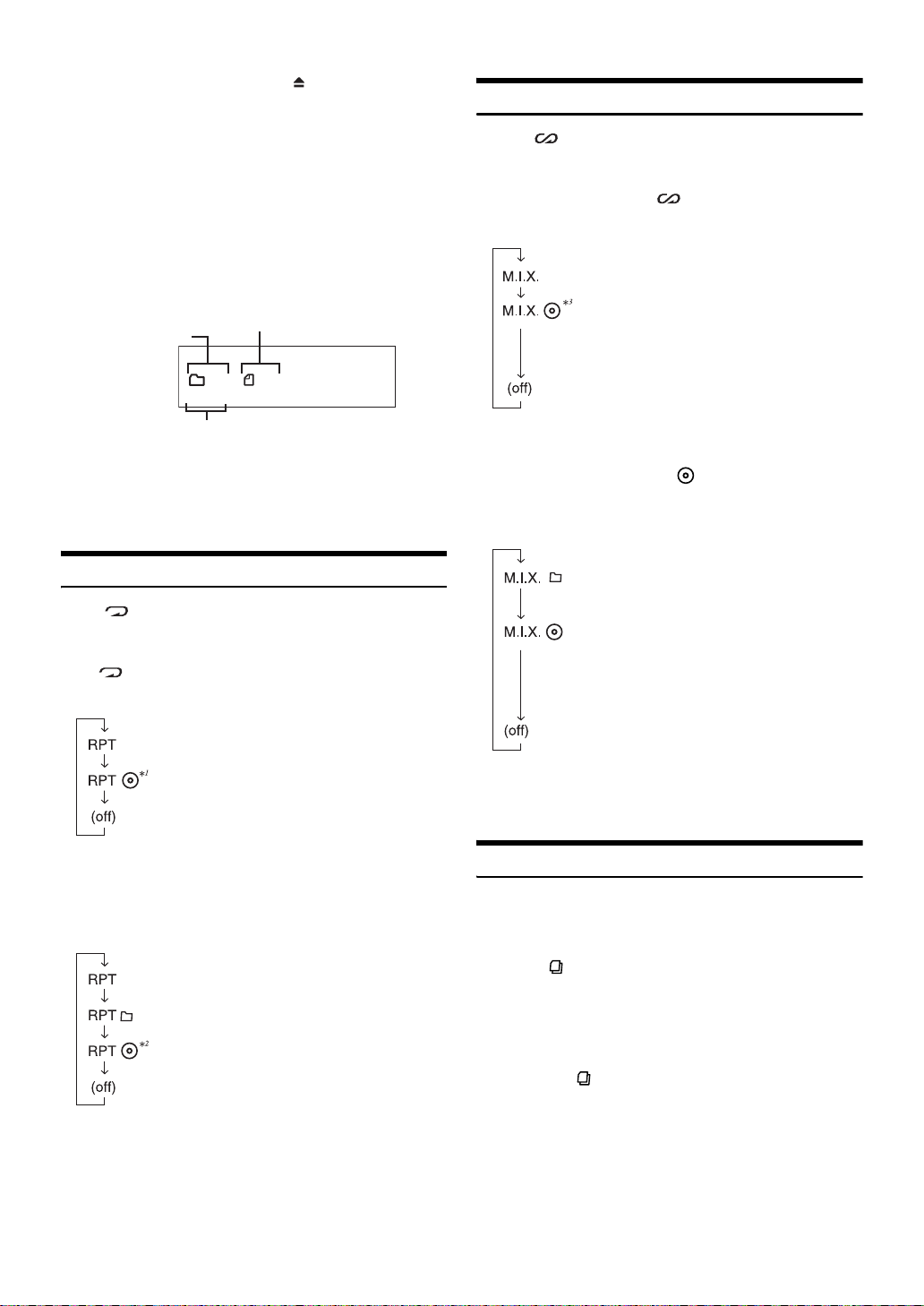
12-EN
• If the CD does not eject, press and hold for at least 2 seconds.
• The CD-player can play discs containing audio data, MP3 data and
WMA data.
• A WMA format file that is protected by DRM (Digital Rights
Management) cannot be played back on this unit.
• The track display for MP3/WMA data playback is the file numbers
recorded on the disc.
• The playback time may not be correctly displayed when a VBR
(Variable Bit Rate) recorded file is played back.
MP3/WMA Play Display
The folder number and file number will be displayed as
described below.
* Displayed when “Turning the Clock Display ON/OFF” (page 18) is
set to ON.
• Press TITLE to switch the display. See “Displaying the Text”
(page 16) for information about display switching.
Repeat Play
Press 4 to play back repeatedly the track being
played.
The track (file) will be played repeatedly.
Press 4 again and select off to deactivate repeat play.
CD mode :
*
1
When a CD changer is connected
• If REPEAT is set to ON during M.I.X. play in CD changer mode,
M.I.X. will apply to the current disc only.
MP3/WMA mode :
*
2
When an MP3 compatible CD changer is connected
• If a CD changer or an MP3 compatible CD changer is connected:
After pressing FUNC. to select the function mode (RPT/M.I.X.),
perform the operation within 10 seconds.
M.I.X. (Random Play)
Press 5 in the play or pause mode.
The tracks (files) on the disc will be played back in random
sequence.
To cancel M.I.X. play, press 5 again.
CD mode :
*
3
When a CD changer equipped with the ALL M.I.X. function is
connected
• If M.I.X. is set to ON during RPT (REPEAT ALL) play in CD
changer mode, M.I.X. will apply to the current disc only.
MP3/WMA mode :
• If a CD changer or an MP3 compatible CD changer is connected:
After pressing FUNC. to select the function mode (RPT/M.I.X.),
perform the operation within 10 seconds.
Searching from CD Text
Tracks can be searched and played by using the CD text on the disc. If a
disc is not compatible with text, or a disc is in the changer, searches can
be made by track number.
1
Press during play.
This will set the search mode.
2
Turn the Rotary encoder to select the desired
track, then press MODE.
This will play the selected track.
• Press and hold for at least 2 seconds in the search mode to
cancel. Or, the search mode will be cancelled when an operation has
not been performed in 10 seconds.
• CD text search cannot be made during M.I.X. play.
00:00
19 20
File number
display
Folder number display
Clock display*
: Only a track is repeatedly played back
: A disc is repeatedly played back
: Only a file is repeatedly played back
: Only files in a folder are repeatedly played bac
k
: A disc is repeatedly played back
: The tracks are played back in random
sequence.
: The tracks on all the CDs in the current
magazine will be played back in the random
sequence.
: Only files in a folder are played back in
random sequence.
: The files are played back in random
sequence.
If an MP3 compatible CD changer is
connected, all files in a disc are played back
in random sequence, and playback shifts to
the next disc.
