Alpine CDA-9830, CDA-9831 User Manual
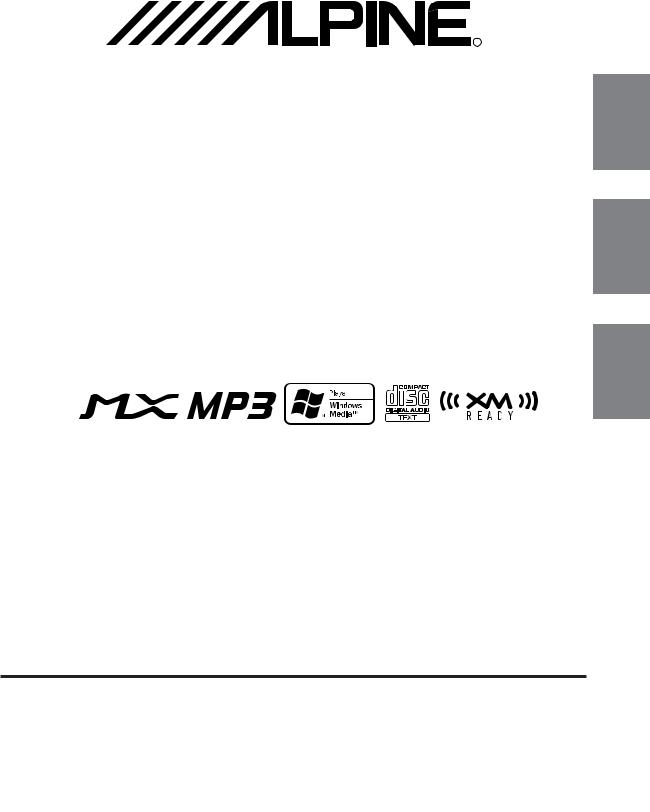
R |
EN
FM/AM CD Receiver
CDA-9831 CDA-9830
FR
• OWNER'S MANUAL
Please read before using this equipment.
• MODE D'EMPLOI
Veuillez lire avant d'utiliser cet appareil.
• MANUAL DE OPERACIÓN
Léalo antes de utilizar este equipo.
ES
ES
IT
ALPINE ELECTRONICS MARKETING, INC. |
ALPINE ELECTRONICS OF AUSTRALIA PTY. LTD. |
ALPINE ELECTRONICS FRANCE S.A.R.L. |
|
|
1-1-8 Nishi Gotanda, |
6-8 Fiveways Boulevarde Keysborough, |
(RCS PONTOISE B 338 101 280) |
|
|
Shinagawa-ku, |
Victoria 3173, Australia |
98, Rue de la Belle Etoile, Z.I. Paris Nord Il, |
|
|
Tokyo 141-0031, Japan |
Phone 03-9769-0000 |
B.P. 50016, 95945 Roissy Charles de Gaulle |
|
|
Phone 03-5496-8231 |
ALPINE ELECTRONICS GmbH |
Cedex, France |
|
|
ALPINE ELECTRONICS OF AMERICA, INC. |
Phone 01-48638989 |
SE |
||
Frankfurter Ring 117, 80807 München, Germany |
||||
|
||||
19145 Gramercy Place, Torrance, |
Phone 089-32 42 640 |
ALPINE ITALIA S.p.A. |
||
California 90501, U.S.A. |
ALPINE ELECTRONICS OF U.K. LTD. |
Viale C. Colombo 8, 20090 Trezzano |
|
|
Phone 1-800-ALPINE-1 (1-800-257-4631) |
Sul Naviglio (MI), Italy |
|
||
Alpine House |
|
|||
ALPINE ELECTRONICS OF CANADA, INC. |
Phone 02-484781 |
|
||
Fletchamstead Highway, Coventry CV4 9TW, U.K. |
|
|||
|
|
|||
7300 Warden Ave., Suite 203, Markham, |
Phone 0870-33 33 763 |
ALPINE ELECTRONICS DE ESPAÑA, S.A. |
|
|
Ontario L3R 9Z6, Canada |
|
Portal de Gamarra 36, Pabellón, 32 |
|
|
Phone 1-800-ALPINE-1 (1-800-257-4631) |
|
01013 Vitoria (Alava)-APDO 133, Spain |
|
|
|
|
Phone 945-283588 |
|
Melyi Printing Factory, Dalian, China |
Designed by ALPINE Japan |
|
Printed in China (Y) |
||
No. 28 Chang Qing Street, Xl Gang District, Dalian, China |
||
68P02294K99-O |
||
|
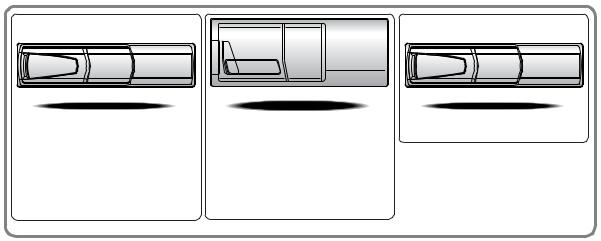
CHA-S634
•CD changer for CDA-9831/CDA-9830.
•Changeur CD pour CDA-9831/CDA- 9830.
•Cambiador de CD para CDA-9831/ CDA-9830.
CHA-1214 |
CHM-S630 |
•CD changer for CDA-9831/CDA-9830.
•Changeur CD pour CDA-9831/CDA- 9830.
•Cambiador de CD para CDA-9831/ CDA-9830.
Alpine CD Changers Give You More!
More musical selections, more versatility, more convenience.
The CHA-S634 is a high-performance 6-disc changer with a new M DAC, CD-R/RW PLAY BACK, MP3 PLAY BACK and CD TEXT. The CHA-1214 Ai-NET model holds 12 discs, and the CHM-S630 M-Bus model is a super-compact 6-disc changer with a CD-R/RW PLAY BACK.
Changeurs de CD Alpine : vous avez le choix!
Plus de sélections musicales, plus de souplesse, plus de confort.
Le modèle CHA-S634 est un changeur 6 disques ultra performant équipé des nouvelles fonctions M DAC, CD-R/RW PLAY BACK, MP3 PLAY BACK et CD TEXT. Le modèle CHA-1214 Ai-NET contient 12 disques. Le modèle CHM-S630 M-Bus est un changeur 6 disques super compact doté de la fonction CD-R/ RW PLAY BACK.
¡Los cambiadores Alpine de CD le ofrecen más!
Más selecciones musicales, más versatilidad y más ventajas.
CHA-S634 es un cambiador de seis discos de alto rendimiento con nuevo M DAC, CD-R/RW PLAY BACK, MP3 PLAY BACK y CD TEXT. El modelo CHA-1214 Ai-NET alberga 12 discos y el modelo CHM-S630 M-Bus es un cambiador de seis discos de tamaño reducido con un CD-R/RW PLAY BACK.
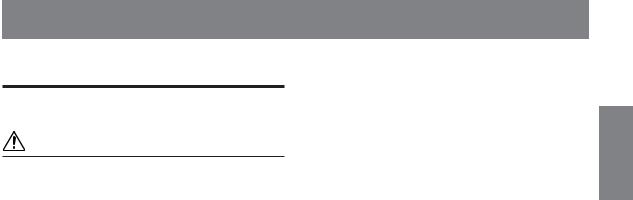
Contents |
|
Operating Instructions |
|
WARNING |
|
WARNING .................................................. |
3 |
CAUTION ................................................... |
3 |
PRECAUTIONS ......................................... |
3 |
Getting Started |
|
Turning Power On and Off ............................... |
6 |
Initial System Start-Up ..................................... |
6 |
Setting Time ...................................................... |
6 |
Opening and Closing the Movable Display ...... |
6 |
Display Tilt Adjustment .................................... |
6 |
Adjusting Volume ............................................. |
7 |
Lowering Volume Quickly ................................ |
7 |
Changing the Display Type ............................... |
7 |
Detaching and Attaching the Front Panel ......... |
7 |
Radio |
|
Changing the Radio Frequencies for each |
|
Country .......................................................... |
8 |
Listening to Radio ............................................. |
8 |
Manual Storing of Station Presets .................... |
8 |
Automatic Memory of Station Presets .............. |
8 |
Tuning to Preset Stations .................................. |
8 |
Station Title Search Function ............................ |
9 |
Frequency Search Function............................... |
9 |
CD/MP3/WMA |
|
Playback ............................................................ |
9 |
Playing back a Playlist .................................... |
10 |
Repeat Play ..................................................... |
11 |
M.I.X. (Random Play) .................................... |
11 |
Scanning Programs ......................................... |
12 |
Searching from CD Text ................................. |
12 |
File/Folder Name Search |
|
(concerning MP3/WMA) ............................ |
12 |
Quick Search ................................................... |
12 |
About MP3/WMA .......................................... |
12 |
ENGLISH
Sound Setting |
|
Adjusting Balance (Between Left and Right)/ |
|
Fader (Between Front and Rear)/Defeat ...... |
14 |
Adjusting and Storing the built-in |
|
Crossover ..................................................... |
14 |
Recalling the Stored built-in |
|
Crossover Settings ....................................... |
14 |
Equalizer Presets ............................................. |
15 |
Adjusting and Storing the Equalizer Curve .... |
15 |
Recalling the Stored Equalizer Curve ............. |
15 |
About Time Correction ................................... |
16 |
Bass Focus ...................................................... |
16 |
Adjusting and Storing the Time Correction .... |
18 |
Recalling the Stored Time Correction |
|
Settings ........................................................ |
18 |
Setting the MX Mode ..................................... |
18 |
Other Functions |
|
Displaying the Title/Text ................................. |
19 |
Titling Discs/Stations ...................................... |
20 |
Erasing Disc Title/Station Title ....................... |
20 |
Displaying Time .............................................. |
20 |
Blackout Mode On and Off ............................. |
20 |
Setting an Amplifier Link |
|
(CDA-9831 only) ......................................... |
21 |
Displaying the External Amplifier Information |
|
(CDA-9831 only) ......................................... |
21 |
Setting the Multicolor Illumination |
|
(CDA-9831 only) ......................................... |
22 |
Changing the Lighting Color of |
|
All the Buttons (CDA-9831 only) ............... |
22 |
Verifying the Software Version ....................... |
22 |
Windows Media and the Windows logo are trademarks, or registered trademarks of Microsoft Corporation in the United States and /or other countries.
1-EN
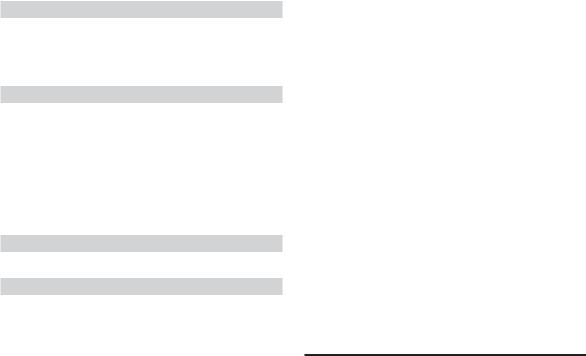
i-Personalize™ Operation |
|
(CDA-9831 only) |
|
About i-Personalize™ ..................................... |
23 |
Data Downloading .......................................... |
23 |
SETUP |
|
Sound Customizing |
|
Switching the Tuner Mode .............................. |
24 |
Subwoofer On and Off .................................... |
24 |
Sound (Beep) Guide Function ........................ |
24 |
Visual Customizing |
|
Dimmer Control |
|
(CDA-9831 only) ......................................... |
24 |
Scroll Setting................................................... |
24 |
Adjusting Display Contrast |
|
(CDA-9831 only) ......................................... |
25 |
Demonstration ................................................. |
25 |
MP3/WMA |
|
Playing MP3/WMA Data ................................ |
25 |
External Device |
|
Turning Mute Mode On/Off............................ |
25 |
Setting the AUX Mode (V-Link) ..................... |
25 |
Connecting to an External Amplifier .............. |
25 |
Setting the Temperature Display for the External |
|
Amplifier (CDA-9831 only) ........................ |
25 |
Setting the Tone Defeat for External Devices ... |
25 |
XM Radio (Optional) |
|
Receiving XM Channels with the |
|
XM Receiver (Optional) .............................. |
26 |
Checking the XM Radio ID Number .............. |
26 |
Storing XM Channel Presets........................... |
26 |
Receiving Stored XM Channels...................... |
26 |
Channel/Category Search Function ................ |
27 |
Quick Search Function.................................... |
27 |
Changing the Display ...................................... |
27 |
Setting the Tuning Method ............................. |
27 |
Setting the Auxiliary Data Field Display ........ |
27 |
MobileHub™ Link Operation |
|
(Optional) |
|
About MobileHub™ Link............................... |
28 |
Telephone Mode ON/OFF .............................. |
28 |
Incoming Calls ................................................ |
28 |
Setting the Automatic Calling ......................... |
28 |
Calling ............................................................. |
29 |
SMS (Short Message Service) Operation ....... |
29 |
Changer (Optional) |
|
Controlling CD Changer (Optional) ............... |
30 |
Playing MP3 Files with the CD Changer |
|
(Optional) .................................................... |
30 |
Multi-Changer Selection (Optional) ............... |
30 |
Remote Control |
|
Controls on Remote Control ........................... |
31 |
Operating the Audio Processor ....................... |
31 |
Battery Replacement ....................................... |
32 |
Information |
|
In Case of Difficulty ....................................... |
32 |
Specifications .................................................. |
35 |
Installation and Connections
Warning ........................................................... |
36 |
Caution ............................................................ |
36 |
Precautions ...................................................... |
36 |
Installation ...................................................... |
37 |
Connections .................................................... |
38 |
LIMITED WARRANTY
2-EN
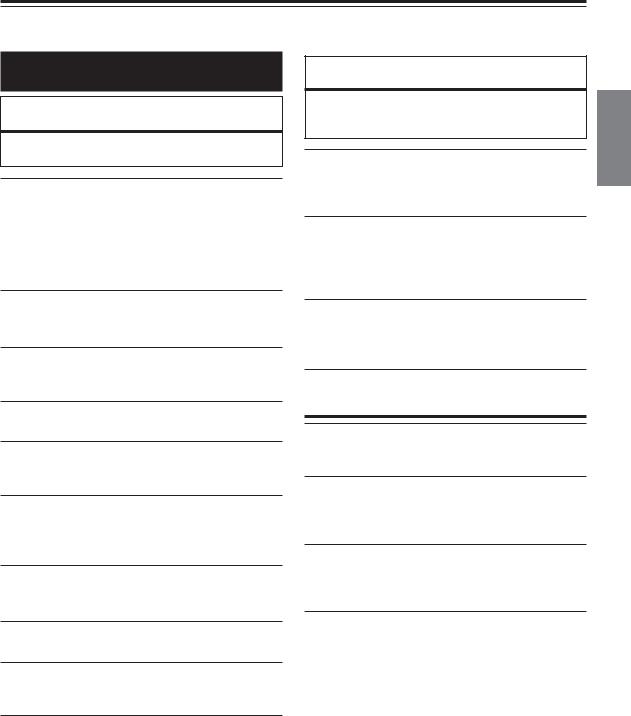
Operating Instructions
WARNING
 WARNING
WARNING
This symbol means important instructions. Failure to heed them can result in serious injury or death.
DO NOT OPERATE ANY FUNCTION THAT TAKES YOUR ATTENTION AWAY FROM SAFELY DRIVING YOUR VEHICLE.
Any function that requires your prolonged attention should only be performed after coming to a complete stop. Always stop the vehicle in a safe location before performing these functions. Failure to do so may result in an accident.
KEEP THE VOLUME AT A LEVEL WHERE YOU CAN STILL HEAR OUTSIDE NOISE WHILE DRIVING.
Failure to do so may result in an accident.
MINIMIZE DISPLAY VIEWING WHILE DRIVING.
Viewing the display may distract the driver from looking ahead of the vehicle and cause an accident.
DO NOT DISASSEMBLE OR ALTER.
Doing so may result in an accident, fire or electric shock.
USE ONLY IN CARS WITH A 12 VOLT NEGATIVE GROUND.
(Check with your dealer if you are not sure.) Failure to do so may result in fire, etc.
KEEP SMALL OBJECTS SUCH AS BATTERIES OUT OF THE REACH OF CHILDREN.
Swallowing them may result in serious injury. If swallowed, consult a physician immediately.
USE THE CORRECT AMPERE RATING WHEN REPLACING FUSES.
Failure to do so may result in fire or electric shock.
DO NOT BLOCK VENTS OR RADIATOR PANELS.
Doing so may cause heat to build up inside and may result in fire.
USE THIS PRODUCT FOR MOBILE 12V APPLICATIONS.
Use for other than its designed application may result in fire, electric shock or other injury.
DO NOT PLACE HANDS, FINGERS OR FOREIGN OBJECTS IN INSERTION SLOTS OR GAPS.
Doing so may result in personal injury or damage to the product.
 CAUTION
CAUTION
This symbol means important instructions. Failure to heed them can result in injury or material property damage.
HALT USE IMMEDIATELY IF A PROBLEM APPEARS.
Failure to do so may cause personal injury or damage to the product. Return it to your authorized Alpine dealer or the nearest Alpine Service Center for repairing.
DO NOT MIX NEW BATTERIES WITH OLD BATTERIES. INSERT WITH THE CORRECT BATTERY POLARITY.
When inserting the batteries, be sure to observe proper polarity (+ and –) as instructed. Rupture or chemical leakage from the battery may cause fire or personal injury.
KEEP FINGERS AWAY WHILE THE MOTORIZED FRONT PANEL OR MOVING MONITOR IS IN MOTION.
Failure to do so may result in personal injury or damage to the product.
 PRECAUTIONS
PRECAUTIONS
Temperature
Be sure the temperature inside the vehicle is between +60°C (+140°F) and –10°C (+14°F) before turning your unit on.
Moisture Condensation
You may notice the CD playback sound wavering due to condensation. If this happens, remove the disc from the player and wait about an hour for the moisture to evaporate.
Damaged Disc
Do not attempt to play cracked, warped, or damaged discs. Playing a bad disc could severely damage the playback mechanism.
Maintenance
If you have problems, do not attempt to repair the unit yourself. Return it to your Alpine dealer or the nearest Alpine Service Station for servicing.
3-EN
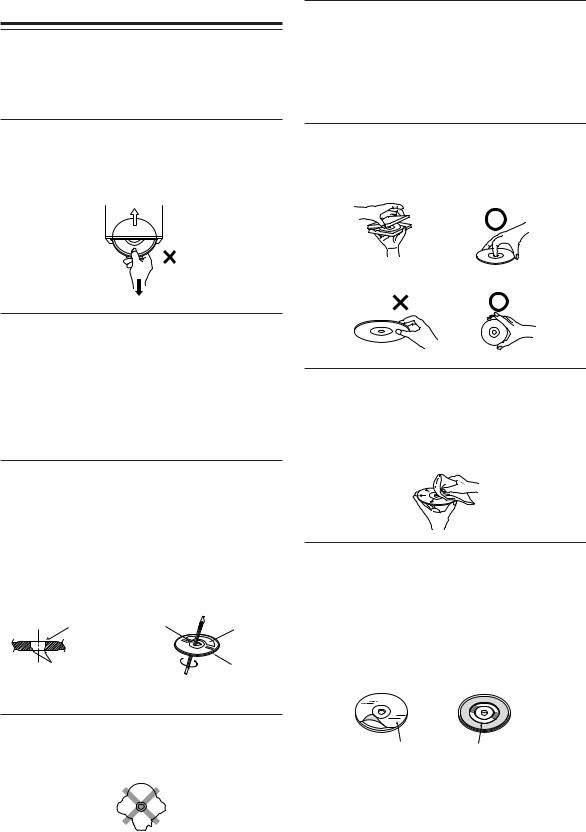
 PRECAUTIONS
PRECAUTIONS
Product Cleaning
Use a soft dry cloth for periodic cleaning of the product. For more severe stains, please dampen the cloth with water only. Anything else has the chance of dissolving the paint or damaging the plastic.
Never Attempt the Following
Do not grip or pull out the disc while it is being pulled back into the player by the automatic reloading mechanism.
Do not attempt to insert a disc into the unit when the unit power is off.
Installation Location
Make sure the CDA-9831/CDA-9830 will not be installed in a location subjected to:
•Direct sun and heat
•High humidity and water
•Excessive dust
•Excessive vibrations
Correct Handling
Do not drop the disc while handling. Hold the disc so you will not leave fingerprints on the surface. Do not affix tape, paper, or gummed labels to the disc. Do not write on the disc.
CORRECT
Inserting Discs
Your player accepts only one disc at a time for playback. Do not attempt to load more than one disc.
Make sure the label side is facing up when you insert the disc. Your player will automatically eject any disc that is inserted incorrectly. If the player continues to eject a correctly inserted disc, push the RESET switch with a pointed object such as a ballpoint pen.
Playing a disc while driving on a very bumpy road may result in skips, but this will not scratch the disc or damage the player.
New Discs
As a protective measure to prevent the CD from jamming, the CD player will automatically eject discs with irregular surfaces or inserted incorrectly. When a new disc is inserted into the player and ejected after initial loading, using your finger, feel around the inside of the center hole and outside edge of the disc. If you feel any small bumps or irregularities, this could inhibit proper loading of the disc. To remove the bumps, rub the inside edge of the hole and outside edge of the disc with a ballpoint pen or other such instrument, then insert the disc again.
Center Hole |
Center Hole |
New |
|
|
Disc |
Bumps |
|
Outside |
|
|
(Bumps) |
INCORRECT CORRECT
Disc Cleaning
Fingerprints, dust, or soil on the surface of the disc could cause the CD player to skip. For routine cleaning, wipe the playing surface with a clean, soft cloth from the center of the disc to the outer edge. If the surface is heavily soiled, dampen a clean, soft cloth in a solution of mild neutral detergent before cleaning the disc.
Disc Accessories
There are various accessories available on the market for protecting the disc surface and improving sound quality. However, most of them will influence the thickness and/or diameter of the disc. Using such accessories can cause the disc to be out of standard specifications and may create operational problems. We recommend not using these accessories on discs played in Alpine CD players.
Irregular Shaped Discs
Be sure to use round shape discs only for this unit and never use
any special shape discs. |
Transparent Sheet Disc Stabilizer |
Use of special shape discs may cause damage to the mechanism. |
|
4-EN
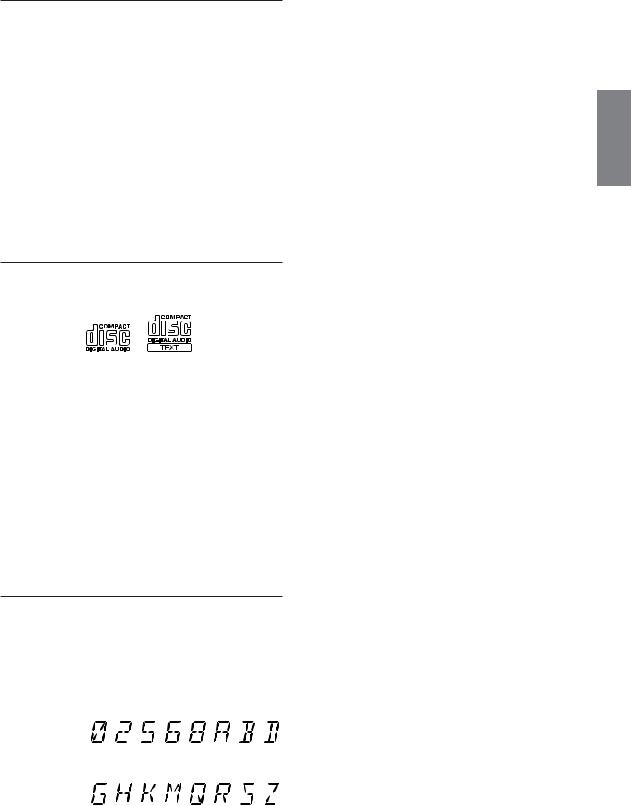
On handling Compact Discs (CD/CD-R/CD-RW)
•Do not touch the surface.
•Do not expose the disc to direct sunlight.
•Do not affix stickers or labels.
•Clean the disc when it is dusty.
•Make sure that there are no bumps around the disc.
•Do not use commercially available disc accessories.
Do not leave the disc in the car or the unit for a long time. Never expose the disc to direct sunlight. Heat and humidity may damage the CD and you may not be able to play it again.
To customers using CD-R/CD-RW
•If a CD-R/CD-RW cannot be played back, make sure the last recording session was closed (finalized).
•Finalize the CD-R/CD-RW if necessary, and attempt playback again.
About media that can be played.
Use only compact discs with the label side showing the CD logo marks below.
If you use unspecified compact discs, correct performance cannot be guaranteed.
You can play CD-Rs (CD-Recordable)/CD-RWs (CDReWritable) which have been recorded only on audio devices. You can also play CD-Rs/CD-RWs containing MP3/WMA formatted audio files.
•Some of the following CDs may not play on this unit: Flawed CDs, CDs with fingerprints, CDs exposed to extreme temperatures or sunlight (e.g., left in the car or this unit), CDs recorded under unstable conditions, CDs on which a recording failed or a re-recording was attempted, copyprotected CDs which do not conform to the audio CD industry standard.
•Use discs with MP3/WMA files written in a format compatible with this unit. For details, see page 12-13.
About the alphanumeric display of CDA-9830.
•All English lower case characters are displayed as upper case on this unit.
•The alphanumeric display in the following table shows alphanumeric characters/numbers that may be difficult to distinguish.
Alphanumeric |
0 |
2 |
5 |
6 |
8 |
A |
B |
D |
|
|
|
|
|
|
|
|
|
Display |
|
|
|
|
|
|
|
|
|
|
|
|
|
|
|
|
|
|
|
|
|
|
|
|
|
|
Alphanumeric |
G |
H |
K |
M |
Q |
R |
S |
Z |
|
|
|
|
|
|
|
|
|
Display |
|
|
|
|
|
|
|
|
|
|
|
|
|
|
|
|
|
5-EN
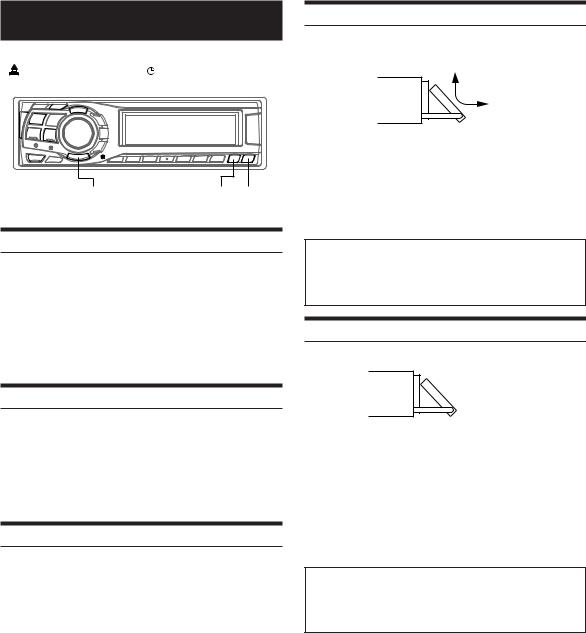
Getting Started
|
|
|
|
SOURCE/ |
DISP/ |
Rotary |
|||||||||||
|
|
|
|
POWER |
B.OUT TITLE |
encoder |
|||||||||||
|
|
|
|
|
|
|
|
|
|
|
|
|
|
|
|
|
|
|
|
|
|
|
|
|
|
|
|
|
|
|
|
|
|
|
|
|
|
|
|
|
|
|
|
|
|
|
|
|
|
|
|
|
|
|
|
|
|
|
|
|
|
|
|
|
|
|
|
|
|
|
|
|
|
|
|
|
|
|
|
|
|
|
|
|
|
|
|
|
|
|
|
|
|
|
|
|
|
|
|
|
|
|
|
|
|
|
|
|
|
|
|
|
|
|
|
|
|
|
|
|
|
|
|
|
|
|
|
|
|
|
|
|
|
|
|
|
|
|
|
|
|
|
|
|
|
|
|
|
|
|
|
|
|
|
|
|
|
|
|
|
|
|
|
|
|
|
|
|
|
|
|
|
|
|
|
|
|
|
|
|
|
|
|
|
|
|
|
|
|
|
|
|
|
|
|
|
|
g MENU f MUTE RESET |
TILT 98 c |
Turning Power On and Off
Press SOURCE/POWER to turn on the unit.
•The unit can be turned on by pressing any other button except eject c and TITLE .
.
Press and hold SOURCE/POWER for at least 2 seconds to turn off the unit.
• The first time power is turned on, the volume will start from level 12.
Initial System Start-Up
Be sure to press the RESET switch when using the unit for the first time, after installing the CD changer, after changing the car battery, etc.
1 Turn off the unit power.
2 Press RESET with a ball-point pen or similar pointed object.
Setting Time
1 Press MENU to select SETUP.
2 Press gor fto select the CLOCK mode.
3 Turn the Rotary encoder to adjust the hours within 15 seconds.
4 When the hour has been adjusted, press the
Rotary encoder.
5 Turn the Rotary encoder to adjust the minutes within 15 seconds.
6 When the setting has been completed, press MENU to select RETURN.
The unit returns to normal mode.
Pressing and holding MENU for at least 2 seconds will return to normal mode.
•To synchronize the clock to another clock/watch or radio time announcement, press and hold the Rotary encoder for at least 2 seconds after setting the "hour." Minutes will reset to 00. If the display shows over "30" minutes when you do this, the time will advance one hour.
Opening and Closing the Movable Display
Press c.
The movable display will open.
To close the movable display, press c again.
The movable display will close.
•Do not apply shock to the movable display when it is open as it may result in malfunction of the unit.
•The display may be dim during low temperatures and immediately after turning on the power. The brightness will return to normal as time elapses.
•The display will stop at the set tilt angle when closing.
Caution
Keep hands (or any other object) away from the display while it is opening or closing to avoid damage or injury. The back of the movable display will get very warm under normal operating conditions. This is not a malfunction. Do not touch.
Display Tilt Adjustment
 Movable display
Movable display
The movable display may be adjusted to 3 different tilt angles depending upon user preference.
Press TILT 98 to adjust the tilt angle of the movable display.
•The display will close a half minute after the ignition key is turned to the OFF position.
•The adjusted tilt angle of the display is stored in memory. There is no need to re-adjust the tilt angle when the power is turned back on.
Caution
Keep hands (or any other object) away from the display while it is opening or closing to avoid damage or injury. The back of the movable display will get very warm under normal operating conditions. This is not a malfunction. Do not touch.
6-EN
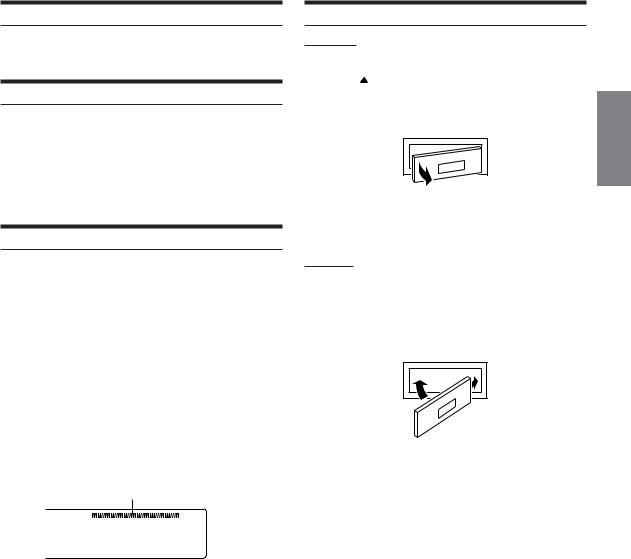
Adjusting Volume
Turn the Rotary encoder until the desired sound is obtained.
Lowering Volume Quickly
Activating the Audio Mute function will instantly lower the volume level by 20 dB.
Press MUTE to activate the MUTE mode.
The audio level will decrease by about 20 dB.
Pressing MUTE again will bring the audio back to its previous level.
Changing the Display Type
There are three selectable display types (only one for the CDA-9830). You can also deactivate the display.
Press DISP/B.OUT to switch the display type.
For CDA-9831:
Type1 → Type2 → Type3 → OFF → Type1
Type1 : The indicator on the left changes in a fixed sequence. Type2 : The indicator on the left changes according to the
setting (see "Setting the Multicolor Illumination" on page 22).
Type3 : The indicator on the left changes according to audio level.
For CDA-9830:
VOLUME SETTING → LEVEL INDICATOR → OFF → VOLUME SETTING
Audio Level Display
Detaching and Attaching the Front Panel
Detaching
1 Turn off the unit power.
2 Press  (Release) at the upper left side until the front panel pops out.
(Release) at the upper left side until the front panel pops out.
3 Grasp the left side of the front panel and pull it out.
•The front panel may become hot in normal usage (especially the connector terminals on the back of the front panel.) This is not a malfunction.
•To protect the front panel, place it in the supplied carrying case.
Attaching
1 Insert the right side of the front panel into the main unit. Align the groove on the front panel with the projections on the main unit.
2 Push the left side of the front panel until it locks firmly into the main unit.
2 |
1 |
•Before attaching the front panel, make sure that there is no dirt or dust on the connector terminals and no foreign object between the front panel and the main unit.
•Attach the front panel carefully. Hold the panel by its sides to avoid pushing any buttons by mistake.
7-EN
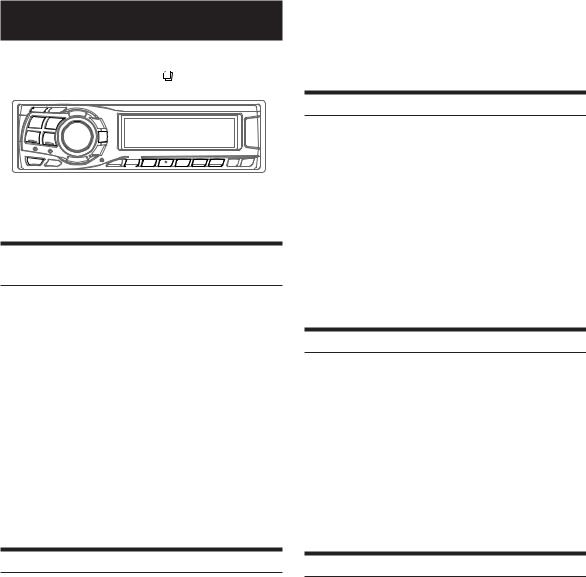
Radio
SOURCE/ TUNE/ |
BAND/ |
||||||||||||||||||||||
POWER A.ME |
TEL. SEARCH |
||||||||||||||||||||||
|
|
|
|
|
|
|
|
|
|
|
|
|
|
|
|
|
|
|
|
|
|
|
|
|
|
|
|
|
|
|
|
|
|
|
|
|
|
|
|
|
|
|
|
|
|
|
|
|
|
|
|
|
|
|
|
|
|
|
|
|
|
|
|
|
|
|
|
|
|
|
|
|
|
|
|
|
|
|
|
|
|
|
|
|
|
|
|
|
|
|
|
|
|
|
|
|
|
|
|
|
|
|
|
|
|
|
|
|
|
|
|
|
|
|
|
|
|
|
|
|
|
|
|
|
|
|
|
|
|
|
|
|
|
|
|
|
|
|
|
|
|
|
|
|
|
|
|
|
|
|
|
|
|
|
|
|
|
|
|
|
|
|
|
|
|
|
|
|
|
|
|
|
|
|
|
|
|
|
|
|
|
|
|
|
|
|
|
|
|
|
|
|
|
|
|
|
|
|
|
|
|
|
|
|
|
|
|
|
|
|
|
|
|
|
|
g MENU f |
Rotary |
Preset buttons |
|
encoder |
(1 through 6) |
Changing the Radio Frequencies for each Country
For customers not living in North America, change the radio frequencies as follows.
1 Press MENU to select the SETUP mode.
2 Select the "AREA" mode by pressing gor f.
3 Choose either AREA 1 or AREA 2 by turning the
Rotary encoder.
AREA 1: Radio frequencies for North America AREA 2: Other Radio frequencies
4 Press MENU to select RETURN.
The unit returns to normal mode.
Pressing and holding MENU for at least 2 seconds will return to normal mode.
•The stored radio stations will be cleared every time you change the setting.
4 Press gor fto tune in the desired station.
Holding down gor fwill change the frequency continuously.
•The ST indicator appears on the display when a stereo FM station is tuned in.
Manual Storing of Station Presets
1 Select the radio band and tune in a desired radio station you wish to store in the preset memory.
2 Press and hold, for at least 2 seconds, any one of the preset buttons (1 through 6) that you want to store the station on .
The selected station is stored.
The display shows the band, preset no. and station frequency memorized.
•A total of 18 stations can be stored in the preset memory (6 stations for each band; FM1, FM2 and AM).
•If you store a station in a preset memory which already has a station, the current station will be cleared and replaced with the new station.
Automatic Memory of Station Presets
1 Press BAND/TEL. repeatedly until the desired radio band is displayed.
2 Press and hold TUNE/A.ME for at least 2 seconds.
The frequency on the display continues to change while the automatic memory is in progress. The tuner will automatically seek and store 6 strong stations in the selected band. They will be stored into buttons 1 to 6 in order of signal strength.
When the automatic memory has been completed, the tuner goes to the station stored in preset location no. 1.
•If no stations are stored, the tuner will return to the original station you were listening to before the auto memory procedure began.
Listening to Radio
1 Press SOURCE/POWER until a radio frequency appears in the display.
2 Press BAND/TEL. repeatedly until the desired radio band is displayed.
FM1 → FM2 → AM → FM1
3 Press TUNE/A.ME to select the tuning mode.
SEEK DX (Distance mode) → SEEK LO (Local mode) → MANUAL (Manual mode) → SEEK DX
• The initial mode is DX SEEK (Distance mode).
Distance mode:
Both strong and weak stations will be automatically tuned in (Automatic Seek Tuning).
Local mode:
Only strong stations will be automatically tuned in (Automatic Seek Tuning).
Manual mode:
The frequency is manually tuned in steps (Manual tuning).
Tuning to Preset Stations
1 Press BAND/TEL. repeatedly until the desired band is displayed.
2 Press any one of the station preset buttons (1 through 6) that has your desired radio station in memory.
The display shows the band, preset number and frequency of the station selected.
8-EN
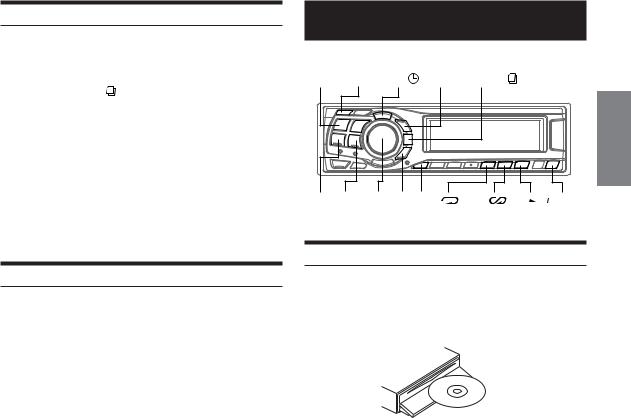
holding SEARCH for at least 2 seconds.
for at least 2 seconds.
• If a station has no title, "NO TITLE" is displayed for 2 seconds.
Frequency Search Function
You can search for a radio station by its frequency.
1 Press and hold SEARCH for at least 2 seconds in Radio mode to activate Frequency Search mode.
for at least 2 seconds in Radio mode to activate Frequency Search mode.
2 Turn the Rotary encoder within 10 seconds to select the desired frequency.
3 Press the Rotary encoder to receive the selected frequency.
•Search mode in Frequency Search mode is canceled by pressing and holding SEARCH for at least 2 seconds.
for at least 2 seconds.
CD / MP3 / WMA
SOURCE/ |
|
POWER -/J TITLE |
8 SEARCH |
g f Rotary 9 F 4( ) 5( ) 6(  ) c encoder
) c encoder
Playback
1 Press c.
The movable display will open.
2 Insert a disc with the label side facing up.
The disc will be pulled into the unit automatically.
The movable display will close and playback will begin. When a disc is already inserted, press SOURCE/POWER to switch to the CD mode.
The mode will change every time the button is pressed.
TUNER → CD → CD CHANGER* → TUNER
* Only when the CD changer is connected
3 While playing back MP3/WMA, press 8 or 9 to select the desired folder.
Pressing and holding 8 or 9 will change folders continuously.
4 Press gor fto select the desired track (file).
Returning to the beginning of the current track (file):
Press g.
Fast backward :
Press and hold g.
Advancing to the beginning of the next track (file) :
Press f.
Fast forward :
Press and hold f.
5 To pause playback, press -/J.
Pressing -/J again will resume playback.
6 To eject the disc, press c.
•Do not remove a CD during its eject cycle. Do not load more than one disc at a time. A malfunction may result from doing either.
•If the CD does not eject, press and hold c for at least 2 seconds with the movable display open.
Continued
9-EN
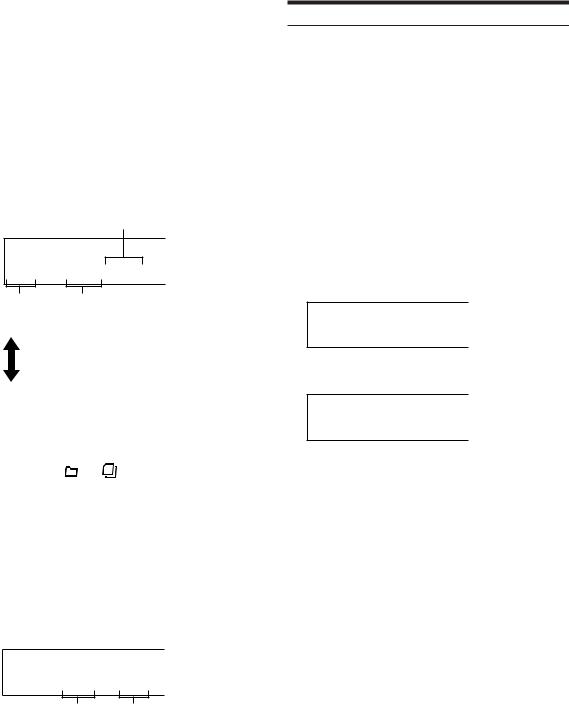
•The CD-player can play discs containing audio data, MP3 data and WMA data.
•A WMA format file that is protected by DRM (Digital Rights Management) cannot be played back on this unit.
•"MP3" is displayed during MP3 playback.
•"WMA" is displayed during WMA playback.
•The track display for MP3/WMA data playback is the file numbers recorded on the disc.
•If the HDA-5460 model is connected to the unit, some operations (for example changing the source, selecting the file by holding buttons up or down, etc.), can be carried out on this unit.
MP3/WMA Play Display CDA-9831
The folder number, file number, sampling rate, and bit rate will be displayed as described below.
File number display
44.1kHz  01
01 03
03
Sampling rate Folder number display display
The sampling rate and the bit rate (frame display) are alternately displayed.*
File number display
|
|
|
|
|
|
|
|
|
|
|
|
|
|
|
|
|
|
|
|
|
|
|
|
|
|
|
|
|
|
|
|
|
160 |
kbps |
01 |
03 |
|
||||||
|
|
|
|
|
|
|
|
|
|
|
|
|
|
|
|
|
|
|
|
|
|
|
|
|
|
|
|
|
|
|
|
|
|
Bit rate |
Folder number |
||||||||
|
display |
display |
|
|
|
|||||
*When the unit is connected to the Amplifier Link, the temperature is automatically indicated.
Sampling rate → Bit rate → Temperature → Sampling rate
CDA-9830
The folder number and file number will be displayed as described below.
F01 T03
Folder number File number display display
•Press TITLE  to switch the display. Please see “Displaying the Title/Text” (page 19) for information about display switching.
to switch the display. Please see “Displaying the Title/Text” (page 19) for information about display switching.
Playing back a Playlist
You can play playlists you have prepared in advance on the computer. Both MP3 and WMA playlists can be played.
Playlists that can be played back by this device have the file extension "m3u"/"asx."
Press 8 or 9 to select a playlist.
By pressing and holding 8 or 9, the playlists move up or down continuously.
•If there is a playlist and folder on the disc, the playlist starts to play back prior to the folder.
•Up to 5 playlist can be played back. Playlists from the 6th onwards cannot be played back.
•Refer to the software instruction manual on how to create a playlist.
Playlist Display
While playing back a playlist, the folder and file numbers that are stored in the playlist are displayed.
CDA-9831
P-LIST
 03
03  05
05
CDA-9830
P-L F03 T05
10-EN
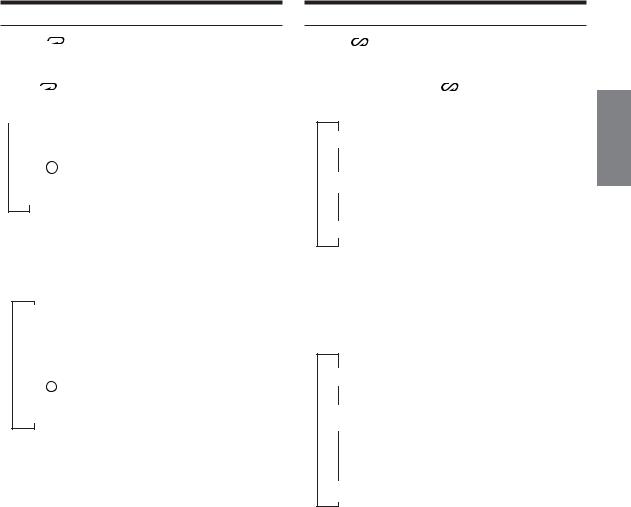
Repeat Play
Press 4 ( |
) to play back repeatedly the track being |
played.
The track (file) will be played repeatedly.
Press 4 ( |
) again and select OFF to deactivate repeat play. |
||
CD mode : |
|
||
|
|
|
|
|
|
|
|
|
RPT |
: Only a track is repeatedly played back |
|
↓*1
RPT  : A disc is repeatedly played back
: A disc is repeatedly played back
↓
(off)
*1 When a CD changer is connected
•If REPEAT is set to ON during M.I.X. play in CD changer mode, M.I.X. will apply to the current disc only.
MP3/WMA mode :
RPT : Only a file is repeatedly played back
↓
RPT  : Only files in a folder or playlist are repeatedly played back
: Only files in a folder or playlist are repeatedly played back
↓*2
RPT  : A disc is repeatedly played back
: A disc is repeatedly played back
↓
(off)
*2 When an MP3 compatible CD changer is connected
•If a 6-disc CD changer or an MP3 compatible CD changer is connected:
In CD changer mode, press F to illuminate the "FUNC" indicator, and go to the step above within 5 seconds.
•If a 12-disc CD changer is connected:
In CD changer mode, press F twice to illuminate the "FUNC" indicator, and go to the step above within 5 seconds.
M.I.X. (Random Play)
Press 5 ( ) in the play or pause mode.
The tracks (files) on the disc will be played back in random sequence.
To cancel M.I.X. play, press 5 ( |
) again. |
CD mode :
↓
M.I.X.: Track are played back in random sequence.
↓*3
 M.I.X.: The tracks on all the CDs in the current magazine will be included in the random playback sequence.
M.I.X.: The tracks on all the CDs in the current magazine will be included in the random playback sequence.
*3 When a CD changer equipped with the All M.I.X. function is connected
•If M.I.X. is set to ON during RPT (REPEAT ALL) play in CD changer mode, M.I.X. will apply to the current disc only.
(REPEAT ALL) play in CD changer mode, M.I.X. will apply to the current disc only.
MP3/WMA mode :
↓
 M.I.X.: Only files in a folder are played back in
M.I.X.: Only files in a folder are played back in
random sequence.
↓
 M.I.X.: Files are played back in random sequence. If an MP3 compatible CD changer is connected, all files in a disc are played back in random sequence, and playback shifts to the next disc.
M.I.X.: Files are played back in random sequence. If an MP3 compatible CD changer is connected, all files in a disc are played back in random sequence, and playback shifts to the next disc.
•If a 6-disc CD changer or an MP3 compatible CD changer is connected:
In CD changer mode, press F to illuminate the "FUNC" indicator, and go to the step above within 5 seconds.
•If a 12-disc CD changer is connected:
In CD changer mode, press F twice to illuminate the "FUNC" indicator, and go to the step above within 5 seconds.
•When playing back a playlist, M.I.X. cannot be played.
11-EN
