Alcatel-Lucent SPEEDTOUCH USB-MANTA, SPEED TOUCH USB User Manual

Speed Touch USB
Installation and User's Guide
3EC 36714 AAAA TCZZA Ed. 02

Status Released
Change Note BD F aa 39808
Short Title CD-UG STUSB PPP
All rights reserved. Passing on and copying of this document, use and communication of its contents
not permitted without written authorization from Alcatel.
2 / 48 |
|
3EC 36714 AAAA TCZZA Ed. 02 |
|
|
|
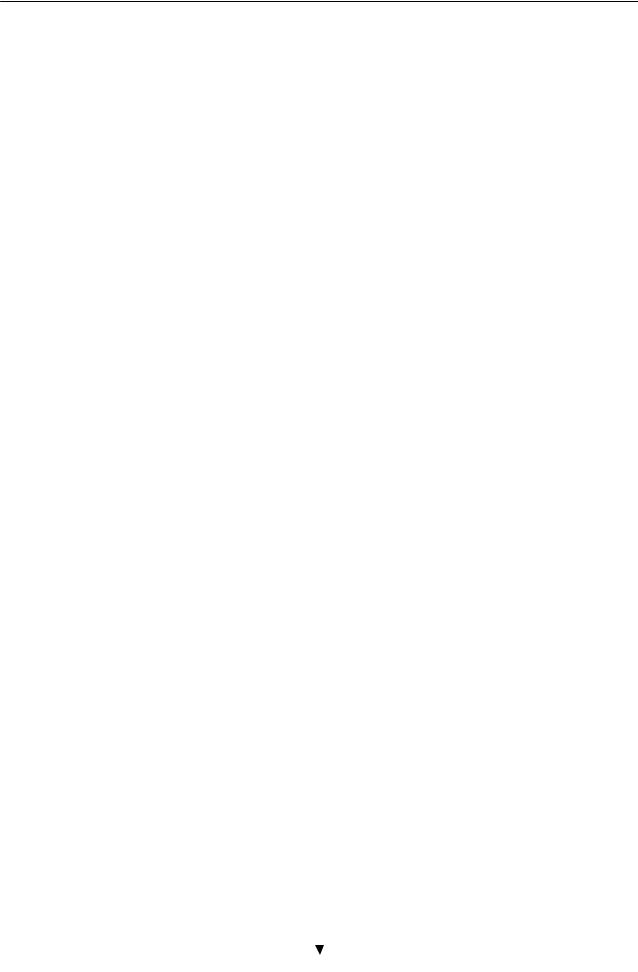
Contents
Contents
1 Get Acquainted to the Speed Touch USB . . . . . . . . . . . . . . . . . . . . . . . . . . . . . . |
7 |
||
1.1 |
First Steps . . . . . . . . . . . . . . . . . . . . . . . . . . . . . . . . . . . . . . . . . . . . . . . . . . . . . |
8 |
|
1.2 |
What You Need . . . . . . . . . . . . . . . . . . . . . . . . . . . . . . . . . . . . . . . . . . . . . . . |
9 |
|
1.3 |
Speed Touch USB Support . . . . . . . . . . . . . . . . . . . . . . . . . . . . . . . . . . . . . . . |
10 |
|
2 Speed Touch USB for Microsoft Windows . . . . . . . . . . . . . . . . . . . . . . . . . . . . . . |
11 |
||
2.1 |
Installing the Speed Touch USB . . . . . . . . . . . . . . . . . . . . . . . . . . . . . . . . . . |
12 |
|
2.2 |
Using the Speed Touch USB . . . . . . . . . . . . . . . . . . . . . . . . . . . . . . . . . . . . . |
18 |
|
3 Speed Touch USB for MAC OS . . . . . . . . . . . . . . . . . . . . . . . . . . . . . . . . . . . . . . . . |
23 |
||
3.1 |
Installing the Speed Touch USB . . . . . . . . . . . . . . . . . . . . . . . . . . . . . . . . . . |
24 |
|
|
3.1.1 |
Installation for Mac OS8.6 and Mac OS9.x . . . . . . . . . . . . . . |
25 |
|
3.1.2 |
Installation for Mac OS X (Mac OS10.1) . . . . . . . . . . . . . . . . . |
29 |
3.2 |
Using the Speed Touch USB . . . . . . . . . . . . . . . . . . . . . . . . . . . . . . . . . . . . . |
35 |
|
|
3.2.1 |
Using the STUSB in Mac OS8.6 and Mac OS9.x . . . . . . . . . . |
36 |
|
3.2.2 |
Using the STUSB in Mac OS X (Mac OS10.x) . . . . . . . . . . . . . |
39 |
AppendixA |
|
Troubleshooting . . . . . . . . . . . . . . . . . . . . . . . . . . . . . . . . . . . . . . . . . |
43 |
AppendixB |
|
Safety and Agency Regulatory Notices . . . . . . . . . . . . . . . . . . . . |
45 |
3EC 36714 AAAA TCZZA Ed. 02 |
|
3 / 48 |
|
|
|
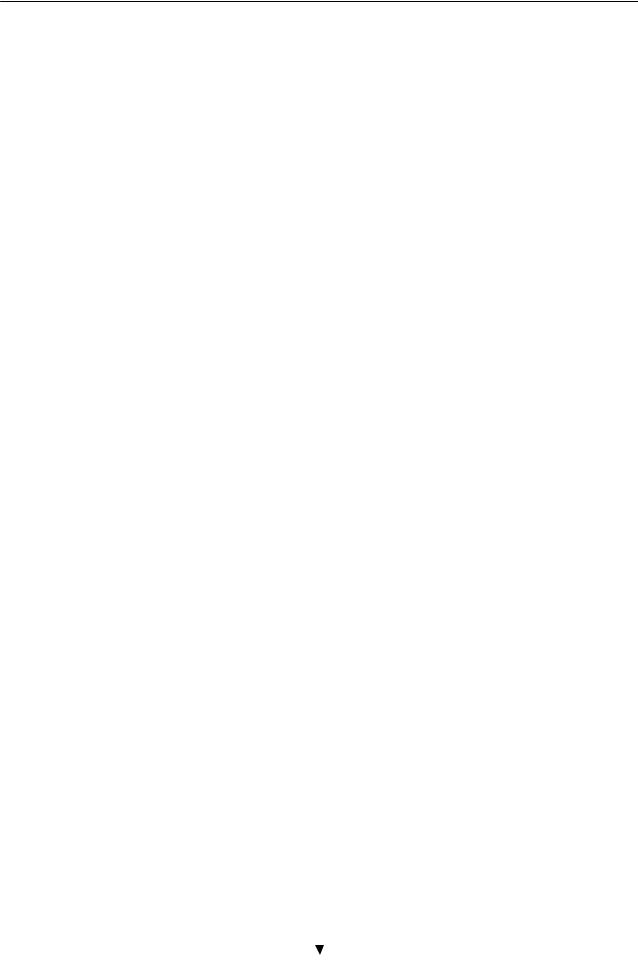
Contents
4 / 48 |
|
3EC 36714 AAAA TCZZA Ed. 02 |
|
|
|
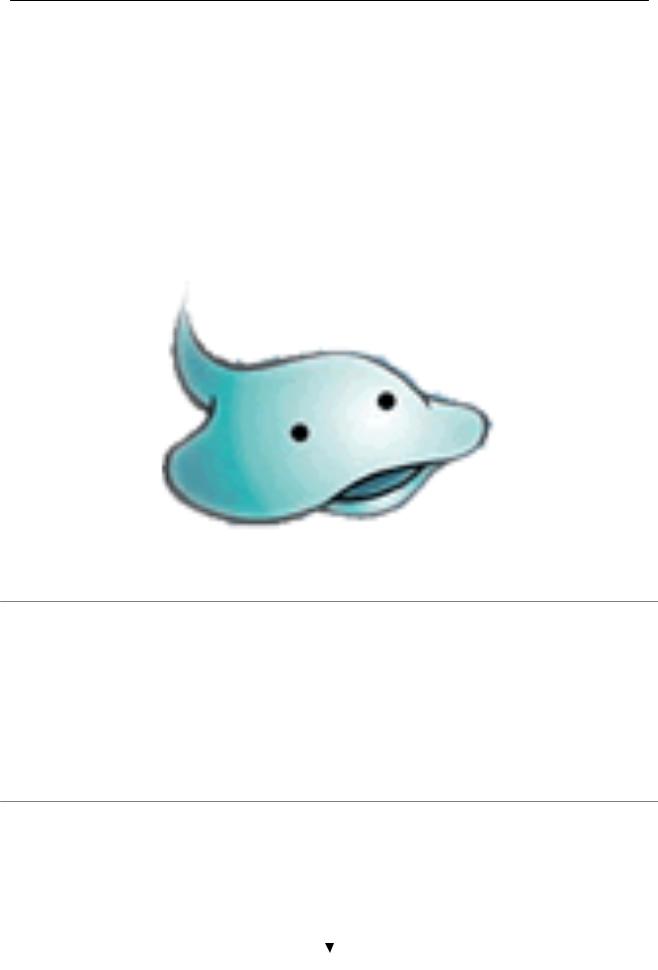
Alcatel Speed Touch USB
Introduction
Welcome to the Alcatel Speed Touch USB ADSL modem !
With the Award winning Alcatel Speed Touch USB Asymmetric Digital Subscriber Line (ADSL) modem surfing the Internet will become a whole new experience.
With download speeds up to 8 Megabits per second (Mbps), your Alcatel Speed Touch USB is the ideal solution for exploring the Internet, high speed interactive gaming and enjoying online audio and video streaming.
With the included installation CD rom the installation of the Alcatel Speed Touch USB is really straightforward : surfing the Internet is only a few clicks away.
3EC 36714 AAAA TCZZA Ed. 02 |
|
5 / 48 |
|
|
|
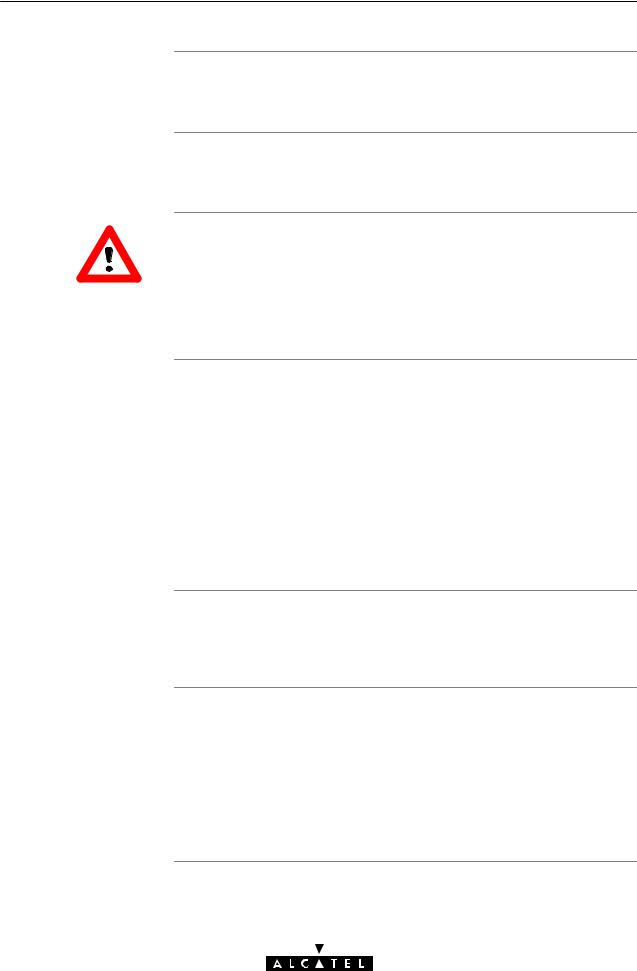
Terminology For readability, the Alcatel Speed Touch USB will be referred to as STUSB further in this User's Guide.
Safety instructions Prior to connecting the Alcatel Speed Touch USB, read the Safety Instructions in appendix B.
The following words and symbols mark special messages throughout this document:
WARNING: indicates that failure to follow the directions could cause
CAUTION
bodily harm or loss of life.
CAUTION: indicates that failure to follow the directions could result in WARNING damage to equipment or loss of information.
Trademarks The following trademarks are used in this document:
Speed Touch is a trademark of the Alcatel Company
Windows and Internet Explorer are trademarks of Microsoft Corporation
Apple and Mac OS are registered trademarks of Apple Computer Inc.
Netscape and Netscape Navigator are registered trademarks of Netscape Communications Corporation.
Other products may be trademarks or registered trademarks of their respective manufacturers.
Service Provider
STUSB documentation and software updates
6 / 48
For readability, the term Service Provider (SP) will be used to designate all organizations which provide either DSL connectivity, Internet access or Corporate access, for example an Internet Service Provider (ISP).
Due to the continuous evolution of Alcatel ADSL technology, existing products are regularly upgraded.
For more information on the newest technological breakdowns, software upgrades, and documents, please consult the Alcatel web site at:
http://www.alcatel.com
http://www.alcateldsl.com
3EC 36714 AAAA TCZZA Ed. 02
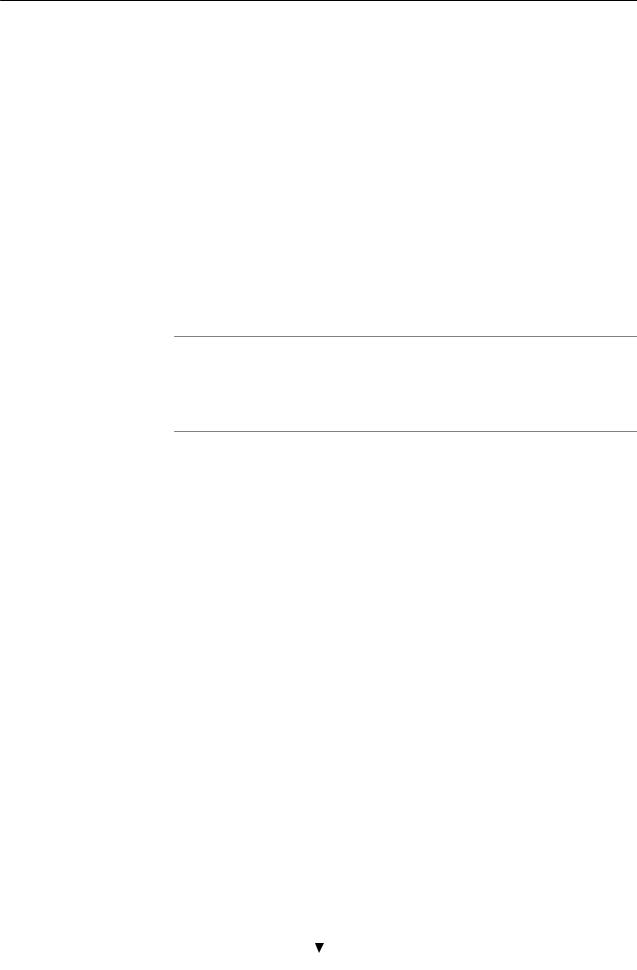
1 Get Acquainted to the Speed Touch USB
1 Get Acquainted to the Speed Touch USB
Introduction This chapter will assist you in getting acquainted with the STUSB and will guide you through the first steps in preparing the STUSB for Internet connectivity.
3EC 36714 AAAA TCZZA Ed. 02 |
|
7 / 48 |
|
|
|
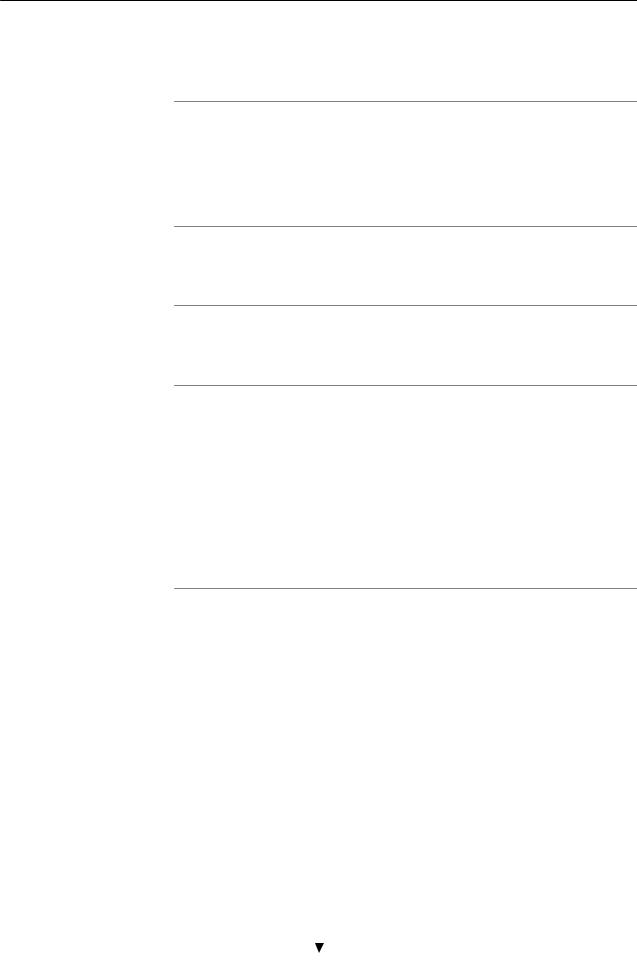
1 Get Acquainted to the Speed Touch USB
1.1First Steps
Delivery check Check your STUSB package for the following items:
The Alcatel Speed Touch USB
2m DSL cable (RJ11/RJ11, RJ14/RJ14)
The STUSB Installation CD rom.
Damaged or missing items
Other materials
Your STUSB
In the event of damaged or missing items, contact your local product dealer for further instructions.
Your STUSB shipping carton may also include release notes, safety and conformity declarations and other materials.
Unlike most traditional modems, the electronic circuitry of the STUSB has been shaped into a stylish body. The input/output wiring is moulded in an ergonomically designed pigtail.
On the rear end of the pigtail you find the USB connector. That's the interface which connects the STUSB to your Personal Computer (PC). The ADSL Line port is situated in the inline receptacle. This port connects the STUSB to the ADSL highway.
Note: As you notice, there is no separate mains plug, cord, or power adapter. This is because the STUSB is powered via the USB connection.
8 / 48 |
|
3EC 36714 AAAA TCZZA Ed. 02 |
|
|
|
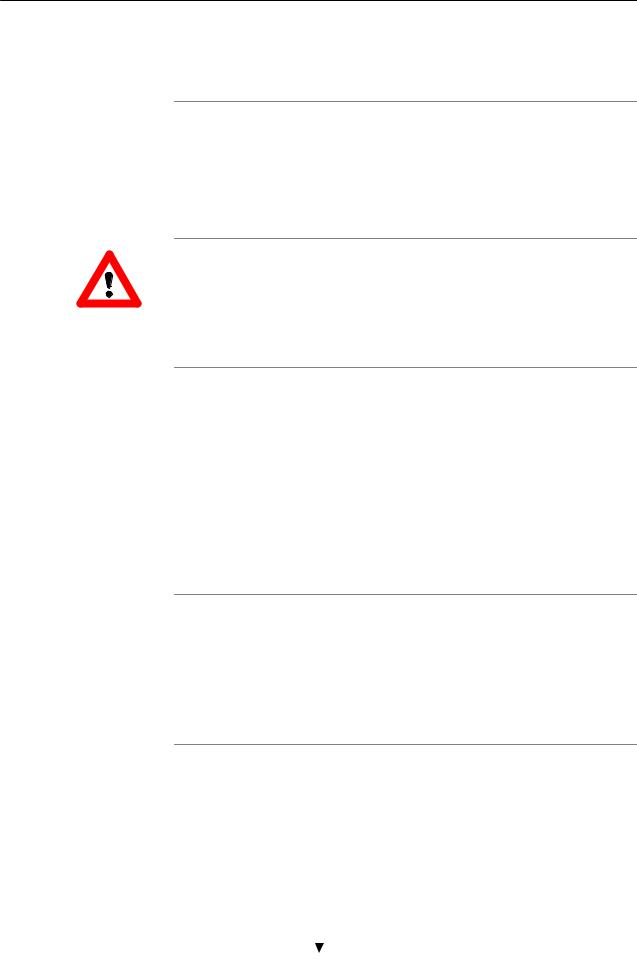
1 Get Acquainted to the Speed Touch USB
1.2What You Need
ADSL and telephone service
WARNING
Service Provider
PC or computer
ADSL service must be enabled on your telephone line.
As both telephone and ADSL service are simultaneously available from the same copper pair, you need a central splitter or distributed filters for decoupling ADSL and telephone signals.
Contact your Service Provider for more information.
In all cases contact your ADSL Service Provider about splitter/filter installation !
Public telephone lines carry voltages that can cause electric shock. Only install splitter/filters yourself if these are qualified for that purpose.
Other splitter/filters may only be installed by qualified service personnel.
You must have a user account at an Internet Service Provider (ISP) for Internet access:
For this user account, it will provide you:
A user name (logon ID)
A password.
Note: The STUSB supports two connection services: PPPoA and PPPoE. Depending on the preferences of your Service Provider, the connection service suitable for your connectivity to the Service Provider, hence the Internet will be installed by the Installation CD Rom delivered with your
STUSB.
Your PC or computer must be equipped with an USB port capable of powering attached USB devices. You may also use an USB hub to connect the STUSB.
Note: Make sure you are not using low powered USB ports to connect the STUSB. In case you are not sure of the type of USB port, see the User's Guide of your PC or USB port hub.
3EC 36714 AAAA TCZZA Ed. 02 |
|
9 / 48 |
|
|
|
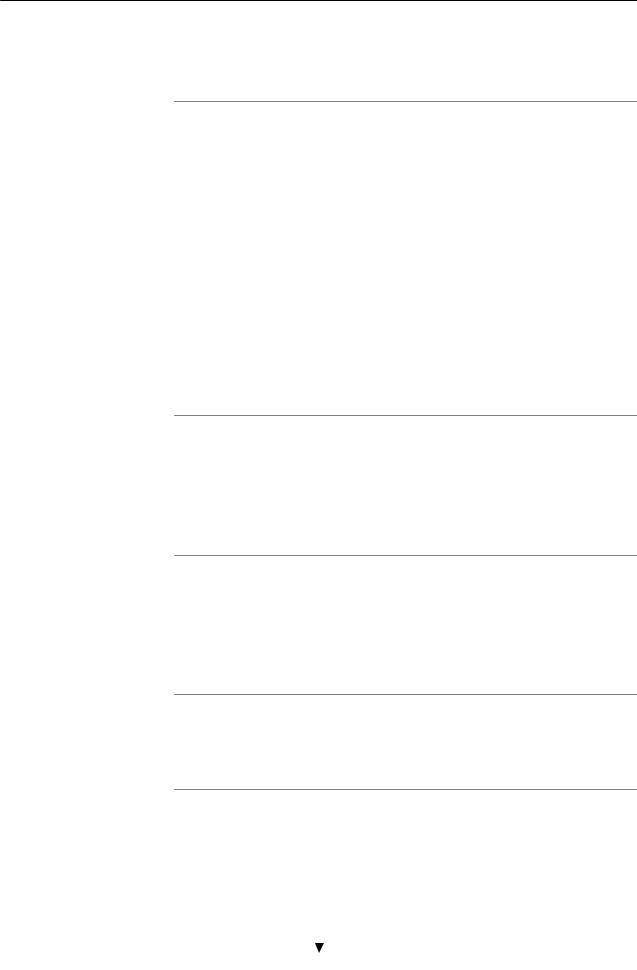
1 Get Acquainted to the Speed Touch USB
1.3Speed Touch USB Support
Supported Operating
Systems
This User's Guide describes the installation and use of the STUSB under following Operating Systems (OSs):
Microsoft OSs (See chapter 2)
D Microsoft Windows 98, 98SE and higher D Microsoft Windows Millennium
D Microsoft Windows 2000/XP.
Mac OSs (See chapter 3) D Mac OS8.6
D Mac OS9.x
D Mac OS X (Mac OS10.1)
STUSB driver software on the Internet
Note: Mac OS10.0 user are strongly recommended to download the free upgrade to Mac OS10.1.
Note: The STUSB also supports Linux platforms. Refer to the Alcatel support web pages for more information.
The Alcatel support web pages on the Internet provide STUSB software upgrades for download.
These upgrades are regularly updated and can be found at:
http://www.alcatel.com
http://www.alcateldsl.com
Procedure
Installation procedure
1.Download the newest web upgrade from the Internet to a location on your local PC or computer.
2.Browse to the location where the web upgrade resides.
3.Double click it.
4.Follow all instructions.
When performing a web upgrade of the STUSB software, the installation process could slightly differ with the initial installation procedure.
10 / 48 |
|
3EC 36714 AAAA TCZZA Ed. 02 |
|
|
|
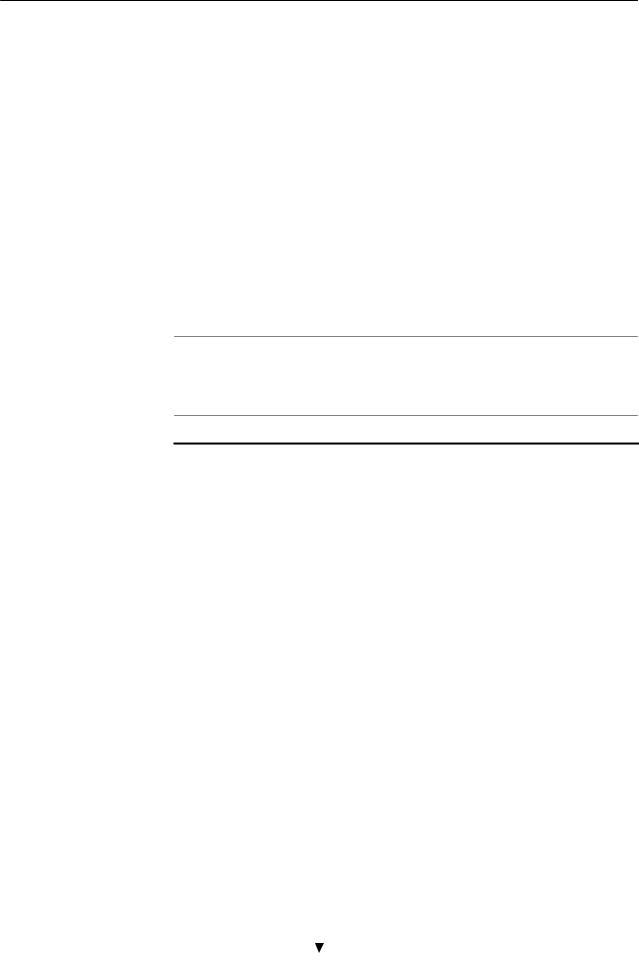
2 Speed Touch USB for Microsoft Windows
2 Speed Touch USB for Microsoft Windows
Introduction
In this chapter
This chapter describes how to install and use the STUSB for Microsoft Windows OSs.
Topic |
See |
|
|
|
|
Installing the STUSB |
2.1 |
|
Using the STUSB |
2.2 |
|
|
|
|
|
|
|
3EC 36714 AAAA TCZZA Ed. 02 |
|
11 / 48 |
|
|
|
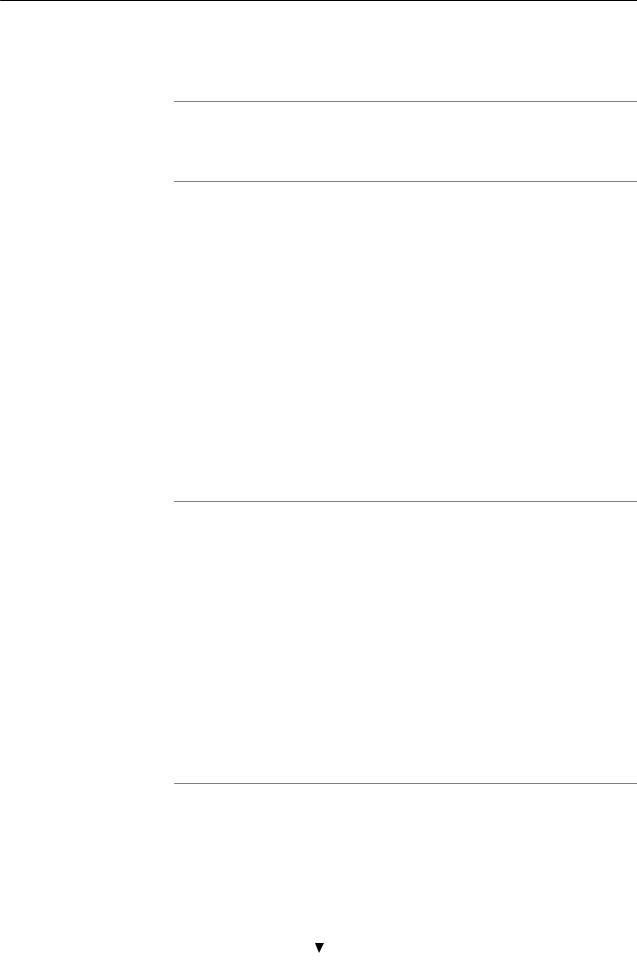
2 Speed Touch USB for Microsoft Windows
2.1Installing the Speed Touch USB
Introduction This section will assist you in installing the STUSB and preparing your PC for your Internet connectivity.
Microsoft Windows One of the following OSs must be readily installed on your PC:
DMicrosoft Windows 98/98SE or Microsoft Windows ME
DMicrosoft Windows 2000 or Microsoft Windows XP
You may need the Windows installation CD rom during installation.
For Windows98/98SE/ME:
D Pentium processor 166 MHz, or higher (or compatible) D 32 Mega Byte (MB) of memory, or more.
For Window2000/XP :
D Pentium II processor, or higher (or compatible) D 64 MB of memory, or more.
30 MB of free disk space
Microsoft Dial Up Networking (default installed with the OS)
A Web browser, e.g. Netscape Navigator, Internet Explorer, ... for surfing the Internet.
Two installation methods
As your STUSB is a true Plug and Play device you can use two different installation procedures:
The Alcatel Wizard Installation
By inserting the STUSB Installation CD rom, a wizard automatically guides you through all needed installation steps.
The Plug and Play Compliant Installation
The installation procedure is initiated by connecting the STUSB to your PC's USB port.
It does not matter which method you use, both are equally valid.
In this section, the Alcatel wizard installation is fully described. In case you experience problems with this installation, you can try the Plug and Play compliant installation, shortly described at the end of this section.
12 / 48 |
|
3EC 36714 AAAA TCZZA Ed. 02 |
|
|
|
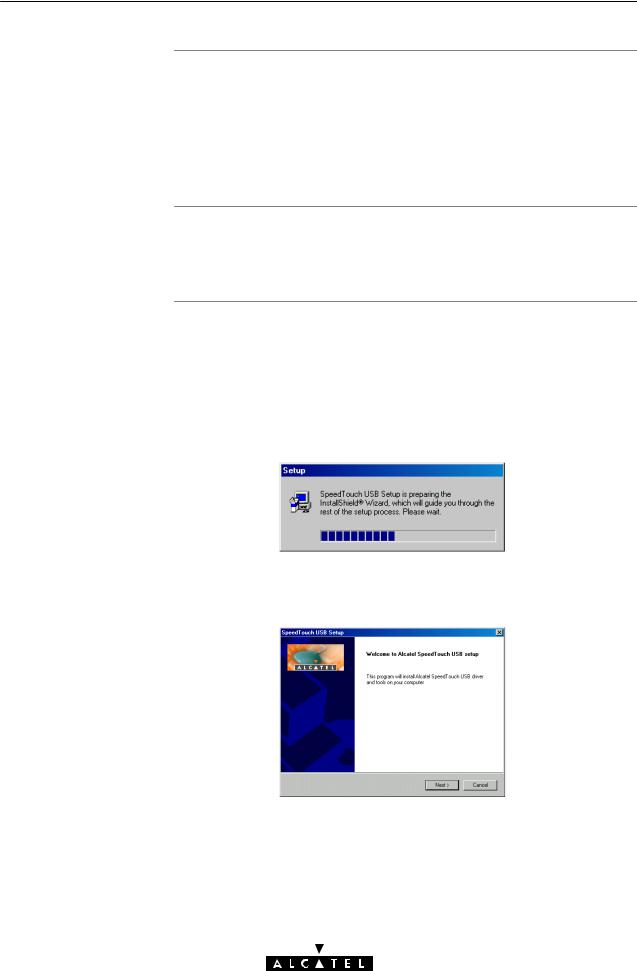
2 Speed Touch USB for Microsoft Windows
Windows OS
differences
Previous STUSB
installations
The Alcatel wizard installation
3EC 36714 AAAA TCZZA Ed. 02
The installation procedures might be slightly different depending on the Microsoft Windows OS you are using:
Some windows will look differently
On Windows 98/98SE no 'Digital Signature' window will pop up
For Windows 98/98SE, at the end of the installation procedure, you may be asked to enter an area code for Dial up connections.
In case the STUSB was already installed on your system, the Alcatel wizard allows also an upgrade, removal or repair of the existing STUSB installation.
1.Insert the STUSB Installation CD rom in your PC's CD rom drive. The Alcatel wizard will start automatically.
Note: In case the Alcatel wizard does not start automatically, open a 'Run' window via Start Run from the Start menu and enter following path: D:\Setup.exe, where D stands for the drive letter of your CD rom drive.
2.The STUSB Setup program prepares the Alcatel wizard:
As soon as the preparation is finished, the Alcatel wizard will start automatically.
3.The 'Welcome to Alcatel Speed Touch USB setup' window pops up:
Click  to proceed.
to proceed.
13 / 48
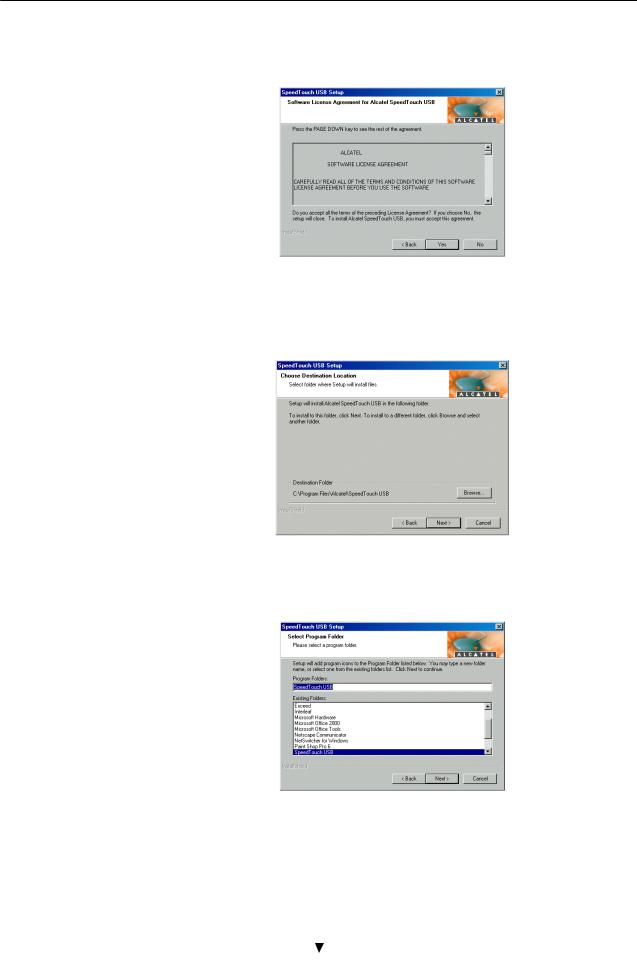
2Speed Touch USB for Microsoft Windows
4.The 'Software License Agreement for Alcatel Speed Touch USB' window pops up:
Click  to accept the terms of the agreement and to continue the installation.
to accept the terms of the agreement and to continue the installation.
5.The following window allows you to choose a destination folder for the STUSB driver software:
In most cases the proposed destination is best suited for the STUSB driver software. Click  to proceed.
to proceed.
6.The 'Select Program Folder' window pops up:
Click  to proceed.
to proceed.
14 / 48 |
|
3EC 36714 AAAA TCZZA Ed. 02 |
|
|
|
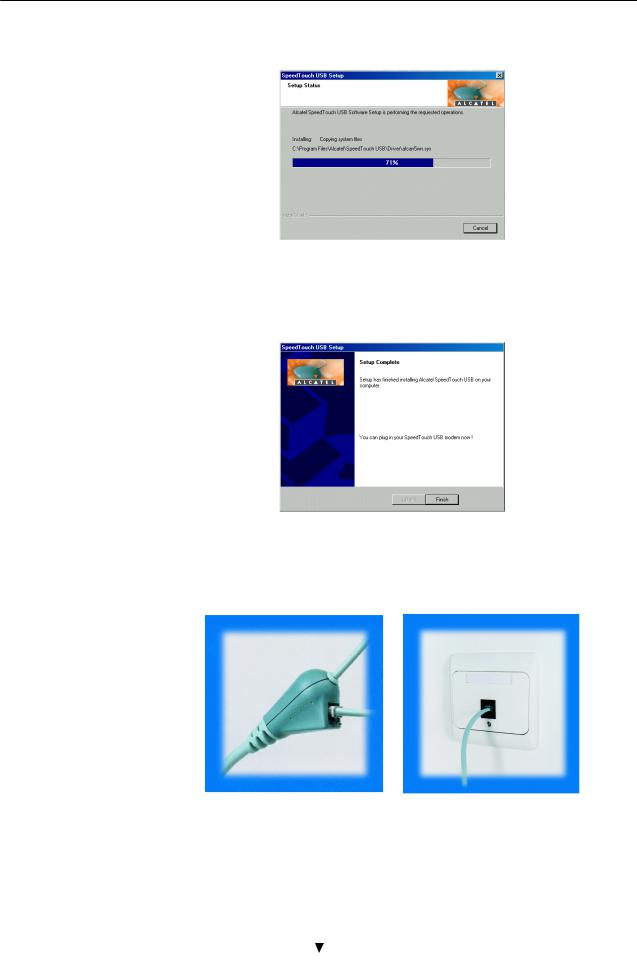
2 Speed Touch USB for Microsoft Windows
7.The wizard copies STUSB driver software to your local disk:
Note for Windows ME/2000/XP user only: If a 'Digital
Signature' window pops up, click  to continue.
to continue.
8.The 'Setup Complete' window pops up to announce that installation is finished:
Click  to close the wizard.
to close the wizard.
9.Plug the ADSL cable, provided in your package, into the inline receptacle of the STUSB. Plug the other end of the ADSL cable into the wall socket terminating ADSL service.
Note: Depending onto which pins of the wall socket the ADSL signals are assigned, it might be necessary to plug in an RJ11 interchanger into the wall socket prior to connect the ADSL cable.
3EC 36714 AAAA TCZZA Ed. 02 |
|
15 / 48 |
|
|
|
