Alcatel X232, X602 User Manual
User Manual
Table of Contents
1. Safety and Use ..................................................................................... |
2 |
|
2. |
Installation Guide................................................................................. |
3 |
3. Main Interface Overview...................................................................... |
4 |
|
4. |
Connect to Internet.............................................................................. |
5 |
5. |
Statistics............................................................................................... |
6 |
6. Communication.................................................................................... |
7 |
|
7. |
Settings .............................................................................................. |
10 |
8. Browser.............................................................................................. |
12 |
|
9. Warranty............................................................................................ |
12 |
|
10. FAQs................................................................................................. |
13 |
|
11.Certification ...................................................................................... |
15 |
|
1
1. Safety and Use
We recommend that you read this chapter carefully before using your modem. The manufacturer disclaims any liability for damage, which may result as a consequence of improper use of the modem or of use contrary to the instructions contained herein.
Traffic Safety
When driving, do not use the modem:
When switched on, the modem emits electromagnetic waves that can interfere with the vehicle’s electronic systems such as ABS anti-lock brakes or airbags. To ensure that there is no problem, please do not place the modem on top of the dashboard or within an airbag deployment area.
Check with your car dealer or the car manufacturer to make sure that the dashboard is adequately shielded from modem RF energy.
Conditions of Use
1.Switch the modem off before boarding an aircraft.
2.Switch the modem off when you are in health care facilities, except in designated areas. As with many other types of equipment now in regular use, mobile Tele-modems can interfere with other electrical or electronic devices, or equipment-using radio frequencies.
3.Switch the modem off when you are near gas or flammable liquids. Strictly obey all signs and instructions posted in a fuel depot, petrol station, chemical plant, or in any potentially explosive atmosphere.
4.When the modem is switched on, it should be kept at least 15 cm from any medical device such as a pacemaker, a hearing aid or insulin pump, etc.
5.Do not let children use the modem without supervision. The modem may contain small parts that could become detached and create a choking hazard.
6.When replacing the cover, please note that the modem may contain substances that could create an allergic reaction.
7.Always handle the modem with care and keep it in a clean and dust-free place.
8.Do not allow the modem to be exposed to adverse weather or environmental conditions (moisture, humidity, rain, infiltration of liquids, dust, sea air, etc). The manufacturer’s recommended operating temperature range is -10°C to +50°C.
9.Do not open, dismantle or attempt to repair the modem yourself.
10.Do not drop, throw or bend the modem.
11.Do not paint the modem.
2

Collection Point:
This symbol on the modem means that it must be taken to collection points at
the end of their life:
Municipal waste disposal centers with specific bins for these items of equipment Collection bins at points of sale.
They will then be recycled, preventing substances being disposed of in the environment, so that their components can be reused.
In European Union countries:
These collection points are accessible free of charge.
All products with this symbol must be brought to these collection points.
In non European Union jurisdictions:
Items of equipment with this symbol are not to be thrown into ordinary bins if your jurisdiction or your region has suitable recycling and collection facilities; instead they are to be taken to collection points for them to be recycled.
In the United States, please visit www.recyclewirelessphones.org for more information on recycling wireless products.
Protection against theft
The modem is identified by an IMEI (modem serial number) shown on the packaging label and in the modem’s dashboard. We recommend that you note the number the first time you use the modem by opening the dashboard “Settings” > “Diagnostics” to get it.
Disclaimer
There may be certain differences between the user manual description and the modem’s operation, depending on the software release of the modem or specific operator services.
2. Installation Guide
2.1 Installation Guide for Windows
Installation procedures may vary based on the operating system installed on your PC. The following instructions are based on the Windows XP OS:
Turn on your PC and plug the modem into the USB interface slot to begin software
3

installation. Windows should automatically detect the new device and will prompt you to begin installation.
After following the prompts of installation setup, upon completion, a shortcut will be placed on your desktop for quick future access.
Note:
1.If installation “auto-run” does not begin, you will need to locate the
“autoRun.exe)” file in the driver path, and Double-Click on AutoRun.exe to run the installation manually.
2.A Micro-SD card is an optional accessory.
3.Please do not remove the USIM/SIM card or the Micro-SD card when the modem is in use.
Upon successful installation of the USB modem program, the program will launch automatically. You may also double-click the short cut icon on the desktop to launch the program.
2.2 Installation Guide for Mac
This manual describes the operations of the connect application. This application requires MAC OS X10.5-10.9
1.To install the modem connect application on MAC OS X. Please double-click the file My Connection.pkg
2.Click Continue
3.Select the Partition to install the application and click “Continue Installation”
4.When the installation is finished, you need to restart your computer to use the modem.
5.Clicking Application>My Connection to start the connect application. You may reserve this application in the Dock to access it faster.
3. Main Interface Overview
Short Cut Icons
Following table are listed Short Cut Icons in PC Suite Interface.
Interface Icons |
Provided Services |
|
|
Connection |
Display Connect Interface. |
|
|
|
|
4
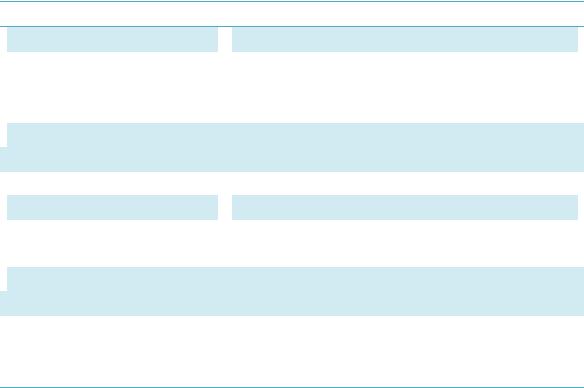
Communication |
Display Phonebook and Text Message Interface |
|
|
Statistics |
Query the statistics of the transferred data. |
|
|
Settings |
Display the Settings Menu. |
|
|
Browser |
Open the Browser |
|
|
Help |
Open User Manual |
|
|
Status information
Following table are listed the Icons of status bar information
Connection Statistics Icon Description
 Network Signal
Network Signal
Network Status
 Network Type
Network Type
 Roaming
Roaming
New Message
 Network Connecting
Network Connecting
 Indicates the signal strength of the network
Indicates the signal strength of the network  Indicates the network status. This will display the operator name which the modem can find the network. Or show the modem haven’t ready.< No (U)SIM> or <NO Device>
Indicates the network status. This will display the operator name which the modem can find the network. Or show the modem haven’t ready.< No (U)SIM> or <NO Device>
Display in the status bar, to show you which network you are using (GPRS / EDGE/ UMTS or HSPA)
 Roaming Icon “
Roaming Icon “ ”, when the network is under roaming
”, when the network is under roaming  Display the SMS status including new SMS/SIM card memory is full/Data Card memory is full
Display the SMS status including new SMS/SIM card memory is full/Data Card memory is full
Connecting Icon “ ” display in the status bar, when the network is connected into internet network
” display in the status bar, when the network is connected into internet network
LED Indication
Following table are listed the LED Indicates for each status.
LED Indicator |
Description |
|
|
Flashing Red |
Searching network |
|
|
Solid Red |
No Service, No SIM or SIM error |
|
|
Flashing Green |
Registering into 2G network |
|
|
Solid Green |
Connected to 2G network |
|
|
Flashing Blue |
Registering into 3G network |
|
|
Solid Blue |
Connected to 3G network |
|
|
Flashing Cyan |
Registering into 3G+ network |
|
|
Solid Cyan |
Connected to 3G+ network |
|
|
Off |
The device is removed |
|
|
4. Connect to Internet
1. Connecting with the default logon profile
5
