Alcatel QuickFlip User Manual
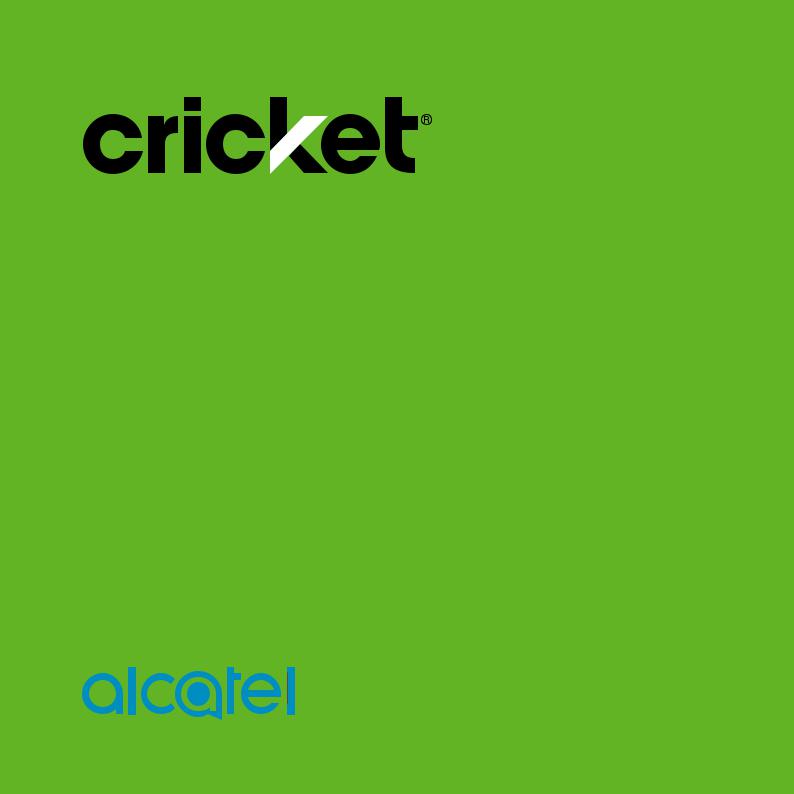
Alcatel QUICKFLIP™
User Guide
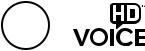
Some of the contents in this manual may differ from your phone depending on the software of the phone. Actual color may vary.
Your phone is designed to make it easy for you to access a wide variety of content. For your protection, we want you to be aware that some applications that you enable may involve the location of your phone being shared. For applications available through Cricket, we offer privacy controls that let you decide how an application may use the location of your phone and other phones on your account. However, the Cricket privacy tools do not apply to applications available outside of Cricket. Please review the terms and conditions and the associated privacy policy for each location-based service to learn how location information will be used and protected. In addition, your Cricket phone may be used to access the internet and to download, and/or purchase goods, applications, and services from Cricket or elsewhere from third parties. Cricket provides tools for you to control access to the Internet and certain Internet content. These controls may not be available for certain devices which bypass Cricket controls.
©2017 Cricket Wireless LLC. All rights reserved. Cricket and the Cricket logo are registered trademarks under license to Cricket Wireless LLC. Other marks are the property of their respective owners.
Alcatel is a trademark of Alcatel-Lucent used under license by TCL Communication Ltd. QUICKFLIP is a trademark of TCL Communication Ltd.
©2017 TCL Communication Ltd. All rights reserved.
TCL Communication Ltd. reserves the right to alter material or technical specification without prior notice.
All "Signature" ringtones embedded in this phone have been composed, arranged and mixed by NU TROPIC (Amar Kabouche).
BC
*To experience Cricket HD Voice, both callers must have a compatible HD Voice capable smartphone and make the call over Cricket’s LTE Network or a compatible network. Cricket’s LTE coverage is not equivalent to its overall network coverage. HD Voice calls made on a compatible device and on the LTE network may not experience an HD Voice connection at times of network congestion. Other carriers’ networks may interoperate with Cricket’s LTE network to support an HD Voice call.
Table of contents
1 |
Your mobile......................................................................................................... |
5 |
|
|
1.1 |
Keys and connectors ................................................................................ |
5 |
|
1.2 |
Getting started........................................................................................... |
8 |
|
1.3 |
Home screen............................................................................................ |
13 |
2 |
Phone ................................................................................................................ |
15 |
|
|
2.1 |
Making a call ........................................................................................... |
15 |
|
2.2 |
Answer or decline a call......................................................................... |
16 |
|
2.3 |
Calling your voicemail ............................................................................ |
16 |
3 |
Contacts............................................................................................................ |
17 |
|
|
3.1 |
Consult your Contacts ............................................................................ |
17 |
|
3.2 |
Adding a contact ................................................................................... |
17 |
|
3.3 |
Editing your contacts .............................................................................. |
18 |
|
3.4 |
Deleting a contact.................................................................................. |
19 |
|
3.5 |
Sharing your contacts............................................................................. |
19 |
|
3.6 |
Additional options ................................................................................... |
19 |
4 |
Messages .......................................................................................................... |
20 |
|
|
4.1 |
Write message.......................................................................................... |
20 |
|
4.2 |
Send a multimedia message ................................................................. |
21 |
|
4.3 |
How to type a message ......................................................................... |
22 |
|
4.4 |
Settings...................................................................................................... |
22 |
5 |
Email .................................................................................................................. |
23 |
|
1
6 |
Camera ............................................................................................................. |
24 |
|
|
6.1 |
Camera..................................................................................................... |
24 |
|
6.2 |
Video......................................................................................................... |
25 |
7 |
Gallery............................................................................................................... |
26 |
|
8 |
Video ................................................................................................................. |
28 |
|
9 |
Music ................................................................................................................. |
28 |
|
10 |
Browser .............................................................................................................. |
28 |
|
11 |
Calendar ........................................................................................................... |
29 |
|
|
11.1 |
Multimode view ....................................................................................... |
29 |
|
11.2 |
To create new events ............................................................................. |
30 |
|
11.3 |
Event reminder......................................................................................... |
30 |
12 |
Alarm ................................................................................................................. |
31 |
|
|
12.1 |
Alarm......................................................................................................... |
31 |
|
12.2 |
Timer .......................................................................................................... |
32 |
|
12.3 |
Stopwatch ................................................................................................ |
32 |
13 |
Calculator ......................................................................................................... |
33 |
|
14 |
FM Radio ........................................................................................................... |
34 |
|
15 |
Settings .............................................................................................................. |
35 |
|
|
15.1 |
Network & connectivity .......................................................................... |
35 |
|
15.2 |
Personalization ......................................................................................... |
39 |
|
15.3 |
Privacy & security .................................................................................... |
41 |
|
15.4 |
Storage...................................................................................................... |
42 |
|
15.5 |
Device....................................................................................................... |
43 |
|
15.6 |
Account manager .................................................................................. |
46 |
2
16 |
Making the most out of your phone |
..............................................................47 |
|
16.1 Upgrade.................................................................................................... |
47 |
17 |
Safety information ........................................................................................... |
48 |
18 |
General information........................................................................................ |
64 |
19 |
Warranty ........................................................................................................... |
67 |
20 |
Troubleshooting ............................................................................................... |
69 |
3
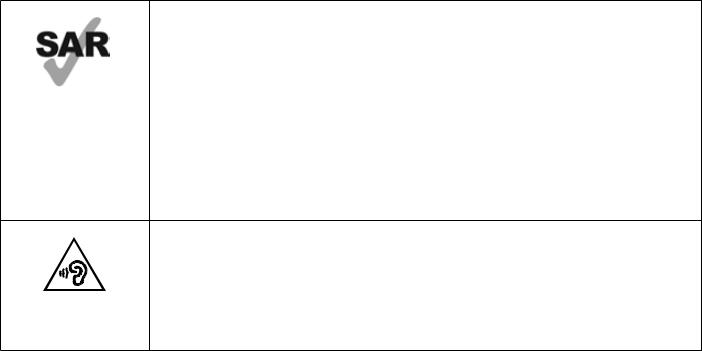
This product meets applicable national SAR limits of 2.0 W/kg. The specific maximum SAR values can be found on Radio waves section.
www.sar-tick.com When carrying the product or using it while worn on your body, either use an approved accessory such as a holster
or otherwise maintain a distance of 15 mm from the body to ensure compliance with RF exposure requirements. Note that the product may be transmitting even if you are not making a phone call.
PROTECT YOUR HEARING
To prevent possible hearing damage, do not listen at high volume levels for long periods. Exercise caution when holding your phone near your ear while the loudspeaker is in use.
4

1 Your mobile ...........................................
1.1Keys and connectors
Speaker
Left menu soft key
Headset port
Messages key
Call/Answer key
OK key
Status and notification bar
Main screen
Navigation ring
(up, down, left, right)
Right menu soft key
Camera key
Back/clear key
End/Power key
Volume keys
Charging port
5
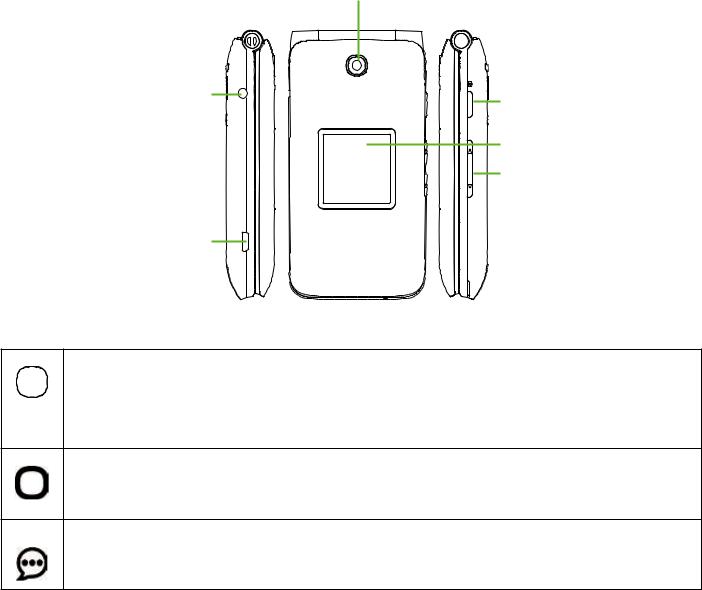
Camera
Headset jack |
Camera key |
|
Sub screen
Volume keys
Charging port
OK OK
•Confirm an option (press the middle of the key)
•Press: Access app list (Home screen)
Navigation
• Press up, down, left or right to navigate
Messages
• Press: Access Messages app
6
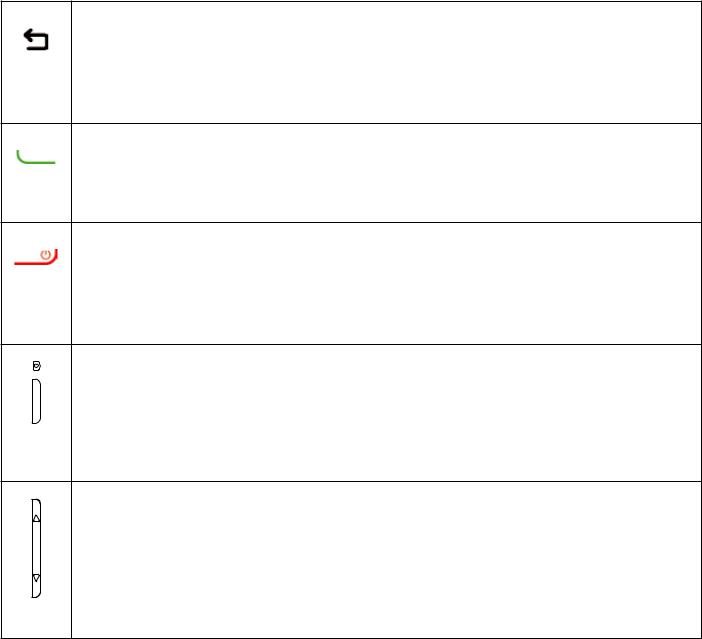
Back/Clear
•Lets you return to the previous screen, close a dialog box, or exit options menu
•Delete character (In Edit mode)
Call/Answer
•Press to dial call or to answer incoming call.
•Press: Enter call log (From Idle screen)
End/Power
• Press: End a call
Return to the Idle screen
• Press and hold: Power on/off
Camera key
• Press: Access Camera app
In camera screen, press to capture picture or shoot video
•Press and hold the Camera key and Volume down key to capture a screenshot
Volume
•In call mode, adjusts the earpiece or headset volume
•In Music/Video/Streaming mode, adjusts the media volume
•In general mode, adjusts the ringtone volume
•Mutes the ringtone of an incoming call
7

1.2Getting started
1.2.1 Set-up
Removing or attaching back cover
8
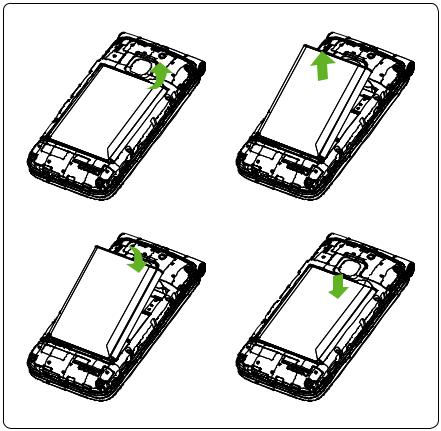
Removing or installing battery
Inserting or removing the Nano SIM card and microSD card
You must insert your Nano SIM card to make phone calls using your network.
9
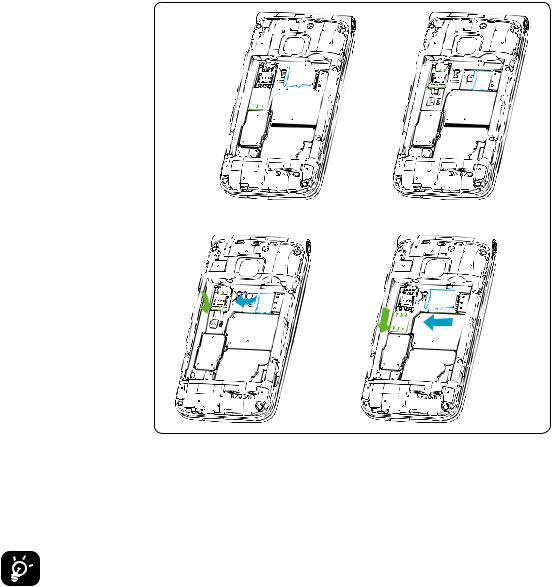
SI M card






To insert Nano SIM or microSD card, push the Nano SIM or microSD card into the corresponding card slot with the gold-connectors facing down. To remove the SIM or microSD card, push down on the plastic clip located under card and push the SIM or pull microSD card out.
Your phone only supports Nano SIM card. Do not attempt to insert Mini or Micro SIM card sizes or you may damage your phone.
10

Charging battery
Insert the smaller end of the charger into the device charging port, and plug the charger into an electrical outlet.
1.2.2 Power on your phone
Press and hold the End/Power key until the phone powers on, Home screen will be displayed. If screen lock is set up, enter passcode to access Home screen.
If you don't know your passcode or if you have forgotten it, contact your service provider. Do not store passcode within your phone, instead store passcode in a location that is accessible without using phone.
11
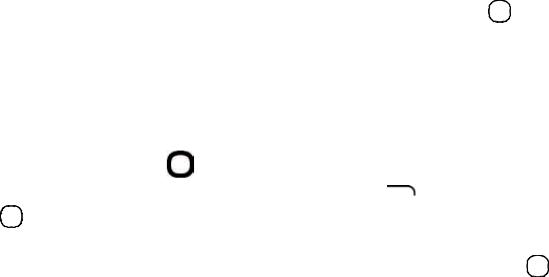
Set up your phone for the first time
•Use the Navigation ring  to select a language and press OK .
to select a language and press OK .
•Welcome page will be displayed, press the Right Menu key  to select
to select
Next.
•Keypad Introduction, Softkeys and Change Text Input Method tip pages will
be displayed, press the Right Menu key  to select Next and continue to next screen.
to select Next and continue to next screen.
• Use the Navigation ring |
to select Wi-Fi, if applicable. You can skip |
|
selecting a Wi-Fi by pressing the Right Menu key |
to select Next. |
|
•Press OK to select a network and enter a password, if needed.
•Setup KaiOS Account to remotely lock the device or wipe all personal information in event of loss or theft. Select Create Account and OK to continue, follow prompts to finish account set up. Press the Right Menu key  to Skip.
to Skip.
•Press the Right Menu key  to Accept KaiOS License Terms.
to Accept KaiOS License Terms.
•You will next be taken to the Home screen, your phone is ready for use.
Note: If SIM card is not installed, your phone will still power on and you will be able to connect to a Wi-Fi network and use some of the phone's features.
1.2.3 Power off your phone
Press and hold the End/Power key.
12
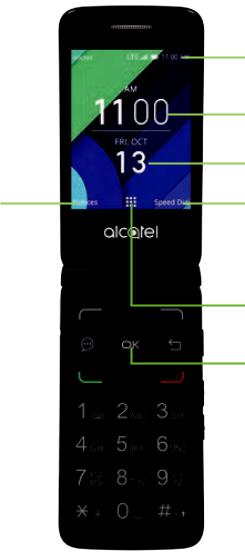
1.3Home screen
Notices
•Displays all Notices, press the
Left Menu key to access.
Status/Notifications Bar
•Displays Status and Notification indicators.
Time
Date
Speed Dial
•1-button dial assigned contacts, press the
Right Menu key to access.
Apps (Applications) List
•Displays all apps, press the OK key to access.
OK Key
•Press to access Apps List or any option displayed.
13
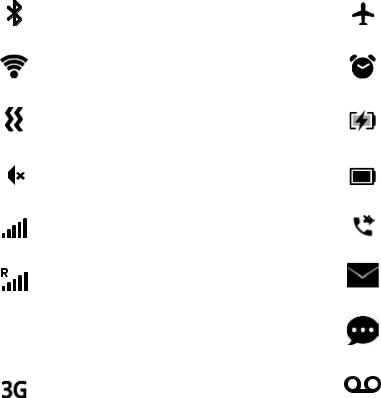
1.3.1 Status bar
From the status bar, you can view both the phone status (to the right side) and the notification information (to the left side).
Icon |
Status |
Icon |
Status |
||||
|
|
|
|
|
|
|
|
|
|
|
Bluetooth® active |
|
|
|
Airplane mode |
|
|
|
|
|
|
|
|
|
|
|
Wi-Fi® active |
|
|
|
Alarm set |
|
|
|
|
|
|
|
|
|
|
|
Vibrate |
|
|
|
Battery (charging) |
|
|
|
|
|
|
|
|
|
|
|
Silent |
|
|
|
Battery (full charge) |
|
|
|
|
|
|
||
|
|
|
|
|
|
||
|
|
|
|
|
|
|
|
|
|
|
Network (full signal) |
|
|
|
Missed call |
|
|
|
|
|
|
||
|
|
|
|
|
|
||
|
|
|
|
|
|
|
|
|
|
|
Network (roaming) |
|
|
|
New email |
|
|
|
|
|
|
|
|
LTE |
4G LTE data service |
|
|
|
New message |
||
|
|
|
|
|
|
|
|
|
|
|
3G data service |
|
|
|
Voicemail |
|
|
|
|
|
|
|
|
14
1.3.2 Change home screen wallpaper
•From the Home screen, press OK , select Settings icon  and then press the
and then press the
Navigation ring  to the right to select Personalization.
to the right to select Personalization.
•Press the Navigation ring  down and select Display > Wallpaper. Select Wallpaper, Gallery or Camera and press OK to enter option.
down and select Display > Wallpaper. Select Wallpaper, Gallery or Camera and press OK to enter option.
•When browsing Wallpaper or Gallery options, select image and press OK or the Right Menu key  to Save.
to Save.
•When using Camera option, press OK to take photo, then press the Right Menu key  to Save. To Retake pictures press the Left Menu key
to Save. To Retake pictures press the Left Menu key  .
.
•Press the Back/Clear key  to exit out, new image will be displayed on Home screen.
to exit out, new image will be displayed on Home screen.
2 Phone ................................................ 
2.1Making a call
Dial the desired number, press the Call/Answer key  to place call, or select Phone app
to place call, or select Phone app  , press the Right Menu key
, press the Right Menu key  to access Contacts. Press up or down on the Navigation ring to select the desired contact and press the Call/Answer key
to access Contacts. Press up or down on the Navigation ring to select the desired contact and press the Call/Answer key  to place call. If you make a mistake, you can delete the incorrect digits by pressing the Back/Clear key "insert icon here". To hang up the call, press the End/Power key "insert icon here".
to place call. If you make a mistake, you can delete the incorrect digits by pressing the Back/Clear key "insert icon here". To hang up the call, press the End/Power key "insert icon here".
International call
To dial an international call, select Phone app  , then press and hold
, then press and hold  to enter “+” in dial screen, then enter the international country prefix followed by the full phone number and finally press the Call/Answer key
to enter “+” in dial screen, then enter the international country prefix followed by the full phone number and finally press the Call/Answer key  .
.
15
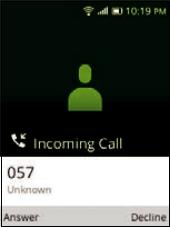
Emergency call
To make an emergency call, dial emergency number and press the Call/Answer key  . This works even without a SIM card, requires network coverage.
. This works even without a SIM card, requires network coverage.
2.2Answer or decline a call
When you receive a call:
•Press the Left Menu key  or the Call/Answer key
or the Call/Answer key  to answer.
to answer.
•Press the Right Menu key  or the End/Power key
or the End/Power key  to decline.
to decline.
To mute the ringtone volume of an incoming call, press the Volume key.
2.3Calling your voicemail (1)
• Press and hold the  key to set up voicemail or review voicemail messages.
key to set up voicemail or review voicemail messages.
(1) Contact your network operator to check service availability.
16
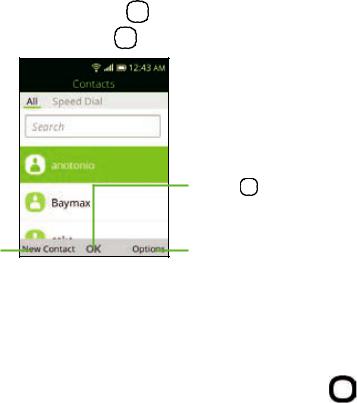
•Follow the prompts to set up your voicemail account or once set up, to listen to voicemail messages.
3 Contacts ........................................... 
3.1Consult your Contacts
Contacts app provides quick and easy access to your stored contacts.
You can access this app by pressing OK from the Home screen, then selecting the Contacts app  and pressing OK .
and pressing OK .
Press the Left Menu key  in the contact list to create a new contact.
in the contact list to create a new contact.
Press OK to view a contact's details.
Press the Right Menu key  to access more Contacts options.
to access more Contacts options.
3.2Adding a contact
In contacts list screen, press the Left Menu key  to access New Contact screen and enter contact details. Press the Navigation ring down to access next contact information category.
to access New Contact screen and enter contact details. Press the Navigation ring down to access next contact information category.
17
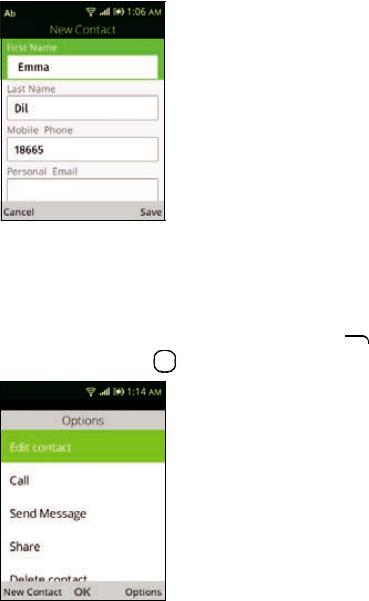
When finished, press the Right Menu key  to save.
to save.
3.3Editing your contacts
In contacts list screen, select contact and press the Right Menu key |
to |
access Options, select Edit Contact, and press OK to edit. |
|
When finished editing, press the Right Menu key  to save.
to save.
To cancel edit mode, press the Left Menu key  to cancel and exit.
to cancel and exit.
18
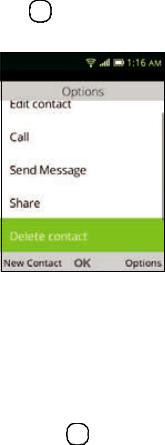
3.4Deleting a contact
In contacts list screen, press the Right Menu key  to access Options, then select Delete contact, and press OK . A confirmation page will be displayed, press the Right Menu key
to access Options, then select Delete contact, and press OK . A confirmation page will be displayed, press the Right Menu key  to delete.
to delete.
3.5Sharing your contacts
You can share a single contact with others by sending the contact's vCard via Email, Messages, or Bluetooth.
Select a contact you want to share, press the Right Menu key  to access Options, then select Share and press OK . Select Share with option: E-mail, Messages, or Bluetooth and follow option prompts.
to access Options, then select Share and press OK . Select Share with option: E-mail, Messages, or Bluetooth and follow option prompts.
3.6Additional options
From the contact list, you can access the following options:
19
Call
Make a call to the selected contact.
Send message
Send an SMS/MMS to the selected contact.
Settings
•Sort Contacts: Press OK to choose contacts sorted by first name or by last name.
•Import Contacts: Import contacts from SIM card, memory card, Gmail, or outlook.
•Export Contacts: Export contacts to SIM card, memory card, or Bluetooth.
•Set ICE Contacts: Add two contacts for making "In Case of Emergency" calls.
•Delete Contacts: Delete one or more contacts at once.
4 Messages.......................................... 
Use the Messages app to send and receive text (SMS) and multimedia (MMS) messages.
4.1Write message
•From the Home screen, press OK , select Messages app  and press OK or press the Messages key
and press OK or press the Messages key  on the device keypad to launch Messages app.
on the device keypad to launch Messages app.
•Press the Left Menu key  to write a new message.
to write a new message.
20
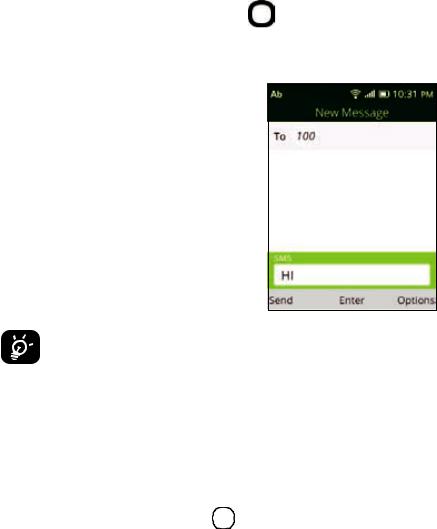
•Enter the phone number of the recipient in the To bar at the top of the screen or press the Right Menu key  to add contact from Contacts app.
to add contact from Contacts app.
• Press the Navigation ring |
down to access the Message bar and enter |
message text. |
|
• Press the Left Menu key  to Send message.
to Send message.
An SMS of more than 160 characters will be counted as an additional SMS. Specific letters or characters will also increase the size of the SMS. This may cause multiple SMS to be sent to your recipient.
4.2Send a multimedia message
MMS enables you to send video clips, images, photos, contacts and sounds by pressing the Right Menu key  to access Options. Next select Add Attachment, press OK and select from Video, Music, Gallery, Contacts and Camera. Select image/file and follow prompts on screen to attach to message. Press the Left Menu key
to access Options. Next select Add Attachment, press OK and select from Video, Music, Gallery, Contacts and Camera. Select image/file and follow prompts on screen to attach to message. Press the Left Menu key  to Send message.
to Send message.
21
