Alcatel OT557, OT556 User Manual
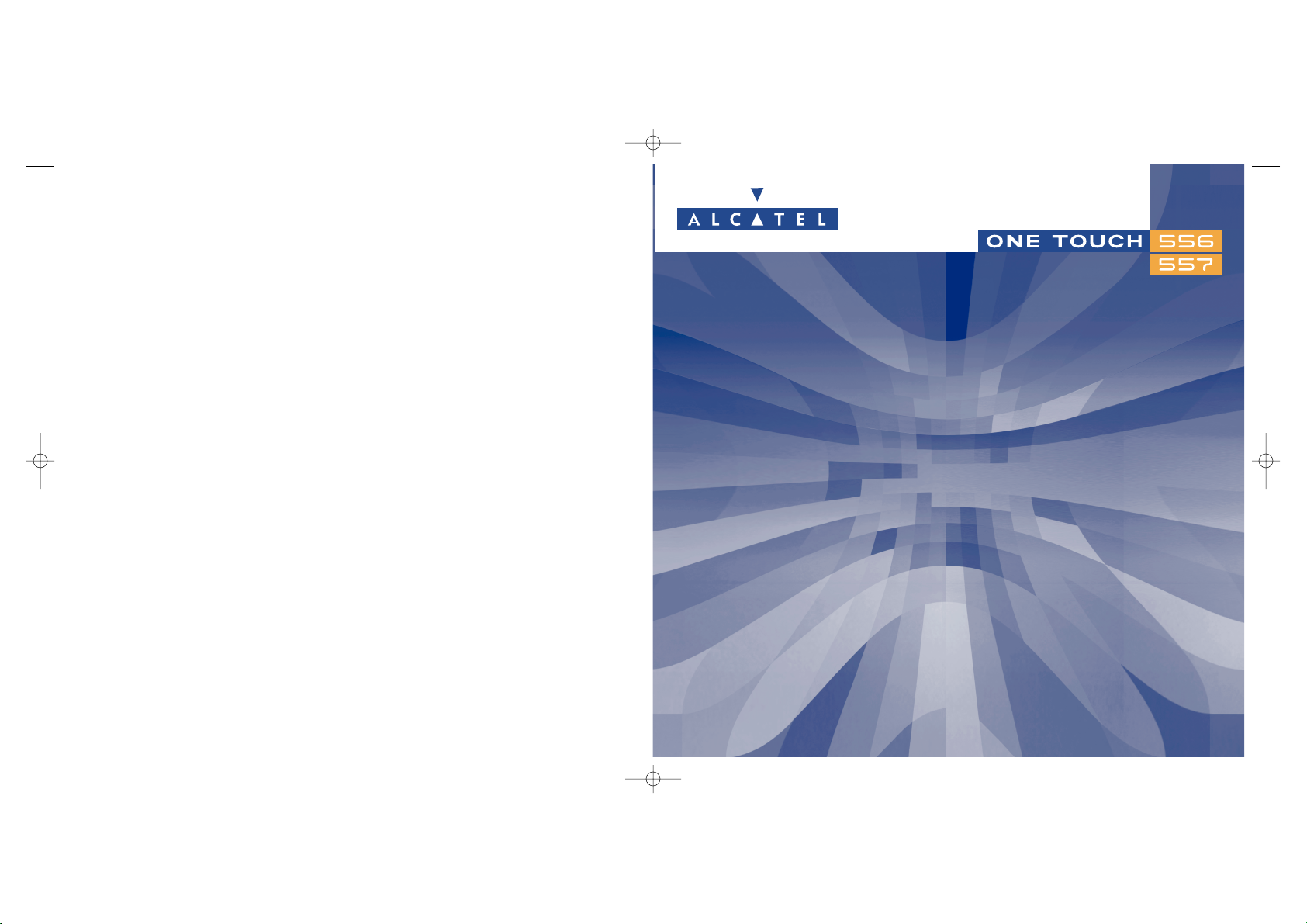
© 2004.
All rights reserved.
ALCATEL reserves the right, in customer's interest, to alter material or technical specifications without prior notice.
www.alcatel.com
TH3_TTTO_UM_GB_06-09-04 9/09/04 15:30 Page 1
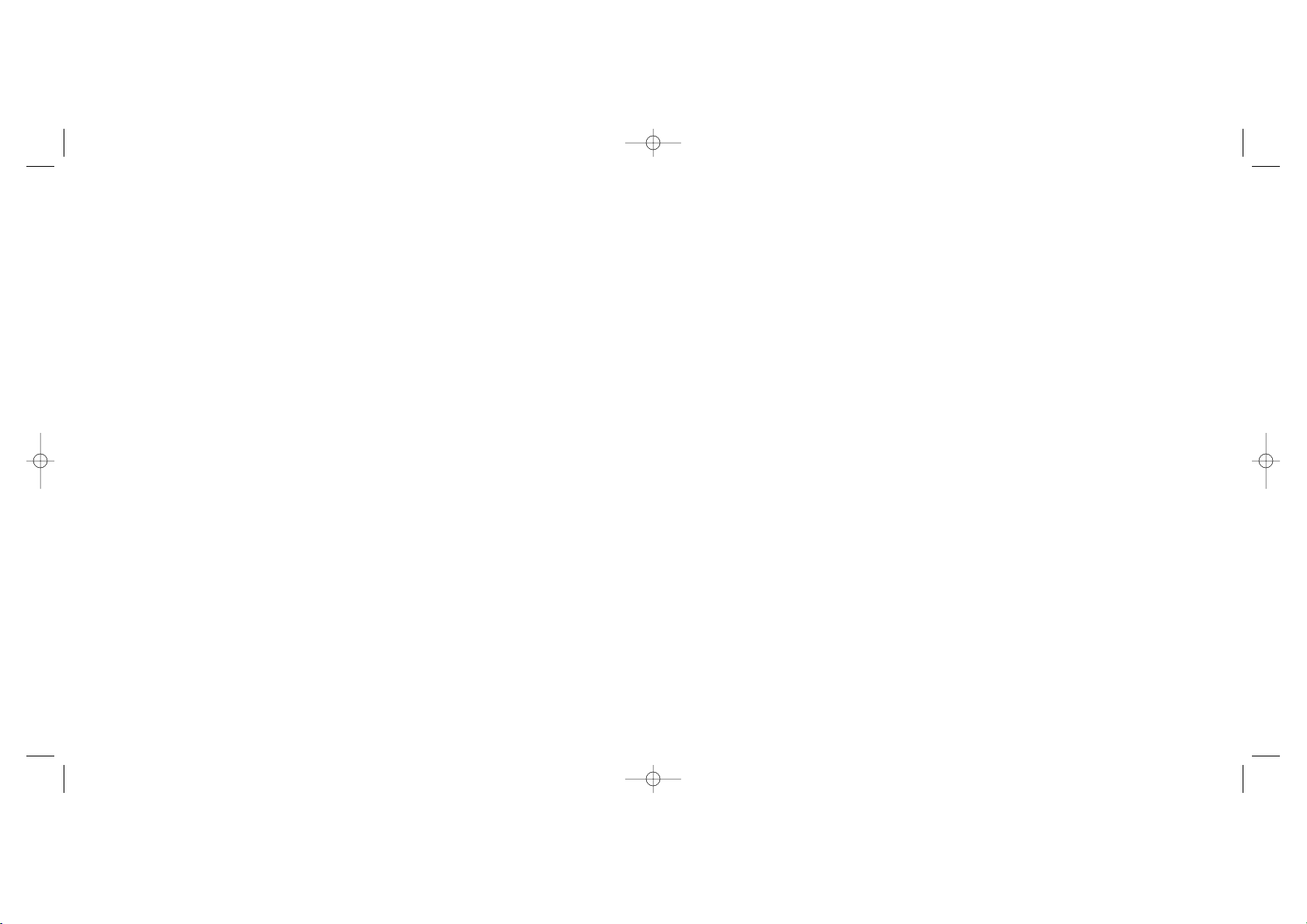
Introduction ..........................................................
Alcatel would like to thank you for purchasing this mobile.
Your camera: photo and video clip
You can take photos in a burstshot. Play a video clip with sound with your mobile. Save it in your multimedia
album and use it to personalise the idle screen. You can also associate a video with a contact so when your
contact calls you, the video is played. Capture and share your favourite moments with the camera. You can
zoom and record sound while taking your photos, or add funny frames and stamps. It is easy and a lot of
fun!
Say it with colours using MMS
Your phone includes the Multimedia Message Service enabling you to send video clips, colour pictures and
sounds in your text messages. You can create expressive messages to match your mood thanks to the
embedded and downloaded multimedia content.
A style of your very own
Personalise your handset giving it a personal touch. Either choose the colour and texture of your interface
from the embedded skins, or pick a video clip, a wallpaper or melodie from the rich multimedia content.
Your game companion
Get ready for a new intense gaming experience with a large choice of downloadable games and applications.
1
Table of contents ..................................................
Introduction ......................................................................................................1
Safety and Use ..................................................................................................5
General Information ........................................................................................8
1. Your mobile ................................................................................................9
1.1 Keys ..................................................................................................................................................................11
1.2 Main screen icons..........................................................................................................................................12
2. Getting started ........................................................................................14
2.1 Set-up ..............................................................................................................................................................14
2.2 Switching on your telephone ......................................................................................................................18
2.3 Switching off your telephone ......................................................................................................................18
3. Calls ..........................................................................................................19
3.1 Making a call....................................................................................................................................................19
3.2 Calling your voicemail ..................................................................................................................................20
3.3 Receiving a call ..............................................................................................................................................20
3.4 During the call................................................................................................................................................21
3.5 Conference calls ............................................................................................................................................22
3.6 Double line (ALS) .........................................................................................................................................23
4. Call Log ....................................................................................................24
4.1 Call memory ..................................................................................................................................................24
4.2 My Numbers ..................................................................................................................................................25
4.3 My e-mail ........................................................................................................................................................25
4.4 Billing ................................................................................................................................................................25
4.5 Call settings ....................................................................................................................................................27
5. Menu ..........................................................................................................30
6. Directory ..................................................................................................32
6.1 Consulting your directory ..........................................................................................................................32
6.2 Creating a contact.........................................................................................................................................33
6.3 Available options ...........................................................................................................................................34
6.4 Creating a new directory ............................................................................................................................35
6.5 Voice tag..........................................................................................................................................................35
2
TH3_TTTO_UM_GB_06-09-04 9/09/04 15:30 Page 1
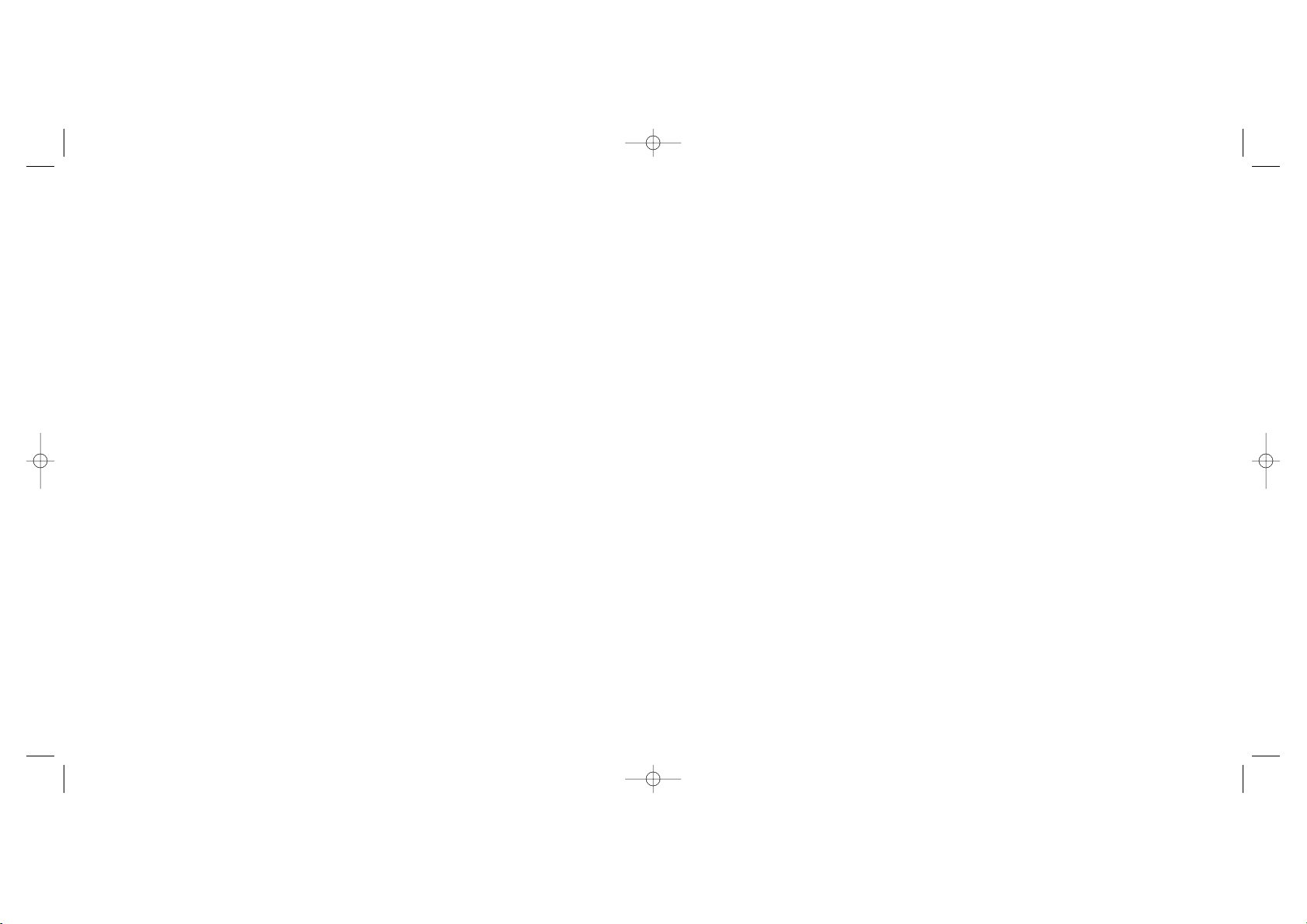
12.4 GPRS function ................................................................................................................................................73
12.5 WAP browser options ................................................................................................................................74
13. Media Album ............................................................................................75
13.1 Album menu ..................................................................................................................................................75
13.2 My Images........................................................................................................................................................75
13.3 My Videos ......................................................................................................................................................77
13.4 My Sounds ......................................................................................................................................................77
13.5 Managing sounds, images and videos ......................................................................................................78
13.6 Download new videos, photos, sounds, .................................................................................................79
13.7 Formats and compatibility ..........................................................................................................................79
13.8 Games & Applications ..................................................................................................................................79
13.9 Memory............................................................................................................................................................79
14. Camera......................................................................................................80
14.1 Taking a photo................................................................................................................................................80
14.2 Burst shots ......................................................................................................................................................81
14.3 Taking a photo with sound..........................................................................................................................81
14.4 Photo settings ................................................................................................................................................82
14.5 Options available after taking the photo..................................................................................................87
14.6 Modifying images ............................................................................................................................................87
14.7 Direct access to the photo capture or to the album from MMS composition..............................88
15. Games & Applications..............................................................................89
15.1 Launch an application ..................................................................................................................................89
15.2 Available options ..........................................................................................................................................90
15.3 Download an application ............................................................................................................................90
15.4 Java™ Push ....................................................................................................................................................91
15.5 Settings ............................................................................................................................................................91
16. Making the most of your mobile ............................................................93
16.1 “My One Touch” services by Alcatel ......................................................................................................93
16.2 Alcatel One Touch PC suite ......................................................................................................................93
17. Characters and symbols table ................................................................94
18. Telephone warranty ................................................................................95
19. Accessories................................................................................................97
20. Troubleshooting........................................................................................99
4
6.6 Assigning a ringtone to a directory ..........................................................................................................36
6.7 Assigning an image, an animation or a video to a file ..........................................................................36
6.8 Privacy..............................................................................................................................................................36
7. Messages....................................................................................................37
7.1 Receiving and reading messages ................................................................................................................38
7.2 Creating and sending messages .................................................................................................................41
7.3 Speed writing system....................................................................................................................................45
7.4 Parameters ......................................................................................................................................................47
7.5 Delete messages ............................................................................................................................................49
8. My settings ................................................................................................50
8.1 Ringtones.........................................................................................................................................................50
8.2 Display..............................................................................................................................................................51
8.3 Clock ................................................................................................................................................................54
8.4 Customizing the keys ..................................................................................................................................55
8.5 More settings..................................................................................................................................................56
9. My Shortcuts ............................................................................................60
10. Tools ..........................................................................................................61
10.1 Diary ................................................................................................................................................................61
10.2 Alarms ..............................................................................................................................................................64
10.3 Converter........................................................................................................................................................65
10.4 Calculator........................................................................................................................................................65
10.5 Memory............................................................................................................................................................66
10.6 Voice memo ..................................................................................................................................................66
10.7 Infrared (IrDA) ..............................................................................................................................................67
10.8 Alarms list ......................................................................................................................................................67
10.9 Tone composer ............................................................................................................................................68
10.10 Voice tag ......................................................................................................................................................69
11. Tips&tricks ................................................................................................70
12. Wap ..........................................................................................................71
12.1 Access WAP menu ......................................................................................................................................71
12.2 Programming your access ..........................................................................................................................71
12.3 Direct access/profile access ......................................................................................................................73
3
TH3_TTTO_UM_GB_06-09-04 9/09/04 15:30 Page 3
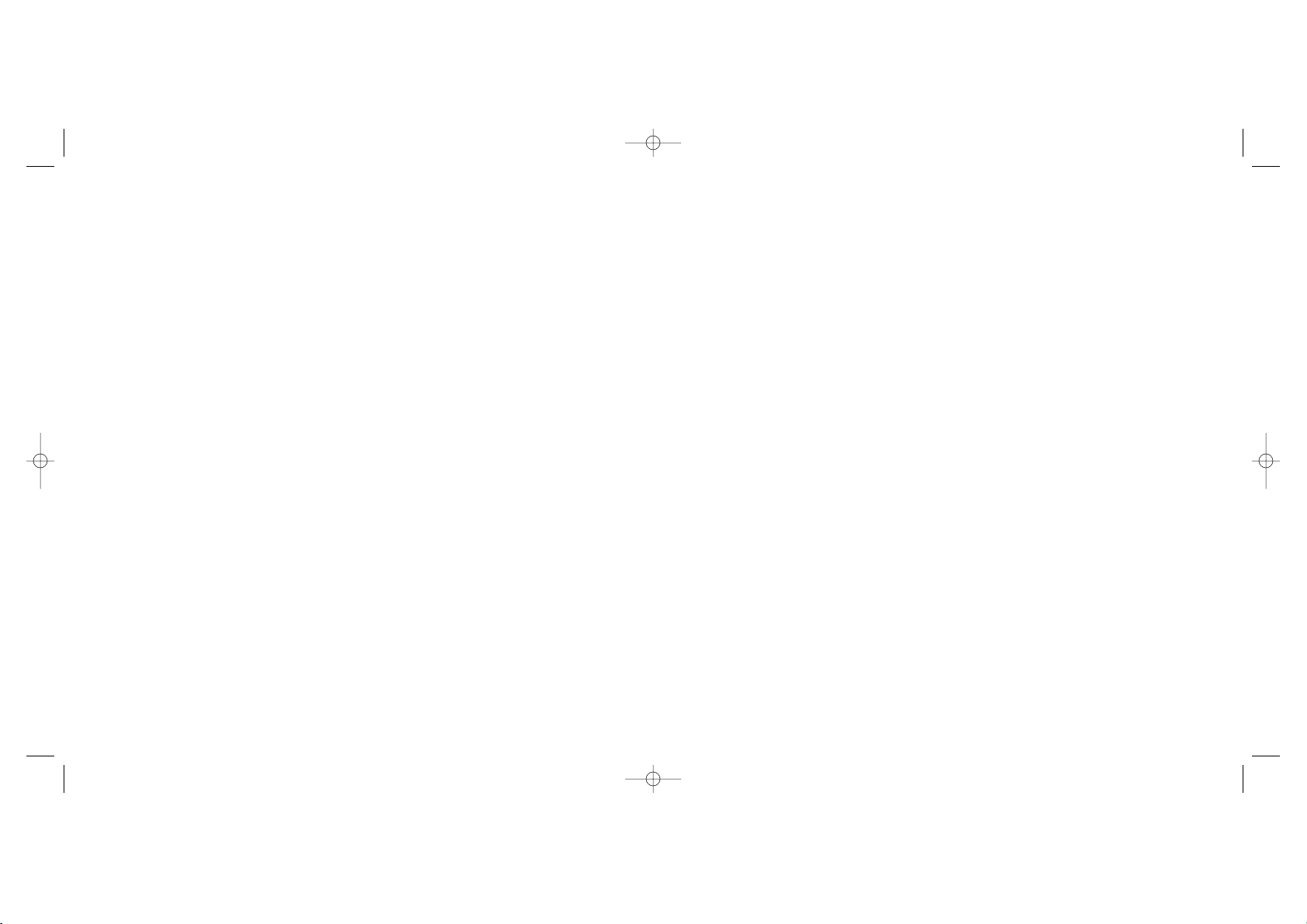
• PRIVACY:
Please note that you must respect the laws and regulations in force in your country regarding taking photographs and
recording sounds using your mobile telephone. Pursuant to such laws and regulations, it may be strictly forbidden to take
photographs and/or to record the voices of other people or any of their personal attributes, and reproduce or distribute
them, as this may be considered to be an invasion of privacy. It is the user's sole responsibility to ensure that prior
authorisation be obtained, if necessary, in order to record private or confidential conversations or take a photograph of
another person; the manufacturer, the seller or reseller of your mobile phone (including the operator) disclaim any liability
which may result from the improper use of the mobile phone.
• BATTERY:
Before removing the battery from your phone, please make sure that the phone is switched off. Observe the following
precautions for battery use: do not attempt to open the battery (due to the risk of toxic fumes and burns), do not puncture,
disassemble or cause a short-circuit, do not burn batteries or dispose of them in household rubbish, and do not expose to
temperatures in excess of 60°C. Batteries must be disposed of in accordance with locally applicable environmental
regulations. Only use the battery for the purpose for which it was designed. Never use damaged batteries or not
recommended by Alcatel.
• CHARGERS
Mains powered chargers will operate within the temperature range: 0°C to 40°C.
The chargers designed for your mobile phone meet with the standard for safety of information technology equipment and
office equipment use. They should be used for this purpose only.
• RADIO WAVES:
Proof of compliance with international standards (ICNIRP) or with European Directive 1999/5/EC (R&TTE) is required of
all mobile phone models before they can be put on the market. The protection of the health and safety for the user and
any other person is an essential requirement of these standards or this directive.
THIS MOBILE PHONE COMPLIES WITH INTERNATIONAL AND EUROPEAN REQUIREMENTS REGARDING
EXPOSURE TO RADIO WAVES.
6
Safety and Use ......................................................
We recommend that you read this chapter carefully before using your phone. The manufacturer disclaims any liability for
damage, which may result as a consequence of improper use or use contrary to the instructions contained in this manual.
• TRAFFIC SAFETY:
Given studies, which show that using a mobile phone while driving a vehicle constitutes a real risk, even when the handsfree
kit is used (car kit, headset...), drivers are requested to refrain from using their mobile when the vehicle is not parked.
When switched on, your phone emits electromagnetic waves that can interfere with the vehicle’s electronic systems such
as ABS anti-lock brakes or airbags. To ensure that there is no problem:
- do not place your phone on top of the dashboard or within an airbag deployment area.
- check with your dealer or car manufacturer to make sure that the car electronics is well insulated.
• CONDITIONS OF USE:
Switch off the phone before boarding an aircraft to avoid prosecution.
Switch off the phone when you are in health care facilities, except in designated areas. As with other types of equipment
now in regular use, mobile phones can interfere with the operation of other electric, electronic or radio frequency devices
in their vicinity.
When the telephone is on, it should not come closer than 15cm to any medical device (i.e. cardiac pacemaker, hearing aid,
insulin pump, etc.). When making or receiving a call, make sure you place the phone against the ear that is furthest away
from the pacemaker or the hearing aid (if there is only one).
Switch the phone off when you are near gas or flammable liquids. Strictly obey the rules relating to the use of mobile phones
at fuel depots, petrol stations, chemical plants or in any potentially explosive atmosphere.
Do not allow children to use your mobile phone without supervision.
Do not open or attempt to repair your mobile phone yourself.
Move the handset away from your ear while using the “handsfree” option because the amplified volume might cause
hearing damage.
Only use your telephone with Alcatel batteries, chargers and accessories compatible with your model (see page 97). The
manufacturer disclaims any liability for damage caused by the use of other chargers or batteries. Do not allow your phone
to be exposed to adverse weather or environmental conditions (dampness, rain, infiltration, dust, sea air, etc.). The
minimum and maximum temperatures recommended by the manufacturer are between -10°C and +55°C. Beyond 55°C,
the legibility of the display may be impaired, but this is temporary and not serious.
5
TH3_TTTO_UM_GB_06-09-04 9/09/04 15:30 Page 5
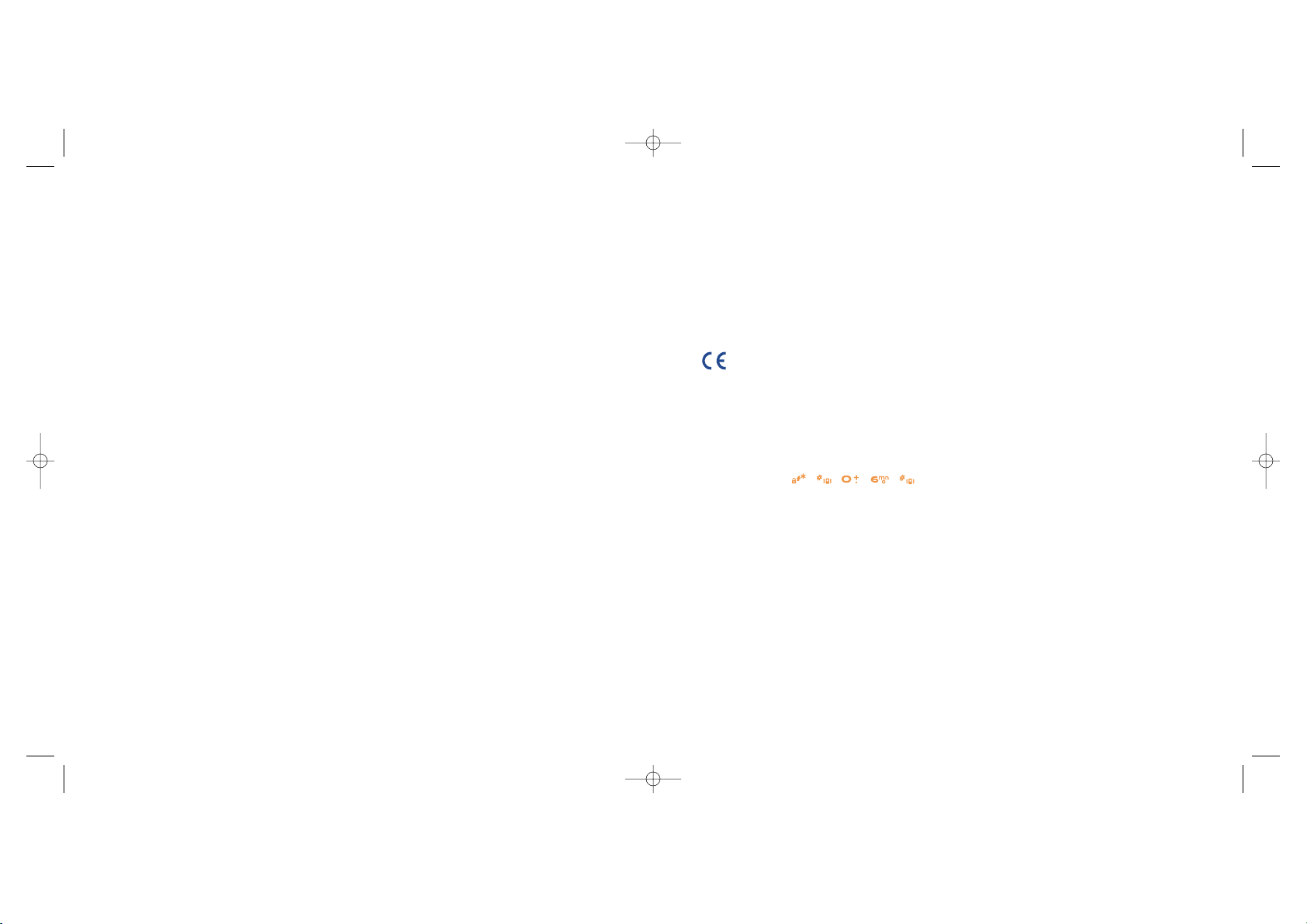
General Information ............................................
• Internet address: www.alcatel.com - Wap address: wap.alcatel.com
• Alcatel Hot Line Number: see the “Alcatel Services” leaflet (calls charged at applicable local rates in
your country)
An electronic version of this user guide is available in English and other languages according to availability on
our Alcatel Server: www.alcatel.com
Your telephone is a transceiver that operates on GSM networks with 900, 1800 and 1900 MHz bands.
The marking indicates that your telephone complies with "1999/5/EC (R&TTE)" directive and that the
accessories concerned comply with current EC directives. The entire copy of the Declaration of Conformity
for your telephone can be obtained through Alcatel website: www.alcatel.com.
Protection against theft
Your mobile phone has an identification number called IMEI (phone serial number) shown on the packaging
label and in the product’s memory. We recommend that you note this number the first time you use your
telephone by entering , , , , and keep it safely. It may be requested by the police or your
operator if your telephone is stolen. This number allows your mobile telephone to be blocked, preventing
a third person from using it, even with a different SIM card.
May 2004
8
Your mobile phone is a radio transmitter/receiver. It was designed and manufactured to comply with the radiofrequency
(RF) exposure thresholds recommended by international requirements (ICNIRP)
(1)
and by the Council of the European
Union (Recommendation 1999/519/EC)
(2)
. These limits are part of a set of requirements and establish authorised
radiofrequency levels for the public. These limits were established by groups of independent experts on the basis of regular
and detailed scientific assessments. They include a significant safety margin intended to ensure the safety of all, regardless
of age or state of health.
The exposure standard for mobile phones is determined by a measurement unit known as the Specific Absorption Rate or
“SAR”. The SAR limit is set by international requirements or by the Council of the European Union at 2 watts/kilogram
(W/kg) averaged over ten grams of body tissue. The tests used to determine SAR levels were carried out on the basis of
standard usage modes with the phones transmitting at their maximum power level over the entire range of frequency bands.
Although the SAR was established at the highest certified level, the actual SAR level for the mobile phone during use is
generally much lower than the maximum values. In fact, since mobiles phones are designed to operate at many different
power levels, they only use the minimum level of power required to provide a connection to the network. In theory, the
closer you are to a base station antenna, the lower the power level required by the mobile phone.
The highest tested SAR value for this mobile phone for use at the ear and compliance against the standard is 0.40 W/kg.
for One Touch 556 and 0.43 W/kg for One Touch 557. While there may be differences between the SAR levels on various
phones and at various positions, they all meet the relevant International guidelines and EU requirements for RF exposure.
Your telephone is equipped with a built-in antenna. For optimal operation, you should avoid touching it or degrading it (see
page 17).
The World Health Organisation considers that present scientific information does not indicate the need for any special
precautions for use of mobile phones. If individuals are concerned, they might choose to limit their own or their children’s
RF exposure by limiting the length of calls, or using “handsfree” devices to keep mobile phones away from the head and
body. (fact sheet n° 193). Additional information about electromagnetic fields and public health are available on the following
site: http://www.who.int/peh-emf.
7
(1)
The ICNIRP requirements are applicable in the following regions: Central America (except Mexico),
South America, South and North Africa, Pacific Asia (except Taiwan and Korea), Australia.
(2)
The European recommendation (1999/519/EC) is applicable in the following regions: Western Europe,
Eastern Europe, Israel.
TH3_TTTO_UM_GB_06-09-04 9/09/04 15:30 Page 7
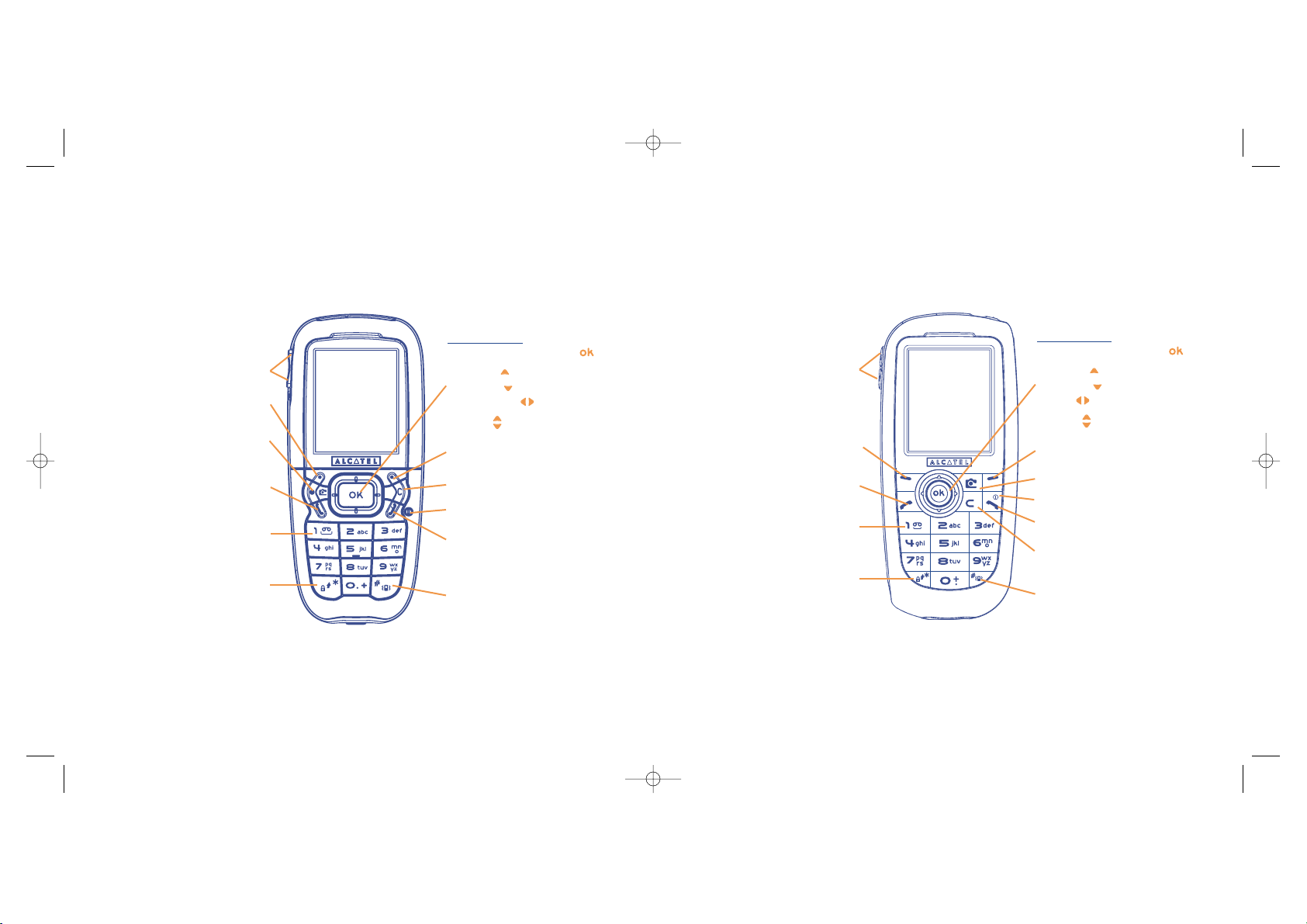
10
1
Your mobile ....................................................
One Touch 556
9
Clear
Back
Voicemail
Switch on/Switch off
Keypad lock/unlock
Edit mode
Left softkey
Right softkey
Operator key/Personal key/
Camera key
(1)
Pick up/Send call
Call memory
Voice tag
Navigation key
(1)
:
Menu/Confirm an option
Messages
Directory
Media Album
Volume
Access the symbols table
Vibrator
(1)
Depending on your network operator.
2 side keys
End call
Clear
Back
Voicemail
Switch on/Switch off
Keypad lock/unlock
Edit mode
Left softkey
Right softkey
Pickup/Send call
Call memory
Voice tag
Navigation key
(1)
:
Menu/Confirm an option
Messages
Directory
Album
Volume
Access the symbols table
Vibrator
(1)
Depending on your network operator.
2 side keys
End call
Operator key/Personal key/
Camera key
(1)
One Touch 557
TH3_TTTO_UM_GB_06-09-04 9/09/04 15:30 Page 9
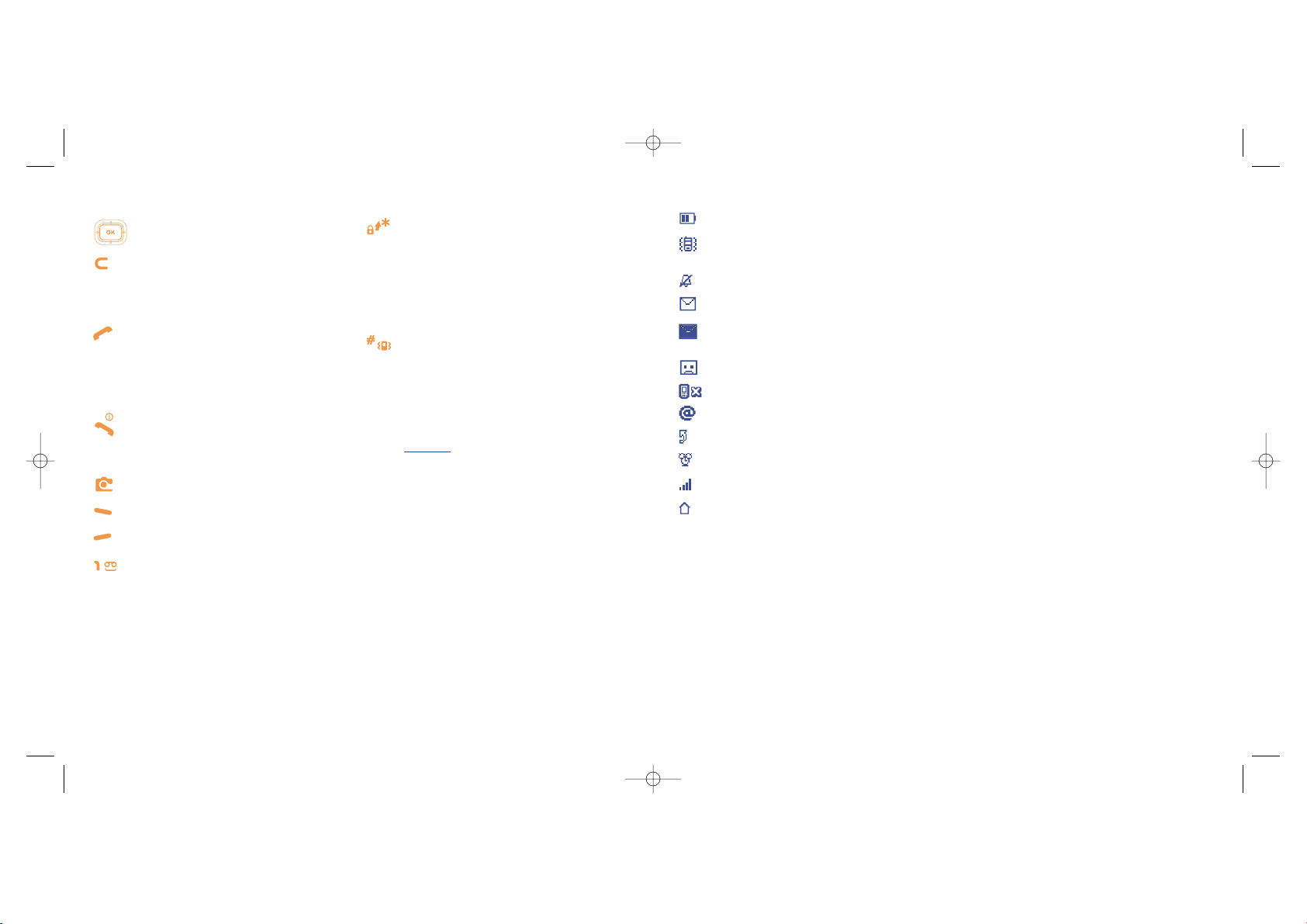
1.2 Main screen icons
(1)
Battery charge level
Vibrator mode: your phone vibrates but neither rings nor beeps except for the alarms (see page
51).
Silence mode: your phone neither rings, beeps nor vibrates except for the alarms (see page 51).
Message unread
Message list is full (SMS): your terminal cannot accept any new SMS. You must access the
message list and delete at least one message on your SIM card (see page 49).
Voicemail message arrived.
Unanswered calls.
WAP alerts.
Call forwarding activated: your calls are forwarded (see page 27).
Timer or Alarm clock programmed (see page 64).
Level of network reception.
Preferred tariff areas
(2)
.
12
(1)
The icons and illustrations in this guide are provided for informational purposes only.
(2)
Contact your network operator to check service availability.
11
Navigation key
Confirm an option (central press)
Delete (short keypress)
Return to the previous screen (short
keypress)
Return to the main screen (long keypress)
Pick up
Send a call
Access call memory (Redial) (short
keypress)
Use voice tag features (long keypress)
Switch on/Switch off the telephone (long
keypress)
End call
Return to the main screen
Operator key/Personal key/Camera key
(1)
Left softkey
Right softkey
Consult your voicemail (long keypress)
From main screen:
Keypad lock/unlock (long keypress)
In Edit mode:
- Short keypress: upper case, lower case,
digits
- Long keypress: switch from normal to
predictive mode
From main screen
- Short keypress: dial #
- Long keypress: activate/deactivate the
vibrator.
In Edit mode:
Access the symbols table (short keypress)
Side keys
:
- Access the camera from the main screen
- Take a photo (short press up or down)
- Take a burst shot (long press up)
- Take a photo with sound (long press
down)
- Set the volume during a call
- Scroll in the menu
1.1 Keys
(1)
Depending on your network operator.
TH3_TTTO_UM_GB_06-09-04 9/09/04 15:30 Page 11

2
Getting started ..............................................
2.1 Set-up
Inserting and removing the SIM card
(1)
You must insert your SIM card in order to use your phone.
14
Place the SIM card with the chip facing downwards and slide it into its housing. Make sure that it is correctly
inserted.
1
2
(1)
Check with your network operator to make sure that your SIM card is 3V compatible. The old 5 Volt
cards can no longer be used. Please contact your operator.
Keypad locked.
Roaming within your country of subscription.
Infrared: infrared link activated.
Double line
(1)
: indicates the selected line.
GPRS context activated.
Reception of an MMS in progress.
Sending an MMS.
13
(1)
Contact your network operator to check service availability.
TH3_TTTO_UM_GB_06-09-04 9/09/04 15:30 Page 13
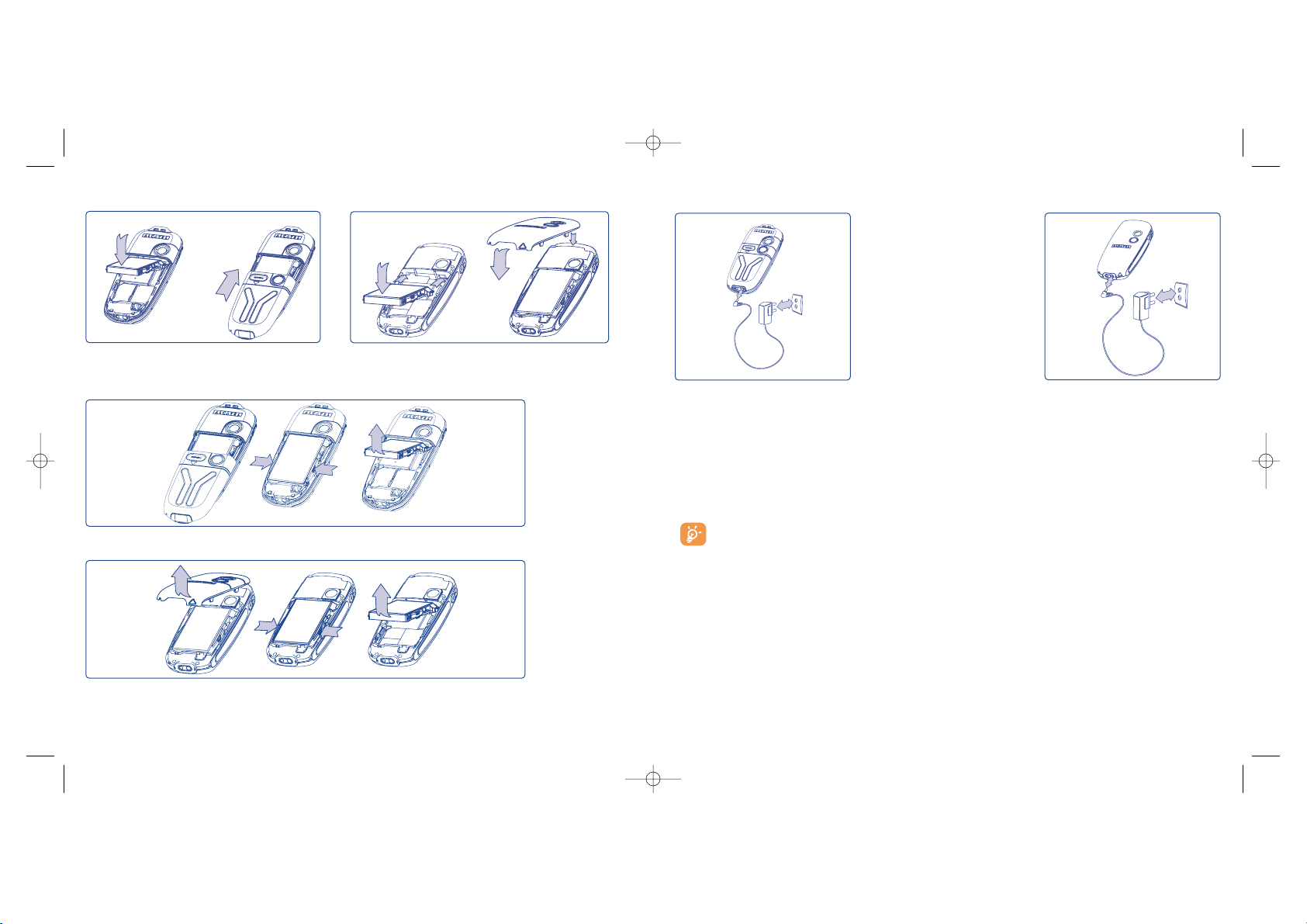
Charging the battery
Connect
the battery charger
1
2
• A short beep will sound when charging begins.
• The animation may take several minutes to start and may emit a slight whistling sound if the battery is
flat.
• Be careful not to force the plug into the socket.
• The battery icon will take 2 minutes to indicate the correct charge level.
• Make sure the battery is correctly inserted before connecting the charger.
• The mains socket must be near to the phone and easily accessible (avoid electric extension cables).
The charge is complete when the animation stops. Only use ALCATEL chargers.
16
1
2
15
3
2
1
Unclip the cover, then the battery and remove it.
One Touch 556 One Touch 557
Installing the battery
Insert and engage the battery, then close the telephone cover.
Removing the battery
2
1
CLICK
3
2
1
2
3
1
CLICK
OT 557
OT 556
OT 556
OT 557
TH3_TTTO_UM_GB_06-09-04 9/09/04 15:30 Page 15
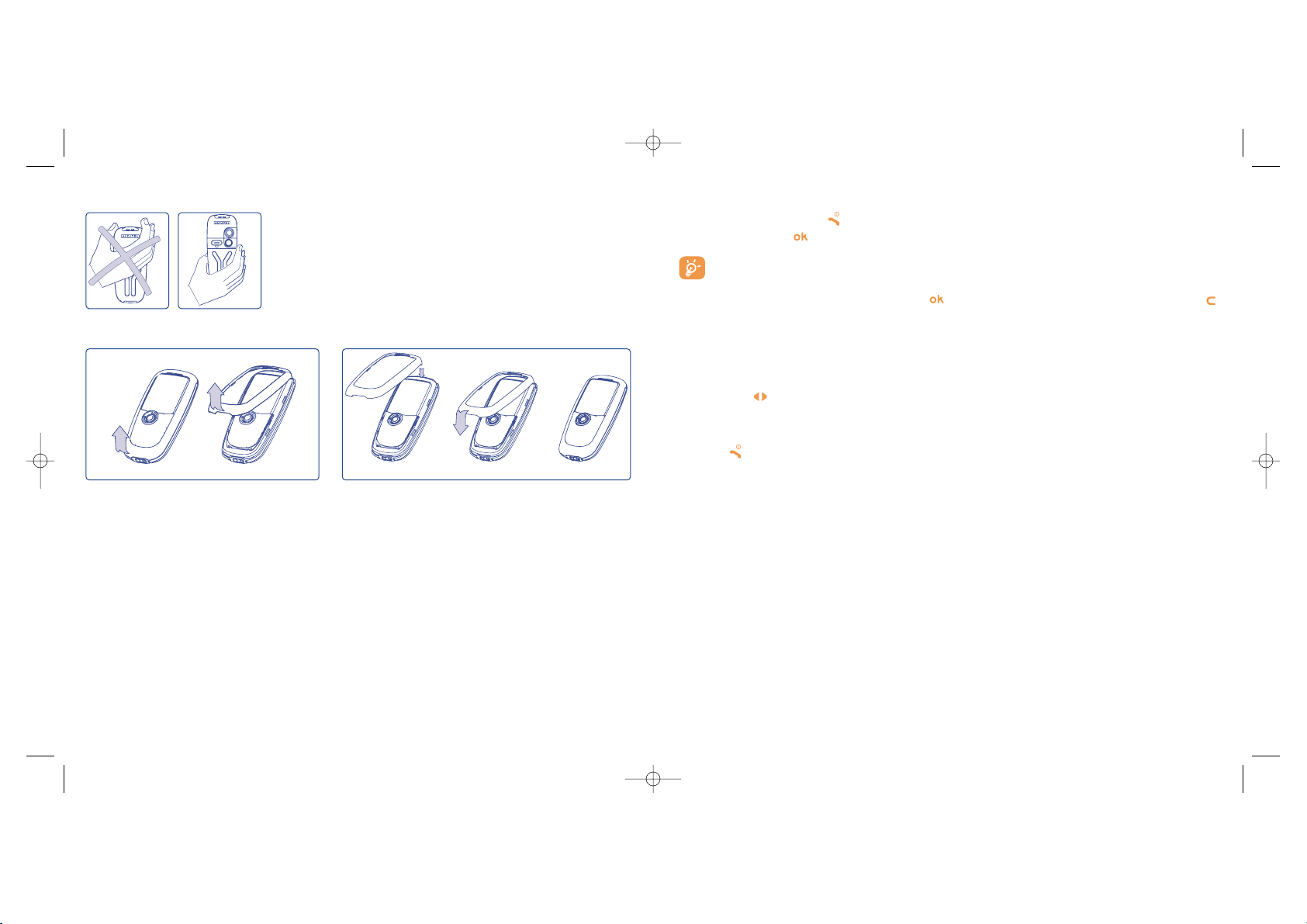
18
2.2 Switching on your telephone
Make a long keypress on the key until the telephone comes on, type in your PIN code if necessary and
then confirm with the key. The main screen is displayed.
If you don’t know your PIN code or if you have forgotten it, contact your network operator. Do
not leave your PIN code near your telephone and store your card in a safe place when not in use.
If cell broadcast messages are displayed, use the key to browse through them in full or press the
key to return to the main screen.
While the phone is searching for a network, the <<<->>> symbol is displayed (???-??? is displayed if your SIM
card is rejected by the network, in this case please contact your operator).
In the switch on screen, you also have access to “Video” demo function: select the left icon with the
navigation key . Even if no SIM card inside, you will have access to the video clips list.
2.3 Switching off your telephone
Press the key from the main screen (long keypress).
17
Precautions during use
OK
Do not place you hand on the upper part of the mobile phone.
Your telephone is equipped with a built-in antenna. For optimal
operation, you should avoid touching it or degrading it.
For better radio reception and optimum operation, do not touch the
upper part of your telephone.
Change the front belts
Open the front belt
2
1
Close the front belt
3
1
2
CLICK
OT 557 OT 557
TH3_TTTO_UM_GB_06-09-04 9/09/04 15:30 Page 17
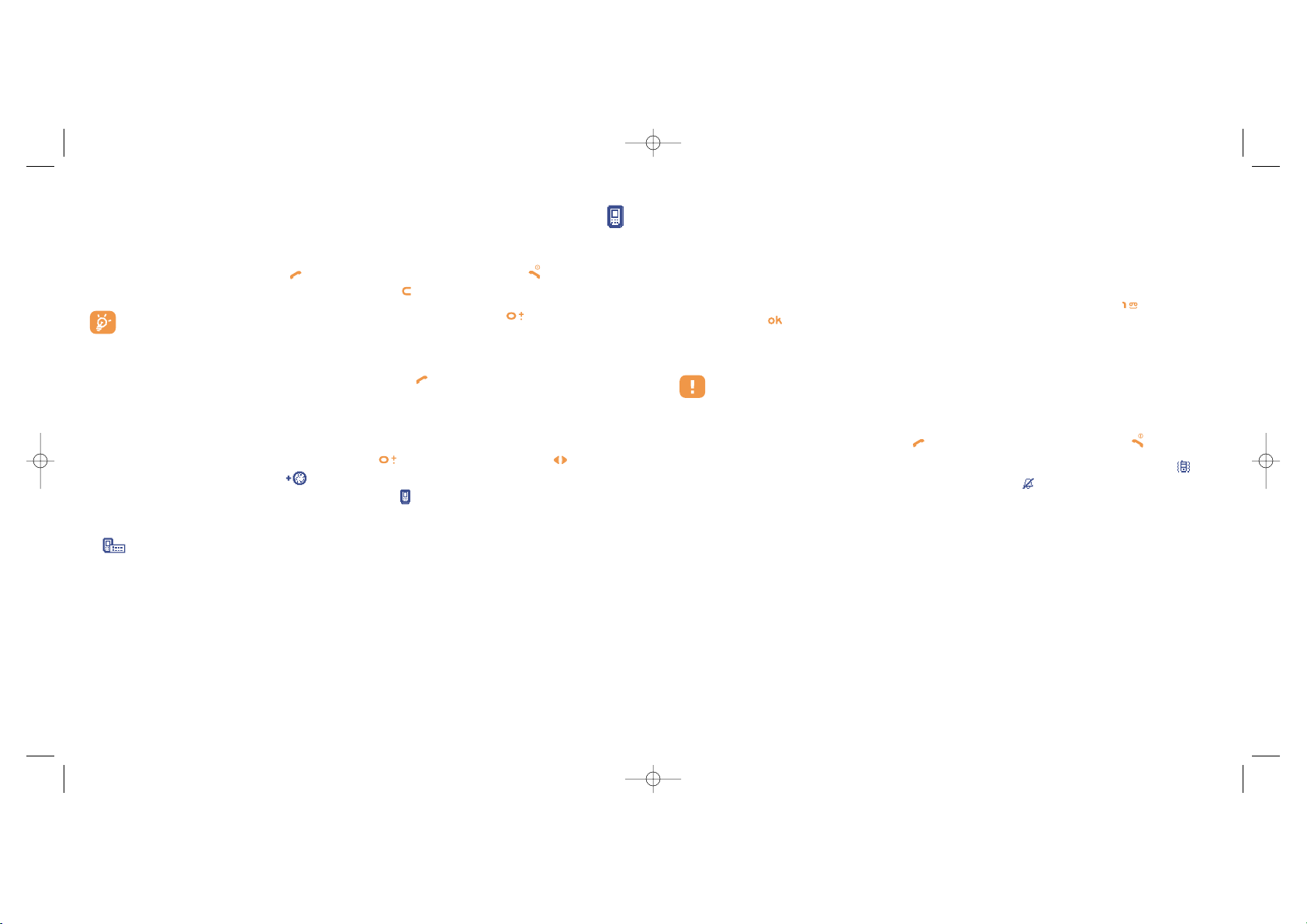
20
Automatic redial
If this feature is activated and supported by the network (see page 29), the person you called will be called
back automatically until they can be reached.
3.2 Calling your voicemail
(1)
Your voicemail is provided by your network to avoid missing calls. It works like an answering machine and
you can consult it at any time. To access your voicemail, make a long keypress on the key, then send
the call using the key.
If the access number for your operator’s voicemail service does not work, dial the number that you were
given. To change this number at a later date, refer to “My Numbers” (see page 25).
To use your voicemail service from abroad, contact your network operator before leaving.
3.3 Receiving a call
When you receive an incoming call, press the key to talk and then hang up using the key.
When you have an incoming call, your telephone rings quietly at first and then gets louder. If the icon
is displayed, the vibrator is activated and there is no ringtone. If the icon is displayed, the phone neither
rings nor vibrates.
20
(1)
Contact your network operator to check service availability.
3
Calls ............................................................
3.1 Making a call
Dial the desired number then press the key to place the call. To hang up, press the key. If you make
a mistake, you can delete the incorrect digits by pressing the key.
To enter characters “+” or “P” (pause), make a long keypress on the key (the following
characters will scroll by: 0, +, P, •).
Making an emergency call
If your phone is covered by the network, dial 112 and press the key to make an emergency call (or any
other number provided by your operator). This works even without a SIM card and without typing the PIN
code or unblocking the keypad.
Making a call with a prefix
To access the various prefixes, make a long keypress on , stop at “+” sign and use the key.
• To make an international call, go to , select the country, finish dialling the number and send the call.
• If you already know the prefix you want, go directly to the icon and enter the prefix directly followed
by the number of the person you are calling.
• In some companies, telephone numbers all begin with the same digits. By using the “Prefix” feature
, you can save the shared digits, but you will need to enter the variable part. You must create the
prefixes yourself.
19
TH3_TTTO_UM_GB_06-09-04 9/09/04 15:30 Page 19
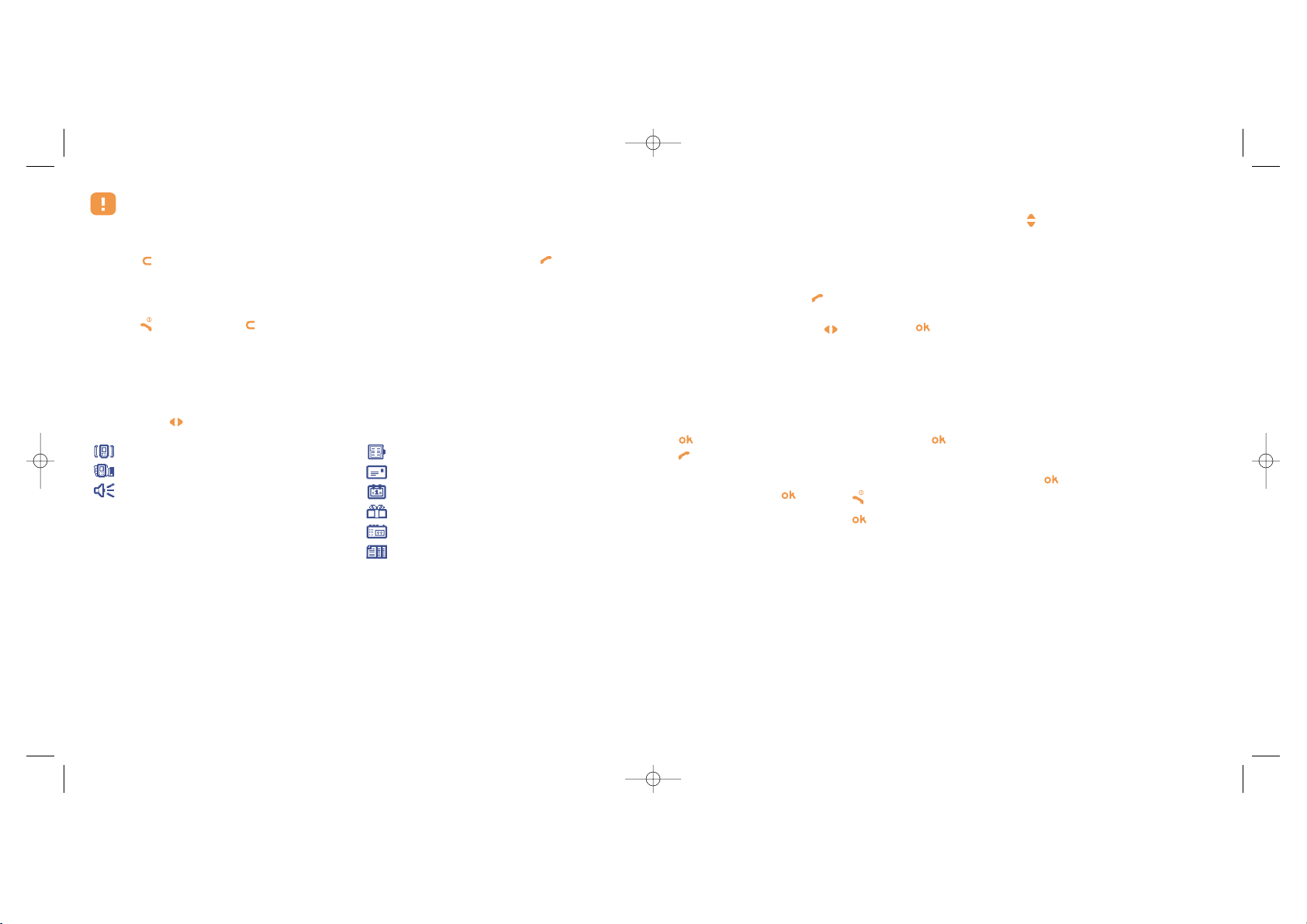
22
Adjusting the volume
You can adjust the sound level during a call using the navigation key or the side keys.
Handling two calls
• Call waiting
(1)
If a second call comes in while you are already on line, you will be notified by a tone. You can then accept
the call by pressing the key.
Your current call will be automatically put on hold. You can then switch between your two
correspondents using the key and then .
• Making a second call
To call a second party during a call, dial directly the number.
3.5 Conference calls
(1)
Your phone allows you to talk to several people at the same time (up to 5). If you are on a double call, press
, select “Conference” then confirm with the key. If a third call comes in, answer it by pressing the
key and speak with your new correspondent.
This correspondent becomes a member of the conference if you press , select “Add conf.”, and then
confirm by pressing . Pressing disconnects the current call.
To end the conference call, press and select “End conf.”.
22
(1)
Contact your network operator to check service availability.
The caller’s number is displayed if it is transmitted by the network (contact your network operator
to check service availability).
Muting the ringtone
Press the key once while the telephone is ringing. Answer the call by pressing the key, or select
“Options”.
Rejecting a call
Press the key once or the , key twice, or select “Options”.
3.4 During the call
Available functions
During a call, you can use your directory, your diary, short messages, etc. without losing your correspondent
by pressing the key.
21
(1)
Contact your network operator to check service availability.
Call on hold
Ongoing call
Handsfree
WARNING: move the handset away from
your ear while using the “handsfree”
option because the amplified volume might
cause hearing damage.
Directory
Messages
Diary
Services
(1)
Voice memo (record your current call).
Display notes
TH3_TTTO_UM_GB_06-09-04 9/09/04 15:30 Page 21
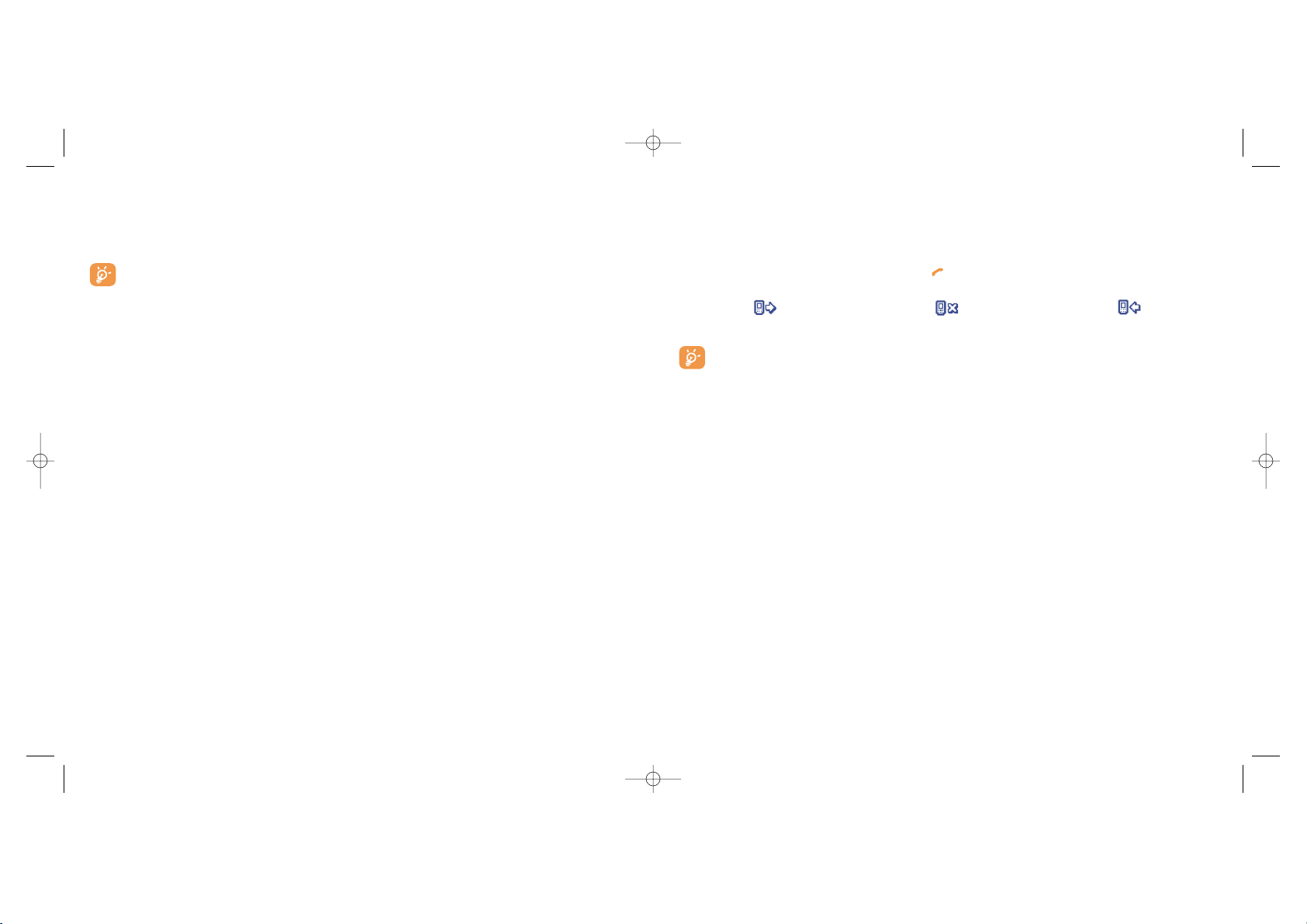
4
Call Log ..........................................................
4.1 Call memory
You can access your call memory by pressing the key from the main screen. You must first choose the
appropriate icon:
Outgoing calls (Redial) Unanswered calls Answered calls
The icons that may be displayed to the left of the person’s name show the type of telephone
number recorded in the directory (Home, Office, Mobile Phone).
Available options
From the stored number, you can access the following options using the right softkey:
24
View • Consult call details (number,
date, time, etc.).
Write • Send an SMS or MMS to
message the selected number.
Save • Store the selected number in
one of your directories.
Delete • Delete the selected number.
number
Clear list • Clear the entire list.
3.6 Double line (ALS)
(1)
Your SIM card can contain two distinct telephone numbers. Under “Call log”, choose “Double line” and
then select a default line; all your outgoing calls will be made from this number. Incoming calls, however, will
continue to use the two lines.
The services programmed on the default line do not impact those selected on the other line.
23
(1)
Contact your network operator to check service availability.
TH3_TTTO_UM_GB_06-09-04 9/09/04 15:30 Page 23
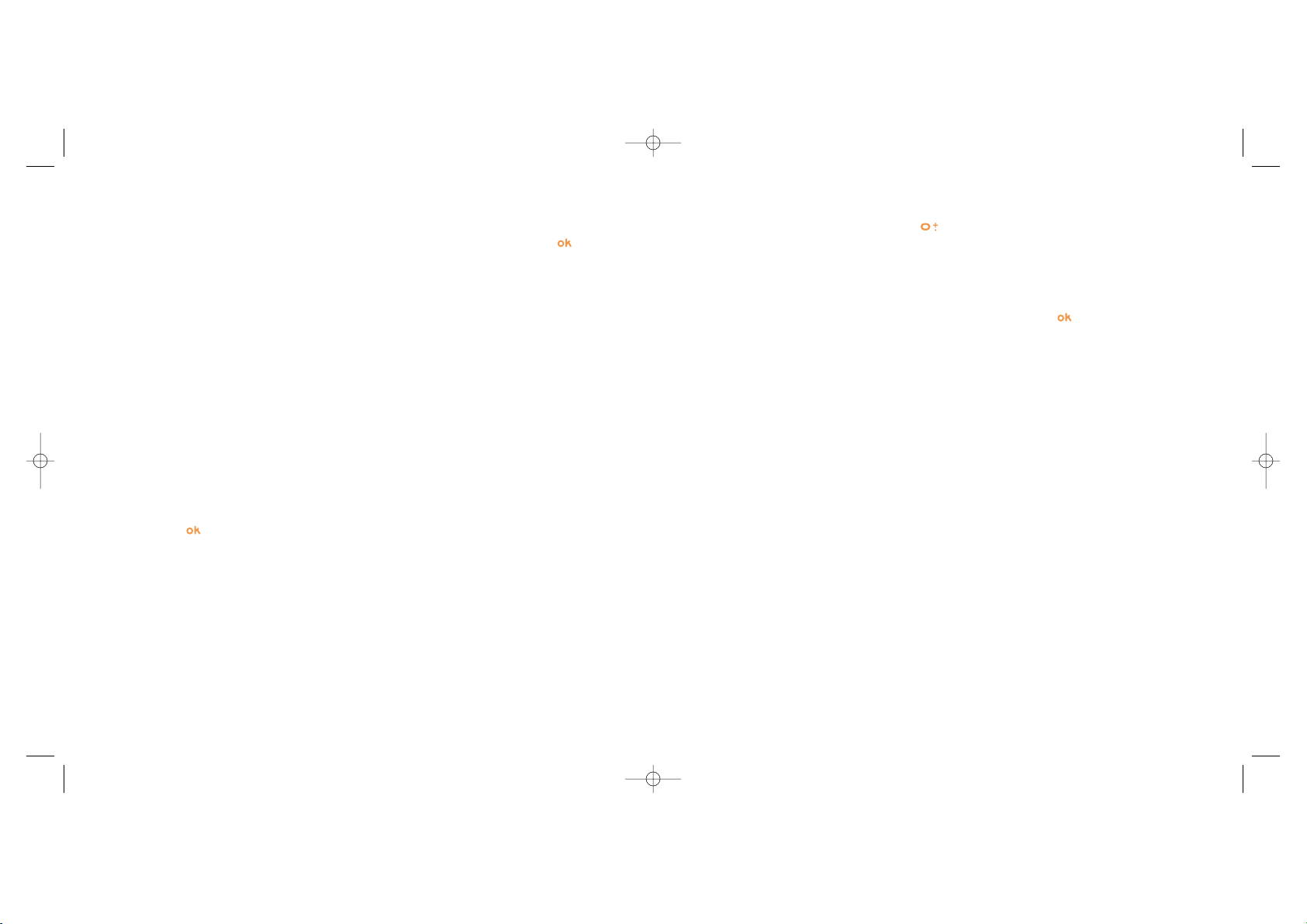
26
Reset Reset total cost of charged calls.
Cost unit Cost of a Telecom Unit in the currency of your choice (Select the “Other?” option for
a new currency and use the key to enter a decimal point).
Duration Call duration management.
Total duration Total duration of all outgoing calls.
Avail. duration Time credit still available in relation to the duration provided by the “Set duration”
(amount provided for informational purposes only).
Set duration Contract duration (enter the duration then confirm by ).
Reset Reset to zero (immediately or periodically) the cumulative duration for outgoing calls.
GPRS Management of the volume of data communications charged for (in kilobytes).
counters
Global counter Total charges for data volume exchanged.
Access point Charges for data volume exchanged per access point.
• Access point 1-2 Charges for data volume exchanged through access point 1 or 2.
Cumulated Charges for data volume exchanged through all access points 1 or 2.
Last counter Charges for data volume exchanged through last access point 1 or 2.
Reset Reset to zero data volume exchanged through all access points 1 or 2.
• Other Charges for data volume exchanged through other access points.
Cumulated Charges for data volume exchanged through all access points.
Last counter Charges for data volume exchanged through the last access point.
Reset Reset to zero data volume exchanged through all access points.
4.2 My Numbers
My Number
Type in your telephone number (usually written on your SIM card) and confirm by pressing .
Voicemail
Type in or modify the number to access your voicemail.
4.3 My e-mail
Enter your own e-mail address to be able to send more easily pictures, images, video clips, sounds... by MMS
to your PC.
You can do it also directly from the options while writing an MMS.
4.4 Billing
Amount
(1)
Management of call charges.
Total cost Total cost of charged calls.
Available Remaining credit as compared with “Maximum credit” amount.
credit
(1)
Maximum Credit limit beyond which any billable call is barred (enter credit, then confirm by
credit
(1)
).
25
(1)
Contact your network operator to check service availability.
TH3_TTTO_UM_GB_06-09-04 9/09/04 15:30 Page 25
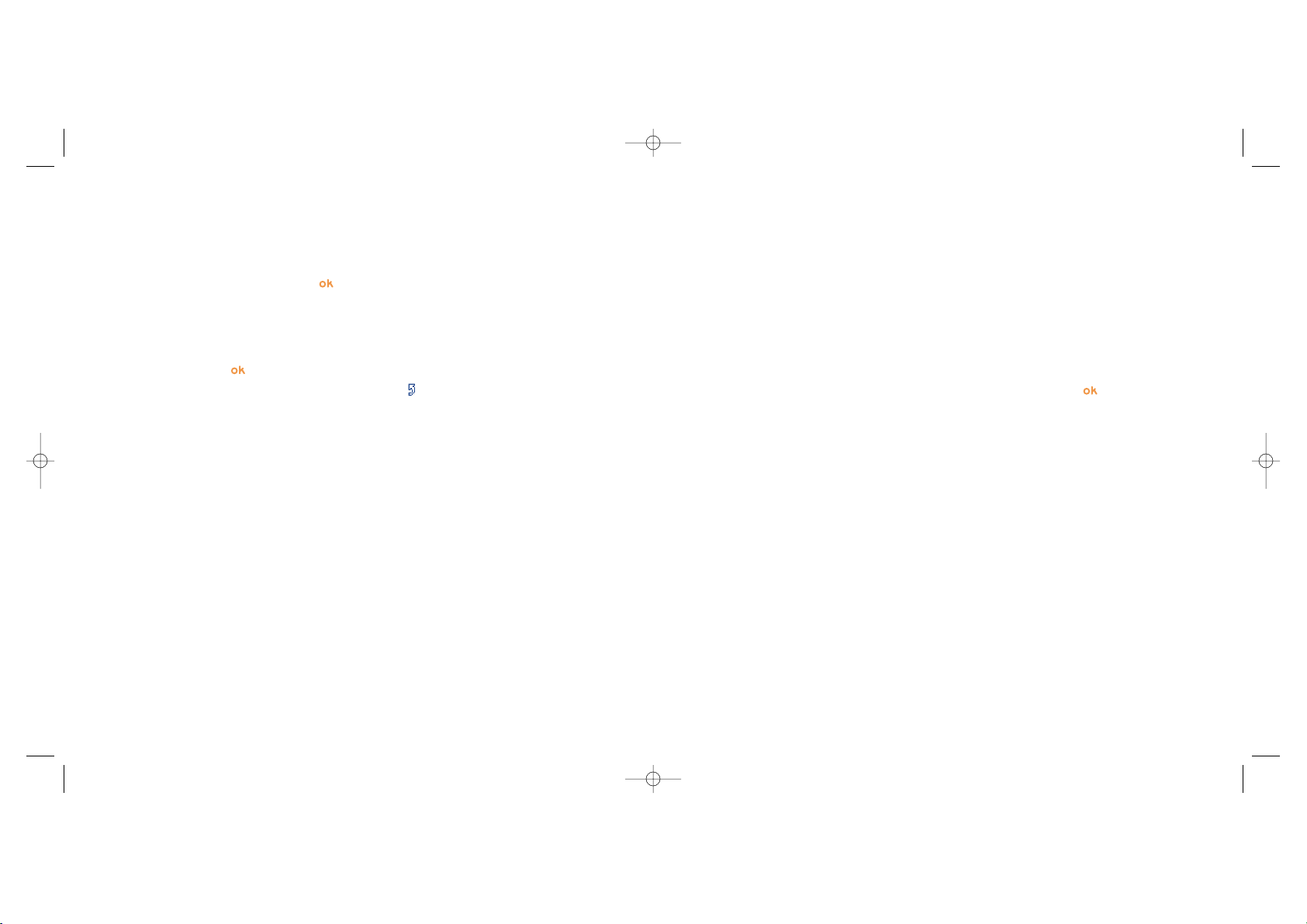
28
Call barring
Outgoing calls Activate/deactivate the call barring. This option is applied as follows:
• Except SIM Dir. Outgoing calls to numbers not included in your directory are barred.
• All
(1)
All outgoing calls are barred.
• International
(1)
Outgoing international calls are barred.
• Except->Home Outgoing international calls except those to your country of subscription are barred.
• Except FDN Barring of outgoing calls in accordance with a specific “FDN” directory contained in the
Dir.
(1)
SIM card.
Activate/ All calls not beginning with one of the numbers recorded in the “FDN” directory are
Deactivate barred.
Change If the “Except FDN dir” feature has been activated, after entering PIN2, you can update
the “FDN” directory (update “FDN” directory by pressing ).
Incoming calls Activate/deactivate the barring of incoming calls. The following configurations are
possible:
• Except SIM dir. All incoming calls not corresponding to one of the numbers in your directory are barred.
• All
(1)
All incoming calls are barred.
• If abroad
(1)
Incoming calls are barred when you are abroad.
Status List of incoming call barring options activated on this phone.
(1)
Contact your network operator to check service availability.
Delete Reset all counters to zero.
Cost summary
(1)
Last call Duration and cost of the last call.
Total cost Duration and cost of all calls.
Beep duration Activate (or cancel) the beep emitted during a call with a specified frequency (enter the
frequency and confirm by ).
4.5 Call settings
Call forward
(1)
Voice Activate/cancel call forwarding to a specified number (type in the number, confirm by
pressing ). The following configurations are possible:
• Unconditional Systematic forwarding of all your calls. The icon is displayed.
• Conditional If your line is busy, if you don’t answer or if you are outside the network range.
• If busy Only if your line is busy.
• If no reply Only if you don’t answer.
• If unreachable Only if you are outside the range of the network.
Data Your data reception calls are systematically forwarded to a specified number.
Fax Your fax reception calls are systematically forwarded to a specified number.
Status List of call forwarding options activated on this telephone.
Cancel all Cancellation of all activated call forwarding options.
27
(1)
Contact your network operator to check service availability.
TH3_TTTO_UM_GB_06-09-04 9/09/04 15:30 Page 27
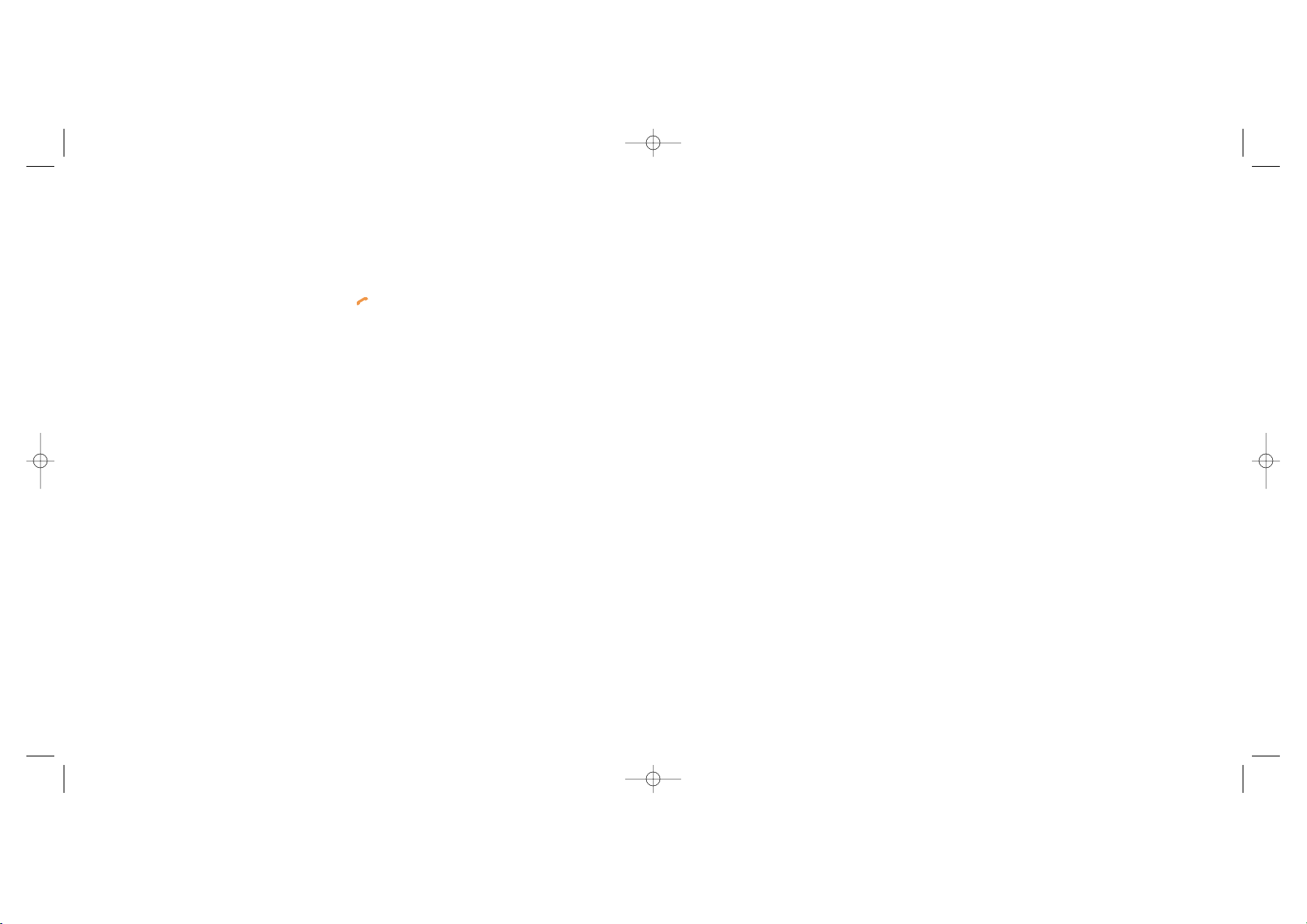
5
Menu
(1)
............................................................
• GAMES & APPS
• MEDIA ALBUM
- My Images
- My Videos
- My Sounds
- Games & Apps
- Memory
• TOOLS
- Diary
- Alarms
- Calculator
- Converter
- Memory
- Tone composer
- Voice memo
- Voice tag
- Infrared
- Alarms list
• PHOTO/VIDEO
- Take a picture
- My Images
- My Videos
- Tips&Tricks
• DIRECTORY
• MESSAGES
- Create message
- Inbox
- Outbox
- Voicemail
- Templates
- Parameters
- Memory
- Delete
- Tips&Tricks
30
(1)
Depending on your network operator.
Calls
Call waiting
(1)
Activate/deactivate the notification of a second incoming call by a beep.
Conceal ID
(1)
Activate/deactivate the option making your calls anonymous (your number is no longer
(CLIR) transmitted by the network to the party you are calling).
Caller ID
(1)
Activate/deactivate the display of your caller’s number (or name if found in the directory)
(CLIP) for each call.
Pick up
(1)
Choose your pick up mode : key or any key.
Network
(1)
Enables automatic callback by the network of the last dialled busy number.
auto redial
Automatic redial
(2)
Activate/ Activate/deactivate automatic callback of your party if the first call did not go through.
Deactivate
See list List of numbers for which automatic callback was not successful (10 unsuccessful
attempts).
Clear list Delete the list.
Double line (ALS)
(1)
See page 23.
29
(1)
Contact your network operator to check service availability.
(2)
Depending on your country or your operator.
TH3_TTTO_UM_GB_06-09-04 9/09/04 15:30 Page 29
