Alcatel-Lucent OMNIACCESS User Manual
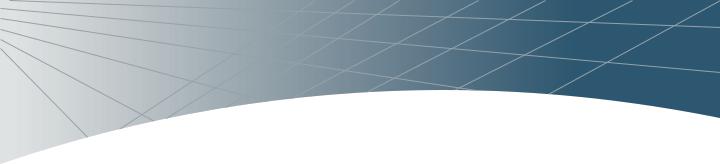
OmniAccess RF Plan
User GuideTM
i
OmniAccess RF Plan User Guide: User Guide
Copyright
Copyright © 2005 Alcatel Internetworking, Inc. All rights reserved.
Specifications in this manual are subject to change without notice.
Originated in the USA.
Trademarks
RF Director, AOS-W, OmniAccess 6000, OmniAccess AP60, OmniAccess AP61, and and OmniAccess AP70 are trademarks of Alcatel Internetworking, Inc. in the United States and certain other countries.
Any other trademarks appearing in this manual are the property of their respective companies.
Legal Notice
The use of Alcatel Internetworking, Inc. switching platforms and software, by all individuals or corporations, to terminate Cisco VPN client devices constitutes complete acceptance of liability by that individual or corporation for this action and indemnifies, in full, Alcatel Internetworking, Inc. from any and all legal actions that might be taken against it with respect to infringement of copyright on behalf of Cisco Corporation.
ii |
Part 031649-00 |
May 2005 |
|
|
|

Table of Contents
Table of Contents |
iii |
Preface |
v |
Related Documents . . . . . . . . . . . v Text Conventions . . . . . . . . . . . . v Contacting Alcatel. . . . . . . . . . . . vi
The Alcatel RF Plan Tool |
1 |
Getting Started . . . . . . . . . . . . . . 1
System Requirements . . . . . . . 1
Installing RF Plan . . . . . . . . . . 2
Launching RF Plan . . . . . . . . . 2
RF Plan Basics . . . . . . . . . . . . . . 3
Page Summary . . . . . . . . . . . . 3
Screen Layout . . . . . . . . . . . . 4
Page Fields. . . . . . . . . . . . . . . 4
Applying and Saving . . . . . . . . 5
Next Step Button . . . . . . . . . . 5
Using RF Plan . . . . . . . . . . . . . . . 6
Task Overview . . . . . . . . . . . . 6
Planning Requirements . . . . . . 7
Building Pages . . . . . . . . . . . . 8
Building List Page . . . . . . . . .8
Table of Contents iii
OmniAccess RF Plan User Guide: User Guide
Building Specifications
Overview Page . . . . . . . . . 9
Building Specification Page 10
AP Modeling Page . . . . . . . 12
AM Modeling Page . . . . . . . 14
Import and Export . . . . . . . . 16
Locate . . . . . . . . . . . . . . . . 17
Planning Pages . . . . . . . . . . . . 19
Planning Floors Page . . . . . 19
Floor Editor Page . . . . . . . . 21
Area Editor Page . . . . . . . . . 22
Access Editor Page . . . . . . 23
AP Plan . . . . . . . . . . . . . . . 26
AM Plan . . . . . . . . . . . . . . . 29
RF Plan Tutorial. . . . . . . . . . . . . 31
Our Sample Building . . . . . . . 31
Create a Building . . . . . . . . . . 32
Model the Access Points . . . . 33
Model the Air Monitors . . . . . 34
Add and Edit a Floor . . . . . . . 34
Defining Areas . . . . . . . . . . . 37
Running the AP Plan . . . . . . . 39
Running the AM Plan. . . . . . . 40
Notes |
41 |
iv |
Part 031649-00 |
May 2005 |
|
|
|
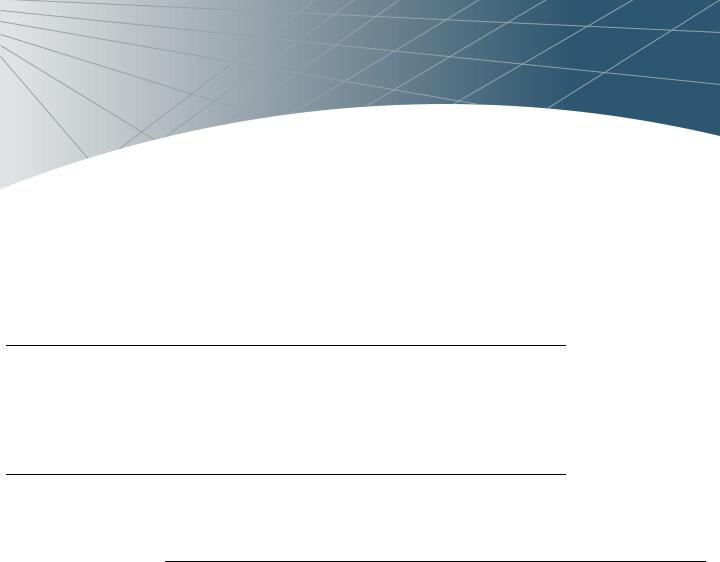
Preface
This preface includes the following information:
zA list of related documentation for further reading
zA key to the various text conventions used throughout this manual
zAlcatel support and service information
Related Documents
The following items are part of the complete documentation for the Alcatel system:
zAlcatel AOS-W User Guide
zAlcatel AOS-W Reference Guide
Text Conventions
The following conventions are used throughout this manual to emphasize important concepts:
TABLE P-1 Text Conventions
Type Style |
Description |
|
|
|
|
Italics |
This style is used to emphasize important terms and to |
|
|
mark the titles of books. |
|
|
|
|
System items |
This fixed-width font depicts the following: |
|
|
z |
Sample screen output |
|
z |
System prompts |
|
z Filenames, software devices, and certain commands |
|
|
|
when mentioned in the text. |
|
|
|
Commands |
In the command examples, this bold font depicts text |
|
|
that the user must type exactly as shown. |
|
|
|
|
Preface v
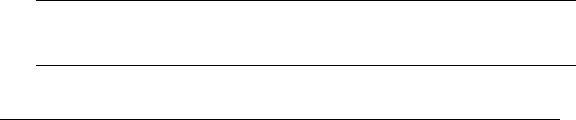
OmniAccess RF Plan User Guide: User Guide
TABLE |
P-1 Text Conventions |
|
|
<Arguments> |
In the command examples, italicized text within angle |
|
brackets represents items that the user should replace |
|
with information appropriate to their specific situation. |
|
For example: |
|
# send <text message> |
|
In this example, the user would type “send” at the |
|
system prompt exactly as shown, followed by the text of |
|
the message they wish to send. Do not type the angle |
|
brackets. |
|
|
[ Optional ] |
In the command examples, items enclosed in brackets |
|
are optional. Do not type the brackets. |
{ Item A | Item B } In the command examples, items within curled braces and separated by a vertical bar represent the available choices. Enter only one choice. Do not type the braces or bars.
Contacting Alcatel
Web Site
z |
Main Site |
http://www.alcatel.com |
|
z |
Support |
http://www.alcatel.com/enterprise |
|
Telephone Numbers |
|
||
z |
Main US/Canada |
(800) 995-2612 |
|
z |
Main Outside US |
(818) 880-3500 |
|
vi |
Part 031649-00 |
May 2005 |
|
|
|
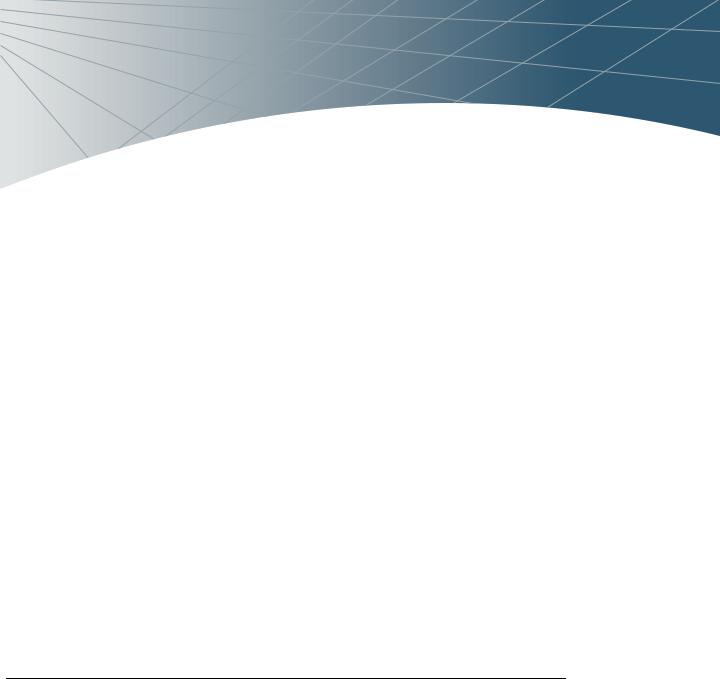
The Alcatel RF Plan Tool
RF Plan is a three-dimensional wireless deployment modeling tool that enables Network Administrators to design an efficient Wireless Local Area Network (Wireless LAN) for their corporate environment, optimizing coverage and performance, and eliminating complicated Wireless LAN network setup.
RF Plan provides the following critical functionality:
zDefines Wireless LAN Coverage
zDefines Wireless LAN environment security coverage
zAssesses equipment requirements
zOptimizes radio resources
zCreates an exportable Wireless LAN profile that may be imported into an Alcatel switch and be used to configure and deploy the Wireless LAN.
RF Plan provides a view of each floor, allowing Network Administrators to specify how Wi-Fi coverage should be provided. RF Plan then provides coverage maps and AP/AM placement locations.
Unlike other static site survey tools that require administrators to have intricate knowledge of building materials and other potential Radio Frequency (RF) hazards, RF Plan calibrates coverage on the fly through a sophisticated RF calibration algorithm. This real-time calibration lets administrators characterize the indoor propagation of RF signals in order to determine the best channel and transmission power settings for each AP. Real-time calibration can be automatically programmed or manually undertaken at any time in order to quickly adapt to changes in the wireless environment.
Getting Started
System Requirements
Alcatel RF Plan requires the a PC with the following:
zIntel Pentium® III 800Mhz (minimum) or equivalent
The Alcatel RF Plan Tool 1

OmniAccess RF Plan User Guide: User Guide
z128MB RAM
z10MB available hard drive space
zWindows 2000 or Windows XP
zMicrosoft Internet Explorer 6.0 (or higher)
zMacromedia Flash 6.0 (of higher) plug-in for Internet Explorer
NOTE—Internet Explorer on Windows XP with Service Pack 2 blocks RF Plan by default. To run RF Plan on this platform, configure Internet Explorer to Allow Blocked Content.
Installing RF Plan
To install RF Plan, use the following procedure.
NOTE—RF Plan only runs on Windows 2000 and Windows XP.
1Locate the file named Alcatel RF Plan.version.
2Unzip the file.
3Launch setup.exe.
The installer will automatically place the files in the following directory:
C:\Program Files\Alcatel RF Plan
Launching RF Plan
Launching RF Plan is like any other Windows program installed on your PC. From the desktop taskbar, select the following:
Start > All Programs > Alcatel RF Plan > Alcatel RF Plan
2 |
Part 031649-00 |
May 2005 |
|
|
|
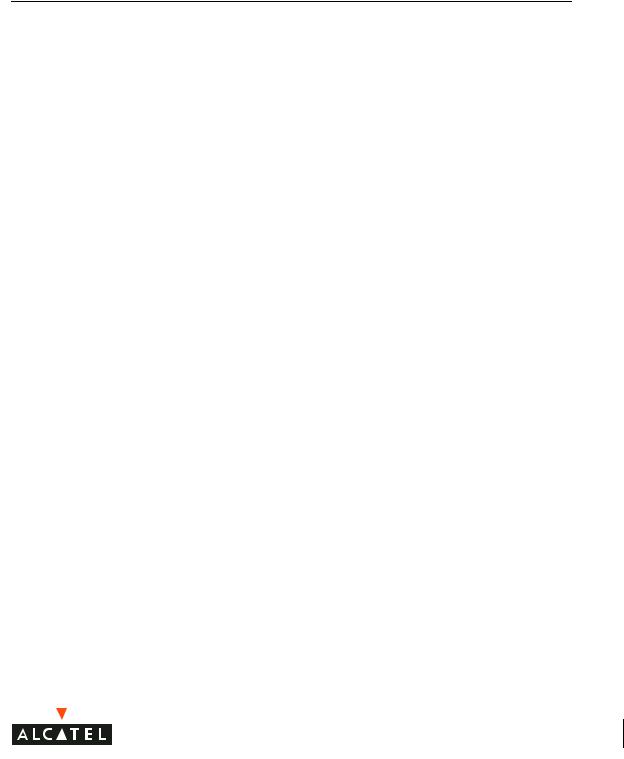
RF Plan Basics
Page Summary
The following is a summary of the functionality of each of the pages in RF Plan.
z Building List Page |
The Building List is the first page displayed when |
|
RF Plan is launched. This page provides a list of |
|
buildings that you have created and saved. You |
|
may use this page to add or delete buildings |
|
from you saved database. You may also import |
|
or export buildings here. |
zBuilding SpecificaThe Building Specifications Overview page
|
tions Overview Page |
allows you to see all the dimensional data and |
|
|
modeling parameters for your buildings. |
z |
Building Specification |
Specify the dimensions of your building and |
|
Page |
name it in the Building Specifications page. |
z |
AP Modeling Page |
Specify the AP Modeling parameters on this |
|
|
page. |
z |
AM Modeling Page |
Specify the AM Modeling parameters on this |
|
|
page. |
z |
Import and Export |
Use this page to import and export building |
|
|
database files. |
z |
Planning Floors Page |
The Planning Floors page allows you to see |
|
|
approximate coverages of APs and AMs, as well |
|
|
as any floor plans you may have imported as |
|
|
background images. |
z |
Floor Editor Page |
Use this page to upload background images for |
|
|
each floor, name the floor and delete floors. |
z |
Area Editor Page |
Use this page to specify areas on each floor |
|
|
where coverage is not desirable or where Access |
|
|
Points/Air Monitors may not be physically |
|
|
deployed. |
z |
Access Editor Page |
Use this page to manually create, position, or |
|
|
configure Access Points or Air Monitors. |
z |
AP Plan |
The AP Plan page is used to initialize the position |
|
|
of Access Points and launch RF Plan’s |
|
|
positioning algorithm. |
The Alcatel RF Plan Tool 3
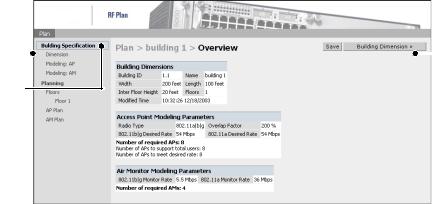
OmniAccess RF Plan User Guide: User Guide
z AM Plan |
The AP Plan page is used to initialize the position |
|
of Air Monitors and launch RF Plan’s positioning |
|
algorithm. |
Screen Layout
When RF Plan is started, the browser window will show the default RF Plan page. For ease of navigation, all of the pages in the RF Plan tool have a similar page structure. For example, as shown on the Building Overview page:
Feature |
|
|
|
Page |
|
|
|||
Tree |
|
Display |
||
Selected
Feature
FIGURE 0-1 RF Director Page Elements
zFeature Tree–Each feature has its own information or configuration pages and sub-pages.
The feature tree lists all of the available features. You can navigate to any of the listed features by clicking on the feature name.
zSelected Feature–The name of the currently selected feature is highlighted in the feature tree.
zPage Display–This area displays all the information and/or input fields relevant to the selected feature.
Page Fields
Each tool in the RF Plan has its own unique information or configuration pages, each with specialized data and control fields. Some of the page items appear on multiple pages and provide a similar navigation or configuration function in each.
zInformation Fields–These fields are used only for displaying information. The data in these fields cannot be edited directly on the displayed screen.
4 |
Part 031649-00 |
May 2005 |
|
|
|

zData Entry Fields–Boxed text fields contain user-configurable data. To enter or edit the information, click inside the field box.
zPull-down Menus–These fields allow you to select an item from a preset list. The currently selected item is displayed in the box. When the arrow button is selected, a list of available options will appear. You can change the current selection by clicking on any item in the options list.
zScrolling Menus–These fields allow you to select an item from a preset list. Use the scroll arrows to view the available options. To select a specific item from the list, click on the item when displayed.
zCheck Boxes–These fields are represented as small squares in front of the item text. These fields allow you to turn items on or off by clicking on the check box. A feature or option will be turned on, selected, or enabled (as appropriate) when the box is checked. A feature or option will be turned off, unselected, or disabled when the box is empty.
zRadio Buttons–These fields are represented as small circles in front of the item text. When a group of these items appears together, only one can be selected at any given time. An item is selected when its circle is filled. An item is unselected when the circle is empty.
Applying and Saving
When you edit information on any of the RF Plan pages you need to apply that information before it is effective. However, applying the information doesn’t save it to your hard drive. You must click on the Save button to permanently save the information.
The following buttons are generally available on configuration pages.
zApply–Accept all configuration changes made on the current page (does not save changes).
zSave–Save all applied configuration changes made since during this configuration session to a database file. Unsaved configuration changes will be lost when the RF Plan tool is exited.
NOTE–Always Apply. If you advance to the next step without clicking on the Apply button the information will be lost.
Next Step Button
RF Plan will sequence you through all the pages as you setup your Wireless LAN. When you have finished entering the information for each page, click on the Next Step button located in the upper right-hand portion of the page.
The Alcatel RF Plan Tool 5

OmniAccess RF Plan User Guide: User Guide
Using RF Plan
Task Overview
Before you begin, review the following points. These points outline the general steps to create a building model and to plan the Wireless LAN for it.
zGather information about your building’s dimensions and floor plan
zDetermine the level of coverage you want for your Access Points and Air Monitors
zCreate a new building and add its dimensions
zEnter the parameters of your Access Point coverage
zEnter the parameters of your Air Monitor coverage
zAdd floors to your building and import the floor plans
zDefine special areas
zGenerate suggested AP and AM tables by executing the AP/AM Plan features
zExport the building
6 |
Part 031649-00 |
May 2005 |
|
|
|

Planning Requirements
You should collect the following information before beginning to plan your network. Having the information below readily available will expedite your planning efforts.
zBuilding Dimensions
zNumber of floors
zDistance between floors
zNumber of users and number of users per AP
zRadio type(s)
zOverlap Factor
zDesired data rates for access points
zDesired monitoring rates for air monitors
zAreas of your building(s) that you don’t necessarily want coverage
zAreas of your building(s) where you don’t want to, or cannot, deploy an AP or AM
zAny area where you want to deploy a fixed AP or AM
Building Dimensions |
|
|
|
Height: |
Width: |
|
|
Number of Floors: |
|
|
|
|
|
User Information |
|
|
|
Number of Users: |
Users per AP: |
|
|
Radio Types: |
|
|
|
Overlap Factor: |
|
|
|
|
|
AP Desired Rates |
|
|
|
802.11b|g: |
802.11a: |
|
|
AM Desired Rates |
|
|
|
802.11b|g: |
802.11a: |
|
|
|
|
Don’t Care/Don’t Deploy Areas |
|
|
|
|
|
|
|
|
|
The Alcatel RF Plan Tool 7
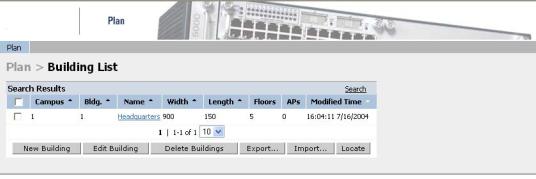
OmniAccess RF Plan User Guide: User Guide
Building Pages
Building List Page
The Building list is the first page you see when you start RF Plan. This list contains all the buildings you have defined using the RF Plan software. The first time you run the application, there should be no buildings in the list.
You may add, edit, and delete buildings using this window. You may also import and export buildings. This page includes the following buttons:
z |
New Building |
Use this button to create a new building. See |
|
|
“Building Specifications Overview Page” on |
|
|
page 9. |
z |
Edit Buildings |
Use this button to edit existing buildings in the |
|
|
building list. See “Building Specifications Overview |
|
|
Page” on page 9. |
z |
Delete Buildings |
Use this button to delete existing buildings in the |
|
|
building list. |
z |
Export |
Use this button to export a database file with all |
|
|
the specifications and background images of a |
|
|
selected building(s) in the building list. See “Import |
|
|
and Export” on page 16. |
z |
Import |
Use this button to import database files defining |
|
|
pre-existing buildings into the RF Plan building list. |
|
|
See “Import and Export” on page 16. |
z |
Locate |
Use this button to find a building. |
8 |
Part 031649-00 |
May 2005 |
|
|
|
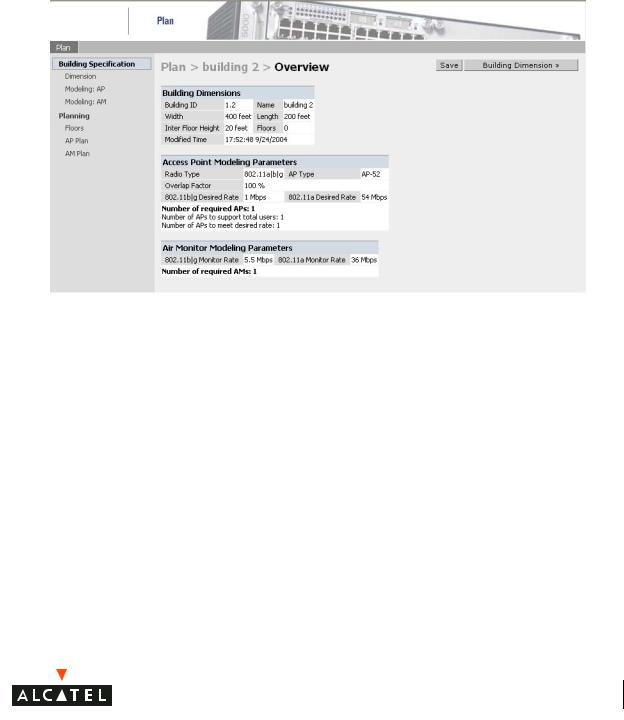
Building Specifications Overview Page
The Overview page shows the default values for your new or existing building, most of which you can change in the following pages.
The Overview page includes the following:
zBuilding Dimensions: Your building’s name and dimensions
zAccess Point Modeling Parameters
zAir Monitor Modeling Parameters
zBuilding Dimensions button (in the upper right-hand corner of the page). Click on this button to edit the building dimensions settings.
The Alcatel RF Plan Tool 9
