Alcatel 9962 User Manual
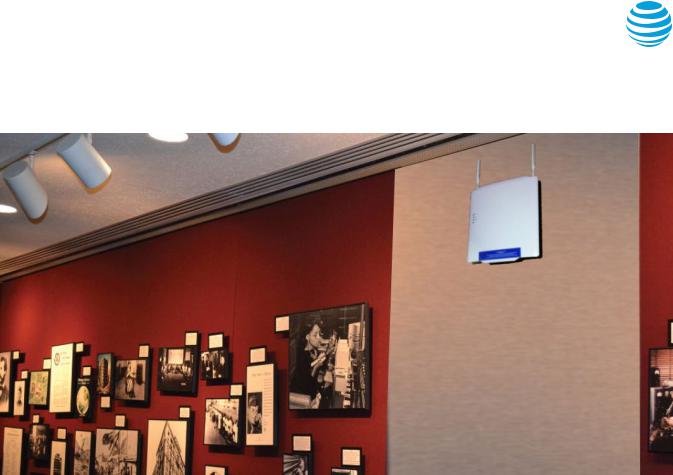
AT&T MetroCell 9962 User Guide
For the Alcatel-Lucent 9962 Multi-standard Enterprise Cell v1
Contents
Welcome! |
2 |
Customer responsibilities |
2 |
Frequently asked questions |
3 |
Getting started |
3 |
Using the AT&T MetroCell website |
3 |
MetroCell product page (att.com/metrocell) |
3 |
Authentication |
3 |
Manage my MetroCell page |
4 |
- MetroCell group |
4 |
- Filter List of MetroCells |
4 |
- Acting on a MetroCell |
4 |
Activation |
4 |
- Terms and conditions |
4 |
- E911 address |
5 |
- Additional registration information |
5 |
- Completing activation |
5 |
MetroCell device settings page |
5 |
Approved user list |
6 |
Appendix A: Local transport requirements |
7 |
TCP/UDP Ports |
7 |
IP Address Pass-Through |
7 |
Appendix B: Bandwidth requirements |
7 |
Appendix C: Troubleshooting guide |
7 |
Preliminary steps |
7 |
Local Transport requirements |
8 |
Debug interface |
8 |
Steps to perform LED troubleshooting |
8 |
Step 1 – Check the Power LED |
8 |
Step 2 – Check the LTE LED |
9 |
Step 3 – Check the WCDMA LED |
9 |
Step 4 – Check the GPS LED |
10 |
Warranty |
10 |
AT&T MetroCell 9962 User Guide • April 2016 |
1 |

Welcome
Thank you for your purchase of an AT&T MetroCell. You are on your way towards improving your location’s in-building cellular coverage.
In addition to this 9962 User Guide, the following documentation is available to help you get the most out of this device:
•The AT&T MetroCell 9962 Quick Start Guide
•The AT&T MetroCell 9962 Installation Guide
•The AT&T MetroCell 9962 Technical Requirements
Customerresponsibilities
The customer is responsible for the following:
•Providing an Ethernet router or switch with an available port. All customer equipment that will carry the MetroCell traffic must be configured as specified in Appendix A, Local Transport Requirements, including removing port blocking on specified ports.
•Providing Internet access and power. The required Internet bandwidth will depend on the number of simultaneous users and whether data-intensive applications are being used. 25 Mbps (downlink) is required for a single MetroCell (see Appendix B).
•Providing environmental operating conditions within the following ranges:
Parameter |
Value |
|
|
Temperature range |
0°C to 50°C |
|
[32°F to 122°F] |
|
|
Relative humidity |
Up to 93% |
|
|
•Obtaining AT&T Premier usernames with administrative permissions for the individual(s) who will be expected to activate and manage the MetroCell.
−If you do not already have a Premier admin username and password, the following document explains how to obtain these credentials: Register for Premier.
•Other responsibilities are specified in the AT&T MetroCell Terms and Conditions. For customers with AT&T Corporate Digital Advantage Program contracts, the MetroCell Terms and Conditions can be found at att.com/cda. Customers with AT&T Mobile Business Program contracts can find them at att.com/amb. Others may find them at serviceguidenew.att.com
or by consulting contracting resources within their organization or their AT&T account representative
Frequentlyaskedquestions
Q.How do I determine if AT&T MetroCell is right for my location?
A.If your business is located within an area in which AT&T is licensed to provide cellular service and your indoor signal strength is two bars or less, AT&T MetroCell may be a good solution for you. AT&T MicroCell is designed for four simultaneous sessions, while AT&T MetroCell model 9962 is designed for up to 64 (32 with 3G devices and 32 with LTE devices). Coverage for AT&T MicroCell is 5,000 square feet, while AT&T MetroCell is up to 15,000 square feet per device, depending on building layout and construction.
Q.What changes will I notice to my mobile service once I install AT&T MetroCell?
A.A call made through AT&T MetroCell will have improved signal strength, coverage, and clarity.
Q.What kind of handset will work with AT&T MetroCell?
A.Any AT&T 3G, 4G, or 4G/LTE handset should work with AT&T MetroCell.
Q.What is an AT&T MetroCell Approved User List?
A.An Approved User List restricts use of the MetroCell to an authorized list of up to 1,500 AT&T wireless users (phone numbers) of the owner’s choosing. Multiple (up to 3)
MetroCells at the same location share a single Approved User List.
Q.What is Open mode?
A.Open mode is one of two AT&T MetroCell device modes of operation (the other being Closed mode). With Open mode, any AT&T wireless user within range of the AT&T MetroCell device can place calls or access data through it.
Q.What is Closed mode?
A.Closed mode is one of two AT&T MetroCell device modes of operation (the other being Open mode). With Closed mode, only AT&T wireless users specified on an Approved User List can use the AT&T MetroCell device.
Please note: The initial version of the 9962 does not support operation in Closed mode for LTE. If the customer specifies Closed mode during activation of the MetroCell, the LTE radio in the MetroCell will be disabled. See Device Settings below.
Q.What is a Group?
A.When there are two or three AT&T MetroCells at the same address, they are normally provisioned in a Group to be able to work together in handing off calls between them. The AT&T MetroCell Group shares the same Approved User List, and all devices in the Group must operate in the same mode (Open or Closed).
AT&T MetroCell 9962 User Guide • April 2016 |
2 |
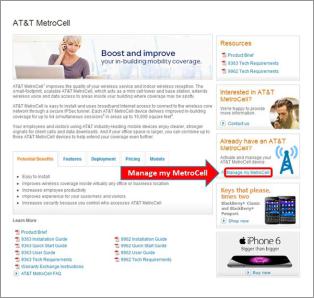
Gettingstarted
There are two steps to get started with your MetroCell:
Install your MetroCell
Installation involves mounting the MetroCell on a wall or column near the ceiling, connecting it to your LAN, and providing power.
The AT&T MetroCell 9962 Quick Start Guide provides instructions for a simple installation. The AT&T MetroCell 9962 Installation Guide provides more complete instructions.
You can either do this yourself or order professional installation through your AT&T representative. There is an additional one-time charge for professional installation.
Activate your MetroCell
Activating your MetroCell involves registering it with the AT&T wireless network and establishing communication. These and other functions are performed on the MetroCell website: go to att.com/metrocell and select Manage My MetroCell.
Detailed instructions on activation and other functions you can perform on the MetroCell website are described in the following pages.
UsingtheAT&TMetroCellwebsite
The AT&T MetroCell website has a host of tools to help you manage your MetroCell, including such functions as:
•Accessing documentation and FAQs
•Viewing a listing of all the MetroCells you are authorized to manage
•Activating a MetroCell
•Viewing the status of a MetroCell being activated
•Deactivating or Replacing a MetroCell
•Managing device settings:
-Updating registration data
-Setting the MetroCell to operate in Open or Closed mode
-Creating and editing an Approved User List
-Viewing and downloading performance reports
The following pages describe these various functions in detail, grouped under the webpages on which they appear.
MetroCell Product page (att.com/metrocell)
The MetroCell Product page is found at the following URL: att.com/metrocell
This page provides access to a great deal of information on the AT&T MetroCell: what it is, its benefits, how to obtain one, FAQs, and more. The product page can be accessed by anyone from the Internet.
Customers who have purchased a MetroCell may click on the Manage My MetroCell link to reach the portion of the website used to activate and manage their devices.
Authentication
The Manage My MetroCell portion of the website is restricted to users with AT&T Premier usernames for Telecom Managers or Billing Account Number (BAN) Administrators. All such users should have been assigned Premier Usernames which were sent to their business email address.
•If you know your Premier username and password, enter them where requested to navigate to the Manage My MetroCell detail page.
•If you do not know your Premier username and password, follow the instructions on the screen to obtain them.
While any Premier username will enable you to view the Manage My MetroCell page, several factors impact which (if any) MetroCells you can view and manage:
•When a MetroCell is purchased, it is associated with an AT&T Billing Account Number (or BAN). Several BANs may in turn be associated with a Foundation Account Number, or FAN.
•Your Premier username is also associated with a BAN and possibly a FAN.
•A Premier username may be designated as a Telecom Manager (TCM) or BAN Administrator (also referred to as a BAN Admin). Only a TCM or BAN Admin can view MetroCells associated with the BAN.
•The BAN or FAN TCM can assign a number of privileges to Premier usernames, one of which is called “Administer AT&T MetroCell Access”. Without this permission, a TCM or BAN Admin can create and edit an Approved User List for a MetroCell but cannot activate, deactivate, or otherwise manage the device. A user who has been granted the “Administer AT&T MetroCell Access” permission by the customer’s TCM can perform all MetroCell management functions.
If you do not already have a Premier admin username and password, the following document explains how to obtain these credentials: Register for Premier.
AT&T MetroCell 9962 User Guide • April 2016 |
3 |
