Alcatel 6070O, 6055B User Manual

Note:
This is a shared user manual for Alcatel IDOL 4 (6055B) and Alcatel IDOL 4S (6070O).
Table of Contents
Safety and use |
4 |
|
General information |
17 |
|
1 Your mobile.................................................................................... |
19 |
|
1.1 |
Keys and connectors......................................................................... |
19 |
1.2 |
Getting started.................................................................................... |
25 |
1.3 |
Home screen....................................................................................... |
26 |
2 |
Boom Key....................................................................................... |
34 |
|
3 |
Text input....................................................................................... |
35 |
|
|
3.1 |
Using the Onscreen Keyboard........................................................ |
35 |
|
3.2 |
Text editing.......................................................................................... |
36 |
4 |
Call, Call log and Contacts......................................................... |
37 |
|
|
4.1 |
Call......................................................................................................... |
37 |
|
4.2 |
Call log.................................................................................................. |
43 |
|
4.3 |
Contacts............................................................................................... |
44 |
5 |
Messaging and Email................................................................... |
50 |
|
|
5.1 |
Messaging............................................................................................ |
50 |
|
5.2 |
Email...................................................................................................... |
55 |
6 |
Calendar & Time & Calculator................................................... |
57 |
|
|
6.1 |
Calendar............................................................................................... |
57 |
|
6.2 |
Clock .................................................................................................... |
59 |
|
6.3 |
Calculator............................................................................................. |
62 |
1
7 Getting connected....................................................................... |
63 |
|
7.1 |
Connecting to the Internet.............................................................. |
63 |
7.2 |
Browser................................................................................................. |
65 |
7.3 |
Connecting to Bluetooth devices................................................... |
71 |
7.4 |
Connecting to a computer............................................................... |
73 |
7.5 |
Sharing your phone's cellular data connection............................ |
73 |
7.6 |
Connecting to virtual private networks........................................ |
74 |
7.7 |
Connecting with devices through NFC......................................... |
76 |
8 Multimedia applications............................................................. |
77 |
|
8.1 |
Camera/Camcorder........................................................................... |
77 |
8.2 |
Gallery................................................................................................... |
80 |
8.3 |
Music..................................................................................................... |
83 |
9 Others............................................................................................. |
84 |
|
9.1 |
Files....................................................................................................... |
84 |
9.2 |
Sound Recorder.................................................................................. |
84 |
9.3 |
Compass............................................................................................... |
85 |
9.4 |
Boost..................................................................................................... |
85 |
9.5 |
Radio..................................................................................................... |
85 |
9.6 |
Xender File Transfer........................................................................... |
87 |
9.7 |
Waves MaxxAudio............................................................................. |
87 |
9.8 |
Other applications.............................................................................. |
87 |
10 Google applications..................................................................... |
88 |
|
10.1 |
Chrome................................................................................................. |
88 |
10.2 |
Gmail..................................................................................................... |
88 |
10.3 |
Maps...................................................................................................... |
88 |
10.4 |
YouTube................................................................................................ |
89 |
10.5 |
Play Store............................................................................................. |
89 |
10.6 |
Drive...................................................................................................... |
89 |
10.7 |
Play Music............................................................................................ |
89 |
10.8 |
Play Movies & TV............................................................................... |
90 |
10.9 |
Hangouts.............................................................................................. |
90 |
10.10Photos................................................................................................... |
90 |
|
10.11Keep...................................................................................................... |
90 |
|
2

11 Settings........................................................................................... |
91 |
|
11.1 |
Wireless & networks......................................................................... |
91 |
11.2 |
Device................................................................................................... |
94 |
11.3 |
Personal................................................................................................ |
99 |
11.4 |
System............................................................................................... |
103 |
12 VR goggles.................................................................................. |
107 |
|
12.1 |
Getting started................................................................................. |
107 |
12.2 |
Troubleshooting............................................................................... |
112 |
12.3 |
Safety information........................................................................... |
113 |
13 |
Making the most of your phone............................................ |
114 |
|
|
13.1 |
Smart Suite....................................................................................... |
114 |
|
13.2 |
Upgrade............................................................................................. |
115 |
14 |
Accessories................................................................................. |
117 |
|
15 |
Warranty...................................................................................... |
118 |
|
16 |
Troubleshooting |
120 |
|
17 |
Specifications (Alcatel IDOL 4) |
127 |
|
18 |
Specifications (Alcatel IDOL 4S) |
129 |
|
This product meets applicable national SAR limits of 1.6 W/ kg. The specific maximum SAR values can be found on page 8 of this user guide.
When carrying the product or using it while worn on your body, either use an approved accessory such as a holster
or otherwise maintain a distance of 15 mm from the body www.sar-tick.comto ensure compliance with RF exposure requirements. Note
that the product may be transmitting even if you are not making a phone call.
PROTECT YOUR HEARING
To prevent possible hearing damage, do not listen at high volume levels for long periods. Exercise caution when holding your device near your ear while the loudspeaker is in use.
3
Safety and use
We recommend that you read this chapter carefully before using your phone. The manufacturer disclaims any liability for damage, which may result as a consequence of improper use or use contrary to the instructions contained herein.
• TRAFFIC SAFETY:
Given that studies show that using a mobile phone while driving a vehicle constitutes a real risk, even when the hands-free kit is used (car kit, headset...), drivers are requested to refrain from using their mobile when the vehicle is not parked.
When driving, do not use your phone and headphone to listen to music or to the radio. Using a headphone can be dangerous and forbidden in some areas.
When switched on, your phone emits electromagnetic waves that can interfere with the vehicle’s electronic systems such as ABS anti-lock brakes or airbags. To ensure that there is no problem:
-do not place your phone on top of the dashboard or within an airbag deployment area,
-check with your car dealer or the car manufacturer to make sure that the dashboard is adequately shielded from mobile phone RF energy.
• CONDITIONS OF USE:
You are advised to switch off the telephone from time to time to optimize its performance.
Switch the phone off before boarding an aircraft.
Switch the phone off when you are in health care facilities, except in designated areas. As with many other types of equipment now in regular use, mobile telephones can interfere with other electrical or electronic devices, or equipment using radio frequency.
Switch the phone off when you are near gas or flammable liquids. Strictly obey all signs and instructions posted in a fuel depot, petrol station, or chemical plant, or in any potentially explosive atmosphere.
When the phone is switched on, it should be kept at least 15 cm from any medical device such as a pacemaker, a hearing aid or insulin pump, etc. In particular, when using the phone, you should hold it against the ear on the opposite side to the device, if any.
4
To avoid hearing impairment, pick up the call before holding your phone to your ear. Also, move the handset away from your ear while using the "hands-free" mode because the amplified volume might cause hearing damage.
Do not let children use the phone and/or play with the telephone and accessories without supervision.
If your phone has a removable cover, note that your phone may contain substances that could create an allergic reaction.
If your phone is a unibody device, the back cover and battery are not removable. If you disassemble your phone the warranty will not apply. Disassembling the phone may damage the battery, and may cause leakage of substances that could create an allergic reaction.
Always handle your phone with care and keep it in a clean and dust-free place.
Do not allow your phone to be exposed to adverse weather or environmental conditions (moisture, humidity, rain, infiltration of liquids, dust, sea air, etc). The manufacturer’s recommended operating temperature range is -10°C to +40°C(1).
At over 40°C the legibility of the phone’s display may be impaired, though this is temporary and not serious.
Emergency call numbers may not be reachable on all cellular networks. You should never rely only on your phone for emergency calls.
Do not open, dismantle or attempt to repair your mobile phone yourself. Do not drop, throw or bend your mobile phone.
Do not use the phone if the glass made screen is damaged, cracked or broken to avoid any injury.
Do not paint it.
Use only batteries, battery chargers, and accessories which are recommended by TCL Communication Ltd. and its affiliates and are compatible with your phone model. TCL Communication Ltd. and its affiliates disclaim any liability for damage caused by the use of other chargers or batteries.
Remember to make back-up copies or keep a written record of all important information stored on your phone.
Some people may suffer epileptic seizures or blackouts when exposed to flashing lights, or when playing video games. These seizures or blackouts may occur even if a person never had a previous seizure or blackout. If you have experienced seizures or blackouts, or if you have a family history of such occurrences, please consult your doctor before playing video games on your phone or enabling a flashing-lights feature on your phone.
(1)For Alcatel IDOL 4: -20°C to +40°C
5

Parents should monitor their children’s use of video games or other features that incorporate flashing lights on the phones. All persons should discontinue use and consult a doctor if any of the following symptoms occur: convulsion, eye or muscle twitching, loss of awareness, involuntary movements, or disorientation. To limit the likelihood of such symptoms, please take the following safety precautions:
-Do not play or use a flashing-lights feature if you are tired or need sleep.
-Take a minimum of a 15-minute break hourly.
-Play in a room in which all lights are on.
-Play at the farthest distance possible from the screen.
-If your hands, wrists, or arms become tired or sore while playing, stop and rest for several hours before playing again.
-If you continue to have sore hands, wrists, or arms during or after playing, stop the game and see a doctor.
When you play games on your phone, you may experience occasional discomfort in your hands, arms, shoulders, neck, or other parts of your body. Follow the instructions to avoid problems such as tendinitis, carpal tunnel syndrome, or other musculoskeletal disorders.
PROTECT YOUR HEARING
To prevent possible hearing damage, do not listen at high volume levels for long periods. Exercise caution when holding your device near your ear while the loudspeaker is in use.
• PRIVACY:
Please note that you must respect the laws and regulations in force in your jurisdiction or other jurisdiction(s) where you will use your mobile phone regarding taking photographs and recording sounds with your mobile telephone. Pursuant to such laws and regulations, it may be strictly forbidden to take photographs and/or to record the voices of other people or any of their personal attributes, and duplicate or distribute them, as this may be considered to be an invasion of privacy. It is the user's sole responsibility to ensure that prior authorization is obtained, if necessary, in order to record private or confidential conversations or take a photograph of another person; the manufacturer, the seller or vendor of your mobile phone (including the carrier) disclaim any liability which may result from the improper use of the mobile phone.
6

• BATTERY:
Following air regulation, the battery of your product is not charged. Please charge it first.
Please note your phone is a unibody device, the back cover and battery are not removable. Observe the following precautions:
-Do not attempt to open the back cover,
-Do not attempt to eject, replace and open battery,
-Do not punctuate the back cover of your phone,
-Do not burn or dispose of your phone in household rubbish or store it at a temperature above 60°C.
Phone and battery as a unibody device must be disposed of in accordance with locally applicable environmental regulations.
This symbol on your telephone, the battery, and the accessories means
that these products must be taken to collection points at the end of their life:
- Municipal waste disposal centers with specific bins for these items of equipment
- Collection bins at points of sale.
They will then be recycled, preventing substances being disposed of in the environment so that their components can be reused.
In European Union countries:
These collection points are accessible free of charge.
All products with this sign must be brought to these collection points.
In non-European Union jurisdictions:
Items of equipment with this symbol are not to be thrown into ordinary bins if your jurisdiction or your region has suitable recycling and collection facilities; instead, they are to be taken to collection points for them to be recycled.
CAUTION: RISK OF EXPLOSION IF BATTERY IS REPLACED BY AN INCORRECT TYPE. DISPOSE OF USED BATTERIES ACCORDING TO THE INSTRUCTIONS.
• CHARGERS
Home A.C./ Travel chargers will operate within the temperature range of: 0°C (32°F) to 40°C (104°F).
The chargers designed for your mobile phone meet with the standard for safety of information technology equipment and office equipment use. Due to different applicable electrical specifications, a charger you purchased in one jurisdiction may not work in another jurisdiction. They should be used for this purpose only.
7
Characteristics of power supply (depending on the country):
Travel charger: |
Input: 100-240 V, 50/60 Hz, 500 mA |
|
Output: 5 V, 2A(1) |
Battery: |
Lithium 2610 mAh(2) |
• RADIO WAVES:
THIS MOBILE PHONE MEETS THE GOVERNMENT’S REQUIREMENTS FOR EXPOSURE TO RADIO WAVES.
Your mobile phone is a radio transmitter and receiver. It is designed and manufactured not to exceed the emission limits for exposure to radio-frequency (RF) energy. These limits are part of comprehensive guidelines and establish permitted levels of RF energy for the general population. The guidelines are based on standards that were developed by independent scientific organizations through periodic and thorough evaluation of scientific studies. These guidelines include a substantial safety margin designed to ensure the safety of all persons, regardless of age and health.
The exposure standard for mobile phones employs a unit of measurement known as the Specific Absorption Rate or SAR. The SAR limit set by public authorities such as the Federal Communications Commission of the US Government (FCC), or by Industry Canada, is 1.6 W/kg averaged over 1 gram of body tissue. Tests for SAR are conducted using standard operating positions with the mobile phone transmitting at its highest certified power level in all tested frequency bands.
This device complies with SAR for general population /uncontrolled exposure limits in ANSI/IEEE C95.1-1992 and had been tested in accordance with the measurement methods and procedures specified in IEEE1528.
The FCC has granted an Equipment Authorization for this model phone with all reported SAR levels evaluated as in compliance with the FCC RF exposure guidelines. SAR information on this model phone is on file with the FCC and can be found under the Display Grant section of www.fcc.gov/oet/ea/fccid after searching on FCC ID: 2ACCJA015 or 2ACCJA017 for Alcatel IDOL 4 and FCC ID: 2ACCJN008 for Alcatel IDOL 4S.
(1)For Alcatel IDOL 4S: 5 V, 2A; 9V, 1.67A
(2)For Alcatel IDOL 4S: 3000 mAh
8
Although the SAR is determined at the highest certified power level, the actual SAR level of the mobile phone while operating can be well below the maximum value. This is because the mobile phone is designed to operate at multiple power levels so as to use only the power required to reach the network. In general, the closer you are to a wireless base station antenna, the lower the power output of the mobile phone. Before a mobile phone model is available for sale to the public, compliance with national regulations and standards must be shown.
The highest SAR value for this model mobile phone when tested is 1.19 W/Kg for use at the ear and 1.12 W/Kg for use close to the body.(1)
While there may be differences between the SAR levels of various phones and at various positions, they all meet the government requirements.
SAR compliance for body-worn operation is based on a separation distance of 15 mm(2) between the unit and the human body. Carry this device at least 15 mm(2) away from your body to ensure RF exposure level compliant or lower to the reported level. To support body-worn operation, choose the belt clips or holsters, which do not contain metallic components, to maintain a separation of 15 mm(2) between this device and your body.
RF exposure compliance with any body-worn accessory, which contains metal, was not tested and certified, and use such body-worn accessory should be avoided.
Additional information on SAR can be found on the Cellular Telecommunications & Internet Association (CTIA) Web site: http://www.ctia.org/
The World Health Organization (WHO) considers that present scientific information does not indicate the need for any special precautions for use of mobile phones. If individuals are concerned, they might choose to limit their own or their children’s RF exposure by limiting the length of calls, or using “handsfree” devices to keep mobile phones away from the head and body. Additional WHO information about electromagnetic fields and public health are available on the following website: http://www.who.int/peh-emf.
Note: This equipment has been tested and found to comply with the limits for a Class B digital device pursuant to part 15 of the FCC Rules. These limits are designed to provide reasonable protection against harmful interference in a residential installation. This equipment generates, uses and can radiate radio frequency energy and, if not installed and used in accordance with the instructions, may cause harmful interference to radio communications. However, there is no guarantee that interference to radio or television reception, which can be determined by turning the equipment off and on, the user is encouraged to
try to correct the interference by one or more of the following measures:
(1)For Alcatel IDOL 4S: 1.16 W/kg for use at the ear and 1.16 W/kg for use close to the body.
(2) |
For Alcatel IDOL 4S: 10 mm |
9 |
|
|
-Reorient or relocate the receiving antenna.
-Increase the separation between the equipment and receiver.
-Connect the equipment into an outlet on a circuit different from that to which the receiver is connected.
-Consult the dealer or an experienced radio/ TV technician for help.
Changes or modifications not expressly approved by the party responsible for compliance could void the user’s authority to operate the equipment.
For the receiver devices associated with the operation of a licensed radio service (e.g. FM broadcast), they bear the following statement:
This device complies with Part 15 of the FCC Rules and Industry Canada licenseexempt RSS standard(s). The operation is subject to the condition that this device does not cause harmful interference.
For other devices, they bear the following statement:
This device complies with Part 15 of the FCC Rules and Industry Canada licenseexempt RSS standard(s). Operation is subject to the following two conditions:
(1)this device may not cause harmful interference
(2)this device must accept any interference received, including interference that may cause undesired operation.
Your mobile phone is equipped with a built-in antenna. For optimal operation, you should avoid touching it or degrading it.
Please note by using the device some of your personal data may be shared with the main device. It is under your own responsibility to protect your own personal data, not to share it with any unauthorized devices or third party devices connected to yours. For products with Wi-Fi features, only connect to trusted Wi-Fi networks. Also, when using your product as a hotspot (where available), use network security. These precautions will help prevent unauthorized access to your device. Your product can store personal information in various locations including a SIM card, memory card, and built-in memory. Be sure to remove or clear all personal information before you recycle, return, or give away your product. Choose your apps and updates carefully, and install from trusted sources only. Some apps can impact your product’s performance and/or have access to private information including account details, call data, location details and network resources.
10
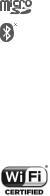
Note that any data shared with TCL Communication Ltd. is stored in accordance with applicable data protection legislation. For these purposes, TCL Communication Ltd. implements and maintains appropriate technical and organizational measures to protect all personal data, for example against unauthorized or unlawful processing and accidental loss or destruction of or damage to such personal data whereby the measures shall provide a level of security that is appropriate having regard to
(i)the technical possibilities available,
(ii)the costs for implementing the measures,
(iii)the risks involved with the processing of the personal data, and
(iv)the sensitivity of the personal data processed.
You can access, review and edit your personal information at any time by logging into your user account, visiting your user profile or by contacting us directly. Should you require us to edit or delete your personal data, we may ask you to provide us with evidence of your identity before we can act on your request.
• LICENSES
microSD Logo is a trademark.
The Bluetooth® word mark and logos are owned by the Bluetooth SIG, Inc. and any use of such marks by TCL Communication Ltd. and its affiliates are under license. Other trademarks and trade names are those of their respective owners.
Alcatel 6055B
Bluetooth Declaration ID D030257 Alcatel 6070O
Bluetooth Declaration ID D029817
The Wi-Fi Logo is a certification mark of the Wi-Fi Alliance.
Google, the Google logo, Android, the Android logo, Google SearchTM, Google MapsTM, GmailTM, YouTube, Google Play Store, Google LatitudeTM and HangoutsTM are trademarks of Google Inc.
11
The Android robot is reproduced or modified from work created and shared by Google and used according to terms described in the Creative Commons 3.0 Attribution License (the text will show when you long press Google legal in
Settings\About phone\Legal information). (1)
You have purchased a product which uses the open-source (http://opensource. org/) programs mtd, msdosfs, netfilter/iptables and initrd in object code and other open source programs licensed under the GNU General Public License and Apache License.
We will provide you with a complete copy of the corresponding source codes upon request within a period of three years from the distribution of the product by TCL.
You may download the source codes from http://sourceforge.net/projects/ alcatel/files/. The provision of the source code is free of charge from the internet.
Hearing Aid Compatibility
Your mobile phone is rated: «For Hearing Aid», to assist hearing device users in finding mobile phones that may be compatible with their hearing devices.
This device is HAC M4/T4 compatible. Reference ANSI C63.19-2011 Your phone meets the M4/T4 level rating.
For more information please visit our website http://www.alcatelonetouch.us
(1)May not be available in all countries.
12
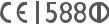
General information
•Website: www.alcatelonetouch.us
•Facebook: facebook.com/alcatel
•Twitter: twitter.com/alcatel
•Instagram: instagram.com/actalel
•Hot Line Number: In the United States, call 855-368-0829 for technical support.
•Manufacturer: TCL Communication Ltd.
•Address: Flat/RM 1910-12A, Block 3, China HongKong City, 33 Canton Road, Tsimshatsui, Kowloon, Hong Kong.
•Electronic labeling path: Touch Settings\Regulatory & safety or press *#07#, you can find more information about labeling(1).
•How to obtain Support: In United States please call, (855) 368-0829 or go to www.alcatelonetouch.us for technical support. In Canada please call, (855) 844-6058 or go to www.alcatelonetouch.us for technical support.
On our website, you will find our FAQ (Frequently Asked Questions) section. You can also contact us by e-mail to ask any questions you may have.
An electronic version of this user guide is available in English and other languages according to availability on our server:
www.alcatelonetouch.us
Your telephone is a transceiver that operates on GSM in quad-band (850/900/1800/1900 MHz), UMTS in quad-band (850/900/1900/2100 MHz or 850/900/1700/1900/2100), or LTE (B2/3/4/7/13/17/28 or B2/3/4/5/7/12/17/27/28)(2).
(1)It depends on countries.
(2)For Alcatel IDOL 4S: GSM 850/900/1800/1900, WCDMA 850/1700/1900/2100, or LTE FDD B2/4/5/7/12/17
13
This equipment is in compliance with the essential requirements and other relevant provisions of Directive 1999/5/EC. The entire copy of the Declaration
of Conformity for your telephone can be obtained through our website: www. alcatelonetouch.us.
Protection against theft (1)
Your telephone is identified by an IMEI (phone serial number) shown on the packaging label and in the phone’s memory. We recommend that you note the number the first time you use your telephone by entering * # 0 6 # and keep it in a safe place. It may be requested by the police or your carrier if your telephone is stolen. This number allows your mobile telephone to be blocked preventing a third person from using it, even with a different SIM card.
Disclaimer
There may be certain differences between the user manual description and the phone’s operation, depending on the software release of your telephone or specific carrier services.
TCL Communication shall not be held legally responsible for such differences if any, nor for their potential consequences, which responsibility shall be borne by the carrier exclusively.
(1)Contact your network carrier to check service availability.
14

1 Your mobile.................................
1.1Keys and connectors
Alcatel IDOL 4:
|
Headset connector |
|
|
Microphone |
|
Speaker |
Sensor |
|
Front camera |
||
LED indicator/ |
||
Front flashlight |
|
|
|
Touch screen |
|
|
Boom Key |
|
|
Back key |
Overview key
Home key
Speaker


 Bottom microphone
Bottom microphone
Micro-USB connector
15

Camera Flash/Flashlight
Camera
Volume key 
Boom key 

SIM card slot/ microSD card
microSD card
slot
 Power key
Power key
NFC antenna
16

Alcatel IDOL 4S:
Headset connector
Microphone
Speaker
Sensor
Speaker
LED indicator




 Front camera
Front camera
Front flashlight
Touch screen

 Boom Key
Boom Key
Back key
Overview key
Home key
|
Micro-USB |
Bottom microphone |
connector |
|
17

|
Camera Flash/Flashlight |
|
Camera |
Volume key |
Power key |
|
SIM card |
|
slot/microSD |
|
card slot |
Boom key |
|
|
FCC ID:2ACCJN008 |
18

Boom Key
Boom Key settings are available at: Settings\Boom Key. If Boom Key is enabled,
•From Home screen, press the key to show weather effect.
•Press the key to instantly take a photo when your phone is locked.
•Press and hold the key to take burst shot when your phone is locked.
•Press the key to trigger audio effect when a song or movie is played.
•Press the key to enhance voice quality during a call.
•Press the key from Gallery Moments to create a photo collage.
•Press the key to trigger special effect such as sequence change when a movie is played.
•You can also customize the Boom Key function. For example, enable screenshot taking or application running by pressing the Boom Key when the screen is locked.
•When phone is locked (display off):
-press to screen-on;
-double press to instant shot (800ms);
-long press to continuously shot.
Overview key
•Touch to switch between individual app activities and documents.
Home key
•From any application or screen, touch to return to the Home screen.
•Long press to turn on Google Now. You can get help such as getting directions and restaurant information based on the content detected on the screen.
19

Back key
•Touch to go back to the previous screen, or close a dialog box, options menu, the notification panel, etc.
Power key
•Press: Lock the screen/Light up the screen.
•Press and hold: Show the popup menu to select from Power off/Restart/Aeroplane mode.
•Press and hold the Power key and Volume up key to reset.
•Press and hold the Power key and Volume down key to make a screenshot.
•Press and hold the Power key for at least 10 seconds to force reboot.
Volume Keys
•In call mode, adjusts the earpiece or headset volume.
•In Music/Video/Streaming mode, adjusts the media volume.
•In general mode, adjusts the ringtone volume.
•Mutes the ringtone of an incoming call.
•In camera preview mode, press Volume up or down key to take a photo or press and hold to make burst shoot.
20
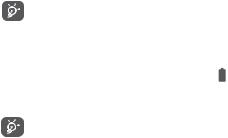
1.2Getting started
1.2.1 Set up
Inserting or removing the SIM/microSD card
You must insert your SIM card to make phone calls. You do not need to power off your phone before inserting or removing the SIM card as this phone supports hot swap.
Your phone only supports nano-SIM cards. Do not attempt to insert other SIM types like mini and micro cards; otherwise, this may cause damage to your phone.
Charging the battery
You are advised to fully charge the battery ( ). Charging status is indicated by a percentage displayed on the screen while the phone is powered off. The percentage increases as the phone is charged.
To reduce power consumption and energy waste when the battery is fully charged, disconnect your charger from the plug; switch off Wi-Fi, GPS, Bluetooth or background-running applications when not in use; reduce the backlight time, etc.
1.2.2 Power on your phone
Hold down the Power key until the phone powers on, unlock your phone (Swipe, PIN, Password or Pattern) if necessary and confirm. The Home screen is displayed.
If you do not know your PIN code or forget it, contact your network carrier. Be sure to keep your PIN code well.
21

1.2.3 Power off your phone
Hold down the Power key until options appear, select Power off.
1.3Home screen
You can bring all the items (applications, shortcuts, folders and widgets) you love or use most frequently to your Home screen for quick access. Touch the Home key to switch to the Home screen.
Status bar
•Status/Notification indicators
•Touch and drag down to open the notification panel.
Search bar
•Touch to enter text search screen.
•Touch to enter voice search screen.
Touch an icon to open an application, folder, etc.
Favorite tray applications
•Touch to enter the application.
•Long press to move or remove applications.
Touch to enter the applications list.
The Home screen is provided in an extended format to allow more space for adding applications, shortcuts etc. Slide the Home screen horizontally left and right to get a complete view.
Reversible screen
The phone supports the reversible function. From the Home screen, touch to open the applications list, then touch Settings\Display\ Reversible. Switch the toggle to enable the function.
22
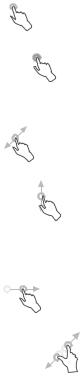
1.3.1 Using the touchscreen
Touch
To access an application, touch it with your finger.
Long press
To enter the available options for an item, long press the item. For example, select a contact in Contacts, long press this contact, an options list will appear.
Drag
Place your finger on the screen to drag an object to another location.
Slide/Swipe
Slide the screen to scroll up and down the applications, images, and web pages. You can slide the screen horizontally too.
The device also supports one finger zooming in the Camera and Gallery functions. Double touch the screen to zoom in/out.
Flick
Similar to swiping, but flicking makes it move quicker.
Pinch/Spread
Place two fingers on the screen surface and draw them apart or together to scale an element on the screen.
23
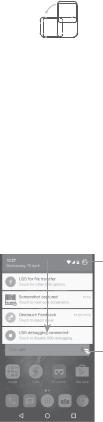
Rotate
Automatically change the screen orientation from portrait to landscape by turning the phone sideways to have a better screen view.
1.3.2 Status bar
From the status bar, you can view both phone status (on the right side) and notification information (on the left side).
Drag down the status bar to view notifications and drag again to enter the quick settings panel.
Touch and drag up to close it. When there are notifications, you can touch them to access notifications.
Notification panel
When there are notifications, touch and drag down the Status bar to open the Notification panel to read more detailed information.
Touch to switch to the quick settings panel.
Touch to clear all event–based notifications (other ongoing notifications will remain).
24
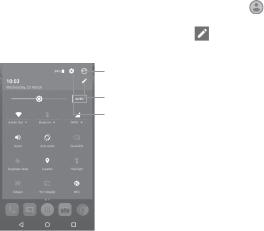
Quick settings panel |
|
Touch and drag down the Notification panel or touch |
to open the |
Quick settings panel. You can enable or disable functions or change
modes by touching the icons. Touch the |
icon to customize your |
Quick settings panel. |
|
Touch to enter user screen to edit and save owner's name, phone number, and other information.
Touch to customize your Quick settings panel.
Touch to access Settings, where you can set more items.
1.3.3 Search bar
The phone provides a Search function which can be used to locate information within applications, the phone or the web.
25
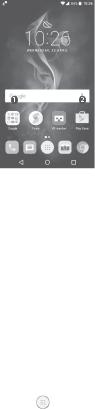
Search by text
•Touch the Search bar from the Home screen.
•Enter the text/phrase you want to search for.
•Touch the  icon on the keyboard if you want to search on the web.
icon on the keyboard if you want to search on the web.
Search by voice
•Touch  from the Search bar to display a dialog screen.
from the Search bar to display a dialog screen.
•Speak the word/phrase you want to search for. A list of search results will display for you to select from.
1.3.4 Lock/Unlock your screen
To protect your phone and privacy, you can lock the phone screen by choosing slide or creating a pattern, PIN or password, etc.
To create a screen unlock pattern |
|
•From the Home screen, touch |
to open the applications list, then |
touch Settings\Lock screen\Screen lock\Pattern.
•Draw your own pattern.
26
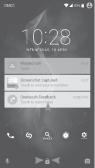
To lock phone screen
Press the Power key once to lock the screen.
To unlock the phone screen
Press the Power key once to light up the screen, slide to draw the unlock pattern you have created or enter your PIN or password, etc. to unlock the screen.
If you have chosen Swipe as the screen lock, you can press the Power key to light up the screen, then swipe up to unlock the screen, swipe the camera icon left to enter Camera or swipe the Voice search icon right to enter Voice search.
|
|
|
|
|
|
|
|
|
|
|
Double touch to |
|
|
|
|
|
|
|
|
|
|
|
enter the detailed |
|
|
|
|
|
|
|
|
|
|
|
screen |
|
|
|
|
|
|
|
|
|
|
|
Swipe up to unlock |
|
|
|
|
|
|
|
|
|
|
|
|
|
|
|
|
|
|
|
|
|
|
|
the screen |
Swipe right to |
|
|
|
|
|
|
|
|
|
|
Swipe left to |
enter Voice search |
|
|
|
|
|
|
|
|
|
|
enter Camera |
|
|
|
|
|
|
|
|
|
|
1.3.5 Personalize your Home screen
Add
You can long press a folder, an application or a widget to activate the Move mode, and drag the item to your preferred Home screen.
27
Reposition
Long press the item to be repositioned to activate the Move mode, drag the item to the desired position and then release. You can move items both on the Home screen and the Favorite tray. Hold the icon on the left or right edge of the screen to drag the item to another Home screen.
Remove
Long press the item to be removed to activate the Move mode, drag the item up to the top of the X icon, and release after the item turns red.
Create folders
To improve the organization of items (shortcuts or applications) on the Home screen and the Favorite tray, you can add them to a folder by stacking one item on top of another. To rename a folder, open it and touch the folder’s title bar to input the new name.
Wallpaper customization
Long press the empty area in the Home screen, then touch WALLPAPERS to customize wallpaper.
1.3.6 Widgets and recently-used applications
Consult widgets
Long press the empty area in the Home screen, then touch WIDGETS to display all widgets.
Touch the selected widget and slide it to move to your preferred screen.
28
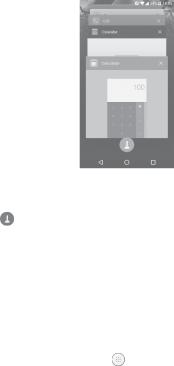
Consult recently-used applications
To consult recently-used applications, touch the Overview key. Touch a thumbnail in the window to open the application.
Touch one thumbnail and slide it right/left or touch X to close the application.
Touch at the bottom of the screen to close all the running applications.
1.3.7 Volume adjustment
Using the volume key
Press the Volume key to adjust the volume. To activate the vibrate mode, press the Volume down key until the phone vibrates.
Using the settings menu |
|
From the Home screen, touch |
to open the applications list, then |
touch Settings\Sound & notification\Sound to set the volume of media, ringtone, alarm, etc. to your preference.
29
