Alcatel E132, E132 Duo, E132 TRiO, E192, E192 Duo User Manual [ru]
...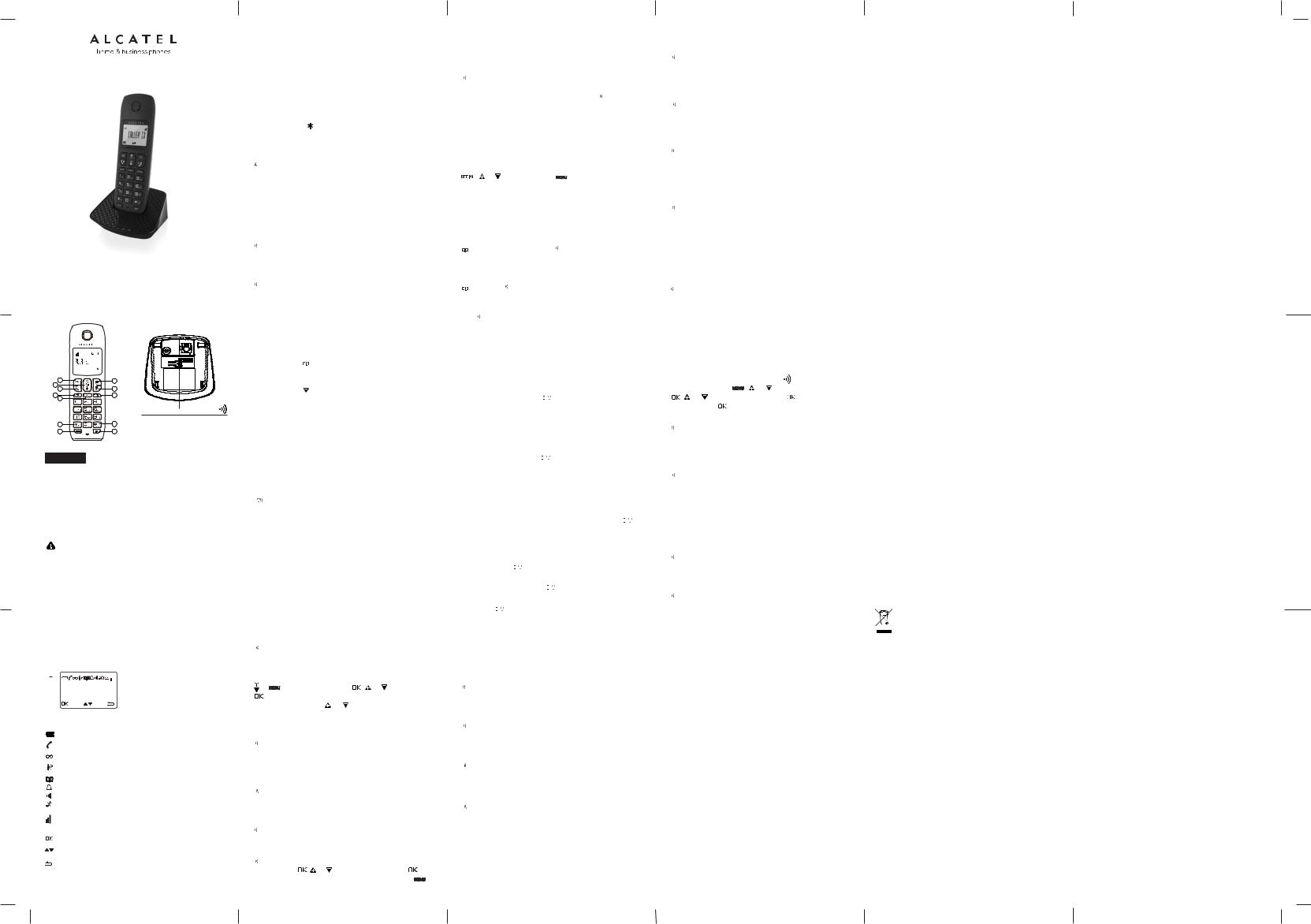
E132 / E132 DUO / TRIO
E192 / E192 DUO / TRIO
USER'S GUIDE
GUÍA DE USUARIO
PLEASE READ THIS USER'S GUIDE BEFORE USING YOUR PHONE FAVOR DE LEER TODO EL MANUAL ANTES DE UTILIZAR SU TELÉFONO
|
1 |
2 |
|
3 |
|
|
|
|
4 |
5 |
|
7 |
6 |
8 |
|
|
|
|
HANDSET LOCATOR button |
|
9 |
10 |
Press to page handsets. |
|
Press and hold to start registration |
||
|
11 |
12 |
|
|
procedure. |
||
|
|
|
ENGLISH
Before 1st use
Connecting your phone:
-Connect plugs in corresponding sockets in the base station. Plug the telephone line into telephone socket and insert power plug in an electrical outlet.
-Insert batteries in handset.
Before you start to use your telephone, charge the AAA batteries continuously for 15 hours.
Only use plug adapter supplied with the unit and rechargeable batteries with your phone.
Phone Function Keys
1OK key
2Back / Clear key
3Navigation key
4Talk key - (Handsfree E192 only)
5Hang-up / Exit key
6Recall (Flash) key - Access to operator service*
7Menu key
8Redial Key
9Start key
10Hash key - To lock or unlock / to toggle between the external and internal calls when both are set up.
11Mute key
12Call transfer/Intercom key
|
|
|
|
|
|
|
|
|
|
|
|
A |
Displays Icons |
A |
|
|
|
|
|
|
|
|
|
|
B |
Displays in menu mode to confirm |
|
|
|
|
|
|
|
|
|
|
|
your selection. |
|||
|
|
|
|
|
|
|
|
|
|
|
|
C |
Indicates that more options are available. |
|
|
|
|
|
|
|
|
|
|
|
|
|
Use the UP / DOWN keys to scroll up/down. |
|
|
|
|
|
|
|
|
|
|
|
|
D Displays in menu mode. |
|
B |
|
|
|
|
|
|
|
|
|
|
|
D |
Select BACK to return to the previous menu |
|
|
|
|
|
|
|
level. Select BACK to delete the last digit/ |
||||||
|
|
|
|
|
|||||||||
|
|
|
|
|
|
|
|
|
|
|
|
C |
character entered. |
|
|
|
|
|
|
|
|
|
|
|
|
||
What the icons means?
Fast blink indicates battery low.
.
Indicates that an external call is connected or held.
Icon blinks when receiving an incoming call.
Indicates you have a new voice mail message*.
Indicates you have new missed calls*, or the call log is being viewed.
Displays when the phonebook is accessed. Displays when the alarm clock is activated. Displays when handsfree is activated (E192 only). Displays when ringer volume is turned off.
Indicates that the handset is registered and within range of the base station.
Icon blinks when the handset is out of range or is searching for a base.
Displays menu mode to confirm your selection.
Indicates that more options are available. Use the UP / DOWN keys to scroll up / down.
Displays menu mode.
Select BACK to return to the previous menu level.
* Subject to subscription and availability of the service from the fixed line operator.
Your Telephone Operations
Switching on / off
-Press and hold the  key.
key.
Notes: When the handset is OFF, it cannot be used for making calls including emergency calls. There will be no ringing during an incoming call.
To answer a call, you will need to switch it back on. It may take some time for the handset to re-establish a radio link with the base unit.
To lock / unlock the keypad
-Press and hold the  key.
key.
Note: Incoming calls can still be answered even if the keypad was locked.
Change the display language
-


 /
/  or
or  to select AJUSTES PERS /
to select AJUSTES PERS /  /
/  or
or  to select IDIOMA /
to select IDIOMA /  /
/  or
or  to your desired language /
to your desired language /  / confirmation beep.
/ confirmation beep.
Note: Once the display language is set, the option menus on the handset will switch to display in the selected language immediately.
Set time and date
Note: If you subscribe to the Caller Display service, the time and date will be set automatically when you receive a call, but you may still need to set the correct year.
-


 /
/  or
or  to select CLOCK & ALARM /
to select CLOCK & ALARM /  /
/  to select DATE / TIME to display the last stored date / enter the current (YY - MM - DD) /
to select DATE / TIME to display the last stored date / enter the current (YY - MM - DD) /  / enter the time (HH-MM) /
/ enter the time (HH-MM) /  .
.
Change your handset’s name
-


 /
/  or
or  to select PERSONAL SET /
to select PERSONAL SET /  /
/  or
or  to select HANDSET NAME /
to select HANDSET NAME /  to display the current handset name /
to display the current handset name /  to delete the characters / enter the new name (maximum 10 characters) /
to delete the characters / enter the new name (maximum 10 characters) /  / confirmation beep.
/ confirmation beep.
Make and answer calls Make a call
-  either before or after dialing your number. - From redial list :
either before or after dialing your number. - From redial list : 


 /
/  or
or  /
/  .
.
-From call log list*:  /
/ or
or  /
/  .
.
Note: You need to subscribe to Caller Line Identification service to be able to see the caller’s number or name in the call log.
-From phonebook:  /
/  or
or  /
/  .
.
-From direct memories : long press on KEY 1 or KEY 2 in idle mode.
Answer and end a call
-  /
/  .
.
IMPORTANT NOTE: You can simply place the handset back on its base station or charger pod to end the call.
Use handsfree (only for E192)
- To activate / desactivate handsfree :  .
.
Adjust the earpiece volume
During a call, press  or
or  to select from VOLUME 1 to VOLUME 5.
to select from VOLUME 1 to VOLUME 5.
Mute / unmute microphone
-


 to turn on / off the microphone.
to turn on / off the microphone.
Paging
-Press 
 located at the back of the base station. All the registered handsets start to ring.
located at the back of the base station. All the registered handsets start to ring.
-Once retrieved, press any key on the handset or the 
 again to end the paging.
again to end the paging.
Call waiting
If you have subscribed to Call Waiting service, the earpiece will emit a beep tone to inform you that there is a second incoming call.
The number or name of the second caller will also be displayed on your phone if you have subscribed to Caller Line Identification service (CLI). Please contact your network provider for more information on this service.
Phonebook settings: 50 entries Store a contact in the phonebook
-


 /
/ or
or to select PHONEBOOK /
to select PHONEBOOK /  /
/  to enter NEW ENTRY / enter the name of contact /
to enter NEW ENTRY / enter the name of contact /  / enter the number of contact /
/ enter the number of contact / / confirmation beep (
/ confirmation beep (  to delete characters).
to delete characters).
Access phonebook
- or |
to select PHONEBOOK / |
/ or to select LIST |
/ . |
|
|
Note: Instead of pressing or |
to browse the phonebook |
|
entries, you can press the numeric key corresponding to the first letter of the entry you wish to locate.
Modify a phonebook entry
- 


 /
/  or
or to select PHONEBOOK /
to select PHONEBOOK /  /
/  or
or  to select EDIT ENTRY /
to select EDIT ENTRY /  /
/  or
or  to select an entry to edit /
to select an entry to edit / / current name is displayed / edit the name /
/ current name is displayed / edit the name /  / edit the number /
/ edit the number / / confirmation beep.
/ confirmation beep.
Delete a phonebook entry
-


 /
/  or
or to select PHONEBOOK /
to select PHONEBOOK /  /
/  or
or to select DELETE /
to select DELETE /  /
/  or
or  to select entry to delete /
to select entry to delete / /
/  / confirmation beep.
/ confirmation beep.
Delete all entries from the phonebook list
-


 /
/ or
or  to select PHONEBOOK /
to select PHONEBOOK / /
/  or
or  to select DELETE ALL /
to select DELETE ALL /  /
/  / confirmation beep.
/ confirmation beep.
Add / edit direct access memory
- 


 /
/  or
or  to select PHONEBOOK /
to select PHONEBOOK /  /
/ or
or  to select
to select
DIRECT MEM. / / or to select KEY 1 or KEY 2 / |
/ stored |
name displayed, or NO NUMBER displayed if it is empty / |
to |
enter direct memory menu / or
or  to select EDIT NUMBER /
to select EDIT NUMBER /  / currently stored name displayed (or ENTER NAME if there is no number stored) / edit or enter the name /
/ currently stored name displayed (or ENTER NAME if there is no number stored) / edit or enter the name /  / confirmation beep.
/ confirmation beep.
Delete direct access memory
-


 /
/  or
or  to select PHONEBOOK /
to select PHONEBOOK /  /
/  or
or  to select DIRECT MEM. /
to select DIRECT MEM. /  /
/  or
or  to select KEY 1 or KEY 2 /
to select KEY 1 or KEY 2 /  / stored name displayed (or NO NUMBER if it is empty) /
/ stored name displayed (or NO NUMBER if it is empty) /


 to enter direct memory menu /
to enter direct memory menu / or
or  to select DELETE /
to select DELETE /  /
/  / confirmation beep.
/ confirmation beep.
Using the redial list
The redial list stores the last 5 numbers dialed.
Access redial list
- 


 /
/ or
or  to browse the redial list /
to browse the redial list /  to view details.
to view details.
Save a redial number into the phonebook
- / or to select an entry / |
to display SAVE NUMBER |
/  to display ENTER NAME / enter the name of contact (maximum 12 characters) /
to display ENTER NAME / enter the name of contact (maximum 12 characters) /  / return the display to redial list.
/ return the display to redial list.
Using the call log: stored up to 10 external calls Access call log
-  /
/  or
or  /
/  .
.
Save call list entry into the phonebook
-  /
/  or
or  to select an entry /
to select an entry / 


 /
/  or
or  to select SAVE NUMBER /
to select SAVE NUMBER /  to select and enter the name of contact (maximum 12 characters) /
to select and enter the name of contact (maximum 12 characters) /  .
.
Delete a Call Log entry
-  /
/  or
or  /
/ 


 /
/  or
or  to select DELETE /
to select DELETE /  /
/  / confirmation beep.
/ confirmation beep.
Delete all entries in the Call Log
-  /
/ 


 /
/  or
or  to select DELETE ALL /
to select DELETE ALL /  /
/  / confirmation beep.
/ confirmation beep.
Call screening
Call screening allows you to hear the caller while he is leaving a message.
You can then decide if you want to talk to the caller directly.
Using the intercom (Duo / Trio versions)
Intercom another handset
-If only 2 registered handsets: 


 .
.
-If more than 2 registered handsets: the available handset number and * displayed / enter the handset number.
-To ring all handsets to intercom:
 .
.
Transfer an external call to another handset
During the call:
-If only 2 registered handsets: 


 .
.
-If more than 2 registered handsets: the available handset number and * displayed / enter the handset number.
-To ring all handsets to intercom: 
 .
.
- on the called handset to answer the internal call /
on the called handset to answer the internal call /  on the first handset transfer the external call to the called handset / external call tansferred.
on the first handset transfer the external call to the called handset / external call tansferred.
Note: If there is no answer from the called handset, press 


 key to resume the external call.
key to resume the external call.
Answer an external call during intercom
-  / answer the external call and end the intercom.
/ answer the external call and end the intercom.
Note: To put the internal call on hold and answer the incoming external call, press 


 key.
key.
Switch between an internal and external call
- During the call, press and hold 


 .
.
Establish a three-party conference call
-During call, 


 / enter handset number /
/ enter handset number /  on the called handset to answer / long press
on the called handset to answer / long press  on the first handset.
on the first handset.
CONFERENCE will be displayed on the screen once the conference call is established.
Handset Tone
Set the ring volume
There are 5 ringer volume options (OFF, LEVEL 1, LEVEL 2, LEVEL 3, LEVEL 4 and LEVEL 5). The default level is LEVEL 3.
-


 /
/  or
or  to select PERSONAL SET /
to select PERSONAL SET / /
/  or
or  to select
to select
HANDSET TONE /  to select RING VOLUME /
to select RING VOLUME /  /
/  or
or  to the desired volume level /
to the desired volume level /  / confirmation beep.
/ confirmation beep.
Set the ring melody: 10 ring melodies
-


 /
/  or
or  to select PERSONAL SET /
to select PERSONAL SET /  /
/  or
or  to select
to select
HANDSET TONE /  /
/  or
or  to select RING TONES /
to select RING TONES /  /
/
 or
or  to the desired melody /
to the desired melody /  / confirmation beep.
/ confirmation beep.
Activate / deactivate key tone
-


 /
/ or
or  to select PERSONAL SET /
to select PERSONAL SET /  /
/  or
or  to select
to select
HANDSET TONE /  /
/  or
or  to select KEY BEEP /
to select KEY BEEP / /
/ or
or  to select ON or OFF /
to select ON or OFF /  / confirmation beep.
/ confirmation beep.
Activate / deactivate auto hang-up
-


 /
/  or
or  to select PERSONAL SET /
to select PERSONAL SET /  /
/ or
or  to select
to select
AUTO HANG-UP / /
/ or
or  to select ON or OFF /
to select ON or OFF / / confiramtion beep.
/ confiramtion beep.
Set date / time format
Set time format
-


 /
/  or
or  to select CLOCK&ALARM /
to select CLOCK&ALARM / /
/  or
or  to select SET FORMAT /
to select SET FORMAT / /
/  to enter TIME FORMAT / current setting displayed /
to enter TIME FORMAT / current setting displayed / or
or  to select 12 HOURS or 24 HOURS /
to select 12 HOURS or 24 HOURS /  / confirmation beep.
/ confirmation beep.
Set date format
-


 /
/  or
or  to select CLOCK&ALARM /
to select CLOCK&ALARM /  /
/ or
or  to select
to select
SET FORMAT / /
/  or
or  to select DATE FORMAT /
to select DATE FORMAT /  / current setting display /
/ current setting display /  or
or  to select DD/MM or MM/DD /
to select DD/MM or MM/DD /  / confirmation beep.
/ confirmation beep.
Set alarm
-


 /
/  or
or  to select CLOCK&ALARM /
to select CLOCK&ALARM / /
/ or
or  to select
to select
ALARM / /
/  or
or  to select OFF, ON ONCE or ON DAILY /
to select OFF, ON ONCE or ON DAILY / .
.
-if select ON ONCE or ON DAILY, enter time (HH-MM) for alarm / or
or  to select AM or PM if in 12 HOURS format /
to select AM or PM if in 12 HOURS format /  / confirmation beep.
/ confirmation beep.
Set alarm tone
-


 /
/  or
or  to select CLOCK&ALARM /
to select CLOCK&ALARM /  /
/  or
or  to select
to select
ALARM TONE /  /
/  or
or  to select MELODY 1, MELODY 2 or
to select MELODY 1, MELODY 2 or
MELODY 3 /  / confirmation beep.
/ confirmation beep.
Advanced use of your telephone Change Master PIN
The Master PIN is used for registration / unregistration of handsets. The default Master PIN number is 0000.
Note: If you forget your PIN code, you can reset it to its default 0000 using a handset Reset.
-


 /
/  or
or  to select ADVANCED SET /
to select ADVANCED SET /  /
/  or
or  to select CHANGE PIN /
to select CHANGE PIN /  / enter current master pin when prompted /
/ enter current master pin when prompted /  / enter new PIN /
/ enter new PIN /  / confirmation beep.
/ confirmation beep.
Register your handset
IMPORTANT: Handset registration is only necessary when you buy extra handsets or if a handset has become faulty.
Up to 4 handsets can be registered to one base station.
The Master PIN is required before you can register or unregister handsets.
By default, the Master PIN is 0000. |
|
|
||
- On the base station, press and hold the |
key for 5 seconds |
|||
- On the handset, press |
/ or |
to select ADVANCE SET |
||
/ / or to select REGISTRATION / |
/ enter Master PIN |
|||
when prompted / |
/ WAITING displayed / confirmation beep. |
|||
Unregister your handset
-


 /
/  or
or  to select ADVANCE SET /
to select ADVANCE SET /  /
/  or
or  to select UNREGISTER /
to select UNREGISTER /  / enter Master PIN when prompted /
/ enter Master PIN when prompted /  /
/  or
or  to select the handset number to unregister /
to select the handset number to unregister /  / confirmation beep.
/ confirmation beep.
Change recall time
-


 /
/  or
or  to select ADVANCE SET /
to select ADVANCE SET /  /
/  or
or  to select
to select
RECALL TIME /  /
/  or
or  to select SHORT, MEDIUM or
to select SHORT, MEDIUM or
LONG /  / confirmation beep.
/ confirmation beep.
Change the dial mode (dual mode dialing version only)
You should normally leave the dialling mode at its default setting of TONE (also called MF or DTMF).
However, you can change to PULSE if necessary.
Note: If PULSE dialling is set, you can press 
 to switch to TONE dialling for the rest of that call.
to switch to TONE dialling for the rest of that call.
-


 /
/  or
or  to select ADVANCED SET /
to select ADVANCED SET /  /
/  or
or  to select
to select
DIAL MODE /  /
/  or
or  to select TONE or PULSE /
to select TONE or PULSE /  / confirmation beep.
/ confirmation beep.
Reset unit
-


 /
/  or
or  to select ADVANCE SET /
to select ADVANCE SET /  /
/ or
or  to select RESET /
to select RESET /  /
/  / confirmation beep.
/ confirmation beep.
Troubleshooting
If you have difficulty with your phone, please try the suggestions listed below.
As a general rule, if a problem occurs, remove the batteries from all the handsets in your installation for about 1 minute, then disconnect and reconnect the power supply to the base and reinstall the handset batteries.
Always check first |
You have followed all the steps listed in the user |
|
that: |
manual to install and set up your telephone. |
|
|
All connectors are firmly inserted in their sockets. |
|
|
Mains power to the base unit is switched on at the |
|
|
socket. |
|
|
The handset’s batteries are correctly and securely |
|
|
installed and are not run down. |
|
|
|
|
|
If the handset’s display is blank, it may have been |
|
|
switched off. Press and hold the HANG-UP/EXIT |
|
|
key to switch it back on. |
|
|
Check that the base unit’s mains power adapter is |
|
|
plugged in and power is switched on. |
|
Everyday use |
The base unit needs mains power for normal |
|
“I cannot make or |
operation of the phone - not just for charging the |
|
answer calls” |
batteries. |
|
Make sure you are using the telephone line cable |
||
|
||
|
supplied with your telephone. |
|
|
Other telephone line cables might not work. |
|
|
Move the handset closer to the base unit. |
|
|
Check the battery level symbol on the display. If it is |
|
|
low, replace the handset on the base unit or charger |
|
|
pod to recharge the batteries. |
|
|
Switch off power at the mains socket, wait for a |
|
|
short time and then switch back on. This may solve |
|
|
the problem. |
“I cannot make a |
If the handset display shows KEYS LOCKED, press |
call” |
and hold the * button to unlock it before you make |
|
a call. |
|
Only one handset (or the base unit) can be |
|
connected to the outside line at a time. |
|
If another handset is already using the line, you |
|
need to wait until it has finished its call. |
|
|
“When I press on |
Make sure the batteries are fitted in your handset. |
the keys, nothing |
If the Battery Level symbol on the display shows |
happens” |
‘low’, put your handset back on the cradle to charge. |
|
|
“When I key in a |
Try a different position for the base unit – |
number, it appears |
somewhere higher if possible, or further from other |
on the display, but I |
electrical equipment. |
cannot make an |
Try moving the handset closer to the base unit. |
outside call” |
|
|
|
“The phone does |
Check that the base unit’s mains power adapter is |
not ring” |
plugged in and power is switched on. |
|
Check that ring volume is not on OFF. |
|
|
“I hear ‘beeps’ from |
You may be going out of range of the base unit. |
my handset while |
Move closer or your call may be cut off. |
I’m on a call” |
Check the Battery Level symbol on the display. |
|
If it’s low, recharge the batteries. |
|
|
“When I try to make |
If you’re using a multi-handset system, check |
a call, I hear busy |
whether another handset is already on a call. |
tone” |
|
|
|
“The volume in the |
Make sure you’re holding the earpiece correctly |
earpiece is low |
over your ear. |
when I’m on a call” |
Adjust the volume using the UP/DOWN key. |
|
|
Batteries |
Before you first use the handset, you should have |
“The handset’s |
left it on the base unit or charger pod for 15 hours |
battery cells are |
to charge the batteries fully. You may need to |
running low within |
replace the batteries. Check the connection |
an hour or two” |
between the base unit and the mains power socket |
|
unit. |
|
|
“I try to recharge the |
You need to replace the batteries. |
batteries but I still |
Dispose of used batteries safely – never burn them, |
get a warning that |
or put them where they could get punctured. Do not |
they are low” |
use non - rechargeable batteries in your handset – |
|
they may explode, causing damage. |
|
|
|
Disconnect all other instruments connected to the |
|
same line and try to make a call. |
|
Disconnect the base unit from the telephone line |
If the fault persists... |
and plug a different phone into the master |
telephone socket. |
|
|
Try making a call. If this works, the line is OK. |
|
If the call does not work, and you are using a two- |
|
way socket adapter, remove it and plug a telephone |
|
directly into the socket. |
|
If the call now works, the adapter may be faulty. |
|
If you cannot make a call, the fault may be on the |
|
exchange line. |
|
Contact the service provider. |
|
|
The store where you bought your telephone can also provide you with information and after - sales support.
SAFETY
This telephone is not designed for Emergency calls when the main power fails.
Do not use your telephone to notify a gas leak or other potential explosion hazard!
Do not open your device or its power supply to avoid risk of electrical shock. Do not attempt to open the batteries, as they contain hazardous chemical substances.
Your telephone must be located in a dry place away from hot, humide and direct sunlight condition. To avoid radio signal interference, place the phone at least 1 meter away from other electrical appliances or other phones.
ENVIRONMENT
This symbol means that your inoperative electronic appliance must be collected separately and not mixed with the household waste.
Help us protect the environment in which we live!
www.alcatel-home.com
ATLINKS Europe, 147 avenue Paul Doumer 92500 RUEIL-MALMAISON – France
© ATLINKS 2016 - Reproduction prohibited.
The manufacturer reserves the right to modify the specifications of its products in order to make technical improvements or comply with new regulations.
ALCATEL and ATLINKS are registered trademarks. The Alcatel logo and Alcatel name are trademarks of Alcatel-Lucent and used under license by ATLINKS.
E132 / E132 Duo / Trio
E192 / E192 Duo / Trio
A/W No. : 10001557 Rev.0 (LA-EN)
Made in China
