Alcatel A405DL User Manual

User Manual
A405DL
CJA64W0KFAAA
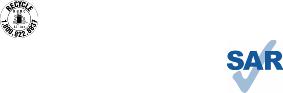
Thank you for choosing Alcatel. This booklet helps you get started with your new Alcatel MYFLIP.
Important:
Restart your phone by pressing and holding the power key for more than 8 seconds until the startup screen appears.
In case this does not start your phone, press and hold the power key and volume up key together until the startup screen appears. From the following menus, short press the power key to select the language and then the “Factory reset” option.
Note: This operation will erase personal settings and saved data.
This product meets applicable national SAR limits of 1.6 W/kg. The specific maximum SAR values can be found on page 31 of this user guide.
When carrying the product or using it while worn on your body, either use an approved accessory
www.sar-tick.com such as a holster or otherwise maintain a distance of 15 mm from the body to ensure
compliance with RF exposure requirements. Note that the product may be transmitting even if you are not making a phone call.
Table of contents
1 Your mobile 2
|
1.1 |
Keys and connectors................................................................. |
2 |
|
1.2 |
Getting started.......................................................................... |
3 |
|
1.3 |
Home screen............................................................................. |
4 |
|
1.4 |
App list..................................................................................... |
4 |
2 |
Calls........................................................................................ |
5 |
|
|
2.1 |
Making a call............................................................................ |
5 |
|
2.2 |
Answer or decline a call............................................................ |
6 |
|
2.3 |
Calling your voicemail .............................................................. |
6 |
3 |
Contacts.................................................................................. |
6 |
|
|
3.1 |
Consult your Contacts............................................................... |
6 |
|
3.2 |
Adding a contact....................................................................... |
6 |
|
3.3 |
Editing your contacts................................................................. |
7 |
|
3.4 |
Deleting a contact..................................................................... |
7 |
|
3.5 |
Sharing your contacts............................................................... |
7 |
|
3.6 |
Available options....................................................................... |
7 |
4 |
Messages................................................................................ |
8 |
|
|
4.1 |
Write message.......................................................................... |
8 |
|
4.2 |
Send a multimedia message..................................................... |
9 |
|
4.3 |
How to type a message............................................................ |
9 |
|
4.4 |
Settings.................................................................................... |
9 |
5 |
Email..................................................................................... |
10 |
|
6 |
Camera.................................................................................. |
10 |
|
|
6.1 |
Camera................................................................................... |
10 |
|
6.2 |
Camcorder.............................................................................. |
11 |
7 |
Gallery................................................................................... |
11 |
|
8 |
Video..................................................................................... |
12 |
|
9 |
Music.................................................................................... |
13 |
|
10 |
Browser................................................................................ |
13 |
|
11 |
Calendar................................................................................ |
14 |
|
|
11.1 |
Multimode view...................................................................... |
14 |
|
11.2 |
To create new events.............................................................. |
14 |
|
11.3 |
Event reminder........................................................................ |
14 |
12 |
Clock..................................................................................... |
15 |
|
|
12.1 |
Alarm...................................................................................... |
15 |
|
12.2 |
Timer...................................................................................... |
15 |
|
12.3 |
Stopwatch............................................................................... |
15 |
13 |
Calculator............................................................................. |
16 |
|
14 |
FM Radio............................................................................... |
16 |
|
15 |
Settings................................................................................. |
17 |
|
|
15.1 |
Network & Connectivity........................................................... |
17 |
|
15.2 |
Personalization........................................................................ |
18 |
|
15.3 |
Privacy & Security................................................................... |
19 |
|
15.4 |
Storage................................................................................... |
19 |
|
15.5 |
Device..................................................................................... |
20 |
16 |
Making the most of your phone.......................................... |
21 |
|
|
16.1 |
Upgrade.................................................................................. |
21 |
17 |
Accessories.......................................................................... |
21 |
|
18 |
Troubleshooting.................................................................... |
22 |
|
Safety and use |
24 |
||
1

1 Your mobile
1.1 Keys and connectors |
|
|
Main screen |
|
|
|
|
||
Camera |
|
|
|
|
Headset |
|
|
Center Soft Key |
|
Camera Key |
Left Soft Key |
Right Soft Key |
||
connector |
||||
|
||||
|
Sub screen |
Messages Key |
Back/Clear Key |
|
|
Volume Key |
|
||
|
Call Key |
End/Power Key |
||
|
|
|||
Charging port |
|
|
Navigation Keys ( up, |
|
|
|
down, left, right) |
||
|
|
|
2
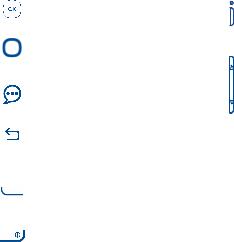
Center Soft Key
•Confirm an option (press the middle of the key)
•Press: Access app list (Home screen)
Navigation Key
•Goes to up, down, left or right menu
Messages Key
• Press: Access Messages app
Back/Clear Key
•Lets you return to the previous screen, or close a dialog box, options menu
•Press: Delete character (In edit mode)
•Long press: Delete all characters at one time (In edit mode)
Call Key
•Pick up/send a call
•Press: Enter call log (From Idle screen)
End/Power Key
• Press: End a call
Return to the Idle screen
• Long press: Power on/off
Camera Key
•Press: Access Camera app
•Press: Take a picture or shoot video (in Camera mode)
Press and hold the Camera Key and Volume Down Key to capture a screenshot
Volume Keys
•In call mode, adjusts the earpiece or headset volume
•In Music/Video/Streaming mode, adjusts the media volume
•In general mode, adjusts the ringtone volume
•Mutes the ringtone of an incoming call
1.2Getting started
1.2.1Setup
Inserting or removing the nano-SIM/microSD card
A nano-SIM card is required to make phone calls and use cellular networks. If you have a SIM card, insert it before setting up the phone. Do not attempt to insert other SIM types like micro or standard cards, as you may damage your phone.
Power off your phone before inserting or removing the SIM/microSD card.
Charging the battery
You are advised to fully charge the battery. Insert the small end of the charging cable into the charger port, and plug the charger into an electrical outlet.
3
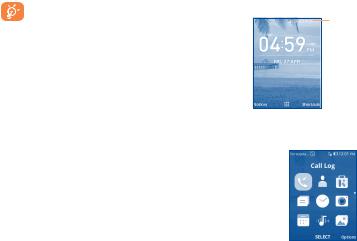
To reduce power consumption and energy waste, disconnect your charger when the battery is fully charged; switch off Wi-Fi, Bluetooth. In Settings you can also lower the brightness of the screen, and shorten the length of time before the screen goes to sleep.
1.2.2Power on your phone
To turn your phone on, hold down the End/Power Key until the phone powers on. It will take a few seconds before the screen lights up.
Set up your phone for the first time
The first time you power on the phone, you should set the following options:
•Select the phone's language, then press  to go next.
to go next.
•Select an enabled Wi-Fi, then press  to go next.
to go next.
Even if no SIM card is installed, your phone will still power on and you will be able to connect to a Wi-Fi network and use some of the phone's features.
1.2.3Power off your phone
To turn your phone off, hold down the End/Power Key until the Phone turns off.
1.3 Home screen
Status bar
• Status/Notifications
1.4 App list
Press the Center soft Key from the Home screen to access the App list.
1.4.1Status bar
The Status bar appears at the top of your Home screen. Icons indicating your phone’s status and new notification alerts appear in the Status bar.
4
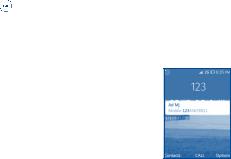
1.4.2Change Home screen wallpaper
From the Home screen, press the Center Soft Key  , select Settings icon
, select Settings icon  and then press the Navigation Key to select Personalization.
and then press the Navigation Key to select Personalization.
Press the Navigation Key and select Display -> Wallpaper. Select the image location to browse from Wallpaper, Gallery or Camera.
Select new image, press the Center Soft Key |
to save. Exit out and new |
image will be displayed on Home screen. |
|
2 Calls.............................
2.1 Making a call
Dial the desired number, press the Call Key  to place the call, or press the Right Soft Key
to place the call, or press the Right Soft Key  to select a contact from Contacts, and then press
to select a contact from Contacts, and then press
the up and down Navigation Key to select the desired contact and press the Call Key. If you make a mistake, you can delete the incorrect digits by pressing the Back/Clear Key  . To hang up the call, press the End/ Power Key
. To hang up the call, press the End/ Power Key  .
.
International call
To dial an international call, press and hold  to enter “+”, then enter the international country prefix followed by the full phone number and finally press the Call Key
to enter “+”, then enter the international country prefix followed by the full phone number and finally press the Call Key  .
.
Emergency call
If your phone has network coverage, dial emergency number and press the Call Key  to make an emergency call. This works even without a SIM card.
to make an emergency call. This works even without a SIM card.
5
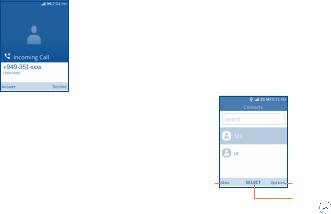
2.2 Answer or decline a call
When you receive a call:
Press the Left Soft Key  or Call Key
or Call Key  to answer;
to answer;
Press the Right Soft Key  or End/Power Key
or End/Power Key  to decline.
to decline.
To mute the ringtone volume of an incoming call, press the Volume Key.
2.3 Calling your voicemail *
•Press and hold  to call voicemail.
to call voicemail.
•Follow the prompts to set up your voicemail account.
3 Contacts...................... 
3.1 Consult your Contacts
Contacts enables quick and easy access to the contact you want to reach.
You can access this function by pressing the Center Soft Key  from the Home screen and select Contacts icon
from the Home screen and select Contacts icon  .
.
Press the Left Soft Key  in the contact list to create a new contact.
in the contact list to create a new contact.
Press the Right Soft Key  to access more options.
to access more options.
Press the Center
Soft Key to enter contact detail.
3.2 Adding a contact
In contact screen, press the Left Soft Key  to access New Contact, and then you could edit new contact information.
to access New Contact, and then you could edit new contact information.
*Contact your network operator to check service availability.
6
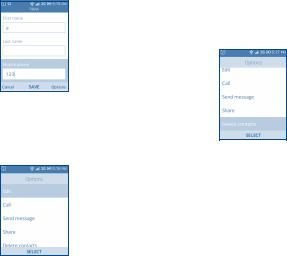
When finished, press the Center Soft Key  to save.
to save.
3.3 Editing your contacts
In contacts list screen, scroll to one contact and press the Right Soft Key  to access Options, select Edit, and press the Center Soft Key
to access Options, select Edit, and press the Center Soft Key
 to edit.
to edit.
When finished, press the Center Soft Key  again to save.
again to save.
3.4 Deleting a contact
In contacts list screen, scroll to one contact and press the Right Soft Key  to access Options, select Delete contacts, and press the Center Soft
to access Options, select Delete contacts, and press the Center Soft
Key  twice and the Right Soft Key
twice and the Right Soft Key  twice to delete.
twice to delete.
3.5 Sharing your contacts
You can share a single contact with others by sending the contact's vCard to them via Email, Messages, and Bluetooth.
Select a contact you want to share, press the Right Soft Key  to access Options, and then select Share.
to access Options, and then select Share.
3.6 Available options
From the contact list, you can access the following options:
Call
Make a call to the selected contact.
Send message
Send an SMS/MMS to a contact you selected from Contacts.
7
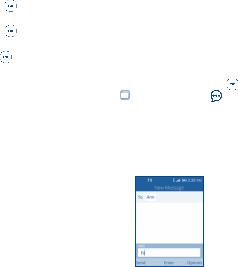
Settings
•Memory
•Sort contacts
•Set speed dial contacts
•Set ICE Contacts
•Import Contacts
•Export Contacts
•Move contacts
•Copy contacts
Press |
the |
Center |
Soft |
Key |
to |
choose |
contacts saved to phone or SIM card. |
|
|
||||
Press |
the |
Center |
Soft |
Key |
to |
choose |
contacts sorted by first name or by last name.
Press the Center Soft Key |
to set speed |
dial contacts. |
|
Add two contacts for making "In Case of Emergency" calls.
Import contacts between SIM card, memory card, Gmail, outlook and phone.
Export contacts between SIM card, memory card, Bluetooth and phone.
Move selected contacts between phone and SIM card.
Copy selected contacts between phone and SIM card.
4 Messages..................... 
Use the messaging feature to send and receive text (SMS) and multimedia (MMS) messages.
4.1 Write message
• From the Home screen, press the Center Soft Key |
and select |
|
Messages icon |
or press the Message Key |
directly from idle |
screen to enter Messages. |
|
|
•Press the Left Soft Key  to write text messages.
to write text messages.
•Enter the phone number of the recipient in the To bar or press the Right Soft Key  to add recipients.
to add recipients.
•Press the Message bar to enter the text of the message.
•Press the Left Soft Key  to send text messages.
to send text messages.
8

4.2 Send a multimedia message
MMS enables you to send video clips, images, photos, contacts and sounds by pressing the Right Soft Key  to other compatible phones and email addresses.
to other compatible phones and email addresses.
An SMS will be converted to MMS automatically when media files (image, video, audio, etc.) are attached or email addresses added.
4.3 How to type a message
When in edit mode, the default input method is English, you can press Keypad to change the input method to access numbers 1,2,3... or long press the corresponding key to get the number you want.
•You can enter text using predictive text input. To set your desired text input, please select Settings  > Personalization > Input methods.
> Personalization > Input methods.
•For normal text input, press a number key, 2-9, repeatedly until the desired character is displayed. If the next letter your want is located on
the same key as the present one, press the Center Soft Key |
until |
the next cursor is displayed. |
|
•Press  key to switch among "abc->ABC->123->predictive->Abc" mode.
key to switch among "abc->ABC->123->predictive->Abc" mode.
•To insert a punctuation mark or special character, please press  key.
key.
•If you want to delete the already typed letters or symbols please press
 to delete them one by one.
to delete them one by one.
4.4 Settings
The messages settings menu lets you control options for your text and MMS messages including message limits, size settings, and notifications.
On the Messages screen, press the Right Soft Key  > Settings. You can set the following:
> Settings. You can set the following:
• Delivery reports Press the Center soft key to select whether to send delivery reports or not.
•SMS Encoding Press to enter SMS Encoding options.
•Auto Retrieve Select this option to automatically retrieve all Messages your multimedia messages completely. When selected, the multimedia message header plus the message body and attachments will automatically download to your phone. If you turn off, only the multimedia message header will be retrieved and shown in your Messaging screen.
• WAP Push |
Press to enter WAP push options. |
• Emergency Alerts Press to enter Emergency alerts options.
9
