Alcatel 991, 991S, 991A Quick Start Guide
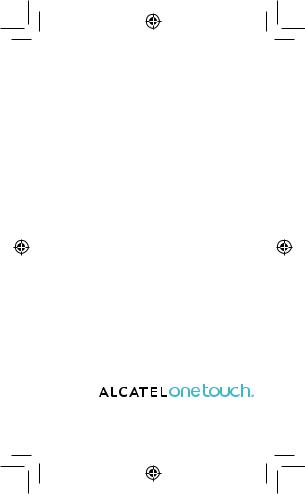





 991A
991A 




 991S
991S
Quick Start Guide
For more information about how to use the phone, please go to www.alcatelonetouch.com to download complete user manual. Also on our website you can find helpful FAQs, realize software upgrade, etc.
English - CJB32A1ALAAA
1
IP4183_991A_991S_QG_Eng_USA_07_120611.indd 1 |
2012-6-11 16:37:02 |
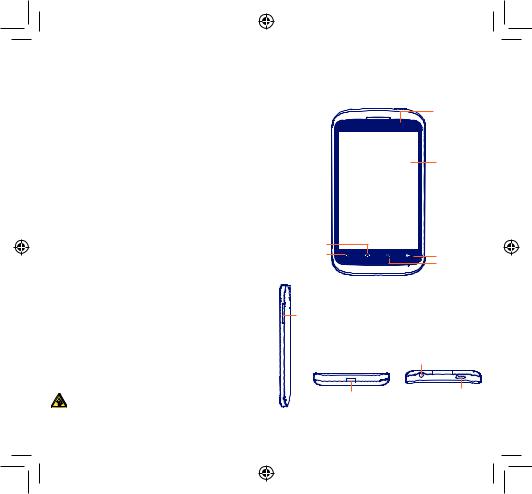
Table of contents |
|
|
1 |
Your mobile ...................................................................................... |
3 |
2 |
Text input ........................................................................................ |
15 |
3 |
Phone call........................................................................................ |
16 |
4 |
Contacts .......................................................................................... |
18 |
5 |
Messaging......................................................................................... |
19 |
6 |
Email ................................................................................................. |
20 |
7 |
Getting connected ........................................................................ |
21 |
8 |
Locate my location using GPS satellites .................................. |
23 |
9 |
Data backup.................................................................................... |
24 |
10 |
Factory data reset......................................................................... |
25 |
11 |
Applications .................................................................................... |
25 |
12 |
Making the most of your phone................................................ |
26 |
Prolonged exposure to music at full volume on the music player may damage the listener's hearing. Set your phone volume safely. Use only headphones recommended by TCT Mobile Limited and its affiliates.
1 Your mobile..................
1.1Keys and connectors
Front camera





 LED light
LED light
Touchscreen
Home key |
|
Menu key |
Back key |
|
Search key |
Volume up/down key |
|
|
Headset connector |
micro-USB connector |
Power key |
|
2 |
3 |
IP4183_991A_991S_QG_Eng_USA_07_120611.indd 2-3 |
2012-6-11 16:37:02 |
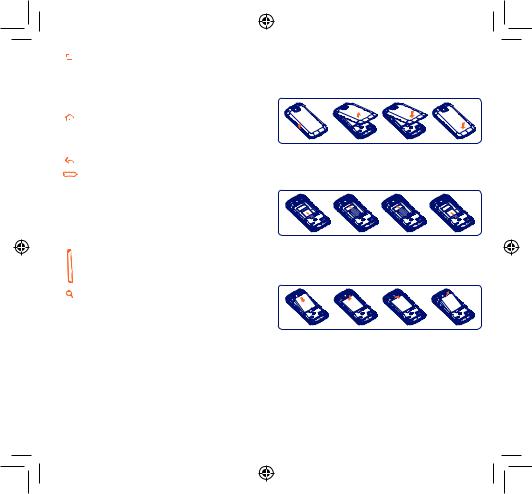
•On Home screen, press to quickly access Settings menu or Notification panel; to launch quick search; to manage applications; to customize your Home screen by adding applications or changing wallpaper.
•On other screens, press to view options list.
Press: Return to the Home screen or back to the central Home screen if it is extended.
Press and hold: Enter the recently used applications list.
Go back to the previous menu or screen.
Press: Lock the screen.
Light up the screen.
Press to hang up a call.
Press and hold: When phone is off, power on the phone.
When phone is on, enter Phone options: Silent mode, Airplane mode, Power off.
Press to adjust the Volume (in call/media playing mode)
1.2Getting started
1.2.1Set-up
Removing or installing the back cover
Inserting or removing the SIM card
You must insert your SIM card to make phone calls. Please power off your phone and remove battery before inserting or removing the SIM card.
Place the SIM card with the chip facing downwards and slide it into its housing. Make sure that it is correctly inserted.To remove the card, press and slide it out.
Installing or removing the battery
Open Search bar for searching within an application, the phone or web.
• |
Insert and click the battery into place, then close the phone cover. |
• |
Unclip the cover, then remove the battery. |
4 |
5 |
IP4183_991A_991S_QG_Eng_USA_07_120611.indd 4-5 |
2012-6-11 16:37:02 |
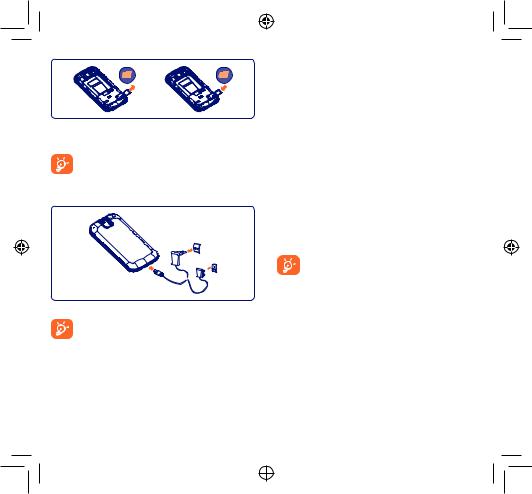
Installing and removing the microSD card
Place the microSD card with the chip facing downwards and slide it into its housing. Make sure that it is correctly inserted.To remove the card, press and slide it out.
To avoid data loss and microSD card damage, before removing the microSD card, please ensure that the microSD card is unmounted (Settings\SD card & Phone storage\ Unmount SD card).
Charging the battery
Standard charger
UK charger
Connect the battery charger to your phone and outlet respectively.
To reduce power consumption and energy waste, when battery is fully charged, disconnect your charger from the plug; switch off Wi-Fi, GPS, Bluetooth or backgroundrunning applications when not in use; reduce the backlight time, etc.
6
IP4183_991A_991S_QG_Eng_USA_07_120611.indd 6-7
1.2.2Power on your phone
Hold down the Power key until the phone powers on. It will take a few seconds before the screen lights up.
Set up your phone for the first time
The first time you power on the phone, you are prompted to set up your phone in multiple ways: language, input method, mobile data connection, account setup and synchronization, system update, etc. You are required to sign into your Google account to synchronize email, contacts, calendar and other Google applications (1).
•Enter your user name and password, then touch Sign in. If you forget your password, you can go to http://www.google.com/ to retrieve it. If you don’t own a Google Account, you are prompted to create one by touching Create.
•Read the setup information on the screen.
•Mark/Unmark the check box to choose whether you would like to take advantage of Goggle's location service, then touch Next.
•Mark/Unmark the check box to choose whether you want to back up data with your Google account, then touch Next.
•Touch Finish setup.
This initial set up can be skipped and enabled via
Settings\Accounts & sync.
In power on screen without SIM card inserted, you can also connect to a Wi-Fi network to sign into your Google account and to use some features.
1.2.3Power off your phone
Hold down the Power key until the phone options appear, select
Power off.
(1)Application availability depends on country and operator.
7
2012-6-11 16:37:02
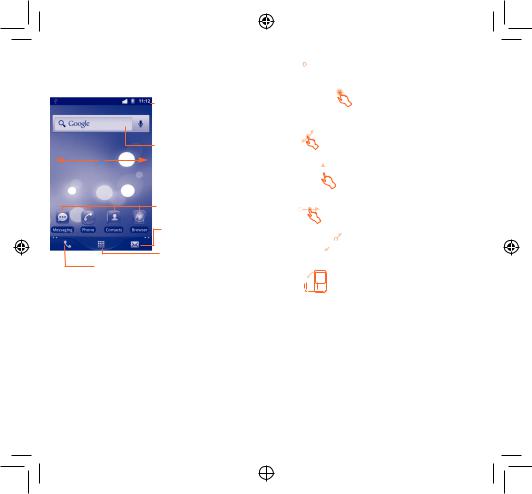
1.3Home screen
You can bring all the items (applications, shortcuts, folders and widgets) you love or use most frequently to your home screen for quick access. Press Home key to switch to Home screen.
Status bar
•Status/Notification indicators
•Touch and Drag down to
n |
o |
open notification panel. |
|
Search bar
Touch n to enter text search screen.
Touch o to enter voice search screen.
Touch an icon to open an application, folder, etc.
Touch to access Messaging
Application tab
Touch to open applications list.
Press and hold to display thumbnails.
Touch to place a call/access Call log if you have missed call(s).
Home screen is provided in an extended format to allow more space for adding applications, shortcuts etc. Slide the Home screen horizontally left and right to get a complete view of the Home screen. Small dots at the lower left and right of the screen indicate which screen you are viewing.
8
IP4183_991A_991S_QG_Eng_USA_07_120611.indd 8-9
1.3.1Using the touchscreen
Touch 
To access an application, touch it with your finger.
Touch and Hold
To enter the available options for an item, touch and hold the item. For example, select a contact in Contacts, touch and hold this contact, options list will then appear on screen.
Drag
Place your finger on the screen to drag an object to another location.
Slide/Swipe 
Slide the screen to scroll up and down the applications, images, web pages… at your convenience.
Flick
Similar to swiping, but flicking makes it move quicker.
Pinch/Spread 
Place your fingers of one hand on the screen surface and draw them apart or together to scale an element on the screen.
Rotate 
Automatically change the screen orientation from portrait to landscape by turning the phone sideways to have a better screen view.
1.3.2Status bar
From status bar, you can view both phone status (to the right side) and notification information (to the left side).When the status bar is full, “ ” icon will appear, touch to display hidden icons.
” icon will appear, touch to display hidden icons.
9
2012-6-11 16:37:03
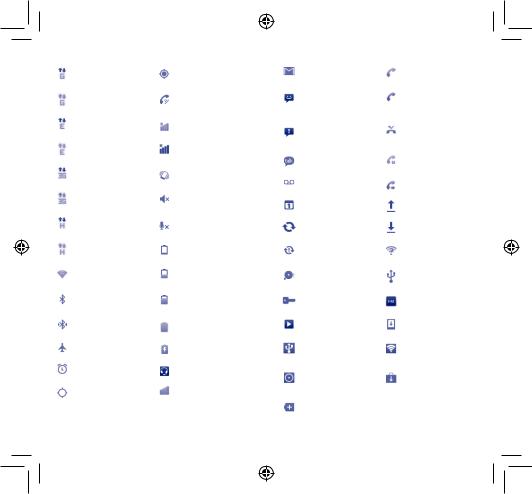
Status icons
|
GPRS connected |
|
Receiving location data |
|
|
from GPS |
|
|
|
|
|
|
|
|
|
|
GPRS in use |
|
Speakerphone is on |
|
|
|
|
|
EDGE connected |
|
Roaming |
|
|
|
|
|
EDGE in use |
|
No signal |
|
|
|
|
|
3G connected |
|
Vibrate mode |
|
|
|
|
|
3G in use |
|
Silent mode |
|
|
|
|
|
HSPA (3G+) connected |
|
Phone microphone |
|
|
is mute |
|
|
|
|
|
|
|
|
|
|
HSPA (3G+) in use |
|
Battery is very low |
|
|
|
|
|
Connected to a Wi-Fi |
|
Battery is low |
|
network |
|
|
|
|
|
|
|
|
|
|
|
Bluetooth is on |
|
Battery is partially |
|
|
drained |
|
|
|
|
|
|
|
|
|
|
Connected to a |
|
Battery is full |
|
Bluetooth device |
|
|
|
|
|
|
|
|
|
|
|
Airplane mode |
|
Battery is charging |
|
|
|
|
|
Alarm is set |
|
Headset connected |
|
|
|
|
|
GPS is on |
|
Signal strength |
|
|
|
|
10
Notification icons
|
New Gmail message |
|
Call in progress (green) |
|
|
|
|
|
New text or |
|
Call in progress using |
|
|
Bluetooth headset |
|
|
multimedia message |
|
|
|
|
(blue) |
|
|
|
|
|
|
|
|
|
|
Problem with text or |
|
|
|
multimedia message |
|
Missed call |
|
delivery |
|
|
|
|
|
|
|
New Google Talk |
|
Call on hold |
|
message |
|
|
|
|
|
|
|
|
|
|
|
New voice mail |
|
Call forwarding is on |
|
|
|
|
|
Upcoming event |
|
Uploading data |
|
|
|
|
|
Data is synchronizing |
|
Downloading data |
|
|
|
|
|
Problem with sign-in or |
|
An open Wi-Fi network |
|
synchronization |
|
is available |
|
|
|
|
|
microSD card is full |
|
Phone is connected via |
|
|
USB cable |
|
|
|
|
|
|
|
|
|
|
Connected to or |
|
Radio is on |
|
disconnected from VPN |
|
|
|
|
|
|
|
|
|
|
|
Song is playing |
|
System update available |
|
|
|
|
|
USB tethering is on |
|
Portable Wi-Fi hotspot |
|
|
is on |
|
|
|
|
|
|
|
|
|
|
Both USB tethering |
|
Application update |
|
and portable hotspot |
|
|
|
|
available |
|
|
are on |
|
|
|
|
|
|
|
|
|
|
|
More notifications are |
|
|
|
hidden |
|
|
|
|
|
|
11
IP4183_991A_991S_QG_Eng_USA_07_120611.indd 10-11 |
2012-6-11 16:37:03 |
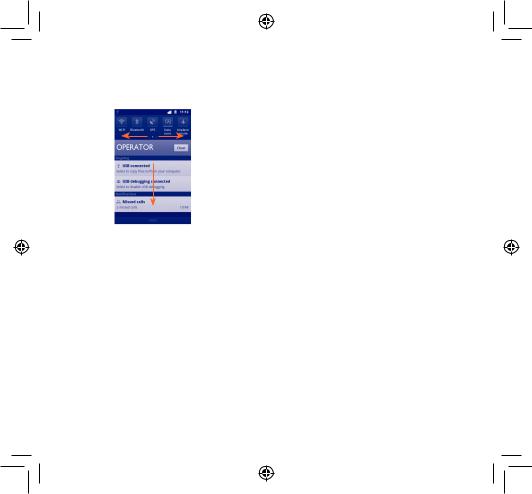
Notification panel
Touch and drag down the Status bar or press Menu key and touch Notifications to open the notification panel. Touch and drag up to close it. From the Notification panel, you can open some functions by touch (GPS, Bluetooth, etc.), reminders are indicated by notification icons, or view wireless service information.
Touch  to clear all event–based notifications (other ongoing notifications will remain).
to clear all event–based notifications (other ongoing notifications will remain).
1.3.3Search bar
The phone provides a Search function which can be used to locate information within applications, the phone or the web.
12
1.3.4Lock/Unlock your screen
To protect your phone and privacy, you can lock the phone screen by creating a variety of patterns, PIN or password, etc.
1.3.5Personalize your home screen
Add
Touch and hold an empty area or press Menu key and touch Add on the Home screen, you can add shortcuts, widgets or folders to the Home screen.
Reposition
Touch and hold the item to be repositioned to activate the Move mode, drag the item to desired position, then release. Hold the icon on the left or right edge of the screen to drag the item to another Home screen page.
Remove
Touch and hold the item to be removed to activate the Move mode, drag the item to the bottom trash can, which will then turn red, and release.
Wallpaper customization
Touch and hold an empty area or press Menu key and touch Wallpaper on the Home screen to customize wallpaper.
13
IP4183_991A_991S_QG_Eng_USA_07_120611.indd 12-13 |
2012-6-11 16:37:03 |
