Alcatel 4052W User Manual

USER MANUAL
www.us.alcatelmobile.com
About this Manual...................................................
Thank you for choosing Alcatel GO FLIP™ 3 (Model 4052W) device. In order to keep your device in its best condition, please read this manual and keep it for future reference.
CJA665001AAA
1
Table of Contents
1 |
Getting Started............................................................................................................................. |
4 |
|
|
1.1 |
Overview...................................................................................................................................................................... |
4 |
|
1.2 |
Setup............................................................................................................................................................................ |
7 |
|
1.3 |
Home Screen.............................................................................................................................................................. |
9 |
|
1.4 |
Status Bar.................................................................................................................................................................... |
9 |
2 |
About Your Phone....................................................................................................................... |
11 |
|
|
2.1 |
Power On/Off............................................................................................................................................................ |
11 |
|
2.2 |
Charging.................................................................................................................................................................... |
11 |
|
2.3 |
Battery........................................................................................................................................................................ |
12 |
3 |
Application................................................................................................................................ |
13 |
|
|
3.1 |
Phone......................................................................................................................................................................... |
13 |
|
3.2 |
Contacts..................................................................................................................................................................... |
14 |
|
3.3 |
Messages................................................................................................................................................................... |
17 |
|
3.4 |
Email........................................................................................................................................................................... |
19 |
|
3.5 |
Browser...................................................................................................................................................................... |
21 |
|
3.6 |
Calendar.................................................................................................................................................................... |
22 |
|
3.7 |
Camera....................................................................................................................................................................... |
23 |
|
3.8 |
Gallery........................................................................................................................................................................ |
24 |
|
3.9 |
Clock.......................................................................................................................................................................... |
25 |
|
3.10 |
Video........................................................................................................................................................................... |
26 |
|
3.11 |
FM Radio.................................................................................................................................................................... |
27 |
|
3.12 |
Music.......................................................................................................................................................................... |
28 |
4 |
Personalize Your Phone............................................................................................................... |
29 |
|
|
4.1 |
Language................................................................................................................................................................... |
29 |
|
4.2 |
Date & Time............................................................................................................................................................... |
29 |
2
|
4.3 |
Sounds....................................................................................................................................................................... |
29 |
|
4.4 |
Wallpaper, Brightness and Screen Timeout........................................................................................................ |
30 |
5 |
Security..................................................................................................................................... |
31 |
|
|
5.1 |
Screen Lock.............................................................................................................................................................. |
31 |
|
5.2 |
SIM Security.............................................................................................................................................................. |
31 |
|
5.3 |
Anti-Theft.................................................................................................................................................................... |
31 |
6 |
Account..................................................................................................................................... |
32 |
|
|
6.1 |
KaiOS Account.......................................................................................................................................................... |
32 |
|
6.2 |
Software Update....................................................................................................................................................... |
32 |
7 |
Caring For Your Phone................................................................................................................ |
33 |
|
8 |
Accessories............................................................................................................................... |
34 |
|
9 |
Approved Firmware Versions....................................................................................................... |
35 |
|
10 |
Device Security.......................................................................................................................... |
36 |
|
11 |
Additional Information................................................................................................................ |
37 |
|
12 |
1 Year Limited Warranty.............................................................................................................. |
38 |
|
13 |
Safety and Use........................................................................................................................... |
41 |
|
14 |
Safety Tips................................................................................................................................. |
50 |
|
15 |
Troubleshooting |
51 |
|
3
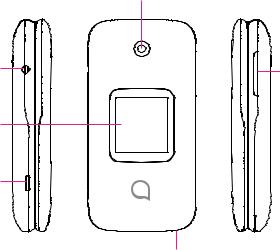
1 Getting Started.................................................
1.1 Overview
Camera
Headset connector |
Volume key |
|
|
External display |
|
Charging port |
|
Microphone
4

Main screen
Center soft key Left soft key
 Right soft key
Right soft key
Call key |
End/Power key |
Navigation key
(up, down, left, right)
5
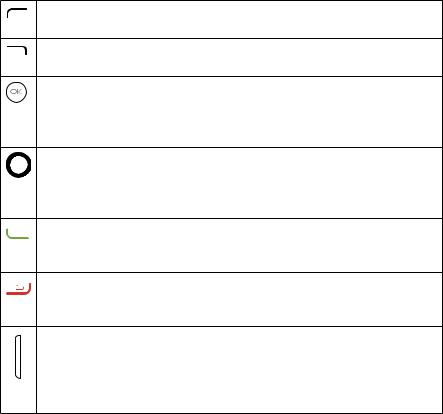
Left Soft Key
• Press: access Notices
Right Soft Key
• Press: access Contacts
Center soft key
•Confirm an option (press the middle of the key)
•Press: access app list (from Home screen)
•Long Press: launch Google Assistant
Navigation key
•Menu selection moves up, down, right, and left
•Press Left: access shortcut to Apps
•Press Up: access commonly used settings
Call key
•Pick up/make a call
•Press: enter call log (from Idle screen)
End/Power key
•Press: end a call, move backwards through Menus, return to the Idle screen
•Press and hold: to Lock, Clean Up Memory, Restart and Power off/on
Volume Keys
•In call mode, adjusts the earpiece or headset volume
•In Music/Video/Streaming mode, adjusts the media volume
•In general mode, adjusts the ringtone volume
•Mutes the ringtone of an incoming call
6
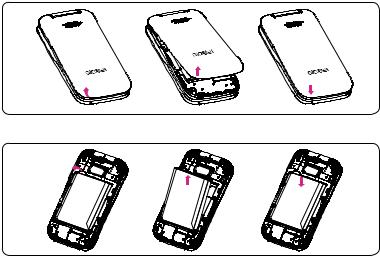
1.2 Setup
Setup your phone for the first time
The first time you power on your phone, you should set the following options:
•Select language. See page 29.
•Connect to Wi-Fi.
•Create/Login a KaiOS Account. See page 32.
Note: Even if no SIM card is installed, your phone will still power on and you will be able to connect to a Wi-Fi network and use some of the phone's features.
Removing or attaching back cover
Removing or inserting battery
7

Inserting or removing the Nano SIM card and microSD
You must insert your Nano SIM card to make phone calls using your network.
•To insert a SIM or MicroSD card into the card slot with the gold-colored contacts facing down.
•To remove the SIM or MicroSD card, push down the plastic spring and pull the SIM or MicroSD card out.
Your phone only supports Nano SIM cards. Do not attempt to insert other SIM types, otherwise you may damage your phone.
|
d |
SIM |
car |
|
SD card
|
d |
SIM |
car |
|
SD card
|
d |
SIM |
car |
|
SD card
8

1.3 Home Screen
Status bar
• Status/Notification indicators
1.4 Status Bar
From the status bar, you can view both phone status (to the right side) and notification information (to the left side). Here is a list of the icons you might see and their meanings:
9
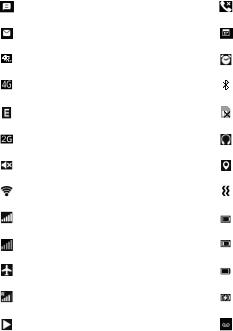
|
New text or multimedia message |
|
Missed call |
|
|
|
|
|
New Email message |
|
Upcoming event |
|
|
|
|
|
4G LTE connected |
|
Alarm set |
|
|
|
|
|
4G connected |
|
Bluetooth® active |
|
|
|
|
|
EDGE connected |
|
No SIM card installed |
|
|
|
|
|
2G connected |
|
Headset connected |
|
|
|
|
|
Silent mode |
|
GPS is on |
|
|
|
|
|
Wi-Fi® active |
|
Vibrate mode |
|
|
|
|
|
Signal strength |
|
Battery is very low (red bar) |
|
|
|
|
|
No signal |
|
Battery is low |
|
|
|
|
|
Airplane mode |
|
Battery (fully charged) |
|
|
|
|
|
Roaming |
|
Battery (charging) |
|
|
|
|
|
Song is playing |
|
New voicemail |
|
|
|
|
10
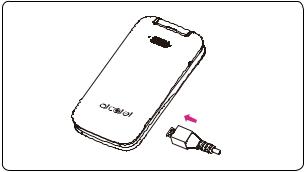
2 About Your Phone.............................................
2.1 Power On/Off
• Long press the End/Power Key  until the phone powers on/off. Type in your PIN code if necessary. Once unlocked, Home screen is displayed.
until the phone powers on/off. Type in your PIN code if necessary. Once unlocked, Home screen is displayed.
• If you don't know your code or if you have forgotten it, contact your service provider. Do not store PIN code within your phone, instead store PIN in a location that is accessible without using phone.
2.2 Charging
Insert the small end of the charging cable into the charge port, and connect the charger to a power outlet.
11
2.3 Battery
To optimize your battery life, you may do the following:
Turn on power saving mode
• Go to Settings > Device > Battery > Power Saving Mode > On
Lower screen brightness
•Go to Settings > Personalization > Display > Brightness
•Lower the brightness by pressing the up/down of the Navigation Key
Screen timeout
• Go to Settings > Personalization > Display > Screen timeout > 30 seconds
12
3 Application......................................................
3.1 Phone
Making/Ending a Call
Dial the desired number then press the Call Key  to place the call. You can also select a contact from Contacts by pressing up or down on the Navigation Key to select the desired contact and press the Call Key
to place the call. You can also select a contact from Contacts by pressing up or down on the Navigation Key to select the desired contact and press the Call Key  . If you make a mistake, you can delete the incorrect digits by pressing the End/Power Key
. If you make a mistake, you can delete the incorrect digits by pressing the End/Power Key  .
.
To hang up the call, press the End/Power Key  .
.
International call
To dial an international call, press  twice to enter “+” in dial screen, enter the international country prefix followed by the full phone number, then press the Call Key
twice to enter “+” in dial screen, enter the international country prefix followed by the full phone number, then press the Call Key  .
.
Emergency call
If your phone has network coverage, dial emergency number and press the Call Key  to make an emergency call. This works even without a SIM card.
to make an emergency call. This works even without a SIM card.
Answering/Declining a Call
When you receive a call:
•Press the Left Soft Key  or Call Key
or Call Key  to answer;
to answer;
•Press the Right Soft Key  or End/Power Key
or End/Power Key  to decline.
to decline.
To mute the ringtone volume of an incoming call, press the Volume Key.
13
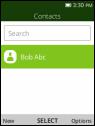
Voicemail (1)
• Press and hold  to call voicemail.
to call voicemail.
3.2 Contacts.................................................................................. 
Contact List
Contacts enables quick and easy access to the contact you want to reach.
You can access this function by pressing the Right Soft Key  from the Home screen, or pressing the Center Soft Key
from the Home screen, or pressing the Center Soft Key  and select Contacts
and select Contacts  .
.
•Press the Left Soft Key  in the contact list to create a new contact.
in the contact list to create a new contact.
•Press the Center Soft Key  to access contact details.
to access contact details.
•Press the Right Soft Key  to access more options.
to access more options.
(1)Contact your network operator to check service availability.
14

Adding a Contact
In contacts list screen, press the Left Soft Key  to access New Contact and enter new contact information.
to access New Contact and enter new contact information.
When finished, press the Center Soft Key  to save.
to save.
Editing a Contact
In contacts list screen, press the Right Soft Key  to access Options, select Edit contact, and press the Center Soft Key
to access Options, select Edit contact, and press the Center Soft Key  to edit.
to edit.
When finished, press the Center Soft Key  to save.
to save.
15
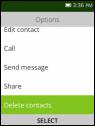
Deleting a Contact
In contacts list screen, press the Right Soft Key  to access Options, select Delete contacts, press the Center Soft Key
to access Options, select Delete contacts, press the Center Soft Key  to select the contact, and then press the Right Soft Key
to select the contact, and then press the Right Soft Key  to delete.
to delete.
Sharing a Contact
You can share a single contact with others by sending the contact's vCard to them via Email, Messages, or Bluetooth.
Select a contact you want to share, press the Right Soft Key  to access Options, and then select Share.
to access Options, and then select Share.
Available Options
From the contacts list, you can also call or send a message by pressing Options.
•Call: Make a call to the selected contact.
•Send message: Send an SMS/MMS to a contact you selected from Contacts.
•Settings
Memory: To select which contacts to display: Phone and SIM, Phone or SIM. Sort Contacts: To select contacts sorted by first/last name.
Set speed dial contacts: To select contacts to define the 2-9 keys as a speed dial key. Set ICE Contacts: Add five contacts for making "In Case of Emergency" calls.
16
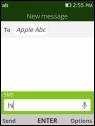
Create group: Press the Center Soft Key  to create a new group. You can select contacts to add to the new group from the Contacts list.
to create a new group. You can select contacts to add to the new group from the Contacts list.
Block contacts: Press the Center Soft Key  and the Left Soft Key
and the Left Soft Key  to add blocked number.
to add blocked number.
Import Contacts: Import contacts from memory card, Gmail, and outlook. Export Contacts: Export contacts to memory card or Bluetooth device.
Add Account: Contacts, data or other information can be synchronized from multiple accounts, depending on the applications installed on your phone.
3.3 Messages................................................................................ 
Use the messaging feature to send and receive text (SMS) and multimedia (MMS) messages.
Create a Message
•From the Home screen, press the Center Soft Key  and select Messages
and select Messages  to enter Messages.
to enter Messages.
•Press the Left Soft Key  to write a new message.
to write a new message.
•Enter the phone number of the recipient in the To bar or press the Right Soft Key  to add recipients.
to add recipients.
•Press the Navigation Key to go to the SMS bar to enter the text of the message.
•Press the Left Soft Key  to send text messages.
to send text messages.
17
