Alcatel 4052C User Guide
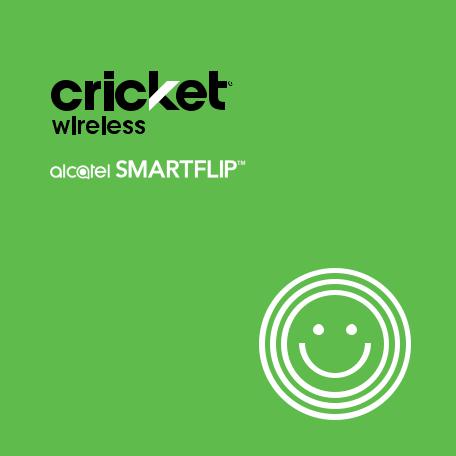
User Guide

Some of the contents in this manual may differ from your phone depending on the software of the phone. Actual color may vary. Your phone is designed to make it easy for you to access a wide variety of content. For your protection, we want you to be aware that some applications that you enable may involve the location of your phone being shared. For applications available through Cricket, we offer privacy controls that let you decide how an application may use the location of your phone and other phones on your account. However, the Cricket privacy tools do not apply to applications available outside of Cricket. Please review the terms and conditions and the associated privacy policy for each location-based service to learn how location information will be used and protected. In addition, your Cricket phone may be used to access the Internet and to download, and/or purchase goods, applications, and services from Cricket or elsewhere from third parties. Cricket provides tools for you to control access to the Internet and certain Internet content. These controls may not be available for certain devices which bypass Cricket controls. © 2019 Cricket Wireless LLC.All rights reserved. Cricket and the Cricket logo are registered trademarks under license to Cricket Wireless LLC. Other marks are the property of their respective owners. microSD logo is a trademark of SD-3C, LLC.
Alcatel is a trademark of Nokia used under license by TCL Communication Technology Holdings Limited. SMARTFLIP is a trademark of TCL Communication Technology Holdings Limited. © 2019 TCT Mobile Limited. All rights reserved.
BC
Table of contents
1 |
Your phone |
5 |
|
|
1.1 |
Keys and connectors.............................................................................. |
5 |
|
1.2 |
Getting started........................................................................................ |
8 |
|
1.3 |
Home screen......................................................................................... |
13 |
2 |
Phone |
15 |
|
|
2.1 |
Making a call........................................................................................ |
15 |
|
2.2 |
Answer or decline a call....................................................................... |
16 |
|
2.3 |
Calling your voicemail.......................................................................... |
17 |
3 |
Contacts |
17 |
|
|
3.1 |
View Contacts....................................................................................... |
17 |
|
3.2 |
Adding a contact................................................................................. |
18 |
|
3.3 |
Editing a contact.................................................................................. |
19 |
|
3.4 |
Deleting a contact................................................................................ |
20 |
|
3.5 |
Sharing a contact................................................................................. |
20 |
|
3.6 |
Additional options................................................................................. |
21 |
4 |
Messages |
22 |
|
|
4.1 |
Write a message................................................................................... |
22 |
|
4.2 |
Send a multimedia message............................................................... |
23 |
|
4.3 |
How to type a message....................................................................... |
24 |
|
4.4 |
Settings.................................................................................................. |
25 |
5 Email 26
1
6 |
Camera |
28 |
|
|
6.1 |
Photo mode........................................................................................... |
28 |
|
6.2 |
Video mode.......................................................................................... |
29 |
7 |
Gallery |
30 |
|
8 |
Video |
32 |
|
9 |
Music |
32 |
|
10 |
Browser |
33 |
|
11 |
Calendar |
34 |
|
|
11.1 |
Multimode view..................................................................................... |
34 |
|
11.2 |
Creating new events............................................................................. |
35 |
|
11.3 |
Event reminder...................................................................................... |
35 |
12 |
Clock |
36 |
|
|
12.1 |
Alarm..................................................................................................... |
36 |
|
12.2 |
Timer...................................................................................................... |
37 |
|
12.3 |
Stopwatch.............................................................................................. |
38 |
13 |
Calculator |
39 |
|
14 |
FM Radio |
40 |
|
15 |
Settings |
41 |
|
|
15.1 |
Network & connectivity......................................................................... |
41 |
|
15.2 |
Personalization...................................................................................... |
46 |
|
15.3 |
Privacy & Security.................................................................................. |
49 |
|
15.4 |
Storage.................................................................................................. |
50 |
|
15.5 |
Device.................................................................................................... |
51 |
|
15.6 |
Account................................................................................................. |
54 |
2
16 Making the most out of your phone |
55 |
16.1 Software updates.................................................................................. |
55 |
17 Safety information 56
18 General information 68
19 1 YEAR LIMITED WARRANTY 71
20 Troubleshooting 74
3
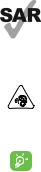
This device meets applicable national SAR limits of 1.6 W/kg. When carrying the device or using it while worn on your body, either use an approved accessory such as a holster
or otherwise maintain a distance of 15 mm from the body to www.sar-tick.com ensure compliance with RF exposure requirements. Note that
the product may be transmitting even if you are not using it.
PROTECT YOUR HEARING
To prevent possible hearing damage, do not listen at high volume levels for long periods. Exercise caution when holding your device near your ear while the loudspeaker is in use.
The device contains magnets which may interfere with other devices and items (such as credit card, pacemakers, defibrillators, etc.). Please maintain at least 150 mm of separation between your phone and the devices/items mentioned above.
Product meets FCC Radio Frequency Exposure Guidelines-- FCC ID 2ACCJN031.
This device complies with Part 15 of the FCC Rules. Operation is subject to the following two conditions: (1) this device may not cause harmful interference, and (2) this device must accept any interference received, including interference that may cause undesired operation.
4

1 Your phone
1.1Keys and connectors
Internal screen |
|
|
|
|
|
|
OK/Press and |
|||
|
|
|
|
|
||||||
|
|
|
|
|
|
|
|
|
|
|
|
|
|
|
|
|
|
|
|
||
|
|
|
|
|
|
|
|
|
|
hold for the |
|
|
|
|
|
|
|
|
|
|
Google Assistant |
Left Menu |
|
|
|
|
|
|
|
Right Menu |
||
|
|
|
|
|
||||||
Call/Answer key |
|
|
|
|
|
|
|
|
Back/Hang Up key |
|
|
|
|
|
|
||||||
|
|
|
|
|||||||
Navigation |
|
|
|
|
|
|
|
|
|
|
|
|
|
|
|
|
|
|
|
|
|
(Up, Down, Left, Right) |
|
|
|
|
||||||
5

Camera
Headset port
Volume keys
External screen
Micro USB charging port
Mic
Left Menu
•Press to access Notifications from the home screen.
•Commands will show on screen. Press to select.
Right Menu
•Press to access Contacts from the Home screen.
•Commands will show on screen. Press to select.
6
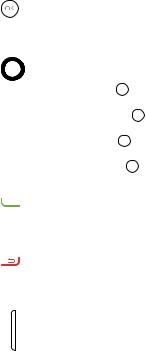
OK/Google Assistant
•Confirm an option.
•Press to access app list (from the Home screen).
•Press and hold to launch the Google Assistant.
Navigation Key
Shortcuts accessible from the Home screen
•Navigate up  to access Quick Settings, such as Camera, Bluetooth, Wi-Fi, and more.
to access Quick Settings, such as Camera, Bluetooth, Wi-Fi, and more.
•Navigate down  to access Camera and quickly capture photos and videos.
to access Camera and quickly capture photos and videos.
•Navigate left  to access the Apps on the Home screen (Store, Google Assistant, Google Maps, and YouTube).
to access the Apps on the Home screen (Store, Google Assistant, Google Maps, and YouTube).
•Navigate right  to access Messages and quickly send and read text messages.
to access Messages and quickly send and read text messages.
Call/Answer key
•Press to dial a number.
•Answer a call.
•Press to enter call log (from the Home screen).
Back/Hang Up key
•Press to hang up a call, move backwards through menus and apps, return to the Home screen.
•Press and hold to Lock, Clean Up Memory, Restart and Power On/Off.
Volume Keys
•Adjusts the speaker or headset volume during a call.
•Adjusts media volume while listening to music, video, or streaming.
•Adjusts the ringtone volume.
•Mutes the ringtone of an incoming call.
7
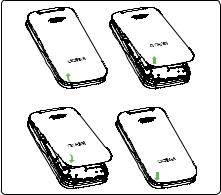
1.2Getting started
1.2.1Set-up
Removing and attaching back cover
8
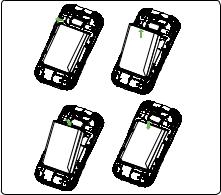
Removing or installing battery
9
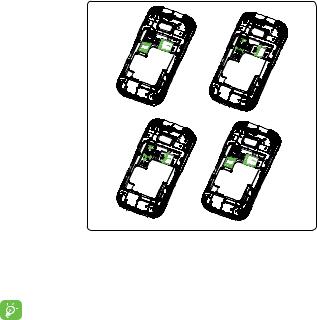
Inserting or removing the Nano SIM and microSDTM card
You must insert your Nano SIM card to make phone calls using your network.
|
d |
SIM |
car |
|
|
d |
SIM |
car |
|
SD card
|
d |
SIM |
car |
|
SD card
|
d |
SIM |
car |
|
SD card
SD card
•Insert a SIM or microSD™ card into the card slot with the gold-colored contacts facing down.
•To remove the SIM or microSD™ card, push down on the plastic spring and pull the SIM or microSD™ card out.
Your phone only supports Nano SIM card. Do not attempt to insert Mini or Micro SIM card sizes, or you may damage your phone.
10
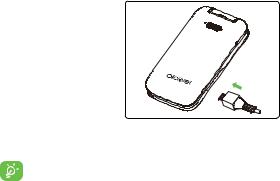
Charging battery
Insert the small end of the charging cable into the charge port as shown and connect the charger to a power outlet.
To reduce power consumption and energy waste, disconnect your charger when the battery is fully charged, and switch off Wi-Fi, Bluetooth and other wireless connections when they are not in use.
1.2.2Power on your phone
Press and hold Back/Hang Up key  until the phone powers on.Type in your PIN code if necessary. Once unlocked, Home screen is displayed.
until the phone powers on.Type in your PIN code if necessary. Once unlocked, Home screen is displayed.
If you don’t know your PIN code or if you have forgotten it, contact your service provider. Do not store your PIN code within your phone, instead store your PIN in a location that is accessible without using phone.
11
Set up your phone for the first time
The first time you power on the phone, you will be guided through the following steps:
•Select the phone’s language, then press Right Menu  to go to the next step.
to go to the next step.
•Select an available Wi-Fi network, or press Right Menu  to Skip to the next step.
to Skip to the next step.
•Confirm your Date & Time settings as automatic or manual, then press Right Menu  to go to the next step.
to go to the next step.
•Learn more about KaiOS features Remote Lock or Remote Erase, then press OK  to go to the next step.
to go to the next step.
•Read and accept KaiOS License Terms, then press Right Menu  to go to the next step.
to go to the next step.
•Create or sign in to KaiOS Account, if desired, then press Right Menu  to go to the next step.
to go to the next step.
•You will then be taken to the Home screen and advised of quick access shortcuts on the Navigation ring.
Note: If SIM card is not installed, your phone will still power on and you will be able to connect to a Wi-Fi network and use some of the phone’s features.
1.2.3Power off your phone
Press and hold Back/Hang Up key  until the phone display shuts off.
until the phone display shuts off.
12

1.3Home screen
Notices
• Displays all notifications
Status/Notifications Bar
•Displays Status and Notification indicators
 Time
Time
 Date
Date
 Contacts
Contacts
• Access to Contacts
Navigation Ring
•Shortcuts accessible from the Home screen
 OK/your Google Assistant
OK/your Google Assistant
•Press to access the main menu
•Press and hold to launch the Google Assistant
13

1.3.1Status bar
From the status bar, you can view both phone status (to the right side) and notification information (to the left side).
|
New text or multimedia |
|
Missed call |
|
message |
|
|
|
|
|
|
|
|
|
|
|
New email message |
|
Upcoming event |
|
|
|
|
|
4G LTE connected |
|
Alarm set |
|
|
|
|
|
EDGE connected |
|
Bluetooth® active |
|
Silent mode |
|
No SIM card installed |
|
|
|
|
|
Wi-Fi® active |
|
Headset connected |
|
Signal strength |
|
GPS is on |
|
|
|
|
|
No signal |
|
Vibrate mode |
|
|
|
|
|
Airplane mode |
|
Battery is very low (red bar) |
|
|
|
|
|
Roaming |
|
Battery is low |
|
|
|
|
|
Song is playing |
|
Battery fully charged |
|
|
|
|
|
New voicemail |
|
Battery charging |
|
|
|
|
14

1.3.2Change the Home screen wallpaper
•From the Home screen, press OK  , select Settings icon
, select Settings icon  and then
and then
Navigate left  or right
or right  to select Personalization.
to select Personalization.
•Navigate  to Display > Wallpaper. Select Camera, Wallpaper or Gallery and press OK
to Display > Wallpaper. Select Camera, Wallpaper or Gallery and press OK  to enter option.
to enter option.
•When browsing Wallpaper or Gallery options, select image and press
Right Menu  to Save.
to Save.
•When using Camera option, press OK  to take a photo, then press Right Menu
to take a photo, then press Right Menu  to select Done, or press Left Menu
to select Done, or press Left Menu  to retake the photo.
to retake the photo.
•The selected image will be displayed on Home screen.
2 Phone
2.1Making a call
•From the Home screen, use the keypad to dial the phone number then press Call/Answer key  to place the call. If you make a mistake, press Back/Hang Up key
to place the call. If you make a mistake, press Back/Hang Up key  to delete the incorrect digits.
to delete the incorrect digits.
•If you want to make a call from your call log, press Call/Answer key  from the Home screen to access the call log, and choose the contact you want to dial, press OK
from the Home screen to access the call log, and choose the contact you want to dial, press OK  to make the call.
to make the call.
•If you want to make a call from Contacts, select Contacts from app list. Choose the contact you want to dial, press OK  twice or Call/Answer key
twice or Call/Answer key  to make the call.
to make the call.
15
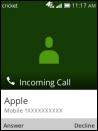
International call
To dial an international call, press  key twice to enter “+”, then enter the international country prefix followed by the full phone number and finally press Call/Answer key
key twice to enter “+”, then enter the international country prefix followed by the full phone number and finally press Call/Answer key  .
.
Emergency call
Dial emergency number and press Call/Answer key  to make an emergency call. Emergency calls work without a SIM card, but still require network coverage.
to make an emergency call. Emergency calls work without a SIM card, but still require network coverage.
2.2Answer or decline a call
When you receive a call:
•Press Left Menu  or Call/Answer key
or Call/Answer key  to answer.
to answer.
•Press Right Menu  or Back/Hang Up key
or Back/Hang Up key  to decline.
to decline.
To mute the ringtone volume of an incoming call, press the Volume key.
16
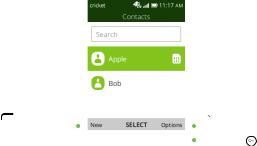
2.3Calling your voicemail (1)
Press and hold  key to call and listen to your voicemail.
key to call and listen to your voicemail.
3 Contacts 
3.1View Contacts
Contacts app provides quick and easy access to your stored contacts.
You can access this app by pressing OK  from the Home screen, then selecting the Contacts app
from the Home screen, then selecting the Contacts app  and pressing OK
and pressing OK  .
.
Press Left Menu |
|
|
|
|
|
Press Right Menu |
||
to create a |
|
|
|
|
|
to access more |
||
new contact |
|
|
|
|
|
|
Contacts options |
|
|
|
|
|
|
||||
|
|
|
|
|
|
|
Press OK |
to view |
|
|
|
|
|
|
|
||
|
|
|
|
|
|
|
a contact's details |
|
(1) Contact your network operator to check service availability.
17
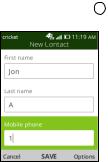
3.2Adding a contact
On the contacts list screen, press Left Menu  to access New Contact and input the contact information. Navigate down
to access New Contact and input the contact information. Navigate down  to access next contact information category.
to access next contact information category.
When finished, press OK  to save.
to save.
18
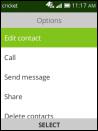
3.3Editing a contact
In contacts list screen, select contact and press Right Menu  to access Options, select Edit contact, and press OK
to access Options, select Edit contact, and press OK  to edit.
to edit.
When finished editing, press OK  to save.
to save.
To cancel edit mode, press Left Menu  to cancel, then Right Menu
to cancel, then Right Menu  to confirm discard.
to confirm discard.
19
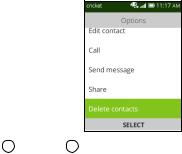
3.4Deleting a contact
In contacts list screen, press Right Menu  to access Options, then select Delete contacts, and press OK
to access Options, then select Delete contacts, and press OK  to select the contact to be deleted.
to select the contact to be deleted.
Navigate up  or down
or down  and OK
and OK  to select, and then press Right Menu
to select, and then press Right Menu  . A confirmation page will display, press Right Menu
. A confirmation page will display, press Right Menu  to delete.
to delete.
3.5Sharing a contact
You can share a single contact with others by sending the contact’s vCard to them via E-Mail, Messages, and Bluetooth.
Select a contact you want to share, press Right Menu  to access Options, and then select Share.
to access Options, and then select Share.
20

3.6Additional options
From the contact list, you can access the following options:
Call
Make a call to the selected contact.
Send message
Send an SMS/MMS to a contact you selected from Contacts.
Settings
•Memory: Display contacts saved on your Phone, SIM card, or both Phone and SIM card.
•Sort Contacts: Sort your contacts by first or last name.
•Set speed dial contacts: Assign a contact to a keypad number, 2-9.
•Set ICE Contacts: Add up to five contacts for “In Case of Emergency” calls.
•Create group: Press OK  to create a new group.You can select contacts to add to the new group from the Contacts list.
to create a new group.You can select contacts to add to the new group from the Contacts list.
•Block contacts: Press OK  and Left Menu
and Left Menu  to add blocked number.
to add blocked number.
•Import Contacts: Import contacts from memory card, Gmail, and Outlook.
•Export Contacts: Export contacts to memory card, and Bluetooth.
•Add Account: Contacts, data or other information can be synchronized from multiple accounts, depending on the applications installed on your phone.
21
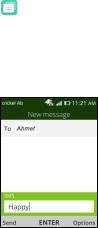
4 Messages 
Use the Messages app to send and receive text (SMS) and multimedia (MMS) messages.
4.1Write a message
You can access this app by pressing OK  from the Home screen, then selecting the Messages app and pressing OK
from the Home screen, then selecting the Messages app and pressing OK  .
.
•Press Left Menu  to create a new message.
to create a new message.
•Enter the phone number or contact name of the recipient in the To: bar, or press Right Menu  > Add Contact.
> Add Contact.
•Navigate down  to access SMS bar to type in the message.
to access SMS bar to type in the message.
•Press Left Menu  to send.
to send.
22
